The API accesses the station's archived data.to view current conditions as they occur you will need to use another program.
|
|
|
- Susan Davis
- 7 years ago
- Views:
Transcription
1 Davis Instruments Excel API 1.1 Introduction The Davis Excel API allows you to manage, analyze, and model Davis weather station data. The program functions within the familiar user and development environment of Microsoft Excel. With the API, you can hook up a weather station, download its data, and then store the data in an Excel worksheet for viewing and/or analysis. Alternatively, you can set the API to automatically download and recalculate the data at a prescribed interval, from once every 15 minutes to once each day. The API accesses the station's archived data.to view current conditions as they occur you will need to use another program. The API, first and foremost, serves as a tool with which you can build your own application. At its core, it enables a link with a weather station, as well as automatic data updates and worksheet storage and viewing. The API then leaves it up to you to develop applications that incorporate the data. We suggest using Excel's extensive macro capabilities, Visual Basic for Applications (VBA) facilities, or simply exporting the database into another, non-excel application. As a working example, the API includes a degree-day model that performs automatic calculations on sample archival data. Requirements The Davis Excel API requires Microsoft Windows95/98 operating system; Microsoft Excel 97; a WeatherLink data logger attached to a serial port (USB is not supported); and a Davis weather station (Perception, Weather Wizard, Weather Monitor, or GroWeather). At this time, the API does not support modem or radio networks. To make full use of this product you need a working knowledge of Excel and/or VBA. Installation ( 1 ) To install the API, run the self-extracting "Excel API 1.0.exe" file provided. "Davis Excel API 1.0.exe" will create a default directory - C:\ Excel API - and then copy the following files into that directory: IPMdata.xlt - a template file that is used to create a workbook for a new station. Groweather.dll - a dynamic link library file that allows communication with a GroWeather station. Weatherlink.dll - a dynamic link library file that allows communication with a Monitor, Wizard, or Perception station. Readme.txt - this documentation file PRD41.exe - a self-extracting archive of the Programmer's Reference Disk, which includes documentation of the DLL files.
2 ( 2 ) Install the DLL that corresponds to the station you are using in one of two ways: either keep them in the same directory as the API workbooks you will create (e.g., C:\Davis Excel API); or move them into the Windows system folder (i.e. C:\Windows\System).The DLL files allow Excel to communicate with your weather station. By default, the API assumes that the DLL files are in the same directory as the workbook. When an API workbook is loaded, the API automatically changes Excel's current directory to the workbook's directory. As long as Excel's current directory is the directory in which the DLL's are stored (e.g., C:\Davis Excel API), Excel will be able to communicate with the weather station. To avoid problems with Excel being unable to find the DLL files when Excel's current directory is changed (e.g., by opening a workbook in a different directory), move the DLL's into the Windows system folder. Then, comment out the code in the Open and Close Workbook functions that change the current directory. ( 3 ) Install the API template file in one of two ways: either copy it into the Microsoft Office Template folder, or leave it in your API directory (e.g., C:\Davis Excel API). Because of the unusual way Excel 97 deals with templates, selecting the template using Excel's File > Open will NOT create a new workbook but instead will save any changes to the template itself. Thus, if you copy the template to your template folder, click File > New to create a new API workbook. Or, if you leave the file in your API directory, double click on the template in Windows Explorer to create a new API workbook. CAUTION: Do not open the template by clicking File > Open in Excel, or by selecting the template from Excel's recently used file list. If you do, any changes made will be saved in the TEMPLATE instead of in a new workbook. Workbook Contents The API workbook contains three sheets, five user forms, and several VBA modules. Each Davis weather station requires a separate API workbook. The "Status" sheet has information about the status of the API workbook, including: type of station (model), serial port settings, time of last (and next) update, status of Auto Update and Auto Calculate features, and units of measurement. It also contains five command buttons that activate user forms to control the weather station and API interface. A full description of all fields and command options is given below. The "Raw_Data" sheet contains the data downloaded from your weather station. It contains data columns for all of the data fields on all Davis Instruments weather stations. Only the fields that are available on the attached weather station are filled when the station is downloaded. See "Update Data Command" and "Raw_Data Sheet" below for more details.
3 The "DD_Sample" sheet is an implementation of a simple degree-day model. Both the daily Hi/Low and integration degree-day calculation methods are implemented. The model is implemented in VBA code attached to the sheet object. This sample uses the Auto Calculate feature to automatically update the degree-day values when new data is downloaded. In addition, there is a hidden sheet that also contains the station, serial port, update, and units settings. These are the settings that control the behavior of the API. Do NOT make any changes to this page. Status Sheet The Status sheet contains status displays and command buttons to control the API. Status Displays The displays on the status page are for your information only, they do not control the behavior of the API. You will be unable to modify any values because the sheet has been protected. To change a setting, use the appropriate command button. Under the heading "Station and Connection" you see: the Station model, serial port, baud rate, and WeatherLink Revision selected. The Link Revision is only applicable to the GroWeather station. The Monitor, Wizard, and Perception stations ignore the value of this setting. Also shown in this column is the last archive interval that was set on the station with the Excel API, the time and date of the last time the weather station's time and date were set, and the version number of the DLL being used. The first four settings can be set with the "Setup Options" button. The next two can be set with the "Set Time / Archive Interval" button. The last display is updated every time the API communicates with the station. Under the heading "Update Status" you see: the name of the sheet where the station's data will be stored, the time that the station's data was last updated, the time that the station's data will be updated next (if Auto Update is enabled), Auto Update setting (Yes/No), the Auto Update interval (note that this can be different from the archive interval), Clear After Update setting (Yes/No), and Auto Calculate setting (Yes/No). These settings can be set with the "Update Data" button. Under the heading "Units of Measurement" you see: the units of measure used for: Temperature ( F/ C), Barometer (in Hg/mm Hg/mb/hPa), Rain and ET (in/mm) Wind Direction Codes (Numbers(0-15)/Letters(N,NNE,NE )), Wind Speed (MPH), Wind Run (mi), Humidity (%), Solar Radiation (Watts per meter squared), and Solar Energy (Langleys). Rain Rate will be reported in "<Rain Units> per hour". These units are used when data is updated and stored in the Raw_Data sheet. Those units with a white background (Temperature, Barometer, Rain/ET, and Wind Direction) can be set with the "Set Units" button. Control Buttons The 5 buttons on the status sheet allow you to control the behavior of the API.
4 Setup Options Command The "Setup Options" command allows you to set the station model and serial port settings. It also can test your connection. The "Station Model" can be chosen from one of Perception, Wizard, Monitor, or GroWeather. Every time the API communicates with the station, it verifies that the model connected to matches the one selected here Enter the "Com Port" number of the serial port the station is connected to. We have not tested this with COM ports greater than 4. The "Baud Rate" can either be 1200 or 2400 baud and must match the setting of the WeatherLink attached to the station. The "Link Rev" option only applies to GroWeather stations. All Monitor, Wizard, and Perception stations are effectively Rev D links and this setting is ignored. For GroWeather links, examine the Mfg. Code on its label. If the second character is a D or an E, then this is the Link Rev selection. If the second character is a number, then select Rev D. The "Test" button will use the selections in the dialog to test the connection to the selected weather station. The results will be displayed in the white display area above the buttons. Set Leaf Wetness Command (GroWeather Only) The GroWeather station has one slot that can be used for either a soil temperature (or any other temperature) sensor or a leaf wetness sensor. Use this command to see how the station is currently set, and to change the setting on the station. If the station is not set correctly, the data will not be logged correctly. Set Time and Archive Interval Command The left side of the "Set Time and Archive Interval" dialog shows the current time and date on the weather station. Below that are two edit boxes where a new time and date may be entered. These boxes are initialized with the current system time and date. The right side shows the archive interval currently set on the station, and allows the selection of a different interval. Note that unlike our standard software, setting the archive interval will not automatically clear the archive memory. This can cause problems if the weather data is managed by both this API and our standard software. For best results in this case, use our standard software to set the archive interval after the current data has been updated in both systems.
5 You can set the time/date and archive interval independently from each other. Simply select the button that will update the desired setting(s). When the station's time and date is set, the "Synchronized" status display will be updated with the current system time (even if the station is set to a different time). When the station's archive interval is set, the Archive Interval status display will be updated with the selected value. All times displayed on the status sheet refer to time on the computer system clock. Times in the Raw_Data sheet refer to time on the weather station clock. All time values are displayed in 24-hour format. Update Data Command The Update Data command is probably the most important command. The left side of the dialog shows the last time the data was updated (either manually or automatically). Below this is shown the time the next Auto Update will occur. This display will change interactively as you make changes to the Auto Update settings. If Auto Update is not enabled, this display will be blank. Below the next update display is the Auto Clear option. If this box is checked, then the archive memory will be cleared out after every update (either manual or automatic). Next is the Auto Calculate option. If this box is checked, then the VBA function "DoAutoCalc" in the "AutoCalculate" module will be called after every update. Edit the definition of this function to perform automatic calculations on the downloaded data. On the right side of the dialog are the Auto Update configuration options. First is the check box to enable the Auto Update function. If this box is not checked, no Auto Updating will occur. Next, select the frequency to update data. This setting is independent of the station's archive interval. On the other hand, it doesn't make sense to make the auto update interval smaller than the archive interval. The last Auto Update configuration option is the Update Offset setting. This will set the "phase" of the automatic updates. If the offset is zero and the interval is 1 day, the updates will occur at midnight. A 6 hour interval will have updates at 00:00, 06:00, 12:00, and 18:00. In general, it is not good to have an Auto Update event scheduled at the same time an archive record will be created, otherwise the creation of the archive record can be delayed and cause the data to be corrupted. The Update Offset can entered either as an integer number of minutes (5, 13, 90), or as a time value with hours and minutes (0:05, 0:13, 04:26). All time values are displayed in 24-hour format. If the offset value is larger than the auto update interval, then the remainder after dividing by the update interval is used. For example, an offset of "00:23" with an interval of "15 minutes" is equivalent to an offset of "00:08". When
6 changing the offset value, the "Time of Next Auto Update" display will be updated when focus leaves the offset edit box. The workbook is saved automatically after an Auto Update is performed. If Auto Calc is also enabled, it is performed before the workbook is saved. The workbook is also saved when closed, in order to clear the "Next Update" display. This is to remind the user that the Auto Update feature will not be active the next time the workbook is open until it is activated. There are three ways to exit the Update Data dialog. The first, "Update Data Now" will perform an immediate manual download, and will activate the Auto Update feature if it has been enabled. "Do Not Update Now" activates the Auto Update feature, if it is enabled, without performing a manual download. "Cancel All Updates" exits without activating the Auto Update feature, even if it is enabled. If there is an Auto Update pending, it is canceled when the Update Data dialog is started. When the API workbook is opened, the Auto Update feature is not active until activated by this dialog. Set Units Command This dialog allows you to select the units to display and store Temperature, Barometer, Rain (and ET), and Wind direction measurements. The native units for all Davis weather stations are: Fahrenheit for temperature, inches of mercury for barometer, and inches for rain and ET. Other units are derived from these by conversion and may involve some round off error. Wind direction is reported as one of 16 direction codes that represent the prevailing wind direction. These codes can either be displayed as a number between 0 and 15, or as a compass direction symbol (N, NNE, NE, etc). The direction in degrees can be calculated from the numeric code by multiplying it by Raw_Data Sheet This worksheet holds the archived data downloaded from your weather station. It has columns for all the weather parameters on all Davis weather stations. Only those that are available on the station in use will be filled when the data is updated. The data values are primarily directly measured values. Derived or calculated values are not stored. For more information on which variables are available for different stations, and on how to calculate some common derived values, see the Programmer's Reference Disk.
7 Each row is one archive record. The first column contains the time and date combined as an Excel date value. This makes it easy to plot time series graphs with missing data by using the Date/Time column as the x-axis in an xy plot. Missing data is indicated, in most cases, by blank cells. Care should be taken when using data values from this sheet to check for missing data, since Excel often treats the value of empty cells as zero. (This can be done in VBA with the IsEmpty function.) For wind direction, however, the value -100 (or dashes "---") is used to indicate that either there is no anemometer attached, or that the wind was calm throughout the archive period. The update procedure will use the calibration settings on the weather station for barometer, outside humidity, and temperature. Setting the calibration values has not been implemented in this version of the Davis Excel API. You can set these values either directly on the station console, or with our standard software. Otherwise, a calibration factor can be added by the API user when the data is used for calculation. Care should be taken when modifying values on this sheet. The Date/Time value in the last occupied row is used to determine how much of any newly downloaded data should be added to the database when it is updated. Therefore, do not modify the values in the Date/Time column or use cells in rows past the latest data. In general, it is OK to delete entire rows of data, but we do not recommend performing any other modifications to the data on this sheet. DD_Sample Sheet The DD_Sample sheet shows how a simple degree-day (heat units, growing degreedays, or cooling degree-days) model can be implemented. In the VBA editor, there is basic code attached to the worksheet (Sheet 2). The function CalcModel is called by the DoAutoCalc function after an update, if the Auto Calc option is enabled, to calculate degree days for the data added by the most recent data update. Pressing the "Re-Calculate Model" button will force a recalculation of the degree day model on the whole database. Degree days are calculated using both the hi/low method and the integration method. The hi/low method uses the daily high and low temperatures to compute a daily average temperature. The integration method uses the average temperature and interval length to calculate the degree days generated in each archive interval. The values in the Lower Threshold and Upper Threshold boxes (cells B3 and B4) control the limits for the degree-day calculation. If the upper threshold is blank, it is not used in the calculation. The data is summarized by day. The "Data Available" column is the cumulative time represented by data in the database for the given day, expressed as a fraction of a
8 day. As in the Raw_Data sheet, the date in the last row is used to determine where previous degree day calculations finished. The code for this model may be copied and modified. It is provided as is. Programming Interface To make full use of this API, you will have to write either VBA or Excel functions to perform modeling and analysis. By editing the DoAutoCalc function in the AutoCalculate module, you can perform automatic calculations after every update. We recommend that the code be written in a separate module that is called from the DoAutoCalc function, instead of writing the code directly in the DoAutoCalc function. The module "DataLocations" contains symbolic constant names for the column numbers of the various data elements in the Raw_Data sheet. Contact Information Davis Instruments is interested in any comments, questions, or suggestions you have regarding this Excel API. Please comments to API@davisnet.com.
WeatherLink for Alarm Output. Introduction. Hardware Installation and Requirements. Addendum
 WeatherLink for Alarm Output Addendum Introduction This Streaming Data Logger is designed to provide an electrical interface between a Vantage Pro2, Vantage Vue, or Vantage Pro weather station console
WeatherLink for Alarm Output Addendum Introduction This Streaming Data Logger is designed to provide an electrical interface between a Vantage Pro2, Vantage Vue, or Vantage Pro weather station console
2008 Davis Instruments Corp. All rights reserved. Information in this document is subject to change without notice.
 FCC Part 15 Class B Registration Warning This equipment has been tested and found to comply with the limits for a Class B digital device, pursuant to Part 15 of the FCC Rules. These limits are designed
FCC Part 15 Class B Registration Warning This equipment has been tested and found to comply with the limits for a Class B digital device, pursuant to Part 15 of the FCC Rules. These limits are designed
WeatherLink for Emergency Response Teams Addendum
 WeatherLink for Emergency Response Teams Addendum Introduction This Streaming Data Logger is designed for use with the free CAMEO software developed by National Oceanic and Atmospheric Administration (NOAA)
WeatherLink for Emergency Response Teams Addendum Introduction This Streaming Data Logger is designed for use with the free CAMEO software developed by National Oceanic and Atmospheric Administration (NOAA)
Company Setup 401k Tab
 Reference Sheet Company Setup 401k Tab Use this page to define company level 401(k) information, including employee status codes, 401(k) sources, and 401(k) funds. The definitions you create here become
Reference Sheet Company Setup 401k Tab Use this page to define company level 401(k) information, including employee status codes, 401(k) sources, and 401(k) funds. The definitions you create here become
USING WIRELESS DIAGNOSTICS Application Note 31
 USING WIRELESS DIAGNOSTICS Application Note 31 in Vantage Pro2 and Vantage Pro systems INTRODUCTION In addition to logging weather data, the Vantage Pro consoles and Weather Envoys continuously monitor
USING WIRELESS DIAGNOSTICS Application Note 31 in Vantage Pro2 and Vantage Pro systems INTRODUCTION In addition to logging weather data, the Vantage Pro consoles and Weather Envoys continuously monitor
SA-9600 Surface Area Software Manual
 SA-9600 Surface Area Software Manual Version 4.0 Introduction The operation and data Presentation of the SA-9600 Surface Area analyzer is performed using a Microsoft Windows based software package. The
SA-9600 Surface Area Software Manual Version 4.0 Introduction The operation and data Presentation of the SA-9600 Surface Area analyzer is performed using a Microsoft Windows based software package. The
Word 2010: Mail Merge to Email with Attachments
 Word 2010: Mail Merge to Email with Attachments Table of Contents TO SEE THE SECTION FOR MACROS, YOU MUST TURN ON THE DEVELOPER TAB:... 2 SET REFERENCE IN VISUAL BASIC:... 2 CREATE THE MACRO TO USE WITHIN
Word 2010: Mail Merge to Email with Attachments Table of Contents TO SEE THE SECTION FOR MACROS, YOU MUST TURN ON THE DEVELOPER TAB:... 2 SET REFERENCE IN VISUAL BASIC:... 2 CREATE THE MACRO TO USE WITHIN
For more detailed information, see your Vantage Vue Console manual.
 For more detailed information, see your Vantage Vue Console manual. Current Weather Mode Moon phase, alarm & forecast icons Wind Rose Compass Antenna icon shows active transmission Graph of selected variable
For more detailed information, see your Vantage Vue Console manual. Current Weather Mode Moon phase, alarm & forecast icons Wind Rose Compass Antenna icon shows active transmission Graph of selected variable
Suite. How to Use GrandMaster Suite. Exporting with ODBC
 Suite How to Use GrandMaster Suite Exporting with ODBC This page intentionally left blank ODBC Export 3 Table of Contents: HOW TO USE GRANDMASTER SUITE - EXPORTING WITH ODBC...4 OVERVIEW...4 WHAT IS ODBC?...
Suite How to Use GrandMaster Suite Exporting with ODBC This page intentionally left blank ODBC Export 3 Table of Contents: HOW TO USE GRANDMASTER SUITE - EXPORTING WITH ODBC...4 OVERVIEW...4 WHAT IS ODBC?...
RFID Logger Software User Manual Rev 1.0
 RFID Logger Software User Manual Rev 1.0 Table of Contents 1. System Overview... 2 2. Installation... 2 3. USB RFID Interface Box... 3 4. Operation... 4 4.1. Start Up... 4 4.2. Menu overview... 4 4.2.1.
RFID Logger Software User Manual Rev 1.0 Table of Contents 1. System Overview... 2 2. Installation... 2 3. USB RFID Interface Box... 3 4. Operation... 4 4.1. Start Up... 4 4.2. Menu overview... 4 4.2.1.
S/W MEDALS NV Version 2 Installation Guide
 S/W MEDALS NV Version 2 Installation Guide Updated: Feb 28, 2014 Introduction This installation guide contains instructions for installing, configuring, and running S/W MEDALS NV. S/W MEDALS NV is a software
S/W MEDALS NV Version 2 Installation Guide Updated: Feb 28, 2014 Introduction This installation guide contains instructions for installing, configuring, and running S/W MEDALS NV. S/W MEDALS NV is a software
Introduction to Microsoft Access 2003
 Introduction to Microsoft Access 2003 Zhi Liu School of Information Fall/2006 Introduction and Objectives Microsoft Access 2003 is a powerful, yet easy to learn, relational database application for Microsoft
Introduction to Microsoft Access 2003 Zhi Liu School of Information Fall/2006 Introduction and Objectives Microsoft Access 2003 is a powerful, yet easy to learn, relational database application for Microsoft
EXPLANATION OF WEATHER ELEMENTS AND VARIABLES FOR THE DAVIS VANTAGE PRO 2 MIDSTREAM WEATHER STATION
 EXPLANATION OF WEATHER ELEMENTS AND VARIABLES FOR THE DAVIS VANTAGE PRO 2 MIDSTREAM WEATHER STATION The Weather Envoy consists of two parts: the Davis Vantage Pro 2 Integrated Sensor Suite (ISS) and the
EXPLANATION OF WEATHER ELEMENTS AND VARIABLES FOR THE DAVIS VANTAGE PRO 2 MIDSTREAM WEATHER STATION The Weather Envoy consists of two parts: the Davis Vantage Pro 2 Integrated Sensor Suite (ISS) and the
Technical Note A007 Modbus Gateway Vantage Pro2 25/09/2009 Rev. A 1 de 7
 1 de 7 1. Introduction This Technical Note explains how to configure the Modbus Gateway for Vantage Pro2. The Modbus Gateway allows the easy connection of a PLC (Programmable Logic Controller), RTU (Remote
1 de 7 1. Introduction This Technical Note explains how to configure the Modbus Gateway for Vantage Pro2. The Modbus Gateway allows the easy connection of a PLC (Programmable Logic Controller), RTU (Remote
IGSS. Interactive Graphical SCADA System. Quick Start Guide
 IGSS Interactive Graphical SCADA System Quick Start Guide Page 2 of 26 Quick Start Guide Introduction This guide is intended to get you up and running with the IGSS FREE50 license as fast as possible.
IGSS Interactive Graphical SCADA System Quick Start Guide Page 2 of 26 Quick Start Guide Introduction This guide is intended to get you up and running with the IGSS FREE50 license as fast as possible.
ACCESS 2007. Importing and Exporting Data Files. Information Technology. MS Access 2007 Users Guide. IT Training & Development (818) 677-1700
 Information Technology MS Access 2007 Users Guide ACCESS 2007 Importing and Exporting Data Files IT Training & Development (818) 677-1700 training@csun.edu TABLE OF CONTENTS Introduction... 1 Import Excel
Information Technology MS Access 2007 Users Guide ACCESS 2007 Importing and Exporting Data Files IT Training & Development (818) 677-1700 training@csun.edu TABLE OF CONTENTS Introduction... 1 Import Excel
SETTING UP A REMOTE MODEM CONNECTION Application Note 27
 SETTING UP A REMOTE MODEM CONNECTION Application Note 27 with WeatherLink for Windows Serial Version Only INTRODUCTION This document provides guidelines on how to set up a remote modem connection. This
SETTING UP A REMOTE MODEM CONNECTION Application Note 27 with WeatherLink for Windows Serial Version Only INTRODUCTION This document provides guidelines on how to set up a remote modem connection. This
Connecting your Omega/BetaPAT PLUS to a PC via a USB
 Connecting your Omega/BetaPAT PLUS to a PC via a USB Install software Windows XP and below Insert the disc into your computers disc drive and run through the setup wizard. Windows Vista & 7 1. Insert the
Connecting your Omega/BetaPAT PLUS to a PC via a USB Install software Windows XP and below Insert the disc into your computers disc drive and run through the setup wizard. Windows Vista & 7 1. Insert the
User s Manual C R Y S T A L. engineering corporation
 DaTa LoGGerXPTM User s Manual C R Y S T A L engineering corporation DataLoggerXP User s Manual Page Contents Introduction........................................................ 1 How it works........................................................
DaTa LoGGerXPTM User s Manual C R Y S T A L engineering corporation DataLoggerXP User s Manual Page Contents Introduction........................................................ 1 How it works........................................................
Printer Driver Installation Guide
 Fujitsu Dot Matrix Printer DL Series Printer Driver Installation Guide - Windows 7 - Windows Server 2008 R2 Rev.01: April 12, 2010 IMPORTANT NOTE TO USERS For Windows 7 / Windows Server 2008 R2, install
Fujitsu Dot Matrix Printer DL Series Printer Driver Installation Guide - Windows 7 - Windows Server 2008 R2 Rev.01: April 12, 2010 IMPORTANT NOTE TO USERS For Windows 7 / Windows Server 2008 R2, install
Pendragon Forms Industrial
 Pendragon Forms Industrial Version 7 Installation & Reference Guide for Android Devices Contents What Is Pendragon Forms Industrial?... 2 Installing Pendragon Forms Industrial... 2 Installing Pendragon
Pendragon Forms Industrial Version 7 Installation & Reference Guide for Android Devices Contents What Is Pendragon Forms Industrial?... 2 Installing Pendragon Forms Industrial... 2 Installing Pendragon
Model 288B Charge Plate Graphing Software Operators Guide
 Monroe Electronics, Inc. Model 288B Charge Plate Graphing Software Operators Guide P/N 0340175 288BGraph (80207) Software V2.01 100 Housel Ave PO Box 535 Lyndonville NY 14098 1-800-821-6001 585-765-2254
Monroe Electronics, Inc. Model 288B Charge Plate Graphing Software Operators Guide P/N 0340175 288BGraph (80207) Software V2.01 100 Housel Ave PO Box 535 Lyndonville NY 14098 1-800-821-6001 585-765-2254
WeatherLink for Vantage Pro and Vantage Pro2
 WeatherLink for Vantage Pro and Vantage Pro2 6510SER 6544 6510USB 6550 6540 6560 WeatherLink Software and Data Logger WeatherLink for Vantage Pro and Vantage Pro2 consists of our WeatherLink software and
WeatherLink for Vantage Pro and Vantage Pro2 6510SER 6544 6510USB 6550 6540 6560 WeatherLink Software and Data Logger WeatherLink for Vantage Pro and Vantage Pro2 consists of our WeatherLink software and
User s Guide. Table of Contents
 09/2009 User s Guide Table of Contents Getting Started 01. Logging In 1.1 Changing Login Name and Password 02. Entering Upgrade Codes Setting Up Your System Establishing Communication 03. Adding Clock
09/2009 User s Guide Table of Contents Getting Started 01. Logging In 1.1 Changing Login Name and Password 02. Entering Upgrade Codes Setting Up Your System Establishing Communication 03. Adding Clock
CM HOST CM CardTransporter Fuel Communication and Management Software 10.10.06 Software version up to 3.1
 CM HOST CM CardTransporter Fuel Communication and Management Software 10.10.06 Software version up to 3.1 CM Host Manual For CardMaster Fuel Control www.cardlockvending.com customers call 888-487-5040
CM HOST CM CardTransporter Fuel Communication and Management Software 10.10.06 Software version up to 3.1 CM Host Manual For CardMaster Fuel Control www.cardlockvending.com customers call 888-487-5040
Business e-cash Manager Plus Automated Clearing House (ACH)
 Business e-cash Manager Plus Automated Clearing House (ACH) 1 Welcome to the Business e-cash Manager Plus WebEx training on Business ecash Manager Plus s ACH Module. 1 Table of Contents i. Add ACH Profile
Business e-cash Manager Plus Automated Clearing House (ACH) 1 Welcome to the Business e-cash Manager Plus WebEx training on Business ecash Manager Plus s ACH Module. 1 Table of Contents i. Add ACH Profile
TFA. KlimaLogg Pro. User Manual. Revision: 0.1
 TFA KlimaLogg Pro User Manual Revision: 0.1 Table of Contents Overview... 2 Getting Started... 2 Setting up the KlimaLogg Pro device... 2 Installing the USB-Stick... 2 Installation... 2 System Requirements...
TFA KlimaLogg Pro User Manual Revision: 0.1 Table of Contents Overview... 2 Getting Started... 2 Setting up the KlimaLogg Pro device... 2 Installing the USB-Stick... 2 Installation... 2 System Requirements...
ECDL. European Computer Driving Licence. Spreadsheet Software BCS ITQ Level 2. Syllabus Version 5.0
 European Computer Driving Licence Spreadsheet Software BCS ITQ Level 2 Using Microsoft Excel 2010 Syllabus Version 5.0 This training, which has been approved by BCS, The Chartered Institute for IT, includes
European Computer Driving Licence Spreadsheet Software BCS ITQ Level 2 Using Microsoft Excel 2010 Syllabus Version 5.0 This training, which has been approved by BCS, The Chartered Institute for IT, includes
Importing TSM Data into Microsoft Excel using Microsoft Query
 Importing TSM Data into Microsoft Excel using Microsoft Query An alternate way to report on TSM information is to use Microsoft Excel s import facilities using Microsoft Query to selectively import the
Importing TSM Data into Microsoft Excel using Microsoft Query An alternate way to report on TSM information is to use Microsoft Excel s import facilities using Microsoft Query to selectively import the
User Manual. Thermo Scientific Orion
 User Manual Thermo Scientific Orion Orion Star Com Software Program 68X637901 Revision A April 2013 Contents Chapter 1... 4 Introduction... 4 Star Com Functions... 5 Chapter 2... 6 Software Installation
User Manual Thermo Scientific Orion Orion Star Com Software Program 68X637901 Revision A April 2013 Contents Chapter 1... 4 Introduction... 4 Star Com Functions... 5 Chapter 2... 6 Software Installation
Accounts Receivable: Importing Remittance Data
 Updated December 2015 Contents...3 Getting Started...3 Configuring the Excel Spreadsheet...3 Importing the Data...5 2015 ECi Software Solutions, Inc. This feature lets you import check remittance information
Updated December 2015 Contents...3 Getting Started...3 Configuring the Excel Spreadsheet...3 Importing the Data...5 2015 ECi Software Solutions, Inc. This feature lets you import check remittance information
SpecWare Professional. Advanced Features User s Guide
 SpecWare Professional Advanced Features User s Guide 2 Contents Table of contents Introduction... 3 Alert Function... 4 Adding and Deleting an Alert... 4 Features of the Alert Function... 5 Real-Time Monitor
SpecWare Professional Advanced Features User s Guide 2 Contents Table of contents Introduction... 3 Alert Function... 4 Adding and Deleting an Alert... 4 Features of the Alert Function... 5 Real-Time Monitor
Create a New Database in Access 2010
 Create a New Database in Access 2010 Table of Contents OVERVIEW... 1 CREATING A DATABASE... 1 ADDING TO A DATABASE... 2 CREATE A DATABASE BY USING A TEMPLATE... 2 CREATE A DATABASE WITHOUT USING A TEMPLATE...
Create a New Database in Access 2010 Table of Contents OVERVIEW... 1 CREATING A DATABASE... 1 ADDING TO A DATABASE... 2 CREATE A DATABASE BY USING A TEMPLATE... 2 CREATE A DATABASE WITHOUT USING A TEMPLATE...
DriveRight. Fleet Management Software. Getting Started Guide. CarChip. DriveRight. Drivers. Vehicles. Product #8186
 DriveRight Fleet Management Software Getting Started Guide CarChip DriveRight Drivers Vehicles Product #8186 DriveRight Fleet Management Software Getting Started Guide; P/N 8186 Davis Instruments Part
DriveRight Fleet Management Software Getting Started Guide CarChip DriveRight Drivers Vehicles Product #8186 DriveRight Fleet Management Software Getting Started Guide; P/N 8186 Davis Instruments Part
Universal Simple Control, USC-1
 Universal Simple Control, USC-1 Data and Event Logging with the USB Flash Drive DATA-PAK The USC-1 universal simple voltage regulator control uses a flash drive to store data. Then a propriety Data and
Universal Simple Control, USC-1 Data and Event Logging with the USB Flash Drive DATA-PAK The USC-1 universal simple voltage regulator control uses a flash drive to store data. Then a propriety Data and
Fleet Manager II. Operator Manual
 Fleet Manager II Operator Manual Table of Contents Table of Contents Table of Contents 2 About this Publication 4 Trademarks 5 About Fleet Manager II 6 Contact BW Technologies by Honeywell 7 Getting Started
Fleet Manager II Operator Manual Table of Contents Table of Contents Table of Contents 2 About this Publication 4 Trademarks 5 About Fleet Manager II 6 Contact BW Technologies by Honeywell 7 Getting Started
Hydras 3 LT Quick Start
 Catalog Number 6234218 Hydras 3 LT Quick Start SOFTWARE MANUAL December 2005, Edition 2 Hach Company, 2005. All rights reserved. Printed in the U.S.A. Catalog Number 6234218 Hydras 3 LT SOFTWARE MANUAL
Catalog Number 6234218 Hydras 3 LT Quick Start SOFTWARE MANUAL December 2005, Edition 2 Hach Company, 2005. All rights reserved. Printed in the U.S.A. Catalog Number 6234218 Hydras 3 LT SOFTWARE MANUAL
DataLINE Data Retrieval
 Container Refrigeration INSTALLATION GUIDE for DataLINE Data Retrieval 62 10628 Rev B INSTALLATION GUIDE CONTAINER REFRIGERATION UNIT DataLINE Data Retrieval CONTENTS Paragraph Number Page 1. Introduction...
Container Refrigeration INSTALLATION GUIDE for DataLINE Data Retrieval 62 10628 Rev B INSTALLATION GUIDE CONTAINER REFRIGERATION UNIT DataLINE Data Retrieval CONTENTS Paragraph Number Page 1. Introduction...
RECON-4 Portable Multi-gas Detector Software Manual
 ENMET Corporation PO Box 979 Ann Arbor, MI 48106-0979 www.enmet.com RECON-4 Portable Multi-gas Detector Software Manual Version:HW091211001 Manual Part Number 80006-034 January, 2011 Brief Introduction
ENMET Corporation PO Box 979 Ann Arbor, MI 48106-0979 www.enmet.com RECON-4 Portable Multi-gas Detector Software Manual Version:HW091211001 Manual Part Number 80006-034 January, 2011 Brief Introduction
JEROME COMMUNICATIONS SOFTWARE (JCS) INSTALLATION and OPERATION MANUAL V1.02 for Windows XP
 AZI P/N 700-0042-B Last update May 2009 USER MANUAL JEROME COMMUNICATIONS SOFTWARE (JCS) INSTALLATION and OPERATION MANUAL V1.02 for Windows XP May 2009 ARIZONA INSTRUMENT LLC 3375 N Delaware Street Chandler,
AZI P/N 700-0042-B Last update May 2009 USER MANUAL JEROME COMMUNICATIONS SOFTWARE (JCS) INSTALLATION and OPERATION MANUAL V1.02 for Windows XP May 2009 ARIZONA INSTRUMENT LLC 3375 N Delaware Street Chandler,
Excel -- Creating Charts
 Excel -- Creating Charts The saying goes, A picture is worth a thousand words, and so true. Professional looking charts give visual enhancement to your statistics, fiscal reports or presentation. Excel
Excel -- Creating Charts The saying goes, A picture is worth a thousand words, and so true. Professional looking charts give visual enhancement to your statistics, fiscal reports or presentation. Excel
SonicWALL CDP 5.0 Microsoft Exchange InfoStore Backup and Restore
 SonicWALL CDP 5.0 Microsoft Exchange InfoStore Backup and Restore Document Scope This solutions document describes how to configure and use the Microsoft Exchange InfoStore Backup and Restore feature in
SonicWALL CDP 5.0 Microsoft Exchange InfoStore Backup and Restore Document Scope This solutions document describes how to configure and use the Microsoft Exchange InfoStore Backup and Restore feature in
Reference Guide. Vantage PRO2 Quick
 3465 Diablo Avenue, Hayward, CA 94545-2778 U.S.A. 510-732-9229 Fax: 510-732-9188 E-mail: info@davisnet.com www.davisnet.com Vantage PRO2 Quick Reference Guide Part Number: 07395.235 Rev C (1/6/2012) 2012
3465 Diablo Avenue, Hayward, CA 94545-2778 U.S.A. 510-732-9229 Fax: 510-732-9188 E-mail: info@davisnet.com www.davisnet.com Vantage PRO2 Quick Reference Guide Part Number: 07395.235 Rev C (1/6/2012) 2012
Power Log PC Application Software
 Power Log PC Application Software Users Manual May 2007 Rev. 1, 5/08 2007-2008 Fluke Corporation. All rights reserved. Specifications are subject to change without notice. All product names are trademarks
Power Log PC Application Software Users Manual May 2007 Rev. 1, 5/08 2007-2008 Fluke Corporation. All rights reserved. Specifications are subject to change without notice. All product names are trademarks
WeatherLink for Vantage Pro and Vantage Pro2
 WeatherLink for Vantage Pro and Vantage Pro2 6510SER 6544 6510USB 6550 6540 6560 Software and Data Logger WeatherLink WeatherLink for Vantage Pro and Vantage Pro2 consists of our WeatherLink software and
WeatherLink for Vantage Pro and Vantage Pro2 6510SER 6544 6510USB 6550 6540 6560 Software and Data Logger WeatherLink WeatherLink for Vantage Pro and Vantage Pro2 consists of our WeatherLink software and
SW43W. Users Manual. FlukeView Power Quality Analyzer Software Version 3.20 onwards
 SW43W FlukeView Power Quality Analyzer Software Version 3.20 onwards Users Manual 4822 872 30778 December 2005, Rev.1, 04/06 2005 Fluke Corporation, All rights reserved. All product names are trademarks
SW43W FlukeView Power Quality Analyzer Software Version 3.20 onwards Users Manual 4822 872 30778 December 2005, Rev.1, 04/06 2005 Fluke Corporation, All rights reserved. All product names are trademarks
Alber Training and Education Product Tutorial. Battery Monitor Data Manager Software (BMDM)
 Alber Training and Education Product Tutorial Battery Monitor Data Manager Software (BMDM) 1 Tutorial Topics Introduction System Computers Battery Monitor Data Manager Software Overview String Status Screen
Alber Training and Education Product Tutorial Battery Monitor Data Manager Software (BMDM) 1 Tutorial Topics Introduction System Computers Battery Monitor Data Manager Software Overview String Status Screen
BulkSMS Text Messenger Product Manual
 BulkSMS Text Messenger Product Manual 1. Installing the software 1.1. Download the BulkSMS Text Messenger Go to www.bulksms.com and choose your country. process. Click on products on the top menu and select
BulkSMS Text Messenger Product Manual 1. Installing the software 1.1. Download the BulkSMS Text Messenger Go to www.bulksms.com and choose your country. process. Click on products on the top menu and select
Vodafone PC SMS 2010. (Software version 4.7.1) User Manual
 Vodafone PC SMS 2010 (Software version 4.7.1) User Manual July 19, 2010 Table of contents 1. Introduction...4 1.1 System Requirements... 4 1.2 Reply-to-Inbox... 4 1.3 What s new?... 4 2. Installation...6
Vodafone PC SMS 2010 (Software version 4.7.1) User Manual July 19, 2010 Table of contents 1. Introduction...4 1.1 System Requirements... 4 1.2 Reply-to-Inbox... 4 1.3 What s new?... 4 2. Installation...6
CowCalf5. for Dummies. Quick Reference. D ate: 3/26 / 2 0 10
 CowCalf5 for Dummies Quick Reference D ate: 3/26 / 2 0 10 Page 2 Email: Support@COWCALF.COM Page 3 Table of Contents System Requirement and Installing CowCalf5 4 Creating a New Herd 5 Start Entering Records
CowCalf5 for Dummies Quick Reference D ate: 3/26 / 2 0 10 Page 2 Email: Support@COWCALF.COM Page 3 Table of Contents System Requirement and Installing CowCalf5 4 Creating a New Herd 5 Start Entering Records
Microsoft Excel 2013: Macro to apply Custom Margins, Titles, Gridlines, Autofit Width & Add Macro to Quick Access Toolbar & How to Delete a Macro.
 Microsoft Excel 2013: Macro to apply Custom Margins, Titles, Gridlines, Autofit Width & Add Macro to Quick Access Toolbar & How to Delete a Macro. Do you need to always add gridlines, bold the heading
Microsoft Excel 2013: Macro to apply Custom Margins, Titles, Gridlines, Autofit Width & Add Macro to Quick Access Toolbar & How to Delete a Macro. Do you need to always add gridlines, bold the heading
Windows Server Update Services 3.0 SP2 Step By Step Guide
 Windows Server Update Services 3.0 SP2 Step By Step Guide Microsoft Corporation Author: Anita Taylor Editor: Theresa Haynie Abstract This guide provides detailed instructions for installing Windows Server
Windows Server Update Services 3.0 SP2 Step By Step Guide Microsoft Corporation Author: Anita Taylor Editor: Theresa Haynie Abstract This guide provides detailed instructions for installing Windows Server
Job Scheduler User Guide IGSS Version 11.0
 Job Scheduler User Guide IGSS Version 11.0 The information provided in this documentation contains general descriptions and/or technical characteristics of the performance of the products contained therein.
Job Scheduler User Guide IGSS Version 11.0 The information provided in this documentation contains general descriptions and/or technical characteristics of the performance of the products contained therein.
EMF16 and Model 201 Graphics Software for Win 98/NT/ME/2K/XP/Vista/Win7/Win8 and Win10
 Lawson Labs, Inc. 3217 Phoenixville Pike Malvern, PA 19355 800-321-5355 or 610 725-8800 FAX 610 725-9344 www.lawsonlabs.com lawsnlab@lawsonlabs.com EMF16 and Model 201 Graphics Software for Win 98/NT/ME/2K/XP/Vista/Win7/Win8
Lawson Labs, Inc. 3217 Phoenixville Pike Malvern, PA 19355 800-321-5355 or 610 725-8800 FAX 610 725-9344 www.lawsonlabs.com lawsnlab@lawsonlabs.com EMF16 and Model 201 Graphics Software for Win 98/NT/ME/2K/XP/Vista/Win7/Win8
Installing S500 Power Monitor Software and LabVIEW Run-time Engine
 EigenLight S500 Power Monitor Software Manual Software Installation... 1 Installing S500 Power Monitor Software and LabVIEW Run-time Engine... 1 Install Drivers for Windows XP... 4 Install VISA run-time...
EigenLight S500 Power Monitor Software Manual Software Installation... 1 Installing S500 Power Monitor Software and LabVIEW Run-time Engine... 1 Install Drivers for Windows XP... 4 Install VISA run-time...
Data Logging Software and Cable Bundle Model DL-SC3 User Manual. Overview
 Data Logging Software and Cable Bundle Model DL-SC3 User Manual Overview Eco Sensors Digital Products are capable of transmitting data to a computer via an RS-232 serial connection. Eco Sensors DL-SC3
Data Logging Software and Cable Bundle Model DL-SC3 User Manual Overview Eco Sensors Digital Products are capable of transmitting data to a computer via an RS-232 serial connection. Eco Sensors DL-SC3
Inventory Tracking Software Operations Manual
 Version 4.1 Inventory Tracking Software Operations Manual Shipping Address: 7201 N. 98th St., Lincoln, NE 68507 Mailing Address: P.O. Box 29709, Lincoln, NE 68529 Toll Free: 800-278-4241 System Requirements
Version 4.1 Inventory Tracking Software Operations Manual Shipping Address: 7201 N. 98th St., Lincoln, NE 68507 Mailing Address: P.O. Box 29709, Lincoln, NE 68529 Toll Free: 800-278-4241 System Requirements
ICP Data Entry Module Training document. HHC Data Entry Module Training Document
 HHC Data Entry Module Training Document Contents 1. Introduction... 4 1.1 About this Guide... 4 1.2 Scope... 4 2. Step for testing HHC Data Entry Module.. Error! Bookmark not defined. STEP 1 : ICP HHC
HHC Data Entry Module Training Document Contents 1. Introduction... 4 1.1 About this Guide... 4 1.2 Scope... 4 2. Step for testing HHC Data Entry Module.. Error! Bookmark not defined. STEP 1 : ICP HHC
Microsoft Office. Mail Merge in Microsoft Word
 Microsoft Office Mail Merge in Microsoft Word TABLE OF CONTENTS Microsoft Office... 1 Mail Merge in Microsoft Word... 1 CREATE THE SMS DATAFILE FOR EXPORT... 3 Add A Label Row To The Excel File... 3 Backup
Microsoft Office Mail Merge in Microsoft Word TABLE OF CONTENTS Microsoft Office... 1 Mail Merge in Microsoft Word... 1 CREATE THE SMS DATAFILE FOR EXPORT... 3 Add A Label Row To The Excel File... 3 Backup
Table of Contents. 1. Overview... 3. 1.1 Materials Required. 3 1.2 System Requirements. 3 1.3 User Mode 3. 2. Installation Instructions..
 Table of Contents 1. Overview..... 3 1.1 Materials Required. 3 1.2 System Requirements. 3 1.3 User Mode 3 2. Installation Instructions.. 4 2.1 Installing the On Call Diabetes Management Software. 4 2.2
Table of Contents 1. Overview..... 3 1.1 Materials Required. 3 1.2 System Requirements. 3 1.3 User Mode 3 2. Installation Instructions.. 4 2.1 Installing the On Call Diabetes Management Software. 4 2.2
CONVERSION GUIDE Financial Statement Files from CSA to Accounting CS
 CONVERSION GUIDE Financial Statement Files from CSA to Accounting CS Introduction and conversion program overview... 1 Conversion considerations and recommendations... 1 Conversion procedures... 2 Data
CONVERSION GUIDE Financial Statement Files from CSA to Accounting CS Introduction and conversion program overview... 1 Conversion considerations and recommendations... 1 Conversion procedures... 2 Data
SMS Alarm Messenger. Setup Software Guide. SMSPro_Setup. Revision 090210 [Version 2.2]
![SMS Alarm Messenger. Setup Software Guide. SMSPro_Setup. Revision 090210 [Version 2.2] SMS Alarm Messenger. Setup Software Guide. SMSPro_Setup. Revision 090210 [Version 2.2]](/thumbs/29/13662687.jpg) SMS Alarm Messenger SMSPro_Setup Revision 090210 [Version 2.2] ~ 1 ~ Contents 1. How to setup SMS Alarm Messenger?... 3 2. Install the SMSPro_Setup software... 5 3. Connection Type... 6 4. Connection Port
SMS Alarm Messenger SMSPro_Setup Revision 090210 [Version 2.2] ~ 1 ~ Contents 1. How to setup SMS Alarm Messenger?... 3 2. Install the SMSPro_Setup software... 5 3. Connection Type... 6 4. Connection Port
Creating a Database in Access
 Creating a Database in Access Microsoft Access is a database application. A database is collection of records and files organized for a particular purpose. For example, you could use a database to store
Creating a Database in Access Microsoft Access is a database application. A database is collection of records and files organized for a particular purpose. For example, you could use a database to store
User s Manual. Management Software for ATS
 ATS Monitor User s Manual Management Software for ATS Table of Contents 1. ATS Monitor Overview... 2 2. ATS Monitor Install and Uninstall... 2 2.1. System Requirement... 2 2.2. Software Install... 2 2.3.
ATS Monitor User s Manual Management Software for ATS Table of Contents 1. ATS Monitor Overview... 2 2. ATS Monitor Install and Uninstall... 2 2.1. System Requirement... 2 2.2. Software Install... 2 2.3.
ITS Training Class Charts and PivotTables Using Excel 2007
 When you have a large amount of data and you need to get summary information and graph it, the PivotTable and PivotChart tools in Microsoft Excel will be the answer. The data does not need to be in one
When you have a large amount of data and you need to get summary information and graph it, the PivotTable and PivotChart tools in Microsoft Excel will be the answer. The data does not need to be in one
User Guide. emoney for Outlook
 User Guide emoney for Outlook Table of Contents INTRODUCTION... 2 SYSTEM REQUIREMENTS... 2 Required Installations... 2 INSTALLATION PROCESS... 2 FIRST TIME SETUP... 8 EMONEY CLIENT PANE... 17 Client Contact
User Guide emoney for Outlook Table of Contents INTRODUCTION... 2 SYSTEM REQUIREMENTS... 2 Required Installations... 2 INSTALLATION PROCESS... 2 FIRST TIME SETUP... 8 EMONEY CLIENT PANE... 17 Client Contact
Presentations and PowerPoint
 V-1.1 PART V Presentations and PowerPoint V-1.2 Computer Fundamentals V-1.3 LESSON 1 Creating a Presentation After completing this lesson, you will be able to: Start Microsoft PowerPoint. Explore the PowerPoint
V-1.1 PART V Presentations and PowerPoint V-1.2 Computer Fundamentals V-1.3 LESSON 1 Creating a Presentation After completing this lesson, you will be able to: Start Microsoft PowerPoint. Explore the PowerPoint
Central and Remote Users Guide
 Central and Remote Users Guide Proprietary Rights Notice 1985-2006 IDEXX Laboratories, Inc. All rights reserved. Information in this document is subject to change without notice. Practice names, doctors,
Central and Remote Users Guide Proprietary Rights Notice 1985-2006 IDEXX Laboratories, Inc. All rights reserved. Information in this document is subject to change without notice. Practice names, doctors,
Setup of an internet enabled Davis Vantage Pro2 weather station using a Raspberry Pi Zeist Hoge Dennen October 2014
 Setup of an internet enabled Davis Vantage Pro2 weather station using a Raspberry Pi Zeist Hoge Dennen October 2014 http://www.sluitertijd.org/station-zeist-hoge-dennen r.sluiter@gmail.com Introduction
Setup of an internet enabled Davis Vantage Pro2 weather station using a Raspberry Pi Zeist Hoge Dennen October 2014 http://www.sluitertijd.org/station-zeist-hoge-dennen r.sluiter@gmail.com Introduction
GX-2009 Data Logger Management Program Operator s Manual
 GX-2009 Data Logger Management Program Operator s Manual Part Number: 71-0163RK Revision: C Released: 3/19/12 www.rkiinstruments.com Warranty RKI Instruments, Inc. warrants gas alarm equipment sold by
GX-2009 Data Logger Management Program Operator s Manual Part Number: 71-0163RK Revision: C Released: 3/19/12 www.rkiinstruments.com Warranty RKI Instruments, Inc. warrants gas alarm equipment sold by
Vue. Davis Instruments, 3465 Diablo Avenue, Hayward, CA 94545-2778 U.S.A. 510-732-9229 www.davisnet.com
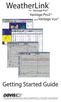 Vue Davis Instruments, 3465 Diablo Avenue, Hayward, CA 94545-2778 U.S.A. 510-732-9229 www.davisnet.com Some datalogger models may include code based on version 4.2.0 of the FreeRTOS operating system. Complete
Vue Davis Instruments, 3465 Diablo Avenue, Hayward, CA 94545-2778 U.S.A. 510-732-9229 www.davisnet.com Some datalogger models may include code based on version 4.2.0 of the FreeRTOS operating system. Complete
SmartLink for Outlook User Guide
 SmartLink for Outlook User Guide Copyright 1998-2006 E-Z Data, Inc. All Rights Reserved No part of this documentation may be copied, reproduced, or translated in any form without the prior written consent
SmartLink for Outlook User Guide Copyright 1998-2006 E-Z Data, Inc. All Rights Reserved No part of this documentation may be copied, reproduced, or translated in any form without the prior written consent
UOFL SHAREPOINT ADMINISTRATORS GUIDE
 UOFL SHAREPOINT ADMINISTRATORS GUIDE WOW What Power! Learn how to administer a SharePoint site. [Type text] SharePoint Administrator Training Table of Contents Basics... 3 Definitions... 3 The Ribbon...
UOFL SHAREPOINT ADMINISTRATORS GUIDE WOW What Power! Learn how to administer a SharePoint site. [Type text] SharePoint Administrator Training Table of Contents Basics... 3 Definitions... 3 The Ribbon...
PayPal Integration Guide
 PayPal Integration Guide Table of Contents PayPal Integration Overview 2 Sage Accounts Setup 3 Obtaining API credentials from PayPal 4 Installing Tradebox Finance Manager 5 Creating a connection to PayPal
PayPal Integration Guide Table of Contents PayPal Integration Overview 2 Sage Accounts Setup 3 Obtaining API credentials from PayPal 4 Installing Tradebox Finance Manager 5 Creating a connection to PayPal
About PivotTable reports
 Page 1 of 8 Excel Home > PivotTable reports and PivotChart reports > Basics Overview of PivotTable and PivotChart reports Show All Use a PivotTable report to summarize, analyze, explore, and present summary
Page 1 of 8 Excel Home > PivotTable reports and PivotChart reports > Basics Overview of PivotTable and PivotChart reports Show All Use a PivotTable report to summarize, analyze, explore, and present summary
Manual. Sealer Monitor Software. Version 0.10.7
 Manual Sealer Monitor Software Version 0.10.7 Contents 1 Introduction & symbols 1 2 Installation 2 2.1 Requirements 2 2.2 Installation process 2 3 Menu & Tooblar 5 3.1 File menu 5 3.2 Print menu 6 3.3
Manual Sealer Monitor Software Version 0.10.7 Contents 1 Introduction & symbols 1 2 Installation 2 2.1 Requirements 2 2.2 Installation process 2 3 Menu & Tooblar 5 3.1 File menu 5 3.2 Print menu 6 3.3
Data Analysis Software
 TRAKPRO Data Analysis Software User s Manual November 1996 P/N 1980200 Rev. D TSI Incorporated TRAKPRO Data Analysis Software User s Manual November 1996 P/N 1980200 Rev. D SHIP TO: TSI Incorporated 500
TRAKPRO Data Analysis Software User s Manual November 1996 P/N 1980200 Rev. D TSI Incorporated TRAKPRO Data Analysis Software User s Manual November 1996 P/N 1980200 Rev. D SHIP TO: TSI Incorporated 500
1 System requirements (minimum)
 Metrohm AG CH-9101 Herisau Switzerland Phone +41 71 353 85 85 Fax +41 71 353 89 01 info@metrohm.com www.metrohm.com Installation 1 System requirements (minimum) Operating system RAM Memory Interface Windows
Metrohm AG CH-9101 Herisau Switzerland Phone +41 71 353 85 85 Fax +41 71 353 89 01 info@metrohm.com www.metrohm.com Installation 1 System requirements (minimum) Operating system RAM Memory Interface Windows
Device Support in PowerLogic ION Enterprise 5.6 Service Pack 2
 70072-0189-00 TECHNICAL 08/2008 Device Support in PowerLogic ION Enterprise 5.6 Service Pack 2 This document outlines support in ION Enterprise 5.6 Service Pack 2 for PowerLogic CM3000 series/cm4000 series,
70072-0189-00 TECHNICAL 08/2008 Device Support in PowerLogic ION Enterprise 5.6 Service Pack 2 This document outlines support in ION Enterprise 5.6 Service Pack 2 for PowerLogic CM3000 series/cm4000 series,
Creating Cost Recovery Layouts
 Contents About Creating Cost Recovery Layouts Creating New Layouts Defining Record Selection Rules Testing Layouts Processing Status Creating Cost Recovery Layouts About Creating Cost Recovery Layouts
Contents About Creating Cost Recovery Layouts Creating New Layouts Defining Record Selection Rules Testing Layouts Processing Status Creating Cost Recovery Layouts About Creating Cost Recovery Layouts
Kaseya 2. User Guide. for Network Monitor 4.1
 Kaseya 2 Ping Monitor User Guide for Network Monitor 4.1 June 5, 2012 About Kaseya Kaseya is a global provider of IT automation software for IT Solution Providers and Public and Private Sector IT organizations.
Kaseya 2 Ping Monitor User Guide for Network Monitor 4.1 June 5, 2012 About Kaseya Kaseya is a global provider of IT automation software for IT Solution Providers and Public and Private Sector IT organizations.
Stellar Phoenix Exchange Server Backup
 Stellar Phoenix Exchange Server Backup Version 1.0 Installation Guide Introduction This is the first release of Stellar Phoenix Exchange Server Backup tool documentation. The contents will be updated periodically
Stellar Phoenix Exchange Server Backup Version 1.0 Installation Guide Introduction This is the first release of Stellar Phoenix Exchange Server Backup tool documentation. The contents will be updated periodically
CHAPTER 7 PROCESSING SURVEY DATA
 CHAPTER 7 PROCESSING SURVEY DATA Downloading the Trimble Survey Controller TSC2/TSC3 7-2 Introduction to InRoads Survey 7-3 Creating a Design File 7-3 Preferences 7-8 Viewing the Data 7-10 Correcting Errors
CHAPTER 7 PROCESSING SURVEY DATA Downloading the Trimble Survey Controller TSC2/TSC3 7-2 Introduction to InRoads Survey 7-3 Creating a Design File 7-3 Preferences 7-8 Viewing the Data 7-10 Correcting Errors
Out n About! for Outlook Electronic In/Out Status Board. Administrators Guide. Version 3.x
 Out n About! for Outlook Electronic In/Out Status Board Administrators Guide Version 3.x Contents Introduction... 1 Welcome... 1 Administration... 1 System Design... 1 Installation... 3 System Requirements...
Out n About! for Outlook Electronic In/Out Status Board Administrators Guide Version 3.x Contents Introduction... 1 Welcome... 1 Administration... 1 System Design... 1 Installation... 3 System Requirements...
ThermochronWM22 Application for Windows Mobile Getting Started. Step 1: Install PC Applications... 2. Step 2: Install USB Adapter...
 ThermochronWM22 Application for Windows Mobile Getting Started Step 1: Install PC Applications... 2 Step 2: Install USB Adapter... 2 Step 3. Setup Microsoft ActiveSync On your PC... 2 Step 4: Copy the
ThermochronWM22 Application for Windows Mobile Getting Started Step 1: Install PC Applications... 2 Step 2: Install USB Adapter... 2 Step 3. Setup Microsoft ActiveSync On your PC... 2 Step 4: Copy the
Analatom, Inc., 3210 Scott Blvd., Santa Clara, CA 95054-3007 Phone: (408)-980-9516 Fax: (408)-980-9518 Email: info@analatom.com
 Analatom, Inc., 3210 Scott Blvd., Santa Clara, CA 95054-3007 Phone: (408)-980-9516 Fax: (408)-980-9518 Email: info@analatom.com This document provides a description, details and instructions for using
Analatom, Inc., 3210 Scott Blvd., Santa Clara, CA 95054-3007 Phone: (408)-980-9516 Fax: (408)-980-9518 Email: info@analatom.com This document provides a description, details and instructions for using
Excel 2002. What you will do:
 What you will do: Explore the features of Excel 2002 Create a blank workbook and a workbook from a template Format a workbook Apply formulas to a workbook Create a chart Import data to a workbook Share
What you will do: Explore the features of Excel 2002 Create a blank workbook and a workbook from a template Format a workbook Apply formulas to a workbook Create a chart Import data to a workbook Share
Rational Rational ClearQuest
 Rational Rational ClearQuest Version 7.0 Windows Using Project Tracker GI11-6377-00 Rational Rational ClearQuest Version 7.0 Windows Using Project Tracker GI11-6377-00 Before using this information, be
Rational Rational ClearQuest Version 7.0 Windows Using Project Tracker GI11-6377-00 Rational Rational ClearQuest Version 7.0 Windows Using Project Tracker GI11-6377-00 Before using this information, be
StruxureWare Power Monitoring 7.0.1
 StruxureWare Power Monitoring 7.0.1 Installation Guide 7EN02-0308-01 07/2012 Contents Safety information 5 Introduction 7 Summary of topics in this guide 7 Supported operating systems and SQL Server editions
StruxureWare Power Monitoring 7.0.1 Installation Guide 7EN02-0308-01 07/2012 Contents Safety information 5 Introduction 7 Summary of topics in this guide 7 Supported operating systems and SQL Server editions
Getting Started with IntelleView POS Administrator Software
 Getting Started with IntelleView POS Administrator Software Administrator s Guide for Software Version 1.2 About this Guide This administrator s guide explains how to start using your IntelleView POS (IntelleView)
Getting Started with IntelleView POS Administrator Software Administrator s Guide for Software Version 1.2 About this Guide This administrator s guide explains how to start using your IntelleView POS (IntelleView)
SmartLink for Lotus Notes User Guide
 SmartLink for Lotus Notes User Guide Copyright 1998-2006 E-Z Data, Inc. All Rights Reserved No part of this documentation may be copied, reproduced, or translated in any form without the prior written
SmartLink for Lotus Notes User Guide Copyright 1998-2006 E-Z Data, Inc. All Rights Reserved No part of this documentation may be copied, reproduced, or translated in any form without the prior written
SPSS: Getting Started. For Windows
 For Windows Updated: August 2012 Table of Contents Section 1: Overview... 3 1.1 Introduction to SPSS Tutorials... 3 1.2 Introduction to SPSS... 3 1.3 Overview of SPSS for Windows... 3 Section 2: Entering
For Windows Updated: August 2012 Table of Contents Section 1: Overview... 3 1.1 Introduction to SPSS Tutorials... 3 1.2 Introduction to SPSS... 3 1.3 Overview of SPSS for Windows... 3 Section 2: Entering
Construction Administrators Work Smart with Excel Programming and Functions. OTEC 2014 Session 78 Robert Henry
 Construction Administrators Work Smart with Excel Programming and Functions OTEC 2014 Session 78 Robert Henry Cell References C O P Y Clicking into the Formula Bar or the Active Cell will cause color coded
Construction Administrators Work Smart with Excel Programming and Functions OTEC 2014 Session 78 Robert Henry Cell References C O P Y Clicking into the Formula Bar or the Active Cell will cause color coded
testo easyheat Configuration and Analysis software Instruction manual
 testo easyheat Configuration and Analysis software Instruction manual en 2 General Information General Information This documentation includes important information about the features and application of
testo easyheat Configuration and Analysis software Instruction manual en 2 General Information General Information This documentation includes important information about the features and application of
ewebextra OfficeMate Integration User s Guide
 ewebextra OfficeMate Integration User s Guide September 2013 2013 Eyefinity, Inc. All rights reserved. Eyefinity, OfficeMate, ewebextra, and ExamWRITER are registered trademarks of Eyefinity, Inc. All
ewebextra OfficeMate Integration User s Guide September 2013 2013 Eyefinity, Inc. All rights reserved. Eyefinity, OfficeMate, ewebextra, and ExamWRITER are registered trademarks of Eyefinity, Inc. All
Quick Start Using DASYLab with your Measurement Computing USB device
 Quick Start Using DASYLab with your Measurement Computing USB device Thank you for purchasing a USB data acquisition device from Measurement Computing Corporation (MCC). This Quick Start document contains
Quick Start Using DASYLab with your Measurement Computing USB device Thank you for purchasing a USB data acquisition device from Measurement Computing Corporation (MCC). This Quick Start document contains
ECDL. European Computer Driving Licence. Database Software BCS ITQ Level 1. Syllabus Version 1.0
 ECDL European Computer Driving Licence Database Software BCS ITQ Level 1 Using Microsoft Access 2013 Syllabus Version 1.0 This training, which has been approved by BCS, includes exercise items intended
ECDL European Computer Driving Licence Database Software BCS ITQ Level 1 Using Microsoft Access 2013 Syllabus Version 1.0 This training, which has been approved by BCS, includes exercise items intended
Introduction To Microsoft Office PowerPoint 2007. Bob Booth July 2008 AP-PPT5
 Introduction To Microsoft Office PowerPoint 2007. Bob Booth July 2008 AP-PPT5 University of Sheffield Contents 1. INTRODUCTION... 3 2. GETTING STARTED... 4 2.1 STARTING POWERPOINT... 4 3. THE USER INTERFACE...
Introduction To Microsoft Office PowerPoint 2007. Bob Booth July 2008 AP-PPT5 University of Sheffield Contents 1. INTRODUCTION... 3 2. GETTING STARTED... 4 2.1 STARTING POWERPOINT... 4 3. THE USER INTERFACE...
Outlook E-Mail. Step 1: Open and Configure Outlook
 Outlook E-Mail Step 1: Open and Configure Outlook 1. Click the Microsoft Button in the lower left task bar 2. Select All Programs 3. Select Microsoft Office 4. Select Microsoft Outlook 5. Follow the Start
Outlook E-Mail Step 1: Open and Configure Outlook 1. Click the Microsoft Button in the lower left task bar 2. Select All Programs 3. Select Microsoft Office 4. Select Microsoft Outlook 5. Follow the Start
MS WORD 2007 (PC) Macros and Track Changes Please note the latest Macintosh version of MS Word does not have Macros.
 MS WORD 2007 (PC) Macros and Track Changes Please note the latest Macintosh version of MS Word does not have Macros. Record a macro 1. On the Developer tab, in the Code group, click Record Macro. 2. In
MS WORD 2007 (PC) Macros and Track Changes Please note the latest Macintosh version of MS Word does not have Macros. Record a macro 1. On the Developer tab, in the Code group, click Record Macro. 2. In
