ebook Tutorial For additional help, please check our EBook page at
|
|
|
- Stella Hunter
- 7 years ago
- Views:
Transcription
1 ebook Tutorial For additional help, please check our EBook page at To search for ebooks in the catalog, enter electronic in the search box at the top of the screen or click on any of the book titles in the ebook display window You can also link directly to OverDrive ( denverseminary.overdrive.com) or EBSCO ( authtype=ip,uid&profile=ehost&defaultdb=nlebk) without going through the catalog to access our ebooks.
2 The resulting search set indicates the number of items in the catalog that meet the search criterion electronic. In the example below, the initial results set contains 2627 items. Next, click on the Collection link to refine your search. Under Collection, click on ELECTRONIC to narrow the search to Electronic Books. The library s ebooks are now are now listed in the search results on your screen. For OverDrive ebooks, you also have the ability to see the availability the items on this screen. Our EBSCO ebooks are discussed later in this tutorial. OVERDRIVE EBOOKS In the example on the next page the ebook, Christian Theology (1998), is available and there is a direct link to access it through the Download button. The ebook, Christian Theology (2013), is not available and a note indicates no patron has a hold on it. Clicking the Place hold button allows you to place a hold. Note: only Denver Seminary students may download or place holds on our OverDrive EBooks.
3 Clicking on the Download button for an available OverDrive ebook, will result in a Log In popup box. Log in (using your library barcode and PIN) Enter the entire 14 digit library barcode from your ID card or your EZ login (if you have set one up) in the Library card number box and your personal PIN or password in the PIN box. Then click the Log In button. If you don t remember your log in information, contact the library (by library@denverseminary.edu or phone: ) If you request a download, you must choose the format of the ebook you want to download. Possible formats are epub(can be downloaded into Adobe Digital Editions or BlueFire Reader for computers, androids, Nooks, etc.) Kindle (to download to your own Kindle ereader or Kindle App) or OverDrive Read (to read it in your browser.) Additionally, an OverDrive app is available in Google Play or itunes for downloading to phones and tablets.
4 You may download OverDrive EBooks directly from our catalog. After clicking the download button and choosing the format, you desire, you will see the following screen. Click Begin Download. A Kindle download will take you to Amazon.com. (Remember you must have a personal Amazon account ) An EPUB download will open Adobe Digital Editions, BlueFire Reader, or the OverDrive App. (One of these programs must be installed on your device to read an EPUB book. ) An OverDrive Read download will open the EBook in your browser. If you prefer, you may also download an OverDrive ebook directly from the OverDrive website ( denverseminary.overdrive.com ) Click the Sign in button.
5 At the Sign-in Screen, you can choose to sign in with your Denver Seminary Library ID or your Facebook or personal OverDrive account. (If you have accounts at other libraries with OverDrive access you may wish to set up a personal OverDrive ID or use your Facebook account to search all your libraries at the same time.) This tutorial assumes you are using your Denver Seminary Library account to log in. At the Welcome screen, enter your 14 digit Library number and your personal PIN. Then click SIGN IN.
6 The first time you Sign in, you must accept OverDrive s terms of service and will have the option to personalize your account further. Complete the required information and click Sign Up Now. You will now be at the main OverDrive screen. Enter your search terms (title, author, subject, etc.) in the search box and click the magnifying glass icon to run the search Search results are displayed. If available, click on the title you would like to checkout.
7 In this example, the ebook is available in 2 formats - OverDrive Read and EPUB. OverDrive Read allows you to read in your browser. EPUB is downloaded to your computer or device and can be accessed offline. Some ebooks are also available in Kindle format and can be downloaded through Amazon to a Kindle ereader or Kindle app. Click the BORROW button to check out the book. Click the READ NOW button to read the book in your browser immediately. If you prefer to download the book to read offline, go to My Account at the top right of the screen.
8 In the My Account section, ebooks you have checked out are listed and when they expire. You are able to download EPUB (or Kindle) books or read in your browser using OverDrive Read. You can return books early that you have checked out. You are also able to see books you have on hold. OVERDRIVE READ EXAMPLE OVERDRIVE READ EXAMPLE In OverDrive Read, click on the top or bottom of the page to bring up a scroll bar allowing you to move easily through the book. Clicking on the right or left moves through a page at a time. Clicking the 3 bars on the left side of your screen brings up the OverDrive Read menu. We suggest reviewing the Tips and Secrets Section to learn how to navigate through OverDrive Read. Note that one of the menu options allows you offline access to the ebook in your browser. To do this, select Offline access from the menu, then click the cloud icon to cache the ebook. When ebooks are first opened up in a web browser they cache or save for offline access. If you think you might want to read offline, we recommend you bookmark it in your web browser when you first open it up. If you re using an iphone, ipad or ipod Touch, you can save it to your home screen.
9 OVERDRIVE KINDLE EXAMPLE To download an ebook in Kindle format, check to make sure the book is available in that format. Click the BORROW button, as in the previous example and then Go to My Account at the top right of the screen. Click on Checkouts in the drop down menu. Locate the book you want to download among those you have checked out. Click on Choose a format, and click Kindle Book.
10 After you confirm the check out, you are taken to the Amazon.com Download page. Note that you must have a personal Amazon Account to download Kindle ebooks. If you are not already signed in on Amazon, you will be prompted to do so. Once logged in, you have the ability to download the ebook (Get library book button) to any device or pc registered to your personal Amazon account. You also have the ability to immediately return the book. You may also return a library Kindle ebook earlier than the one week loan period by accessing the Manage Your Content and Devices section of your Amazon account. OVERDRIVE EPUB EXAMPLE As in the examples above, run the same search in the catalog or directly at OverDrive and choose an available OverDrive ebook to download.
11 At the checkout screen (assuming you have already clicked the Borrow button, and are signed in as shown above) choose the EPUB format. in Your Account, you will see the download format options listed. If you decide you do not want to check it out, just click the Return Title button. When you click the option to download an EPUB format, you must conform that you have the OverDrive app or Adobe Digital Editions on your device. Once confirmed, you will be asked to either save, download tor cancel the file. The book will now open (or be saved) in Adobe Digital Editions or in the OverDrive App.
12 Your Library Bookshelves in Adobe Digital Editions will list all the EPUB EBooks currently stored in the software. Additionally, Adobe Digital Editions will indicate how many days are left on your checkouts. In the example below, Christian Theology has 6 days left before the loan expires. If the loan period has expired, the banner will be red and indicate expired. You may return a book early by right clicking on the borrowed item in the left side bar in library view and choosing Return borrowed item A popup dialog box will request confirmation of the return.
13 EBSCO EBOOKS EXAMPLES EBSCO ebooks will also be listed in the library catalog search results but availability will not be shown. Instead, they will be shown as Downloadable. In the example below, the ebooks Acts and Matthew are EBSCO books and are shown as Downloadable, but the number of copies and their availability is not indicated. (Note that the ebook Revelation is an OverDrive EBook and availability is shown.) When you click the download button for an EBSCO ebook, you will be taken to the EBSCOhost site where you are able to read the book online or download the book. If you are a Denver Seminary student accessing EBSCOhost from off campus, you will need to use the EBSCOhost database passwords. The list of passwords can be found in your My Densem account. For further assistance, contact the library at or send an to library@denverseminary.edu.
14 For EBSCO EBooks, you are unable to tell that an EBook isn t available until you try to either read it online or download it to your PC or Nook. (Note: EBSCO EBooks downloads are only accessible with Adobe Digital Editions software. ) If an EBSCO EBook is checked out, you will see the message below. You may place a hold on it (You MUST have a free personal EBSCO account to place a hold. Click the sign-in button. If you do not have an account already set up in EBSCO you will be able to set one up on the sign in screen.) You will be notified by when the book becomes available for checkout. If the book is available for check out, you have the option to read it online or to download it. (Remember, you must have Adobe Digital Editions or the EBSCO ebook app installed on your device to download an EPUB EBook ) If you choose to read it online, click the ebook Full Text link on the left and the book will appear in your browser. You can add it to your folder by clicking on the folder icon in the right sidebar (sign in required) and it will be accessible for the remaining period of the loan if you are online. You may also download the book for offline access by clicking on the Download button at the bottom left.
15 If you would prefer to download the book, choose the Download link. You will then see a popup where you can choose to download the book. A personal Adobe ID is necessary for all download formats. For Nooks and PCs you will also need to have Adobe Digital Editions installed (Free at Adobe.com) to view EBSCO ebooks. Apple and Android devices can access ebooks using the EBSCO ebooks app (available from itunes for Apple devices and Google Play for Androids.) Kindle Fire devices need the free Bluefire app (free download at tinyurl.com/kindlebluefire). If the book publisher allows it, Kindle users may be able to create a pdf using the ebook Full Text view and transfer by or usb connection to a Kindle. The Kindle transfer option varies by title and publisher so it may not always be available. Most EBSCO EBooks may be returned before the checkout expires. In Adobe Digital Editions, right-click the cover of the ebook you would like to check-in in the library screen and select Return Borrowed Item. Click the Return button to confirm you would like to return the ebook. From the EBSCO ebook app, an ebook can be returned by clicking on info in the book screen and then on the return item link. The ebook is checked in and removed from your Bookshelves view screen and is available to other patrons.
Step-by-Step Instructions Download and Transfer of OverDrive Titles to Devices!
 Nook (Non-Tablet) Compatible with Barnes & Noble ebooks and Adobe EPUB ebook Step-by-Step Instructions Download and Transfer of OverDrive Titles to Devices! If this is the first time you are using your
Nook (Non-Tablet) Compatible with Barnes & Noble ebooks and Adobe EPUB ebook Step-by-Step Instructions Download and Transfer of OverDrive Titles to Devices! If this is the first time you are using your
How to download library ebooks to your Tablet. 1. Get the OverDrive app for your device
 How to download library ebooks to your Tablet You can download ebooks and eaudiobooks through the Ella Johnson Memorial Library for your iphone, ipad, Smartphone, Android Tablet, Kindle Fire or Nook Tablet
How to download library ebooks to your Tablet You can download ebooks and eaudiobooks through the Ella Johnson Memorial Library for your iphone, ipad, Smartphone, Android Tablet, Kindle Fire or Nook Tablet
Borrowing NWRLS ebooks with your Kindle No Software to download! No USB cable required if you have Wi-Fi!
 Borrowing NWRLS ebooks with your Kindle No Software to download! No USB cable required if you have Wi-Fi! What you will need: An Amazon Kindle, or a device with the Kindle app A computer to checkout your
Borrowing NWRLS ebooks with your Kindle No Software to download! No USB cable required if you have Wi-Fi! What you will need: An Amazon Kindle, or a device with the Kindle app A computer to checkout your
Using e-books on mobile devices
 Using e-books on mobile devices E-books on EBL, EBSCOhost and Ebrary can be downloaded for use on desktop PCs, laptops and tablets. This requires Adobe Digital Editions or, for tablets, Bluefire Reader.
Using e-books on mobile devices E-books on EBL, EBSCOhost and Ebrary can be downloaded for use on desktop PCs, laptops and tablets. This requires Adobe Digital Editions or, for tablets, Bluefire Reader.
West Lothian Libraries How to. Guide
 West Lothian Libraries How to. Guide Step 1. Choose your e-book Open your web browser and type in http://westlothian.libraryebooks.co.uk or follow the link on the library homepage. www.westlothian.gov.uk/libraries
West Lothian Libraries How to. Guide Step 1. Choose your e-book Open your web browser and type in http://westlothian.libraryebooks.co.uk or follow the link on the library homepage. www.westlothian.gov.uk/libraries
Axis 360 Guides Table of Contents. Axis 360 & Blio ebooks with Android Devices (1/30/14)
 Axis 360 Guides Table of Contents Axis 360 & Blio ebooks with Android Devices (1/30/14) Axis 360 & Blio ebooks with eread Devices or a Computer (1/30/14) Axis 360 & Blio ebooks with ios Devices (1/30/14)
Axis 360 Guides Table of Contents Axis 360 & Blio ebooks with Android Devices (1/30/14) Axis 360 & Blio ebooks with eread Devices or a Computer (1/30/14) Axis 360 & Blio ebooks with ios Devices (1/30/14)
Downloadable ebooks and Audiobooks at McKinney Public Library
 Downloadable ebooks and Audiobooks at McKinney Public Library Contents 1. How to Borrow a Title 2. EPUB ebooks: Using Adobe Digital Editions 3. EPUB ebooks: Using the OverDrive App (includes Kindle Fire)
Downloadable ebooks and Audiobooks at McKinney Public Library Contents 1. How to Borrow a Title 2. EPUB ebooks: Using Adobe Digital Editions 3. EPUB ebooks: Using the OverDrive App (includes Kindle Fire)
How to access ebooks Databases in MII Digital Library
 How to access ebooks Databases in MII Digital Library 1. Click MII Digital Library in QuickLinks at www.miielibrary.com Click Here 2. At MII Digital Library, click Sign In menu and enter your ID as assigned
How to access ebooks Databases in MII Digital Library 1. Click MII Digital Library in QuickLinks at www.miielibrary.com Click Here 2. At MII Digital Library, click Sign In menu and enter your ID as assigned
How to borrow and download an ebook using Bolinda (PC)
 How to borrow and download an ebook using Bolinda (PC) Before you begin, you will need: Your library card number and PIN An email address Note: If you have already installed Adobe Digital Editions on your
How to borrow and download an ebook using Bolinda (PC) Before you begin, you will need: Your library card number and PIN An email address Note: If you have already installed Adobe Digital Editions on your
There are a variety of ways to read ebooks from the Stirling Libraries and Archives ebooks Collection.
 1 Guide Contents Using Stirling Libraries and Archives ebook Service 2 Downloading to Adobe Digital Editions 6 Transferring to an E-Reader from Adobe Digital 7 Editions Downloading to an Apple ipad and
1 Guide Contents Using Stirling Libraries and Archives ebook Service 2 Downloading to Adobe Digital Editions 6 Transferring to an E-Reader from Adobe Digital 7 Editions Downloading to an Apple ipad and
How to Borrow Adobe EPUB Ebooks From Your iphone and ipod Touch
 How to Borrow Adobe EPUB Ebooks From Your iphone and ipod Touch What you will need before starting: 1. WIFI or 3G connection 2. Westlake Porter Public Library Card number (located on the back of your card,
How to Borrow Adobe EPUB Ebooks From Your iphone and ipod Touch What you will need before starting: 1. WIFI or 3G connection 2. Westlake Porter Public Library Card number (located on the back of your card,
Presenting ebooks from the East Albemarle Regional Library System!
 Presenting ebooks from the East Albemarle Regional Library System! 3M Cloud Library ebooks from the East Albemarle Regional Library System can be read on your ios (Apple) or Android mobile device or read
Presenting ebooks from the East Albemarle Regional Library System! 3M Cloud Library ebooks from the East Albemarle Regional Library System can be read on your ios (Apple) or Android mobile device or read
3M Cloud Library for Wyoming: User Guide for PC/MacOS
 3M Cloud Library for Wyoming: User Guide for PC/MacOS April 2015 How to Use 3M Cloud Library *These instructions are for users who wish to read on a computer or transfer books to an ereader. See the help
3M Cloud Library for Wyoming: User Guide for PC/MacOS April 2015 How to Use 3M Cloud Library *These instructions are for users who wish to read on a computer or transfer books to an ereader. See the help
Downloading an Acted ebook Accessing an ActEd ebook on more than 1 computer/device Printing an ActEd ebook
 ActEd ebooks FAQs Contents EBOOKS DEVICES AND SOFTWARE Checking you have a compatible computer and device Installing the applications Registering with Adobe Downloading a test ebook Accessing an ebook
ActEd ebooks FAQs Contents EBOOKS DEVICES AND SOFTWARE Checking you have a compatible computer and device Installing the applications Registering with Adobe Downloading a test ebook Accessing an ebook
Central Arkansas Library System E-Library
 Central Arkansas Library E-Library Android Devices P a g e 1 Central Arkansas Library System E-Library Android Devices Central Arkansas Library System E-Library Android Devices 1. Android Devices 2. Preparing
Central Arkansas Library E-Library Android Devices P a g e 1 Central Arkansas Library System E-Library Android Devices Central Arkansas Library System E-Library Android Devices 1. Android Devices 2. Preparing
Downloading Adobe ebooks from Regina Public Library s Overdrive Website: www.library2go.sk.ca
 The following instructions are for Sony, Kobo, Pandigital, Literati and Nook ereaders, as well as for PC and Mac computers. Kobo Vox, ipad, iphone and Android users can use the free Overdrive Media Console
The following instructions are for Sony, Kobo, Pandigital, Literati and Nook ereaders, as well as for PC and Mac computers. Kobo Vox, ipad, iphone and Android users can use the free Overdrive Media Console
Downloading ebooks To Android Devices
 Downloading ebooks To Android Devices Table of Contents: Downloading the OverDrive Media Console app 3 Signing in to MyMediaMall.5 Searching for ebooks 6 Putting a book in your Wish List..7 Placing a hold
Downloading ebooks To Android Devices Table of Contents: Downloading the OverDrive Media Console app 3 Signing in to MyMediaMall.5 Searching for ebooks 6 Putting a book in your Wish List..7 Placing a hold
Downloading 3M ebooks to Nook & Kobo ereaders
 Downloading 3M ebooks to Nook & Kobo ereaders Table of Contents Downloading the 3M Cloud Library app. 3 Logging in to the app 4 Searching for ebooks 5 6 Checking out an ebook 6 7 Transferring an ebook
Downloading 3M ebooks to Nook & Kobo ereaders Table of Contents Downloading the 3M Cloud Library app. 3 Logging in to the app 4 Searching for ebooks 5 6 Checking out an ebook 6 7 Transferring an ebook
How to download EBSCOhost e-books from the State Library of South Australia
 How to download EBSCOhost e-books from the State Library of South Australia For technical reasons downloading for offline reading is not available from PCs within the State Library. EBSCOhost e- books
How to download EBSCOhost e-books from the State Library of South Australia For technical reasons downloading for offline reading is not available from PCs within the State Library. EBSCOhost e- books
INTRODUCTION TO ebooks
 University of North Carolina at Chapel Hill Libraries Carrboro Cybrary Chapel Hill Public Library Durham County Public Library INTRODUCTION TO ebooks GETTING STARTED PAGE 02 Prerequisites What You Will
University of North Carolina at Chapel Hill Libraries Carrboro Cybrary Chapel Hill Public Library Durham County Public Library INTRODUCTION TO ebooks GETTING STARTED PAGE 02 Prerequisites What You Will
STEP #1 - REQUIRED SOFTWARE AND AUTHORIZATION -- INSTALL ADOBE DIGITAL EDITIONS ON YOUR COMPUTER
 You can borrow ebooks and eaudiobooks from the library and download them on to your Nook Simple Touch and/or older model. You will need to attach the Nook to your computer via the USB port and sideload
You can borrow ebooks and eaudiobooks from the library and download them on to your Nook Simple Touch and/or older model. You will need to attach the Nook to your computer via the USB port and sideload
Downloading OverDrive ebooks Android Devices
 Downloading OverDrive ebooks To Android Devices Updated 3.25.16 DOWNLOADING EBOOKS to an ANDROID DEVICE DOWNLOADING THE OVERDRIVE MEDIA CONSOLE - Go to the Google Play store Type OverDrive in the Search
Downloading OverDrive ebooks To Android Devices Updated 3.25.16 DOWNLOADING EBOOKS to an ANDROID DEVICE DOWNLOADING THE OVERDRIVE MEDIA CONSOLE - Go to the Google Play store Type OverDrive in the Search
Axis 360 ebooks & the Blio
 Axis 360 ebooks & Blio: Windows, Android, & Apple ios subscribes to collection of ebooks available from Baker & Taylor s Axis360 service which can be checked out and read on a computer, tablet, or smartphone
Axis 360 ebooks & Blio: Windows, Android, & Apple ios subscribes to collection of ebooks available from Baker & Taylor s Axis360 service which can be checked out and read on a computer, tablet, or smartphone
Using the Online ebooks Library. Moray Council Libraries & Information Services. For more information log on to http://moray.libraryebooks.co.
 Using the Online ebooks Library Moray Council Libraries & Information Services For more information log on to http://moray.libraryebooks.co.uk How does the ebooks Service work? Log in to ebooks website
Using the Online ebooks Library Moray Council Libraries & Information Services For more information log on to http://moray.libraryebooks.co.uk How does the ebooks Service work? Log in to ebooks website
1. Register for an Adobe ID
 Process OverDrive ebooks on PC or Mac (PDF, EPUB) 1. Register for an Adobe ID (required to transfer/access ebooks on any portable device or ereader) 2. Download Adobe Digital Editions software to your
Process OverDrive ebooks on PC or Mac (PDF, EPUB) 1. Register for an Adobe ID (required to transfer/access ebooks on any portable device or ereader) 2. Download Adobe Digital Editions software to your
LIBRARY MEMBER USER GUIDE
 LIBRARY MEMBER USER GUIDE CONTENTS PAGE Part 1) How to create a new account... 2 Part 2) How to checkout a magazine issue... 4 Part 3) How to download Zinio Reader 4... 10 a) For your PC... 10 b) For your
LIBRARY MEMBER USER GUIDE CONTENTS PAGE Part 1) How to create a new account... 2 Part 2) How to checkout a magazine issue... 4 Part 3) How to download Zinio Reader 4... 10 a) For your PC... 10 b) For your
Getting Started with Overdrive on a Kindle Fire
 Getting Started with Overdrive on a Kindle Fire 1. Download the free OverDrive app 2. Find the Kindle Book you want 3. Checkout & download (or Place a Hold) Extra features Checkout a Hold using BiblioCommons
Getting Started with Overdrive on a Kindle Fire 1. Download the free OverDrive app 2. Find the Kindle Book you want 3. Checkout & download (or Place a Hold) Extra features Checkout a Hold using BiblioCommons
LexisNexis Law School ebooks / etextbooks FAQs LexisNexis Store Purchases
 LexisNexis Law School ebooks / etextbooks FAQs LexisNexis Store Purchases General Questions about ebooks/etextbooks Digital Rights Management/Adobe/User Accounts LexisNexis Store Purchases/Downloading
LexisNexis Law School ebooks / etextbooks FAQs LexisNexis Store Purchases General Questions about ebooks/etextbooks Digital Rights Management/Adobe/User Accounts LexisNexis Store Purchases/Downloading
Islington ebooks Help / FAQs
 Islington ebooks Help / FAQs How does the ebook Service work? Using your Library Card and pin, an Islington Libraries user can login into a secure ebook service and select up to 4 ebooks to download at
Islington ebooks Help / FAQs How does the ebook Service work? Using your Library Card and pin, an Islington Libraries user can login into a secure ebook service and select up to 4 ebooks to download at
When and how do I receive my ebook after purchasing it? Do ebooks come in different formats? What s the difference between these formats?
 Is An ebook refers to a electronic version of a book, as opposed to a printed copy. after purchasing it? After you purchase your ebook, you will be redirected to a download screen. DO NOT NAVIGATE AWAY
Is An ebook refers to a electronic version of a book, as opposed to a printed copy. after purchasing it? After you purchase your ebook, you will be redirected to a download screen. DO NOT NAVIGATE AWAY
3M Cloud Library Reading Apps
 M Cloud Library Reading Apps User's Guide This manual provides information on using the M Cloud Library reading apps, which include apps for the iphone, ipad, Android tablets and phones, and the PC. M,
M Cloud Library Reading Apps User's Guide This manual provides information on using the M Cloud Library reading apps, which include apps for the iphone, ipad, Android tablets and phones, and the PC. M,
2. Sign in by selecting Shire of Mundaring from the dropdown menu and then typing in your library card number and the PIN mundaring (lower case).
 ebook downloading detailed explanation Library staff will try to help you if you experience problems downloading ebooks. However it must be realised that there are so many devices that staff might not
ebook downloading detailed explanation Library staff will try to help you if you experience problems downloading ebooks. However it must be realised that there are so many devices that staff might not
Installing and viewing your ebooks
 Installing and viewing your ebooks o install and view your ebook, please see the instructions below: VitalSource ebooks For Windows PC and Apple Mac OS X Desktops Download and install the free VitalSource
Installing and viewing your ebooks o install and view your ebook, please see the instructions below: VitalSource ebooks For Windows PC and Apple Mac OS X Desktops Download and install the free VitalSource
LIBRARY MEMBER USER GUIDE
 LIBRARY MEMBER USER GUIDE CONTENTS PAGE Part 1) How to create a new account... 2 Part 2) How to checkout a magazine issue... 4 Part 3) How to download and use Zinio Reader 4... 8 a) For your PC... 8 b)
LIBRARY MEMBER USER GUIDE CONTENTS PAGE Part 1) How to create a new account... 2 Part 2) How to checkout a magazine issue... 4 Part 3) How to download and use Zinio Reader 4... 8 a) For your PC... 8 b)
Viewing LogicalCHOICE ebook/epub Files
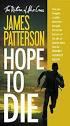 Viewing LogicalCHOICE ebook/epub Files Logical Operations ebooks are distributed as epub files. epub is an industry standard file format that can be viewed on any PC/Mac, ios, or Android device (among
Viewing LogicalCHOICE ebook/epub Files Logical Operations ebooks are distributed as epub files. epub is an industry standard file format that can be viewed on any PC/Mac, ios, or Android device (among
OverDrive Help for your ipad/iphone/ipod Touch
 OverDrive Help for your ipad/iphone/ipod Touch ios v: 6.0-6.9 Compatible Formats: EPUB, OEPUB, MP3 How to Set up the OverDrive app on your iphone, ipad or ipod You only need to do this once. 1. 1 2 3 2.
OverDrive Help for your ipad/iphone/ipod Touch ios v: 6.0-6.9 Compatible Formats: EPUB, OEPUB, MP3 How to Set up the OverDrive app on your iphone, ipad or ipod You only need to do this once. 1. 1 2 3 2.
Enjoying EPUB ebooks on Your Nook
 Enjoying EPUB ebooks on Your Nook From the New Hampshire Downloadable Books Consortium Outline: 1. Download & Install Adobe Digital Editions. 2. Register for an Adobe account or use your existing account
Enjoying EPUB ebooks on Your Nook From the New Hampshire Downloadable Books Consortium Outline: 1. Download & Install Adobe Digital Editions. 2. Register for an Adobe account or use your existing account
How to Download Free ebooks & Audiobooks to Your Nook
 How to Download Free ebooks & Audiobooks to Your Nook The Minuteman Library Network and the Watertown Free Public Library subscribe to a service called Overdrive. Overdrive allows you to check out free
How to Download Free ebooks & Audiobooks to Your Nook The Minuteman Library Network and the Watertown Free Public Library subscribe to a service called Overdrive. Overdrive allows you to check out free
How to Download an Ebook in 3 Easy Steps
 For reading on your computer Step 1: Register with Adobe (Click here to register with Adobe.) Make a note of the email address and password you use - you will need them later.? Why Adobe? ebook rights
For reading on your computer Step 1: Register with Adobe (Click here to register with Adobe.) Make a note of the email address and password you use - you will need them later.? Why Adobe? ebook rights
How to Transfer your ebook to your Favorite Reading Device
 How to Transfer your ebook to your Favorite Reading Device Table of Contents Table of Contents.. 1 How to Transfer files to Kindle. 2 How to upload a.mobi file to your Kindle via email.. 2 How to upload
How to Transfer your ebook to your Favorite Reading Device Table of Contents Table of Contents.. 1 How to Transfer files to Kindle. 2 How to upload a.mobi file to your Kindle via email.. 2 How to upload
Dawsonera v5 Online Reader User Guide (June 2015) Table of Contents
 Dawsonera v5 Online Reader User Guide (June 2015) Table of Contents Accessing the table of contents... 2 Searching within the ebook... 2 Notes... 2 How to add a note... 2 How to edit a note... 3 How to
Dawsonera v5 Online Reader User Guide (June 2015) Table of Contents Accessing the table of contents... 2 Searching within the ebook... 2 Notes... 2 How to add a note... 2 How to edit a note... 3 How to
To Download Library Books Onto Your NOOK E-READER
 Using 3M CLOUD LIBRARY BOFG JJ To Download Library Books Onto Your NOOK E-READER (black-and-white) Please note that the following instructions are specifically designed for all models of the Nook E-Ink
Using 3M CLOUD LIBRARY BOFG JJ To Download Library Books Onto Your NOOK E-READER (black-and-white) Please note that the following instructions are specifically designed for all models of the Nook E-Ink
Overdrive Digital Books on Android Devices
 Overdrive Digital Books on Android Devices Overdrive Digital Books on Android Devices provides a collection of ebooks and digital audiobooks through Overdrive: a distributor of digital books to libraries.
Overdrive Digital Books on Android Devices Overdrive Digital Books on Android Devices provides a collection of ebooks and digital audiobooks through Overdrive: a distributor of digital books to libraries.
The Coast to Coast AM Podcast for itunes 11
 The Coast to Coast AM Podcast for itunes 11 System Requirements In order to run itunes 11, please see the system requirements at http://www.apple.com/itunes/download/. A Note on Downloading Directly to
The Coast to Coast AM Podcast for itunes 11 System Requirements In order to run itunes 11, please see the system requirements at http://www.apple.com/itunes/download/. A Note on Downloading Directly to
Reading Kindle titles on your PC or Mac
 Reading Kindle titles on your PC or Mac If you do not own a Kindle device (or an ipad, Android, or iphone with the Kindle app installed), you have two options for reading a Kindle title: A) Kindle Cloud
Reading Kindle titles on your PC or Mac If you do not own a Kindle device (or an ipad, Android, or iphone with the Kindle app installed), you have two options for reading a Kindle title: A) Kindle Cloud
Jobulator Mobile Overview for ios (iphone, ipad, ipod Touch)
 Jobulator Mobile Overview for ios (iphone, ipad, ipod Touch) This tutorial is a step by step walkthrough of Jobulator Mobile for ios. You will learn how to activate Jobulator, view and accept available
Jobulator Mobile Overview for ios (iphone, ipad, ipod Touch) This tutorial is a step by step walkthrough of Jobulator Mobile for ios. You will learn how to activate Jobulator, view and accept available
Accessing ebooks and Audio Books from a Computer or ipad. 2. Log in to Digital Backpack using your school username and password.
 Accessing ebooks and Audio Books from a Computer or ipad 1. Type into an internet browser the web address: https://backpack.ed.act.edu.au 2. Log in to Digital Backpack using your school username and password.
Accessing ebooks and Audio Books from a Computer or ipad 1. Type into an internet browser the web address: https://backpack.ed.act.edu.au 2. Log in to Digital Backpack using your school username and password.
To Download Library Books Onto Your KINDLE FIRE
 Using 3M CLOUD LIBRARY BOFG JJ To Download Library Books Onto Your KINDLE FIRE To borrow an e-book from the Ocean County Library system, you need to have a valid Ocean County Library card (less than $25
Using 3M CLOUD LIBRARY BOFG JJ To Download Library Books Onto Your KINDLE FIRE To borrow an e-book from the Ocean County Library system, you need to have a valid Ocean County Library card (less than $25
The Rush 24/7 Podcast for itunes 11
 The Rush 24/7 Podcast for itunes 11 System Requirements In order to run itunes 11, please see the system requirements at http://www.apple.com/itunes/download/. A Note on Downloading Directly to Mobile
The Rush 24/7 Podcast for itunes 11 System Requirements In order to run itunes 11, please see the system requirements at http://www.apple.com/itunes/download/. A Note on Downloading Directly to Mobile
ones who assigned 1 to
 The Patron Experience in Axis 360 While searching through your OPAC (online catalog) for a book, you will see that your online catalog now contains Axis 360 ebooks. After you click on the title and open
The Patron Experience in Axis 360 While searching through your OPAC (online catalog) for a book, you will see that your online catalog now contains Axis 360 ebooks. After you click on the title and open
Accessing Audiobooks FRIDAY, APRIL 12, 2013. PRESENTED BY BRYNN WHITE bwhite@nysoclib.org. Audiobooks 101 PAGE 3. Getting Started PAGE 4
 FRIDAY, APRIL 12, 2013 PRESENTED BY BRYNN WHITE bwhite@nysoclib.org Audiobooks 101 PAGE 3 Getting Started PAGE 4 OneClickdigital PAGE 6 Finding Audiobooks in the Library PAGE 17 Free Audiobook Websites
FRIDAY, APRIL 12, 2013 PRESENTED BY BRYNN WHITE bwhite@nysoclib.org Audiobooks 101 PAGE 3 Getting Started PAGE 4 OneClickdigital PAGE 6 Finding Audiobooks in the Library PAGE 17 Free Audiobook Websites
Connecting Your Device to a Wireless Network
 Connecting Your Device to a Wireless Network This manual is designed to be a tutorial for our customers seeking to connect their electronic devices to their home Internet network. This manual will include
Connecting Your Device to a Wireless Network This manual is designed to be a tutorial for our customers seeking to connect their electronic devices to their home Internet network. This manual will include
About your Kobo ereader...5
 Kobo Mini User Guide Table of Contents About your Kobo ereader...5 Anatomy of your Kobo ereader...5 Charging your Kobo ereader...7 Charging your Kobo ereader with a wall adapter...8 Turning your Kobo ereader
Kobo Mini User Guide Table of Contents About your Kobo ereader...5 Anatomy of your Kobo ereader...5 Charging your Kobo ereader...7 Charging your Kobo ereader with a wall adapter...8 Turning your Kobo ereader
How to Borrow Library Books on your PC
 How to Borrow Library Books on your PC What you will need 1. Westlake Porter Public Library card number (located on the back of your library card, starts with PPPL, a total of 14 characters; card should
How to Borrow Library Books on your PC What you will need 1. Westlake Porter Public Library card number (located on the back of your library card, starts with PPPL, a total of 14 characters; card should
ebook Basics: An Introduction to Overdrive and Hoopla Created by Elayna Turner
 ebook Basics: An Introduction to Overdrive and Hoopla Created by Elayna Turner Before You Start Downloading Before we start downloading anything, it is important to note that sometimes you may need to
ebook Basics: An Introduction to Overdrive and Hoopla Created by Elayna Turner Before You Start Downloading Before we start downloading anything, it is important to note that sometimes you may need to
How to download ebooks to a PC and transferring them to a Nook device
 How to download ebooks to a PC and transferring them to a Nook device Basic Steps 1. Download & Install Adobe Digital Editions. 2. Register for an Adobe account or use your existing account. 3. Register
How to download ebooks to a PC and transferring them to a Nook device Basic Steps 1. Download & Install Adobe Digital Editions. 2. Register for an Adobe account or use your existing account. 3. Register
3M CLOUD LIBRARY USER GUIDE
 3M CLOUD LIBRARY USER GUIDE Once you have installed the 3M Cloud Library, you are ready to search for ebooks and check them out (or put them on hold). Click the 3M Cloud Library icon to start. Plug your
3M CLOUD LIBRARY USER GUIDE Once you have installed the 3M Cloud Library, you are ready to search for ebooks and check them out (or put them on hold). Click the 3M Cloud Library icon to start. Plug your
Novell Filr 1.0.x Mobile App Quick Start
 Novell Filr 1.0.x Mobile App Quick Start February 2014 Novell Quick Start Novell Filr allows you to easily access all your files and folders from your desktop, browser, or a mobile device. In addition,
Novell Filr 1.0.x Mobile App Quick Start February 2014 Novell Quick Start Novell Filr allows you to easily access all your files and folders from your desktop, browser, or a mobile device. In addition,
Download / User Instructions Thieme E-Book Library
 http://ebooks.thieme.com Download / User Instructions Thieme E-Book Library How to download and read Thieme E-Books offline on your PC, ipad or Android tablet PC Download Instructions 1 Download the ipublishcentral
http://ebooks.thieme.com Download / User Instructions Thieme E-Book Library How to download and read Thieme E-Books offline on your PC, ipad or Android tablet PC Download Instructions 1 Download the ipublishcentral
Getting Started. with VitalSource Bookshelf. How to Access your ebooks Using VitalSource Bookshelf
 Getting Started with VitalSource Bookshelf How to Access your ebooks Using VitalSource Bookshelf Table of Contents Step 1: Accessing VitalSource Bookshelf Online... 1 Step 2: Configuring Your Account for
Getting Started with VitalSource Bookshelf How to Access your ebooks Using VitalSource Bookshelf Table of Contents Step 1: Accessing VitalSource Bookshelf Online... 1 Step 2: Configuring Your Account for
How To Use OverDrive using a Windows PC
 How To Use OverDrive with a Windows PC to read ebooks To read ebooks from OverDrive on a Windows personal computer you must: 1. Download the software Adobe Digital Editions 2. Install software 3. Authorize
How To Use OverDrive with a Windows PC to read ebooks To read ebooks from OverDrive on a Windows personal computer you must: 1. Download the software Adobe Digital Editions 2. Install software 3. Authorize
Add library banner image here. Browse, Check Out, Download!
 Add library banner image here Browse, Check Out, Download! Learn how to browse, check out, and download digital titles from your library's Virtual Branch website. Training Month OverDrive, Inc. 2009 Page
Add library banner image here Browse, Check Out, Download! Learn how to browse, check out, and download digital titles from your library's Virtual Branch website. Training Month OverDrive, Inc. 2009 Page
Step-by-Step Help Guide for Freegal Movies and Television
 Step-by-Step Help Guide for Freegal Movies and Television 0 Table of Contents Welcome 2 What is Freegal Movies and Television 2 Freegal Music Offerings to Patrons 2 Freegal Movies and Television Homepage
Step-by-Step Help Guide for Freegal Movies and Television 0 Table of Contents Welcome 2 What is Freegal Movies and Television 2 Freegal Music Offerings to Patrons 2 Freegal Movies and Television Homepage
WebsiteAlive Operator Panel. A WebsiteAlive How-To Guide
 WebsiteAlive Operator Panel A WebsiteAlive How-To Guide TM WebsiteAlive Operator Panel A WebsiteAlive How-To Guide This document will help you familiarize yourself with the WebsiteAlive Operator Panel
WebsiteAlive Operator Panel A WebsiteAlive How-To Guide TM WebsiteAlive Operator Panel A WebsiteAlive How-To Guide This document will help you familiarize yourself with the WebsiteAlive Operator Panel
General. What is Freegal?
 General What is Freegal? Freegal is a downloadable music service from your library. All you need is your library card number and, if your library requires it, a PIN. Freegal offers access to about 3 million
General What is Freegal? Freegal is a downloadable music service from your library. All you need is your library card number and, if your library requires it, a PIN. Freegal offers access to about 3 million
Download and Read ebooks
 Download and Read ebooks Many ebooks are available online, and as well as being read on ereaders and tablets (e.g. ipads) they may be downloaded and read on your computer. Books which have been scanned
Download and Read ebooks Many ebooks are available online, and as well as being read on ereaders and tablets (e.g. ipads) they may be downloaded and read on your computer. Books which have been scanned
AUT OneDrive for Business. Instructions for Using OneDrive on Windows Platform
 AUT OneDrive for Business Instructions for Using OneDrive on Windows Platform Contents 1 What s OneDrive for Business?... 3 2 Storing Files... 5 1.1 Saving and Opening files from your Office applications...
AUT OneDrive for Business Instructions for Using OneDrive on Windows Platform Contents 1 What s OneDrive for Business?... 3 2 Storing Files... 5 1.1 Saving and Opening files from your Office applications...
USB Sideloading & Adobe ID Guide
 Getting Started To determine device / format compatibility: Go to overdrive.com/resources/drc Help Articles / Video Tutorials: Go to help.overdrive.com What you need A valid library card and PIN Free Software
Getting Started To determine device / format compatibility: Go to overdrive.com/resources/drc Help Articles / Video Tutorials: Go to help.overdrive.com What you need A valid library card and PIN Free Software
CONTENTS PAGE. c) Our Recommended Settings... 14. d) Overview...7. i. Check Out and Download a book... 27
 USER GUIDE CONTENTS PAGE Top Tip: Hold down the Ctrl key on your keyboard and using your mouse click on the heading below to be taken to the page Introduction... 3 1. How to create a new account... 3 2.
USER GUIDE CONTENTS PAGE Top Tip: Hold down the Ctrl key on your keyboard and using your mouse click on the heading below to be taken to the page Introduction... 3 1. How to create a new account... 3 2.
Mobile Banking Frequently Asked Questions
 Effective August 20, 2015 General Questions What are CBT Mobile Banking and CBT Business Mobile Banking? CBT Mobile Banking and CBT Business Mobile Banking provide anytime access to your eligible California
Effective August 20, 2015 General Questions What are CBT Mobile Banking and CBT Business Mobile Banking? CBT Mobile Banking and CBT Business Mobile Banking provide anytime access to your eligible California
ebooks: From Adobe InDesign to the Kindle Store
 Technical Paper ebooks: From Adobe InDesign to the Kindle Store Table of Contents 1 A multiplicity of formats 2 Step 1: Export InDesign document to EPUB 5 Step 2: Convert EPUB to MOBI 9 Step 3: Preview
Technical Paper ebooks: From Adobe InDesign to the Kindle Store Table of Contents 1 A multiplicity of formats 2 Step 1: Export InDesign document to EPUB 5 Step 2: Convert EPUB to MOBI 9 Step 3: Preview
Step by Step. Use the Cloud Login Website
 Step by Step HOW TO Use the Cloud Login Website This How To article will show you how to use the Cloud Login Website to upload and download your files from the cloud. For a complete list of available How
Step by Step HOW TO Use the Cloud Login Website This How To article will show you how to use the Cloud Login Website to upload and download your files from the cloud. For a complete list of available How
ios How to Back Up from icloud
 ios How to Back Up from icloud How to back up from icloud icloud automatically backs up the most important data on your device using ios 5 or later. After you have enabled Backup on your iphone, ipad,
ios How to Back Up from icloud How to back up from icloud icloud automatically backs up the most important data on your device using ios 5 or later. After you have enabled Backup on your iphone, ipad,
BI-RADS Atlas 5th Edition e-book Download Instructions (Updated: 12/11/14)
 BI-RADS Atlas 5th Edition e-book Download Instructions (Updated: 12/11/14) Note: These instructions and screenshots are a general guide and may vary with what appears on your device due to differences
BI-RADS Atlas 5th Edition e-book Download Instructions (Updated: 12/11/14) Note: These instructions and screenshots are a general guide and may vary with what appears on your device due to differences
Library ebooks and Your Amazon Kindle (1st or 2nd Generation), Paperwhite, Keyboard, DX or Touch
 Library ebooks and Your Amazon Kindle (1st or 2nd Generation), Paperwhite, Keyboard, DX or Touch Library ebooks can be read on your Amazon Kindle. You need a computer with an Internet connection and a
Library ebooks and Your Amazon Kindle (1st or 2nd Generation), Paperwhite, Keyboard, DX or Touch Library ebooks can be read on your Amazon Kindle. You need a computer with an Internet connection and a
Zinio FAQ. » I created a Library Collection account but I did not receive my confirmation email. Why not?
 Zinio FAQ» I created a Library Collection account but I did not receive my confirmation email. Why not? The notification emails are sent automatically after you subscribe and should show up in your email
Zinio FAQ» I created a Library Collection account but I did not receive my confirmation email. Why not? The notification emails are sent automatically after you subscribe and should show up in your email
Know How to Use epukapuka on a Tablet January 2015
 Know How to Use epukapuka on a Tablet January 2015 What is epukapuka? epukapuka is a website that gives you access to borrow ebooks and eaudiobooks using your Hutt City Library card and password. ebooks
Know How to Use epukapuka on a Tablet January 2015 What is epukapuka? epukapuka is a website that gives you access to borrow ebooks and eaudiobooks using your Hutt City Library card and password. ebooks
To set up your Android with Good for Enterprise:
 To set up your Android with Good for Enterprise: 1. Your IT administrator will send you a message with your email address, a PIN (and expiration date, if applicable), and a URL address. 2. Make sure your
To set up your Android with Good for Enterprise: 1. Your IT administrator will send you a message with your email address, a PIN (and expiration date, if applicable), and a URL address. 2. Make sure your
DroboAccess User Manual
 DroboAccess User Manual Release 8.2 The DroboAccess developers June 02, 2016 CONTENTS 1 DroboAccess 8.2 User Manual Introduction 1 2 Configuration of DroboAccess 8.2 3 2.1 Users, passwords and share management................................
DroboAccess User Manual Release 8.2 The DroboAccess developers June 02, 2016 CONTENTS 1 DroboAccess 8.2 User Manual Introduction 1 2 Configuration of DroboAccess 8.2 3 2.1 Users, passwords and share management................................
3M Cloud Library - Mobile App for Android and Apple Devices
 3M Cloud Library - Mobile App for Android and Apple Devices Notes: these instructions were made using screen shots from an ipad. The layout on Android smartphones and tablets may vary slightly. Getting
3M Cloud Library - Mobile App for Android and Apple Devices Notes: these instructions were made using screen shots from an ipad. The layout on Android smartphones and tablets may vary slightly. Getting
Ebook functionality by supplier/publisher
 Ebook functionality by supplier/publisher If you are accessing this guide from LibrarySearch, please check the details tab for the publisher name. Then scroll down the page to find the matching information.
Ebook functionality by supplier/publisher If you are accessing this guide from LibrarySearch, please check the details tab for the publisher name. Then scroll down the page to find the matching information.
Protected PDF Common Installation Issues
 Protected PDF Common Installation Issues July 14, 2011 Version 1.1 TABLE OF CONTENTS Basic Instructions for Readers ------------------------------------------------------------------------- 2 Common Questions
Protected PDF Common Installation Issues July 14, 2011 Version 1.1 TABLE OF CONTENTS Basic Instructions for Readers ------------------------------------------------------------------------- 2 Common Questions
About your Kobo ereader...5
 Kobo Touch User Guide Table of Contents About your Kobo ereader...5 Anatomy of your Kobo ereader...5 Charging your Kobo ereader...7 Charging your Kobo ereader with a wall adapter...8 Turning your Kobo
Kobo Touch User Guide Table of Contents About your Kobo ereader...5 Anatomy of your Kobo ereader...5 Charging your Kobo ereader...7 Charging your Kobo ereader with a wall adapter...8 Turning your Kobo
Downloading Audiobooks with Overdrive from the Marion Public Library
 Downloading Audiobooks with Overdrive from the Marion Public Library for MP3 players and ipods Steps 1-5 are a one-time setup. 1. Using a computer, visit our digital library at mln.lib.overdrive.com 2.
Downloading Audiobooks with Overdrive from the Marion Public Library for MP3 players and ipods Steps 1-5 are a one-time setup. 1. Using a computer, visit our digital library at mln.lib.overdrive.com 2.
How to find and access e-books from the Library Catalogue
 How to find and access e-books from the Library Catalogue An increasing number of books are now available in electronic format as e-books or electronic books. The College has over 5000 e-books which you
How to find and access e-books from the Library Catalogue An increasing number of books are now available in electronic format as e-books or electronic books. The College has over 5000 e-books which you
Creating an Apple ID on an iphone, ipad, or ipod touch with a Credit / Debit Card
 To purchase and download from the itunes Store, you'll need to have an Apple ID. If you have used other Apple services such as icloud, the Mac App Store, or have purchased from the Apple Online Store,
To purchase and download from the itunes Store, you'll need to have an Apple ID. If you have used other Apple services such as icloud, the Mac App Store, or have purchased from the Apple Online Store,
Available on VitalSource
 User Guide Available on VitalSource Welcome to Pageburst on VitalSource all of your Elsevier ebooks at your fingertips! This user guide contains the information you will need to redeem your access code
User Guide Available on VitalSource Welcome to Pageburst on VitalSource all of your Elsevier ebooks at your fingertips! This user guide contains the information you will need to redeem your access code
First Data Global Gateway iphone App User Manual
 January 2012 First Data Global Gateway iphone App User Manual Version 1.0 Table of Contents 1 GETTING STARTED... 4 2 PROCESSING TRANSACTIONS... 8 3 iphone APP AND FIRST DATA GLOBAL GATEWAY SETUP 8 3 CONTACT
January 2012 First Data Global Gateway iphone App User Manual Version 1.0 Table of Contents 1 GETTING STARTED... 4 2 PROCESSING TRANSACTIONS... 8 3 iphone APP AND FIRST DATA GLOBAL GATEWAY SETUP 8 3 CONTACT
Mobile Iron User Guide
 2015 Mobile Iron User Guide Information technology Sparrow Health System 9/1/2015 Contents...0 Introduction...2 Changes to your Mobile Device...2 Self Service Portal...3 Registering your new device...4
2015 Mobile Iron User Guide Information technology Sparrow Health System 9/1/2015 Contents...0 Introduction...2 Changes to your Mobile Device...2 Self Service Portal...3 Registering your new device...4
To download and install directly to your phone
 Important update: To continue logging in from T-Mobile HotSpot locations, you will need to update the T-Mobile HotSpot Login Utility on your Dash. This upgrade takes only a few minutes. There are two ways
Important update: To continue logging in from T-Mobile HotSpot locations, you will need to update the T-Mobile HotSpot Login Utility on your Dash. This upgrade takes only a few minutes. There are two ways
FP Desktop Professional Software
 FP Desktop Professional Software Handbook Content Introduction... 2 1) Installation... 3 2) First Steps... 6 Login... 6 Premium Account... 8 USB Bluetooth Dongle... 10 3) Create measurement report... 11
FP Desktop Professional Software Handbook Content Introduction... 2 1) Installation... 3 2) First Steps... 6 Login... 6 Premium Account... 8 USB Bluetooth Dongle... 10 3) Create measurement report... 11
Wind River Financial iprocess Setup Guide for IOS Devices
 Wind River Financial iprocess Setup Guide for IOS Devices (Requires ios 4.3 or later. Compatible with iphone, ipad, and ipod touch. This app is optimized for iphone 5.) Table of Contents (Clickable Links):
Wind River Financial iprocess Setup Guide for IOS Devices (Requires ios 4.3 or later. Compatible with iphone, ipad, and ipod touch. This app is optimized for iphone 5.) Table of Contents (Clickable Links):
How to download your NI Press ebook for Nook Users
 How to download your NI Press ebook for Nook Users Downloading and Transferring Content via USB Nook 1 st Edition - NOOK HD: Nook1st Edition readers, please follow the steps for below to side-load a NOOK
How to download your NI Press ebook for Nook Users Downloading and Transferring Content via USB Nook 1 st Edition - NOOK HD: Nook1st Edition readers, please follow the steps for below to side-load a NOOK
How to install and use the File Sharing Outlook Plugin
 How to install and use the File Sharing Outlook Plugin Thank you for purchasing Green House Data File Sharing. This guide will show you how to install and configure the Outlook Plugin on your desktop.
How to install and use the File Sharing Outlook Plugin Thank you for purchasing Green House Data File Sharing. This guide will show you how to install and configure the Outlook Plugin on your desktop.
EBMS Secure Email. February 11, 2016 Instructions. Version 2
 February 11, 2016 Instructions Version 2 Table of Contents Secure Email Upgrade... 3 Receiving Secure Email... 3 Viewing Past Secure Emails... 3 One-Time Registration... 4 Registration Screen... 5 Viewing
February 11, 2016 Instructions Version 2 Table of Contents Secure Email Upgrade... 3 Receiving Secure Email... 3 Viewing Past Secure Emails... 3 One-Time Registration... 4 Registration Screen... 5 Viewing
Making and Exporting a Backup
 Save and Restore Backups using itunes File Sharing on iphone/ipod touch Making and Exporting a Backup Hiding the keyboard Launch Proloquo4Text by tapping on its icon. If the keyboard is visible, tap the
Save and Restore Backups using itunes File Sharing on iphone/ipod touch Making and Exporting a Backup Hiding the keyboard Launch Proloquo4Text by tapping on its icon. If the keyboard is visible, tap the
Ricoh HotSpot. Printing App. User s Guide. HotSpot Printing App supports:
 Ricoh HotSpot Printing App Mobile Printing Solution HotSpot Printing App supports: HSPA_UQR_April192013_V1 - Apple ios devices - Android devices - BlackBerry smartphone - BlackBerry PlayBook Printing App
Ricoh HotSpot Printing App Mobile Printing Solution HotSpot Printing App supports: HSPA_UQR_April192013_V1 - Apple ios devices - Android devices - BlackBerry smartphone - BlackBerry PlayBook Printing App
Welcome to the Opus Bank Mobile Banking App User Guide
 Welcome to the Opus Bank Mobile Banking App User Guide 1.855.678.7226 servicecenter@opusbank.com www.opusbank.com Table of Contents Enroll in Mobile Banking & Install App... 3 Login to Personal Online
Welcome to the Opus Bank Mobile Banking App User Guide 1.855.678.7226 servicecenter@opusbank.com www.opusbank.com Table of Contents Enroll in Mobile Banking & Install App... 3 Login to Personal Online
PARK UNIVERSITY. Information Technology Services. VDI In-A-Box Virtual Desktop. Version 1.1
 PARK UNIVERSITY Information Technology Services VDI In-A-Box Virtual Desktop Version 1.1 I N F O R M A T I O N T E C H N O L O G Y S E R V I C E S VIRTUAL DESKTOP USER MANUAL Park University 8700 NW River
PARK UNIVERSITY Information Technology Services VDI In-A-Box Virtual Desktop Version 1.1 I N F O R M A T I O N T E C H N O L O G Y S E R V I C E S VIRTUAL DESKTOP USER MANUAL Park University 8700 NW River
PDF Bookmarks Help Page: When clicking on a Bookmark and Nothing Happens (or sometimes 'File Not Found' Error)
 PDF Bookmarks Help Page: When clicking on a Bookmark and Nothing Happens (or sometimes 'File Not Found' Error) Causes: Part 1: Acrobat or Adobe Reader has not been enabled to display PDFs in your Browser.
PDF Bookmarks Help Page: When clicking on a Bookmark and Nothing Happens (or sometimes 'File Not Found' Error) Causes: Part 1: Acrobat or Adobe Reader has not been enabled to display PDFs in your Browser.
