SpectraLink 6300 MCU. T1 Remote Module Installation. SpectraLink 6000 System. November 2013 Edition Version M
|
|
|
- Nicholas Mosley
- 8 years ago
- Views:
Transcription
1 SpectraLink 6300 MCU T1 Remote Module Installation SpectraLink 6000 System November 2013 Edition Version M
2 SpectraLink 6300 MCU: T1 Remote Module Installation: SpectraLink 6000 System Patent Information The accompanying product is protected by one or more US and foreign patents and/or pending patent applications held by Polycom, Inc. Copyright Notice 2007 to 2013, Polycom, Inc. All rights reserved. POLYCOM, the Polycom "Triangles" logo and the names and marks associated with Polycom's products are trademarks and/or service marks of Polycom, Inc. and are registered and/or common law marks in the United States and various other countries. All other trademarks are property of their respective owners. No portion hereof may be reproduced or transmitted in any form or by any means, for any purpose other than the recipient's personal use, without the express written permission of Polycom. All rights reserved under the International and pan-american copyright Conventions. No part of this manual, or the software described herein, may be reproduced or transmitted in any form or by any means, or translated into another language or format, in whole or in part, without the express written permission of Polycom, Inc. Do not remove (or allow any third party to remove) any product identification, copyright or other notices. Every effort has been made to ensure that the information in this document is accurate. Polycom, Inc. is not responsible for printing or clerical errors. Information in this document is subject to change without notice and does not represent a commitment on the part of Polycom, Inc. Notice Polycom, Inc. has prepared this document for use by Polycom personnel and customers. The drawings and specifications contained herein are the property of Polycom and shall be neither reproduced in whole or in part without the prior written approval of Polycom, nor be implied to grant any license to make, use, or sell equipment manufactured in accordance herewith. Polycom reserves the right to make changes in specifications and other information contained in this document without prior notice, and the reader should in all cases consult Polycom to determine whether any such changes have been made. NO REPRESENTATION OR OTHER AFFIRMATION OF FACT CONTAINED IN THIS DOCUMENT INCLUDING BUT NOT LIMITED TO STATEMENTS REGARDING CAPACITY, RESPONSE-TIME PERFORMANCE, SUITABILITY FOR USE, OR PERFORMANCE OF PRODUCTS DESCRIBED HEREIN SHALL BE DEEMED TO BE A WARRANTY BY POLYCOM FOR ANY PURPOSE, OR GIVE RISE TO ANY LIABILITY OF POLYCOM WHATSOEVER. Contact Information Please contact your Polycom Authorized Reseller for assistance. Polycom, Inc Willow Road, Pleasanton, CA PN: _M.doc
3 About this Guide This document explains installation of the Polycom SpectraLink 6000 System (MCS300) Remote T1 Module. The installation process connects the SpectraLink 6300 MCU Primary Shelf in one location with an Expansion Shelf in a remote location, via T1 facilities. Polycom Model Numbers This document covers the following registered model numbers: JPI300, MCS300, RCC400, RCO400, RCU100, RCU200, RCU201 Related Documents SpectraLink 6300 MCU: Facility Preparation ( ) SpectraLink 6300 MCU: Installation ( ) SpectraLink 6300 MCU: Maintenance and Diagnostics ( ) SpectraLink 6300 MCU: Operator s Console ( ) Installing the Outdoor Base Station ( ) Available at ink_6300_mcu.html LinkPlus Interface Guide ( xx-001 where xx indicates a number corresponding to the type of PBX). Available at PN: _M.doc 3
4 SpectraLink 6300 MCU: T1 Remote Module Installation: SpectraLink 6000 System Customer Support Polycom wants you to have a successful installation. If you have questions please contact the Customer Support Hotline at POLYCOM ( ). The hotline is open Monday through Friday, 6 a.m. to 6 p.m. Mountain time. For Technical Support: technicalsupport@polycom.com For Knowledge Base: For Return Material Authorization: rmacoordinator@polycom.com Icons Used in this Document This manual uses the following icons and conventions. Caution! Follow these instructions carefully to avoid danger. Note these instructions carefully. Label This typeface indicates a key, label, or button on Polycom hardware. 4 PN: _M.doc
5 Contents 0 About this Guide... 3 Polycom Model Numbers...3 Related Documents...3 Customer Support...4 Icons Used in this Document Remote Installation Overview... 7 Remote Installation Steps (Overview) Site Preparation Required Materials Provided by Customer...11 T1 Configuration Requirements...12 Check Components Install T1 Remote Module at Local Site Install System at Remote Site Survey Site...19 Install Shelves...19 Connect Power to Shelves...20 Install Cards...20 Connect Cables to T1 Remote Module...22 Connect Multiple Remote Shelves...23 Connect Demarc Block RJ-21 Cables to Interface Modules...25 PN: _M.doc 5
6 SpectraLink 6300 MCU: T1 Remote Module Installation: SpectraLink 6000 System 5 Configure Remote System Configure Remote Shelf...27 Master Clock Configuration...28 Test System Site Certification Installation Forms Site Preparation Checklist...33 Base Station Location Worksheet...35 Extension Assignments Worksheet...36 Customer Acceptance Form Safety and Regulatory Notices FCC Part Index PN: _M.doc
7 1 Remote Installation Overview Networking the SpectraLink 6000 System allows installation of expansion shelves at remote locations. T1 circuits are used to provide the connection from the System Controller shelf to each Remote Expansion shelf. As many as 19 expansion shelves may be supported by the system, and up to 18 of these shelves may be installed in remote locations from the System Controller shelf. The SpectraLink 6000 System (local site and remote site shelves) is administered as a single system. The following diagram shows an overview of a SpectraLink 6000 System with shelves at both a local and remote site. PN: _M.doc 7
8 SpectraLink 6300 MCU: T1 Remote Module Installation: SpectraLink 6000 System 8 PN: _M.doc
9 Remote Installation Overview Remote Installation Steps (Overview) Follow these steps to install the T1 Remote Module. Detailed instructions for each of these steps are contained in this document and other relevant documents in the SpectraLink 6300 MCU System documentation. 1. Prepare site and check components. 2. Install T1 Remote Module at the local site (location where the Primary Shelf is located.) 3. Connect T1 Remote Module at the local site to the Intershelf Junction Panel and T1 facilities. 4. Install Expansion Shelf at remote site. 5. Install T1 Remote Module, Shelf Controller, and Interface Modules at remote site. Note that GPS timing may be required when remote and main shelves are within 600 to 800 feet of one another. 6. Connect T1 Remote Module at the remote site to the Shelf Controller and T1 Facilities. 7. Install any additional Expansion Shelves at remote site, and connect Expansion Shelves at the site. 8. Connect RJ-21 cables for telephone lines and Base Stations to Interface Modules at remote site. 9. Configure remote system and register handsets. PN: _M.doc 9
10
11 2 Site Preparation The following steps must be completed before installing the system hardware. If the steps are not already completed refer to each individual section for details. 1. At the local site, install and test Primary Shelf and Expansion Shelves. Refer to SpectraLink 6300 MCU: Installation for information. 2. At the remote site: a. Install a two pair cable to each Base Station as designated on the building floor plans. b. Terminate the Base Station wiring with RJ-45 crimp-on plugs at the designated Base Station locations. c. Terminate the Base Station wire at the appropriate crossconnect demarc blocks. d. Terminate the analog or digital phone extensions from the phone system at the appropriate cross-connect demarc block, and label the block. Required Materials Provided by Customer Rack The shelves are designed to fit into a 19 mounting rack. Each shelf measures 15 high x 19 wide x 9 deep, and weighs approximately 35 pounds fully loaded. See section 5.2 Prepare Location for Shelves, in the SpectraLink 6300 MCU: Installation document. Backboard space As an alternative to rack mounting, the shelves can be wall mounted to 3/4 plywood securely screwed to a wall. Screws Required to mount the shelves to the wall, or to secure it in the rack. For wall mount, six #10-5/8 panhead wood screws (or similar device) are required. For rack mount, screws required are determined by the rack requirements; typically or 1/4-20. PN: _M.doc 11
12 SpectraLink 6300 MCU: T1 Remote Module Installation: SpectraLink 6000 System RJ-45 Cable For network clocked T1 facilities, an RJ-45 cable is required to connect the designated Master Clock T1 Module to the Intershelf Junction Panel. T1 Configuration Requirements T1 circuits will connect expansion shelves directly to the System Controller shelf via the SpectraLink provided Intershelf Junction Panel. The Intershelf Junction Panel is always co-located with the system controller shelf. The following configuration requirements apply to the T1 lines connecting the SpectraLink 6300 MCU local and remote shelves. All T1 circuits for networking the SpectraLink 6000 System must be Extended Superframe Format (ESF). T1 circuits must be a full T1 (not fractional). T1 circuits must be 64 Kbps (not 56 Kbps) per channel. Line coding for the T1 circuits must be Bipolar 8-bit Zero Substitution (B8ZS). T1 circuits should be terminated as close to the SpectraLink 6300 MCU shelves as possible, at both the System Controller site and the Expansion Controller site(s). One or two T1 circuits are required per remote SpectraLink 6300 MCU Expansion Shelf. One T1 circuit is required for the first five Interface Module cards in a Remote Expansion shelf. Two T1 circuits are required for six or more Interface Module cards installed in the remote expansion shelf. Note that 1 to 10 Interface Module cards may be installed in any expansion shelf. The T1 circuit must be activated and verified to be in proper working order at least one week in advance of the networked SpectraLink 6000 System scheduled installation. Channel Service Unit (CSU) A Channel Service Unit (CSU) must be installed at each end of the T1 circuit. The ADC Kentrox T-SERV II or other comparable CSU models are satisfactory. 12 PN: _M.doc
13 Site Preparation From the CSU, the T1 circuit must be provided to the SpectraLink system on an RJ-48C modular connector. The CSU must have an independent power supply, per manufacturer specifications. Check Components The following items should be at the installation site. Cables Two 12-foot RJ-45 cables with each Expansion Shelf Controller (CSC300). RJ-45 cable to connect multiple shelves (one for each shelf). Interface Modules The correct number and type of Interface Modules to connect the handsets and the Base Stations to the telephone system. Interface Modules can support analog (CPA316), Universal digital (CPU316), Mitel (CPM316), Executone (CPB316), Panasonic (CPP316), and select four-wire (CPF316) interfaces. PN: _M.doc 13
14
15 3 Install T1 Remote Module at Local Site Before installing the hardware at the remote site, the Primary shelf at the local site must have a T1 Remote Module (CRC301) installed. Install one Remote Module for each remote shelf to be installed. Slide the Remote Module into slot 1 or slots 3 through 12 of any shelf, until the card clicks into place. Tighten the screws at the top and bottom of the card to secure it. The Remote Module can go in any slot, in any shelf of the system, except slot 2. Cards contain components that may be damaged by electrostatic discharge. Before handling any of the cards, the installer must attach the grounding strap (included in the Administration Kit) to his or her wrist, and attach the other end of the strap to ground. Only handle the cards by their edges. Do not touch connector contact areas, do not lift cards by any of the components, and do not lay cards down on their component sides. When laying a card down, place it component side up on top of the anti-static bag in which it was shipped. Connect Intershelf Junction Panel Connect two RJ-45 cables from the System Controller ports in the T1 Remote Module to the corresponding shelf ports on the Intershelf Junction Panel (JPI300). Be sure the RJ-45 cable in Connector A on the Remote Module goes to the A connector on the JPI300, and that Connector B goes to the B Connector. The following diagram outlines the ports on the JPI300. PN: _M.doc 15
16 SpectraLink 6300 MCU: T1 Remote Module Installation: SpectraLink 6000 System Network clocked T1 facilities If the T1 facilities are Network Clocked, one T1 Remote Module must be designated as the Master Clock Source. Connect the Sync IN port on this T1 Remote Module to AUX port A on the Intershelf Junction Panel. Note, this shelf must also be designated as the Master Clock in the system configuration. Connect T1 facilities Connect the RJ48C jack from the CSU port at the local end to the DS1 A and DS1 B ports on the T1 Remote Module. Port A controls slots 3 through 7 on the remote module at the far end. Port B controls slots 8 through 12. The following diagram shows the T1 Remote Module connections at the LOCAL site. 16 PN: _M.doc
17 Install T1 Remote Module at Local Site PN: _M.doc 17
18
19 4 Install System at Remote Site Survey Site Check the site to be sure pre-installation work has been completed correctly. This includes: Location chosen for the shelves is adequate. Rack (if rack mounted) is properly secured or backboard (if wall mounted) is properly prepared. Power is available. Wiring to Base Station locations has been pulled and correctly terminated. Phone lines for the Wireless Telephones are installed and properly terminated. Telephone system administrator is available to program the existing telephone system. Install Shelves Rack mount To install shelves in the rack, slide the shelves into the rack and secure them to the rack using eight screws, 1/4 minimum length. Wall mount At this point in the installation process, there should be a backboard securely fastened to the wall and mounting screws partially inserted into the backboard. See SpectraLink 6300 MCU: Installation for more information. PN: _M.doc 19
20 SpectraLink 6300 MCU: T1 Remote Module Installation: SpectraLink 6000 System To attach the shelves to the wall: 1. Remove all cards from the shelf. Do not mount the shelf with cards installed. Cards contain components that may be damaged by electrostatic discharge. Before handling any of the cards, attach the grounding strap (included in the Administration Kit) to your wrist, and attach the other end of the strap to ground. Handle cards only by their edges. Do not touch connector contact areas. Do not lift cards by any of the components. Do not lay cards down on their component sides. When laying a card down, place it component side up, on top of the anti-static bag in which it was shipped. 2. Position the MCS300 so that the six mounting screws are aligned with the six keyhole openings in the back of the shelf. 3. Slide the shelf down onto the screws to lock the shelf into place. Check that all six screws are properly locked. 4. Tighten all six screws fully. Do not install cards until power is connected. Connect Power to Shelves SpectraLink recommends that a licensed electrician install the -48V DC power supply and connect power to the shelves. See SpectraLink 6300 MCU: Installation, section 6.5 Connect Power to Shelves, for more information. Install Cards The shelf diagram below shows a fully loaded Expansion Shelf. Any type of Interface Module can be installed in slots 3 through PN: _M.doc
21 Install System at Remote Site Cards contain components that may be damaged by electrostatic discharge. Before handling any of the cards, the installer must attach the grounding strap (included in the Administration Kit) to his or her wrist, and attach the other end of the strap to ground. Only handle the cards by their edges. Do not touch connector contact areas, do not lift cards by any of the components, and do not lay cards down on their component sides. When laying a card down, place it component side up on top of the anti-static bag in which it was shipped. Install T1 Remote Module 1. Slide the T1 Remote Module into slot 1 of the Expansion Shelf, until the card clicks into place. Tighten the screws at the top and bottom of the card to secure it. Install Expansion Shelf Controllers (CSC300) 2. Slide the Expansion Shelf Controller Card into slot 2 of each shelf (2 through 20), until the card clicks into place. Tighten the screws at the top and bottom of the card to secure it. 3. Slide the Interface Modules into slots 3 through 12 of each shelf (2 through 20) until the card clicks into place. Install Interface Modules (CPx316) 4. Slide the first Interface Module into slot 3 of the Primary Shelf, until the card clicks into place. Tighten the screws at the top and bottom of the card to secure it. 5. Slide additional Interface Modules into their slots. Slots can be left empty if desired. The following diagram shows a sample fully loaded Remote Expansion Shelf. PN: _M.doc 21
22 SpectraLink 6300 MCU: T1 Remote Module Installation: SpectraLink 6000 System Fully Loaded Remote Expansion Shelf Connect Cables to T1 Remote Module Connect T1 Remote Module to Expansion Shelf Controller 1. Using an RJ-45 cable, connect the Expansion Shelf Controller port SC/A in the T1 Remote Module (slot 1) to the SC/A port on the Expansion Shelf Controller (slot 2). 2. Using an RJ-45 cable, connect SC/B in the T1 Remote Module to SC/B in the Expansion Shelf Controller. Connect T1 facilities 3. Connect the T1 (CSU) port to the DS1 A and DS1 B ports on the T1 Remote Module. Port A controls slots 3 through 7. Port B controls slots 8 through PN: _M.doc
23 Install System at Remote Site Connect Multiple Remote Shelves If the remote site consists of more than one remote shelf, the shelves must be connected to each other. Connect the IPC cable from the Sync OUT port of the T1 Remote Module on the first shelf to the Sync IN port of the T1 Remote Module on the next shelf. Repeat until all shelves are connected. Note that the IN port of the first module is not used. The following diagram shows the T1 Remote Module connections at the REMOTE site. PN: _M.doc 23
24 SpectraLink 6300 MCU: T1 Remote Module Installation: SpectraLink 6000 System 24 PN: _M.doc
25 Install System at Remote Site Connect Demarc Block RJ-21 Cables to Interface Modules Connect the male RJ-21 connector from the appropriate demarcation block to the designated RJ-21 connector (A or B) on each Interface Module. Secure the cables using the keeper. Dress the cables by wire wrapping the cable at the rear of the shelf. PN: _M.doc 25
26
27 5 Configure Remote System Use the Operator s Console to enter configuration information for the Remote Expansion Shelves. Configure Remote Shelf 1. From the Operator s Console, press F1, Supervisor State Display. 2. Use the arrow keys to highlight the number of the Remote Shelf to be added (2 through 20), and press Enter. 3. Select Remote Card Options. 4. Select Edit Remote Cabinet Configuration. The following screen displays. 5. Enter the configuration information for the remote shelf (cabinet). Use the right arrow or mouse to display options. Use the arrow keys to highlight an option, and press Enter to select the highlighted option. T1 A State Select T1 On to turn on T1 A. PN: _M.doc 27
28 SpectraLink 6300 MCU: T1 Remote Module Installation: SpectraLink 6000 System T1 B State Select T1 On to turn on T1 B. Far Sync Source Leave the default (None) or select External Port if the far sync source is an external port. Far Cluster Master Leave the default (None) if there is only one Expansion Shelf at the remote location. If there is more than one Expansion Shelf at the remote location, select a Cabinet (2 through 20) as the master shelf for this location. Net Clocked T1 Leave the default (No) if the T1 is not Net Clocked, select Yes if it is. Note Enter the name or location of the remote T1 module. 6. Select SAVE to save the information. Master Clock Configuration If the T1 facilities are Network Clocked, one shelf must be designated as the Master Clock Source. 1. From the Operator s Console, press F8, Configuration Display and Administration. The following screen displays. 2. Select Field 12. Master Clock Cabinet. 3. Enter the shelf number of the Master Clock shelf. 4. Select SAVE to save the information. 28 PN: _M.doc
29 Configure Remote System Test System The system should now be tested to ensure that it is functioning correctly. See section 9 Test System, in the SpectraLink 6300 MCU: Installation manual, for more information. PN: _M.doc 29
30
31 6 Site Certification The field service engineer should not leave the site before contacting Polycom to perform remote install verification. Before leaving the location where the Primary Shelf is installed, the field service engineer must complete the following items: From the Operator s Console, copy the PCS.CFG file to diskette. From the Operator s Console, press F1 (Supervisor State) then select Dump Config to PCS.CFG. See the SpectraLink 6300 MCU: Operator s Console document for more information. Give the system administrator a map of the system showing the final Base Station locations at local and remote sites. Perform end user and administrative training. Get a signature on the acceptance document. This document confirms that the installation has been correctly carried out, that the coverage area is correct, and that the client s personnel have been trained. The installation is not complete until all certification steps have been performed. Handsets should not be handed out until the site has been certified. PN: _M.doc 31
32
33 7 Installation Forms This section contains the following forms: Site Preparation Checklist Base Station Location Worksheet Extension Assignment Worksheet Customer Acceptance Form Copy these forms as needed. Be sure to maintain completed forms for future reference. Site Preparation Checklist If upon arrival the Polycom field service engineer determines that the pre-installation work has not been completed correctly, the engineer has two options: 1) The engineer can leave the site and reschedule the installation when the action items have been completed or corrected, or 2) The engineer can assist in preparing the site, and thus spend additional time installing the system. Because of the additional cost incurred by Polycom in executing either option, the customer will be billed for the additional time at our standard hourly rate plus expenses. Please be sure the following items are completed. MCU location prepared. Typically the MCU is installed in the telephone equipment room. This location must have sufficient rack or backboard space and power available. Two-pair wires are run to each of the Base Station locations as designated on the building floor plans. Use Level 3 cable for lengths up to 3,500 feet; Level 4 for lengths up to 6,000 feet. The Base Station cables are terminated with RJ-45 crimp-on plugs at the designated locations. One (or two) cross-connect block(s) are installed for every Interface Module and connected with a 25-pair Telco cable terminated with an RJ-21 male connector at the MCU location. PN: _M.doc 33
34 SpectraLink 6300 MCU: T1 Remote Module Installation: SpectraLink 6000 System The Base Station cables are terminated at the appropriate crossconnect blocks. Analog or digital ports, one per handset, from the switch are terminated at the appropriate cross-connect block and the block is labeled with the extensions. A dedicated dial line (MB) is available with an RJ-11 jack for the diagnostic modem. An IBM-compatible PC is available to serve as the Operator s Console for system administration. A system administrator is designated for the SpectraLink system. This person should be present for the installation. The Polycom field service engineer will provide system training to the system administrator on the day following the installation. Signature: Date: If you have any questions regarding the installation procedure, please call the Polycom Customer Support Hotline at The hotline is open Monday through Friday, 6 a.m. to 6 p.m. Mountain time. 34 PN: _M.doc
35 Installation Forms Base Station Location Worksheet Shelf Number: Interface Module: Base Station # Location (e.g.: building, floor #, detailed description) Interface Module Circuit # Base Station 1 1 Base Station 2 2 Base Station 3 3 Base Station 4 4 Base Station 5 5 Base Station 6 6 Shelf Number: Interface Module: Base Station # Location (e.g.: building, floor #, detailed description) Interface Module Circuit # Base Station 1 1 Base Station 2 2 Base Station 3 3 Base Station 4 4 Base Station 5 5 Base Station 6 6 Shelf Number: Interface Module: Base Station # Location (e.g.: building, floor #, detailed description) Interface Module Circuit # Base Station 1 1 Base Station 2 2 Base Station 3 3 Base Station 4 4 Base Station 5 5 Base Station 6 6 PN: _M.doc 35
36 SpectraLink 6300 MCU: T1 Remote Module Installation: SpectraLink 6000 System Extension Assignments Worksheet Shelf: Interface Module: Handset # Ext. # Name Interface Module Circuit # Comment Handset Serial # Handset 1 1 Handset 2 2 Handset 3 3 Handset 4 4 Handset 5 5 Handset 6 6 Handset 7 7 Handset 8 8 Handset 9 9 Handset Handset Handset Handset Handset Handset Handset PN: _M.doc
37 Installation Forms Customer Acceptance Form Customer Name: Lease number (if applicable): Schedule number (if applicable): This document certifies that, acting as the representative of, accepts the installation of the SpectraLink Wireless Telephone System as set forth on schedule number completed on, 200. A complete installation includes but is not limited to the following items: 1. The Master Control Unit (MCU) was installed. 2. All the Base Stations were installed. 3. Conversation was verified on all Base Stations. 4. Conversation was verified on all Wireless Telephones. 5. Hand-off was verified on all Base Stations. 6. Coverage was confirmed for the areas specified at time of facilities analysis. 7. Software was installed on customer s PC. 8. A facilities map of the areas of coverage was given to the customer. 9. Training class was given on use of Wireless Telephones. 10. Administrative training was given to at least one user. The following additional parts that were not part of the original order were installed: Item Part # Description & Serial Number Qty PN: _M.doc 37
38 SpectraLink 6300 MCU: T1 Remote Module Installation: SpectraLink 6000 System The terms and conditions of original Quotation and Sales Agreement apply to all equipment listed above. I accept the installation of the SpectraLink system as complete. I decline the installation of the SpectraLink system because: Customer Signature: Date: Customer Name (Printed): Field Service Engineer Signature: Date: 38 PN: _M.doc
39 Safety and Regulatory Notices WARNING: Changes or modifications to this equipment not approved by Polycom may cause this equipment to not comply with part 15 of the FCC rules and void the user s authority to operate this equipment. WARNING: Polycom products contain no user-serviceable parts inside. Refer servicing to qualified service personnel. IMPORTANT SAFETY INFORMATION Follow these general precautions while installing telephone equipment: Never install telephone wiring during a lightning storm. Never install telephone jacks in wet locations unless the jack is specifically designed for wet locations. Never touch uninsulated telephone wires or terminals unless the telephone line has been disconnected at the network interface. Use caution when installing or modifying telephone lines. If wiring for a Base Station exits a building whether to reach an outdoor Base Station location or to reach a Base Station in another building consult the telephone system manual, the National Electric Code (NEC), and local codes for instructions on providing lightning and other over-current protection. PN: _M.doc 39
40 SpectraLink 6300 MCU: T1 Remote Module Installation: SpectraLink 6000 System FCC Part 68 This equipment complies with Part 68 of the FCC rules and the requirements adopted by the Administrative Council for Terminal Attachments (ACTA). The SpectraLink 6300 MCU product identifier US: IYGXDNANCRC301 is located on the unit s PWBA. If requested, this number must be provided to the telephone company. Codes and compliance for plugs and jacks The following is a listing of the applicable certification jack Universal Service Order Codes (USOC), Facility Interface Codes (FIC) and Service Order Codes (SOC) for the SpectraLink 6300 MCU. These codes are required when ordering service from your local telephone company. USOC jack = RJ48C SOC code = 6.0N FIC codes = 04DU9-BN, 04DU9-DN, 04DU9-1KN, 04DU9-1SN See the Alliance for Telecommunications Industry Solutions (ATIS) Technical Report No. 5 for a more extensive listing of jack configurations and their designations (e.g., RJ11C), or see the Telcordia NC/NCITM Decoder for a full listing. The plug and jack used to connect this equipment to the premises wiring and telephone network must comply with the applicable FCC Part 68 rules and requirements adopted by the ACTA. A compliant telephone cord and modular plug is provided with this product. It is designed to be connected to a compatible modular jack that is also compliant. See installation instructions for details. Notifications If this equipment CRC301 causes harm to the telephone network, the telephone company will notify you in advance that temporary discontinuance of service may be required. But if advance notice isn't practical, the telephone company will notify the customer as soon as possible. Also, you will be advised of your right to file a complaint with the FCC if you believe it is necessary. The telephone company may make changes in its facilities, equipment, operations or procedures that could affect the operation of the equipment. If this 40 PN: _M.doc
41 Safety and Regulatory Notices happens, the telephone company will provide advance notice in order for you to make necessary modifications to maintain uninterrupted service. Support If trouble is experienced with this equipment CRC301, for repair or warranty information, please contact Polycom Inc. at or , or visit us on the Web at If the equipment is causing harm to the telephone network, the telephone company may request that you disconnect the equipment until the problem is resolved. This equipment is not intended to be serviced or repaired by the customer. Please contact Polycom in the above details for support. Tariffs Connection to party line service is subject to state tariffs. Contact the state public utility commission, public service commission or corporation commission for information. PN: _M.doc 41
42
43 Index B Base station location form C Cards Installing... 15, 21 Channel Service Unit Configuration Requirements T1 12 CSU D Demarc block Diagram, Remote Installation... 7 E Expansion Shelf Connect multiple Connect to T1 Module Installing F Forms Base station location Site preparation checklist G GPS timing... 9 I Icons... 4 Interface Modules Installing Intershelf Junction Panel J JPI M Master Clock N Network Clocked T Configuration P Power R Remote Installation Diagram... 7 Remote Installation, Steps... 9 Remote Shelf Configuring Remote Site Surveying Required Materials S Shelves Installing Site Certification Site preparation Site preparation checklist System configuration Remote shelf T T1 Configuration Requirements Connect at remote site Connecting at local site Network Clocked T1 Remote Module Connect to Expansion Shelf Installing at local site Installing at remote site PN: _M.doc 43
44 SpectraLink 6300 MCU: T1 Remote Module Installation: SpectraLink 6000 System Telephone lines Testing the system PN: _M.doc
LinkPlus Interface Guide
 Avaya DEFINITY Communications System LinkPlus Interface Guide SpectraLink 6000 System SpectraLink 8000 System July 2008 Edition 1725-36130-001 Version E LinkPlus Interface Guide: Avaya DEFINITY Communications
Avaya DEFINITY Communications System LinkPlus Interface Guide SpectraLink 6000 System SpectraLink 8000 System July 2008 Edition 1725-36130-001 Version E LinkPlus Interface Guide: Avaya DEFINITY Communications
LinkPlus Interface Guide
 Executone IDS System LinkPlus Interface Guide SpectraLink 6000 System SpectraLink 8000 System July 2008 Edition 1725-36133-001 Version E LinkPlus Interface Guide: Executone IDS System Trademark Information
Executone IDS System LinkPlus Interface Guide SpectraLink 6000 System SpectraLink 8000 System July 2008 Edition 1725-36133-001 Version E LinkPlus Interface Guide: Executone IDS System Trademark Information
LinkPlus Interface Guide
 Panasonic Digital Business System (DBS) LinkPlus Interface Guide SpectraLink 6000 System SpectraLink 8000 System July 2008 Edition 1725-36141-001 Version E LinkPlus Interface Guide: Panasonic Digital Business
Panasonic Digital Business System (DBS) LinkPlus Interface Guide SpectraLink 6000 System SpectraLink 8000 System July 2008 Edition 1725-36141-001 Version E LinkPlus Interface Guide: Panasonic Digital Business
LinkPlus Interface Guide
 Toshiba Strata DK/CTX System LinkPlus Interface Guide SpectraLink 6000 System SpectraLink 8000 System July 2008 Edition 1725-36145-001 Version E LinkPlus Interface Guide: Toshiba Strata DK/CTX System Trademark
Toshiba Strata DK/CTX System LinkPlus Interface Guide SpectraLink 6000 System SpectraLink 8000 System July 2008 Edition 1725-36145-001 Version E LinkPlus Interface Guide: Toshiba Strata DK/CTX System Trademark
Administrative Council for Terminal Attachments (ACTA) Customer Information
 Administrative Council for Terminal Attachments (ACTA) Customer Information Revision: July 2003 Background: The Administrative Council for Terminal Attachments ( ACTA ) has revised its Customer Information
Administrative Council for Terminal Attachments (ACTA) Customer Information Revision: July 2003 Background: The Administrative Council for Terminal Attachments ( ACTA ) has revised its Customer Information
Link 150 M3 MCU Installation and Operation Link Wireless Telephone System. Part Number: 72-0075-01 Issue F
 Link 150 M3 MCU Link Wireless Telephone System Part Number: 72-0075-01 Issue F Notice SpectraLink Corporation has prepared this document for use by SpectraLink personnel and customers. The drawings and
Link 150 M3 MCU Link Wireless Telephone System Part Number: 72-0075-01 Issue F Notice SpectraLink Corporation has prepared this document for use by SpectraLink personnel and customers. The drawings and
FUTURE CALL PICTURE CARE PHONE MODEL: FC-1007 USER MANUAL
 FUTURE CALL PICTURE CARE PHONE MODEL: FC-1007 USER MANUAL Please follow instructions for repairing if any otherwise do not alter or repair any parts of device except specified. IMPORTANT SAFETY INSTRUCTIONS
FUTURE CALL PICTURE CARE PHONE MODEL: FC-1007 USER MANUAL Please follow instructions for repairing if any otherwise do not alter or repair any parts of device except specified. IMPORTANT SAFETY INSTRUCTIONS
Express5800/120Ed. Rack Mount Kit Installation Procedures PN: 455-01607-001
 Express5800/120Ed Rack Mount Kit Installation Procedures PN: 455-01607-001 Proprietary Notice and Liability Disclaimer The information disclosed in this document, including all designs and related materials,
Express5800/120Ed Rack Mount Kit Installation Procedures PN: 455-01607-001 Proprietary Notice and Liability Disclaimer The information disclosed in this document, including all designs and related materials,
About the BitStorm 6051 POTS Splitter
 BitStorm 6051 Installation Instructions Document Number 6051-A2-GZ40-10 July 2002 About the BitStorm 6051 The BitStorm system enables simultaneous high-speed digital data access and analog voice service
BitStorm 6051 Installation Instructions Document Number 6051-A2-GZ40-10 July 2002 About the BitStorm 6051 The BitStorm system enables simultaneous high-speed digital data access and analog voice service
UIM-2T1 T1 Loop Bonding Uplink Interface Module
 Installation Instructions UIM-2T1 T1 Loop Bonding Uplink Interface Module CAUTION Net to Net Technologies strongly recommends the use of proper electrostatic discharge (ESD) precautions when handling this
Installation Instructions UIM-2T1 T1 Loop Bonding Uplink Interface Module CAUTION Net to Net Technologies strongly recommends the use of proper electrostatic discharge (ESD) precautions when handling this
ADSL Modem Installation Guide. Model # 36R515 Part # 030-300108 Rev. D Revision Date 12/2000. ADSL Modem Installation Guide
 ADSL Modem Installation Guide Model # 36R515 Part # 030-300108 Rev. D Revision Date 12/2000 ADSL Modem Installation Guide Installation Instructions Westell ADSL Modem 1. Package Inspection and Contents...2
ADSL Modem Installation Guide Model # 36R515 Part # 030-300108 Rev. D Revision Date 12/2000 ADSL Modem Installation Guide Installation Instructions Westell ADSL Modem 1. Package Inspection and Contents...2
SpectraLink 6300 MCU. Operator s Console. SpectraLink 6000 System. August 2012 Edition 1725-36125-001 Version M
 SpectraLink 6300 MCU Operator s Console SpectraLink 6000 System August 2012 Edition 1725-36125-001 Version M SpectraLink 6300 MCU: Operator s Console: SpectraLink 6000 System Patent Information The accompanying
SpectraLink 6300 MCU Operator s Console SpectraLink 6000 System August 2012 Edition 1725-36125-001 Version M SpectraLink 6300 MCU: Operator s Console: SpectraLink 6000 System Patent Information The accompanying
Hard Disk Drive (HDD)
 Installation Instructions Hard Disk Drive (HDD) Catalog Number 6189V-35HDDST80, 6189V-35HDDST160 Topic Page About This Publication 1 Important User Information 2 Electrostatic Discharge (ESD) Precautions
Installation Instructions Hard Disk Drive (HDD) Catalog Number 6189V-35HDDST80, 6189V-35HDDST160 Topic Page About This Publication 1 Important User Information 2 Electrostatic Discharge (ESD) Precautions
MultiVOIP FX SIP Gateways
 MultiVOIP FX SIP Gateways MVPFX2-2 MVPFX2-4 MVPFX2-8 Cabling Guide Cabling Guide MultiVOIP FX SIP Gateways, Models MVPFX2-2, MVPFX2-4, MVPFX2-8 82100090L Rev. A Copyright This publication may not be reproduced,
MultiVOIP FX SIP Gateways MVPFX2-2 MVPFX2-4 MVPFX2-8 Cabling Guide Cabling Guide MultiVOIP FX SIP Gateways, Models MVPFX2-2, MVPFX2-4, MVPFX2-8 82100090L Rev. A Copyright This publication may not be reproduced,
DWIatt2 USER'S GUIDE
 DWIatt2 USER'S GUIDE Copyright 1998 by KONEXX, Unlimited Systems Corporation, Inc. San Diego, CA. The KONEXX DWIatt2 (Digital Wall Interface) easily connects to your Lucent Definity, or ProLogix Solutions
DWIatt2 USER'S GUIDE Copyright 1998 by KONEXX, Unlimited Systems Corporation, Inc. San Diego, CA. The KONEXX DWIatt2 (Digital Wall Interface) easily connects to your Lucent Definity, or ProLogix Solutions
MultiModem ZBA. Quick Start Guide. MT9234ZBA-Series MT9234ZBA MT9234ZBA-V
 MultiModem ZBA MT9234ZBA-Series MT9234ZBA MT9234ZBA-V Quick Start Guide MultiModem ZBA Quick Start Guide MT9234ZBA & MT9234ZBA-V 82100201L Rev. B Copyright This publication may not be reproduced, in whole
MultiModem ZBA MT9234ZBA-Series MT9234ZBA MT9234ZBA-V Quick Start Guide MultiModem ZBA Quick Start Guide MT9234ZBA & MT9234ZBA-V 82100201L Rev. B Copyright This publication may not be reproduced, in whole
QUICK INSTALLATION. 8-Port Telephony Gateway. Model: SPA8000
 QUICK INSTALLATION 8-Port Telephony Gateway Model: SPA8000 Table of Contents Connect................................................. 4 Regulatory Information....................................12 WEEE
QUICK INSTALLATION 8-Port Telephony Gateway Model: SPA8000 Table of Contents Connect................................................. 4 Regulatory Information....................................12 WEEE
IP DSLAM IDL-2402. Quick Installation Guide
 IP DSLAM IDL-2402 Quick Installation Guide Table of Contents Package Contents... 3 Overview... 4 Setup the IDL series IP DSLAM... 5 Safety Instruction... 5 Hardware Installation... 6 WEB Configuration...
IP DSLAM IDL-2402 Quick Installation Guide Table of Contents Package Contents... 3 Overview... 4 Setup the IDL series IP DSLAM... 5 Safety Instruction... 5 Hardware Installation... 6 WEB Configuration...
About the HotWire 7900 10-Slot Standalone Shelf
 TM HotWire Model 7900 10-Slot Standalone Shelf Installation Instructions Document Number 7900-A2-GN10-10 About the HotWire 7900 10-Slot Standalone Shelf The HotWire 7900 10-Slot Standalone Shelf is designed
TM HotWire Model 7900 10-Slot Standalone Shelf Installation Instructions Document Number 7900-A2-GN10-10 About the HotWire 7900 10-Slot Standalone Shelf The HotWire 7900 10-Slot Standalone Shelf is designed
BX7000 Multi-Access Gateway Getting Started Guide
 BX7000 Multi-Access Gateway Getting Started Guide This guide provides instructions on connecting the Juniper Networks BX Series 7000 Multi-Access Gateway to a network. For more information, see the BX7000
BX7000 Multi-Access Gateway Getting Started Guide This guide provides instructions on connecting the Juniper Networks BX Series 7000 Multi-Access Gateway to a network. For more information, see the BX7000
HP UPS R1500 Generation 3
 HP UPS R1500 Generation 3 Installation Instructions Part Number 650952-001 NOTE: The rating label on the device provides the class (A or B) of the equipment. Class B devices have a Federal Communications
HP UPS R1500 Generation 3 Installation Instructions Part Number 650952-001 NOTE: The rating label on the device provides the class (A or B) of the equipment. Class B devices have a Federal Communications
ScreenLogic Wireless Connection Kit. Installation Guide. pool/spa control system
 pool/spa control system ScreenLogic Wireless Connection Kit Installation Guide P/N 520663 - Rev B 8 Technical Support Contact Technical Support at: Sanford, North Carolina (8 A.M. to 5 P.M.) Phone: (800)
pool/spa control system ScreenLogic Wireless Connection Kit Installation Guide P/N 520663 - Rev B 8 Technical Support Contact Technical Support at: Sanford, North Carolina (8 A.M. to 5 P.M.) Phone: (800)
BLACK BOX. T1/E1 Link Extenders OCTOBER 2007 MT195A-T1 MT196A-E1
 BLACK BOX NETWORK SERVICES OCTOBER 2007 MT195A-T1 MT196A-E1 T1/E1 Link Extenders Important This is a Class A device and is intended for use in a light industrial environment. It is not intended nor approved
BLACK BOX NETWORK SERVICES OCTOBER 2007 MT195A-T1 MT196A-E1 T1/E1 Link Extenders Important This is a Class A device and is intended for use in a light industrial environment. It is not intended nor approved
TNE1500-P and TNE1500-S Single Line T1 Network Extender Provider and Subscriber
 Installation Instructions TNE1500-P and TNE1500-S Single Line T1 Network Extender Provider and Subscriber CAUTION Net to Net Techlogies strongly recommends the use of proper electrostatic discharge (ESD)
Installation Instructions TNE1500-P and TNE1500-S Single Line T1 Network Extender Provider and Subscriber CAUTION Net to Net Techlogies strongly recommends the use of proper electrostatic discharge (ESD)
BODi rs BD004 Series Bandwidth-on-Demand Internet with Reliability and Survivability. Quick Start Guide NOTES
 NOTES BODi rs BD004 Series Bandwidth-on-Demand Internet with Reliability and Survivability Quick Start Guide This is a Class A device and is not intended for use in a residential environment. Important
NOTES BODi rs BD004 Series Bandwidth-on-Demand Internet with Reliability and Survivability Quick Start Guide This is a Class A device and is not intended for use in a residential environment. Important
Setting Up and Testing the MAX Hardware
 Page 1 of 12 Setting Up and Testing the MAX Hardware This chapter covers these topics: Planning the hardware installation Inserting an expansion card Setting up the hardware Connecting to input power Connecting
Page 1 of 12 Setting Up and Testing the MAX Hardware This chapter covers these topics: Planning the hardware installation Inserting an expansion card Setting up the hardware Connecting to input power Connecting
DIGITAL family of systems Administration Manual
 DIGITAL family of systems Administration Manual 76-110-0175/E Release SBU5/DBU5 Issue 1 76-110-0175/E Release SBU5/DBU5 Issue 1 DIGITAL FAMILY OF SYSTEMS Administration Manual Telrad Telecommunications
DIGITAL family of systems Administration Manual 76-110-0175/E Release SBU5/DBU5 Issue 1 76-110-0175/E Release SBU5/DBU5 Issue 1 DIGITAL FAMILY OF SYSTEMS Administration Manual Telrad Telecommunications
TNE1500-P and TNE1500-S T1 Network Extenders Installation Instructions
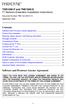 TNE1500-P and TNE1500-S T1 Network Extenders Installation Instructions Document Number TNE1-A2-GN10-10 September 2005 Contents Software and Firmware License Agreement... 1 Product Documentation... 3 Warranty,
TNE1500-P and TNE1500-S T1 Network Extenders Installation Instructions Document Number TNE1-A2-GN10-10 September 2005 Contents Software and Firmware License Agreement... 1 Product Documentation... 3 Warranty,
StorTrends 3400 Hardware Guide for Onsite Support
 StorTrends 3400 Hardware Guide for Onsite Support MAN-3400-SS 11/21/2012 Copyright 1985-2012 American Megatrends, Inc. All rights reserved. American Megatrends, Inc. 5555 Oakbrook Parkway, Building 200
StorTrends 3400 Hardware Guide for Onsite Support MAN-3400-SS 11/21/2012 Copyright 1985-2012 American Megatrends, Inc. All rights reserved. American Megatrends, Inc. 5555 Oakbrook Parkway, Building 200
Mercury Helios 2 ASSEMBLY MANUAL & USER GUIDE
 Mercury Helios 2 ASSEMBLY MANUAL & USER GUIDE TABLE OF CONTENTS INTRODUCTION...1 1.1 MINIMUM SYSTEM REQUIREMENTS 1.1.1 Apple Mac Requirements 1.1.2 PC Requirements 1.1.3 Supported PCIe Cards 1.2 PACKAGE
Mercury Helios 2 ASSEMBLY MANUAL & USER GUIDE TABLE OF CONTENTS INTRODUCTION...1 1.1 MINIMUM SYSTEM REQUIREMENTS 1.1.1 Apple Mac Requirements 1.1.2 PC Requirements 1.1.3 Supported PCIe Cards 1.2 PACKAGE
OnQ 2x10 KSU/PBX Telephone System P/N 364565-01. User s Guide P/N 1307724 Rev. A
 OnQ 2x10 KSU/PBX Telephone System P/N 364565-01 User s Guide P/N 1307724 Rev. A For information regarding any of the products discussed in this user s guide, contact your local OnQ product installer or
OnQ 2x10 KSU/PBX Telephone System P/N 364565-01 User s Guide P/N 1307724 Rev. A For information regarding any of the products discussed in this user s guide, contact your local OnQ product installer or
MultiVOIP FX FXS-Only SIP Gateways
 MultiVOIP FX FXS-Only SIP Gateways MVPFXS-8 MVPFXS-16 MVPFXS-24 Cabling Guide MultiVOIP MVPFXS-8/16/24 Cabling Guide Cabling Guide MultiVOIP FX SIP FXS-Only Gateways Models MVPFXS-8, MVPFXS-16, MVPFXS-24
MultiVOIP FX FXS-Only SIP Gateways MVPFXS-8 MVPFXS-16 MVPFXS-24 Cabling Guide MultiVOIP MVPFXS-8/16/24 Cabling Guide Cabling Guide MultiVOIP FX SIP FXS-Only Gateways Models MVPFXS-8, MVPFXS-16, MVPFXS-24
PBXport. Rackmount PBX Digital Hybrid. User Guide. JK Audio
 PBXport Rackmount PBX Digital Hybrid User Guide JK Audio Introduction PBXport will allow you to send and receive audio through your multiline PBX, ISDN or analog telephone. While this may seem like a simple
PBXport Rackmount PBX Digital Hybrid User Guide JK Audio Introduction PBXport will allow you to send and receive audio through your multiline PBX, ISDN or analog telephone. While this may seem like a simple
Using Syslog for Logging of Complete SIP Messaging on Spectralink 84-Series Handsets
 Using Syslog for Logging of Complete SIP Messaging on Spectralink 84-Series Handsets This bulletin provides detailed information on how to use syslog to log the complete text of every SIP message in the
Using Syslog for Logging of Complete SIP Messaging on Spectralink 84-Series Handsets This bulletin provides detailed information on how to use syslog to log the complete text of every SIP message in the
Polycom SoundStructure VoIP Interface Hardware Installation Guide
 Polycom SoundStructure VoIP Interface Hardware Installation Guide 0004F2BF001D Version 1.1 February 2012 1725-33216-001/C Trademark Information Polycom, the Polycom Triangles logo, and the names and marks
Polycom SoundStructure VoIP Interface Hardware Installation Guide 0004F2BF001D Version 1.1 February 2012 1725-33216-001/C Trademark Information Polycom, the Polycom Triangles logo, and the names and marks
Compaq Presario Desktop Products. Upgrading and Servicing Guide
 Compaq Presario Desktop Products Upgrading and Servicing Guide The information in this document is subject to change without notice. Hewlett-Packard Company makes no warranty of any kind with regard to
Compaq Presario Desktop Products Upgrading and Servicing Guide The information in this document is subject to change without notice. Hewlett-Packard Company makes no warranty of any kind with regard to
ADA COMPLIANT BOX STYLE TELEPHONE INSTALLATION, PROGRAMMING AND OPERATING INSTRUCTIONS FOR MODEL PBX
 ADA COMPLIANT BOX STYLE TELEPHONE INSTALLATION, PROGRAMMING AND OPERATING INSTRUCTIONS FOR MODEL PBX INSTALLATION INSTRUCTIONS Step 1. Determine the position for the Hands-free phone in the elevator phone
ADA COMPLIANT BOX STYLE TELEPHONE INSTALLATION, PROGRAMMING AND OPERATING INSTRUCTIONS FOR MODEL PBX INSTALLATION INSTRUCTIONS Step 1. Determine the position for the Hands-free phone in the elevator phone
Product Documentation on the World Wide Web
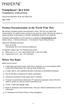 TM FrameSaver SLV 9124 Installation Instructions Document Number 9124-A2-GN10-00 May 1999 Product Documentation on the World Wide Web We provide complete product documentation online. This lets you search
TM FrameSaver SLV 9124 Installation Instructions Document Number 9124-A2-GN10-00 May 1999 Product Documentation on the World Wide Web We provide complete product documentation online. This lets you search
Wall-Mounting your HP computer. User Guide
 Wall-Mounting your HP computer User Guide The only warranties for Hewlett-Packard products and services are set forth in the express statements accompanying such products and services. Nothing herein should
Wall-Mounting your HP computer User Guide The only warranties for Hewlett-Packard products and services are set forth in the express statements accompanying such products and services. Nothing herein should
466-1936 Rev E October 2004 ZZZ*(6HFXULW\FRP. Part No: 60-883-95R. CareGard. User Guide
 ) *(6HFXULW\ 466-1936 Rev E October 2004 ZZZ*(6HFXULW\FRP Part No: 60-883-95R CareGard User Guide FCC Notices FCC Part 15 Information to the User Changes or modifications not expressly approved by GE Security
) *(6HFXULW\ 466-1936 Rev E October 2004 ZZZ*(6HFXULW\FRP Part No: 60-883-95R CareGard User Guide FCC Notices FCC Part 15 Information to the User Changes or modifications not expressly approved by GE Security
SCREENLOGIC INTERFACE WIRELESS CONNECTION KIT
 SCREENLOGIC INTERFACE WIRELESS CONNECTION KIT FOR INTELLITOUCH AND EASYTOUCH CONTROL SYSTEMS INSTALLATION GUIDE IMPORTANT SAFETY INSTRUCTIONS READ AND FOLLOW ALL INSTRUCTIONS SAVE THESE INSTRUCTIONS Technical
SCREENLOGIC INTERFACE WIRELESS CONNECTION KIT FOR INTELLITOUCH AND EASYTOUCH CONTROL SYSTEMS INSTALLATION GUIDE IMPORTANT SAFETY INSTRUCTIONS READ AND FOLLOW ALL INSTRUCTIONS SAVE THESE INSTRUCTIONS Technical
TerraWave Solutions MIMO Site Survey Battery Pack (Part # TW-SSBP-007) Instructions For Use
 Standard Shipping Contents of the TW-SSBP-007: 1 qty Site Survey Battery Pack (Diagram 1) 1 qty Charger (Diagram 2) 1 qty RJ-45 Red (802.3af) POE Cable (Diagram 3) 1 qty 2 56 Volt Power Cord (Diagram 4)
Standard Shipping Contents of the TW-SSBP-007: 1 qty Site Survey Battery Pack (Diagram 1) 1 qty Charger (Diagram 2) 1 qty RJ-45 Red (802.3af) POE Cable (Diagram 3) 1 qty 2 56 Volt Power Cord (Diagram 4)
Installation Guide. Wyse D Class 4-GB RAM Upgrade Option Kit. Products: D90D7, D90DW. Issue: 121312 PN: 883884-35L Rev. A
 Installation Guide Wyse D Class 4-GB RAM Upgrade Option Kit Products: D90D7, D90DW Issue: 121312 PN: 883884-35L Rev. A Copyright Notices 2012, Wyse Technology Inc. All rights reserved. This manual and
Installation Guide Wyse D Class 4-GB RAM Upgrade Option Kit Products: D90D7, D90DW Issue: 121312 PN: 883884-35L Rev. A Copyright Notices 2012, Wyse Technology Inc. All rights reserved. This manual and
Refer installation of power supplies to qualified service personnel.
 AC Power Supply For 5-Slot Housing and 9000 Series Access Carrier Installation Instructions Document Number 9000-A2-GN17-50 August 2000 Before You Begin Both the 5-slot housing and the 9000 Series Access
AC Power Supply For 5-Slot Housing and 9000 Series Access Carrier Installation Instructions Document Number 9000-A2-GN17-50 August 2000 Before You Begin Both the 5-slot housing and the 9000 Series Access
How To Set Up An Ipad Dsu/Csu With A Power Adapter And Power Cable (I2) With A Dsu Or Csu (Dsu) With An Ipa (Dsi) With Power Adapter (Dse)
 Model 7112 T1 SNMP DSU/CSU Startup Instructions Document Number 7112-A2-GN10-40 Product Documentation on the World Wide Web We provide complete product documentation online. This lets you search the documentation
Model 7112 T1 SNMP DSU/CSU Startup Instructions Document Number 7112-A2-GN10-40 Product Documentation on the World Wide Web We provide complete product documentation online. This lets you search the documentation
Avaya 1400 Series Digital Deskphones for Avaya Aura Communication Manager Installation and Maintenance Guide Release 1.0
 Avaya 1400 Series Digital Deskphones for Avaya Aura Communication Manager Installation and Maintenance Guide Release 1.0 16-603143 Issue 1 May 2010 2010 Avaya Inc. All Rights Reserved. Notice While reasonable
Avaya 1400 Series Digital Deskphones for Avaya Aura Communication Manager Installation and Maintenance Guide Release 1.0 16-603143 Issue 1 May 2010 2010 Avaya Inc. All Rights Reserved. Notice While reasonable
TAM1500-12 12-Port T1 Access Multiplexer
 TAM1500-12 12-Port T1 Access Multiplexer Interface Module User Guide CAUTION Net to Net Technologies strongly recommends the use of proper electrostatic discharge (ESD) precautions when handling this equipment.
TAM1500-12 12-Port T1 Access Multiplexer Interface Module User Guide CAUTION Net to Net Technologies strongly recommends the use of proper electrostatic discharge (ESD) precautions when handling this equipment.
How To Install A Power Supply (Uplast) With A Battery Pack
 APC Smart-UPS RT SURTA48XLBP/SURTA48XLBPJ External Battery Pack User Manual Introduction/Before Installation About this Manual The APC Smart-UPS RT external battery pack (SURTA48XLBP or SURTA48XLBPJ) connects
APC Smart-UPS RT SURTA48XLBP/SURTA48XLBPJ External Battery Pack User Manual Introduction/Before Installation About this Manual The APC Smart-UPS RT external battery pack (SURTA48XLBP or SURTA48XLBPJ) connects
Operating Guide Manuel de l utilisateur
 Operating Guide Manuel de l utilisateur Model RF-110 Modèle RF-110 English Thank you for purchasing this Ringmaster; please read this operating guide carefully before use and keep it for future reference.
Operating Guide Manuel de l utilisateur Model RF-110 Modèle RF-110 English Thank you for purchasing this Ringmaster; please read this operating guide carefully before use and keep it for future reference.
Installation Guide. Wyse C Class 2-GB RAM Upgrade Option Kit. Issue: 092910 PN: 883884-13L Rev. A
 Installation Guide Wyse C Class 2-GB RAM Upgrade Option Kit Issue: 092910 PN: 883884-13L Rev. A Copyright Notices 2010, Wyse Technology Inc. All rights reserved. This manual and the software and firmware
Installation Guide Wyse C Class 2-GB RAM Upgrade Option Kit Issue: 092910 PN: 883884-13L Rev. A Copyright Notices 2010, Wyse Technology Inc. All rights reserved. This manual and the software and firmware
EPSON. Personal Document Station. Printed on recycled paper with at least 10% post-consumer content
 EPSON Personal Document Station @ Printed on recycled paper with at least 10% post-consumer content A Note Concerning Responsible Use of Copyrighted Materials Like photocopiers, scanners can be misused
EPSON Personal Document Station @ Printed on recycled paper with at least 10% post-consumer content A Note Concerning Responsible Use of Copyrighted Materials Like photocopiers, scanners can be misused
B100. single-line business telephone
 users guide B100 single-line business telephone B100 TELEPHONE DIAGRAM TABLE OF CONTENTS 1) FEATURES......2 1.1 FLASH 1.2 LAST NUMBER REDIAL 1.3 MUTE 1.4 HANDSET VOLUME CONTROL 1.5 DATA PORT 1.6 HEARING
users guide B100 single-line business telephone B100 TELEPHONE DIAGRAM TABLE OF CONTENTS 1) FEATURES......2 1.1 FLASH 1.2 LAST NUMBER REDIAL 1.3 MUTE 1.4 HANDSET VOLUME CONTROL 1.5 DATA PORT 1.6 HEARING
HP LaserJet MFP Analog Fax Accessory 300 Fax Guide
 HP LaserJet MFP Analog Fax Accessory 300 Fax Guide Copyright and License 2008 Copyright Hewlett-Packard Development Company, L.P. Reproduction, adaptation, or translation without prior written permission
HP LaserJet MFP Analog Fax Accessory 300 Fax Guide Copyright and License 2008 Copyright Hewlett-Packard Development Company, L.P. Reproduction, adaptation, or translation without prior written permission
Internal Modem Installation with Windows 95
 Internal Modem Installation with Windows 95 You will need these items from your U.S. Robotics modem box: modem phone cord Plus: a screwdriver (not included) Determining Available Resources Your U.S. Robotics
Internal Modem Installation with Windows 95 You will need these items from your U.S. Robotics modem box: modem phone cord Plus: a screwdriver (not included) Determining Available Resources Your U.S. Robotics
How To Record Digital Telephone Calls On Your PC
 Automatically Record Calls On Your PC 2001-2004 Congratulations on your purchase. Turn your PC into a fullfeatured recorder. Record phone calls, conversations, and meetings. Universal Interface Connect
Automatically Record Calls On Your PC 2001-2004 Congratulations on your purchase. Turn your PC into a fullfeatured recorder. Record phone calls, conversations, and meetings. Universal Interface Connect
Upgrading and Servicing Guide
 Upgrading and Servicing Guide The only warranties for Hewlett-Packard products and services are set forth in the express statements accompanying such products and services. Nothing herein should be construed
Upgrading and Servicing Guide The only warranties for Hewlett-Packard products and services are set forth in the express statements accompanying such products and services. Nothing herein should be construed
Dialog Telephone Interface Module Installation Sheet
 Dialog Telephone Interface Module Installation Sheet Description The Dialog Telephone Module (DTIM), model number 60-879- 95R, is a battery operated communication link between the security system control
Dialog Telephone Interface Module Installation Sheet Description The Dialog Telephone Module (DTIM), model number 60-879- 95R, is a battery operated communication link between the security system control
Installation Guide. Wyse Z Class 2 and 4-GB RAM Upgrade Option Kit. Products: Z90DW, Z90SW, Z90D7, Z90S7. Issue: 122211 PN: 883884-32L Rev.
 Installation Guide Wyse Z Class 2 and 4-GB RAM Upgrade Option Kit Products: Z90DW, Z90SW, Z90D7, Z90S7 Issue: 122211 PN: 883884-32L Rev. A Copyright Notices 2011, Wyse Technology Inc. All rights reserved.
Installation Guide Wyse Z Class 2 and 4-GB RAM Upgrade Option Kit Products: Z90DW, Z90SW, Z90D7, Z90S7 Issue: 122211 PN: 883884-32L Rev. A Copyright Notices 2011, Wyse Technology Inc. All rights reserved.
Aura SSD. for the 2013 Apple Mac Pro INSTALLATION GUIDE
 Aura SSD for the 2013 Apple Mac Pro INSTALLATION GUIDE TABLE OF CONTENTS 1. INTRODUCTION...1 1.1 SYSTEM REQUIREMENTS 1.2 PACKAGE CONTENTS 1.3 ABOUT THIS MANUAL 2. INSTALLATION...2 2.1 PREPARING THE MAC
Aura SSD for the 2013 Apple Mac Pro INSTALLATION GUIDE TABLE OF CONTENTS 1. INTRODUCTION...1 1.1 SYSTEM REQUIREMENTS 1.2 PACKAGE CONTENTS 1.3 ABOUT THIS MANUAL 2. INSTALLATION...2 2.1 PREPARING THE MAC
OVERVIEW NETWORK INTERFACE MODULES
 NETWORK INTERFACE CABLE NETWORK INTERFACE MODULE INSTALLATION FEATURE NUMBERS 000-F-0xx, 00-F-xx, 00-F-0x Installation Instructions Document Number 000-A-GZ-0 December 999 OVERVIEW This document describes
NETWORK INTERFACE CABLE NETWORK INTERFACE MODULE INSTALLATION FEATURE NUMBERS 000-F-0xx, 00-F-xx, 00-F-0x Installation Instructions Document Number 000-A-GZ-0 December 999 OVERVIEW This document describes
Replacing the Gateway M675 Keyboard
 Replacing the Gateway M675 Keyboard This package includes a replacement keyboard for your Gateway M675 notebook and these printed instructions. Tools you need You need a small Phillips screwdriver and
Replacing the Gateway M675 Keyboard This package includes a replacement keyboard for your Gateway M675 notebook and these printed instructions. Tools you need You need a small Phillips screwdriver and
PC Program User s Guide (01.01.05) 1. Connecting the PC. 2. Installation and Start-up. 3. Programming
 Work Off-Line Set up a new database or modify a previously saved database (without being connected to the telephone system). This helps minimize on-site programming time. Work On-Line (connected directly
Work Off-Line Set up a new database or modify a previously saved database (without being connected to the telephone system). This helps minimize on-site programming time. Work On-Line (connected directly
Spectralink 7000 Site Survey. User Guide
 Spectralink 7000 Site Survey User Guide 14218307 version 3.0, K011 September, 2013 Copyright Notice 2013 Spectralink Corporation All rights reserved. SpectralinkTM, the Spectralink logo and the names and
Spectralink 7000 Site Survey User Guide 14218307 version 3.0, K011 September, 2013 Copyright Notice 2013 Spectralink Corporation All rights reserved. SpectralinkTM, the Spectralink logo and the names and
CoolWave r 2 Phase Control Board and Cable Replacement Kits
 Instruction Sheet P/N 1102452A CoolWave r 2 Phase Control Board and Cable Replacement Kits Two kits are available to replace the CoolWave 2 phase control board: S S Phase Control Board and Cable Kit (required
Instruction Sheet P/N 1102452A CoolWave r 2 Phase Control Board and Cable Replacement Kits Two kits are available to replace the CoolWave 2 phase control board: S S Phase Control Board and Cable Kit (required
UniStream CPU-for-Panel
 UniStream CPU-for-Panel Installation Guide USC-P-B10 Unitronics UniStream platform comprises control devices that provide robust, flexible solutions for industrial automation. This guide provides basic
UniStream CPU-for-Panel Installation Guide USC-P-B10 Unitronics UniStream platform comprises control devices that provide robust, flexible solutions for industrial automation. This guide provides basic
Model 70A00-1. GSM Cellular Communications Center
 Home Automation, Inc. Model 70A00-1 GSM Cellular Communications Center Operation Manual Document Number 70I00-1 Rev A August, 2009 Contents Description... 1 Use with security systems...1 Everyday use...2
Home Automation, Inc. Model 70A00-1 GSM Cellular Communications Center Operation Manual Document Number 70I00-1 Rev A August, 2009 Contents Description... 1 Use with security systems...1 Everyday use...2
Changing the SIM in a BANDIT Product s GSM Card
 encor! enetworks TM Version A.2, January 2013 2013 Encore Networks, Inc. All rights reserved. Changing the SIM in a BANDIT Product s GSM Card Wireless connections use radiofrequencies (RFs) through airwaves
encor! enetworks TM Version A.2, January 2013 2013 Encore Networks, Inc. All rights reserved. Changing the SIM in a BANDIT Product s GSM Card Wireless connections use radiofrequencies (RFs) through airwaves
Owner s Instruction Manual. 2500/2554 Telephones Message Waiting
 Owner s Instruction Manual 2500/2554 Telephones Message Waiting THANK YOU FOR PURCHASING THIS TELEPHONE We want you to know all about your new telephone, how to install it, the features it provides, and
Owner s Instruction Manual 2500/2554 Telephones Message Waiting THANK YOU FOR PURCHASING THIS TELEPHONE We want you to know all about your new telephone, how to install it, the features it provides, and
USER GUIDE. BLUETOOTH HEADSET system
 USER GUIDE Plantronics VOYAGER 510-USB BLUETOOTH HEADSET system 0 0 0 TABLE OF CONTENTS PACKAGE CONTENTS Package Contents 3 Features 4 Charging 5 Powering 6 Pairing 7 Installing PerSono Suite Software
USER GUIDE Plantronics VOYAGER 510-USB BLUETOOTH HEADSET system 0 0 0 TABLE OF CONTENTS PACKAGE CONTENTS Package Contents 3 Features 4 Charging 5 Powering 6 Pairing 7 Installing PerSono Suite Software
SMART Board 8070i-SMP and 8070i
 SMART Board 8070i-SMP and 8070i Interactive flat panel Installation guide Product registration If you register your SMART product, we ll notify you of new features and software upgrades. Register online
SMART Board 8070i-SMP and 8070i Interactive flat panel Installation guide Product registration If you register your SMART product, we ll notify you of new features and software upgrades. Register online
SMART Board 8055i and 8055i-SMP
 SMART Board 8055i and 8055i-SMP Interactive flat panel Installation guide Product registration If you register your SMART product, we ll notify you of new features and software upgrades. Register online
SMART Board 8055i and 8055i-SMP Interactive flat panel Installation guide Product registration If you register your SMART product, we ll notify you of new features and software upgrades. Register online
Replacement Instructions. Warning: During this procedure, keep small parts away from children.
 apple Power Mac G4 / Macintosh Server G4 ATA Hard Drive Replacement Instructions Follow the instructions in this sheet carefully. Failure to follow these instructions could damage your equipment and void
apple Power Mac G4 / Macintosh Server G4 ATA Hard Drive Replacement Instructions Follow the instructions in this sheet carefully. Failure to follow these instructions could damage your equipment and void
Installation Guide for GigaBit Fiber Port Aggregator Tap with SFP Monitor Ports
 Installation Guide for GigaBit Fiber Port Aggregator Tap with SFP Monitor Ports (800-0037) Doc. PUBTPASXSFPU Rev., 07/08 Contents Introduction.... Key Features... Unpacking and Inspection....3 Product
Installation Guide for GigaBit Fiber Port Aggregator Tap with SFP Monitor Ports (800-0037) Doc. PUBTPASXSFPU Rev., 07/08 Contents Introduction.... Key Features... Unpacking and Inspection....3 Product
1. Installation Requirements
 1. Installation Requirements 1.1. Package Contents Analog Telephone Adapter (CRA-210) Standard Telephone Cable (RJ11) Ethernet Cable (RJ45) Power Adapter 1.2. You will also need the following: 1.2.1. A
1. Installation Requirements 1.1. Package Contents Analog Telephone Adapter (CRA-210) Standard Telephone Cable (RJ11) Ethernet Cable (RJ45) Power Adapter 1.2. You will also need the following: 1.2.1. A
ReadyNet Easy Jack 2 Voice/Data and Data Only Owner s Manual PX-211d and PX-211v
 ReadyNet Easy Jack 2 Voice/Data and Data Only Owner s Manual PX-211d and PX-211v Phonex Broadband Corporation dba ReadyNet 6952 High Tech Drive Midvale, Utah 84047 801.566.0100 Phone 801.566.0880 Fax www.readynetsolutions.com
ReadyNet Easy Jack 2 Voice/Data and Data Only Owner s Manual PX-211d and PX-211v Phonex Broadband Corporation dba ReadyNet 6952 High Tech Drive Midvale, Utah 84047 801.566.0100 Phone 801.566.0880 Fax www.readynetsolutions.com
HP R12000 and R18000 DirectFlow UPS User Guide
 HP R12000 and R18000 DirectFlow UPS User Guide Abstract This document includes installation, configuration, and operation information for the HP R12000 and R18000 DirectFlow UPS. This document is for the
HP R12000 and R18000 DirectFlow UPS User Guide Abstract This document includes installation, configuration, and operation information for the HP R12000 and R18000 DirectFlow UPS. This document is for the
ATS Overhead Table Shelf System INSTRUCTION MANUAL
 ATS Overhead Table Shelf System INSTRUCTION MANUAL ATS Overhead Table Shelf System Instruction Manual Warranty Newport Corporation warrants this product to be free of defects in material and workmanship
ATS Overhead Table Shelf System INSTRUCTION MANUAL ATS Overhead Table Shelf System Instruction Manual Warranty Newport Corporation warrants this product to be free of defects in material and workmanship
Digital Satellite Receiver
 USER GUIDE Digital Satellite Receiver Models DSR207, DSR317, DSR505, and DSR530 CONTENTS IMPORTANT SAFETY INSTRUCTIONS...1 DSR BASICS SYMBOLS/ICONS...6 Front Panel...6 Back Panel...7 CONNECTING YOUR DSR...10
USER GUIDE Digital Satellite Receiver Models DSR207, DSR317, DSR505, and DSR530 CONTENTS IMPORTANT SAFETY INSTRUCTIONS...1 DSR BASICS SYMBOLS/ICONS...6 Front Panel...6 Back Panel...7 CONNECTING YOUR DSR...10
VPP T1250 Emergency Telephones Installation & Operation Manual
 VPP T1250 Emergency Telephones Installation & Operation Manual T1250B T1250S T1250E Janus is a brand of Avire Avire Inc 415 Oser Avenue, Suite Q, Hauppauge, New York 11788 Phone: 631 864 3699 Toll Free:
VPP T1250 Emergency Telephones Installation & Operation Manual T1250B T1250S T1250E Janus is a brand of Avire Avire Inc 415 Oser Avenue, Suite Q, Hauppauge, New York 11788 Phone: 631 864 3699 Toll Free:
HP Advanced Wireless Docking Station. User Guide
 HP Advanced Wireless Docking Station User Guide Copyright 2014, 2015 Hewlett-Packard Development Company, L.P. Intel is a trademark of Intel Corporation in the U.S. and other countries. Windows and Windows
HP Advanced Wireless Docking Station User Guide Copyright 2014, 2015 Hewlett-Packard Development Company, L.P. Intel is a trademark of Intel Corporation in the U.S. and other countries. Windows and Windows
Wash Select II to WashPay Integration Field Retrofit Installation Guide
 Wash Select II to WashPay Integration Field Retrofit Installation Guide Wash Select II Software Version 6.00 and above POS4000 Software Version 8.25 Unitec www.startwithunitec.com WASH SELECT II TO WASHPAY
Wash Select II to WashPay Integration Field Retrofit Installation Guide Wash Select II Software Version 6.00 and above POS4000 Software Version 8.25 Unitec www.startwithunitec.com WASH SELECT II TO WASHPAY
Chapter 4 T1 Interface Card
 Chapter 4 T1 Interface Card GENERAL This chapter describes DTE interface options that may be required if application requirements change. It also describes software configuration for the T1 interface card.
Chapter 4 T1 Interface Card GENERAL This chapter describes DTE interface options that may be required if application requirements change. It also describes software configuration for the T1 interface card.
CS55H HOME EDITION... WIRELESS HEADSET SYSTEM
 CS55_HO_606.qxd /6/06 : PM Page ii WARRANTY Limited Warranty This warranty covers defects in materials and workmanship of products manufactured, sold or certified by Plantronics which were purchased and
CS55_HO_606.qxd /6/06 : PM Page ii WARRANTY Limited Warranty This warranty covers defects in materials and workmanship of products manufactured, sold or certified by Plantronics which were purchased and
Release Notes. Software Version History. What s New in 1.6.5000.0. Polycom CX5000 and CX5000HD Systems, Version 1.6.5000.0. Polycom CX5000 HD Systems
 Polycom CX5000 and CX5000HD Systems, Version 1.6.5000.0 Polycom announces the latest release of CX5000 software. This document provides information about the features and limitations in release 1.6.5000.0.
Polycom CX5000 and CX5000HD Systems, Version 1.6.5000.0 Polycom announces the latest release of CX5000 software. This document provides information about the features and limitations in release 1.6.5000.0.
Acano solution. Acano Solution Installation Guide. Acano. January 2014 76-1002-03-B
 Acano solution Acano Solution Installation Guide Acano January 2014 76-1002-03-B Contents Contents 1 Introduction... 3 1.1 Before You Start... 3 1.1.1 Safety information... 3 1.1.2 You will need the following
Acano solution Acano Solution Installation Guide Acano January 2014 76-1002-03-B Contents Contents 1 Introduction... 3 1.1 Before You Start... 3 1.1.1 Safety information... 3 1.1.2 You will need the following
RouteFinder SOHO. Quick Start Guide. SOHO Security Appliance. EDGE Models RF825-E, RF825-E-AP CDMA Models RF825-C-Nx, RF825-C-Nx-AP
 RouteFinder SOHO SOHO Security Appliance EDGE Models RF825-E, RF825-E-AP CDMA Models RF825-C-Nx, RF825-C-Nx-AP Quick Start Guide RouteFinder RF825 Series Quick Start Guide RouteFinder SOHO Security Appliance
RouteFinder SOHO SOHO Security Appliance EDGE Models RF825-E, RF825-E-AP CDMA Models RF825-C-Nx, RF825-C-Nx-AP Quick Start Guide RouteFinder RF825 Series Quick Start Guide RouteFinder SOHO Security Appliance
HP 36-Port InfiniBand Switch Cable Management Kit Installation Guide
 HP 36-Port InfiniBand Switch Cable Management Kit Installation Guide HP Part Number: 574412-doc Published: May 2009 Copyright 2009 Hewlett-Packard Development Company, L.P. The information contained herein
HP 36-Port InfiniBand Switch Cable Management Kit Installation Guide HP Part Number: 574412-doc Published: May 2009 Copyright 2009 Hewlett-Packard Development Company, L.P. The information contained herein
Fax Getting Started Guide
 Fax Getting Started Guide April 2009 www.lexmark.com Contents IMPORTANT SAFETY INSTRUCTIONS...3 Getting started...4 Finding more information about the printer...4 Navigating menus using the printer control
Fax Getting Started Guide April 2009 www.lexmark.com Contents IMPORTANT SAFETY INSTRUCTIONS...3 Getting started...4 Finding more information about the printer...4 Navigating menus using the printer control
DATAMENA COLOCATION SERVICE SCHEDULE
 DATAMENA COLOCATION SERVICE SCHEDULE This Schedule is applicable to a Service Order for datamena Colocation Service(s) which has been submitted by Customer, and accepted by Supplier, in accordance with
DATAMENA COLOCATION SERVICE SCHEDULE This Schedule is applicable to a Service Order for datamena Colocation Service(s) which has been submitted by Customer, and accepted by Supplier, in accordance with
Replacing the Gateway M320 Keyboard
 Replacing the Gateway M320 Keyboard This package includes a replacement keyboard for your Gateway M320 notebook and these printed instructions. Tools you need You need a small Phillips and a small flat-blade
Replacing the Gateway M320 Keyboard This package includes a replacement keyboard for your Gateway M320 notebook and these printed instructions. Tools you need You need a small Phillips and a small flat-blade
HP 2530 8-Port Switches Quick Setup Guide
 HP 2530 8-Port Switches Quick Setup Guide The switch drawings in this document are for illustration only and may not match your particular switch model. For more detailed instructions and information to
HP 2530 8-Port Switches Quick Setup Guide The switch drawings in this document are for illustration only and may not match your particular switch model. For more detailed instructions and information to
OM2260VW2 USER MANUAL VERIZON WIRELESS HOME PHONE CONNECT
 OM2260VW2 USER MANUAL VERIZON WIRELESS HOME PHONE CONNECT Welcome to Verizon Wireless Thank you for choosing Verizon Wireless Home Phone Connect. You re now connected to the power of America s most reliable
OM2260VW2 USER MANUAL VERIZON WIRELESS HOME PHONE CONNECT Welcome to Verizon Wireless Thank you for choosing Verizon Wireless Home Phone Connect. You re now connected to the power of America s most reliable
Available Update Methods
 The Spectralink 84-Series handsets support multiple methods for updating handset software. This document will detail each of those processes in order to give you the greatest flexibility when administering
The Spectralink 84-Series handsets support multiple methods for updating handset software. This document will detail each of those processes in order to give you the greatest flexibility when administering
Artisan Technology Group is your source for quality new and certified-used/pre-owned equipment
 Artisan Technology Group is your source for quality new and certified-used/pre-owned equipment FAST SHIPPING AND DELIVERY TENS OF THOUSANDS OF IN-STOCK ITEMS EQUIPMENT DEMOS HUNDREDS OF MANUFACTURERS SUPPORTED
Artisan Technology Group is your source for quality new and certified-used/pre-owned equipment FAST SHIPPING AND DELIVERY TENS OF THOUSANDS OF IN-STOCK ITEMS EQUIPMENT DEMOS HUNDREDS OF MANUFACTURERS SUPPORTED
5-Slot Housing and FrameSaver 9000 Series Access Carrier AC Power Supply Installation Instructions
 TM 5-Slot Housing and FrameSaver 9000 Series Access Carrier AC Power Supply Installation Instructions Document Number 9000-A2-GN17-30 August 1998 Before You Begin Both the 5-slot housing and the FrameSaver
TM 5-Slot Housing and FrameSaver 9000 Series Access Carrier AC Power Supply Installation Instructions Document Number 9000-A2-GN17-30 August 1998 Before You Begin Both the 5-slot housing and the FrameSaver
84-Series Battery Statistics using Syslog
 The Spectralink 84-Series handsets can be configured to produce battery statistics (e.g. current charge level, charge cycle count) for use by application partners. Applications can use these statistics
The Spectralink 84-Series handsets can be configured to produce battery statistics (e.g. current charge level, charge cycle count) for use by application partners. Applications can use these statistics
USB Personal Call Recorder Automatically Record Calls On Your PC USER S GUIDE
 USB Personal Call Recorder Automatically Record Calls On Your PC USER S GUIDE 2001-2009 Recorder Features Congratulations on your purchase. Turn your PC into a full-featured recorder. Record phone calls,
USB Personal Call Recorder Automatically Record Calls On Your PC USER S GUIDE 2001-2009 Recorder Features Congratulations on your purchase. Turn your PC into a full-featured recorder. Record phone calls,
VOIP-2CH. Telephone Clocking Adapter. Installation Guide
 VOIP-2CH Telephone Clocking Adapter Installation Guide FCC Statement This equipment has been tested and found to comply with the limits for a Class B digital device in accordance with the specifications
VOIP-2CH Telephone Clocking Adapter Installation Guide FCC Statement This equipment has been tested and found to comply with the limits for a Class B digital device in accordance with the specifications
Innkeeper PBX. Desktop Digital Hybrid. User Guide. JK Audio
 Innkeeper PBX Desktop Digital Hybrid User Guide JK Audio Introduction Innkeeper PBX will allow you to send and receive audio through your multi-line PBX, ISDN or analog telephone. While this may seem like
Innkeeper PBX Desktop Digital Hybrid User Guide JK Audio Introduction Innkeeper PBX will allow you to send and receive audio through your multi-line PBX, ISDN or analog telephone. While this may seem like
AT&T. PARTNER Plus Door Phone. Installation and Operation Manual
 AT&T PARTNER Plus Door Phone Installation and Operation Manual Copyright 1990 AT&T All Rights Reserved Printed in U.S.A. CIC# 999-500-317 OII722050-051 Issue 1 October 1990 PARTNER Plus Door Phone is a
AT&T PARTNER Plus Door Phone Installation and Operation Manual Copyright 1990 AT&T All Rights Reserved Printed in U.S.A. CIC# 999-500-317 OII722050-051 Issue 1 October 1990 PARTNER Plus Door Phone is a
