System Use Requirements
|
|
|
- Edgar Shields
- 7 years ago
- Views:
Transcription
1 Avolve Software System Use Requirements ProjectDox Component Customer Installation Version 8.x + Version 2.0 6/09/2014
2 Contents POP-UP BLOCKER (IE)... 4 CONFIGURE POP-UP BLOCKER IN IE... 4 PROJECTDOX COMPONENT INSTALLATION... 6 ADD AS TRUSTED SITE... 7 DISABLE UAC (User Account Control)... 8 INSTALLATION OF SILVERLIGHT INSTALLATION OF VIEWER COMPONENT (IE) COMPONENT TROUBLESHOOTING UNABLE TO BATCH UPLOAD FILE VIEWING ISSUE
3 Welcome to ProjectDox.Before using the ProjectDox System for the first time please verify the following items are disabled and/or installed on your system. The following pages will provide you information on how to configure these items for access to collaborate and review your information electronically 24 X 7. Pop-up Blocker Disabled (if applicable) ProjectDox Components Installed 3
4 POP-UP BLOCKER (IE) ProjectDox uses pop-up windows (browser windows with no toolbars). If you log in, but no ProjectDox window appears, or a warning is received, you probably have a pop-up blocker that is preventing the main project window from opening. You need to allow ALL pop-ups for the ProjectDox site. You can do this in one of two ways: 1. Disable pop-up blockers entirely 2. Configure blocker to allow pop-ups for specified sites The following instructions will allow pop-ups from the ProjectDox site within Internet Explorer. If after configuring the pop-up blocker in IE, you still receive the warning message from the ProjectDox application, verify your system has no other pop-up blockers installed. For instance, if the Google Search bar is installed, it contains its own pop-up blocker that will need to be disabled. In some cases, anti-virus software can cause similar behavior. If you verify all pop-up blockers are disabled and you continue to have issues check your system anti-virus logs to see if that software may be blocking the site from displaying. If the anti-virus is blocking the installation, add the necessary exceptions. CONFIGURE POP-UP BLOCKER IN IE 1. Navigate to Internet Options for your version of Internet Explorer (IE). Instructions below are based on IE9. a. Select the Gears icon (Tools) seen in blue. b. Select Internet Options Tools Icon Internet Options 4
5 2. Click the Privacy Tab to set-up an exception for the ProjectDox site. Privacy Tab a. Click the Settings button Settings Button b. In the Pop-Up Blocker Settings Window, enter the ProjectDox site URL. c. Click the Add button d. Click to Close the Pop-up Blocker Settings window. e. Click the OK button for the Internet Option window. Enter Website URL 5
6 PROJECTDOX COMPONENT INSTALLATION ProjectDox requires the installation of ActiveX controls to be able to perform certain actions: Uploading Files, Downloading Files, Viewing Files, and Viewing Help Information. There are two ways users can install the controls: 1. The link to an MSI file for installing the ActiveX controls is available from the login screen. 2. If permissions for the PC allow ActiveX download and installation, the user may elect to install the components for the four respective actions the first time each is performed. If using the MSI from the login page, the user can accept the defaults to run the MSI and install the controls. If not using the MSI, then after logging in to the site, the user will be prompted by the browser to install the ActiveX control (yellow bar at top of the screen or at the bottom of the screen depending on system version) when attempting to perform any of the above actions. If the user s network requires Administrative access to download ActiveX controls, the user will NOT be prompted nor will the MSI on the login screen install. The user will need to contact their network administrator to get access to download these controls. Before installing the components, verify the items below. 1. UAC (User Access Control) has been disabled for Vista and Windows7 operating systems 2. Requires Admin/Power User Rights to PC for proper installation 3. Verify System Requirements for Silverlight Control. 6
7 ADD AS TRUSTED SITE Starting in ProjectDox 8.2 the installer will add your ProjectDox site as a trusted site; however, manual steps for adding the site as trusted are provided below. 1. Click on the Tools menu in Internet Explorer and select Internet Options 2. In the Internet Options dialog box, click the Security tab 3. In the Security tab, click the Trusted Sites icon and then the Sites... button 4. Type in the main URL for the site you are trying to view, for example: 7
8 5. Click the Add button to add the site to the list. 6. Click the Close button to close the Trusted Sites dialog. 7. Click OK to close the Internet Options window. DISABLE UAC (User Account Control) Disabling of the UAC control should be discussed with your network administrator prior to making changes to your system if applicable. In all cases, after the installation is complete and each of the actions have been performed once (uploading files, viewing files, downloading files, and viewing help, as applicable) the UAC control can be returned to the former setting. 1. From the Control Panel, open User Accounts. 2. Click the Turn User Account Control on or off (Vista) or Change User Account Control Settings (Windows7) link. 3. Update the UAC by following the below: 8
9 VISTA: In the Turn on User Account Control (UAC) to make your computer more secure options screen, clear the checkbox for Use User Account Control (UAC) to help protect your computer. WINDOWS7: Click and drag the slide control to Never Notify. 4. Click OK and restart the system. Note: The system must be restarted for the UAC changes to take effect. Note: The User's permissions level/rights will affect how the UAC works. Note: After successful installation and one time usage of the ProjectDox Components, the system s UAC control can be returned to the former setting. A reboot will be required for the change to take effect. 9
10 INSTALLATION OF SILVERLIGHT (Batch and Drag n-drop Upload Capabilities) ProjectDox provides a default upload component with no additional installation required. It is limited to five (5) file uploads selecting a single file for each row. An example of this default component is seen below and accessed when the Upload Files button is selected from a folder. Batch upload capability, along with the Drag-n-Drop feature for uploading, is available with the installation of the Silverlight Control. The below instructions will walk the user through installation and list the system requirements. 1. Verify your system requirements Make sure you are running a Silverlight-compatible operating system and browser, and that you have uninstalled any previous version of Silverlight. 10
11 For Windows Internet Explorer users: Browsers Supported: Operating System Internet 9 Internet 8 Internet 7 Internet 6 Firefox 3+ Safari 3+ Chrome 4+ Windows Windows Vista Windows XP SP2, SP Windows 2000 SP KB For Macintosh users: If you are installing Silverlight on a Macintosh system, the following requirements must be met: Silverlight versions after 1.0 run only on Intel processor based Macintosh (not PCC processor) Minimum Intel Core Due 1.83-gigahertz (GHz) or higher processor with 512-MB of RAM Mac System requirements for Silverlight 5 Silverlight Version Silverlight 5 Operating System Macintosh OS (Intel-based) Firefox 3+ Firefox 3.6+ Safari 3+ Safari Mac System requirements for Silverlight 4 Silverlight Version Operating System Firefox 3+ Firefox 3.6+ Safari 3+ Safari 4+ Silverlight 4 Macintosh OS (Intel-based) Click the link Install Silverlight Now to download and install. Download also available able at: 11
12 For Mozilla Firefox users: Save Silverlight.exe control to your hard disk. Once the download is finished, click Open. The installation starts. 3. If prompted, the user may click to Save the Silverlight.exe to their desktop, or click Run to install the component without saving and download to their system. 4. Click 'Install now' after reviewing the license agreement and privacy statement. 12
13 You can now use Silverlight. 13
14 INSTALLATION OF VIEWER COMPONENT (IE) If not installing from the login page, and using the prompts when opening a file for the first time, the below screen will display with a white background instead of the selected file. Look for the ActiveX tool bar at the top or bottom (Depends on operating system) of the page. Click Allow to allow the installation of the BravaClientX Module. After successful installation, the file can be selected again to be viewed. 14
15 COMPONENT TROUBLESHOOTING The following section reviews common issues with the installation of the components, along with recommendations for resolution. Most issues are related to lack of permissions to install the required components on the PC, or the enabling of the UAC during the installation process. UNABLE TO BATCH UPLOAD ISSUE: Unable to upload more than a single file at a time to the upload files box. RESOLUTION STEPS Install the Silverlight Control to allow for batch and drag-n-drop upload. The installer can be obtained from the link Install Silverlight Now. 15
16 Successfully installed Silverlight control will provide a screen like the one below (metadata section is optional, depending on project configuration): 16
17 FILE VIEWING ISSUE Issue: User selects to view a file or view a markup on a file. A blank white window or a blank white window with a small box in the upper left window appears. Click on a file and a white window opens. Many times, it has a small window in the left corner. RESOLUTION STEPS First Time User: If running Vista or Windows 7, verify that UAC is disabled. If UAC was enabled during the installation, disable UAC (including the reboot), uninstall the components, and delete the IGC folder from your profile before re-installing. Verify the ProjectDox site is in your list of Trusted Sites. If issues persist, increase the permissions for the user account on the PC to Admin/Power User Rights. This should allow the components to download. Return User: There may be a conflict with the installation of the components it is recommended to uninstall and reinstall the components. o Delete from your profile the contents of the IGC folder C:\ Users\YourProfileName\[x6_0 and/or x7_0 and/or X7_1 ] X6_0 is for ProjectDox versions X7_0 is for ProjectDox Versions 7.7 X7_1 is for ProjectDox Versions 8.x
18 If running Vista or Windows7, verify that UAC (User Access Control located in the Control Panel) is disabled. If UAC was enabled during the installation, disable UAC (including reboot), then uninstall the components, and delete the IGC folder from your profile before re-installing. Verify the ProjectDox site is in your list of Trusted Sites. If issues persist, increase the permissions for the user account on the PC to Admin/Power User Rights. This should allow the components to download. Once the components are successfully installed when a file is selected for viewing, it should appear with the image in the new window or in the frame of the application. 18
System Use Requirements
 ProjectDox Component Customer Installation v. 8.3.8.8 System Use Requirements 4835 East Cactus Road Suite 420 Scottsdale, Arizona 85254 Phone: 602.714.9774 www.avolvesoftware.com Copyright 2015 Avolve
ProjectDox Component Customer Installation v. 8.3.8.8 System Use Requirements 4835 East Cactus Road Suite 420 Scottsdale, Arizona 85254 Phone: 602.714.9774 www.avolvesoftware.com Copyright 2015 Avolve
Section 1.0 Getting Started with the Vālant EMR. Contents
 Section 1.0 Getting Started with the Vālant EMR Contents Getting Started with the Valant EMR application:... 2 Hardware Requirements for the Vālant EMR:... 3 Software Requirements for the Vālant EMR:...
Section 1.0 Getting Started with the Vālant EMR Contents Getting Started with the Valant EMR application:... 2 Hardware Requirements for the Vālant EMR:... 3 Software Requirements for the Vālant EMR:...
The MLS Guide to installing Silverlight on your Microsoft Windows or Apple Macintosh Operating System
 MLS 2009 The MLS Guide to installing Silverlight on your Microsoft or Apple Macintosh Operating System This document covers the compatibility of the Silverlight client interfaces. The Management interface
MLS 2009 The MLS Guide to installing Silverlight on your Microsoft or Apple Macintosh Operating System This document covers the compatibility of the Silverlight client interfaces. The Management interface
ProjectDox 7.7 Setup Requirements
 ProjectDox 7.7 Setup Requirements Client computers must be configured as follows, for end-users to be able to view files from within ProjectDox. 1) Client Installation a) Disable User Account Control (UAC)
ProjectDox 7.7 Setup Requirements Client computers must be configured as follows, for end-users to be able to view files from within ProjectDox. 1) Client Installation a) Disable User Account Control (UAC)
E-PLAN FREQUENTLY ASKED QUESTIONS
 1. I cannot view drawings even when I am using Internet Explorer A. Ensure you are using Internet Explorer Version 11 or higher. When you are viewing drawings in ProjectDox, please make sure you are using
1. I cannot view drawings even when I am using Internet Explorer A. Ensure you are using Internet Explorer Version 11 or higher. When you are viewing drawings in ProjectDox, please make sure you are using
The UC Learning Center: Disabling Pop-Up Blockers
 The UC Learning Center: Disabling Pop-Up Blockers In order to launch online courses within the UC Learning Center all pop-up blockers must be turned off. This guide will walk you through disabling pop-up
The UC Learning Center: Disabling Pop-Up Blockers In order to launch online courses within the UC Learning Center all pop-up blockers must be turned off. This guide will walk you through disabling pop-up
STUDENT ADMINISTRATION TRAINING GUIDE SETTING YOUR BROWSER FOR PEOPLESOFT DOWNLOADS
 STUDENT ADMINISTRATION TRAINING GUIDE SETTING YOUR BROWSER FOR PEOPLESOFT DOWNLOADS Table of Contents How to check the browser version... 3 PC - Internet Explorer... 8 Internet Explorer V9 Compatibility
STUDENT ADMINISTRATION TRAINING GUIDE SETTING YOUR BROWSER FOR PEOPLESOFT DOWNLOADS Table of Contents How to check the browser version... 3 PC - Internet Explorer... 8 Internet Explorer V9 Compatibility
Connecting Remotely via the Citrix Access Gateway (CAG)
 2011 Connecting Remotely via the Citrix Access Gateway (CAG) Version 2.0 *** The CAG is intended for users with OE equipment only. Users with GFE must still use RESCUE as their VPN solution. *** All VISN
2011 Connecting Remotely via the Citrix Access Gateway (CAG) Version 2.0 *** The CAG is intended for users with OE equipment only. Users with GFE must still use RESCUE as their VPN solution. *** All VISN
Citrix Client Install Instructions
 Citrix Client Install Instructions If you are using Citrix remotely, Information Technology Services recommends updating Citrix client to the newest version available online. You must be an administrator
Citrix Client Install Instructions If you are using Citrix remotely, Information Technology Services recommends updating Citrix client to the newest version available online. You must be an administrator
Optimal Browser Settings for Internet Explorer Running on Microsoft Windows
 Optimal Browser Settings for Internet Explorer Running on Microsoft Windows If you have Internet Explorer 7 or 8: Each time you log in to our web site, it evaluates whether you are using the same computer
Optimal Browser Settings for Internet Explorer Running on Microsoft Windows If you have Internet Explorer 7 or 8: Each time you log in to our web site, it evaluates whether you are using the same computer
Remote Access to Niagara Wheatfield s Computer Network
 Remote Access to Niagara Wheatfield s Computer Network Niagara Wheatfield Central School District Office of Instructional Technology Revised: June 24, 2010 Page 1 of 15 To gain access to Niagara Wheatfield
Remote Access to Niagara Wheatfield s Computer Network Niagara Wheatfield Central School District Office of Instructional Technology Revised: June 24, 2010 Page 1 of 15 To gain access to Niagara Wheatfield
Dartmouth College Technical Support Document for Kronos PC version
 Dartmouth College Technical Support Document for Kronos PC version Contents How to Save the Kronos URL as a Favorite or Bookmark... 2 Internet Explorer... 2 Firefox... 4 Possible Problems When Logging
Dartmouth College Technical Support Document for Kronos PC version Contents How to Save the Kronos URL as a Favorite or Bookmark... 2 Internet Explorer... 2 Firefox... 4 Possible Problems When Logging
DOE VPN Client Installation and Setup Guide March 2011
 DOE VPN Client Installation and Setup Guide March 2011 Table of Contents Introduction... 3 System Requirements... 3 Microsoft Windows... 3 Mac OS X... 4 Windows... 4 Installation for the Cisco AnyConnect
DOE VPN Client Installation and Setup Guide March 2011 Table of Contents Introduction... 3 System Requirements... 3 Microsoft Windows... 3 Mac OS X... 4 Windows... 4 Installation for the Cisco AnyConnect
8x8 Click2Pop User Guide
 USER GUIDE 8x8 User Guide Getting Started with April 2014 Contents Introduction... 3 What s new.... 3 8x8.... 3 Here is how works...4 8x8 Click2Connect.... 4 Requirements.... 4 Installation on Microsoft
USER GUIDE 8x8 User Guide Getting Started with April 2014 Contents Introduction... 3 What s new.... 3 8x8.... 3 Here is how works...4 8x8 Click2Connect.... 4 Requirements.... 4 Installation on Microsoft
VALKEE BRIGHT LIGHT HEADSET
 VALKEE BRIGHT LIGHT HEADSET MY VALKEE SOFTWARE INSTALLATION AND TROUBLESHOOTING GUIDE Valkee Oy Rev. 1.1 CONTENTS INSTALLATION GUIDE FOR MY VALKEE SOFTWARE... 2 APPLE MAC REQUIREMENTS... 2 MICROSOFT WINDOWS
VALKEE BRIGHT LIGHT HEADSET MY VALKEE SOFTWARE INSTALLATION AND TROUBLESHOOTING GUIDE Valkee Oy Rev. 1.1 CONTENTS INSTALLATION GUIDE FOR MY VALKEE SOFTWARE... 2 APPLE MAC REQUIREMENTS... 2 MICROSOFT WINDOWS
Passport Installation. Windows XP + Internet Explorer 8
 Passport Installation Windows XP + Internet Explorer 8 OS Version Windows XP System Type 32bit or 64bit Browser & version Internet Explorer 8 Before you begin.. Make sure you have Anti Virus software installed
Passport Installation Windows XP + Internet Explorer 8 OS Version Windows XP System Type 32bit or 64bit Browser & version Internet Explorer 8 Before you begin.. Make sure you have Anti Virus software installed
Instructions for Configuring Your Browser Settings and Online Security FAQ s. ios8 Settings for iphone and ipad app
 Instructions for Configuring Your Browser Settings and Online Security FAQ s ios8 Settings for iphone and ipad app General Settings The following browser settings and plug-ins are required to properly
Instructions for Configuring Your Browser Settings and Online Security FAQ s ios8 Settings for iphone and ipad app General Settings The following browser settings and plug-ins are required to properly
Passport Installation. Windows 8 + Internet Explorer 10
 Passport Installation Windows 8 + Internet Explorer 10 OS Version Windows 8 System Type 32bit and 64bit Browser Name & version Internet Explorer 10 Before you begin Make sure you have Anti Virus software
Passport Installation Windows 8 + Internet Explorer 10 OS Version Windows 8 System Type 32bit and 64bit Browser Name & version Internet Explorer 10 Before you begin Make sure you have Anti Virus software
Web24 Supported Software
 Web24 Supported Software Browser & OS Requirements Connectivity, hardware and browser support are critical to providing the best user experience within Web24. We work hard to make sure that Web24 renders
Web24 Supported Software Browser & OS Requirements Connectivity, hardware and browser support are critical to providing the best user experience within Web24. We work hard to make sure that Web24 renders
Passport installation Windows 8 + Firefox
 Passport installation Windows 8 + Firefox OS Version Windows 8 System Type 32-bit and 64-bit Browser name & version Firefox 23 Before you begin Check you have Anti Virus software installed on your computer
Passport installation Windows 8 + Firefox OS Version Windows 8 System Type 32-bit and 64-bit Browser name & version Firefox 23 Before you begin Check you have Anti Virus software installed on your computer
1. Right click using your mouse on the desktop and select New Shortcut.
 offers 3 login page styles: Standard Login, List Login or Quick Time Punch. Each login page can be saved as a shortcut to your desktop or as a bookmark for easy fast login access. For quicker access to
offers 3 login page styles: Standard Login, List Login or Quick Time Punch. Each login page can be saved as a shortcut to your desktop or as a bookmark for easy fast login access. For quicker access to
Learning Management System (LMS) Quick Tips. Contents LMS REFERENCE GUIDE
 Learning Management System (LMS) Quick Tips Contents Process Overview... 2 Sign into the LMS... 3 Troubleshooting... 5 Required Software... 5 Mobile devices are not supported... 5 Using the Check System
Learning Management System (LMS) Quick Tips Contents Process Overview... 2 Sign into the LMS... 3 Troubleshooting... 5 Required Software... 5 Mobile devices are not supported... 5 Using the Check System
Shaw Secure Powered by McAfee Registration and Installation
 OVERVIEW This document will guide you through the process of account registration, downloading, and installing Shaw Secure Powered by McAfee. If you experience any challenges with the software installation
OVERVIEW This document will guide you through the process of account registration, downloading, and installing Shaw Secure Powered by McAfee. If you experience any challenges with the software installation
Charter Business Desktop Security Administrator's Guide
 Charter Business Desktop Security Administrator's Guide Table of Contents Chapter 1: Introduction... 4 Chapter 2: Getting Started... 5 Creating a new user... 6 Recovering and changing your password...
Charter Business Desktop Security Administrator's Guide Table of Contents Chapter 1: Introduction... 4 Chapter 2: Getting Started... 5 Creating a new user... 6 Recovering and changing your password...
Installing Citrix for Mac
 Installing Citrix for Mac 1) Go to: http://receiver.citrix.com. 2) Click on Download Receiver. 3) On the bottom left hand corner of your computer screen, the Citrix Download should appear. Click on that
Installing Citrix for Mac 1) Go to: http://receiver.citrix.com. 2) Click on Download Receiver. 3) On the bottom left hand corner of your computer screen, the Citrix Download should appear. Click on that
Connecting Remotely via the Citrix Access Gateway (CAG)
 2011 Connecting Remotely via the Citrix Access Gateway (CAG) Version 2.0 *** The CAG is intended for users with OE equipment only. Users with GFE must still use RESCUE as their VPN solution. *** All VISN
2011 Connecting Remotely via the Citrix Access Gateway (CAG) Version 2.0 *** The CAG is intended for users with OE equipment only. Users with GFE must still use RESCUE as their VPN solution. *** All VISN
Using VPN. DJJ Staff
 Using VPN DJJ Staff Internet Explorer (32 bit) Enter https://vpn.djj.state.fl.us in the address bar You will need to use IE 32bit. 64 bit machines have the IE 64 bit option as well. To check this setting
Using VPN DJJ Staff Internet Explorer (32 bit) Enter https://vpn.djj.state.fl.us in the address bar You will need to use IE 32bit. 64 bit machines have the IE 64 bit option as well. To check this setting
Desktop and Plugins from Vonage Business
 Desktop and Plugins from Vonage Business Installation and User Guide The Vonage Business Desktop reinvents the way you interact with your phone service, giving you extra control and convenience to manage
Desktop and Plugins from Vonage Business Installation and User Guide The Vonage Business Desktop reinvents the way you interact with your phone service, giving you extra control and convenience to manage
PC Troubleshooting Steps
 PC Troubleshooting Steps This FAQ is designed to help PC users to go through various troubleshooting steps to allow them to view the FerrisConnect Learn/Vista sites appropriately. Compatible Browsers Check
PC Troubleshooting Steps This FAQ is designed to help PC users to go through various troubleshooting steps to allow them to view the FerrisConnect Learn/Vista sites appropriately. Compatible Browsers Check
Windows and MAC User Handbook Remote and Secure Connection Version 1.01 09/19/2013. User Handbook
 Windows and MAC User Handbook How to Connect Your PC or MAC Remotely and Securely to Your U.S. Department of Commerce Account Developed for You by the Office of IT Services (OITS)/IT Service Desk *** For
Windows and MAC User Handbook How to Connect Your PC or MAC Remotely and Securely to Your U.S. Department of Commerce Account Developed for You by the Office of IT Services (OITS)/IT Service Desk *** For
http://vpn.madeleyacademy.com
 Madeley Academy Remote Access http://vpn.madeleyacademy.com Members of Staff and Sixth form students are able to log into the shared and their user areas from home. System requirements Antivirus Trusted
Madeley Academy Remote Access http://vpn.madeleyacademy.com Members of Staff and Sixth form students are able to log into the shared and their user areas from home. System requirements Antivirus Trusted
Enterprise Analytics. (Also known as Pyramid Analytics or BI Office) Supported Operating Systems and Internet Browsers
 Enterprise Analytics (Also known as Pyramid Analytics or BI Office) Supported Operating Systems and Internet Browsers Client Specific Settings For full application functionality, some settings will need
Enterprise Analytics (Also known as Pyramid Analytics or BI Office) Supported Operating Systems and Internet Browsers Client Specific Settings For full application functionality, some settings will need
Citrix XenApp 6.5 User Guide. For Windows and OS X
 Citrix XenApp 6.5 User Guide For Windows and OS X Table of Contents Target Audience... 3 Prerequisites... 3 Windows:... 3 OS X:... 3 Installing Client... 4 Downloading the Client:... 4 Launching the Installer...
Citrix XenApp 6.5 User Guide For Windows and OS X Table of Contents Target Audience... 3 Prerequisites... 3 Windows:... 3 OS X:... 3 Installing Client... 4 Downloading the Client:... 4 Launching the Installer...
Federated Identity Service Certificate Download Requirements
 Federated Identity Service Certificate Download Requirements Version 3.2 Exostar, LLC February 14, 2013 Table of Contents Introduction... 1 Purpose... 1 FIS System Requirements... 2 Adding Exostar as a
Federated Identity Service Certificate Download Requirements Version 3.2 Exostar, LLC February 14, 2013 Table of Contents Introduction... 1 Purpose... 1 FIS System Requirements... 2 Adding Exostar as a
Load Bulletin ADP, Inc. Dealer Services 1950 Hassell Road Hoffman Estates, IL 60169-6308
 Load Bulletin ADP, Inc. Dealer Services 1950 Hassell Road Hoffman Estates, IL 60169-6308 Make sure the media label contains this number: NP-ASP-AE1.0 ADP Network Phone ASP Assistant Enterprise Loading
Load Bulletin ADP, Inc. Dealer Services 1950 Hassell Road Hoffman Estates, IL 60169-6308 Make sure the media label contains this number: NP-ASP-AE1.0 ADP Network Phone ASP Assistant Enterprise Loading
Contents. Hardware Configuration... 27 Uninstalling Shortcuts Black...29
 Contents Getting Started...1 Check your Computer meets the Minimum Requirements... 1 Ensure your Computer is Running in Normal Sized Fonts... 7 Ensure your Regional Settings are Correct... 9 Reboot your
Contents Getting Started...1 Check your Computer meets the Minimum Requirements... 1 Ensure your Computer is Running in Normal Sized Fonts... 7 Ensure your Regional Settings are Correct... 9 Reboot your
Crystal Print Control Installation Instructions for PCs running Microsoft Windows XP and using the Internet Explorer browser
 Crystal Print Control Installation Instructions for PCs running Microsoft Windows XP and using the Internet Explorer browser Important Notice: You must have administrative rights to your PC to perform
Crystal Print Control Installation Instructions for PCs running Microsoft Windows XP and using the Internet Explorer browser Important Notice: You must have administrative rights to your PC to perform
1. TURN OFF UAC SETTINGS
 AKOYA INSTALLATION TECHNICAL REQUIREMENTS INTERNET EXPLORER CONFIGURATION FOR AKOYA.NET 1. TURN OFF UAC SETTINGS Before making the following changes in Internet Explorer, you must be a local administrator
AKOYA INSTALLATION TECHNICAL REQUIREMENTS INTERNET EXPLORER CONFIGURATION FOR AKOYA.NET 1. TURN OFF UAC SETTINGS Before making the following changes in Internet Explorer, you must be a local administrator
Deposit Direct. Getting Started Guide
 Deposit Direct Getting Started Guide Table of Contents Before You Start... 3 Installing the Deposit Direct application for use with Microsoft Windows Vista... 4 Running Programs in Microsoft Windows Vista...
Deposit Direct Getting Started Guide Table of Contents Before You Start... 3 Installing the Deposit Direct application for use with Microsoft Windows Vista... 4 Running Programs in Microsoft Windows Vista...
Network Connect Installation and Usage Guide
 Network Connect Installation and Usage Guide I. Installing the Network Connect Client..2 II. Launching Network Connect from the Desktop.. 9 III. Launching Network Connect Pre-Windows Login 11 IV. Installing
Network Connect Installation and Usage Guide I. Installing the Network Connect Client..2 II. Launching Network Connect from the Desktop.. 9 III. Launching Network Connect Pre-Windows Login 11 IV. Installing
Reference Guide for WebCDM Application 2013 CEICData. All rights reserved.
 Reference Guide for WebCDM Application 2013 CEICData. All rights reserved. Version 1.2 Created On February 5, 2007 Last Modified August 27, 2013 Table of Contents 1 SUPPORTED BROWSERS... 3 1.1 INTERNET
Reference Guide for WebCDM Application 2013 CEICData. All rights reserved. Version 1.2 Created On February 5, 2007 Last Modified August 27, 2013 Table of Contents 1 SUPPORTED BROWSERS... 3 1.1 INTERNET
XF Extracellular Flux Analyzer. Installation and Troubleshooting Guide
 Installation and Troubleshooting Guide February 24, 2014 2 TABLE OF CONTENTS XF Client System and File Requirements 4 Frequently Asked Questions. 4 Installation.. 5 Installing XF Software.. 5 Resolving
Installation and Troubleshooting Guide February 24, 2014 2 TABLE OF CONTENTS XF Client System and File Requirements 4 Frequently Asked Questions. 4 Installation.. 5 Installing XF Software.. 5 Resolving
Quick Start Using DASYLab with your Measurement Computing USB device
 Quick Start Using DASYLab with your Measurement Computing USB device Thank you for purchasing a USB data acquisition device from Measurement Computing Corporation (MCC). This Quick Start document contains
Quick Start Using DASYLab with your Measurement Computing USB device Thank you for purchasing a USB data acquisition device from Measurement Computing Corporation (MCC). This Quick Start document contains
MED ACCESS USER INSTRUCTIONS FOR INSTALLING THE CITRIX RECEIVER FOR ACCESS TO ALBERTA NETCARE VIA PLB
 MED ACCESS USER INSTRUCTIONS FOR INSTALLING THE CITRIX RECEIVER FOR ACCESS TO ALBERTA NETCARE VIA PLB Last Updated: February 18, 2012. Med Access Support Alberta Netcare Portal Support Alberta Health Services
MED ACCESS USER INSTRUCTIONS FOR INSTALLING THE CITRIX RECEIVER FOR ACCESS TO ALBERTA NETCARE VIA PLB Last Updated: February 18, 2012. Med Access Support Alberta Netcare Portal Support Alberta Health Services
Available on VitalSource
 User Guide Available on VitalSource Welcome to Pageburst on VitalSource all of your Elsevier ebooks at your fingertips! This user guide contains the information you will need to redeem your access code
User Guide Available on VitalSource Welcome to Pageburst on VitalSource all of your Elsevier ebooks at your fingertips! This user guide contains the information you will need to redeem your access code
How To Use Senior Systems Cloud Services
 Senior Systems Cloud Services In this guide... Senior Systems Cloud Services 1 Cloud Services User Guide 2 Working In Your Cloud Environment 3 Cloud Profile Management Tool 6 How To Save Files 8 How To
Senior Systems Cloud Services In this guide... Senior Systems Cloud Services 1 Cloud Services User Guide 2 Working In Your Cloud Environment 3 Cloud Profile Management Tool 6 How To Save Files 8 How To
formerly Help Desk Authority 9.1.3 Upgrade Guide
 formerly Help Desk Authority 9.1.3 Upgrade Guide 2 Contacting Quest Software Email: Mail: Web site: info@quest.com Quest Software, Inc. World Headquarters 5 Polaris Way Aliso Viejo, CA 92656 USA www.quest.com
formerly Help Desk Authority 9.1.3 Upgrade Guide 2 Contacting Quest Software Email: Mail: Web site: info@quest.com Quest Software, Inc. World Headquarters 5 Polaris Way Aliso Viejo, CA 92656 USA www.quest.com
2013 ACT Special Study Learn to Administer the ACT Aspire Online Test
 2013 ACT Special Study Learn to Administer the ACT Aspire Online Test Page 1 of 16 Learn to Administer the ACT Aspire Online Test If you are a Test Supervisor, you will be able to do everything listed
2013 ACT Special Study Learn to Administer the ACT Aspire Online Test Page 1 of 16 Learn to Administer the ACT Aspire Online Test If you are a Test Supervisor, you will be able to do everything listed
Adobe Reader Settings
 Adobe Reader Settings Table of Contents Adobe 9 and X (10) Reader Settings...2 For Adobe Reader X (10)... 5 Adobe Reader XI (11)...7 Internet Explorer 8 and 9... 8 Google Chrome... 9 Mozilla Firefox...
Adobe Reader Settings Table of Contents Adobe 9 and X (10) Reader Settings...2 For Adobe Reader X (10)... 5 Adobe Reader XI (11)...7 Internet Explorer 8 and 9... 8 Google Chrome... 9 Mozilla Firefox...
VPN Web Portal Usage Guide
 VPN Web Portal Usage Guide Table of Contents WHAT IS VPN WEB CLIENT 4 SUPPORTED WEB BROWSERS 4 LOGGING INTO VPN WEB CLIENT 5 ESTABLISHING A VPN CONNECTION 6 KNOWN ISSUES WITH MAC COMPUTERS 6 ACCESS INTRANET
VPN Web Portal Usage Guide Table of Contents WHAT IS VPN WEB CLIENT 4 SUPPORTED WEB BROWSERS 4 LOGGING INTO VPN WEB CLIENT 5 ESTABLISHING A VPN CONNECTION 6 KNOWN ISSUES WITH MAC COMPUTERS 6 ACCESS INTRANET
Citrix : Remediation - MAC
 Citrix : Remediation - MAC Key Points: 1. 2. 3. 4. 5. 6. 7. Understanding End Point Scan Analysis Supported anti-virus and firewall products Configuring AVAST/SOPHOS and the Mac OS X Firewall Installing
Citrix : Remediation - MAC Key Points: 1. 2. 3. 4. 5. 6. 7. Understanding End Point Scan Analysis Supported anti-virus and firewall products Configuring AVAST/SOPHOS and the Mac OS X Firewall Installing
Mercy s Remote Access Instructions
 Mercy s Remote Access Instructions ~~~~~~~~~~~~~~ Section A Windows 2000 / XP ~~~~~~~~~~~~~~ I. Install Meditech............................... A1 II. Install VPN Client............................. A3
Mercy s Remote Access Instructions ~~~~~~~~~~~~~~ Section A Windows 2000 / XP ~~~~~~~~~~~~~~ I. Install Meditech............................... A1 II. Install VPN Client............................. A3
How to Disable Common Pop-Up Blockers
 How to Disable Common Pop-Up Blockers Listed below are some of the most popular pop-up blocking software packages, and instructions to enable pop-up windows with them. Pop-up windows must be enabled to
How to Disable Common Pop-Up Blockers Listed below are some of the most popular pop-up blocking software packages, and instructions to enable pop-up windows with them. Pop-up windows must be enabled to
MITA VPN Client Software Installation Guide
 01. Introduction Welcome to the Installation of MITA Virtual Private Network Installation Guide. The system allows access to the MAGNET services from your Internet connection in a secure manner. Before
01. Introduction Welcome to the Installation of MITA Virtual Private Network Installation Guide. The system allows access to the MAGNET services from your Internet connection in a secure manner. Before
Citrix Receiver 11.8 for Macintosh OS X
 1. Document Control Record Document title Document Owner Citrix Receiver 11.8 for Macintosh OS X Rayna McKinley 2. Issue and Amendment Record Issue Date Revised by Comments 1 8/15/2013 Rayna McKinley Original
1. Document Control Record Document title Document Owner Citrix Receiver 11.8 for Macintosh OS X Rayna McKinley 2. Issue and Amendment Record Issue Date Revised by Comments 1 8/15/2013 Rayna McKinley Original
CLIENT PORTAL USER GUIDE
 CLIENT PORTAL USER GUIDE JULY 28, 2011 At Gelman, Rosenberg & Freedman, CPAs we take the privacy and security of your information seriously. That's why we've introduced the Client Portal for sharing your
CLIENT PORTAL USER GUIDE JULY 28, 2011 At Gelman, Rosenberg & Freedman, CPAs we take the privacy and security of your information seriously. That's why we've introduced the Client Portal for sharing your
Technology Services Group Procedures. IH Anywhere guide. 0 P a g e
 VDI Pilot Technology Services Group Procedures IH Anywhere guide 0 P a g e Installation Disable Apple Security Table of Contents IH Anywhere for Apple OSX (MAC)... 2 1. Installation... 2 Disable Apple
VDI Pilot Technology Services Group Procedures IH Anywhere guide 0 P a g e Installation Disable Apple Security Table of Contents IH Anywhere for Apple OSX (MAC)... 2 1. Installation... 2 Disable Apple
How To Sync Google Drive On A Mac Computer With A Gmail Account On A Gcd (For A Student) On A Pc Or Mac Or Mac (For An Older Person) On An Ipad Or Ipad (For Older People) On
 Installation and Setup of Google Drive for Students on Mac OS X Purpose: This guide will lead you through the Google Drive Installation and Configuration. Pre-requisites: 1) ODU Student Gmail account 2)
Installation and Setup of Google Drive for Students on Mac OS X Purpose: This guide will lead you through the Google Drive Installation and Configuration. Pre-requisites: 1) ODU Student Gmail account 2)
Installation Instructions
 Avira Secure Backup Installation Instructions Trademarks and Copyright Trademarks Windows is a registered trademark of the Microsoft Corporation in the United States and other countries. All other brand
Avira Secure Backup Installation Instructions Trademarks and Copyright Trademarks Windows is a registered trademark of the Microsoft Corporation in the United States and other countries. All other brand
Configuring Internet Explorer for CareLogic
 Configuring Internet Explorer for CareLogic March 19, 2014 1 P a g e Table of Contents Configuring Internet Explorer for CareLogic... 3 Configuring Internet Explorer Security Settings... 4 Internet Explorer
Configuring Internet Explorer for CareLogic March 19, 2014 1 P a g e Table of Contents Configuring Internet Explorer for CareLogic... 3 Configuring Internet Explorer Security Settings... 4 Internet Explorer
OBIEE : Browser and Operating System Compatibility. Including Known Issues and Solutions
 OBIEE : Browser and Operating System Compatibility Including Known Issues and Solutions Contents PREFACE... 2 SUPPORTED BROWSERS AND OPERATING SYSTEMS... 3 SUMMARY OF KNOWN BROWSER/OS ISSUES:... 4 ISSUE
OBIEE : Browser and Operating System Compatibility Including Known Issues and Solutions Contents PREFACE... 2 SUPPORTED BROWSERS AND OPERATING SYSTEMS... 3 SUMMARY OF KNOWN BROWSER/OS ISSUES:... 4 ISSUE
Free Conferencing Corporation Presents: User Guide for Windows & Mac Operating Systems
 Free Conferencing Corporation Presents: User Guide for Windows & Mac Operating Systems Updated February 7, 2014 1 Table of Contents Getting Started... 4 Recommended System Requirements 4 Register with
Free Conferencing Corporation Presents: User Guide for Windows & Mac Operating Systems Updated February 7, 2014 1 Table of Contents Getting Started... 4 Recommended System Requirements 4 Register with
Dexcom Portrait on the Web User Guide For Use with the Dexcom G4 PLATINUM Continuous Glucose Monitoring System
 Dexcom Portrait on the Web User Guide For Use with the Dexcom G4 PLATINUM Continuous Glucose Monitoring System LBL 0123491 Rev 10 Table of Contents 1 Introduction to Dexcom Portrait on the Web... 3 1.1
Dexcom Portrait on the Web User Guide For Use with the Dexcom G4 PLATINUM Continuous Glucose Monitoring System LBL 0123491 Rev 10 Table of Contents 1 Introduction to Dexcom Portrait on the Web... 3 1.1
Erie 1 BOCES/WNYRIC. Secure File Transfer. Upload/Download Wizard
 Erie 1 BOCES/WNYRIC Secure File Transfer Upload/Download Wizard Revised June 3, 2014 These instructions were created using Internet Explorer Version 11. If you are a using a Firefox or Chrome browser you
Erie 1 BOCES/WNYRIC Secure File Transfer Upload/Download Wizard Revised June 3, 2014 These instructions were created using Internet Explorer Version 11. If you are a using a Firefox or Chrome browser you
Web Conferencing Version 8.3 Troubleshooting Guide
 System Requirements General Requirements Web Conferencing Version 8.3 Troubleshooting Guide Listed below are the minimum requirements for participants accessing the web conferencing service. Systems which
System Requirements General Requirements Web Conferencing Version 8.3 Troubleshooting Guide Listed below are the minimum requirements for participants accessing the web conferencing service. Systems which
CRM Outlook Plugin Installation
 CRM Outlook Plugin Installation Last Modified on 01/15/2016 4:51 pm EST Hardware Requirements Component Minimum Recommended Processor Intel Pentium III 750-MHz CPU, or comparable Dual-core 1.8-GHz CPU
CRM Outlook Plugin Installation Last Modified on 01/15/2016 4:51 pm EST Hardware Requirements Component Minimum Recommended Processor Intel Pentium III 750-MHz CPU, or comparable Dual-core 1.8-GHz CPU
Labour Market Programs Support System. LaMPSS Computer Compatibility Guide
 Labour Market Programs Support System LaMPSS Computer Compatibility Guide Prepared by: LaMPSS Operations Support June 2012 Version: 1.1 2011 Nova Scotia Department of Labour and Advanced Education This
Labour Market Programs Support System LaMPSS Computer Compatibility Guide Prepared by: LaMPSS Operations Support June 2012 Version: 1.1 2011 Nova Scotia Department of Labour and Advanced Education This
VMware Horizon FLEX User Guide
 Horizon FLEX 1.1 This document supports the version of each product listed and supports all subsequent versions until the document is replaced by a new edition. To check for more recent editions of this
Horizon FLEX 1.1 This document supports the version of each product listed and supports all subsequent versions until the document is replaced by a new edition. To check for more recent editions of this
Sage Grant Management System Requirements
 Sage Grant Management System Requirements You should meet or exceed the following system requirements: One Server - Database/Web Server The following system requirements are for Sage Grant Management to
Sage Grant Management System Requirements You should meet or exceed the following system requirements: One Server - Database/Web Server The following system requirements are for Sage Grant Management to
CITRIX TROUBLESHOOTING TIPS
 CITRIX TROUBLESHOOTING TIPS The purpose of this document is to outline the Most Common Frequently Asked Questions regarding access to the County of York Computer Systems via Citrix. SYSTEM REQUIREMENTS:
CITRIX TROUBLESHOOTING TIPS The purpose of this document is to outline the Most Common Frequently Asked Questions regarding access to the County of York Computer Systems via Citrix. SYSTEM REQUIREMENTS:
U S E R M A N U A L. Alcatel-Lucent. Click to call plugin for OmniPCX Enterprise. User manual. Alcatel-Lucent Enterprise Services Page 1/12
 U S E R M A N U A L Alcatel-Lucent Click to call plugin for OmniPCX Enterprise User manual Alcatel-Lucent Enterprise Services Page 1/12 Index table 1 D o c u m e n t h i s t o r y 3 2 S c o p e 3 2.1 Overview...
U S E R M A N U A L Alcatel-Lucent Click to call plugin for OmniPCX Enterprise User manual Alcatel-Lucent Enterprise Services Page 1/12 Index table 1 D o c u m e n t h i s t o r y 3 2 S c o p e 3 2.1 Overview...
Installation Manual for Multi-purpose Ecological Risk Assessment and Management Tool (AIST-MeRAM) For Windows 8
 Installation Manual for Multi-purpose Ecological Risk Assessment and Management Tool (AIST-MeRAM) For Windows 8 December 25, 2014 National Institute of Advanced Industrial Science and Technology (AIST)
Installation Manual for Multi-purpose Ecological Risk Assessment and Management Tool (AIST-MeRAM) For Windows 8 December 25, 2014 National Institute of Advanced Industrial Science and Technology (AIST)
User Guide. emoney for Outlook
 User Guide emoney for Outlook Table of Contents INTRODUCTION... 2 SYSTEM REQUIREMENTS... 2 Required Installations... 2 INSTALLATION PROCESS... 2 FIRST TIME SETUP... 8 EMONEY CLIENT PANE... 17 Client Contact
User Guide emoney for Outlook Table of Contents INTRODUCTION... 2 SYSTEM REQUIREMENTS... 2 Required Installations... 2 INSTALLATION PROCESS... 2 FIRST TIME SETUP... 8 EMONEY CLIENT PANE... 17 Client Contact
Adobe Connect Support Guidelines
 THINK TANK Online Services Adobe Connect Support Guidelines Page 1 Contents Introduction... 4 What is Adobe Connect?... 4 Adobe Connect Usage Quick Guide... 4 Items Required for Accessing Think Tank Online
THINK TANK Online Services Adobe Connect Support Guidelines Page 1 Contents Introduction... 4 What is Adobe Connect?... 4 Adobe Connect Usage Quick Guide... 4 Items Required for Accessing Think Tank Online
Downloading and Installing Interactive Reporting (Hyperion) Web Client
 Use the links below to skip to a specific section in the document: Downloading and Installing Interactive Reporting (Hyperion) Web Client... 1 Introduction... 1 Setup... 1 Identifying the version of Internet
Use the links below to skip to a specific section in the document: Downloading and Installing Interactive Reporting (Hyperion) Web Client... 1 Introduction... 1 Setup... 1 Identifying the version of Internet
First Advisors Login Guide
 WebLink Login Guide First Advisors Login Guide In order to conform to the Federal Financial Institutions Examination Council (FFIEC) Authentication Guidance, our First Advisors site requires you to step
WebLink Login Guide First Advisors Login Guide In order to conform to the Federal Financial Institutions Examination Council (FFIEC) Authentication Guidance, our First Advisors site requires you to step
8x8 Virtual Office Telephony Interface for Salesforce
 8x8 Virtual Office Telephony Interface for Salesforce Administrator Guide May 2014 The Champion For Business Communications Table of Contents 8x8 Virtual Office Telephony Interface for Salesforce.... 3
8x8 Virtual Office Telephony Interface for Salesforce Administrator Guide May 2014 The Champion For Business Communications Table of Contents 8x8 Virtual Office Telephony Interface for Salesforce.... 3
BROWSER TIPS FOR PEOPLESOFT
 BROWSER TIPS FOR PEOPLESOFT Please note: This document is designed to be used online and has a number of embedded links to processes and additional information. We discourage the printing of these documents
BROWSER TIPS FOR PEOPLESOFT Please note: This document is designed to be used online and has a number of embedded links to processes and additional information. We discourage the printing of these documents
HOW TO USE OIT EMAIL VIA THE WEB
 HOW TO USE OIT EMAIL VIA THE WEB A) Logging into your MyOIT account which includes your email account 1) Open a browser such as Firefox, Chrome or Safari. Please do not use Internet Explorer. 2) In the
HOW TO USE OIT EMAIL VIA THE WEB A) Logging into your MyOIT account which includes your email account 1) Open a browser such as Firefox, Chrome or Safari. Please do not use Internet Explorer. 2) In the
MyReports Recommended Browser Settings MYR-200a
 MyReports Recommended Browser Settings MYR-200a Note: If you have installed an additional Tool Bar on your browser, such as Yahoo Tool Bar or Google Tool Bar, be sure that it is also configured to allow
MyReports Recommended Browser Settings MYR-200a Note: If you have installed an additional Tool Bar on your browser, such as Yahoo Tool Bar or Google Tool Bar, be sure that it is also configured to allow
PC Requirements and Technical Help. Q1. How do I clear the browser s cache?
 Q1. How do I clear the browser s cache? A1. Clear your browser's cache, and close all other applications that are running in your PC to free up memory space. For instructions on clearing cache (temporary
Q1. How do I clear the browser s cache? A1. Clear your browser's cache, and close all other applications that are running in your PC to free up memory space. For instructions on clearing cache (temporary
Infor Xtreme Browser References
 Infor Xtreme Browser References This document describes the list of supported browsers, browser recommendations and known issues. Contents Infor Xtreme Browser References... 1 Browsers Supported... 2 Browser
Infor Xtreme Browser References This document describes the list of supported browsers, browser recommendations and known issues. Contents Infor Xtreme Browser References... 1 Browsers Supported... 2 Browser
How To Use A Pvpn On A Pc Or Mac Or Ipad (For Pc) With A Password Protected (For Mac) On A Network (For Windows) On Your Computer (For Ipad) On An Ipad Or Ipa
 VPN User Guide For PC System Requirements Operating System: Windows XP, Windows Vista, or Windows 7. (Windows 8 is not officially supported, but does work for some users.) Internet Browser: Internet Explorer
VPN User Guide For PC System Requirements Operating System: Windows XP, Windows Vista, or Windows 7. (Windows 8 is not officially supported, but does work for some users.) Internet Browser: Internet Explorer
FTP Over SSL (FTPS) Core FTP LE. Installing Core FTP LE"
 FTP Over SSL (FTPS) Gordon State College has setup FTP Over SSL (also known as FTPS ) to allow students, faculty, and staff to access resources from our Servers from off-campus using an encrypted connection.
FTP Over SSL (FTPS) Gordon State College has setup FTP Over SSL (also known as FTPS ) to allow students, faculty, and staff to access resources from our Servers from off-campus using an encrypted connection.
Silverlight is a browser plug-in that lets you view certain types of rich media, such as high quality videos or interactive web apps.
 SPOT Your Potential Troubleshooting Guide. Silverlight is a browser plug-in that lets you view certain types of rich media, such as high quality videos or interactive web apps. SPOT your Potential requires
SPOT Your Potential Troubleshooting Guide. Silverlight is a browser plug-in that lets you view certain types of rich media, such as high quality videos or interactive web apps. SPOT your Potential requires
Qlik Sense Desktop. Qlik Sense 2.0.6 Copyright 1993-2015 QlikTech International AB. All rights reserved.
 Qlik Sense Desktop Qlik Sense 2.0.6 Copyright 1993-2015 QlikTech International AB. All rights reserved. Copyright 1993-2015 QlikTech International AB. All rights reserved. Qlik, QlikTech, Qlik Sense, QlikView,
Qlik Sense Desktop Qlik Sense 2.0.6 Copyright 1993-2015 QlikTech International AB. All rights reserved. Copyright 1993-2015 QlikTech International AB. All rights reserved. Qlik, QlikTech, Qlik Sense, QlikView,
FAQ: troubleshooting Java for Saba Web Access
 FAQ: troubleshooting Java for Saba Web Access Published: 06/11/2013 Introduction 2 TOC 3 Contents What are the Java requirements for using Saba Meeting?...4 How do I check if I have a supported version
FAQ: troubleshooting Java for Saba Web Access Published: 06/11/2013 Introduction 2 TOC 3 Contents What are the Java requirements for using Saba Meeting?...4 How do I check if I have a supported version
SIMIAN systems. Sitellite Desktop User Manual. Sitellite Professional Edition
 Sitellite Desktop User Manual Sitellite Professional Edition Introduction The Sitellite Desktop is a cross-platform desktop application that can manage one or more Sitellite 5-powered websites in a more
Sitellite Desktop User Manual Sitellite Professional Edition Introduction The Sitellite Desktop is a cross-platform desktop application that can manage one or more Sitellite 5-powered websites in a more
TASKSTREAM FAQs. 2. I have downloaded a lesson attachment, but I cannot open it. What is wrong?
 TASKSTREAM FAQs Why do I not receive emails from TaskStream? It could be that your email program is interpreting incoming TaskStream mail as spam, which is a term for junk mail Spam is not typically stored
TASKSTREAM FAQs Why do I not receive emails from TaskStream? It could be that your email program is interpreting incoming TaskStream mail as spam, which is a term for junk mail Spam is not typically stored
Senior Systems Cloud Services
 Senior Systems Cloud Services In this guide... Senior Systems Cloud Services 1 Cloud Services User Guide 2 Working In Your Cloud Environment 3 Cloud Profile Management Tool 6 How To Save Files 8 How To
Senior Systems Cloud Services In this guide... Senior Systems Cloud Services 1 Cloud Services User Guide 2 Working In Your Cloud Environment 3 Cloud Profile Management Tool 6 How To Save Files 8 How To
Fiery E100 Color Server. Welcome
 Fiery E100 Color Server Welcome 2011 Electronics For Imaging, Inc. The information in this publication is covered under Legal Notices for this product. 45098226 27 June 2011 WELCOME 3 WELCOME This Welcome
Fiery E100 Color Server Welcome 2011 Electronics For Imaging, Inc. The information in this publication is covered under Legal Notices for this product. 45098226 27 June 2011 WELCOME 3 WELCOME This Welcome
C O N F I G U R I N G Y O U R W E B B R O W S E R TO A L L O W P O P - U P W I N D O W S
 C O N F I G U R I N G Y O U R W E B B R O W S E R TO A L L O W P O P - U P W I N D O W S Most web browsers include a feature to block pop-up windows. While this may eliminate unwanted or bothersome pop-up
C O N F I G U R I N G Y O U R W E B B R O W S E R TO A L L O W P O P - U P W I N D O W S Most web browsers include a feature to block pop-up windows. While this may eliminate unwanted or bothersome pop-up
Microsoft Internet explorer 7.0 or higher (Except 10), Mozilla Firefox.
 Dear Client, Welcome to www.canmoney.in, our portal for online trading. We thank you for choosing us as your trading partner. Our website provides host of services and we have taken adequate care to make
Dear Client, Welcome to www.canmoney.in, our portal for online trading. We thank you for choosing us as your trading partner. Our website provides host of services and we have taken adequate care to make
This guide will walk you through the process of disabling pop-up blockers found in three popular web browsers.
 Disable Pop-Up Blockers for MyCPD This guide will walk you through the process of disabling pop-up blockers found in three popular web browsers. Popup blockers interfere with proper functioning of the
Disable Pop-Up Blockers for MyCPD This guide will walk you through the process of disabling pop-up blockers found in three popular web browsers. Popup blockers interfere with proper functioning of the
VPN User Guide. For Mac
 VPN User Guide For Mac System Requirements Operating System: Mac OSX. Internet Browser: Safari (Firefox and Google Chrome are NOT currently supported). Disclaimer Your computer must have the system requirements
VPN User Guide For Mac System Requirements Operating System: Mac OSX. Internet Browser: Safari (Firefox and Google Chrome are NOT currently supported). Disclaimer Your computer must have the system requirements
Instructions for Accessing the Hodges University Virtual Lab
 Instructions for Accessing the Hodges University Virtual Lab Table of Contents Adding the VLAB as a Trusted Site... 3 Accessing the VLAB using Windows 8... 5 Using Internet Explorer and Windows 8 to Access
Instructions for Accessing the Hodges University Virtual Lab Table of Contents Adding the VLAB as a Trusted Site... 3 Accessing the VLAB using Windows 8... 5 Using Internet Explorer and Windows 8 to Access
How to Disable Common Pop-Up Blockers
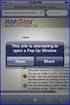 How to Disable Common Pop-Up Blockers Listed below are some of the most popular pop-up blocking software packages, and instructions to enable pop-up windows with them. Pop-up windows must be enabled to
How to Disable Common Pop-Up Blockers Listed below are some of the most popular pop-up blocking software packages, and instructions to enable pop-up windows with them. Pop-up windows must be enabled to
Student Getting Started Guide
 with with Student Getting Started Guide TABLE OF CONTENTS Table of Contents FIRST STEPS TO ENSURE SUCCESS... 3 Ensure System Requirements are met on Your Computer... 3 Find Out Which Operating System Is
with with Student Getting Started Guide TABLE OF CONTENTS Table of Contents FIRST STEPS TO ENSURE SUCCESS... 3 Ensure System Requirements are met on Your Computer... 3 Find Out Which Operating System Is
