Quick Reference Guide
|
|
|
- Reynold Fletcher
- 7 years ago
- Views:
Transcription
1 Quick Reference Guide
2 2 This Guide shows screen pictures made with Windows XP. The appearance may vary under other Operating Systems.
3 Why are PDF files popular? The Portable Document Format has become a de-facto standard for document exchange across platforms and computing environments. More than 200 million PDF documents are posted on the World Wide Web. Key benefits that have driven this popularity are: Integrity: PDF files look like the original documents they were created from. They conserve their appearance after sharing - regardless of platform, operating system or local settings on each computer or device. File size: In many cases, PDF files can be more compact than their source documents - ideal for file transfer. Security: PDF files can be digitally signed and password protected to prevent unauthorized changes. Sharing: While the basic document content can be frozen, commenting and mark-up tools allow collective authoring and document review. These advantages apply mainly to file transfer, but many people receiving PDF files need to access the document content, in order to edit or reformat it. This is the role of PDF Converter 5. What PDF Converter does for you The Nuance PDF Converter 5 lets you unlock PDF and XPS files to edit them as Microsoft Word TM, Microsoft Excel, Microsoft PowerPoint, Corel WordPerfect TM, and generic RTF files. It also lets you open PDF files directly from these applications, edit them and save them in the appropriate file type. It converts PDF files up to and including version 1.7. Encrypted PDF files can be opened if the required password is provided. 3
4 The PDF Product family Nuance Communications, Inc. offers three PDF products: Nuance PDF Converter to unlock PDF and XPS files Nuance PDF Create! to create PDF files Nuance PDF Converter Professional to unlock, create, edit, comment and share PDF files; and to unlock and create XPS files. Installation and Activation PDF Converter 5 detects previous versions and prompts for your confirmation to remove them. You should have administrator rights on the computer to install and activate the program. You need web access for activation. 1. Insert the CD-ROM in your CD-ROM drive The installation program will start automatically. If it does not, locate your CD-ROM drive in Microsoft Windows Explorer and double-click the converter's autorun.exe file. Select a language for installation. The InstallShield Wizard will appear. (If you have downloaded the converter from the Nuance web site, double-click its autorun.exe file.) 2. License and Serial Number You must accept the license agreement in order to proceed. You must enter a serial number. You will find this on the CD sleeve or on the Nuance web site at the download location. Be sure to keep the serial number in a safe place; it is fully checked only during product activation and is also needed for any re-installations. 3. Location and Setup Type The installer offers a default location for the program. Accept it or define a different one. Select Complete or Custom Setup. Choose Custom to enable or disable the integration of PDF Converter in other programs. By default, all the programs offered in the PDF Converter Integration panel of the InstallShield Wizard will be enabled. You can later change any of these settings at any time using the Preferences panel accessed from the File menu of the Converter Assistant. 4
5 4. Click Finish Registration runs at the end of installation. Select Register Online to establish a connection to the Nuance web site. We provide an easy electronic form that can be completed in a few moments. When the form is filled, click Submit. If you decide not to register or to be reminded later, you can go to to register online any time later. Click on Support and from the main support screen choose Register in the left-hand column. For a statement on the use of your registration data, please see Nuance's Privacy Policy. 5. Activate You will be invited to activate the product at the end of installation. Please ensure that web access is available. Provided your serial number is found at its storage location and has been correctly entered, no user interaction is required and no personal information is transmitted. If you do not activate the product at installation time, you will be invited to do this each time you invoke the program. PDF Converter can be launched only five times without activation. How to Get Help This printed Quick Reference Guide accompanies the Nuance PDF Converter when it is supplied on a CD. This guide is also available in a PDF file on the CD and after installation in the program folder. It can also be accessed from the About panel. When the program is delivered electronically, this PDF document should be consulted. It is available at the download site. Nuance PDF Converter has a comprehensive HTML online Help system. Use the Help Menu to open it at its Introduction. Press F1 to open Help at the topic describing the currently open panel. Some dialog boxes have Help buttons. A Release Notes file with latest information is available on the CD and in the program folder. The Nuance web site offers program information, with a regularly updated knowledge base and user forums. Note: System requirements are presented on the product box and in online Help. 5
6 The PDF Converter Assistant Start this from the Windows Start Menu or from your desktop if you placed a shortcut there. The Assistant lets you prepare and control conversions. Its Full view shows you a preview of PDF and XPS files to be converted and lets you set page ranges. The panel on the right lists all files selected for conversion; icons show loading or conversion status. Online help explains the meanings of the icons. PDF Converter 5 offers four levels of control: Quick View: This allows quick conversions using current settings for everything beyond four basic choices. Full View: This presents the same four buttons from Quick View, but also displays page previews and offers all settings that influence the conversions. Choose a mode to see its settings. Choose a target (or click the Output tool when there is no choice) to set saving options. Full view lists all files in the current conversion session along with status information for each of them. Left View: This appears when PDF Converter is called from inside a target application. Then only a single file can be converted, so just the left preview panel and its controls are needed. No Assistant: From starting places where the input file and target are pre-defined, you can by-pass the Assistant altogether and perform a direct conversion using existing settings. See How to start the program. 6
7 Converting with Quick View Choose Quick View in the View menu. Then your conversions are an easy 4-step process, using current settings for everything else: 1. File Open: Select one or more PDF/ XPS files or drag and drop them onto the Quick View window. Mode Tool Output Tool Convert All Tool 2. Choose a processing mode: Standard Document, Legal, Spreadsheet or Form. 3. Choose a target: Microsoft Word, Excel, PowerPoint, Corel WordPerfect or Rich Text Format. 4. Start the conversion. During conversion, the buttons are grayed. If View Result in the Output Options panel is selected, the converted file appears in its target program. Turn off the Quick View toggle in the View menu to return to Full view to see the processing summary, inspect and change settings or view page previews. If you close the program with Quick View active, it will reappear when the program is next started. 7
8 Converting with Full View Here is the Assistant in Full View. Three sample files are loaded, the sample form is displayed in the Preview panel on the left. Restore preview Select conversion mode and target and display their settings Convert selected file Remove files from list Move files up or down in the file list Open files Convert all listed files Preview panel showing current page of selected file List of loaded or converted files. Icons show file status. You can add files by dragand-drop. View source or result file of selected item. This icon shows that the page has a text layer. Pages without a text layer display this icon: Preview each page of your PDF/XPS using these navigation buttons. Specify a page range here. By default all pages are converted. 8
9 Starting the Program To make the services of PDF Converter easy to call on, it can be started from several locations, as described in the following procedures: The Windows Start Menu Choose Nuance PDF Converter 5.0 under Programs or All Programs. All conversions started from the Start menu use the PDF Converter Assistant. It allows you to name input PDF files and decide how to handle output files. Display of the created file is optional. The Open PDF/XPS button in a Microsoft Word Toolbar 1. Use the Open PDF/XPS button in a Microsoft Word toolbar or the Open PDF item in the Word File menu to call an Open dialog box with PDF selected as file type. In Word 2007 go to the Nuance PDF tab, or access the File menu via the Office button. 2. Choose a single PDF file, browsing if necessary. Click Open. 3. The Converter Assistant preview panel displays the first page of the input file. View other pages and set a page range if desired. 4. Select the processing mode with the Mode tool or from the Options Menu. This calls the settings panel for the chosen mode. Make settings as desired. 5. Click the Output tool or select Word Document (the only possible target) in the Options menu to select saving options including whether to save to Office 2007 or to earlier versions. 6. Press to start conversion, with a progress monitor. The resulting file is displayed in Microsoft Word ready for editing. Note: In Office versions before 2007, if you do not see the Open PDF/XPS button in a toolbar, go to View > Toolbars and select Nuance PDF, or open the Preferences dialog box of the PDF Converter Assistant to enable Microsoft Word integration and restart Word. 9
10 The Open Dialog Box in Microsoft Word 1. Click Word's File Open button or go to the Microsoft Word File menu and click Open Select PDF (Portable Document Format) (*.pdf) or XPS in the Files of type box. 3. Select the PDF or XPS file you want to convert. Multiple selection is possible; then files are converted one after the other. 4. Click Open. (The picture shows steps 2, 3 and 4.) 5. Conversion starts with or without the Converter Assistant, as specified in the PDF Converter 5.0 Settings dialog box, found in Word's Tools menu. In Word 2007, the PDF Settings button in the Nuance PDF tab displays this dialog box. 6. If the PDF Converter Assistant is enabled, the PDF/XPS is previewed and you can change mode settings before starting the conversion. If the PDF Converter Assistant is disabled, conversion starts immediately, using the existing settings for the pre-defined mode. 10
11 7. Converted, editable documents are displayed in Microsoft Word. 8. A converted document will display as if it were still the PDF or XPS file. You must save it as a Word document with the command Save As... If you use Save or Close without saving, you will lose either the converted document or the original file. The program warns you of this: WordPerfect Use the Open PDF/XPS item in the File menu of WordPerfect. Select a single PDF file and click Open. View pages in the PDF Converter Assistant in Left view. Set a page range if desired. Select a mode (standard or legal document) and its settings. Set output settings. Click the Convert All button. The resulting file is displayed in WordPerfect, ready for editing. Microsoft Excel Use the Open PDF/XPS button in a Microsoft Excel toolbar or the Open PDF/XPS item in the File menu. For Excel 2007, see above under Word Select a PDF or XPS file and click Open. View the PDF in the PDF Converter Assistant left view. Set a page range if desired. Click the Spreadsheet button (the only possible mode) to set conversion options, (including one worksheet per table or per page). Set output settings. Click the Convert All button. The resulting file is displayed in Microsoft Excel ready for editing. 11
12 Microsoft Outlook 1. Select a message that has a PDF attachment. The PDF Converter buttons will become active. 2. Click the PDF Converter button in the Outlook toolbar or in the message toolbar. In Outlook 2007, use the Nuance PDF tab in the message window. 3. If the message has more than one PDF/XPS, select which file to convert and click OK. 4. Here you can choose to use the PDF Converter Assistant for conversion or unlock your file without it. If you prefer automatic conversion, you choose the mode and target immediately. Microsoft Internet Explorer 1. Right-click on a hyperlink leading to a PDF or XPS file. 2. Choose Open with Nuance PDF Converter The Assistant downloads and converts the file. Windows Explorer 1. Right-click on a PDF or XPS icon or file name in Windows Explorer or a PDF or XPS icon on your desktop. 2. Choose a conversion mode and target from the shortcut menu. If you choose to use the Assistant, you make these choices in its Preview panel. 12
13 Processing modes and outputs Choose from four processing modes, depending on the content of the PDF/XPS file to be converted and the type of output you want. Here are your choices: Mode Output Standard Document Word PowerPoint 2007 WordPerfect RTF Word 2007 Legal Document Word WordPerfect RTF Word 2007 Spreadsheet Excel Excel 2007 Forms Word RTF Word 2007 The settings for each mode are displayed on the left panel of the Assistant when you make a mode selection. The values are stored separately for each mode - this includes the image-only processing and graphic handling options that are common to all modes. The output settings are displayed in the left panel when you make an output selection. The settings are the same for all targets and only one set of values is stored for use with all saving. 13
14 Create Word or Excel 2007 output files by selecting the checkbox 'Generate Office 2007 output' in the appropriate output panel. PowerPoint output is always for Office 2007; a downloadable plug-in from Microsoft extends this to Office See online Help. Next we summarize the choices unique to each mode. Standard Document conversions Choose how the layout should be maintained: True Page places all elements in text boxes or frames. Flowing Column uses text boxes and frames only when necessary, allowing body text to flow from one column to another. Legal conversions Choose to retain or drop legal-specific features: Pleading numbers - these typically appear in left margins to define line numbers. Images - these are typically stamps, seals, signatures or company logos. Spreadsheet conversions This mode can be used for PDF files containing partly or mainly tables. Choose what should be placed in each Excel Worksheet: Per Page: Each page from the PDF will enter a separate worksheet. This will happen even if page content is not tabular; you can specify a page range to exclude unneeded pages. Per Table: Each detected table is converted and placed in a separate worksheet. All content not detected as a table is placed in a separate worksheet at the end. The detected tables do not appear here, but are replaced by hyperlinks leading to the relevant worksheet table. When you do Standard Document conversions, tables in the PDF become tables in the output file. 14
15 Form conversions This uses Logical Form Recognition technology to detect form elements and convert them correctly. Choose from: No form controls: The result will be a fillable form with static form elements. You can use form handling tools in the target application to modify the form design. Create form controls: The result will be a fillable and editable form. You can change field labels and modify the form design. Handling Mixed Input Files Files often have mixed content: flowing text, tables and forms. In many cases you can process these files with the setting Standard Document and receive good results. For more precise control, you can use page ranges to separate forms and tables and convert them separately. For example, to best unlock a file with two pages of illustrated text, followed by a one-page table you want to do calculations on, and finally a three-page form - convert pages 1 and 2 as Standard Document, page 3 as Spreadsheet and pages 4-6 as Form. How do PDF files work? PDF files display texts correctly wherever they are viewed because they carry their typographic information with them. Fonts in the document are embedded in the PDF file and are used after distribution to reconstruct the document. The display does not depend on the needed font files being available on the viewing machine, nor on the language of its operating system. 15
16 PDF documents present their pages as images. They can be marked-up and commented, but the ability to change the basic text is limited. Most PDF files can be searched, because the file has two layers. There is an image layer that is presented on-screen. Behind that there is usually a text layer that can be matched to the characters displayed on the screen. Display layer Text layer When the starting point for a PDF file is a set of images, or a scanning process, this text layer is not present and the result is an image-only PDF. When the starting point is an editable document, the text layer can be created and the PDF is called 'Normal' or 'Searchable'. The creator of a PDF can require provision of a password to allow access the text layer. How does PDF Converter work? PDF Converter has the ability to perform Optical Character Recognition (OCR). This is the process of extracting text from an image. It does not need to use OCR to unlock PDF or XPS files with an accessible text layer - it must capture the page layout and arrange the given text and other elements correctly on each page in the new document. 16
17 Optical Character Recognition (OCR) is normally used only for input pages without an accessible text layer or when non-standard character encoding is detected, but you can require it for any conversion under Processing Options in the Converter Assistant. Handling Image-only Pages Pages without a text layer are a special case for conversion. You can decide how the program should handle these pages: convert them with the built-in Optical Character Recognition (OCR), transfer them as images to the target document or skip them. You can require inspection of the first pages (up to ten) in files you open. Optionally, you can set conversion to be stopped, if no text-layer pages are detected. If you have ScanSoft OmniPage, you can use this to have more control over the recognition process. Language Support PDF Converter supports over 100 languages, including Danish, Dutch, English, Finnish, French, German, Italian, Norwegian, Polish, Portuguese, Spanish and Swedish. The program can convert multi-lingual documents. A full list of supported languages is provided in online Help. Correct language choice is important for converting image-only pages and handling non-standard encoding. Web Updates Select Automatic Web Updates under File/Preferences to be informed whenever a program update is available. You can get the latest program updates directly from the Preferences or the About panels of PDF Converter Assistant. Please ensure that web access is available. 17
18 XPS File Support The support for XPS files provided by the members of the PDF product family is as follows: Professional Create Converter XPS to PDF Yes Yes No PDF to XPS Yes No No Unlock XPS (XPS to Word, etc.) Yes No Yes Un-installation 1. Select Add/Remove Programs from the Control Panel. Under Vista, select Programs and Features from the Control Panel. 2. Select Nuance PDF Converter Click Remove to uninstall the program or Change to auto-repair it. A de-activation step is performed at the start of uninstallation, allowing you to reinstall the program later without re-activation problems. De-activation requires web access. 18
19 Copyright 2008 Nuance Communications, Inc. All rights reserved. Subject to change without prior notice. Nuance, the Nuance logo, Logical Form Recognition, OmniPage, ScanSoft and True Page are trademarks or registered trademarks of Nuance Communications, Inc. or its affiliates in the United States of America and/or other countries. All other trademarks are the property of their respective owners. The software accompanying this document is based, in part, on the work of the Independent JPEG Group, Colosseum Builders, Inc., and the FreeType Team. The software was developed using Kakadu software. Zlib compression library copyright Jean-loup Gailly and Mark Adler. Part of this software is derived from the RSA Data Security, Inc. MD5 Message-Digest Algorithm. AES encryption/decryption copyright 2001, Dr Brian Gladman, Worcester, UK. The software is protected by US and International copyright laws. 19
20
Quick Reference Guide
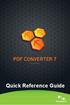 Quick Reference Guide 2 This Guide shows screen pictures made with Windows XP. The appearance may vary under other Operating Systems. Why are PDF files popular? The Portable Document Format has become
Quick Reference Guide 2 This Guide shows screen pictures made with Windows XP. The appearance may vary under other Operating Systems. Why are PDF files popular? The Portable Document Format has become
Quick Reference Guide
 Quick Reference Guide 2 Why are PDF files popular? The Portable Document Format has become a de-facto standard for document exchange across platforms and computing environments. More than 200 million PDF
Quick Reference Guide 2 Why are PDF files popular? The Portable Document Format has become a de-facto standard for document exchange across platforms and computing environments. More than 200 million PDF
Quick Reference Guide
 Quick Reference Guide 2 This Guide shows screen pictures made with Windows XP. The appearance may vary under other Operating Systems. Why are PDF files popular? The Portable Document Format has become
Quick Reference Guide 2 This Guide shows screen pictures made with Windows XP. The appearance may vary under other Operating Systems. Why are PDF files popular? The Portable Document Format has become
Quick Reference Guide
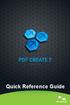 Quick Reference Guide 2 This Guide shows screen pictures made with Windows XP. The appearance may vary under other Operating Systems. Why are PDF files popular? The Portable Document Format has become
Quick Reference Guide 2 This Guide shows screen pictures made with Windows XP. The appearance may vary under other Operating Systems. Why are PDF files popular? The Portable Document Format has become
Quick Reference Guide
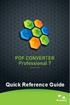 Quick Reference Guide 2 This Guide shows screen pictures made with Windows XP. The appearance may vary under other Operating Systems. Why are PDF files popular? The Portable Document Format has become
Quick Reference Guide 2 This Guide shows screen pictures made with Windows XP. The appearance may vary under other Operating Systems. Why are PDF files popular? The Portable Document Format has become
Scan to PC Desktop Professional 10 Install Instructions
 Scan to PC Desktop Professional 10 Install Instructions Personalize your Xerox network scanning and your PDF workflow Xerox Corporation Scan to PC Desktop Professional 10 Install Instructions 1 General
Scan to PC Desktop Professional 10 Install Instructions Personalize your Xerox network scanning and your PDF workflow Xerox Corporation Scan to PC Desktop Professional 10 Install Instructions 1 General
QQConnect Overview Guide
 QQConnect Overview Guide Last Updated: 3/20/2015 About QQConnect QQConnect is an add-on utility for QQCatalyst that makes it easy to transfer documents and e- mails from your Windows desktop or desktop
QQConnect Overview Guide Last Updated: 3/20/2015 About QQConnect QQConnect is an add-on utility for QQCatalyst that makes it easy to transfer documents and e- mails from your Windows desktop or desktop
Quick Reference Guide
 Quick Reference Guide This Guide shows screen pictures made with Windows 7 unless otherwise stated. The appearance may vary under other Operating Systems. IMPORTANT For technical reasons, the name of the
Quick Reference Guide This Guide shows screen pictures made with Windows 7 unless otherwise stated. The appearance may vary under other Operating Systems. IMPORTANT For technical reasons, the name of the
Vodafone PC SMS 2010. (Software version 4.7.1) User Manual
 Vodafone PC SMS 2010 (Software version 4.7.1) User Manual July 19, 2010 Table of contents 1. Introduction...4 1.1 System Requirements... 4 1.2 Reply-to-Inbox... 4 1.3 What s new?... 4 2. Installation...6
Vodafone PC SMS 2010 (Software version 4.7.1) User Manual July 19, 2010 Table of contents 1. Introduction...4 1.1 System Requirements... 4 1.2 Reply-to-Inbox... 4 1.3 What s new?... 4 2. Installation...6
BIGPOND ONLINE STORAGE USER GUIDE Issue 1.1.0-18 August 2005
 BIGPOND ONLINE STORAGE USER GUIDE Issue 1.1.0-18 August 2005 PLEASE NOTE: The contents of this publication, and any associated documentation provided to you, must not be disclosed to any third party without
BIGPOND ONLINE STORAGE USER GUIDE Issue 1.1.0-18 August 2005 PLEASE NOTE: The contents of this publication, and any associated documentation provided to you, must not be disclosed to any third party without
Network Install Guide for the enterprise version of Nuance PDF Products
 Network Install Guide for the enterprise version of Nuance PDF Products Product version: 8 Last update: May 11, 2012 Nuance Communications, Inc. All rights reserved. Subject to change without prior notice.
Network Install Guide for the enterprise version of Nuance PDF Products Product version: 8 Last update: May 11, 2012 Nuance Communications, Inc. All rights reserved. Subject to change without prior notice.
Stellar Phoenix Exchange Server Backup
 Stellar Phoenix Exchange Server Backup Version 1.0 Installation Guide Introduction This is the first release of Stellar Phoenix Exchange Server Backup tool documentation. The contents will be updated periodically
Stellar Phoenix Exchange Server Backup Version 1.0 Installation Guide Introduction This is the first release of Stellar Phoenix Exchange Server Backup tool documentation. The contents will be updated periodically
Ansur Test Executive. Users Manual
 Ansur Test Executive Users Manual April 2008 2008 Fluke Corporation, All rights reserved. All product names are trademarks of their respective companies Table of Contents 1 Introducing Ansur... 4 1.1 About
Ansur Test Executive Users Manual April 2008 2008 Fluke Corporation, All rights reserved. All product names are trademarks of their respective companies Table of Contents 1 Introducing Ansur... 4 1.1 About
SECTION 5: Finalizing Your Workbook
 SECTION 5: Finalizing Your Workbook In this section you will learn how to: Protect a workbook Protect a sheet Protect Excel files Unlock cells Use the document inspector Use the compatibility checker Mark
SECTION 5: Finalizing Your Workbook In this section you will learn how to: Protect a workbook Protect a sheet Protect Excel files Unlock cells Use the document inspector Use the compatibility checker Mark
Chief Architect X6. Download & Installation Instructions. Chief Architect, Inc. 6500 N. Mineral Dr. Coeur d Alene, Idaho 83815 www.chiefarchitect.
 Chief Architect X6 Download & Installation Instructions Chief Architect, Inc. 6500 N. Mineral Dr. Coeur d Alene, Idaho 83815 www.chiefarchitect.com Contents Chapter 1: Installation What s Included with
Chief Architect X6 Download & Installation Instructions Chief Architect, Inc. 6500 N. Mineral Dr. Coeur d Alene, Idaho 83815 www.chiefarchitect.com Contents Chapter 1: Installation What s Included with
FileMover 1.2. Copyright Notice. Trademarks. Patents
 FileMover 1.2 Copyright Notice No part of this publication may be reproduced, transmitted, transcribed, stored in a retrieval system, or translated into any human or computer language, in any form or by
FileMover 1.2 Copyright Notice No part of this publication may be reproduced, transmitted, transcribed, stored in a retrieval system, or translated into any human or computer language, in any form or by
Smart Control Center. User Guide. 350 East Plumeria Drive San Jose, CA 95134 USA. November 2010 202-10685-01 v1.0
 Smart Control Center User Guide 350 East Plumeria Drive San Jose, CA 95134 USA November 2010 202-10685-01 v1.0 2010 NETGEAR, Inc. All rights reserved. No part of this publication may be reproduced, transmitted,
Smart Control Center User Guide 350 East Plumeria Drive San Jose, CA 95134 USA November 2010 202-10685-01 v1.0 2010 NETGEAR, Inc. All rights reserved. No part of this publication may be reproduced, transmitted,
XEROX, The Document Company, the stylized X, and the identifying product names and numbers herein are trademarks of XEROX CORPORATION.
 Version 9.0 Scan to PC Desktop v9.0 Network Installation Guide Document version 4.0 This document provides instructions for installing the software associated with Scan to PC Desktop in a network environment.
Version 9.0 Scan to PC Desktop v9.0 Network Installation Guide Document version 4.0 This document provides instructions for installing the software associated with Scan to PC Desktop in a network environment.
Easy Setup Guide for the Sony Network Camera
 -878-191-11 (1) Easy Setup Guide for the Sony Network Camera For setup, a computer running the Microsoft Windows Operating System is required. For monitoring camera images, Microsoft Internet Explorer
-878-191-11 (1) Easy Setup Guide for the Sony Network Camera For setup, a computer running the Microsoft Windows Operating System is required. For monitoring camera images, Microsoft Internet Explorer
Guide to PDF Publishing
 Guide to PDF Publishing Alibre Design 9.2 Copyrights Information in this document is subject to change without notice. The software described in this document is furnished under a license agreement or
Guide to PDF Publishing Alibre Design 9.2 Copyrights Information in this document is subject to change without notice. The software described in this document is furnished under a license agreement or
Using FileMaker Pro with Microsoft Office
 Hands-on Guide Using FileMaker Pro with Microsoft Office Making FileMaker Pro Your Office Companion page 1 Table of Contents Introduction... 3 Before You Get Started... 4 Sharing Data between FileMaker
Hands-on Guide Using FileMaker Pro with Microsoft Office Making FileMaker Pro Your Office Companion page 1 Table of Contents Introduction... 3 Before You Get Started... 4 Sharing Data between FileMaker
10.3.1.6 Lab - Data Backup and Recovery in Windows XP
 5.0 10.3.1.6 Lab - Data Backup and Recovery in Windows XP Introduction Print and complete this lab. In this lab, you will back up data. You will also perform a recovery of the data. Recommended Equipment
5.0 10.3.1.6 Lab - Data Backup and Recovery in Windows XP Introduction Print and complete this lab. In this lab, you will back up data. You will also perform a recovery of the data. Recommended Equipment
LEVEL 3 SM XPRESSMEET SOLUTIONS
 LEVEL 3 SM XPRESSMEET SOLUTIONS USER GUIDE VERSION 2015 TABLE OF CONTENTS Level 3 XpressMeet Calendar...3 Level 3 SM XpressMeet Outlook Add-In...3 Overview...3 Features...3 Download and Installation Instructions...
LEVEL 3 SM XPRESSMEET SOLUTIONS USER GUIDE VERSION 2015 TABLE OF CONTENTS Level 3 XpressMeet Calendar...3 Level 3 SM XpressMeet Outlook Add-In...3 Overview...3 Features...3 Download and Installation Instructions...
Embroidery Fonts Plus ( EFP ) Tutorial Guide Version 1.0505
 Embroidery Fonts Plus ( EFP ) Tutorial Guide Version 1.0505 1 Contents Chapter 1 System Requirements.................. 3 Chapter 2 Quick Start Installation.................. 4 System Requirements................
Embroidery Fonts Plus ( EFP ) Tutorial Guide Version 1.0505 1 Contents Chapter 1 System Requirements.................. 3 Chapter 2 Quick Start Installation.................. 4 System Requirements................
Introduction 1-1 Installing FAS 500 Asset Accounting the First Time 2-1 Installing FAS 500 Asset Accounting: Upgrading from a Prior Version 3-1
 Contents 1. Introduction 1-1 Supported Operating Environments................ 1-1 System Requirements............................. 1-2 Security Requirements........................ 1-3 Installing Server
Contents 1. Introduction 1-1 Supported Operating Environments................ 1-1 System Requirements............................. 1-2 Security Requirements........................ 1-3 Installing Server
Poliscript Installation Guide
 Poliscript Installation Guide Version 4.0 Current Poliscript Build: Version 2.7 Build 23 Please note this document is correct up to 27 th July 2010 Important Information: - Please note that Poliscript
Poliscript Installation Guide Version 4.0 Current Poliscript Build: Version 2.7 Build 23 Please note this document is correct up to 27 th July 2010 Important Information: - Please note that Poliscript
Stellar Phoenix SQL Recovery
 Stellar Phoenix SQL Recovery 4.1 Installation Manual Overview Stellar Phoenix SQL Recovery software is an easy to use application designed to repair corrupt or damaged Microsoft SQL Server database (.mdf
Stellar Phoenix SQL Recovery 4.1 Installation Manual Overview Stellar Phoenix SQL Recovery software is an easy to use application designed to repair corrupt or damaged Microsoft SQL Server database (.mdf
STATISTICA VERSION 10 STATISTICA ENTERPRISE SERVER INSTALLATION INSTRUCTIONS
 Notes: STATISTICA VERSION 10 STATISTICA ENTERPRISE SERVER INSTALLATION INSTRUCTIONS 1. The installation of the STATISTICA Enterprise Server entails two parts: a) a server installation, and b) workstation
Notes: STATISTICA VERSION 10 STATISTICA ENTERPRISE SERVER INSTALLATION INSTRUCTIONS 1. The installation of the STATISTICA Enterprise Server entails two parts: a) a server installation, and b) workstation
Summitsoft Corporation Font Management System Guide
 Summitsoft Corporation Font Management System Guide This guide is distributed with software that includes an end user agreement, this guide, as well as the software described in it, is furnished under
Summitsoft Corporation Font Management System Guide This guide is distributed with software that includes an end user agreement, this guide, as well as the software described in it, is furnished under
BulkSMS Text Messenger Product Manual
 BulkSMS Text Messenger Product Manual 1. Installing the software 1.1. Download the BulkSMS Text Messenger Go to www.bulksms.com and choose your country. process. Click on products on the top menu and select
BulkSMS Text Messenger Product Manual 1. Installing the software 1.1. Download the BulkSMS Text Messenger Go to www.bulksms.com and choose your country. process. Click on products on the top menu and select
Network Scanner Tool R3.1. User s Guide Version 3.0.04
 Network Scanner Tool R3.1 User s Guide Version 3.0.04 Copyright 2000-2004 by Sharp Corporation. All rights reserved. Reproduction, adaptation or translation without prior written permission is prohibited,
Network Scanner Tool R3.1 User s Guide Version 3.0.04 Copyright 2000-2004 by Sharp Corporation. All rights reserved. Reproduction, adaptation or translation without prior written permission is prohibited,
OneTouch 4.0 with OmniPage OCR Features. Mini Guide
 OneTouch 4.0 with OmniPage OCR Features Mini Guide The OneTouch 4.0 software you received with your Visioneer scanner now includes new OmniPage Optical Character Recognition (OCR) features. This brief
OneTouch 4.0 with OmniPage OCR Features Mini Guide The OneTouch 4.0 software you received with your Visioneer scanner now includes new OmniPage Optical Character Recognition (OCR) features. This brief
ABBYY FineReader 9.0 Corporate Edition System Administrator s Guide
 ABBYY FineReader 9.0 Corporate Edition 2008 ABBYY. All rights reserved. Information in this document is subject to change without notice and does not bear any commitment on the part of ABBYY. The software
ABBYY FineReader 9.0 Corporate Edition 2008 ABBYY. All rights reserved. Information in this document is subject to change without notice and does not bear any commitment on the part of ABBYY. The software
Human Resources Installation Guide
 Human Resources Installation Guide Installing HR i Index Copyright 2001 Jenzabar, Inc. You may print any part or the whole of this documentation to support installations of Jenzabar software. Where the
Human Resources Installation Guide Installing HR i Index Copyright 2001 Jenzabar, Inc. You may print any part or the whole of this documentation to support installations of Jenzabar software. Where the
Software User's Guide
 Software User's Guide Brother QL-series The contents of this guide and the specifications of this product are subject to change without notice. Brother reserves the right to make changes without notice
Software User's Guide Brother QL-series The contents of this guide and the specifications of this product are subject to change without notice. Brother reserves the right to make changes without notice
Outlook to Windows Live Mail
 Overview... 20-01 Learning Objectives... 20-01 Transfer Software... 20-01 System Requirements... 20-02 Application Loading... 20-02 Software Installation... 20-03 Migration Process on the Old PC... 20-05
Overview... 20-01 Learning Objectives... 20-01 Transfer Software... 20-01 System Requirements... 20-02 Application Loading... 20-02 Software Installation... 20-03 Migration Process on the Old PC... 20-05
Anoto pendocuments. User s Guide
 Anoto pendocuments User s Guide Copyright 1997 2009 Anoto AB. All rights reserved. Anoto, Magic Box and the Anoto logotype are trademarks owned by Anoto AB. All other trademarks are the property of their
Anoto pendocuments User s Guide Copyright 1997 2009 Anoto AB. All rights reserved. Anoto, Magic Box and the Anoto logotype are trademarks owned by Anoto AB. All other trademarks are the property of their
PDF solution comparison
 PDF solution comparison vs. Standard and Professional Compatibility Features Microsoft Office style ribbon user interface to minimise learning curve and maximise productivity Compatible with Microsoft
PDF solution comparison vs. Standard and Professional Compatibility Features Microsoft Office style ribbon user interface to minimise learning curve and maximise productivity Compatible with Microsoft
Hands-on Guide. FileMaker Pro. Using FileMaker Pro with Microsoft Office
 Hands-on Guide FileMaker Pro Using FileMaker Pro with Microsoft Office Table of Contents Introduction... 3 Before You Get Started... 4 Sharing Data between FileMaker Pro and Microsoft Excel... 5 Drag and
Hands-on Guide FileMaker Pro Using FileMaker Pro with Microsoft Office Table of Contents Introduction... 3 Before You Get Started... 4 Sharing Data between FileMaker Pro and Microsoft Excel... 5 Drag and
Scan2CRM for ACT! User Guide
 Scan2CRM for ACT! User Guide APPENDIX Warranty... I Notice to user...ii Publication...III Trademarks...IV Version 9.50 - Supports ACT! by Sage for windows, ACT! 2007 (Version 9) and above. This publication
Scan2CRM for ACT! User Guide APPENDIX Warranty... I Notice to user...ii Publication...III Trademarks...IV Version 9.50 - Supports ACT! by Sage for windows, ACT! 2007 (Version 9) and above. This publication
System Administrator s Guide. ABBYY FineReader 8.0. Corporate Edition
 System Administrator s Guide ABBYY FineReader 8.0 Corporate Edition 2006 ABBYY Software. All rights reserved. 1987 2003 Adobe Systems Incorporated. Adobe PDF Library is licensed from Adobe Systems Incorporated.
System Administrator s Guide ABBYY FineReader 8.0 Corporate Edition 2006 ABBYY Software. All rights reserved. 1987 2003 Adobe Systems Incorporated. Adobe PDF Library is licensed from Adobe Systems Incorporated.
Desktop Messenger 4.9 USER GUIDE 2011-03-29
 Desktop Messenger 4.9 USER GUIDE 2011-03-29 TABLE OF CONTENTS 1. Introduction 4 2. Requirements 4 3. Install and register 4 4. Contacts 5 4.1. Add new contact 5 4.2. Add new group 5 4.3. Auto-complete
Desktop Messenger 4.9 USER GUIDE 2011-03-29 TABLE OF CONTENTS 1. Introduction 4 2. Requirements 4 3. Install and register 4 4. Contacts 5 4.1. Add new contact 5 4.2. Add new group 5 4.3. Auto-complete
KPN SMS mail. Send SMS as fast as e-mail!
 KPN SMS mail Send SMS as fast as e-mail! Quick start Start using KPN SMS mail in 5 steps If you want to install and use KPN SMS mail quickly, without reading the user guide, follow the next five steps.
KPN SMS mail Send SMS as fast as e-mail! Quick start Start using KPN SMS mail in 5 steps If you want to install and use KPN SMS mail quickly, without reading the user guide, follow the next five steps.
NTI Backup Now EZ v2 User s Guide
 NTI Backup Now EZ v2 User s Guide GMAA00423010 11/12 2 Copyright statement This guide is copyrighted by Toshiba Corporation with all rights reserved. Under the copyright laws, this guide cannot be reproduced
NTI Backup Now EZ v2 User s Guide GMAA00423010 11/12 2 Copyright statement This guide is copyrighted by Toshiba Corporation with all rights reserved. Under the copyright laws, this guide cannot be reproduced
Adobe Acrobat 9 Pro Accessibility Guide: Creating Accessible PDF from Microsoft Word
 Adobe Acrobat 9 Pro Accessibility Guide: Creating Accessible PDF from Microsoft Word Adobe, the Adobe logo, Acrobat, Acrobat Connect, the Adobe PDF logo, Creative Suite, LiveCycle, and Reader are either
Adobe Acrobat 9 Pro Accessibility Guide: Creating Accessible PDF from Microsoft Word Adobe, the Adobe logo, Acrobat, Acrobat Connect, the Adobe PDF logo, Creative Suite, LiveCycle, and Reader are either
Using Impatica for Power Point
 Using Impatica for Power Point What is Impatica? Impatica is a tool that will help you to compress PowerPoint presentations and convert them into a more efficient format for web delivery. Impatica for
Using Impatica for Power Point What is Impatica? Impatica is a tool that will help you to compress PowerPoint presentations and convert them into a more efficient format for web delivery. Impatica for
Setting Up and Using the Funambol Outlook Plug-in v7
 Setting Up and Using the Funambol Outlook Plug-in v7 Contents Introduction.......................................... 2 Requirements for Plug-In Use........................... 2 Installing the Funambol
Setting Up and Using the Funambol Outlook Plug-in v7 Contents Introduction.......................................... 2 Requirements for Plug-In Use........................... 2 Installing the Funambol
Network FAX Driver. Operation Guide
 Network FAX Driver Operation Guide About this Operation Guide This Operation Guide explains the settings for the Network FAX driver as well as the procedures that are required in order to use the Network
Network FAX Driver Operation Guide About this Operation Guide This Operation Guide explains the settings for the Network FAX driver as well as the procedures that are required in order to use the Network
Software User's Guide
 PT-18R/PT-2430PC/PT-9600/ PT-9700PC/PT-9800PCN Software User's Guide The contents of this guide and the specifications of this product are subject to change without notice. Brother reserves the right to
PT-18R/PT-2430PC/PT-9600/ PT-9700PC/PT-9800PCN Software User's Guide The contents of this guide and the specifications of this product are subject to change without notice. Brother reserves the right to
Trend Micro Incorporated reserves the right to make changes to this document and to the products described herein without notice.
 Trend Micro Incorporated reserves the right to make changes to this document and to the products described herein without notice. Before installing and using the software, please review the readme files,
Trend Micro Incorporated reserves the right to make changes to this document and to the products described herein without notice. Before installing and using the software, please review the readme files,
Email Basics. a. Click the arrow to the right of the Options button, and then click Bcc.
 Email Basics Add CC or BCC You can display the Bcc box in all new messages that you compose. In a new message, do one of the following: 1. If Microsoft Word is your e-mail editor a. Click the arrow to
Email Basics Add CC or BCC You can display the Bcc box in all new messages that you compose. In a new message, do one of the following: 1. If Microsoft Word is your e-mail editor a. Click the arrow to
CardReader 100 Scanner Copyright 2003 Visioneer, Inc. Visioneer and Visioneer logo are registered trademarks of Visioneer, Inc. All rights reserved.
 1 of 34 CardReader 100 Scanner Copyright 2003 Visioneer, Inc. Visioneer and Visioneer logo are registered trademarks of Visioneer, Inc. All rights reserved. 2 of 34 Using Online Help... 3 What is the Visioneer
1 of 34 CardReader 100 Scanner Copyright 2003 Visioneer, Inc. Visioneer and Visioneer logo are registered trademarks of Visioneer, Inc. All rights reserved. 2 of 34 Using Online Help... 3 What is the Visioneer
User Manual. Onsight Management Suite Version 5.1. Another Innovation by Librestream
 User Manual Onsight Management Suite Version 5.1 Another Innovation by Librestream Doc #: 400075-06 May 2012 Information in this document is subject to change without notice. Reproduction in any manner
User Manual Onsight Management Suite Version 5.1 Another Innovation by Librestream Doc #: 400075-06 May 2012 Information in this document is subject to change without notice. Reproduction in any manner
Nuance Power PDF Advanced.
 Document Imaging Solutions Power PDF Advanced Evaluation Guide Nuance Power PDF Advanced. An overview and walkthrough of the primary features and functionality of Power PDF for product reviewers. Contents
Document Imaging Solutions Power PDF Advanced Evaluation Guide Nuance Power PDF Advanced. An overview and walkthrough of the primary features and functionality of Power PDF for product reviewers. Contents
Adobe Acrobat 9 Pro Accessibility Guide: PDF Accessibility Overview
 Adobe Acrobat 9 Pro Accessibility Guide: PDF Accessibility Overview Adobe, the Adobe logo, Acrobat, Acrobat Connect, the Adobe PDF logo, Creative Suite, LiveCycle, and Reader are either registered trademarks
Adobe Acrobat 9 Pro Accessibility Guide: PDF Accessibility Overview Adobe, the Adobe logo, Acrobat, Acrobat Connect, the Adobe PDF logo, Creative Suite, LiveCycle, and Reader are either registered trademarks
DataSuite Installation and Activation Guide
 DataSuite Installation and Activation Guide This document provides a detailed overview of the installation and activation procedure for the DataSuite v2.4.0.0 software. DataSuite allows you to configure
DataSuite Installation and Activation Guide This document provides a detailed overview of the installation and activation procedure for the DataSuite v2.4.0.0 software. DataSuite allows you to configure
ABBYY FineReader 11 Corporate Edition
 ABBYY FineReader 11 Corporate Edition 2012 ABBYY. All rights reserved. Information in this document is subject to change without notice and does not bear any commitment on the part of ABBYY. The software
ABBYY FineReader 11 Corporate Edition 2012 ABBYY. All rights reserved. Information in this document is subject to change without notice and does not bear any commitment on the part of ABBYY. The software
CODESOFT Installation Scenarios
 CODESOFT Installation Scenarios NOTES: CODESOFT is a separate install from existing versions of CODESOFT. You will need to make note of your current settings (default directories, etc.) so you can duplicate
CODESOFT Installation Scenarios NOTES: CODESOFT is a separate install from existing versions of CODESOFT. You will need to make note of your current settings (default directories, etc.) so you can duplicate
DigitalPersona Privacy Manager Pro
 DigitalPersona Privacy Manager Pro DigitalPersona Privacy Manager Pro is a centrally-managed secure communication solution for businesses. It allows sensitive documents and communications to remain private,
DigitalPersona Privacy Manager Pro DigitalPersona Privacy Manager Pro is a centrally-managed secure communication solution for businesses. It allows sensitive documents and communications to remain private,
White Paper. Network Installation of ScanSoft PDF Create! 2
 White Paper Network Installation of ScanSoft PDF Create! 2 Introduction Network installation enables a system administrator to push applications out to client computers without the need to visit each client
White Paper Network Installation of ScanSoft PDF Create! 2 Introduction Network installation enables a system administrator to push applications out to client computers without the need to visit each client
STATISTICA VERSION 9 STATISTICA ENTERPRISE INSTALLATION INSTRUCTIONS FOR USE WITH TERMINAL SERVER
 Notes: STATISTICA VERSION 9 STATISTICA ENTERPRISE INSTALLATION INSTRUCTIONS FOR USE WITH TERMINAL SERVER 1. These instructions focus on installation on Windows Terminal Server (WTS), but are applicable
Notes: STATISTICA VERSION 9 STATISTICA ENTERPRISE INSTALLATION INSTRUCTIONS FOR USE WITH TERMINAL SERVER 1. These instructions focus on installation on Windows Terminal Server (WTS), but are applicable
WebEx Meeting Center User Guide
 WebEx Meeting Center User Guide For Hosts, Presenters, and Participants 8.17 Copyright 1997 2010 Cisco and/or its affiliates. All rights reserved. WEBEX, CISCO, Cisco WebEx, the CISCO logo, and the Cisco
WebEx Meeting Center User Guide For Hosts, Presenters, and Participants 8.17 Copyright 1997 2010 Cisco and/or its affiliates. All rights reserved. WEBEX, CISCO, Cisco WebEx, the CISCO logo, and the Cisco
Symantec Enterprise Vault
 Symantec Enterprise Vault Guide for Microsoft Outlook 2003/2007 Users 10.0 Light Outlook Add-In Symantec Enterprise Vault: Guide for Microsoft Outlook 2003/2007 Users The software described in this book
Symantec Enterprise Vault Guide for Microsoft Outlook 2003/2007 Users 10.0 Light Outlook Add-In Symantec Enterprise Vault: Guide for Microsoft Outlook 2003/2007 Users The software described in this book
TOSHIBA GA-1310. Printing from Windows
 TOSHIBA GA-1310 Printing from Windows 2009 Electronics for Imaging, Inc. The information in this publication is covered under Legal Notices for this product. 45081979 04 February 2009 CONTENTS 3 CONTENTS
TOSHIBA GA-1310 Printing from Windows 2009 Electronics for Imaging, Inc. The information in this publication is covered under Legal Notices for this product. 45081979 04 February 2009 CONTENTS 3 CONTENTS
Global VPN Client Getting Started Guide
 Global VPN Client Getting Started Guide 1 Notes, Cautions, and Warnings NOTE: A NOTE indicates important information that helps you make better use of your system. CAUTION: A CAUTION indicates potential
Global VPN Client Getting Started Guide 1 Notes, Cautions, and Warnings NOTE: A NOTE indicates important information that helps you make better use of your system. CAUTION: A CAUTION indicates potential
Level 3 SM Connect Outlook Add-In User Guide. 2014 Level 3 Communications, Inc. All rights reserved.
 Level 3 SM Connect Outlook Add-In User Guide Level 3 SM Connect Outlook Add-In Overview The Level 3 SM Connect Add-In allows you to schedule and start audio and web meetings conveniently from within Microsoft
Level 3 SM Connect Outlook Add-In User Guide Level 3 SM Connect Outlook Add-In Overview The Level 3 SM Connect Add-In allows you to schedule and start audio and web meetings conveniently from within Microsoft
Installation Instructions Release Version 15.0 January 30 th, 2011
 Release Version 15.0 January 30 th, 2011 ARGUS Software: ARGUS Valuation - DCF The contents of this document are considered proprietary by ARGUS Software, the information enclosed and any portion thereof
Release Version 15.0 January 30 th, 2011 ARGUS Software: ARGUS Valuation - DCF The contents of this document are considered proprietary by ARGUS Software, the information enclosed and any portion thereof
Operating Instructions Driver Installation Guide
 Operating Instructions Driver Installation Guide For safe and correct use, be sure to read the Safety Information in "Read This First" before using the machine. TABLE OF CONTENTS 1. Introduction Before
Operating Instructions Driver Installation Guide For safe and correct use, be sure to read the Safety Information in "Read This First" before using the machine. TABLE OF CONTENTS 1. Introduction Before
Create a PDF File. Tip. In this lesson, you will learn how to:
 Create a PDF File Now that you ve seen what an ETD looks like and how to browse the contents, it s time to learn how to convert your own thesis or dissertation into a PDF file. There are several different
Create a PDF File Now that you ve seen what an ETD looks like and how to browse the contents, it s time to learn how to convert your own thesis or dissertation into a PDF file. There are several different
Version 10.0 50-951A-10312
 Version 10.0 50-951A-10312 2 of 19 Scan to PC Desktop v10.0 Network Installation Guide Document version 4.0 This document provides instructions for installing the software associated with Scan to PC Desktop
Version 10.0 50-951A-10312 2 of 19 Scan to PC Desktop v10.0 Network Installation Guide Document version 4.0 This document provides instructions for installing the software associated with Scan to PC Desktop
Using PDF Files in CONTENTdm
 Using PDF Files in CONTENTdm CONTENTdm uses the Adobe PDF Library to provide features for efficient processing of born-digital documents in Portable Document Format (PDF). PDF files and PDF compound objects
Using PDF Files in CONTENTdm CONTENTdm uses the Adobe PDF Library to provide features for efficient processing of born-digital documents in Portable Document Format (PDF). PDF files and PDF compound objects
Trend Micro Incorporated reserves the right to make changes to this document and to the products described herein without notice.
 Trend Micro Incorporated reserves the right to make changes to this document and to the products described herein without notice. Before installing and using the software, please review the readme files,
Trend Micro Incorporated reserves the right to make changes to this document and to the products described herein without notice. Before installing and using the software, please review the readme files,
System Requirements for LAW PreDiscovery Software ( LAW ) LAW PreDiscovery Software Installation Guide
 System Requirements for ( LAW ) Installation Guide Version 5.2, May 2008 Copyright Copyright LexisNexis and the Knowledge Burst logo are registered trademarks of Reed Elsevier Properties Inc., used under
System Requirements for ( LAW ) Installation Guide Version 5.2, May 2008 Copyright Copyright LexisNexis and the Knowledge Burst logo are registered trademarks of Reed Elsevier Properties Inc., used under
Scan to PC Desktop: Image Retriever 5.2 for Xerox WorkCentre C2424
 Scan to PC Desktop: Image Retriever 5.2 for Xerox WorkCentre C2424 Scan to PC Desktop includes Image Retriever, which is designed to monitor a specified folder on a networked file server or local drive
Scan to PC Desktop: Image Retriever 5.2 for Xerox WorkCentre C2424 Scan to PC Desktop includes Image Retriever, which is designed to monitor a specified folder on a networked file server or local drive
Getting Started Guide
 ecopy Desktop Version 9.2 Getting Started Guide Part Number: 73-00252 (1/2008) Licensing, Copyright, and Trademark Information The information in this document is subject to change and does not represent
ecopy Desktop Version 9.2 Getting Started Guide Part Number: 73-00252 (1/2008) Licensing, Copyright, and Trademark Information The information in this document is subject to change and does not represent
Chapter 10 Printing, Exporting, and E-mailing
 Getting Started Guide Chapter 10 Printing, Exporting, and E-mailing This PDF is designed to be read onscreen, two pages at a time. If you want to print a copy, your PDF viewer should have an option for
Getting Started Guide Chapter 10 Printing, Exporting, and E-mailing This PDF is designed to be read onscreen, two pages at a time. If you want to print a copy, your PDF viewer should have an option for
CLIENT BOOKKEEPING SOLUTION CHECKWRITER. Getting Started. version 2007.x.x
 CLIENT BOOKKEEPING SOLUTION CHECKWRITER Getting Started version 2007.x.x TL 20743 (06/08/09) Copyright Information Text copyright 1997 2009 by Thomson Reuters/Tax & Accounting. All rights reserved. Video
CLIENT BOOKKEEPING SOLUTION CHECKWRITER Getting Started version 2007.x.x TL 20743 (06/08/09) Copyright Information Text copyright 1997 2009 by Thomson Reuters/Tax & Accounting. All rights reserved. Video
Instructions for Installing and Using the FOCUS DL-15 Data Transfer Software
 27 March 2015 Instructions for Installing and Using the FOCUS DL-15 Data Transfer Software Introduction This guide will walk you through the process of transferring data from the FOCUS DL-15 to the computer
27 March 2015 Instructions for Installing and Using the FOCUS DL-15 Data Transfer Software Introduction This guide will walk you through the process of transferring data from the FOCUS DL-15 to the computer
OBJECTIVES. Getting Help. Instructor
 OBJECTIVES Save a document as a PDF Combine PDF files into one document Add comments to a PDF Make changes to a PDF Redacting a PDF Document security Introduction to Adobe Acrobat X The Portable Document
OBJECTIVES Save a document as a PDF Combine PDF files into one document Add comments to a PDF Make changes to a PDF Redacting a PDF Document security Introduction to Adobe Acrobat X The Portable Document
Seagate Manager. User Guide. For Use With Your FreeAgent TM Drive. Seagate Manager User Guide for Use With Your FreeAgent Drive 1
 Seagate Manager User Guide For Use With Your FreeAgent TM Drive Seagate Manager User Guide for Use With Your FreeAgent Drive 1 Seagate Manager User Guide for Use With Your FreeAgent Drive Revision 1 2008
Seagate Manager User Guide For Use With Your FreeAgent TM Drive Seagate Manager User Guide for Use With Your FreeAgent Drive 1 Seagate Manager User Guide for Use With Your FreeAgent Drive Revision 1 2008
Guide to Installing BBL Crystal MIND on Windows 7
 Guide to Installing BBL Crystal MIND on Windows 7 Introduction The BBL Crystal MIND software can not be directly installed on the Microsoft Windows 7 platform, however it can be installed and run via XP
Guide to Installing BBL Crystal MIND on Windows 7 Introduction The BBL Crystal MIND software can not be directly installed on the Microsoft Windows 7 platform, however it can be installed and run via XP
NEWTECH INFOSYSTEMS, INC. NTI Backup Now EZ. NTI Backup Now EZ User's Guide
 NEWTECH INFOSYSTEMS, INC. NTI Backup Now EZ NTI Backup Now EZ User's Guide Backup Now EZ User's Guide 2009 NewTech Infosystems, Inc. i Table of Contents INTRODUCTION... 3 WELCOME TO NTI BACKUP NOW EZ...
NEWTECH INFOSYSTEMS, INC. NTI Backup Now EZ NTI Backup Now EZ User's Guide Backup Now EZ User's Guide 2009 NewTech Infosystems, Inc. i Table of Contents INTRODUCTION... 3 WELCOME TO NTI BACKUP NOW EZ...
ExpressShipper UK User Guide
 ExpressShipper Quick User Guide ExpressShipper Section 0 Page 1 of 63 Section 1: Structure of the User Guide In this section This section contains the following topics: Topic See Page What is the purpose
ExpressShipper Quick User Guide ExpressShipper Section 0 Page 1 of 63 Section 1: Structure of the User Guide In this section This section contains the following topics: Topic See Page What is the purpose
Connecting your Omega/BetaPAT PLUS to a PC via a USB
 Connecting your Omega/BetaPAT PLUS to a PC via a USB Install software Windows XP and below Insert the disc into your computers disc drive and run through the setup wizard. Windows Vista & 7 1. Insert the
Connecting your Omega/BetaPAT PLUS to a PC via a USB Install software Windows XP and below Insert the disc into your computers disc drive and run through the setup wizard. Windows Vista & 7 1. Insert the
16.4.3 Lab: Data Backup and Recovery in Windows XP
 16.4.3 Lab: Data Backup and Recovery in Windows XP Introduction Print and complete this lab. In this lab, you will back up data. You will also perform a recovery of the data. Recommended Equipment The
16.4.3 Lab: Data Backup and Recovery in Windows XP Introduction Print and complete this lab. In this lab, you will back up data. You will also perform a recovery of the data. Recommended Equipment The
Operating Instructions
 Operating Instructions (For Setting Up) Digital Color Imaging Systems Installation Overview Table of Contents Installation Overview General Installation Overview... Setting Your Machine Network Configuration...
Operating Instructions (For Setting Up) Digital Color Imaging Systems Installation Overview Table of Contents Installation Overview General Installation Overview... Setting Your Machine Network Configuration...
ScanShell.Net Install Guide
 ScanShell.Net Install Guide Please install the software first - DO NOT PLUG IN THE SCANNER The scanner has been carefully packaged to avoid damage during transportation. Before operating the scanner, please
ScanShell.Net Install Guide Please install the software first - DO NOT PLUG IN THE SCANNER The scanner has been carefully packaged to avoid damage during transportation. Before operating the scanner, please
Product Library 2.5 EUR. DVD Contents. Release Notes January 31st, 2012. Windows 2000 Windows Server 2000. Windows. Windows Vista. Windows.
 1 von 7 Product Library 2.5 EUR Release Notes January 31st, 2012 DVD Contents Printer Drivers Version 2000 Server 2000 XP Vista 7 Server 2003 R2 KX DRIVER (Generic) 5.1.1405e2 KX DRIVER 5.2.1327d KX (XPS)
1 von 7 Product Library 2.5 EUR Release Notes January 31st, 2012 DVD Contents Printer Drivers Version 2000 Server 2000 XP Vista 7 Server 2003 R2 KX DRIVER (Generic) 5.1.1405e2 KX DRIVER 5.2.1327d KX (XPS)
Windows XP Home Edition / Windows XP Professional
 Windows XP Home Edition / Windows XP Professional D1 Series This manual is for those users of D1 Series cameras who are running Nikon View 4 (Version4.3.1) under Windows XP Home Edition / Professional.
Windows XP Home Edition / Windows XP Professional D1 Series This manual is for those users of D1 Series cameras who are running Nikon View 4 (Version4.3.1) under Windows XP Home Edition / Professional.
Sage Abra SQL HRMS Reports. User Guide
 Sage Abra SQL HRMS Reports User Guide 2010 Sage Software, Inc. All rights reserved. Sage, the Sage logos, and the Sage product and service names mentioned herein are registered trademarks or trademarks
Sage Abra SQL HRMS Reports User Guide 2010 Sage Software, Inc. All rights reserved. Sage, the Sage logos, and the Sage product and service names mentioned herein are registered trademarks or trademarks
8x8 Virtual Office Telephony Interface for Salesforce
 8x8 Virtual Office Telephony Interface for Salesforce Administrator Guide May 2014 The Champion For Business Communications Table of Contents 8x8 Virtual Office Telephony Interface for Salesforce.... 3
8x8 Virtual Office Telephony Interface for Salesforce Administrator Guide May 2014 The Champion For Business Communications Table of Contents 8x8 Virtual Office Telephony Interface for Salesforce.... 3
PDF solution comparison
 PDF solution comparison vs. Standard DC and Compatibility Compatible with Microsoft Windows 7, 8, 8.1, 10 Compatible with Microsoft Office 2013, 2010 and 2007 Toolbar or/and menu shortcuts for Microsoft
PDF solution comparison vs. Standard DC and Compatibility Compatible with Microsoft Windows 7, 8, 8.1, 10 Compatible with Microsoft Office 2013, 2010 and 2007 Toolbar or/and menu shortcuts for Microsoft
Installing the USB driver for Firmware 7 or later For use with E-blocks programmer boards and PICmicro Development boards.
 Installing the USB driver for Firmware 7 or later For use with E-blocks programmer boards and PICmicro Development boards. Matrix Multimedia USB PICmicro programmer boards with Firmware version 7 or later
Installing the USB driver for Firmware 7 or later For use with E-blocks programmer boards and PICmicro Development boards. Matrix Multimedia USB PICmicro programmer boards with Firmware version 7 or later
InventoryControl for use with QuoteWerks Quick Start Guide
 InventoryControl for use with QuoteWerks Quick Start Guide Copyright 2013 Wasp Barcode Technologies 1400 10 th St. Plano, TX 75074 All Rights Reserved STATEMENTS IN THIS DOCUMENT REGARDING THIRD PARTY
InventoryControl for use with QuoteWerks Quick Start Guide Copyright 2013 Wasp Barcode Technologies 1400 10 th St. Plano, TX 75074 All Rights Reserved STATEMENTS IN THIS DOCUMENT REGARDING THIRD PARTY
Internet Explorer 7. Getting Started The Internet Explorer Window. Tabs NEW! Working with the Tab Row. Microsoft QUICK Source
 Microsoft QUICK Source Internet Explorer 7 Getting Started The Internet Explorer Window u v w x y { Using the Command Bar The Command Bar contains shortcut buttons for Internet Explorer tools. To expand
Microsoft QUICK Source Internet Explorer 7 Getting Started The Internet Explorer Window u v w x y { Using the Command Bar The Command Bar contains shortcut buttons for Internet Explorer tools. To expand
Producing Standards Based Content with ToolBook
 Producing Standards Based Content with ToolBook Contents Using ToolBook to Create Standards Based Content... 3 Installing ToolBook... 3 Creating a New ToolBook Book... 3 Modifying an Existing Question...
Producing Standards Based Content with ToolBook Contents Using ToolBook to Create Standards Based Content... 3 Installing ToolBook... 3 Creating a New ToolBook Book... 3 Modifying an Existing Question...
PC Troubleshooting Steps
 PC Troubleshooting Steps This FAQ is designed to help PC users to go through various troubleshooting steps to allow them to view the FerrisConnect Learn/Vista sites appropriately. Compatible Browsers Check
PC Troubleshooting Steps This FAQ is designed to help PC users to go through various troubleshooting steps to allow them to view the FerrisConnect Learn/Vista sites appropriately. Compatible Browsers Check
Creating a Poster in PowerPoint 2010. A. Set Up Your Poster
 View the Best Practices in Poster Design located at http://www.emich.edu/training/poster before you begin creating a poster. Then in PowerPoint: (A) set up the poster size and orientation, (B) add and
View the Best Practices in Poster Design located at http://www.emich.edu/training/poster before you begin creating a poster. Then in PowerPoint: (A) set up the poster size and orientation, (B) add and
Korosi Monitoring System (KMS) Software Manual
 PT. KOROSI SPECINDO Corrosion Monitoring System Eng. Doc. No.: KS-MNL-KMS Korosi Monitoring System (KMS) Software Manual Revision Date Prepared Approved Description 0 23/05/2008 ES JH Issued for approval
PT. KOROSI SPECINDO Corrosion Monitoring System Eng. Doc. No.: KS-MNL-KMS Korosi Monitoring System (KMS) Software Manual Revision Date Prepared Approved Description 0 23/05/2008 ES JH Issued for approval
ATX Document Manager. User Guide
 ATX Document Manager User Guide ATX DOCUMENT MANAGER User Guide 2010 CCH Small Firm Services. All rights reserved. 6 Mathis Drive NW Rome, GA 30165 No part of this manuscript may be copied, photocopied,
ATX Document Manager User Guide ATX DOCUMENT MANAGER User Guide 2010 CCH Small Firm Services. All rights reserved. 6 Mathis Drive NW Rome, GA 30165 No part of this manuscript may be copied, photocopied,
