User Guide. Nissan 350Z Nissan 370Z Infiniti G35 Infiniti G37 (North American Models)
|
|
|
- Preston Anderson
- 7 years ago
- Views:
Transcription
1 User Guide Nissan 350Z Nissan 370Z Infiniti G35 Infiniti G37 (North American Models)
2 Page 2 Table of Contents Product Introduction 4 Supported Vehicle List 4 In-Box Contents 5 What Is A Map? 7 AccessPORT Installation 8 Pre-Installation 8 Getting Started 9 Vehicle Identification 11 Map Selection 11 Save Stock ECU Program Data 11 Install AccessPORT Programming 12 Installation Complete 12 AccessPORT Features & Functionality 13 Monitor 13 Live Data 13 Data Log 13 Fuel Economy 14 Set Rev Warning 14 Set Live Data List 15 Set Data Log List 15 Reset Live List 15 Reset Log List 15 Reset Fuel Econ. 15 Performance MPH 16 ¼ Mile 16 Tune 17 Change Map 17 Show Current Map 17 Adjustments (Only available in AP-NIS-001 and AP-NIS-002 models) 17 Troubleshooting 18 Reset ECU 18 Revision Oct 5, 2010
3 Page 3 Read Codes 18 AccessPORT 19 About 19 Settings 19 Uninstall 19 AccessPORT Troubleshooting 20 AccessPORT will not communicate with vehicle. 20 AccessPORT cannot reflash ECU. 20 AccessPORT cannot identify vehicle during installation. 20 Support Contact Information 20 Web Phone 20 Environmental Information 21
4 Product Introduction Page 4 Product Introduction Congratulations on the purchase of the new AccessPORT handheld programmer. The AccessPORT can: Reprogram the factory engine control unit (ECU) with improved tuning parameters through the on-board diagnostic (OBD-II) port Monitor vehicle sensor data using on-screen analog or digital gauges Read and clear engine diagnostic trouble codes (DTCs) Measure 0-60 mph and ¼ mile times Monitor current and average fuel economy Adjust idle and timing. * *For AP-NIS-002 and AP-NIS0-002 only. The changes made to these variables are only temporary, and the ECU will adjust them as it sees necessary. Supported Vehicle List AP-NIS Nissan 350Z Roadster and Coupe (MT & AT)** AP-NIS Infiniti G35 Coupe and Sedan (MT & AT)* ** AP-NIS Nissan 350Z Roadster and Coupe (MT & AT)* ** AP-NIS Infiniti G35 Sedan (MT & AT)* ** Infiniti G37 Coupe (MT & AT) * ** * Not all models will be supported at initial release. See cobbtuning.com for more information. ** designed for and sold in North America only
5 Product Introduction Page 5 In-Box Contents AccessPORT Version 2 OR AccessPORT Version 2b
6 Product Introduction Page 6 WARNING! Installation and use of the AccessPORT may void all or a portion of the vehicle manufacturer's standard warranty. There is no guarantee expressed or implied by COBB Tuning or any of its affiliates for the use of the AccessPORT. The user accepts all risks and responsibilities when using the AccessPORT. WARNING! Use of the AccessPORT while operating a moving vehicle is strictly prohibited by law. COBB Tuning and its affiliates accept no responsibility for damages or injury caused by misuse of the AccessPORT. WARNING! The AccessPORT may not be able to function if the vehicle's wiring has been modified. If problems occur while using the AccessPORT, please verify that all wiring to and from the ECU is correct and functional.
7 Product Introduction Page 7 What Is A Map? The AccessPORT reprograms the tuning parameters inside the factory engine control unit (ECU) using map files, which contain specially written instructions for the AccessPORT to follow during the reprogramming process. A map file can contain information for any number of different modifications or enhancements to a vehicle, ranging from a race map for a heavily modified vehicle to an economy map for a stock vehicle. Through the use of the AccessPORT and different map files the ECU can be reprogrammed to accommodate virtually any vehicle configuration.
8 AccessPORT Installation Page 8 Pre-Installation AccessPORT Installation The AccessPORT comes with the most up-to-date software and map files available at the time of shipment. However, it is possible that updated software and/or map files have been made available since the time of shipment. Therefore, the recommended procedure is to connect the AccessPORT to the AP Manager software and download the latest software and map files for the target vehicle. Please see AP Manager Software Manual for more information. IMPORTANT! Before installing the AccessPORT on the vehicle, it is important to verify that the vehicle is adequately prepared for the installation process. Since the AccessPORT uses the vehicle's battery for power and the ECU reprogramming process requires adequate battery power as well, it is critical to verify that the vehicle's battery has a good charge. This can be done through the use of a battery charger/conditioner or by driving the vehicle for a period of time prior to installation to allow the alternator to recharge the battery. Furthermore, please ensure that all in-car electronic devices are turned off to reduce power draw on the battery. This includes car stereos, video screens, GPS units, radar detectors, interior and exterior vehicle lights, and any other electronic device that uses the car battery for power.
9 AccessPORT Installation Page 9 Getting Started 1. Insert the key into the vehicle's ignition and leave it in the OFF position. 2. Locate the vehicle's OBD-II port. Depending on the vehicle models, the location of the OBD-II port may vary. 3. Connect device to the OBD-II port. a) (AccessPORT Version 2 only): Connect the small end of the provided USB cable to the mini-usb port on the back of the OBD connector. Plug the large end of the USB cable into the standard USB port on the underside of your AccessPORT. At this point the AccessPORT will power up and after a few moments present the installation menu. b) (AccessPORT Version 2b only): Plug the OBD-II cable into the OBD-II port under the dash. Connect the other end of the OBD-II cable to the 10-pin port on the bottom of the AccessPORT. At this point the AccessPORT will power up and after a few moments present the installation menu.
10 AccessPORT Installation Page Turn the key to the ON position but do not start the vehicle. 5. Select [Install] from the AccessPORT menu by pressing the [OK] button to proceed with installation. Below is a diagram of the AccessPORT's keypad function.
11 AccessPORT Installation Page 11 Vehicle Identification The AccessPORT will attempt to automatically determine the target vehicle for installation. If the AccessPORT successfully identifies the vehicle: Verify that the identified vehicle is correct and press [OK] to confirm. If an error occurs: Please refer to [TROUBLESHOOTING SECTION]. Map Selection Once the AccessPORT determines the installation vehicle type, it will present a list of maps from which to choose for installation. The AccessPORT permanently reprograms the ECU with the calibration data from the map file selected for installation. It is important to select the map file that most closely matches the modification level of the target vehicle. If you are unsure about which map applies to your modification level, please see the map notes and their requirements for the modifications that will best fit your vehicle. Select a map and press [OK] to view detailed information about that map. After confirming that the selected map is correct, press [OK] again to proceed, or press [CANCEL] to return to the map selection list. Save Stock ECU Program Data Once the vehicle is in ECU reprogramming mode, the AccessPORT will first download the current stock ECU program data from the vehicle. The AccessPORT saves this data for use when uninstalling to ensure that the vehicle is returned to the exact state it was in before the AccessPORT was installed. The download process will take 3-4 minutes to complete. WARNING! If a previous installation of an AccessPORT is detected, you will be given the option to overwrite it with a new installation. Be aware that the previous installation will be permanently lost and unrecoverable. This detection may occur prior to saving the stock ECU program data, in which case the ECU program data will not be saved. In the case of a previous install, a stock ECU program supplied
12 AccessPORT Installation Page 12 on the AccessPORT will be used when you uninstall. Install AccessPORT Programming After the AccessPORT downloads and saves the stock ECU program data, it will proceed with installation to the vehicle. It is at this point that the AccessPORT reprograms the vehicle's ECU with the new program data and calibration parameters from the selected map file. This process will take 2-3 minutes to complete. WARNING! Do not disturb the AccessPORT, and the USB cable and the OBD connector (Version 2) or the OBD-II cable (Version 2b) while installation is taking place. Failure to do so may result in incomplete ECU reprogramming which will render the vehicle inoperable. Installation Complete The AccessPORT is now fully installed and ready for use. Turn the key to the OFF position and unplug the OBD connector (Version 2) or the OBD-II cable (Version 2b) from the vehicle. The vehicle's ECU is now programmed with new calibration data. The AccessPORT does not need to be plugged into the vehicle for the calibration to be in effect, however, there are other features of the device that may be used at any time. Please note that the AccessPORT is designed to work with only one vehicle at a time. Once the AccessPORT is installed, it cannot be used with another vehicle until it is uninstalled from the original vehicle.
13 AccessPORT Features & Functionality Page 13 AccessPORT Features & Functionality Monitor Live Data The AccessPORT can read sensor data from the factory ECU and display it as an on-screen gauge. This feature allows the AccessPORT to function as an auxiliary gauge displaying boost, RPM, temperature, or any number of other parameters. To change which monitor is currently being displayed in Live Data, select the monitor using the up/down buttons and press the OK button to activate the monitor. Use 'Set Live Data List' in the 'Monitor' sub-menu to set which monitors are available for selecting in Live Data. NOTE: The AccessPORT is only capable of displaying live data while the ignition is turned to the ON position. The AccessPORT will display an error message if it cannot communicate with the vehicle. Data Log The AccessPORT can record sensor data from the factory ECU while you drive. With the ability to store multiple sessions, the AccessPORT can function as a complete engine datalogger and diagnostic tool. To begin datalogging, press the OK button while in Live Data mode. An on screen prompt will notify you when the AccessPORT is recording data. To view the results of your datalog sessions, simply connect the AccessPORT to your PC and retrieve the results using the AP Manager software. Data Log recordings are stored in a.csv (Comma Separated Values) format and are easily viewed using any spreadsheet application.
14 AccessPORT Features & Functionality Page 14 Use 'Set Data Log List' in the 'Monitor' sub-menu to set which monitors are logged. NOTE: The AccessPORT is only capable of datalogging while the ignition is turned to the ON position. The AccessPORT will display an error message if it cannot communicate with the vehicle. NOTE: Up to 10 log files can be stored on the AccessPORT. Use AP Manager to delete unneeded logs. If datalogging is started when there are already 10 log files on the AccessPORT, the log file with the lowest numerical value will be automatically overwritten. NOTE: The 10 log files can be a combined length of 2+ hours long. Fuel Economy The AccessPORT can estimate your vehicle's fuel economy. Use the up/down arrows to select instantaneous, session average, or accumulated average fuel usage. The session average will display the average fuel economy since the Fuel Economy display was started. The accumulated average will display the average fuel economy since the usage data was last reset. Use 'Reset Fuel Econ.' in the 'Monitor' sub-menu to reset the accumulated average fuel usage data. NOTE: The AccessPORT is only capable of displaying fuel economy while the ignition is turned to the ON position. The AccessPORT will display an error mess Set Rev Warning Use this function to set the desired RPM value for Shift Light. The Shift Light function is available while viewing Live Data. While the actual engine RPM exceeds the desired RPM limit, the AccessPORT screen will flash, indicating an over-rev condition.
15 Set Live Data List AccessPORT Features & Functionality Page 15 This list allows the user to enable and disable items for viewing in Live Data. Only monitors with a checkbox will be in the list of available monitors to view while in Live Data. Highlight a monitor and press the OK button to activate/deactivate it for logging. Use 'Live Data' in the 'Monitor' sub-menu to view monitor data. Set Data Log List This list allows the user to enable and disable items for logging. Only monitors with a checkbox will be recorded while using the Data Log feature. Highlight a monitor and press the OK button to activate/deactivate it for logging. Use 'Data Log' in the 'Monitor' sub-menu to start and stop logging. Reset Live List NOTE: Datalogging performance is reduced as the number of items selected to datalog increases. Reset to default monitor list for viewing in Live Data. This item is grayed out and not selectable if the default monitor list is already selected. Reset Log List Reset to default monitor list for logging in Data Log. This item is grayed out and not selectable if the default monitor list is already selected. Reset Fuel Econ. Reset the accumulated fuel usage data. This item is grayed out and not selectable if there is no accumulated fuel usage data to reset.
16 AccessPORT Features & Functionality Page 16 Performance The AccessPORT can calculate several performance measurements MPH NOTE: The AccessPORT is only capable of calculating performance test results while the ignition is turned to the ON position. The AccessPORT will display an error message if it cannot communicate with the vehicle. To record the 0-60 MPH performance, select this menu option and follow instructions. A time slip showing the performance results will be displayed at the end of the performance test. ¼ Mile To record the ¼ Mile performance, select this menu option and follow instructions. A time slip showing the performance results will be displayed at the end of the performance test. Dynamometer Use this feature to estimate your vehicle's wheel horsepower and torque. This can be used to see the actual performance gains of part upgrades. Reset Dyno NOTE: You will be prompted to enter a vehicle weight, test gear, and RPM range for the test. This data will be stored for future use. If you want to revert to the default data, select 'Reset Dyno' in the 'Performance' sub-menu. Reset to default for dynamometer test parameters.
17 AccessPORT Features & Functionality Page 17 Tune Enhance the performance of your car. Change Map To change the mapping on your ECU, select this menu option and follow the instructions. The ignition must be turned to the ON position during the Change Map operation. You will be prompted to select a pre-loaded map. The same warning that apply to the installation process apply here as well (battery charge level, turn accessories off, etc.) NOTE: Please note that the AccessPORT can only hold 20 maps, and you will be instructed to use AP Manager to remove maps if necessary. Show Current Map To see what the last map that was flashed to your car, select this menu option. You can press the OK button to see a detailed description of the map. Adjustments (Only available in AP-NIS-001 and AP-NIS-002 models) Adjust Idle: The AccessPORT allows users to adjust the idle RPM up to 250 RPM. Adjust Timing: The AccessPORT allows for global timing adjustment that can retard timing between -2 and 2 degrees.
18 AccessPORT Features & Functionality Page 18 Troubleshooting Use the AccessPORT as a diagnostic tool. Reset ECU NOTE: The AccessPORT is only capable of displaying trouble codes while the ignition is turned to the ON position. The AccessPORT will display an error message if it cannot communicate with the vehicle. Use this function to reset all the trouble codes. Read Codes Use this function to read trouble codes from the engine computer. Stored codes indicate a mechanical or electrical fault. Use the up/down buttons to highlight a code and display a short description of the trouble code (if available).
19 AccessPORT Features & Functionality Page 19 About AccessPORT Displays information about the AccessPORT firmware version, serial number, status (installed or uninstalled) and vendor. Settings Change AccessPORT settings. Uninstall Language : Choose from an array of various languages. (Note that not all menu entries are translated. Units : Choose from Standard, Metric, and Metric with AFR. Selecting this item will remove the AccessPORT programming from the vehicle on which it is installed and return the ECU back to a stock state.
20 AccessPORT Troubleshooting Page 20 AccessPORT Troubleshooting Symptom AccessPORT will not communicate with vehicle. AccessPORT cannot reflash ECU. AccessPORT cannot identify vehicle during installation. Troubleshooting Steps 1. Check USB cable connection on both the AccessPORT and the OBD connector (Version 2) or the OBD-II cable (Version 2b). 2. Ensure that the OBD connector (Version 2) or the OBD-II cable (Version 2b) is making good contact inside the vehicle's OBD-II port. 3. Verify that the vehicle's ignition is turned to the ON position. 1. Follow all steps for AccessPORT will not communicate with vehicle. 2. Verify that all steps required for ECU reprogramming mode were properly followed. 1. Ensure that the AccessPORT is running the most recent version of firmware. For more information, see COBB Forums. 2. If the AccessPORT is up to date and still cannot identify the vehicle, please contact tech support. Support Contact Information Web Phone
21 Environmental Information Page 21 Environmental Information Operating and Storage Temperatures The AccessPORT is designed to be operated at temperatures between 32 and 95 F (0 and 35 C) and with a relative humidity below 90%. Using the AccessPORT outside of these recommendations may result in damage. When storing the AccessPORT, do so in a place where temperature is always between 0 and 115 F (-20 and 45 C) and with a relative humidity below 90%. Never store your AccessPORT in an area that receives direct sunlight. Do Not Get Wet Take care to prevent any liquids from coming in contact with the AccessPORT or any associated equipment. In the event your AccessPORT, or associated equipment, gets wet you may need to send it in for service. Please contact technical support BEFORE attempting to use the AccessPORT. Handling and Storage You AccessPORT may be damaged by improper storage or handling. Be careful not to drop your AccessPORT or any associated parts. Never store your AccessPORT in an area that experiences any noticeable levels of vibration, static electricity, heat shock, or excessive swings in relative humidity. Do Not Attempt Repairs Yourself Never attempt to open your AccessPORT or any associated equipment. Doing so puts the components at risk of damage from, but not limited to, static shock. No user-serviceable parts are inside. At no time will ANY authorized representative of COBB Tuning, Inc. ask you to open or mechanically/electronically alter the AccessPORT. Opening the AccessPORT will void any and all warranties for the device and its operation.
MAX ENERGY POWER PROGRAMMER PART #52001/52501 REFERENCE GUIDE AND INSTALLATION MANUAL ADDENDUM 2007-2010 JEEP WRANGLER WITH ENHANCED OFF-ROAD FEATURES
 MAX ENERGY POWER PROGRAMMER PART #52001/52501 REFERENCE GUIDE AND INSTALLATION MANUAL ADDENDUM 2007-2010 JEEP WRANGLER WITH ENHANCED OFF-ROAD FEATURES The following is a step by step guide for installing
MAX ENERGY POWER PROGRAMMER PART #52001/52501 REFERENCE GUIDE AND INSTALLATION MANUAL ADDENDUM 2007-2010 JEEP WRANGLER WITH ENHANCED OFF-ROAD FEATURES The following is a step by step guide for installing
Reference Guide and Step-by-Step Installation Manual. Table of Contents
 Part #674 Revision Date: 6.7.07 Reference Guide and Step-by-Step Installation Manual Some adjustable features listed on the following pages are NOT applicable for all applications. The year, make, and
Part #674 Revision Date: 6.7.07 Reference Guide and Step-by-Step Installation Manual Some adjustable features listed on the following pages are NOT applicable for all applications. The year, make, and
Mastertech Diagnostic Software Frequently Asked Questions
 Mastertech Diagnostic Software Frequently Asked Questions Version 1.8 02 February 2010 Table of Contents MDS USER INTERFACE - OVERVIEW... 2 HARDWARE AND O/S REQUIREMENTS... 2 HARDWARE AND O/S REQUIREMENTS...
Mastertech Diagnostic Software Frequently Asked Questions Version 1.8 02 February 2010 Table of Contents MDS USER INTERFACE - OVERVIEW... 2 HARDWARE AND O/S REQUIREMENTS... 2 HARDWARE AND O/S REQUIREMENTS...
User Guide. Temperature and Humidity Datalogger. Model 42280
 User Guide Temperature and Humidity Datalogger Model 42280 Introduction Congratulations on your purchase of the Extech 42280 Thermometer and Relative Humidity Datalogger. The 42280 is a wall-mount, tripod
User Guide Temperature and Humidity Datalogger Model 42280 Introduction Congratulations on your purchase of the Extech 42280 Thermometer and Relative Humidity Datalogger. The 42280 is a wall-mount, tripod
DiCE INSTALLATION INSTRUCTION
 DiCE INSTALLATION INSTRUCTION Volvo Cars of North America, LLC DiCE Installation Instructions 1(18) Contents 1 INTRODUCTION 3 1.1 SUPPORT 3 1.2 UNINSTALL BUILT-IN BLUETOOTH 4 1.3 INSTALL THE LATEST VIDA
DiCE INSTALLATION INSTRUCTION Volvo Cars of North America, LLC DiCE Installation Instructions 1(18) Contents 1 INTRODUCTION 3 1.1 SUPPORT 3 1.2 UNINSTALL BUILT-IN BLUETOOTH 4 1.3 INSTALL THE LATEST VIDA
Micro Tuner model S-JR PoD Common Rail Dodge Ram 5.9L, 24 Valve, Cummins Diesel Engine. Instruction Manual
 Micro Tuner model S-JR PoD Common Rail Dodge Ram 5.9L, 24 Valve, Cummins Diesel Engine Instruction Manual PLEASE READ THIS ENTIRE INSTRUCTION MANUAL BEFORE PROCEEDING www.madselectronics.com Rev. 5.08A
Micro Tuner model S-JR PoD Common Rail Dodge Ram 5.9L, 24 Valve, Cummins Diesel Engine Instruction Manual PLEASE READ THIS ENTIRE INSTRUCTION MANUAL BEFORE PROCEEDING www.madselectronics.com Rev. 5.08A
RETAINS STEERING WHEEL CONTROLS, SYNC MEDIA PLAYER, SYNC BLUETOOTH AND MORE!
 Owner's Guide Mustang & Kenwood radio RETAINS STEERING WHEEL CONTROLS, SYNC MEDIA PLAYER, SYNC BLUETOOTH AND MORE! PRODUCTS REQUIRED idatalink Maestro RR Radio Replacement Interface MUS1 Dash Kit OPTIONAL
Owner's Guide Mustang & Kenwood radio RETAINS STEERING WHEEL CONTROLS, SYNC MEDIA PLAYER, SYNC BLUETOOTH AND MORE! PRODUCTS REQUIRED idatalink Maestro RR Radio Replacement Interface MUS1 Dash Kit OPTIONAL
ADRENALINE TRUCK PERFORMANCE
 ADRENALINE TRUCK PERFORMANCE EFILive AutoCal Customer Quick Start Guide (No Tunes Loaded) Idaho Rob www.atptrucks.com (208) 685-1000 Table Of Contents 3. - Getting Started 5. - Reading Your Stock Tune
ADRENALINE TRUCK PERFORMANCE EFILive AutoCal Customer Quick Start Guide (No Tunes Loaded) Idaho Rob www.atptrucks.com (208) 685-1000 Table Of Contents 3. - Getting Started 5. - Reading Your Stock Tune
GROM Interface Installation into Nissan and Infiniti cars using NIS02 vehicle specific harness
 GROM Interface Installation into Nissan and Infiniti cars using NIS02 vehicle specific harness Tools needed 1. Panel trim removal tool (optional) 2. Philips screwdriver Picture 1: NIS02 vehicle specific
GROM Interface Installation into Nissan and Infiniti cars using NIS02 vehicle specific harness Tools needed 1. Panel trim removal tool (optional) 2. Philips screwdriver Picture 1: NIS02 vehicle specific
PL-1, Pocket Logger 11-0135B
 PL-1, Pocket Logger 1 PL-1... 2 2 Wiring... 3 2.1.1 Single Innovate Device Relay Wiring Instructions... 3 3 Mounting... 4 4 Connecting the PL-1 to the MTS serial chain... 4 5 Recording... 5 6 LogWorks...
PL-1, Pocket Logger 1 PL-1... 2 2 Wiring... 3 2.1.1 Single Innovate Device Relay Wiring Instructions... 3 3 Mounting... 4 4 Connecting the PL-1 to the MTS serial chain... 4 5 Recording... 5 6 LogWorks...
EasyDiag user s manual. Modified:2013-9-2
 EasyDiag user s manual Modified:2013-9-2 EasyDiag user s manual Precautions on operating vehicle s ECU Do not disconnect the vehicle inner consume when the ignition switch is on, so as to avoid the sensors
EasyDiag user s manual Modified:2013-9-2 EasyDiag user s manual Precautions on operating vehicle s ECU Do not disconnect the vehicle inner consume when the ignition switch is on, so as to avoid the sensors
User's Guide. Integrating Sound Level Datalogger. Model 407780. Introduction
 User's Guide 99 Washington Street Melrose, MA 02176 Phone 781-665-1400 Toll Free 1-800-517-8431 Visit us at www.testequipmentdepot.com Back to the Extech 407780 Product Page Integrating Sound Level Datalogger
User's Guide 99 Washington Street Melrose, MA 02176 Phone 781-665-1400 Toll Free 1-800-517-8431 Visit us at www.testequipmentdepot.com Back to the Extech 407780 Product Page Integrating Sound Level Datalogger
RETAINS STEERING WHEEL CONTROLS, SYNC MEDIA PLAYER, SYNC BLUETOOTH AND MORE!
 Owner's Guide FOR1 & Kenwood radio RETAINS STEERING WHEEL CONTROLS, SYNC MEDIA PLAYER, SYNC BLUETOOTH AND MORE! PRODUCTS REQUIRED idatalink Maestro RR Radio Replacement Interface FOR01 Installation Harness
Owner's Guide FOR1 & Kenwood radio RETAINS STEERING WHEEL CONTROLS, SYNC MEDIA PLAYER, SYNC BLUETOOTH AND MORE! PRODUCTS REQUIRED idatalink Maestro RR Radio Replacement Interface FOR01 Installation Harness
Quick Reference Guide VT55 & OBDII. Customer Service 1-888-621-TPMS 1-888-621-8767. Version: QSG 2.0-24/12
 Quick Reference Guide VT55 & OBDII Customer Service 1-888-621-TPMS 1-888-621-8767 Version: QSG 2.0-24/12 Table of contents Section A General Description (2 / 12). Section B Triggering a Sensor / Results
Quick Reference Guide VT55 & OBDII Customer Service 1-888-621-TPMS 1-888-621-8767 Version: QSG 2.0-24/12 Table of contents Section A General Description (2 / 12). Section B Triggering a Sensor / Results
Quick Start Guide RIVA/Athena Sea-Doo ECU
 Quick Start Guide RIVA/Athena Sea-Doo ECU PART# - RS11891-ECU-DC APPLICATION(S): Sea-Doo 260/255/215hp icontrol Models RIVA/Athena ECU Manager Web Site: www.rivaathena.com NOTE: YOU MUST PERFORM PHYSICAL
Quick Start Guide RIVA/Athena Sea-Doo ECU PART# - RS11891-ECU-DC APPLICATION(S): Sea-Doo 260/255/215hp icontrol Models RIVA/Athena ECU Manager Web Site: www.rivaathena.com NOTE: YOU MUST PERFORM PHYSICAL
Mongoose Quick Start Guide
 Mongoose Quick Start Guide PLEASE NOTE Mongoose interfaces have been carefully designed and tested to comply with OBDII protocols. However, some vehicle models are not in full compliance with these protocols
Mongoose Quick Start Guide PLEASE NOTE Mongoose interfaces have been carefully designed and tested to comply with OBDII protocols. However, some vehicle models are not in full compliance with these protocols
How To Use An Imclean Dad (Dvd) With A Car Or Car (Dcd) On A Computer Or Car
 IMclean Manual Note: Before you start, Please Fill out the enclosed disclosure form send to Drew Technologies LIMITED WARRANTY Drew Technologies, Inc. guarantees that every IMClean device as well as included
IMclean Manual Note: Before you start, Please Fill out the enclosed disclosure form send to Drew Technologies LIMITED WARRANTY Drew Technologies, Inc. guarantees that every IMClean device as well as included
MTX-D, Oil Temperature/Pressure Gauge
 MTX-D, Oil Temperature/Pressure Gauge 1 Mounting and Sensor Installation... 3 1.1 Mounting the Gauge... 3 1.2 Oil Temp Sensor... 3 1.3 Oil Pressure Sensor... 3 2 Wiring... 3 2.1 Main Gauge Wiring... 4
MTX-D, Oil Temperature/Pressure Gauge 1 Mounting and Sensor Installation... 3 1.1 Mounting the Gauge... 3 1.2 Oil Temp Sensor... 3 1.3 Oil Pressure Sensor... 3 2 Wiring... 3 2.1 Main Gauge Wiring... 4
User s Manual C R Y S T A L. engineering corporation
 DaTa LoGGerXPTM User s Manual C R Y S T A L engineering corporation DataLoggerXP User s Manual Page Contents Introduction........................................................ 1 How it works........................................................
DaTa LoGGerXPTM User s Manual C R Y S T A L engineering corporation DataLoggerXP User s Manual Page Contents Introduction........................................................ 1 How it works........................................................
PRODUCTIVITY THROUGH INNOVATION 600 CONTROL DIRECT DRIVE TECHNICAL/OPERATION MANUAL
 Rev. D PRODUCTIVITY THROUGH INNOVATION 600 CONTROL DIRECT DRIVE TECHNICAL/OPERATION MANUAL 10 BORIGHT AVENUE, KENILWORTH NEW JERSEY 07033 TELEPHONE: 800-524-0273 FAX: 908-686-9317 TABLE OF CONTENTS Page
Rev. D PRODUCTIVITY THROUGH INNOVATION 600 CONTROL DIRECT DRIVE TECHNICAL/OPERATION MANUAL 10 BORIGHT AVENUE, KENILWORTH NEW JERSEY 07033 TELEPHONE: 800-524-0273 FAX: 908-686-9317 TABLE OF CONTENTS Page
Mongoose Pro Quick Start Guide
 Mongoose Pro Quick Start Guide PLEASE NOTE Mongoose Pro interfaces have been carefully designed and tested to comply with OBDII protocols. However, some vehicle models are not in full compliance with these
Mongoose Pro Quick Start Guide PLEASE NOTE Mongoose Pro interfaces have been carefully designed and tested to comply with OBDII protocols. However, some vehicle models are not in full compliance with these
MTX-D Ethanol Content and Fuel Temperature Gauge User Manual
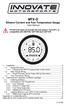 MTX-D Ethanol Content and Fuel Temperature Gauge User Manual P/N 3912 kit does not include flex fuel sensor. The ECF-1 is compatible with GM P/Ns 13577429 and 13577379 1. Installation... 2 1.1 Gauge Mounting...
MTX-D Ethanol Content and Fuel Temperature Gauge User Manual P/N 3912 kit does not include flex fuel sensor. The ECF-1 is compatible with GM P/Ns 13577429 and 13577379 1. Installation... 2 1.1 Gauge Mounting...
Parts List. Navigation
 Parts List quantity description 1 LCD-200 Display 1 LCD-200 Display cable 1 CD-ROM 2 dual lock or velcro 1 1GB SD card (optional) 1 CAN termination plug Navigation Main Menu Begin Log/Stop Log page 4 Log
Parts List quantity description 1 LCD-200 Display 1 LCD-200 Display cable 1 CD-ROM 2 dual lock or velcro 1 1GB SD card (optional) 1 CAN termination plug Navigation Main Menu Begin Log/Stop Log page 4 Log
REC FIM LOCKPICK INSTALLATION OPTIONS
 REC FIM LOCKPICK INSTALLATION OPTIONS TM PLUG INTO RADIO PLUG WHITE CONNECTOR INTO RADIO PLUG AND PLAY RADIO CONNECTORS UNPLUG ORIGINAL RADIO GRAY CONNECTOR THEN PLUG IN HERE AFTERMARKET FRONT CAMERA VIDEO
REC FIM LOCKPICK INSTALLATION OPTIONS TM PLUG INTO RADIO PLUG WHITE CONNECTOR INTO RADIO PLUG AND PLAY RADIO CONNECTORS UNPLUG ORIGINAL RADIO GRAY CONNECTOR THEN PLUG IN HERE AFTERMARKET FRONT CAMERA VIDEO
User Manual. Humidity-Temperature Chart Recorder. Model RH520
 User Manual Humidity-Temperature Chart Recorder Model RH520 Introduction Congratulations on your purchase of the Extech RH520 Temperature + Humidity Chart Recorder. The RH520 measures and displays Temperature,
User Manual Humidity-Temperature Chart Recorder Model RH520 Introduction Congratulations on your purchase of the Extech RH520 Temperature + Humidity Chart Recorder. The RH520 measures and displays Temperature,
CurveMaker v2.1 DYNAFS programmable ignition software
 CurveMaker v2.1 DYNAFS programmable ignition software Dynatek 164 S Valencia St. Glendora CA 91741 phone (626)963-1669 fax (626)963-7399 Contents 1) Installation...1 2) Overview...1 3) Programming a Curve...4
CurveMaker v2.1 DYNAFS programmable ignition software Dynatek 164 S Valencia St. Glendora CA 91741 phone (626)963-1669 fax (626)963-7399 Contents 1) Installation...1 2) Overview...1 3) Programming a Curve...4
AMS-1000 Multi-Channel Air Management System for Boost Control
 AMS-000 Multi-Channel Air Management System for Boost Control The terminal pin descriptions may also be viewed on screen. See Page 4 of manual for details. Clutch Input Shift Input Scramble Boost Input
AMS-000 Multi-Channel Air Management System for Boost Control The terminal pin descriptions may also be viewed on screen. See Page 4 of manual for details. Clutch Input Shift Input Scramble Boost Input
FLASHZILLA USER GUIDE rev1.6
 1 Table of Contents Introducing FlashZilla Frequently Asked Questions Precautions Installing FlashZilla Software Configuring FlashZilla FlashZilla Communication With Your Vehicle 2 Introducing FlashZilla
1 Table of Contents Introducing FlashZilla Frequently Asked Questions Precautions Installing FlashZilla Software Configuring FlashZilla FlashZilla Communication With Your Vehicle 2 Introducing FlashZilla
G-100/200 Operation & Installation
 G-100/200 Operation & Installation 2 Contents 7 Installation 15 Getting Started 16 GPS Mode Setup 18 Wheel Sensor Mode Setup 20 Fuel Calibration 23 Basic Operation 24 Telemetery Screen 27 Entering a Distance
G-100/200 Operation & Installation 2 Contents 7 Installation 15 Getting Started 16 GPS Mode Setup 18 Wheel Sensor Mode Setup 20 Fuel Calibration 23 Basic Operation 24 Telemetery Screen 27 Entering a Distance
LPE Handheld Programmer
 Lingenfelter Performance Engineering 1557 Winchester Road Decatur, IN 46733 Tel.: 260-724-2552 Fax: 260-724-8761 www.lingenfelter.com LPE Handheld Programmer Operating Instructions LPE PROGRAMMER OVERVIEW
Lingenfelter Performance Engineering 1557 Winchester Road Decatur, IN 46733 Tel.: 260-724-2552 Fax: 260-724-8761 www.lingenfelter.com LPE Handheld Programmer Operating Instructions LPE PROGRAMMER OVERVIEW
Diagnostics Scanner RAC-HP104
 Diagnostics Scanner RAC-HP104 Environmental Protection Waste electrical products should not be disposed of with household waste. Please recycle where facilities exist. Check with your local authority or
Diagnostics Scanner RAC-HP104 Environmental Protection Waste electrical products should not be disposed of with household waste. Please recycle where facilities exist. Check with your local authority or
SNMP Web Management. User s Manual For SNMP Web Card/Box
 SNMP Web Management User s Manual For SNMP Web Card/Box Management Software for Off-Grid Inverter Version: 1.2 Table of Contents 1. Overview... 1 1.1 Introduction... 1 1.2 Features... 1 1.3 Overlook...
SNMP Web Management User s Manual For SNMP Web Card/Box Management Software for Off-Grid Inverter Version: 1.2 Table of Contents 1. Overview... 1 1.1 Introduction... 1 1.2 Features... 1 1.3 Overlook...
User Manual. Product Model: MiTraveler 7D-4A. OS: Android 4.0
 User Manual Product Model: MiTraveler 7D-4A OS: Android 4.0 Tablet of Contents Specifications.1 What s inside the box 2 Tablet Parts 2 Getting started...2 Connection to Internet..6 Task Bar..8 Install
User Manual Product Model: MiTraveler 7D-4A OS: Android 4.0 Tablet of Contents Specifications.1 What s inside the box 2 Tablet Parts 2 Getting started...2 Connection to Internet..6 Task Bar..8 Install
CHAPTER 1. GETTING STARTED... 1
 REV. 01-2014 TABLE OF CONTENTS LIMITATION OF LIABILITY CHAPTER 1. GETTING STARTED... 1 1.1 Introduction... 1 1.2 System Descriptions... 1 1.3 System Applications... 1 1.4 System Specifications... 1 1.5
REV. 01-2014 TABLE OF CONTENTS LIMITATION OF LIABILITY CHAPTER 1. GETTING STARTED... 1 1.1 Introduction... 1 1.2 System Descriptions... 1 1.3 System Applications... 1 1.4 System Specifications... 1 1.5
User Manual. Thermo Scientific Orion
 User Manual Thermo Scientific Orion Orion Star Com Software Program 68X637901 Revision A April 2013 Contents Chapter 1... 4 Introduction... 4 Star Com Functions... 5 Chapter 2... 6 Software Installation
User Manual Thermo Scientific Orion Orion Star Com Software Program 68X637901 Revision A April 2013 Contents Chapter 1... 4 Introduction... 4 Star Com Functions... 5 Chapter 2... 6 Software Installation
Contents 1. Overview...1 2. Structure...3 3. Connection and Installation...6 4. How to use...9
 Contents 1. Overview...1 1.1 Product introduction...1 1.2 Parameters...3 1.3 Features...3 1.4 Accessories...3 2. Structure...3 2.1 ipad protective casing...4 2.2 DBScar adapter...5 3. Connection and Installation...6
Contents 1. Overview...1 1.1 Product introduction...1 1.2 Parameters...3 1.3 Features...3 1.4 Accessories...3 2. Structure...3 2.1 ipad protective casing...4 2.2 DBScar adapter...5 3. Connection and Installation...6
Installation & Operation Manual
 GET CONNECTED Installation & Operation Manual DEVICE INTEGRATION AND CHARGING KIT TranzIt USB IS32 Note to Readers, The information contained within the following documentation is subject to change without
GET CONNECTED Installation & Operation Manual DEVICE INTEGRATION AND CHARGING KIT TranzIt USB IS32 Note to Readers, The information contained within the following documentation is subject to change without
User Guide. Vehicle Diagnostics by Delphi
 User Guide Vehicle Diagnostics by Delphi Table Of Contents Welcome...9 Is My Vehicle Compatible?...9 Equipment Overview...10 Package Contents...10 System Requirements...11 Installation Requirements...11
User Guide Vehicle Diagnostics by Delphi Table Of Contents Welcome...9 Is My Vehicle Compatible?...9 Equipment Overview...10 Package Contents...10 System Requirements...11 Installation Requirements...11
Defi Meter C Application User s Guide
 Defi Meter C Application User s Guide BEFORE INSTALLATION 1 Download the App Search Defi Meter C application through App Store and download the App. 2 Pairing your mobile device with the SMART ADAPTER
Defi Meter C Application User s Guide BEFORE INSTALLATION 1 Download the App Search Defi Meter C application through App Store and download the App. 2 Pairing your mobile device with the SMART ADAPTER
User Manual. Product Model: MiTraveler 10C3. OS: Android 4.0
 User Manual Product Model: MiTraveler 10C3 OS: Android 4.0 Tablet of Contents Specifications.1 What s inside the box 2 Tablet Parts 2 Getting started...2 Connection to Internet..6 Task Bar..8 Install and
User Manual Product Model: MiTraveler 10C3 OS: Android 4.0 Tablet of Contents Specifications.1 What s inside the box 2 Tablet Parts 2 Getting started...2 Connection to Internet..6 Task Bar..8 Install and
VIVA 4G LTE Mini Router. Quick Start Guide
 VIVA 4G LTE Mini Router Quick Start Guide Thank you for choosing the VIVA 4G LTE Mini Router (hereinafter referred to as the E57) The supported functions and actual appearance are subject to the product
VIVA 4G LTE Mini Router Quick Start Guide Thank you for choosing the VIVA 4G LTE Mini Router (hereinafter referred to as the E57) The supported functions and actual appearance are subject to the product
User Guide Software Version 2.1.0
 Intel Solid State Drive Firmware Update Tool User Guide Software Version 2.1.0 Order Number: 322570-007US Intel disclaims all express and implied warranties, including without limitation, the implied warranties
Intel Solid State Drive Firmware Update Tool User Guide Software Version 2.1.0 Order Number: 322570-007US Intel disclaims all express and implied warranties, including without limitation, the implied warranties
Electronically Controlled Air Suspension (ECAS) for Trucks
 $2.50 Electronically Controlled Air Suspension (ECAS) for Trucks Maintenance Manual No. 36 Issued 7-99 ECAS System for 6 x 2 and 6 x 4 Vehicles with Rear Air Suspensions Service Notes Service Notes This
$2.50 Electronically Controlled Air Suspension (ECAS) for Trucks Maintenance Manual No. 36 Issued 7-99 ECAS System for 6 x 2 and 6 x 4 Vehicles with Rear Air Suspensions Service Notes Service Notes This
SupverVAG K+CAN User Manual
 SupverVAG K+CAN User Manual Introduction This product is an integrated maintenance tools for series of VAG cars, and it can help complete the repairs quickly transfer sheet, anti-theft code reading, key
SupverVAG K+CAN User Manual Introduction This product is an integrated maintenance tools for series of VAG cars, and it can help complete the repairs quickly transfer sheet, anti-theft code reading, key
Laser Wireless Rechargeable Mouse. User s Manual
 Laser Wireless Rechargeable Mouse Model #: LM8000WR User s Manual Rev. 060801 User s Record: To provide quality customer service and technical support, it is suggested that you keep the following information
Laser Wireless Rechargeable Mouse Model #: LM8000WR User s Manual Rev. 060801 User s Record: To provide quality customer service and technical support, it is suggested that you keep the following information
MTX-D, Boost/Shift Gauge
 MTX-D, Boost/Shift Gauge 1 Mounting and Sensor Installation... 3 1.1 Mounting the Gauge... 3 1.2 MAP sensor... 3 2 Wiring... 3 2.1 Main Gauge Wiring... 3 2.2 MAP sensor wiring... 4 2.3 Tach signal wiring...
MTX-D, Boost/Shift Gauge 1 Mounting and Sensor Installation... 3 1.1 Mounting the Gauge... 3 1.2 MAP sensor... 3 2 Wiring... 3 2.1 Main Gauge Wiring... 3 2.2 MAP sensor wiring... 4 2.3 Tach signal wiring...
Performance Pages: Challenger/Charger/300... 1 Downloading Timers Data... 4. Give it a Try!... 9
 PERFORMANCE PAGES Contents Performance Pages: Challenger/Charger/300... 1 Downloading Timers Data... 4 Give it a Try!... 8 Requirements... 8 Disclaimers... 8 Tips... 9 FAQs... 9 SRT Performance Pages:
PERFORMANCE PAGES Contents Performance Pages: Challenger/Charger/300... 1 Downloading Timers Data... 4 Give it a Try!... 8 Requirements... 8 Disclaimers... 8 Tips... 9 FAQs... 9 SRT Performance Pages:
Running the R4 Software on a USB Port
 Tech Note Running the R4 Software on a USB Port Like a lot of other engine management software programs that have been around for a while, the R4 program is designed to communicate through a 9-pin serial
Tech Note Running the R4 Software on a USB Port Like a lot of other engine management software programs that have been around for a while, the R4 program is designed to communicate through a 9-pin serial
Installation Instructions
 AUX Chapter 1 Getting Started Installation Instructions 1.1 Subject The GROM an integration between an MP3 player and a factory installed car stereo. Equipped with the specific vehicle harness and standard
AUX Chapter 1 Getting Started Installation Instructions 1.1 Subject The GROM an integration between an MP3 player and a factory installed car stereo. Equipped with the specific vehicle harness and standard
X3/SF3 POWER FLASH USER GUIDE PART NUMBERS 3000/3015
 X3/SF3 POWER FLASH USER GUIDE PART NUMBERS 3000/3015 GENERAL INFORMATION The X3 Power Flash is pre-programmed for use on the following vehicles: 1996 2007 V-8 Mustangs, Cobras and GT500 1994 2007 V-6
X3/SF3 POWER FLASH USER GUIDE PART NUMBERS 3000/3015 GENERAL INFORMATION The X3 Power Flash is pre-programmed for use on the following vehicles: 1996 2007 V-8 Mustangs, Cobras and GT500 1994 2007 V-6
T55003. TPMS Tool Manual 1. T55003 INTRODUCTION 2. KEYPAD SUMMARY AND FUNCTIONS
 T55003 TPMS Tool Manual To ensure correct operation and service, read the following instructions before operating the T55003 Tool. 1. T55003 INTRODUCTION The T55003 interacts with the tire pressure sensor
T55003 TPMS Tool Manual To ensure correct operation and service, read the following instructions before operating the T55003 Tool. 1. T55003 INTRODUCTION The T55003 interacts with the tire pressure sensor
Table of contents TABLE OF CONTENTS... 2 ABOUT THIS MANUAL... 3 IMPORTANT NOTES... 3 PICO LOGGING APPLICATION... 5 ABOUT THE PICO LOGGING PC
 1 Table of contents TABLE OF CONTENTS... 2 ABOUT THIS MANUAL... 3 IMPORTANT NOTES... 3 PICO LOGGING APPLICATION... 5 ABOUT THE PICO LOGGING PC APPLICATION... 5 WHERE TO GET A HOLD OF THE PICO LOGGING APPLICATION...
1 Table of contents TABLE OF CONTENTS... 2 ABOUT THIS MANUAL... 3 IMPORTANT NOTES... 3 PICO LOGGING APPLICATION... 5 ABOUT THE PICO LOGGING PC APPLICATION... 5 WHERE TO GET A HOLD OF THE PICO LOGGING APPLICATION...
Super Vag K+Can User Manual
 Super Vag K+Can User Manual Introduction This product is an integrated maintenance tools for series of VAG cars, and it can help complete the repairs quickly transfer sheet, anti-theft code reading, key
Super Vag K+Can User Manual Introduction This product is an integrated maintenance tools for series of VAG cars, and it can help complete the repairs quickly transfer sheet, anti-theft code reading, key
Section 1: Introduction... 2. Section 2: igolf Neo... 9. Section 3: igolf Neo Sync... 19. Section 4: Appendices... 26
 Table of Contents Section 1: Introduction... 2 Welcome Important Information igolf.com Package Contents Additional Requirements igolf Neo Features Battery Information Keypad Function Start Up Section 2:
Table of Contents Section 1: Introduction... 2 Welcome Important Information igolf.com Package Contents Additional Requirements igolf Neo Features Battery Information Keypad Function Start Up Section 2:
www.burntec.com User's Guide Integrating Sound Level Datalogger Model 407780
 User's Guide Integrating Sound Level Datalogger Model 407780 Introduction Congratulations on your purchase of the Extech 407780 Integrating Sound Level Meter. The 407780 with programmable integrating time
User's Guide Integrating Sound Level Datalogger Model 407780 Introduction Congratulations on your purchase of the Extech 407780 Integrating Sound Level Meter. The 407780 with programmable integrating time
USB-Link 2 Installation and Setup Manual
 USB-Link 2 Installation and Setup Manual USB-Link 2 IDSC Holdings LLC retains all ownership rights to USB-Link 2 and its documentation. The USB-Link 2 source code is a confidential trade secret of IDSC
USB-Link 2 Installation and Setup Manual USB-Link 2 IDSC Holdings LLC retains all ownership rights to USB-Link 2 and its documentation. The USB-Link 2 source code is a confidential trade secret of IDSC
User manual TAB-10C010-232
 User manual TAB-10C010-232 Congratulations on the purchase of your new tablet! This manual contains important safety and operating information in order to prevent accidents! Please read this manual thoroughly
User manual TAB-10C010-232 Congratulations on the purchase of your new tablet! This manual contains important safety and operating information in order to prevent accidents! Please read this manual thoroughly
Welch Allyn Vital Signs Monitor 300 Series
 Welch Allyn Vital Signs Monitor 300 Series Upgrade Installation Guide Vital Signs Monitor 300 Series Service Utility Tool Version 2.0.0 ii Welch Allyn Vital Signs Monitor 300 Series Copyright 2007, Welch
Welch Allyn Vital Signs Monitor 300 Series Upgrade Installation Guide Vital Signs Monitor 300 Series Service Utility Tool Version 2.0.0 ii Welch Allyn Vital Signs Monitor 300 Series Copyright 2007, Welch
élan Mira WiFi Wireless Communication User Guide
 élan Mira WiFi Wireless Communication User Guide Release: May 2008; September 2007 Patent Pending. Copyright 2007, Stenograph, L.L.C. All Rights Reserved. Printed in U.S.A. This material is protected by
élan Mira WiFi Wireless Communication User Guide Release: May 2008; September 2007 Patent Pending. Copyright 2007, Stenograph, L.L.C. All Rights Reserved. Printed in U.S.A. This material is protected by
Harrison R&D www.obdscan.net Houston, TX. OBDScan Manual Version March 22, 2005
 OBDScan Manual Version March 22, 2005 Congratulations for choosing the Harrison R&D OBDScan. We have made every attempt to insure your success with this product. Please take time to read through these
OBDScan Manual Version March 22, 2005 Congratulations for choosing the Harrison R&D OBDScan. We have made every attempt to insure your success with this product. Please take time to read through these
4-Channel Thermometer / Datalogger
 USER GUIDE 4-Channel Thermometer / Datalogger RTD and Thermocouple Inputs Model SDL200 Introduction Congratulations on your purchase of the Extech SDL200 Thermometer, an SD Logger Series meter. This meter
USER GUIDE 4-Channel Thermometer / Datalogger RTD and Thermocouple Inputs Model SDL200 Introduction Congratulations on your purchase of the Extech SDL200 Thermometer, an SD Logger Series meter. This meter
BINARY EDITOR GETTING STARTED
 BINARY EDITOR GETTING STARTED AUTHOR DATE REVISION Clint Garrity 12 Aug 2009 A TABLE OF CONTENTS MODIFICATIONS TO THE DOCUMENT...3 1 INTRODUCTION...4 1.1 Scope... 4 1.2 Structure... 4 1.3 Definitions...
BINARY EDITOR GETTING STARTED AUTHOR DATE REVISION Clint Garrity 12 Aug 2009 A TABLE OF CONTENTS MODIFICATIONS TO THE DOCUMENT...3 1 INTRODUCTION...4 1.1 Scope... 4 1.2 Structure... 4 1.3 Definitions...
FAQ for Transformer TF201
 FAQ for Transformer TF201 Managing files... 2 How do I access my data stored in microsd, SD card and USB device?... 2 How do I move the selected file to another folder?... 2 How do I copy and paste the
FAQ for Transformer TF201 Managing files... 2 How do I access my data stored in microsd, SD card and USB device?... 2 How do I move the selected file to another folder?... 2 How do I copy and paste the
DCX300 - DCX400 - DCX600
 Ph: 541-476-3565 Fax: 541-476-3566 DCX300 - DCX400 - DCX SEPARATELY EXCITED DC MOTOR CONROLLERS Alltrax motor controllers are designed to work with various golf cars from different manufacturers. Use the
Ph: 541-476-3565 Fax: 541-476-3566 DCX300 - DCX400 - DCX SEPARATELY EXCITED DC MOTOR CONROLLERS Alltrax motor controllers are designed to work with various golf cars from different manufacturers. Use the
INSTRUMENT PANEL. 1995 Volvo 850 DESCRIPTION & OPERATION. 1995-96 ACCESSORIES & EQUIPMENT Volvo Instrument Panels
 INSTRUMENT PANEL 1995 Volvo 850 1995-96 ACCESSORIES & EQUIPMENT Volvo Instrument Panels 850 WARNING: When working around steering column and before performing repairs, disconnect and shield battery ground
INSTRUMENT PANEL 1995 Volvo 850 1995-96 ACCESSORIES & EQUIPMENT Volvo Instrument Panels 850 WARNING: When working around steering column and before performing repairs, disconnect and shield battery ground
ECU MS 3 Sport GT3 Cup. Quick Start Manual
 ECU MS 3 Sport GT3 Cup Quick Start Manual V1.0 11/6/2015 Table of Contents Table of Contents 1 Welcome... 3 1.1 Hardware Checklist... 3 1.2 Hardware Installation... 3 1.3 Software Installation... 3 2 Tools:
ECU MS 3 Sport GT3 Cup Quick Start Manual V1.0 11/6/2015 Table of Contents Table of Contents 1 Welcome... 3 1.1 Hardware Checklist... 3 1.2 Hardware Installation... 3 1.3 Software Installation... 3 2 Tools:
This guide will show you how to configure a Windows Mobile 6 PDA for Bluetooth connection to the KBM Systems OBDKey Bluetooth device.
 This guide will show you how to configure a Windows Mobile 6 PDA for Bluetooth connection to the KBM Systems OBDKey Bluetooth device. You should first connect the OBDKey device to the vehicle and the vehicle
This guide will show you how to configure a Windows Mobile 6 PDA for Bluetooth connection to the KBM Systems OBDKey Bluetooth device. You should first connect the OBDKey device to the vehicle and the vehicle
Volvo Parts Corporation 04-02-03 Volvo Trip Manager. Contents
 User s Manual Contents Functional Overview...4 Welcome to Volvo Trip Manager...4 About the documentation...4 Information Downloading...5 Vehicle Groups...6 Warning Messages...6 Reports...7 Trend Report...7
User s Manual Contents Functional Overview...4 Welcome to Volvo Trip Manager...4 About the documentation...4 Information Downloading...5 Vehicle Groups...6 Warning Messages...6 Reports...7 Trend Report...7
Business Audio System: Music & Messaging MP3 Player. by Grace Digital Audio. User Guide. Model No. GDI-USBM10
 Business Audio System: Music & Messaging MP3 Player by Grace Digital Audio User Guide Model No. GDI-USBM10 User Guide Contents Introduction 2 Safety & General Use Information 2 Features 3 Set Up & Operation
Business Audio System: Music & Messaging MP3 Player by Grace Digital Audio User Guide Model No. GDI-USBM10 User Guide Contents Introduction 2 Safety & General Use Information 2 Features 3 Set Up & Operation
PUSH BUTTON START INSTALLATION MANUAL
 PUSH BUTTON START INSTALLATION MANUAL ALTHOUGH THIS PRODUCT HAS BEEN THOROUGHLY TESTED KPIERSON TECHNOLOGIES ASSUMES NO RESPONSIBILITY FOR ANY DAMAGE THAT MAY RESULT BY THE INSTALLATION OF THIS PRODUCT.
PUSH BUTTON START INSTALLATION MANUAL ALTHOUGH THIS PRODUCT HAS BEEN THOROUGHLY TESTED KPIERSON TECHNOLOGIES ASSUMES NO RESPONSIBILITY FOR ANY DAMAGE THAT MAY RESULT BY THE INSTALLATION OF THIS PRODUCT.
Table of Contents. User s guide 2
 CryptoPlus KB Version 1.1.46 USER S GUIDE November 2009 Table of Contents Table of Contents...2 1 Introduction...3 2 CryptoPlus How to Start...3 2.1 HW and SW requirements...3 2.2 Licence covenants and
CryptoPlus KB Version 1.1.46 USER S GUIDE November 2009 Table of Contents Table of Contents...2 1 Introduction...3 2 CryptoPlus How to Start...3 2.1 HW and SW requirements...3 2.2 Licence covenants and
NetDisk & NetDisk Mini
 HANTZ + PARTNER The Upgrade Company! www.hantz.com Quick Install Guide For Windows 2000 / XP Software Version 2.3 NetDisk & NetDisk Mini Powered by Technology www.ximeta.de HANTZ + PARTNER The Upgrade
HANTZ + PARTNER The Upgrade Company! www.hantz.com Quick Install Guide For Windows 2000 / XP Software Version 2.3 NetDisk & NetDisk Mini Powered by Technology www.ximeta.de HANTZ + PARTNER The Upgrade
P L U G - I N AND G O USER GUIDE
 P L U G - I N AND G O USER GUIDE bluefin from Superchips will give you a more responsive car with enhanced all-round performance. This is your complete guide to getting more out of your car the quick and
P L U G - I N AND G O USER GUIDE bluefin from Superchips will give you a more responsive car with enhanced all-round performance. This is your complete guide to getting more out of your car the quick and
FAQ for Eee Pad TF201
 FAQ for Eee Pad TF201 Managing files... 2 How do I access my data stored in microsd, SD card and USB device?... 2 How do I move the selected file to another folder?... 2 How do I copy and paste the selected
FAQ for Eee Pad TF201 Managing files... 2 How do I access my data stored in microsd, SD card and USB device?... 2 How do I move the selected file to another folder?... 2 How do I copy and paste the selected
SLC 5/05 Processors Firmware/Operating System ControlFLASH Upgrade
 Installation Instructions SLC 5/05 Processors Firmware/Operating System ControlFLASH Upgrade Catalog Numbers 1747-DU501 Topic Page System Requirements 3 Install ControlFLASH 3 Prior to Running ControlFLASH
Installation Instructions SLC 5/05 Processors Firmware/Operating System ControlFLASH Upgrade Catalog Numbers 1747-DU501 Topic Page System Requirements 3 Install ControlFLASH 3 Prior to Running ControlFLASH
ShorePhone IP 8000 User Guide
 ShorePhone IP 8000 User Guide April 2007 LS Part Number 132-00063-002, Revision 1 ST Part Number 800-1115-01, Revision 1 Document and Software Copyrights Copyright 2007 by ShoreTel, Inc., Sunnyvale, California,
ShorePhone IP 8000 User Guide April 2007 LS Part Number 132-00063-002, Revision 1 ST Part Number 800-1115-01, Revision 1 Document and Software Copyrights Copyright 2007 by ShoreTel, Inc., Sunnyvale, California,
Monnit Wi-Fi Sensors. Quick Start Guide
 Monnit Wi-Fi Sensors Quick Start Guide Inside the Box You should find the following items in the box: Monnit Wi-Fi (MoWi ) Sensors 2 x AA Batteries for Each MoWi Sensor Quick Start Guide Note: A MoWi USB
Monnit Wi-Fi Sensors Quick Start Guide Inside the Box You should find the following items in the box: Monnit Wi-Fi (MoWi ) Sensors 2 x AA Batteries for Each MoWi Sensor Quick Start Guide Note: A MoWi USB
Basic Software Setup Guide. www.easyclocking.com
 1 Basic Software Setup Guide www.easyclocking.com 2 Table of Contents Software registration 3 How to connect the time clock.. 5 How to turn the time clock on 5 Defining the type of connection... 5 TCP/IP
1 Basic Software Setup Guide www.easyclocking.com 2 Table of Contents Software registration 3 How to connect the time clock.. 5 How to turn the time clock on 5 Defining the type of connection... 5 TCP/IP
The Parts of the System
 2 The Parts of the System THE RECEIVER THE RECEIVER FRONT PANEL Power Light This green light on the receiver front panel lights up when the receiver is turned ON. This light flashes when the receiver memory
2 The Parts of the System THE RECEIVER THE RECEIVER FRONT PANEL Power Light This green light on the receiver front panel lights up when the receiver is turned ON. This light flashes when the receiver memory
CNC File Transfer Box. Connecting the CNC File Transfer. CNC Transfer Program
 CNC File Transfer Box The CNC File Transfer connects a serial CNC device to the network so files can be easily transferred from a computer to the CNC equipment. Any computer on the network can transfer
CNC File Transfer Box The CNC File Transfer connects a serial CNC device to the network so files can be easily transferred from a computer to the CNC equipment. Any computer on the network can transfer
Tablet PC User Manual
 Tablet PC User Manual Please read all instructions carefully before use to get the most out of your Time2Touch Tablet PC. The design and features are subject to change without notice. Contents Important
Tablet PC User Manual Please read all instructions carefully before use to get the most out of your Time2Touch Tablet PC. The design and features are subject to change without notice. Contents Important
QUICK START GUIDE 199R10546
 QUICK START GUIDE 199R10546 1.0 Overview This contains detailed information on how to use Holley EFI software and perform tuning that is included within the software itself. Once you load the software,
QUICK START GUIDE 199R10546 1.0 Overview This contains detailed information on how to use Holley EFI software and perform tuning that is included within the software itself. Once you load the software,
BMW Multi Tool User Manual
 X-Horse Electronics Co., Ltd. Table of Contents 1. Safety Precautions and Warnings... 3 2. General Information... 4 3. Hardware Overview... 5 3.1. Tool Description... 5 3.2. Specifications... 6 3.3. System
X-Horse Electronics Co., Ltd. Table of Contents 1. Safety Precautions and Warnings... 3 2. General Information... 4 3. Hardware Overview... 5 3.1. Tool Description... 5 3.2. Specifications... 6 3.3. System
Premium Tech Tool: Frequently Asked Question and News Version 1.18 (Released on January 13th, 2015)
 : Frequently Asked Question and News Version 1.18 (Released on January 13th, 2015) Note: Updates and changes are indicated with the bar on the left side of the text. Upcoming Release Schedule, Improvement
: Frequently Asked Question and News Version 1.18 (Released on January 13th, 2015) Note: Updates and changes are indicated with the bar on the left side of the text. Upcoming Release Schedule, Improvement
MVS - Mini Video Speaker
 MVS - Mini Video Speaker Mini Clock Radio Night Vision Hidden Camera User Manual Spy Tec www.spytecinc.com GETTING STARTED Components Features Powering Up the Device Micro SD Memory Card for Data Storage
MVS - Mini Video Speaker Mini Clock Radio Night Vision Hidden Camera User Manual Spy Tec www.spytecinc.com GETTING STARTED Components Features Powering Up the Device Micro SD Memory Card for Data Storage
Using the VEX Cortex with ROBOTC
 Using the VEX Cortex with ROBOTC This document is a guide for downloading and running programs on the VEX Cortex using ROBOTC for Cortex 2.3 BETA. It is broken into four sections: Prerequisites, Downloading
Using the VEX Cortex with ROBOTC This document is a guide for downloading and running programs on the VEX Cortex using ROBOTC for Cortex 2.3 BETA. It is broken into four sections: Prerequisites, Downloading
Quick Start Guide. Cisco SPA232D Mobility Enhanced ATA
 Quick Start Guide Cisco SPA232D Mobility Enhanced ATA Package Contents Analog Telephone Adapter Ethernet Cable Phone Cable Power Adapter Quick Start Guide Product CD-ROM Welcome Thank you for choosing
Quick Start Guide Cisco SPA232D Mobility Enhanced ATA Package Contents Analog Telephone Adapter Ethernet Cable Phone Cable Power Adapter Quick Start Guide Product CD-ROM Welcome Thank you for choosing
well as pulses from a magnetic driveshaft sensor or a magnetic speedometer cable sensor.
 1. Overview The Maximizer 4 progressive nitrous controller operates one or two separate stages of nitrous based on either time, RPM, MPH, throttle percentage or boost pressure. Whether your engine is naturally
1. Overview The Maximizer 4 progressive nitrous controller operates one or two separate stages of nitrous based on either time, RPM, MPH, throttle percentage or boost pressure. Whether your engine is naturally
END USER GUIDE. Via Torino, 16-15020 GABIANO (AL) - ITALIA. E-mail : info.race@dimsport.it support.race@dimsport.it
 Via Torino, 16-15020 GABIANO (AL) - ITALIA E-mail : info.race@dimsport.it support.race@dimsport.it DISCLAYMER WARNING!!!!!!!!: PLEASE READ CAREFULLY BEFORE YOU START USING MY GENIUS. THE USE OF THE PRODUCT
Via Torino, 16-15020 GABIANO (AL) - ITALIA E-mail : info.race@dimsport.it support.race@dimsport.it DISCLAYMER WARNING!!!!!!!!: PLEASE READ CAREFULLY BEFORE YOU START USING MY GENIUS. THE USE OF THE PRODUCT
October 2011 3726 07897 601 Rev. B Page 1
 Upgrading Polycom SoundStation2W software to Version 1.607 and CVM to Version 1.85 Installer for Microsoft Windows Vista and Windows 7 (32 and 64 bit) Operating Systems NOTE: Two versions of upgrader are
Upgrading Polycom SoundStation2W software to Version 1.607 and CVM to Version 1.85 Installer for Microsoft Windows Vista and Windows 7 (32 and 64 bit) Operating Systems NOTE: Two versions of upgrader are
GSM Alarm System User Manual
 GSM Alarm System User Manual For a better understanding of this product, please read this user manual thoroughly before using it. Quick Guider After getting this alarm system, you need to do the following
GSM Alarm System User Manual For a better understanding of this product, please read this user manual thoroughly before using it. Quick Guider After getting this alarm system, you need to do the following
ebook Reader PRO Instructional Manual AEBK01F / AEBK01WF
 ebook Reader PRO Instructional Manual AEBK01F / AEBK01WF mnl M10138 / M10119 Copyright 2009 Aluratek, Inc. All Rights Reserved. aluratek.com Table of Contents Chapter 1: Introduction 1.1 Overview 1.2 Features
ebook Reader PRO Instructional Manual AEBK01F / AEBK01WF mnl M10138 / M10119 Copyright 2009 Aluratek, Inc. All Rights Reserved. aluratek.com Table of Contents Chapter 1: Introduction 1.1 Overview 1.2 Features
Installation & Operation Manual HANDS-FREE BLUETOOTH MEDIA INTEGRATION KIT. Perfect for ANDROID TM
 GET CONNECTED Installation & Operation Manual HANDS-FREE BLUETOOTH MEDIA INTEGRATION KIT TranzIt BLU HF ISFM2351 Perfect for ANDROID TM Note to Readers, The information contained within the following documentation
GET CONNECTED Installation & Operation Manual HANDS-FREE BLUETOOTH MEDIA INTEGRATION KIT TranzIt BLU HF ISFM2351 Perfect for ANDROID TM Note to Readers, The information contained within the following documentation
LCD5500Z / PKP-LCD v3.x Installation Instructions
 LCD5500Z / PKP-LCD v3.x Installation Instructions TM Introduction The LCD5500Z / PKP-LCD keypad displays system status using an LCD screen. The keypad can be used on PowerSeries security systems with up
LCD5500Z / PKP-LCD v3.x Installation Instructions TM Introduction The LCD5500Z / PKP-LCD keypad displays system status using an LCD screen. The keypad can be used on PowerSeries security systems with up
Service Manual Trucks
 Service Manual Trucks Group 36 Vehicle Electronic Control Unit (MID 144), Diagnostic Trouble Code (DTC), Guide From build date 1.2007 PV776-88951780 Foreword The descriptions and service procedures contained
Service Manual Trucks Group 36 Vehicle Electronic Control Unit (MID 144), Diagnostic Trouble Code (DTC), Guide From build date 1.2007 PV776-88951780 Foreword The descriptions and service procedures contained
15 Digital Photo Frame Instructional Manual
 15 Digital Photo Frame Instructional Manual aluratek.com mnl M10054 ADMPF315F Copyright 2011 Aluratek, Inc. All Rights Reserved. Table of Contents Frame Close-up... Remote Control Close-up... Package Contents...
15 Digital Photo Frame Instructional Manual aluratek.com mnl M10054 ADMPF315F Copyright 2011 Aluratek, Inc. All Rights Reserved. Table of Contents Frame Close-up... Remote Control Close-up... Package Contents...
Updating the BIOS and BMC on the FreeNAS Mini
 Updating the BIOS and BMC on the FreeNAS Mini Oct 15, 2014 ixsystems, Inc. These instructions are for updating the BMC (IPMI controller) and the BIOS for the FreeNAS Mini. You will also need the following
Updating the BIOS and BMC on the FreeNAS Mini Oct 15, 2014 ixsystems, Inc. These instructions are for updating the BMC (IPMI controller) and the BIOS for the FreeNAS Mini. You will also need the following
Contents Installing the ucal Software on your PC/Laptop ucal Programmer Version Connecting the ucal Programmer to your PC/Laptop
 Contents Installing the ucal Software on your PC/Laptop 1 ucal Programmer Version 1 Connecting the ucal Programmer to your PC/Laptop 1 Optional USB Adapter Kit (for ucal) 1 Installing the USB Driver for
Contents Installing the ucal Software on your PC/Laptop 1 ucal Programmer Version 1 Connecting the ucal Programmer to your PC/Laptop 1 Optional USB Adapter Kit (for ucal) 1 Installing the USB Driver for
Rev: 04.02.13 1-888-628-1730 Mini Maxx Installation Manual 1 Mini Maxx
 Rev: 04.02.13 1-888-628-1730 Mini Maxx Installation Manual 1 Revision Date These instructions are current as of 04/02/13. Revisions may apply, and are available at www.hsperformance.com Warning! THIS IS
Rev: 04.02.13 1-888-628-1730 Mini Maxx Installation Manual 1 Revision Date These instructions are current as of 04/02/13. Revisions may apply, and are available at www.hsperformance.com Warning! THIS IS
GEIGER COUNTER "Gamma Check Pro"
 GEIGER COUNTER "Gamma Check Pro" OPERATING INSTRUCTIONS FOR THE SOFTWARE Item no. 1377508 VERSION 11/15 TABLE OF CONTENTS Page 1. Functions of the Software... 3 2. Software/Driver Installation... 3 3.
GEIGER COUNTER "Gamma Check Pro" OPERATING INSTRUCTIONS FOR THE SOFTWARE Item no. 1377508 VERSION 11/15 TABLE OF CONTENTS Page 1. Functions of the Software... 3 2. Software/Driver Installation... 3 3.
