HP USB Media Port Replicator User Guide
|
|
|
- Harold Curtis
- 7 years ago
- Views:
Transcription
1 HP USB Media Port Replicator User Guide
2 Copyright 2010 Hewlett-Packard Development Company, L.P. Microsoft, Windows, and Windows Vista are trademarks or registered trademarks of Microsoft Corporation in the United States and/or other countries. The information contained herein is subject to change without notice. The only warranties for HP products and services are set forth in the express warranty statements accompanying such products and services. Nothing herein should be construed as constituting an additional warranty. HP shall not be liable for technical or editorial errors or omissions contained herein. First Edition: January 2010 Document Part Number:
3 Table of contents 1 Getting started Identifying components... 2 Rear components... 2 Setting up the port replicator... 3 Step 1: Connect to AC power... 3 Step 2: Connect the computer... 3 Step 3: Prevent the computer from sleeping Using the port replicator Port replicator guidelines... 5 Connecting to a network... 6 Connecting USB devices... 7 Connecting to a VGA display device... 8 Connecting audio... 9 Connecting analog audio devices... 9 Connecting an optional security cable Troubleshooting Solving common problems General use and connection problems Audio problems Video problems Getting more information Technical support Index iii
4 iv
5 1 Getting started This chapter identifies the visible hardware features of the HP USB Media Port Replicator and provides the instructions for setting up the port replicator. NOTE: The port replicator may have features that are not supported by your computer. 1
6 Identifying components Rear components Component Description (1) Power connector Connects the AC adapter to the port replicator. NOTE: The port replicator does not provide power to the computer. (2) USB ports (4) Connect optional USB devices. (3) Audio-in (microphone) jack Connects an optional computer headset microphone, stereo array microphone, or monaural microphone. (4) Audio-out (headphone) jack Produces computer sound when connected to optional powered stereo speakers, headphones, ear buds, a headset, or television audio. (5) USB connector Connects the port replicator to the computer. (6) RJ-45 (network) jack Connects a network cable. (7) External monitor port Connects an optional external VGA monitor or projector. (8) Security cable slot Attaches an optional security cable to the port replicator. NOTE: The security cable is designed to act as a deterrent, but it may not prevent the port replicator from being mishandled or stolen. 2 Chapter 1 Getting started
7 Setting up the port replicator Step 1: Connect to AC power WARNING! To reduce the risk of electric shock or damage to your equipment: Plug the power cord into an AC outlet that is easily accessible at all times. Disconnect power from the product by unplugging the power cord from the AC outlet. If provided with a 3-pin attachment plug on the power cord, plug the cord into a grounded (earthed) 3- pin outlet. Do not disable the power cord grounding pin, for example, by attaching a 2-pin adapter. The grounding pin is an important safety feature. It is possible to receive an electric shock from a system that is not properly grounded. 1. Connect the computer AC adapter to the power connector (1). 2. Connect the AC power cord to the AC adapter (2). 3. Connect the AC power cord to the AC outlet (3). Step 2: Connect the computer To connect the computer to the port replicator: 1. Connect the USB cable to the USB connector on the port replicator (1). Setting up the port replicator 3
8 2. Connect the USB cable to a USB port on the computer (2). NOTE: The location of the USB port on your computer varies by computer series and model. Step 3: Prevent the computer from sleeping To ensure that the computer does not initiate Sleep or Standby when the display is closed: 1. Open the Windows Control Panel Power Options page, and then click the Advanced tab. 2. In the Power Buttons section, click Do nothing from the When I close the lid of my portable computer list, and then click OK. NOTE: For instructions on accessing the Power Options page, refer to Help and Support on the computer. 4 Chapter 1 Getting started
9 2 Using the port replicator Port replicator guidelines Operating systems For optimal performance, use the port replicator with HP or Compaq computers running Microsoft Windows 7, Windows XP, or Windows Vista operating systems. Power To use port replicator features, AC power must be connected to the port replicator. Connecting and disconnecting The computer can be connected or disconnected from the port replicator whether the computer is on or off. External devices When the computer is connected to the port replicator, you may attach external devices to the ports on the rear panel of the port replicator or to the ports on the computer. Port replicator guidelines 5
10 Connecting to a network You can connect your computer through the port replicator to a network. This requires an Ethernet cable (purchased separately). 1. Connect the port replicator to your computer. 2. Connect one end of the Ethernet cable to the RJ-45 (network) jack on the port replicator (1) and the other end to a RJ-45 wall jack (2) or router. 6 Chapter 2 Using the port replicator
11 Connecting USB devices The port replicator has 4 USB ports. Use these ports to connect optional external USB devices, such as a keyboard or mouse. Connecting USB devices 7
12 Connecting to a VGA display device The port replicator can also be connected to an external VGA display device, such as a monitor or a projector, through the external monitor port. To connect an external VGA display device: 1. Connect the device cable to the external monitor port on the back of the port replicator. 2. If using Windows 7, press fn+f4 on the computer one or more times to switch the screen image to the external display device. NOTE: If you are not using Windows 7, the computer will automatically detect the external device. Refer to Help and Support for more information. NOTE: To use extended display, refer to the operating system display settings of the computer. NOTE: If the computer lid switch is set to initiate Standby or Sleep when the display is closed, do not close the computer display while the computer is connected to an external display device. You can modify lid switch settings through the computer power options. NOTE: The port replicator does not support viewing Blu-ray and other protected content on a display device connected to the external monitor port on the port replicator. 8 Chapter 2 Using the port replicator
13 Connecting audio You can connect headphones or speakers directly into the headphone jack on the port replicator. In addition, you can also connect analog audio devices. NOTE: Do not connect more than one audio device to the port replicator. NOTE: The headphone jack on the computer is disabled when an audio device is connected to the port replicator, or when the port replicator is connected to the HP USB Notebook Speaker (purchased separately). Connecting analog audio devices To connect analog audio: 1. Connect one end of an audio Y-cable (purchased separately) to the headphone jack on the port replicator (1). 2. Connect the other end to the red and white audio-in jacks on your television or stereo equipment (2). Refer to your television or stereo equipment user guide for the jack names and locations. Connecting audio 9
14 Connecting an optional security cable NOTE: The security cable is designed to act as a deterrent, but it may not prevent the port replicator from being mishandled or stolen. To install a security cable: 1. Loop the security cable around a secured object. 2. Insert the key (1) into the cable lock (2). 3. Insert the cable lock into the security cable slot on the port replicator (3), and then turn the key. 10 Chapter 2 Using the port replicator
15 3 Troubleshooting Solving common problems The following tables list possible problems and the recommended solutions. General use and connection problems Problem Possible cause Solution The ports or jacks on the port replicator are not working. The port replicator is not connected to AC power. The computer is not connected to the port replicator correctly. Connect the AC adapter to the power connector on the port replictor and to an AC outlet. Disconnect the USB cable from the computer, and then reconnect the cable to the computer. Solving common problems 11
16 Audio problems Problem Possible cause Solution Headphones or other audio device connected to the computer does not produce sound. A microphone connected to the computer does not work. A connected home entertainment system does not have audio. Headphones or another audio device is connected to the headphone jack on the port replicator. Using the headphone jack on the port replicator mutes sound through the computer. More than one audio device is connected to the port replicator. A microphone is connected to the port replicator. While a microphone is connected to the port replicator, the microphone jack on the computer is disabled. Audio is not connected properly. Disconnect the headphones or other audio device from the headphone jack on the port replicator, or use the device connected to it. Be sure that only one audio device is connected to the port replicator. Either use the microphone connected to the port replicator or disconnect it. Be sure that the port replicator is properly connected to the home entertainment system. Video problems Problem Possible cause Solution A video device connected to the external monitor port on the computer displays a black screen when playing Blu-Ray or other protected content. The port replicator does not support viewing Blu-Ray or other protected content on an external display device connected to the external monitor port on the port replicator. Use the display device on the computer. 12 Chapter 3 Troubleshooting
17 Getting more information For comprehensive information about your computer, as well as governmental agency and safety information about the use of your computer, access Help and Support by clicking Start, and then clicking Help and Support. The HP Web site ( provides product news and software updates. Technical support If you cannot solve a problem using the troubleshooting tips in this chapter, you may need to contact technical support. For the fastest possible resolution of your problem, have the following information available when you call or The computer and port replicator model types Serial numbers for the computer and port replicator Dates the computer and port replicator were purchased Conditions under which the problem occurred Error messages that have been displayed Hardware configuration of the computer Hardware and software you are using The manufacturer and model of the printer or other accessories connected to the computer and port replicator Configuration settings, including contents of the system files To contact technical support, click Start, click Help and Support, and then click Contact support to start a chat session with a support specialist. Getting more information 13
18 Index A analog audio 9 audio connection analog 9 troubleshooting 12 audio-out (headphone) jack 9 C computer, connecting 3 computer, sleeping 4 connector, power 2, 3 E external devices 5 external monitor port 2 H headphone (audio-out) jack 9 Help and Support 13 P ports external monitor 2 USB 2, 7 power connector 3 R RJ-45 (network) jack 2, 6 S S/PDIF audio jack 2 security cable, connecting 10 T technical support 13 U USB devices, connecting 7 USB ports, identifying 2 J jacks audio-out (headphone) 9 RJ-11 (modem) 6 RJ-45 (network) 2, 6 S/PDIF 2 L lock, security cable 10 M monitor port, external 2 N network (RJ-45) jack 2, 6 O operating systems supported 5 14 Index
19
HP Advanced Wireless Docking Station. User Guide
 HP Advanced Wireless Docking Station User Guide Copyright 2014, 2015 Hewlett-Packard Development Company, L.P. Intel is a trademark of Intel Corporation in the U.S. and other countries. Windows and Windows
HP Advanced Wireless Docking Station User Guide Copyright 2014, 2015 Hewlett-Packard Development Company, L.P. Intel is a trademark of Intel Corporation in the U.S. and other countries. Windows and Windows
HP 2400/2500 Ultra Light Docking Station User Guide
 HP 2400/2500 Ultra Light Docking Station User Guide Copyright 2007 Hewlett-Packard Development Company, L.P. Microsoft is a U.S. registered trademark of Microsoft Corporation. The information contained
HP 2400/2500 Ultra Light Docking Station User Guide Copyright 2007 Hewlett-Packard Development Company, L.P. Microsoft is a U.S. registered trademark of Microsoft Corporation. The information contained
Notebook Tour User Guide
 Notebook Tour User Guide Copyright 2007 Hewlett-Packard Development Company, L.P. Microsoft and Windows are U.S. registered trademarks of Microsoft Corporation. Bluetooth is a trademark owned by its proprietor
Notebook Tour User Guide Copyright 2007 Hewlett-Packard Development Company, L.P. Microsoft and Windows are U.S. registered trademarks of Microsoft Corporation. Bluetooth is a trademark owned by its proprietor
Multimedia. User Guide
 Multimedia User Guide Copyright 2006 Hewlett-Packard Development Company, L.P. Microsoft and Windows are U.S. registered trademarks of Microsoft Corporation. The information contained herein is subject
Multimedia User Guide Copyright 2006 Hewlett-Packard Development Company, L.P. Microsoft and Windows are U.S. registered trademarks of Microsoft Corporation. The information contained herein is subject
Notebook Tour User Guide
 Notebook Tour User Guide Copyright 2009 Hewlett-Packard Development Company, L.P. Bluetooth is a trademark owned by its proprietor and used by Hewlett-Packard Company under license. Microsoft and Windows
Notebook Tour User Guide Copyright 2009 Hewlett-Packard Development Company, L.P. Bluetooth is a trademark owned by its proprietor and used by Hewlett-Packard Company under license. Microsoft and Windows
HP Bluetooth Pendant Headphones User Guide
 HP Bluetooth Pendant Headphones User Guide Copyright 2008 Hewlett-Packard Development Company, L.P. Windows and Windows Vista are either trademarks or registered trademarks of Microsoft Corporation in
HP Bluetooth Pendant Headphones User Guide Copyright 2008 Hewlett-Packard Development Company, L.P. Windows and Windows Vista are either trademarks or registered trademarks of Microsoft Corporation in
Notebook Tour User Guide
 Notebook Tour User Guide Copyright 2008 Hewlett-Packard Development Company, L.P. Microsoft and Windows are U.S. registered trademarks of Microsoft Corporation. Bluetooth is a trademark owned by its proprietor
Notebook Tour User Guide Copyright 2008 Hewlett-Packard Development Company, L.P. Microsoft and Windows are U.S. registered trademarks of Microsoft Corporation. Bluetooth is a trademark owned by its proprietor
HP Roar Plus Speaker. Other Features
 HP Roar Plus Speaker Other Features Copyright 2014 Hewlett-Packard Development Company, L.P. Microsoft, Windows, and Windows Vista are U.S. registered trademarks of the Microsoft group of companies. Bluetooth
HP Roar Plus Speaker Other Features Copyright 2014 Hewlett-Packard Development Company, L.P. Microsoft, Windows, and Windows Vista are U.S. registered trademarks of the Microsoft group of companies. Bluetooth
Tablet PC Tour. Document Part Number: 405775-001. This guide explains the computer hardware features. May 2006
 Tablet PC Tour Document Part Number: 405775-001 May 2006 This guide explains the computer hardware features. Contents 1 s Top components................................ 1 2 Lights.....................................
Tablet PC Tour Document Part Number: 405775-001 May 2006 This guide explains the computer hardware features. Contents 1 s Top components................................ 1 2 Lights.....................................
TouchPad and Keyboard
 TouchPad and Keyboard Document Part Number: 393522-001 October 2005 This guide explains the TouchPad and keyboard. Contents 1 TouchPad Identifying the Touchpad........................... 1 Using the TouchPad...............................
TouchPad and Keyboard Document Part Number: 393522-001 October 2005 This guide explains the TouchPad and keyboard. Contents 1 TouchPad Identifying the Touchpad........................... 1 Using the TouchPad...............................
Modem and Local Area Network
 Modem and Local Area Network User Guide Copyright 2007 Hewlett-Packard Development Company, L.P. The information contained herein is subject to change without notice. The only warranties for HP products
Modem and Local Area Network User Guide Copyright 2007 Hewlett-Packard Development Company, L.P. The information contained herein is subject to change without notice. The only warranties for HP products
User Guide USB 2.0 LAPTOP DOCKING STATION WITH VIDEO N2953
 USB 2.0 LAPTOP DOCKING STATION WITH VIDEO 410-1864-001B / ACP51US 1 YEAR LIMITED WARRANTY: We pride ourselves on the quality of our products. For complete warranty details and a list of our worldwide offices,
USB 2.0 LAPTOP DOCKING STATION WITH VIDEO 410-1864-001B / ACP51US 1 YEAR LIMITED WARRANTY: We pride ourselves on the quality of our products. For complete warranty details and a list of our worldwide offices,
Modem and Local Area Networks. Document Part Number: 383057-002
 and Local Area Networks Document Part Number: 383057-002 October 2005 Contents 1 Modem Using the modem cable............................ 2 Using a country-specific modem cable adapter.......... 3 Modem
and Local Area Networks Document Part Number: 383057-002 October 2005 Contents 1 Modem Using the modem cable............................ 2 Using a country-specific modem cable adapter.......... 3 Modem
HP ProDisplay P19A LED Backlit Monitor. User Guide
 HP ProDisplay P19A LED Backlit Monitor User Guide 2013 Hewlett-Packard Development Company, L.P. The only warranties for HP products and services are set forth in the express warranty statements accompanying
HP ProDisplay P19A LED Backlit Monitor User Guide 2013 Hewlett-Packard Development Company, L.P. The only warranties for HP products and services are set forth in the express warranty statements accompanying
QuickSpecs. Models HP 2012 230W Docking Station
 Overview Introduction HP docking solutions include a range of convenient expansion solutions that easily connect to your HP Business Notebook and enable connectivity to a range of peripherals. Create an
Overview Introduction HP docking solutions include a range of convenient expansion solutions that easily connect to your HP Business Notebook and enable connectivity to a range of peripherals. Create an
HP USB Smartcard CCID Keyboard. User Guide
 HP USB Smartcard CCID Keyboard User Guide Copyright 2013 Hewlett-Packard Development Company, L.P. The information contained herein is subject to change without notice. Microsoft, Windows, and Windows
HP USB Smartcard CCID Keyboard User Guide Copyright 2013 Hewlett-Packard Development Company, L.P. The information contained herein is subject to change without notice. Microsoft, Windows, and Windows
HP USB Digital/Analog TV Tuner. User Guide
 HP USB Digital/Analog TV Tuner User Guide Copyright 2008 Hewlett-Packard Development Company, L.P. Windows and Windows Vista are U.S. registered trademarks of Microsoft Corporation. The information contained
HP USB Digital/Analog TV Tuner User Guide Copyright 2008 Hewlett-Packard Development Company, L.P. Windows and Windows Vista are U.S. registered trademarks of Microsoft Corporation. The information contained
Memory Modules User Guide
 Memory Modules User Guide Copyright 2008 Hewlett-Packard Development Company, L.P. The information contained herein is subject to change without notice. The only warranties for HP products and services
Memory Modules User Guide Copyright 2008 Hewlett-Packard Development Company, L.P. The information contained herein is subject to change without notice. The only warranties for HP products and services
HP ProDisplay P17A LED Backlit Monitor. User Guide
 HP ProDisplay P17A LED Backlit Monitor User Guide 2013 Hewlett-Packard Development Company, L.P. Microsoft, Windows, and Windows Vista are either trademarks or registered trademarks of Microsoft Corporation
HP ProDisplay P17A LED Backlit Monitor User Guide 2013 Hewlett-Packard Development Company, L.P. Microsoft, Windows, and Windows Vista are either trademarks or registered trademarks of Microsoft Corporation
HP Mini Remote Control (Select Models Only) User Guide
 HP Mini Remote Control (Select Models Only) User Guide Copyright 2008 Hewlett-Packard Development Company, L.P. Windows and Windows Vista are U.S. registered trademarks of Microsoft Corporation. The information
HP Mini Remote Control (Select Models Only) User Guide Copyright 2008 Hewlett-Packard Development Company, L.P. Windows and Windows Vista are U.S. registered trademarks of Microsoft Corporation. The information
HP ENVY 24 IPS Monitor. User Guide
 HP ENVY 24 IPS Monitor User Guide 2014 Hewlett-Packard Development Company, L.P. Microsoft, Windows, and Windows Vista are either trademarks or registered trademarks of Microsoft Corporation in the United
HP ENVY 24 IPS Monitor User Guide 2014 Hewlett-Packard Development Company, L.P. Microsoft, Windows, and Windows Vista are either trademarks or registered trademarks of Microsoft Corporation in the United
This guide describes features that are common to most models. Some features may not be available on your computer.
 User Guide Copyright 2014 Hewlett-Packard Development Company, L.P. The information contained herein is subject to change without notice. The only warranties for HP products and services are set forth
User Guide Copyright 2014 Hewlett-Packard Development Company, L.P. The information contained herein is subject to change without notice. The only warranties for HP products and services are set forth
P420-M TM USB speakerphone
 P420-M TM USB speakerphone User guide Welcome Congratulations on purchasing your new Plantronics product. This guide contains instructions for setting up and using your Plantronics P420-M USB speakerphone.
P420-M TM USB speakerphone User guide Welcome Congratulations on purchasing your new Plantronics product. This guide contains instructions for setting up and using your Plantronics P420-M USB speakerphone.
HP Mobile Remote Control (Select Models Only) User Guide
 HP Mobile Remote Control (Select Models Only) User Guide Copyright 2008 Hewlett-Packard Development Company, L.P. Windows and Windows Vista are U.S. registered trademarks of Microsoft Corporation. The
HP Mobile Remote Control (Select Models Only) User Guide Copyright 2008 Hewlett-Packard Development Company, L.P. Windows and Windows Vista are U.S. registered trademarks of Microsoft Corporation. The
Bluetooth for Windows
 Bluetooth for Windows Getting Started Copyright 2006 Hewlett-Packard Development Company, L.P. Microsoft and Windows are U.S. registered trademarks of Microsoft Corporation. Bluetooth is a trademark owned
Bluetooth for Windows Getting Started Copyright 2006 Hewlett-Packard Development Company, L.P. Microsoft and Windows are U.S. registered trademarks of Microsoft Corporation. Bluetooth is a trademark owned
Getting Started. rp5800, rp5700 and rp3000 Models
 Getting Started rp5800, rp5700 and rp3000 Models Copyright 2011 Hewlett-Packard Development Company, L.P. The information contained herein is subject to change without notice. Microsoft, Windows, and Windows
Getting Started rp5800, rp5700 and rp3000 Models Copyright 2011 Hewlett-Packard Development Company, L.P. The information contained herein is subject to change without notice. Microsoft, Windows, and Windows
HP Compaq LE1902x, LE2002x, LE2002xm, and LE2202x LED Backlit LCD Monitors. User Guide
 HP Compaq LE1902x, LE2002x, LE2002xm, and LE2202x LED Backlit LCD Monitors User Guide 2011 Hewlett-Packard Development Company, L.P. Microsoft, Windows, and Windows Vista are either trademarks or registered
HP Compaq LE1902x, LE2002x, LE2002xm, and LE2202x LED Backlit LCD Monitors User Guide 2011 Hewlett-Packard Development Company, L.P. Microsoft, Windows, and Windows Vista are either trademarks or registered
Memory Modules. Document Part Number: 407947-001. This guide explains how to replace and upgrade memory in the computer. May 2006
 Memory Modules Document Part Number: 407947-001 May 2006 This guide explains how to replace and upgrade memory in the computer. Contents 1 Adding or replacing memory modules Adding or replacing a memory
Memory Modules Document Part Number: 407947-001 May 2006 This guide explains how to replace and upgrade memory in the computer. Contents 1 Adding or replacing memory modules Adding or replacing a memory
QuickSpecs. Models. HP Docking Stations and HP Advanced Docking Stations for HP Business Notebooks. Overview
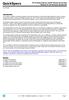 Overview Introduction HP provides a portfolio of professional-grade accessories that deliver an ideal mobile office designed to help you achieve your business goals, increase productivity and lower your
Overview Introduction HP provides a portfolio of professional-grade accessories that deliver an ideal mobile office designed to help you achieve your business goals, increase productivity and lower your
HP UPS R1500 Generation 3
 HP UPS R1500 Generation 3 Installation Instructions Part Number 650952-001 NOTE: The rating label on the device provides the class (A or B) of the equipment. Class B devices have a Federal Communications
HP UPS R1500 Generation 3 Installation Instructions Part Number 650952-001 NOTE: The rating label on the device provides the class (A or B) of the equipment. Class B devices have a Federal Communications
This guide describes features that are common to most models. Some features may not be available on your tablet.
 User Guide Copyright 2013 Hewlett-Packard Development Company, L.P. Bluetooth is a trademark owned by its proprietor and used by Hewlett-Packard Company under license. Google is a trademark of Google Inc.
User Guide Copyright 2013 Hewlett-Packard Development Company, L.P. Bluetooth is a trademark owned by its proprietor and used by Hewlett-Packard Company under license. Google is a trademark of Google Inc.
HP ProLiant DL380 G5 High Availability Storage Server
 HP ProLiant DL380 G5 High Availability Storage Server installation instructions *5697-7748* Part number: 5697 7748 First edition: November 2008 Legal and notice information Copyright 1999, 2008 Hewlett-Packard
HP ProLiant DL380 G5 High Availability Storage Server installation instructions *5697-7748* Part number: 5697 7748 First edition: November 2008 Legal and notice information Copyright 1999, 2008 Hewlett-Packard
This user guide describes features that are common to most models. Some features may not be available on your computer.
 User Guide Copyright 2013 Hewlett-Packard Development Company, L.P. Windows is a U.S. registered trademark of Microsoft Corporation. The information contained herein is subject to change without notice.
User Guide Copyright 2013 Hewlett-Packard Development Company, L.P. Windows is a U.S. registered trademark of Microsoft Corporation. The information contained herein is subject to change without notice.
HP Mobile Remote Control (Select Models Only) User Guide
 HP Mobile Remote Control (Select Models Only) User Guide Copyright 2008 Hewlett-Packard Development Company, L.P. Windows and Windows Vista are either trademarks or registered trademarks of Microsoft Corporation
HP Mobile Remote Control (Select Models Only) User Guide Copyright 2008 Hewlett-Packard Development Company, L.P. Windows and Windows Vista are either trademarks or registered trademarks of Microsoft Corporation
Configuration Guide HP Point of Sale (POS) Accessories. Document Version 1.00
 Configuration Guide HP Point of Sale (POS) Accessories Document Version 1.00 May 2006 1 Copyright 2006 Hewlett-Packard Development Company, L.P. The information contained herein is subject to change without
Configuration Guide HP Point of Sale (POS) Accessories Document Version 1.00 May 2006 1 Copyright 2006 Hewlett-Packard Development Company, L.P. The information contained herein is subject to change without
Micro HDMI to VGA with Audio Adapter. Quick Installation Guide. Introduction. Key Features and Benefits. System Requirements.
 Introduction Micro HDMI to VGA with Audio Adapter Quick Installation Guide The Micro HDMI to VGA with Audio Adapter converts HDMI signals from a portable device, such as a laptop, smart phone or tablet
Introduction Micro HDMI to VGA with Audio Adapter Quick Installation Guide The Micro HDMI to VGA with Audio Adapter converts HDMI signals from a portable device, such as a laptop, smart phone or tablet
This guide describes features that are common to most models. Some features may not be available on your computer.
 User Guide Copyright 2013 Hewlett-Packard Development Company, L.P. Bluetooth is a trademark owned by its proprietor and used by Hewlett-Packard Company under license. Microsoft, Windows, and Windows 7
User Guide Copyright 2013 Hewlett-Packard Development Company, L.P. Bluetooth is a trademark owned by its proprietor and used by Hewlett-Packard Company under license. Microsoft, Windows, and Windows 7
Multimedia User Guide
 Multimedia User Guide Copyright 2009 Hewlett-Packard Development Company, L.P. Windows is a U.S. registered trademark of Microsoft Corporation. Product notice This user guide describes features that are
Multimedia User Guide Copyright 2009 Hewlett-Packard Development Company, L.P. Windows is a U.S. registered trademark of Microsoft Corporation. Product notice This user guide describes features that are
HP Compaq L2311c LCD Monitor. User Guide
 HP Compaq L2311c LCD Monitor User Guide 2012 Hewlett-Packard Development Company, L.P. Microsoft, Windows, and Windows Vista are either trademarks or registered trademarks of Microsoft Corporation in the
HP Compaq L2311c LCD Monitor User Guide 2012 Hewlett-Packard Development Company, L.P. Microsoft, Windows, and Windows Vista are either trademarks or registered trademarks of Microsoft Corporation in the
This guide describes features that are common to most models. Some features may not be available on your tablet.
 User Guide Copyright 2014 Hewlett-Packard Development Company, L.P. Bluetooth is a trademark owned by its proprietor and used by Hewlett-Packard Company under license. SD Logo is a trademark of its proprietor.
User Guide Copyright 2014 Hewlett-Packard Development Company, L.P. Bluetooth is a trademark owned by its proprietor and used by Hewlett-Packard Company under license. SD Logo is a trademark of its proprietor.
QuickSpecs. Models. HP Cable Lock Solutions for Business Notebook PCs Overview. HP Cable Lock. HP Docking Station Cable Lock
 QuickSpecs Models HP Keyed Cable Lock HP Docking Station Cable Lock HP Cable Lock HP Combination Lock HP Master Keyed Docking Station Lock BV411AA AU656AA PC766A AY475AA#XXX AY474AA HP Keyed Cable Lock
QuickSpecs Models HP Keyed Cable Lock HP Docking Station Cable Lock HP Cable Lock HP Combination Lock HP Master Keyed Docking Station Lock BV411AA AU656AA PC766A AY475AA#XXX AY474AA HP Keyed Cable Lock
HP Compaq LA1905wl, LA1905wg, LA2205wg, LA2205wl, LA22f, LA2405wg, and LA2405x LCD Monitors. User Guide
 HP Compaq LA1905wl, LA1905wg, LA2205wg, LA2205wl, LA22f, LA2405wg, and LA2405x LCD Monitors User Guide 2009 2012 Hewlett-Packard Development Company, L.P. Microsoft, Windows, and Windows Vista are either
HP Compaq LA1905wl, LA1905wg, LA2205wg, LA2205wl, LA22f, LA2405wg, and LA2405x LCD Monitors User Guide 2009 2012 Hewlett-Packard Development Company, L.P. Microsoft, Windows, and Windows Vista are either
Targus USB Port Adapter USER S GUIDE. Making Your Mobile Life Easier. Making Your Mobile Life Easier.
 Targus USB Port Adapter Making Your Mobile Life Easier. Visit our Web site at: www.targus.com Features and specifications are subject to change without notice. 2002 Targus Corp. 400-0066-001A USER S GUIDE
Targus USB Port Adapter Making Your Mobile Life Easier. Visit our Web site at: www.targus.com Features and specifications are subject to change without notice. 2002 Targus Corp. 400-0066-001A USER S GUIDE
This guide describes features that are common to most models. Some features may not be available on your tablet.
 User Guide Copyright 2013 Hewlett-Packard Development Company, L.P. Bluetooth is a trademark owned by its proprietor and used by Hewlett-Packard Company under license. Google, Android, AdWords, Gmail,
User Guide Copyright 2013 Hewlett-Packard Development Company, L.P. Bluetooth is a trademark owned by its proprietor and used by Hewlett-Packard Company under license. Google, Android, AdWords, Gmail,
Wall-Mounting your HP computer. User Guide
 Wall-Mounting your HP computer User Guide The only warranties for Hewlett-Packard products and services are set forth in the express statements accompanying such products and services. Nothing herein should
Wall-Mounting your HP computer User Guide The only warranties for Hewlett-Packard products and services are set forth in the express statements accompanying such products and services. Nothing herein should
Change your perspective of work
 Change your perspective of work with the addition of multiple monitors Multiple monitors in the workplace In many professions, using more than one monitor from a single machine is not a new thing. Many
Change your perspective of work with the addition of multiple monitors Multiple monitors in the workplace In many professions, using more than one monitor from a single machine is not a new thing. Many
Bluetooth Pairing. User Guide
 Bluetooth Pairing User Guide Copyright 2012 Hewlett-Packard Development Company, L.P. Microsoft, Windows, and Windows Vista are U.S. registered trademarks of Microsoft Corporation. Bluetooth is a trademark
Bluetooth Pairing User Guide Copyright 2012 Hewlett-Packard Development Company, L.P. Microsoft, Windows, and Windows Vista are U.S. registered trademarks of Microsoft Corporation. Bluetooth is a trademark
How To Connect A Port Replicator With An Ethernet To A Usb Port From A Usb Device
 USB Mobile Port Replicator with Ethernet NOTEBOOK COMPUTER MOBILE PORT REPLICATOR User s Guide INTRODUCTION Congratulations on your purchase of the Targus USB Mobile Port Replicator with Ethernet! It is
USB Mobile Port Replicator with Ethernet NOTEBOOK COMPUTER MOBILE PORT REPLICATOR User s Guide INTRODUCTION Congratulations on your purchase of the Targus USB Mobile Port Replicator with Ethernet! It is
NEC USB PortBar with the Driver Installation Diskette
 NEC USB PortBar with the Driver Installation Diskette Congratulations on purchasing the NEC USB PortBar for your NEC Versa notebook computer! The NEC USB PortBar connects to the USB port on your NEC Versa
NEC USB PortBar with the Driver Installation Diskette Congratulations on purchasing the NEC USB PortBar for your NEC Versa notebook computer! The NEC USB PortBar connects to the USB port on your NEC Versa
Lenovo Miix 2 8. User Guide. Read the safety notices and important tips in the included manuals before using your computer.
 Lenovo Miix 2 8 User Guide Read the safety notices and important tips in the included manuals before using your computer. Notes Before using the product, be sure to read Lenovo Safety and General Information
Lenovo Miix 2 8 User Guide Read the safety notices and important tips in the included manuals before using your computer. Notes Before using the product, be sure to read Lenovo Safety and General Information
Gateway Port Replicator User Guide
 Gateway Port Replicator User Guide Using the Port Replicator Identifying features Connecting and disconnecting the port replicator 1 Using the Port Replicator Top Power button Component Icon Description
Gateway Port Replicator User Guide Using the Port Replicator Identifying features Connecting and disconnecting the port replicator 1 Using the Port Replicator Top Power button Component Icon Description
HP Notebook User Guide
 HP Notebook User Guide Copyright 2010 Hewlett-Packard Development Company, L.P. Bluetooth is a trademark owned by its proprietor and used by Hewlett-Packard Company under license. SD Logo is a trademark
HP Notebook User Guide Copyright 2010 Hewlett-Packard Development Company, L.P. Bluetooth is a trademark owned by its proprietor and used by Hewlett-Packard Company under license. SD Logo is a trademark
Copyright 2007 Hewlett-Packard Development Company, L.P. Windows is a U.S. registered trademark of Microsoft Corporation.
 Drives User Guide Copyright 2007 Hewlett-Packard Development Company, L.P. Windows is a U.S. registered trademark of Microsoft Corporation. The information contained herein is subject to change without
Drives User Guide Copyright 2007 Hewlett-Packard Development Company, L.P. Windows is a U.S. registered trademark of Microsoft Corporation. The information contained herein is subject to change without
TouchPad and Keyboard
 TouchPad and Keyboard Document Part Number: 430242-001 January 2007 This guide explains the touchpad and keyboard. Contents 1 TouchPad Using the TouchPad............................. 1 1 Using an external
TouchPad and Keyboard Document Part Number: 430242-001 January 2007 This guide explains the touchpad and keyboard. Contents 1 TouchPad Using the TouchPad............................. 1 1 Using an external
Memory Modules. Document Part Number: 396849-001. This guide explains how to replace and upgrade memory in the computer.
 Memory Modules Document Part Number: 396849-001 March 2006 This guide explains how to replace and upgrade memory in the computer. Contents 1 Adding or replacing memory modules Adding a memory module to
Memory Modules Document Part Number: 396849-001 March 2006 This guide explains how to replace and upgrade memory in the computer. Contents 1 Adding or replacing memory modules Adding a memory module to
MixMeister EZ Converter Setup & Troubleshooting Contents:
 MixMeister EZ Converter Setup & Troubleshooting Contents: Windows Vista and Windows 7 Setup Instructions... 2 Windows XP Setup Instructions... 4 Macintosh OSX - Setup Instructions... 6 Troubleshooting...
MixMeister EZ Converter Setup & Troubleshooting Contents: Windows Vista and Windows 7 Setup Instructions... 2 Windows XP Setup Instructions... 4 Macintosh OSX - Setup Instructions... 6 Troubleshooting...
Copyright 2006 Hewlett-Packard Development Company, L.P.
 Power User Guide Copyright 2006 Hewlett-Packard Development Company, L.P. Microsoft and Windows are U.S. registered trademarks of Microsoft Corporation. Bluetooth is a trademark owned by its proprietor
Power User Guide Copyright 2006 Hewlett-Packard Development Company, L.P. Microsoft and Windows are U.S. registered trademarks of Microsoft Corporation. Bluetooth is a trademark owned by its proprietor
Using Integrated and Discrete Graphics Simultaneously
 Using Integrated and Discrete Graphics Simultaneously For HP Compaq 8200 Elite and 6200 Pro Series desktop models Table of contents Introduction... 2 System requirements... 2 Configuring the system...
Using Integrated and Discrete Graphics Simultaneously For HP Compaq 8200 Elite and 6200 Pro Series desktop models Table of contents Introduction... 2 System requirements... 2 Configuring the system...
Wireless (Select Models Only) User Guide
 Wireless (Select Models Only) User Guide Copyright 2008 Hewlett-Packard Development Company, L.P. Windows is a U.S. registered trademark of Microsoft Corporation. Bluetooth is a trademark owned by its
Wireless (Select Models Only) User Guide Copyright 2008 Hewlett-Packard Development Company, L.P. Windows is a U.S. registered trademark of Microsoft Corporation. Bluetooth is a trademark owned by its
HP Webcam User s Guide. Version 1.0
 HP Webcam User s Guide Version 1.0 Copyright 2008 Hewlett-Packard Development Company, L.P. The information contained herein is subject to change without notice. The only warranties for HP products and
HP Webcam User s Guide Version 1.0 Copyright 2008 Hewlett-Packard Development Company, L.P. The information contained herein is subject to change without notice. The only warranties for HP products and
Sharing Pictures, Music, and Videos on Windows Media Center Extender
 Sharing Pictures, Music, and Videos on Windows Media Center Extender Applies to: Microsoft Windows XP Media Center Edition Microsoft Windows Media Center Extender Microsoft Windows Media Center Extender
Sharing Pictures, Music, and Videos on Windows Media Center Extender Applies to: Microsoft Windows XP Media Center Edition Microsoft Windows Media Center Extender Microsoft Windows Media Center Extender
TravelMate Notebook Series
 TravelMate Notebook Series Quick Guide Product registration When using your product for the first time, it is recommended that you immediately register it. This will give you access to some useful benefits,
TravelMate Notebook Series Quick Guide Product registration When using your product for the first time, it is recommended that you immediately register it. This will give you access to some useful benefits,
KILLER XENO PRO. Installation Guide 128-P2-KN01. EVGA Corp. Brea, CA 92821. www.evga.com. 2900 Saturn Street, Suite B
 Gaming Imaging 3D Video Entertainment Photos Graphics KILLER XENO PRO TM EVGA Corp. 128-P2-KN01 2900 Saturn Street, Suite B Brea, CA 92821 www.evga.com Installation Guide Table of contents Installation
Gaming Imaging 3D Video Entertainment Photos Graphics KILLER XENO PRO TM EVGA Corp. 128-P2-KN01 2900 Saturn Street, Suite B Brea, CA 92821 www.evga.com Installation Guide Table of contents Installation
HP Notebook. Reference Guide
 HP Notebook Reference Guide Copyright 2012 Hewlett-Packard Development Company, L.P. AMD is a trademark of Advanced Micro Devices, Inc. Bluetooth is a trademark owned by its proprietor and used by Hewlett-Packard
HP Notebook Reference Guide Copyright 2012 Hewlett-Packard Development Company, L.P. AMD is a trademark of Advanced Micro Devices, Inc. Bluetooth is a trademark owned by its proprietor and used by Hewlett-Packard
HP Slate 500 Tablet PC Overview
 Overview 1. VGA webcam 6. Optional HP Slate Dock 2. Capacitive multi-touch screen with pen digitizer 7. Secure Digital slot (SD)/SDHC/SDXC) 3. Power button (also controls display auto rotate) 8. Onscreen
Overview 1. VGA webcam 6. Optional HP Slate Dock 2. Capacitive multi-touch screen with pen digitizer 7. Secure Digital slot (SD)/SDHC/SDXC) 3. Power button (also controls display auto rotate) 8. Onscreen
Quick Start The StarLeaf Touch
 Quick Start The StarLeaf Touch Installing the Touch Before installing the Touch, refer to the safety information at: www.starleaf.com/safety. Step 1: Connect the base to the Touch Connect the base to the
Quick Start The StarLeaf Touch Installing the Touch Before installing the Touch, refer to the safety information at: www.starleaf.com/safety. Step 1: Connect the base to the Touch Connect the base to the
HP Compaq notebook common image white paper
 HP Compaq notebook common image white paper Introduction... 2 System requirements and prerequisites... 2 Common image preparation using factory preinstalled Windows Vista images... 4 Configuring the Windows
HP Compaq notebook common image white paper Introduction... 2 System requirements and prerequisites... 2 Common image preparation using factory preinstalled Windows Vista images... 4 Configuring the Windows
HP EliteDisplay LED Backlit Monitors. User Guide
 HP EliteDisplay LED Backlit Monitors User Guide 2012, Hewlett-Packard Development Company, L.P. Microsoft and Windows are U.S. registered trademarks of Microsoft Corporation. The only warranties for HP
HP EliteDisplay LED Backlit Monitors User Guide 2012, Hewlett-Packard Development Company, L.P. Microsoft and Windows are U.S. registered trademarks of Microsoft Corporation. The only warranties for HP
Upgrading and Servicing Guide
 Upgrading and Servicing Guide The only warranties for Hewlett-Packard products and services are set forth in the express statements accompanying such products and services. Nothing herein should be construed
Upgrading and Servicing Guide The only warranties for Hewlett-Packard products and services are set forth in the express statements accompanying such products and services. Nothing herein should be construed
Lenovo IdeaPad. User Guide. Read the safety notices and important tips in the included manuals before using your computer.
 Lenovo IdeaPad User Guide Read the safety notices and important tips in the included manuals before using your computer. Notes Before using the product, be sure to read Lenovo Safety and General Information
Lenovo IdeaPad User Guide Read the safety notices and important tips in the included manuals before using your computer. Notes Before using the product, be sure to read Lenovo Safety and General Information
Internal Modem Installation with Windows 95
 Internal Modem Installation with Windows 95 You will need these items from your U.S. Robotics modem box: modem phone cord Plus: a screwdriver (not included) Determining Available Resources Your U.S. Robotics
Internal Modem Installation with Windows 95 You will need these items from your U.S. Robotics modem box: modem phone cord Plus: a screwdriver (not included) Determining Available Resources Your U.S. Robotics
This user guide describes features that are common to most models. Some features may not be available on your computer.
 User Guide Copyright 2014 Hewlett-Packard Development Company, L.P. Bluetooth is a trademark owned by its proprietor and used by Hewlett-Packard Company under license. Intel is a trademark of Intel Corporation
User Guide Copyright 2014 Hewlett-Packard Development Company, L.P. Bluetooth is a trademark owned by its proprietor and used by Hewlett-Packard Company under license. Intel is a trademark of Intel Corporation
Installation Guide (No Router)
 Installation Guide (No Router) This installation guide will show you how to get your voip phone service working. This installation guide should be used if you have a standard DSL or cable modem and no
Installation Guide (No Router) This installation guide will show you how to get your voip phone service working. This installation guide should be used if you have a standard DSL or cable modem and no
NEC USB PortBar with the Driver Installation Diskette
 NEC USB PortBar with the Driver Installation Diskette Congratulations on purchasing the NEC USB PortBar for your NEC Versa notebook computer! The NEC USB PortBar connects to the USB port on your NEC Versa
NEC USB PortBar with the Driver Installation Diskette Congratulations on purchasing the NEC USB PortBar for your NEC Versa notebook computer! The NEC USB PortBar connects to the USB port on your NEC Versa
Kiva Technology User s Manual
 2009 Kiva Technology User s Manual For Support Contact Call Center (816) 235-2000: Monday Friday 7:00 am 7:00 pm ILE Support E-Mail: ILESupport@UMKC.EDU URL: http://www.umkc.edu/is/cts/ilesupport/ctssupporttext.asp
2009 Kiva Technology User s Manual For Support Contact Call Center (816) 235-2000: Monday Friday 7:00 am 7:00 pm ILE Support E-Mail: ILESupport@UMKC.EDU URL: http://www.umkc.edu/is/cts/ilesupport/ctssupporttext.asp
HP ThinPro. Table of contents. USB Manager. Technical white paper
 Technical white paper HP ThinPro USB Manager Table of contents Introduction... 2 Background... 2 Generic USB redirection... 2 Device mapping/virtual devices... 3 Methods summary... 3 USB Manager overview...
Technical white paper HP ThinPro USB Manager Table of contents Introduction... 2 Background... 2 Generic USB redirection... 2 Device mapping/virtual devices... 3 Methods summary... 3 USB Manager overview...
THE. solution. STORe it. SHARE it.
 THE small business solution THE HP Storageworks X510 Data Vault STORe it. SECURE it. SHARE it. T H E H P S t o r a g e w o r k s X 51 0 D a t a V a u l t data protection just got less puzzling If, like
THE small business solution THE HP Storageworks X510 Data Vault STORe it. SECURE it. SHARE it. T H E H P S t o r a g e w o r k s X 51 0 D a t a V a u l t data protection just got less puzzling If, like
HP EliteDisplay Webcam Backlit LCD Monitor. User Guide
 HP EliteDisplay Webcam Backlit LCD Monitor User Guide 2013, Hewlett-Packard Development Company, L.P. Microsoft and Windows are U.S. registered trademarks of Microsoft Corporation. The only warranties
HP EliteDisplay Webcam Backlit LCD Monitor User Guide 2013, Hewlett-Packard Development Company, L.P. Microsoft and Windows are U.S. registered trademarks of Microsoft Corporation. The only warranties
HP 22-in-1 Media Card Reader
 HP 22-in-1 Media Card Reader Introduction This document describes how to install the HP 22-in-1 Media Card Reader into an HP Workstations adapter bracket, and then install the media card reader and bracket
HP 22-in-1 Media Card Reader Introduction This document describes how to install the HP 22-in-1 Media Card Reader into an HP Workstations adapter bracket, and then install the media card reader and bracket
HP Point of Sale (POS) Peripherals Configuration Guide 2D Imaging / Linear / Presentation Scanner
 HP Point of Sale (POS) Peripherals Configuration Guide 2D Imaging / Linear / Presentation Scanner Document Version 3.42 December 2011 1 Copyright 2007-2011 Hewlett-Packard Development Company, L.P. The
HP Point of Sale (POS) Peripherals Configuration Guide 2D Imaging / Linear / Presentation Scanner Document Version 3.42 December 2011 1 Copyright 2007-2011 Hewlett-Packard Development Company, L.P. The
Pavilion IPS LED Backlit Monitors. User Guide
 Pavilion IPS LED Backlit Monitors User Guide 2012, Hewlett-Packard Development Company, L.P. Microsoft, Windows, and Windows Vista are either trademarks or registered trademarks of Microsoft Corporation
Pavilion IPS LED Backlit Monitors User Guide 2012, Hewlett-Packard Development Company, L.P. Microsoft, Windows, and Windows Vista are either trademarks or registered trademarks of Microsoft Corporation
TravelMate Notebook Series
 TravelMate Notebook Series Quick Guide Acer recommends... Productivity Software Work Great with Microsoft Office 2010 - Express your ideas, solve problems and simplify everyday projects with Office 2010.
TravelMate Notebook Series Quick Guide Acer recommends... Productivity Software Work Great with Microsoft Office 2010 - Express your ideas, solve problems and simplify everyday projects with Office 2010.
Infinity C Reference Guide
 1 2! Infinity C Reference Guide Table of Contents Components... 1 Hardware Setup... 5 SmartDrive Configuration... 12 Startup... 15 Login... 16 System Configuration... 19 DICOM Setup... 20 Monitoring Status...
1 2! Infinity C Reference Guide Table of Contents Components... 1 Hardware Setup... 5 SmartDrive Configuration... 12 Startup... 15 Login... 16 System Configuration... 19 DICOM Setup... 20 Monitoring Status...
How to configure 802.1X authentication with a Windows XP or Vista supplicant
 An HP ProCurve Networking Application Note How to configure 802.1X authentication with a Windows XP or Vista supplicant Contents 1. Introduction... 2 2. Prerequisites... 2 3. Network diagram... 2 4. Configuring
An HP ProCurve Networking Application Note How to configure 802.1X authentication with a Windows XP or Vista supplicant Contents 1. Introduction... 2 2. Prerequisites... 2 3. Network diagram... 2 4. Configuring
Personal VoIP Gateway SKG-300 User Manual
 Personal VoIP Gateway SKG-300 User Manual 1 Copyright Copyright (C) 2005 PLANET Technology Corp. All rights reserved. The products and programs described in this User s Manual are licensed products of
Personal VoIP Gateway SKG-300 User Manual 1 Copyright Copyright (C) 2005 PLANET Technology Corp. All rights reserved. The products and programs described in this User s Manual are licensed products of
HP EliteBook User Guide
 HP EliteBook User Guide Copyright 2010 Hewlett-Packard Development Company, L.P. Bluetooth is a trademark owned by its proprietor and used by Hewlett-Packard Company under license. Intel is a trademark
HP EliteBook User Guide Copyright 2010 Hewlett-Packard Development Company, L.P. Bluetooth is a trademark owned by its proprietor and used by Hewlett-Packard Company under license. Intel is a trademark
MultiModem ZBA. Quick Start Guide. MT9234ZBA-Series MT9234ZBA MT9234ZBA-V
 MultiModem ZBA MT9234ZBA-Series MT9234ZBA MT9234ZBA-V Quick Start Guide MultiModem ZBA Quick Start Guide MT9234ZBA & MT9234ZBA-V 82100201L Rev. B Copyright This publication may not be reproduced, in whole
MultiModem ZBA MT9234ZBA-Series MT9234ZBA MT9234ZBA-V Quick Start Guide MultiModem ZBA Quick Start Guide MT9234ZBA & MT9234ZBA-V 82100201L Rev. B Copyright This publication may not be reproduced, in whole
Lenovo IdeaCentre Q180 Series
 Machine type: 10087/3110 Lenovo IdeaCentre Q180 Series User Guide Version 1.0 2011.09 31500665 Important Safety Information Before using this manual, it is important that you read and understand all of
Machine type: 10087/3110 Lenovo IdeaCentre Q180 Series User Guide Version 1.0 2011.09 31500665 Important Safety Information Before using this manual, it is important that you read and understand all of
Installing Microsoft Windows
 Installing Microsoft Windows on HP Workstations with Advanced Format Hard Drives Technical white paper Table of contents Introduction... 2 Identifying an Advanced Format drive... 2 Installing Windows on
Installing Microsoft Windows on HP Workstations with Advanced Format Hard Drives Technical white paper Table of contents Introduction... 2 Identifying an Advanced Format drive... 2 Installing Windows on
HP Display Assistant User Guide
 HP Display Assistant User Guide Copyright 2007 Hewlett-Packard Development Company, L.P. The information contained herein is subject to change without notice. Microsoft, Windows, and Windows Vista are
HP Display Assistant User Guide Copyright 2007 Hewlett-Packard Development Company, L.P. The information contained herein is subject to change without notice. Microsoft, Windows, and Windows Vista are
PC Troubleshooting and System Recovery Guide
 PC Troubleshooting and System Recovery Guide The only warranties for Hewlett-Packard products and services are set forth in the express warranty statements accompanying such products and services. Nothing
PC Troubleshooting and System Recovery Guide The only warranties for Hewlett-Packard products and services are set forth in the express warranty statements accompanying such products and services. Nothing
User Manual I1010Q16DCZ
 User Manual I1010Q16DCZ Explanation, Note and Warning *Explanation: important information, which can help you better use your tablet PC. *Note: indicates that not observing the content may result in hardware
User Manual I1010Q16DCZ Explanation, Note and Warning *Explanation: important information, which can help you better use your tablet PC. *Note: indicates that not observing the content may result in hardware
Unified Communications Installation & Configuration Guide
 Unified Communications Installation & Configuration Guide Table of contents Page Applications License 1 Mitel 5110 Softphone 5 Click to Dial Application 22 Applications License Obtaining and Configuration
Unified Communications Installation & Configuration Guide Table of contents Page Applications License 1 Mitel 5110 Softphone 5 Click to Dial Application 22 Applications License Obtaining and Configuration
PAR Tablet 10 Quick Start Guide
 ParTech, Inc. 8383 Seneca Turnpike New Hartford, NY 13413 p.800.458.6898 www.partech.com PAR Tablet 10 Quick Start Guide PN 770505503 This material has been created in order to accommodate a wide range
ParTech, Inc. 8383 Seneca Turnpike New Hartford, NY 13413 p.800.458.6898 www.partech.com PAR Tablet 10 Quick Start Guide PN 770505503 This material has been created in order to accommodate a wide range
HP SuperSpeed USB 3.0 PCIe x1 Card. User Guide
 HP SuperSpeed USB 3.0 PCIe x1 Card User Guide Copyright 2010 Hewlett-Packard Development Company, L.P. The information contained herein is subject to change without notice. Microsoft, Windows, and Windows
HP SuperSpeed USB 3.0 PCIe x1 Card User Guide Copyright 2010 Hewlett-Packard Development Company, L.P. The information contained herein is subject to change without notice. Microsoft, Windows, and Windows
Compaq Presario Desktop Products. Upgrading and Servicing Guide
 Compaq Presario Desktop Products Upgrading and Servicing Guide The information in this document is subject to change without notice. Hewlett-Packard Company makes no warranty of any kind with regard to
Compaq Presario Desktop Products Upgrading and Servicing Guide The information in this document is subject to change without notice. Hewlett-Packard Company makes no warranty of any kind with regard to
How To Use A Logitech Cbcc950 Conferencecam On A Pc Or Mac Or Ipad (For Business) For A Small Business
 Getting started with BCC950 ConferenceCam Logitech for Business Logitech for Business Getting started with BCC950 ConferenceCam Logitech BCC950 ConferenceCam 1 2 6 7 3 14 13 8 9 12 13 14 9 8 11 13 6 12
Getting started with BCC950 ConferenceCam Logitech for Business Logitech for Business Getting started with BCC950 ConferenceCam Logitech BCC950 ConferenceCam 1 2 6 7 3 14 13 8 9 12 13 14 9 8 11 13 6 12
HP LASER GAMING MOUSE USER MANUAL
 HP LASER GAMING MOUSE USER MANUAL v1.0.en Part number: 513192-001 Contents Selecting a User Profile... 1 Customizing a User Profile... 2 Customizing DPI Profiles... 3 Selecting a DPI Profile... 3 Changing
HP LASER GAMING MOUSE USER MANUAL v1.0.en Part number: 513192-001 Contents Selecting a User Profile... 1 Customizing a User Profile... 2 Customizing DPI Profiles... 3 Selecting a DPI Profile... 3 Changing
This guide describes features that are common to most models. Some features may not be available on your computer.
 User Guide Copyright 2015 Hewlett-Packard Development Company, L.P. Bluetooth is a trademark owned by its proprietor and used by Hewlett-Packard Company under license. Intel is a trademark of Intel Corporation
User Guide Copyright 2015 Hewlett-Packard Development Company, L.P. Bluetooth is a trademark owned by its proprietor and used by Hewlett-Packard Company under license. Intel is a trademark of Intel Corporation
How To Use A Magistrate Desktop Computer
 Windows 7 Tips and Tricks 2013 Fall Magistrates Conference (This page left blank) Magistrate Laptops Page 2 Purpose: Magistrates desktop computers are being replaced with a laptop, external monitor, docking
Windows 7 Tips and Tricks 2013 Fall Magistrates Conference (This page left blank) Magistrate Laptops Page 2 Purpose: Magistrates desktop computers are being replaced with a laptop, external monitor, docking
