MOTHERBOARD. K7VT4A Pro. User Manual. Version 1.1 Published September 2004 Copyright 2004 ASRock INC. All rights reserved.
|
|
|
- Jewel Montgomery
- 7 years ago
- Views:
Transcription
1 MOTHERBOARD K7VT4A Pro User Manual Version. Published September 2004 Copyright 2004 ASRock INC. All rights reserved.
2 Copyright Notice: No part of this manual may be reproduced, transcribed, transmitted, or translated in any language, in any form or by any means, except duplication of documentation by the purchaser for backup purpose, without written consent of ASRock Inc. Products and corporate names appearing in this manual may or may not be registered trademarks or copyrights of their respective companies, and are used only for identification or explanation and to the owners benefit, without intent to infringe. Disclaimer: Specifications and information contained in this manual are furnished for informational use only and subject to change without notice, and should not be constructed as a commitment by ASRock. ASRock assumes no responsibility for any errors or omissions that may appear in this manual. With respect to the contents of this manual, ASRock does not provide warranty of any kind, either expressed or implied, including but not limited to the implied warranties or conditions of merchantability or fitness for a particular purpose. In no event shall ASRock, its directors, officers, employees, or agents be liable for any indirect, special, incidental, or consequential damages (including damages for loss of profits, loss of business, loss of data, interruption of business and the like), even if ASRock has been advised of the possibility of such damages arising from any defect or error in the manual or product. This device complies with Part 5 of the FCC Rules. Operation is subject to the following two conditions: () this device may not cause harmful interference, and (2) this device must accept any interference received, including interference that may cause undesired operation. ASRock Website: 2
3 Contents. Introduction Package Contents Specifications Motherboard Layout ASRock I/O Plus TM Installation... 9 Pre-installation Precautions CPU Installation Installation of CPU Fan and Heatsink Installation of Memory Modules (DIMM) Expansion Slots (PCI and AGP Slots) Jumpers Setup Onboard Headers and Connectors Serial ATA (SATA) Hard Disks Installation Hot Plug and Hot Swap Functions for SATA HDDs Making An SATA Driver Diskette BIOS Setup BIOS Setup Utility BIOS Menu Bar Legend Bar Main Menu Advanced, Security, Power, Boot, and Exit Menus Software Support Install Operating System Support CD Information Running Support CD Drivers Menu Utilities Menu Contact Information Appendix Advanced BIOS Setup Menu Security Setup Menu Power Setup Menu Boot Setup Menu Exit Menu
4 . Introduction Thank you for purchasing ASRock K7VT4A Pro motherboard, a reliable motherboard produced under ASRock s consistently stringent quality control. It delivers excellent performance with robust design conforming to ASRock s commitment to quality and endurance. Chapter and 2 of this manual contain introduction of the motherboard and step-bystep installation guide. Chapter 3 and 4 contain basic BIOS setup and support CD information. More information of advanced BIOS setup can be found in Appendix on page 25 for advanced users reference. Because the motherboard specifications and the BIOS software might be updated, the content of this manual will be subject to change without notice. In case any modifications of this manual occur, the updated version will be available on ASRock website without further notice. You may find the latest memory and CPU support lists on ASRock website as well. ASRock website Package Contents x ASRock K7VT4A Pro Motherboard (ATX Form Factor: 2.0-in x 7.0-in, 30.5 cm x 7.8 cm) x ASRock K7VT4A Pro Quick Installation Guide x ASRock K7VT4A Pro Support CD x Ultra ATA 66/00/33 IDE Ribbon Cable (80-conductor) x 3.5-in Floppy Drive Ribbon Cable x Serial ATA (SATA) Data Cable x Serial ATA (SATA) HDD Power Cable (Optional) x ASRock I/O Plus TM Shield 4
5 .2 Specifications Platform: ATX Form Factor: 2.0-in x 7.0-in, 30.5 cm x 7.8 cm CPU: Supports Socket A (462 pins) for AMD Athlon TM / Athlon TM XP / Duron TM / Sempron TM processor Chipsets: North Bridge: VIA KT400A, FSB@200 / 266 / 333 MHz South Bridge: VIA VT8237, Supports USB 2.0, ATA 33, SATA.5Gb/s Memory: 2 DDR DIMM slots: DDRand DDR2 PC200 (DDR266) / PC2700 (DDR333) for 2 DDR DIMM slots, Max. 2GB; PC3200 (DDR400) for DDR DIMM slot, Max. GB IDE: IDE: ATA 33 / Ultra DMA Mode 6 IDE2: ATA 33 / Ultra DMA Mode 6 Supports up to 4 IDE Devices Serial ATA: 2 SATA Connectors, Support.5Gb/s Data Transfer Rate Floppy Port: Supports up to 2 Floppy Disk Drives Audio: 5. Channels AC 97 Audio LAN: Speed: 802.3u (0/00 Ethernet), Supports Wake-On-LAN Hardware Monitor: CPU Temperature Sensing Motherboard Temperature Sensing CPU Overheat Shutdown to Protect CPU Life (ASRock U-COP)(see CAUTION ) CPU Fan Tachometer Chassis Fan Tachometer Voltage Monitoring: +2V, +5V, +3.3V, Vcore PCI slots: 5 Slots with PCI Specification 2.2 AGP slot: AGP Slot, Supports.5V, 8X/4X AGP Card (see CAUTION 2) USB 2.0: 8 USB 2.0 ports: include 6 ready-to-use USB 2.0 ports on the rear panel, plus one on-board header supporting 2 extra USB 2.0 ports (see CAUTION 3) ASRock I/O Plus TM : PS/2 Mouse Port, PS/2 Keyboard Port, Serial Port: COM, Parallel Port (ECP/EPP Support) 6 ready-to-use USB 2.0 Ports, RJ-45 Port, Audio Jack: Line In / Line Out / Microphone 5
6 BIOS: OS: AMI legal BIOS, Supports Plug and Play, ACPI. Compliance Wake-Up Events, SMBIOS 2.3. Support, CPU Frequency Stepless Control (only for advanced users reference, see CAUTION 4) Microsoft Windows 98 SE / ME / 2000 / XP Compliant CAUTION!. While CPU overheat is detected, the system will automatically shutdown. Before you resume the system, please check if the CPU fan on the motherboard functions properly and unplug the power cord, then plug it back again. To improve heat dissipation, remember to spray thermal grease between the CPU and the heatsink when you install the PC system. 2. Do NOT use a 3.3V AGP card on the AGP slot of this motherboard! It may cause permanent damage! 3. Power Management for USB 2.0 works fine under Microsoft Windows XP SP/2000 SP4. It may not work properly under Microsoft Windows 98/ME. Please refer to Microsoft official document at 4. Although this motherboard offers stepless control, it is not recommended to perform over clocking. Frequencies other than the recommended CPU bus frequencies may cause the instability of the system or damage the CPU. The CPU host frequency of this motherboard is determined by jumper-setting. You must adjust FSB Select Jumpers according to the FSB of your AMD CPU before you set the CPU Host Frequency configuration as Manual in BIOS. See page 3 for the details of FSB Select Jumpers adjustment, and page 25 of User Manual in the Support CD for CPU Host Frequency configuration. 6
7 Top: Line In Center: Line Out Bottom: Mic In AUDIO CODEC PLED PWRBTN HDLED RST.3 Motherboard Layout cm (7.0 in) PS/2 MOUSE PS2_USB_PWR CPU_FAN PS/2 KEYBOARD SERIAL PORT (COM) USB 2.0 T: USB2 B: USB3 USB 2.0 T: USB0 B: USB USB 2.0 T: USB4 B: USB5 LAN PHY PARALLEL PORT Top: RJ-45 FID4 FID3 FID2 FID FID0 J JUSB45 2MB BIOS SUPER I/O AGP 8X SOCKET 462 VIA KT400A CHIPSET K7VT4A PRO.5V_AGP DDR (64/72 bit, 84-pin module) DDR2 (64/72 bit, 84-pin module) IDE ATXPWR IDE2 30.5cm (2.0 in) GAME JR JL CMOS BATTERY AUX AUDIO CD FLOPPY DDR400 CLRCMOS2 USB2.0 PCI PCI2 PCI3 SATA FSB400 PCI4 PCI5 ATA33 5.CH USB67 VIA VT8237 SATA SATA2 PWR_LED SPEAKER PANEL FSB_SEL0 FSB_SEL FSB_SEL2 CHA_FAN PS2_USB_PWR Jumper 5 Chassis Fan Connector (CHA_FAN) 2 CPU Fan Connector (CPU_FAN) 6 System Panel Connector (PANEL) 3 CPU Socket 7 Chassis Speaker Connector (SPEAKER ) 4 North Bridge Controller 8 USB 2.0 Connector (USB67, Blue) 5 84-pin DDR DIMM Slots (DDR- 2) 9 Floppy Connector (FLOPPY) 6 ATX Power Connector (ATXPWR) 20 Internal Audio Connector: CD (Black) 7 Secondary IDE Connector (IDE2, Black) 2 Internal Audio Connector: AUX (White) 8 Primary IDE Connector (IDE, Blue) 22 Clear CMOS Jumper (CLRCMOS2) 9 AGP Slot (.5V_AGP) 23 JR / JL Jumpers 0 FSB Select Jumpers 24 Front Panel Audio Connector (AUDIO) (FSB_SEL0, FSB_SEL, FSB_SEL2) 25 PCI Slots (PCI- 5) South Bridge Controller 26 Game Port Connector (GAME) 2 Primary Serial ATA Connector (SATA) 27 Flash Memory 3 Secondary Serial ATA Connector (SATA2) 28 Shared USB 2.0 Header (JUSB45, Blue) 4 Power LED Connector (PWR_LED) 29 J Jumper (FID0, FID, FID2, FID3, FID4) 7
8 .4 ASRock I/O Plus TM Parallel Port 7 2 x USB 2.0 Port (USB0, USB) 2 RJ-45 Port 8 2 x USB 2.0 Port (USB2, USB3) 3 Line In (Light Blue) 9 Serial Port: COM 4 Line Out (Lime) 0 PS/2 Keyboard Port (Purple) 5 Microphone (Pink) PS/2 Mouse Port (Green) 6 2 x Shared USB 2.0 Port (USB4, USB5) 8
9 2. Installation K7VT4A Pro is an ATX form factor (2.0-in x 7.0-in, 30.5 cm x 7.8 cm) motherboard. Before you install the motherboard, study the configuration of your chassis to ensure that the motherboard fits into it. Pre-installation Precautions Take note of the following precautions before you install motherboard components or change any motherboard settings. Before you install or remove any component, ensure that the power is switched off or the power cord is detached from the power supply. Failure to do so may cause severe damage to the motherboard, peripherals, and/or components.. Unplug the power cord from the wall socket before touching any component. 2. To avoid damaging the motherboard components due to static electricity, NEVER place your motherboard directly on the carpet or the like. Also remember to use a grounded wrist strap or touch a safety grounded object before you handle components. 3. Hold components by the edges and do not touch the ICs. 4. Whenever you uninstall any component, place it on a grounded antistatic pad or in the bag that comes with the component. 5. When placing screws into the screw holes to secure the motherboard to the chassis, please do not over-tighten the screws! Doing so may damage the motherboard. 9
10 2. CPU Installation Step. Unlock the socket by lifting the lever up to a 90 o angle. Step 2. Position the CPU directly above the socket such that its marked corner matches the base of the socket lever. Step 3. Carefully insert the CPU into the socket until it fits in place. The CPU fits only in one correct orientation. DO NOT force the CPU into the socket to avoid bending of the pins. Step 4. When the CPU is in place, press it firmly on the socket while you push down the socket lever to secure the CPU. The lever clicks on the side tab to indicate that it is locked. Step Step 2, 3 Step Installation of CPU Fan and Heatsink AMD Athlon TM / Athlon TM XP/ Duron TM / Sempron TM family CPUs with a speed of 600 MHz and higher require larger heatsink and cooling fan. Thermal grease between the CPU and the heatsink is also needed to improve heat transfer. Make sure that the CPU and the heatsink are securely fastened and in good contact with each other. Then connect the CPU fan to the CPU FAN connector (CPU_FAN, see page 7, No. 2). For proper installation, please kindly refer to the instruction manuals of the CPU fan and heatsink vendors. 0
11 2.3 Installation of Memory Modules (DIMM) K7VT4A Pro motherboard provides two 84-pin DDR (Double Data Rate) DIMM slots. Please make sure to disconnect power supply before adding or removing DIMMs or the system components. Step. Step 2. Unlock a DIMM slot by pressing the retaining clips outward. Align a DIMM on the slot such that the notch on the DIMM matches the break on the slot. notch break notch break The DIMM only fits in one correct orientation. It will cause permanent damage to the motherboard and the DIMM if you force the DIMM into the slot at incorrect orientation. Step 3. Firmly insert the DIMM into the slot until the retaining clips at both ends fully snap back in place and the DIMM is properly seated.
12 2.4 Expansion Slots (PCI and AGP Slots) There are 5 PCI slots and AGP slot on K7VT4A Pro motherboard. PCI slots: PCI slots are used to install expansion cards that have the 32-bit PCI interface. AGP slot: The AGP slot is used to install a graphics card. The ASRock AGP slot has a special design of clasp that can securely fasten the inserted graphics card. Please do NOT use a 3.3V AGP card on the AGP slot of this motherboard! It may cause permanent damage! For the voltage information of your graphics card, please check with the graphics card vendors. Installing an expansion card Step. Before installing the expansion card, please make sure that the power supply is switched off or the power cord is unplugged. Please read the documentation of the expansion card and make necessary hardware settings for the card before you start the installation. Step 2. Remove the system unit cover (if your motherboard is already installed in a chassis). Step 3. Remove the bracket facing the slot that you intend to use. Keep the screws for later use. Step 4. Align the card connector with the slot and press firmly until the card is completely seated on the slot. Step 5. Fasten the card to the chassis with screws. Step 6. Replace the system cover. 2
13 2.5 Jumpers Setup The illustration shows how jumpers are setup. When the jumper cap is placed on pins, the jumper is Short. If no jumper cap is placed on the pins, the jumper is Open. The illustration shows a 3-pin jumper whose pin and pin2 are Short when jumper cap is placed on these 2 pins. Jumper Setting FSB Select Jumpers (FSB_SEL0, FSB_SEL, FSB_SEL2) (see p.7 item 0) _2 FSB_SEL0 OPEN FSB_SEL _2 FSB_SEL2 FSB 200MHz OPEN FSB_SEL0 2_3 FSB_SEL _2 FSB_SEL2 FSB 266MHz 2_3 FSB_SEL0 OPEN FSB_SEL _2 FSB_SEL2 FSB 333MHz Note: The CPU FSB frequency of this motherboard is determined by jumper-setting. You must adjust FSB Select Jumpers according to the FSB of your AMD CPU. Please follow the figures above to set the CPU FSB frequency. PS2_USB_PWR (see p.7 item ) _2 2_3 +5V +5VSB Short pin2, pin3 to enable +5VSB (standby) for PS/2 or USB wake up events. Note: To select +5VSB, it requires 2 Amp and higher standby current provided by power supply. JR / JL Jumpers (see p.7 item 23) JR JL Note: If JR and JL Jumpers are short, both the front panel and the rear panel audio connectors can work. Clear CMOS Jumper (CLRCMOS2) (see p.7 item 22) 2-pin jumper Note: CLRCMOS2 allows you to clear the data in CMOS. The data in CMOS includes system setup information such as system password, date, time, and system setup parameters. To clear and reset the system parameters to default setup, please turn off the computer and unplug the power cord from the power supply. After waiting for 5 seconds, use a jumper cap to short the Clear CMOS jumper for 5 seconds. After shorting the Clear CMOS jumper, please remove the jumper cap. However, please do not clear the CMOS right after you update the BIOS. If you need to clear the CMOS when you just finish updating the BIOS, you must boot up the system first, and then shut it down before you do the clear-cmos action. 3
14 J Jumper (FID0, FID, FID2, FID3, FID4) (see p.7 item 29) FID4 FID3 FID2 FID FID0 Note: The set of J jumper is only for advanced users to adjust the multiplier of CPU. Please follow the table below to adjust the multiplier of CPU. However, the system will work well without the adjustment of multiplier. You do not have to adjust the multiplier for normal usage. Multiplier FID0 FID FID2 FID3 FID4 5x x x x x x x x x x x x x x x x x x x x x x x x x x x x x x For example, Athlon XP is an 666MHz CPU: 2.5 (Multiplier) X 33MHz (External frequency) = 666MHz J jumper setting: FID4 FID3 FID2 FID FID0 The jumper caps are not provided by ASRock. Please understand that ASRock does not guarantee and support the adjustment of multiplier. These jumpers setting may not apply to all multiplier-locked or even some unlocked AMD CPU. Frequencies other than the recommended CPU bus frequencies may cause the instability of the system or damage the CPU. 4
15 2.6 Onboard Headers and Connectors Onboard headers and connectors are NOT jumpers. Do NOT place jumper caps over these headers and connectors. Placing jumper caps over the headers and connectors will cause permanent damage of the motherboard! Floppy Connector (33-pin FLOPPY) Pin FLOPPY (see p.7 No. 9) the red-striped side to Pin Note: Make sure the red-striped side of the cable is plugged into Pin side of the connector. Primary IDE Connector (Blue) Secondary IDE Connector (Black) (39-pin IDE, see p.7 No. 8) (39-pin IDE2, see p.7 No. 7) PIN IDE PIN IDE2 connect the blue end to the motherboard connect the black end to the IDE devices 80-conductor ATA 66/00/33 cable Note: If you use only one IDE device on this motherboard, please set the IDE device as Master. Please refer to the instruction of your IDE device vendor for the details. Besides, to optimize compatibility and performance, please connect your hard disk drive to the primary IDE connector (IDE, blue) and CD-ROM to the secondary IDE connector (IDE2, black). Serial ATA Connectors These two Serial ATA (SATA) (SATA: see p.7 No. 2) connectors support SATA data (SATA2: see p.7 No. 3) cables for internal storage devices. The current SATA SATA2 SATA interface allows up to.5 Gb/s data transfer rate. Serial ATA (SATA) Either end of the SATA data cable Data Cable can be connected to the SATA hard disk or the SATA connector on the motherboard. 5
16 Serial ATA (SATA) Power Cable (Optional) connect to the SATA HDD power connector connect to the power supply Please connect the black end of SATA power cable to the power connector on each drive. Then connect the white end of SATA power cable to the power connector of the power supply. USB 2.0 Header (9-pin USB67) (see p.7 item 8) USB_PWR P-6 P+6 GND DUMMY GND P+7 P-7 USB_PWR ASRock I/O Plus TM provides you 6 ready-to-use USB 2.0 ports on the rear panel. If the rear USB ports are not sufficient, this USB 2.0 header is available to support 2 extra USB 2.0 ports. Shared USB 2.0 Header (9-pin JUSB45) (see p.7 item 28) USB_PWR P-4 P+4 GND USB_PWR P-5 P+5 GND DUMMY This USB45 connector is shared with the USB 2.0 ports 4,5 on ASRock I/O Plus TM. When using the front panel USB ports by attaching the front panel USB cable to this connector (JUSB45), the USB ports 4,5 on ASRock I/O Plus TM will not be able to function. Internal Audio Connectors (4-pin CD, 4-pin AUX) (CD: see p.7 No. 20) (AUX: see p.7 item 2) AUX-R CD-R GND GND GND GND AUX-L CD-L AUX CD These connectors allow you to receive stereo audio input from sound sources such as a CD-ROM, DVD-ROM, TV tuner card, or MPEG card. Front Panel Audio Header (9-pin AUDIO) (see p.7 No. 24) GND +5VA BACKOUT-R BACKOUT-L AUD-OUT-L GND AUD-OUT-R MIC-POWER MIC This is an interface for front panel audio cable that allows convenient connection and control of audio devices. 6
17 System Panel Connector (9-pin PANEL) (see p.7 item 6) PLED+ PLED- PWRBTN# GND DUMMY RESET# GND HDLED- HDLED+ This connector accommodates several system front panel functions. Chassis Speaker Connector (4-pin SPEAKER ) (see p.7 item 7) SPEAKER DUMMY DUMMY +5V Please connect the chassis speaker to this connector. Chassis Fan Connector (3-pin CHA_FAN) (see p.7 item 5) GND +2V CHA_FAN_SPEED Please connect a chassis fan cable to this connector and match the black wire to the ground pin. CPU Fan Connector (3-pin CPU_FAN) (see p.7 item 2) CPU_FAN_SPEED +2V GND Please connect a CPU fan cable to this connector and match the black wire to the ground pin. ATX Power Connector (20-pin ATXPWR) Please connect an ATX power supply to this connector. (see p.7 item 6) Power LED Connector (3-pin PWR_LED) (see p.7 item 4) PLED- PLED+ PLED+ Please connect a 3-pin power LED cable to this connector. Game Connector (5-pin GAME) (see p.7 item 26) +5V JBB JBX MIDI_OUT J2Y JBY MIDI_IN Connect a Game cable to this connector if the Game port bracket is installed. +5V JAB2 JAY GND GND JAX JAB +5V 7
18 2.7 Serial ATA (SATA) Hard Disks Installation This motherboard adopts VIA VT8237 southbridge chipset that supports Serial ATA (SATA) hard disks and RAID functions. You may install SATA hard disks on this motherboard for internal storage devices. This section will guide you to install the SATA hard disks. STEP : STEP 2: STEP 3: STEP 4: Install the SATA hard disks into the drive bays of your chassis. Connect the SATA power cable to the SATA hard disk. Connect one end of the SATA data cable to the motherboard s SATA connector. Connect the other end of the SATA data cable to the SATA hard disk. 2.8 Hot Plug and Hot Swap Functions for SATA HDDs K7VT4A Pro motherboard supports Hot Plug and Hot Swap functions for SATA Devices. What is Hot Plug Function? If the SATA HDDs are NOT set for RAID configuration, it is called Hot Plug for the action to insert and remove the SATA HDDs while the system is still power-on and in working condition. However, please note that it cannot perform Hot Plug if the OS has been installed into the SATA HDD. What is Hot Swap Function? If SATA HDDs are built as RAID then it is called Hot Swap for the action to insert and remove the SATA HDDs while the system is still power-on and in working condition. 8
19 2.9 Making An SATA Driver Diskette If you want to install Windows 2000 or Windows XP on your SATA HDDs, you will need to make an SATA driver diskette before you start the OS installation. STEP : STEP 2: STEP 3: STEP 4: STEP 5: Insert the ASRock Support CD into your optical drive to boot your system. (Do NOT insert any floppy diskette into the floppy drive at this moment!) During POST at the beginning of system boot-up, press <F> key, and then a window for boot devices selection appears. Please select CD- ROM as the boot device. When you see the message on the screen, Do you want to generate Serial ATA driver diskette [YN]?, press <Y>. Then you will see these messages, Please insert a diskette into the floppy drive. WARNING! Formatting the floppy diskette will lose ALL data in it! Start to format and copy files [YN]? Please insert a floppy diskette into the floppy drive, and press <Y>. The system will start to format the floppy diskette and copy SATA drivers into the floppy diskette. Once you have the SATA driver diskette ready, you may start to install Windows 2000 / Windows XP on your system directly without setting the RAID configuration on your system, or you may start to use VT8237 SATA RAID BIOS to set RAID 0 / RAID / JBOD configuration before you install the OS. Before you start to configure the RAID function, you need to check the installation guide in the Support CD for proper configuration. Please refer to the document in the Support CD, Guide to SATA Hard Disks Installation and RAID Configuration, which is located in the folder at the following path:.. \ SATA RAID BIOS You may also set the RAID configuration by using VIA RAID Tool in Windows environment. Please refer to the document in the Support CD, Guide to VIA RAID Tool, which is located in the folder at the following path:.. \ VIA RAID Tool 9
20 3. BIOS Setup 3. BIOS Setup Utility This section explains how to use the BIOS Setup Utility to configure your system. The Flash Memory on the motherboard stores the BIOS Setup Utility. You may run the BIOS Setup when you start up the computer. Please press <F2> during the Power- On-Self-Test (POST) to enter the BIOS Setup Utility, otherwise, POST will continue with its test routines. If you wish to enter the BIOS Setup after POST, restart the system by pressing <Ctl> + <Alt> + <Delete>, or by pressing the reset button on the system chassis. You may also restart the system by turning the system off and then back on. The BIOS Setup Utility is designed to be user-friendly. It is a menu-driven program, which allows you to scroll through its various sub-menus and select among the predetermined choices. Because the BIOS software is constantly being updated, the following BIOS setup screens and descriptions are for reference purpose only, and may not exactly match what you see on your screen. 3.. BIOS Menu Bar The top of the screen has a menu bar with the following selections: MAIN Sets up the basic system configuration ADVANCED Sets up the advanced features SECURITY Sets up the security features POWER Configures Power Management features BOOT Configures the default system device that is used to locate and load the Operating System EXIT Exits the current menu or the BIOS Setup To access the menu bar items, press the right or left arrow key on the keyboard until the desired item is highlighted Legend Bar At the bottom of the Setup Screen is a legend bar. The following table lists the keys in the legend bar with their corresponding functions. 20
21 Navigation Key(s) Function Description <F> Displays the General Help Screen <ESC> Jumps to the Exit menu or returns to the upper menu from the current menu / Moves cursor up or down between fields / Selects menu to the left or right + / - Increases or decreases values <Enter> Brings up a selected menu for a highlighted field <F9> Loads all the setup items to default value <F0> Saves changes and exits Setup 3.2 Main Menu When you enter the BIOS Setup Utility, the following screen appears. AMIBIOS SETUP UTILITY - VERSION 3.3a Main Advanced Security Power Boot Exit System Date System Time Floppy Drives IDE Devices BIOS Version Processor Type Processor Speed L Cache Size L2 Cache Size Total Memory DDR DDR2 Sep Fri 20:07:40 K7VT4A Pro BIOS P.00 AMD Athlon(tm) XP MHz 28 KB 256 KB 52 MB 52 MB / 200 MHz (DDR400) None [ Setup Help ] Month: Jan - Dec Day: 0-3 Year: F:Help Esc:Exit :Select Item :Select Menu +/-:Change Values Enter:Select Sub-Menu F9:Setup Defaults F0:Save & Exit System Date [Month/Day/Year] Set the system date that you specify. Valid values for month, day, and year are Month: (Jan to Dec), Day: ( to 3), Year: (up to 2099). Use keys to move between the Month, Day, and Year fields. System Time [Hour:Minute:Second] Set the system to the time that you specify. Use keys to move between the Hour, Minute, and Second fields. Floppy Drives Use this to set the type of floppy drives installed. IDE Devices Use this to configure IDE devices. 2
22 TYPE To set the type of the IDE device, first, please select IDE Devices on Main menu and press <Enter> to get into the sub-menu. Then, select among Primary IDE Master, Primary IDE Slave, Secondary IDE Master, and Secondary IDE Slave to make configuration of its type. Below are the configuration options. Main Primary IDE Master AMIBIOS SETUP UTILITY - VERSION 3.3a [ Setup Help ] Type Cylinders Heads Write Precompensation Sectors Maximum Capacity LBA Mode Block Mode Fast Programmed I/O Modes 32 Bit Transfer Mode Ultra DMA Mode Auto Off Off Auto Off Auto Select how to set the parameters of drive, Or Select [AUTO] to set all HDD parameters automatically. F:Help Esc:Previous Menu :Select Item +/-:Change Values Enter:Select Sub-Menu F9:Setup Defaults F0:Save & Exit [USER]: It allows user to manually enter the number of cylinders, heads, and sectors per track for the drive. Before attempting to configure a hard disk drive, make sure you have the correct configuration information supplied by the drive manufacturer. Incorrect settings may cause the system to fail to recognize the installed hard disk. [Auto]: Select [Auto] to automatically detect hard disk drive. If autodetection is successful, the BIOS Setup automatically fills in the correct values for the remaining fields on this sub-menu. If the autodetection fails, it may due to that the hard disk is too old or too new. If the hard disk was already formatted on an older system, the BIOS Setup may detect incorrect parameters. In these cases, select [User] to manually enter the IDE hard disk drive parameters. After entering the hard disk information into BIOS, use a disk utility, such as FDISK, to partition and format the new IDE hard disk drives. This is necessary so that you can write the data into or read the data from the installed hard disk. Please make sure to set the partition of the Primary IDE hard disk drives to make them active. 22
23 [CD/DVD]: This is used for IDE CD/DVD drives. [ARMD]: This is used for IDE ARMD (ATAPI Removable Media Device), such as MO. Cylinders This is used to configure the number of cylinders. Refer to the drive documentation to determine the correct value. Heads This is used to configure the number of read/write heads. Refer to the drive documentation to determine the correct values. Write Pre-compensation Enter Write Pre-compensation sector. Refer to the drive documentation to determine the correct value. Sectors This is used to configure the number of sectors per track. Refer to the drive documentation to determine the correct value. Maximum Capacity This field shows the drive s maximum capacity as calculated by the BIOS based on the drive information you entered. LBA Mode This allows user to select the LBA mode for a hard disk > 52 MB under DOS and Windows; for Netware and UNIX user, select [Off] to disable the LBA mode. Block Mode Set the block mode to [On] will enhance hard disk performance by reading or writing more data during each transfer. Fast Programmed I/O Modes This allows user to set the PIO mode to enhance hard disk performance by optimizing the hard disk timing. 32 Bit Transfer Mode It allows user to enable 32-bit access to maximize the IDE hard disk data transfer rate. Ultra DMA Mode Ultra DMA capability allows improved transfer speeds and data integrity for compatible IDE devices. Set to [Disabled] to suppress Ultra DMA capability. 3.3 Advanced, Security, Power, Boot, and Exit Menus Detailed descriptions of these menus are listed in the Appendix. See page
24 4. Software Support 4. Install Operating System This motherboard supports various Microsoft Windows operating systems: 98 SE / ME / 2000 / XP. Because motherboard settings and hardware options vary, use the setup procedures in this chapter for general reference only. Refer to your OS documentation for more information. 4.2 Support CD Information The Support CD that came with the motherboard contains necessary drivers and useful utilities that will enhance the motherboard features Running The Support CD To begin using the support CD, insert the CD into your CD-ROM drive. The CD automatically displays the Main Menu if AUTORUN is enabled in your computer. If the Main Menu did not appear automatically, locate and double click on the file ASSETUP.EXE from the BIN folder in the Support CD to display the menus Drivers Menu The Drivers Menu shows the available devices drivers if the system detects installed devices. Install the necessary drivers to activate the devices Utilities Menu The Utilities Menu shows the applications software that the motherboard supports. Click on a specific item then follow the installation wizard to install it Contact Information If you need to contact ASRock or want to know more about ASRock, welcome to visit ASRock s website at or you may contact your dealer for further information. 24
25 Appendix: Advanced BIOS Setup This section will introduce you the following BIOS Setup menus: Advanced, Security, Power, Boot, and Exit.. Advanced BIOS Setup Menu AMIBIOS SETUP UTILITY - VERSION 3.3a Main Advanced Security Power Boot Exit Spread Spectrum CPU Host Frequency Actual Frequency DRAM Frequency Flexibility Option Chipset Configuration Resource Configuration Peripheral Configuration System Hardware Monitor Disabled Auto 33MHz Auto Disabled [ Setup Help ] <Enter> to enable or disable the feature of spread spectrum. F:Help Esc:Exit :Select Item :Select Menu +/-:Change Values Enter:Select Sub-Menu F9:Setup Defaults F0:Save & Exit Spread Spectrum This field should always be [Disabled] for better system stability. CPU Host Frequency [Auto] It is recommended to select this option, which will let the CPU host frequency of this motherboard determined by the jumper-setting. [Manual] This allows user to set CPU host frequency manually. However, because the CPU host frequency of this motherboard is determined by the jumper-setting, you must set the FSB jumper adjustment according to your AMD CPU before you use this Manual option as the FSB setting in BIOS setup to perform over clocking. This is not recommended unless you thoroughly know the feature. Wrong setup may cause problems during operation. DRAM Frequency If set to [Auto], the motherboard will detect the inserted memory module(s) and automatically assign appropriate frequency. You may select other value as operating frequency: [33MHz (DDR266)], [66MHz (DDR333)], [200MHz (DDR400)]. Flexibility Option The default value of this option is [Disabled]. It will allow better tolerance for memory compatibility when it is set to [Enabled]. 25
26 Chipset Configuration Advanced Chipset Configuration AMIBIOS SETUP UTILITY - VERSION 3.3a [ Setup Help ] AGP Mode AGP Aperture Size AGP Fast Write PCI Delay Transaction USB Controller USB Device Legacy Support DRAM CAS# Latency V-Link Speed Over Vcore Voltage VCCM Voltage AGP Voltage Auto 64MB Disabled Disabled Enabled Disabled Auto Normal Disabled Auto Auto <Enter> to select [4X], [2X], [X] as the AGP mode. F:Help Esc:Previous Menu :Select Item +/-:Change Values Enter:Select Sub-Menu F9:Setup Defaults F0:Save & Exit AGP Mode This feature will be set to [Auto] as default. AGP Aperture Size It refers to a section of the PCI memory address range used for graphics memory. It is recommended to leave this field at the default value unless the installed AGP card s specification requires other sizes. AGP Fast Write This allows you to enable or disable the feature of AGP fast write protocol support. PCI Delay Transaction Enable PCI Delay Transaction feature will free the PCI Bus when the CPU is accessing 8-bit ISA cards. Disable this feature when using ISA cards that are not PCI 2. compliant. USB Controller Use this to enable or disable the use of USB controller. USB Device Legacy Support Use this to enable or disable the support to emulate legacy I/O devices such as mouse, keyboard,... etc. DRAM CAS# Latency This is used to adjust the means of memory accessing. Configuration options: [Auto], [2T], [2.5T], [3T]. It is recommended to leave this field as [Auto] unless the installed DRAM s specification requires other value. V-Link Speed This feature allows you to speed up the V-Link speed. The default value is [Normal]. 26
27 Over Vcore Voltage This feature allows you to increase the CPU Vcore voltage with two levels. The default value is [Disabled]. It is not recommended to enable Over Vcore Voltage feature. Doing so may cause CPU damage. VCCM Voltage This item allows you to adjust DRAM voltage. Configuration options: [Auto], [High], and [Low]. The default value is [Auto]. AGP Voltage This item allows you to adjust AGP voltage. Configuration options: [Auto], [High], and [Low]. The default value is [Auto]. Resource Configuration Advanced AMIBIOS SETUP UTILITY - VERSION 3.3a Resource Configuration PCI Latency Timer (PCI Clocks) Primary Graphics Adapter 32 PCI [ Setup Help ] <Enter> to select PCI clocks. Leave on default setting for the best PCI performance. F:Help Esc:Previous Menu :Select Item +/-:Change Values Enter:Select Sub-Menu F9:Setup Defaults F0:Save & Exit PCI Latency Timer (PCI Clocks) The default is 32. It is recommended to keep the default value unless the installed PCI expansion cards specifications require other settings. Primary Graphics Adapter Select PCI or AGP as the primary graphics adapter if both PCI VGA and AGP card are installed. 27
28 Peripheral Configuration Advanced Peripheral Configuration AMIBIOS SETUP UTILITY - VERSION 3.3a [ Setup Help ] OnBoard FDC OnBoard Serial Port OnBoard Parallel Port Parallel Port Mode EPP Version Parallel Port IRQ Parallel Port DMA Channel OnBoard Midi Port Midi IRQ Select OnBoard Game Port OnBoard IDE OnBoard LAN OnBoard AC' 97 Audio Auto Auto Auto ECP+EPP.9 Auto Auto Disabled 5 200h Enabled Enabled Auto <Enter> to enable or disable the floppy drive controller. F:Help Esc:Previous Menu :Select Item +/-:Change Values Enter:Select Sub-Menu F9:Setup Defaults F0:Save & Exit OnBoard FDC Use this to enable or disable floppy drive controller. OnBoard Serial Port Use this to set addresses for the onboard serial ports or disable serial ports. Configuration options: [Auto], [Disabled], [3F8 / IRQ4 / COM], [2F8 / IRQ3 / COM2], [3E8 / IRQ4 / COM3], [2E8 / IRQ3 / COM4]. OnBoard Parallel Port Select Parallel Port address or disable Parallel Port. Configuration options: [Auto], [Disabled], [378], [278]. Parallel Port Mode Set the operation mode of the parallel port. The default value is [ECP+EPP]. If this option is set to [ECP+EPP], it will show the EPP version in the following item, EPP Version. OnBoard Midi Port Select address for Midi Port or disable Midi Port. Configuration options: [Disabled], [330], [300], [290], [292]. Midi IRQ Select Use this to select Midi IRQ. Configuration options: [3], [4], [5], [7], [0], []. OnBoard Game Port Select address for Game Port or disable Game Port. Configuration options: [Disabled], [200h], [208h]. OnBoard IDE This allows you to enable or disable the onboard IDE controller. 28
29 OnBoard LAN This allows you to enable or disable the onboard LAN feature. OnBoard AC 97 Audio Select [Disabled], [Auto] or [Enabled] for the onboard AC 97 Audio feature. System Hardware Monitor You may check the status of the hardware on your system. It allows you to monitor the parameters for CPU temperature, Motherboard temperature, CPU fan speed, and critical voltage. AMIBIOS SETUP UTILITY - VERSION 3.3a Advanced System Hardware Monitor [ Setup Help ] CPU Temperature M/B Temperature CPU FAN Speed Chassis FAN Speed Vcore V V V 35C/95F 27C/ 82F 30 RPM 0 RPM.72 V 3.3 V 4.97 V 2.6 V F:Help Esc:Previous Menu :Select Item +/-:Change Values Enter:Select Sub-Menu F9:Setup Defaults F0:Save & Exit 29
30 2. Security Setup Menu AMIBIOS SETUP UTILITY - VERSION 3.3a Main Advanced Security Power Boot Exit Supervisor Password User Password Set Supervisor Password Set User Password Password Check Clear Clear [ Enter ] [ Enter ] Setup [ Setup Help ] <Enter> to set the supervisor password. F:Help Esc:Exit :Select Item :Select Menu +/-:Change Values Enter:Select Sub-Menu F9:Setup Defaults F0:Save & Exit Supervisor Password: This field shows the status of the Supervisor Password. [Clear]: No password has been set. [Set]: Supervisor password has been set. User Password: This field shows the status of the User Password. [Clear]: No password has been set. [Set]: User password has been set. Set Supervisor Password: Press <Enter> to set the Supervisor Password. Valid password can be a to 6 alphanumeric characters combination. If you already have a password, you need to enter your current password first in order to create a new password. Set User Password: Press <Enter> to set the User Password. Valid password can be a to 6 alphanumeric characters combination. If you already have a password, you need to enter your current password first in order to create a new password. Password Check: Select the check point for Password Check. Configuration options: [Setup], [Always]. If [Setup] option is selected, the Password Check is performed before BIOS setup. If [Always] option is selected, the Password Check is performed before both boot-up and BIOS setup. 30
31 3. Power Setup Menu AMIBIOS SETUP UTILITY - VERSION 3.3a Main Advanced Security Power Boot Exit Suspend To RAM Repost Video on STR Resume Restore on AC / Power Loss Ring-In Power On PCI Devices Power On PS / 2 Keyboard Power On RTC Alarm Power On RTC Alarm Date RTC Alarm Hour RTC Alarm Minute RTC Alarm Second Disabled Disabled Power Off Disabled Disabled Disabled Disabled Every Day [ Setup Help ] <Enter> to select auto-detect or disable the Suspend-to-RAM feature. F:Help Esc:Exit :Select Item :Select Menu +/-:Change Values Enter:Select Sub-Menu F9:Setup Defaults F0:Save & Exit Suspend to RAM This field allows you to select whether to auto-detect or disable the Suspendto-RAM feature. Select [Auto] will enable this feature if the system supports it. Repost Video on STR Resume This feature allows you to repost video on STR resume. It is recommended to enable this feature under Microsoft Windows 98 / ME. Restore on AC/Power Loss This allows you to set the power state after an unexpected AC/power loss. If [Power Off] is selected, the AC/power remains off when the power recovers. If [Power On] is selected, the AC/power resumes and the system starts to boot up when the power recovers. Ring-In Power On Use this to enable or disable Ring-in signals to turn on the system from the power-soft-off mode. PCI Devices Power On Use this to enable or disable PCI devices to turn on the system from the powersoft-off mode. PS/2 Keyboard Power On Use this to enable or disable PS/2 keyboard to turn on the system from the power-soft-off mode. RTC Alarm Power On Use this to enable or disable RTC (Real Time Clock) to power on the system. If [Enable] is selected, you must fill the RTC Alarm Date / Hour / Minute / Second sub-fields with the actual wake up time you desire. 3
32 4. Boot Setup Menu AMIBIOS SETUP UTILITY - VERSION 3.3a Main Advanced Security Power Boot Exit Quick Boot Mode Boot Up Num-Lock Boot To OS/2 Boot From Network VIA SATA Raid Utility Boot Device Priority Enabled On No Disabled Enabled [ Setup Help ] <Enter> to enable or disable the quick boot mode. F:Help Esc:Exit :Select Item :Select Menu +/-:Change Values Enter:Select Sub-Menu F9:Setup Defaults F0:Save & Exit Quick Boot Mode Enable this mode will speed up the boot-up routine by skipping memory retestings. Boot Up Num-Lock If this is enabled, it will automatically activate the Numeric Lock function after boot-up. Boot To OS/2 This enables boot-up to OS/2 operating system. Boot From Network Use this to enable or disable boot from network feature. VIA SATA Raid Utility Use this to enable or disable VIA VT8237 SATA Raid BIOS Utility during POST. Boot Device Priority This allows you to set the boot device priority. 32
33 5. Exit Menu AMIBIOS SETUP UTILITY - VERSION 3.3a Main Advanced Security Power Boot Exit Exit Saving Changes Exit Discarding Changes Load Default Settings Discard Changes [ Enter ] [ Enter ] [ Enter ] [ Enter ] [ Setup Help ] Exits and saves the changes in CMOS RAM. F:Help Esc:Exit :Select Item :Select Menu +/-:Change Values Enter:Select Sub-Menu F9:Setup Defaults F0:Save & Exit Exit Saving Changes After you enter the sub-menu, the message Save current settings and exit will appear. If you press <ENTER>, it will save the current settings and exit the BIOS SETUP Utility. Exit Discarding Changes After you enter the submenu, the message Quit without saving changes will appear. If you press <ENTER>, you will exit the BIOS Setup Utility without making any changes to the settings. Load Default Settings After you enter the submenu, the message Load default settings will appear. If you press <Enter>, it will load the default values for all the setup configuration. Discard Changes After you enter the sub-menu, the message Load setup original values will appear. If you press <ENTER>, original values will be restored and all changes are discarded. 33
K7S8XE. User Manual. Version 1.0 Published April 2003 Copyright 2003 ASRock INC. All rights reserved.
 K7S8XE User Manual Version 1.0 Published April 2003 Copyright 2003 ASRock INC. All rights reserved. 1 Copyright Notice: No part of this manual may be reproduced, transcribed, transmitted, or translated
K7S8XE User Manual Version 1.0 Published April 2003 Copyright 2003 ASRock INC. All rights reserved. 1 Copyright Notice: No part of this manual may be reproduced, transcribed, transmitted, or translated
K7S8X. User Manual. Version 1.0 Published January 2003 Copyright 2003 ASRock INC. All rights reserved.
 K7S8X User Manual Version 1.0 Published January 2003 Copyright 2003 ASRock INC. All rights reserved. 1 Copyright Notice: No part of this manual may be reproduced, transcribed, transmitted, or translated
K7S8X User Manual Version 1.0 Published January 2003 Copyright 2003 ASRock INC. All rights reserved. 1 Copyright Notice: No part of this manual may be reproduced, transcribed, transmitted, or translated
M266A. User Manual. Version 3.0 Published July 2003 Copyright 2003 ASRock INC. All rights reserved.
 M266A User Manual Version 3.0 Published July 2003 Copyright 2003 ASRock INC. All rights reserved. 1 Copyright Notice: No part of this manual may be reproduced, transcribed, transmitted, or translated in
M266A User Manual Version 3.0 Published July 2003 Copyright 2003 ASRock INC. All rights reserved. 1 Copyright Notice: No part of this manual may be reproduced, transcribed, transmitted, or translated in
K7VT2. User Manual. Version 1.1 Published November 2002 Copyright 2002 ASRock INC. All rights reserved.
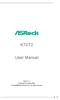 K7VT2 User Manual Version 1.1 Published November 2002 Copyright 2002 ASRock INC. All rights reserved. 1 Copyright Notice: No part of this manual may be reproduced, transcribed, transmitted, or translated
K7VT2 User Manual Version 1.1 Published November 2002 Copyright 2002 ASRock INC. All rights reserved. 1 Copyright Notice: No part of this manual may be reproduced, transcribed, transmitted, or translated
P4I45D. User Manual. Published October 2002 Copyright 2002 ASRock INC. All rights reserved.
 P4I45D User Manual Published October 2002 Copyright 2002 ASRock INC. All rights reserved. 1 Copyright Notice: No part of this manual may be reproduced, transcribed, transmitted, or translated in any language,
P4I45D User Manual Published October 2002 Copyright 2002 ASRock INC. All rights reserved. 1 Copyright Notice: No part of this manual may be reproduced, transcribed, transmitted, or translated in any language,
P4i45E. User Manual. Version 3.0 Published October 2003 Copyright 2003 ASRock INC. All rights reserved.
 P4i45E User Manual Version 3.0 Published October 2003 Copyright 2003 ASRock INC. All rights reserved. 1 Copyright Notice: No part of this manual may be reproduced, transcribed, transmitted, or translated
P4i45E User Manual Version 3.0 Published October 2003 Copyright 2003 ASRock INC. All rights reserved. 1 Copyright Notice: No part of this manual may be reproduced, transcribed, transmitted, or translated
K8Upgrade-NF3. User Manual. Version 1.1 Published July 2006 Copyright 2006 ASRock INC. All rights reserved.
 K8Upgrade-NF3 User Manual Version. Published July 2006 Copyright 2006 ASRock INC. All rights reserved. Copyright Notice: No part of this manual may be reproduced, transcribed, transmitted, or translated
K8Upgrade-NF3 User Manual Version. Published July 2006 Copyright 2006 ASRock INC. All rights reserved. Copyright Notice: No part of this manual may be reproduced, transcribed, transmitted, or translated
K8NF4G-SATA2. User Manual. Version 1.0 Published July 2005 Copyright 2005 ASRock INC. All rights reserved.
 K8NF4G-SATA2 User Manual Version 1.0 Published July 2005 Copyright 2005 ASRock INC. All rights reserved. 1 Copyright Notice: No part of this manual may be reproduced, transcribed, transmitted, or translated
K8NF4G-SATA2 User Manual Version 1.0 Published July 2005 Copyright 2005 ASRock INC. All rights reserved. 1 Copyright Notice: No part of this manual may be reproduced, transcribed, transmitted, or translated
Getting Started. Chapter 1
 Chapter 1 Getting Started Thank you for choosing the 7728 v2.x Series Micro-ATX mainboard. The 7728 v2.x Series mainboards are based on Intel H61 chipsets for optimal system efficiency. Designed to fit
Chapter 1 Getting Started Thank you for choosing the 7728 v2.x Series Micro-ATX mainboard. The 7728 v2.x Series mainboards are based on Intel H61 chipsets for optimal system efficiency. Designed to fit
ALiveNF5-eSATA2+ User Manual. Version 1.0 Published January 2007 Copyright 2007 ASRock INC. All rights reserved.
 ALiveNF5-eSATA2+ User Manual Version 1.0 Published January 2007 Copyright 2007 ASRock INC. All rights reserved. 1 Copyright Notice: No part of this manual may be reproduced, transcribed, transmitted, or
ALiveNF5-eSATA2+ User Manual Version 1.0 Published January 2007 Copyright 2007 ASRock INC. All rights reserved. 1 Copyright Notice: No part of this manual may be reproduced, transcribed, transmitted, or
AwardBIOS Setup Utility
 AwardBIOS Setup Utility Modifications to the BIOS Setup settings should be performed by advanced users only. Setting items to incorrect values may cause your system to malfunction. Introducing BIOS Setup...2
AwardBIOS Setup Utility Modifications to the BIOS Setup settings should be performed by advanced users only. Setting items to incorrect values may cause your system to malfunction. Introducing BIOS Setup...2
Electronic Emission Notices
 1 Electronic Emission Notices Federal Communications Commission (FCC) Statement This equipment has been tested and found to comply with the limits for a Class B digital device, pursuant to Part 15 of FCC
1 Electronic Emission Notices Federal Communications Commission (FCC) Statement This equipment has been tested and found to comply with the limits for a Class B digital device, pursuant to Part 15 of FCC
Motherboard Specifications, A8M2N-LA (Naos)
 HP Customer Care > Compaq Presario SR2010NX Desktop PC Motherboard Specifications, A8M2N-LA (Naos) Support details» Motherboard specifications table» Motherboard layout and photos» Clearing the BIOS settings»
HP Customer Care > Compaq Presario SR2010NX Desktop PC Motherboard Specifications, A8M2N-LA (Naos) Support details» Motherboard specifications table» Motherboard layout and photos» Clearing the BIOS settings»
Motherboard P4SD-LA. ( Oxford ) User Guide
 ( Oxford ) User Guide Motherboard Checklist Contents specifications summary... iii 1. Motherboard layout... 1 2. Central Processing Unit (CPU)... 2 3. System memory... 3 Memory configurations... 3 Installing
( Oxford ) User Guide Motherboard Checklist Contents specifications summary... iii 1. Motherboard layout... 1 2. Central Processing Unit (CPU)... 2 3. System memory... 3 Memory configurations... 3 Installing
EVGA Z97 Classified Specs and Initial Installation (Part 1)
 User Guide EVGA Z97 Classified Specs and Initial Installation (Part 1) - 1 - Table of Contents Before you Begin 3 Parts Not in the kit.4 Intentions of the kit 4 Motherboard Specifications 5 Unpacking and
User Guide EVGA Z97 Classified Specs and Initial Installation (Part 1) - 1 - Table of Contents Before you Begin 3 Parts Not in the kit.4 Intentions of the kit 4 Motherboard Specifications 5 Unpacking and
85MIV2 / 85MIV2-L -- Components Locations
 Chapter Specification 85MIV2 / 85MIV2-L -- Components Locations RJ45 LAN Connector for 85MIV2-L only PS/2 Peripheral Mouse (on top) Power PS/2 K/B(underside) RJ45 (on top) +2V Power USB0 (middle) USB(underside)
Chapter Specification 85MIV2 / 85MIV2-L -- Components Locations RJ45 LAN Connector for 85MIV2-L only PS/2 Peripheral Mouse (on top) Power PS/2 K/B(underside) RJ45 (on top) +2V Power USB0 (middle) USB(underside)
Computer Setup (F10) Utility Guide HP Compaq dx2200 Microtower Business PC
 Guide HP Compaq dx2200 Microtower Business PC Document Part Number: 413759-001 January 2006 This guide provides instructions on how to use Computer Setup. This tool is used to reconfigure and modify computer
Guide HP Compaq dx2200 Microtower Business PC Document Part Number: 413759-001 January 2006 This guide provides instructions on how to use Computer Setup. This tool is used to reconfigure and modify computer
Serial ATA PCI Quick Installation Guide
 Serial ATA PCI Quick Installation Guide Introducing the Serial ATA PCI The Serial ATA PCI is an ultra high-speed dual channel Serial ATA controller board for use in Pentium-class computers. It achieves
Serial ATA PCI Quick Installation Guide Introducing the Serial ATA PCI The Serial ATA PCI is an ultra high-speed dual channel Serial ATA controller board for use in Pentium-class computers. It achieves
Compaq Presario Desktop Products. Upgrading and Servicing Guide
 Compaq Presario Desktop Products Upgrading and Servicing Guide The information in this document is subject to change without notice. Hewlett-Packard Company makes no warranty of any kind with regard to
Compaq Presario Desktop Products Upgrading and Servicing Guide The information in this document is subject to change without notice. Hewlett-Packard Company makes no warranty of any kind with regard to
SATA II-150 PCI Quick Installation Guide
 SATA II-150 PCI Quick Installation Guide Introducing the SATA II-150 PCI The SATA II-150 PCI is an ultra high-speed dual channel Serial ATA Generation 2 controller for use in PCI enabled systems. Features
SATA II-150 PCI Quick Installation Guide Introducing the SATA II-150 PCI The SATA II-150 PCI is an ultra high-speed dual channel Serial ATA Generation 2 controller for use in PCI enabled systems. Features
A7V8X-LA Kamet 2. User Guide. Motherboard
 A7V8X-LA Kamet 2 User Guide Motherboard Checklist Contents A7V8X-LA specification summary... iv 1. Motherboard layout... 1 2. Central Processing Unit (CPU)... 2 Installing the CPU... 2 3. System memory...
A7V8X-LA Kamet 2 User Guide Motherboard Checklist Contents A7V8X-LA specification summary... iv 1. Motherboard layout... 1 2. Central Processing Unit (CPU)... 2 Installing the CPU... 2 3. System memory...
The UltraATA 133 PCI is an ultra high-speed dual channel Ultra ATA/133 controller board for use in Pentium-class computer.
 UltraATA 133 PCI Quick Installation Guide Introducing the UltraATA 133 PCI The UltraATA 133 PCI is an ultra high-speed dual channel Ultra ATA/133 controller board for use in Pentium-class computer. Features
UltraATA 133 PCI Quick Installation Guide Introducing the UltraATA 133 PCI The UltraATA 133 PCI is an ultra high-speed dual channel Ultra ATA/133 controller board for use in Pentium-class computer. Features
PTM800Pro MAINBOARD MANUAL
 PTM800Pro MAINBOARD MANUAL DOC No. : M0590040 Rev. : A0 Date : 3, 2006 Part No. : 25-13031-00 Table of Contents Chapter 1. Overview... 1-2 Package Checklist...1-3 The PTM800Pro Mainboard...1-4 Main Features...1-5
PTM800Pro MAINBOARD MANUAL DOC No. : M0590040 Rev. : A0 Date : 3, 2006 Part No. : 25-13031-00 Table of Contents Chapter 1. Overview... 1-2 Package Checklist...1-3 The PTM800Pro Mainboard...1-4 Main Features...1-5
P4SD-LA (Yale) User Guide. Motherboard
 (Yale) User Guide Motherboard Checklist Contents specifications summary... iii 1. Motherboard layout... 1 2. Central Processing Unit (CPU)... 2 3. System memory... 3 Memory configurations... 3 Installing
(Yale) User Guide Motherboard Checklist Contents specifications summary... iii 1. Motherboard layout... 1 2. Central Processing Unit (CPU)... 2 3. System memory... 3 Memory configurations... 3 Installing
Upgrading and Servicing Guide
 Upgrading and Servicing Guide The only warranties for Hewlett-Packard products and services are set forth in the express statements accompanying such products and services. Nothing herein should be construed
Upgrading and Servicing Guide The only warranties for Hewlett-Packard products and services are set forth in the express statements accompanying such products and services. Nothing herein should be construed
Phoenix SecureCore TM Setup Utility
 Phoenix SecureCore TM Setup Utility Important information: We continually strive to bring you the latest and proven features and technologies. As part of our drive to continually improve our products modifications
Phoenix SecureCore TM Setup Utility Important information: We continually strive to bring you the latest and proven features and technologies. As part of our drive to continually improve our products modifications
SATA II-150 PCI RAID
 SATA II-150 PCI RAID Quick Installation Guide Introducing the SATA II-150 PCI RAID The SATA II-150 PCI RAID is an ultra high-speed two channel Serial ATA Generation II RAID controller for use in PCI enabled
SATA II-150 PCI RAID Quick Installation Guide Introducing the SATA II-150 PCI RAID The SATA II-150 PCI RAID is an ultra high-speed two channel Serial ATA Generation II RAID controller for use in PCI enabled
XPC Bios User Guide. For the : SZ77R5
 XPC Bios User Guide For the : SZ77R5 Shuttle XPC Installation Guide 2012 by Shuttle Inc. All Rights Reserved. Copyright No part of this publication may be reproduced, transcribed, stored in a retrieval
XPC Bios User Guide For the : SZ77R5 Shuttle XPC Installation Guide 2012 by Shuttle Inc. All Rights Reserved. Copyright No part of this publication may be reproduced, transcribed, stored in a retrieval
IPN73-BA Motherboard layout reference Contents
 IPN73-BA Motherboard layout reference Contents Specifications summary Motherboard layout Rear panel connectors Function selectors Status indicators Internal connectors February 2008 Specifications summary
IPN73-BA Motherboard layout reference Contents Specifications summary Motherboard layout Rear panel connectors Function selectors Status indicators Internal connectors February 2008 Specifications summary
BIOS Award v6.00pg BIOS setup guidelines
 BIOS The BIOS setup, also called CMOS setup, is a crucial part of the proper setting up of a PC the BIOS (Basic Input Output System) tells the operating system the characteristics of the main basic components
BIOS The BIOS setup, also called CMOS setup, is a crucial part of the proper setting up of a PC the BIOS (Basic Input Output System) tells the operating system the characteristics of the main basic components
Getting Started. Chapter 1
 Chapter 1 Getting Started Thank you for choosing the 7667 v2.2 Series (MS-7667) Micro-ATX mainboard. The series mainboards are based on Intel P67 chipsets for optimal system efficiency. Designed to fit
Chapter 1 Getting Started Thank you for choosing the 7667 v2.2 Series (MS-7667) Micro-ATX mainboard. The series mainboards are based on Intel P67 chipsets for optimal system efficiency. Designed to fit
XPC BIOS User Guide. For the : DS437T
 XPC BIOS User Guide For the : DS437T Shuttle XPC Installation Guide 2014 by Shuttle Inc. All Rights Reserved. Copyright No part of this publication may be reproduced, transcribed, stored in a retrieval
XPC BIOS User Guide For the : DS437T Shuttle XPC Installation Guide 2014 by Shuttle Inc. All Rights Reserved. Copyright No part of this publication may be reproduced, transcribed, stored in a retrieval
SATA150 TX2PLUS, TX4 QUICK START GUIDE. Version 1.2
 SATA150 TX2PLUS, TX4 QUICK START GUIDE Version 1.2 SATA150 TX2plus, TX4 Copyright 2002 Promise Technology, Inc. Copyright by Promise Technology, Inc. (Promise Technology). No part of this manual may be
SATA150 TX2PLUS, TX4 QUICK START GUIDE Version 1.2 SATA150 TX2plus, TX4 Copyright 2002 Promise Technology, Inc. Copyright by Promise Technology, Inc. (Promise Technology). No part of this manual may be
How To Use An Atx 2.2.2 (Micro Atx) With A Power Supply And Power Supply (Micro Mini Atx (Micro Micro Atx), And Power Cable) For A Power Source (Power Supply) For An I
 775Twins-HDTV User Manual Version 1.1 Published November 2005 Copyright 2005 ASRock INC. All rights reserved. 1 Copyright Notice: No part of this manual may be reproduced, transcribed, transmitted, or
775Twins-HDTV User Manual Version 1.1 Published November 2005 Copyright 2005 ASRock INC. All rights reserved. 1 Copyright Notice: No part of this manual may be reproduced, transcribed, transmitted, or
Mother Board Component
 Mother Board Component Explain Introduction Mother Board Component 1.Clock Generator 2. CPU socket 3. Memory Socket Memory error checking 4. ROM Bios 5. CMOS Ram 6. Battery 7. Chipset 8. Expansion Slot
Mother Board Component Explain Introduction Mother Board Component 1.Clock Generator 2. CPU socket 3. Memory Socket Memory error checking 4. ROM Bios 5. CMOS Ram 6. Battery 7. Chipset 8. Expansion Slot
PV530-ITX. www.asrock.com. Product Brief. Detail Specification. VIA PV530 CPU + VX900 Chipset
 Detail Specification Platform - Mini-ITX Form Factor: 6.7-in x 6.7-in, 17.0 cm x 17.0 cm - Solid Capacitor for CPU power CPU Chipset Memory - VIA PV530 Processor (1.8 GHz) - Supports FSB800 MHz - Supports
Detail Specification Platform - Mini-ITX Form Factor: 6.7-in x 6.7-in, 17.0 cm x 17.0 cm - Solid Capacitor for CPU power CPU Chipset Memory - VIA PV530 Processor (1.8 GHz) - Supports FSB800 MHz - Supports
EVGA X99 Classified Specs and Initial Installation (Part 1)
 User Guide EVGA X99 Classified Specs and Initial Installation (Part 1) - 1 - Table of Contents Before you Begin 3 Parts Not in the kit.4 Intentions of the kit 4 Motherboard Specifications 5 Unpacking and
User Guide EVGA X99 Classified Specs and Initial Installation (Part 1) - 1 - Table of Contents Before you Begin 3 Parts Not in the kit.4 Intentions of the kit 4 Motherboard Specifications 5 Unpacking and
Getting Started. Chapter 1
 Chapter 1 Getting Started Thank you for choosing the 7681 v3.2 Series (MS7681) ATX mainboard. The series mainboards are based on Intel P67 chipsets for optimal system efficiency. Designed to fit the advanced
Chapter 1 Getting Started Thank you for choosing the 7681 v3.2 Series (MS7681) ATX mainboard. The series mainboards are based on Intel P67 chipsets for optimal system efficiency. Designed to fit the advanced
A+ Guide to Managing and Maintaining Your PC, 7e. Chapter 1 Introducing Hardware
 A+ Guide to Managing and Maintaining Your PC, 7e Chapter 1 Introducing Hardware Objectives Learn that a computer requires both hardware and software to work Learn about the many different hardware components
A+ Guide to Managing and Maintaining Your PC, 7e Chapter 1 Introducing Hardware Objectives Learn that a computer requires both hardware and software to work Learn about the many different hardware components
BIOS Update Release Notes
 BIOS Update Release Notes PRODUCTS: DH61BE, DH61CR, DH61DL, DH61WW, DH61SA, DH61ZE (Standard BIOS) BIOS Version 0120 - BEH6110H.86A.0120.2013.1112.1412 Date: November 12, 2013 ME Firmware: Ignition SKU
BIOS Update Release Notes PRODUCTS: DH61BE, DH61CR, DH61DL, DH61WW, DH61SA, DH61ZE (Standard BIOS) BIOS Version 0120 - BEH6110H.86A.0120.2013.1112.1412 Date: November 12, 2013 ME Firmware: Ignition SKU
SATA+Ultra ATA RAID CONTROLLER RC212. User Manual
 SATA+Ultra ATA RAID CONTROLLER RC212 Contents Feature and benefits Package contents System requirement Magic Switch introduction and jumper setting Hardware installation Important message for user RAID
SATA+Ultra ATA RAID CONTROLLER RC212 Contents Feature and benefits Package contents System requirement Magic Switch introduction and jumper setting Hardware installation Important message for user RAID
AD2550B-ITX. User Manual. Version 1.1 Published June 2013 Copyright 2013 ASRock INC. All rights reserved.
 AD2550B-ITX User Manual Version 1.1 Published June 2013 Copyright 2013 ASRock INC. All rights reserved. 1 Copyright Notice: No part of this manual may be reproduced, transcribed, transmitted, or translated
AD2550B-ITX User Manual Version 1.1 Published June 2013 Copyright 2013 ASRock INC. All rights reserved. 1 Copyright Notice: No part of this manual may be reproduced, transcribed, transmitted, or translated
Home Theater PC Chassis
 Home Theater PC Chassis Model: HTPC 180 BA & SA Color: Black & Silver Quick Installation Guide (U.S. & Canada Only) Version 1.0 DISCLAIMER No warranty or representation, either expressed or implied, is
Home Theater PC Chassis Model: HTPC 180 BA & SA Color: Black & Silver Quick Installation Guide (U.S. & Canada Only) Version 1.0 DISCLAIMER No warranty or representation, either expressed or implied, is
SURROUNDVIEW Installation and Setup User s Guide
 SURROUNDVIEW Installation and Setup User s Guide P/N: 137-40593-10 04Jan26: PRELIMINARY 08 Copyright 2004, ATI Technologies Inc. All rights reserved. ATI and all ATI product and product feature names are
SURROUNDVIEW Installation and Setup User s Guide P/N: 137-40593-10 04Jan26: PRELIMINARY 08 Copyright 2004, ATI Technologies Inc. All rights reserved. ATI and all ATI product and product feature names are
Intel RAID Controller Troubleshooting Guide
 Intel RAID Controller Troubleshooting Guide A Guide for Technically Qualified Assemblers of Intel Identified Subassemblies/Products Intel order number C18781-001 September 2, 2002 Revision History Troubleshooting
Intel RAID Controller Troubleshooting Guide A Guide for Technically Qualified Assemblers of Intel Identified Subassemblies/Products Intel order number C18781-001 September 2, 2002 Revision History Troubleshooting
Computer Setup (F10) Utility Guide Evo Desktop Family Evo Workstation Family
 b Computer Setup (F10) Utility Guide Evo Desktop Family Evo Workstation Family Document Part Number: 215867-004 May 2002 This guide provides instructions on how to use Computer Setup. This tool is used
b Computer Setup (F10) Utility Guide Evo Desktop Family Evo Workstation Family Document Part Number: 215867-004 May 2002 This guide provides instructions on how to use Computer Setup. This tool is used
TS500-E5. Configuration Guide
 TS500-E5 Configuration Guide E4631 Second Edition V2 March 2009 Copyright 2009 ASUSTeK COMPUTER INC. All Rights Reserved. No part of this manual, including the products and software described in it, may
TS500-E5 Configuration Guide E4631 Second Edition V2 March 2009 Copyright 2009 ASUSTeK COMPUTER INC. All Rights Reserved. No part of this manual, including the products and software described in it, may
P4Dual-880 Pro. User Manual. Version 1.0 Published April 2005 Copyright 2005 ASRock INC. All rights reserved.
 P4Dual-880 Pro User Manual Version 1.0 Published April 2005 Copyright 2005 ASRock INC. All rights reserved. 1 Copyright Notice: No part of this manual may be reproduced, transcribed, transmitted, or translated
P4Dual-880 Pro User Manual Version 1.0 Published April 2005 Copyright 2005 ASRock INC. All rights reserved. 1 Copyright Notice: No part of this manual may be reproduced, transcribed, transmitted, or translated
Ultra ATA 133 RAID PCI Pro
 Ultra ATA 133 RAID PCI Pro 1-1 Introduction Quick Installation Guide This ultra high-speed dual channel Ultra ATA/133 RAID controller is designed to support RAID 0, 1, 0+1 and JBOD. RAID configurations
Ultra ATA 133 RAID PCI Pro 1-1 Introduction Quick Installation Guide This ultra high-speed dual channel Ultra ATA/133 RAID controller is designed to support RAID 0, 1, 0+1 and JBOD. RAID configurations
Building A Computer: A Beginners Guide
 Building A Computer: A Beginners Guide Mr. Marty Brandl The following was written to help an individual setup a Pentium 133 system using an ASUS P/I- P55T2P4 motherboard. The tutorial includes the installation
Building A Computer: A Beginners Guide Mr. Marty Brandl The following was written to help an individual setup a Pentium 133 system using an ASUS P/I- P55T2P4 motherboard. The tutorial includes the installation
English. Configuring SATA Hard Drive(s)
 Configuring SATA Hard Drive(s) To configure SATA hard drive(s), follow the steps below: (1) Install SATA hard drive(s) in your system. (2) Configure SATA controller mode and boot sequence in BIOS Setup.
Configuring SATA Hard Drive(s) To configure SATA hard drive(s), follow the steps below: (1) Install SATA hard drive(s) in your system. (2) Configure SATA controller mode and boot sequence in BIOS Setup.
ITE RAID Controller USER MANUAL
 ITE RAID Controller USER MANUAL 120410096E1N Copyright Copyright 2004. All rights reserved. No part of this publication may be reproduced, transmitted, transcribed, stored in a retrieval system or translated
ITE RAID Controller USER MANUAL 120410096E1N Copyright Copyright 2004. All rights reserved. No part of this publication may be reproduced, transmitted, transcribed, stored in a retrieval system or translated
Promise FastTrak 100-Lite RAID Controller
 Promise FastTrak 100-Lite RAID Controller User s Manual Version 1.3, November 9, 2001 Copyright Copyright by Promise Technology, Inc. ( Promise ), XP. No part of this manual may be reproduced or transmitted
Promise FastTrak 100-Lite RAID Controller User s Manual Version 1.3, November 9, 2001 Copyright Copyright by Promise Technology, Inc. ( Promise ), XP. No part of this manual may be reproduced or transmitted
USB 2.0 VGA ADAPTER USER MANUAL
 USB 2.0 VGA ADAPTER USER MANUAL CONTENTS INTRODUCTION... 3 FEATURES... 3 SYSTEM REQUIREMENTS... 3 PACKAGE CONTENTS... 3 SUPPORTED COMMON DISPLAY RESOLUTION... 4 TECHNICAL SPECIFICATIONS... 4 INSTALLATION
USB 2.0 VGA ADAPTER USER MANUAL CONTENTS INTRODUCTION... 3 FEATURES... 3 SYSTEM REQUIREMENTS... 3 PACKAGE CONTENTS... 3 SUPPORTED COMMON DISPLAY RESOLUTION... 4 TECHNICAL SPECIFICATIONS... 4 INSTALLATION
AP480-S Motherboard layout reference Contents
 AP80-S Motherboard layout reference Contents Specifications summary Motherboard layout Rear panel connectors Function selectors Internal connectors JUL 2008 Specifications summary CPU Chipset Front Side
AP80-S Motherboard layout reference Contents Specifications summary Motherboard layout Rear panel connectors Function selectors Internal connectors JUL 2008 Specifications summary CPU Chipset Front Side
IPMIP-GS Series Motherboard layout reference
 IPMIP-GS Series Motherboard layout reference Contents Specifications summary Motherboard layout Rear panel s Internal s This manual is meant as a general reference guide. Refer to the product itself for
IPMIP-GS Series Motherboard layout reference Contents Specifications summary Motherboard layout Rear panel s Internal s This manual is meant as a general reference guide. Refer to the product itself for
N61P-GS / N61P-S. User Manual. Version 1.0 Published September 2008 Copyright 2008 ASRock INC. All rights reserved.
 N61P-GS / N61P-S User Manual Version 1.0 Published September 2008 Copyright 2008 ASRock INC. All rights reserved. 1 Copyright Notice: No part of this manual may be reproduced, transcribed, transmitted,
N61P-GS / N61P-S User Manual Version 1.0 Published September 2008 Copyright 2008 ASRock INC. All rights reserved. 1 Copyright Notice: No part of this manual may be reproduced, transcribed, transmitted,
IPAEL-GS. Motherboard layout reference. Contents
 IPAEL-GS Motherboard layout reference Contents Specifications summary Motherboard layout Rear panel connectors Function selectors Internal connectors Oct 2008 Specifications summary CPU Socket: Intel Socket
IPAEL-GS Motherboard layout reference Contents Specifications summary Motherboard layout Rear panel connectors Function selectors Internal connectors Oct 2008 Specifications summary CPU Socket: Intel Socket
Dell Inspiron 660s Owner s Manual
 Dell Inspiron 660s Owner s Manual Computer model: Inspiron 660s Regulatory model: D06S Regulatory type: D06S001 Notes, Cautions, and Warnings NOTE: A NOTE indicates important information that helps you
Dell Inspiron 660s Owner s Manual Computer model: Inspiron 660s Regulatory model: D06S Regulatory type: D06S001 Notes, Cautions, and Warnings NOTE: A NOTE indicates important information that helps you
How To Set Up Your Motherboard With A Power Supply And Power Supply On A Microtower 2.2 (Ios) With A Hard Disk Drive On A Mini Usb 2.3 (I386) With An External Hard Disk (I2)
 4-1-4 Configuring SATA Hard Drive(s) To configure SATA hard drive(s), follow the steps below: (1) Install SATA hard drive(s) in your system. (2) Configure SATA controller mode and boot sequence in BIOS
4-1-4 Configuring SATA Hard Drive(s) To configure SATA hard drive(s), follow the steps below: (1) Install SATA hard drive(s) in your system. (2) Configure SATA controller mode and boot sequence in BIOS
Serial ATA RAID PCI. User's Manual
 Serial ATA RAID PCI User's Manual Chapter 1 Introduction Table of Contents 1-1 Features and Benefits. 1 1-2 System Requirements. 1 Chapter 2 RAID Arrays 2-1 RAID Overview.. 2 2-1.1 RAID 0 (striping)...
Serial ATA RAID PCI User's Manual Chapter 1 Introduction Table of Contents 1-1 Features and Benefits. 1 1-2 System Requirements. 1 Chapter 2 RAID Arrays 2-1 RAID Overview.. 2 2-1.1 RAID 0 (striping)...
2-Port RS232 Serial PCI with 16950 UART Quick Installation Guide
 2-Port RS232 Serial PCI with 16950 UART Quick Installation Guide Introduction The 2-Port RS232 Serial PCI with 16950 UART high-speed serial card provides two RS-232 9-pin serial ports. Key Features and
2-Port RS232 Serial PCI with 16950 UART Quick Installation Guide Introduction The 2-Port RS232 Serial PCI with 16950 UART high-speed serial card provides two RS-232 9-pin serial ports. Key Features and
DVD/CD-ROM MOVIE AND GAMER KIT
 DVD/CD-ROM MOVIE AND GAMER KIT User s manual Version 1.0 Thank you Thank you very much for purchasing this product from the Trust range. We wish you hours of fun with it. Please read this manual carefully
DVD/CD-ROM MOVIE AND GAMER KIT User s manual Version 1.0 Thank you Thank you very much for purchasing this product from the Trust range. We wish you hours of fun with it. Please read this manual carefully
XTreme Files OS & Data Backup/Restore User Manual Please read the Instruction manual before using the XTreme Files (F Series) 1.
 XTreme Files OS & Data Backup/Restore User Manual Please read the Instruction manual before using the XTreme Files (F Series) 1. The suggested interface for your computer is USB2.0 to have better speed
XTreme Files OS & Data Backup/Restore User Manual Please read the Instruction manual before using the XTreme Files (F Series) 1. The suggested interface for your computer is USB2.0 to have better speed
Tyan Computer. Transport PX22. Service Engineer s Manual
 Tyan Computer Transport PX22 Service Engineer s Manual 1 Precaution To read through the user manual, check all assembly and follow setup process before any operation on this server To keep paper clips,
Tyan Computer Transport PX22 Service Engineer s Manual 1 Precaution To read through the user manual, check all assembly and follow setup process before any operation on this server To keep paper clips,
SATA1.5G/ATA133 RAID Controller Card RC215 User Manual
 SATA1.5G/ATA133 RAID Controller Card RC215 Features and Benefits Compliant with Serial ATA 1.0 specification Compliant with PCI Specification, revision 2.2 Provides three independent channels to connect
SATA1.5G/ATA133 RAID Controller Card RC215 Features and Benefits Compliant with Serial ATA 1.0 specification Compliant with PCI Specification, revision 2.2 Provides three independent channels to connect
ALiveNF6G-DVI ALiveNF6G-VSTA
 ALiveNF6G-DVI ALiveNF6G-VSTA User Manual Version.3 Published December 2006 Copyright 2006 ASRock INC. All rights reserved. Copyright Notice: No part of this manual may be reproduced, transcribed, transmitted,
ALiveNF6G-DVI ALiveNF6G-VSTA User Manual Version.3 Published December 2006 Copyright 2006 ASRock INC. All rights reserved. Copyright Notice: No part of this manual may be reproduced, transcribed, transmitted,
HP ProLiant DL165 G7 Server. Installation Instructions
 HP ProLiant DL165 G7 Server Installation Instructions Identifying server components Front panel components Figure 1 Front Panel Components / 4 3.5 HDD Item 1 Thumbscrews for rack mounting 2 Drive status
HP ProLiant DL165 G7 Server Installation Instructions Identifying server components Front panel components Figure 1 Front Panel Components / 4 3.5 HDD Item 1 Thumbscrews for rack mounting 2 Drive status
775Twins-HDTV. User Manual. Version 1.1 Published November 2005 Copyright 2005 ASRock INC. All rights reserved.
 775Twins-HDTV User Manual Version 1.1 Published November 2005 Copyright 2005 ASRock INC. All rights reserved. 1 Copyright Notice: No part of this manual may be reproduced, transcribed, transmitted, or
775Twins-HDTV User Manual Version 1.1 Published November 2005 Copyright 2005 ASRock INC. All rights reserved. 1 Copyright Notice: No part of this manual may be reproduced, transcribed, transmitted, or
N68-GE3 UCC. User Manual. Version 1.0 Published July 2010 Copyright 2010 ASRock INC. All rights reserved.
 N68-GE3 UCC User Manual Version 1.0 Published July 2010 Copyright 2010 ASRock INC. All rights reserved. 1 Copyright Notice: No part of this manual may be reproduced, transcribed, transmitted, or translated
N68-GE3 UCC User Manual Version 1.0 Published July 2010 Copyright 2010 ASRock INC. All rights reserved. 1 Copyright Notice: No part of this manual may be reproduced, transcribed, transmitted, or translated
FCC Information and Copyright
 FCC Information and Copyright This equipment has been tested and found to comply with the limits of a Class B digital device, pursuant to Part 5 of the FCC Rules. These limits are designed to provide reasonable
FCC Information and Copyright This equipment has been tested and found to comply with the limits of a Class B digital device, pursuant to Part 5 of the FCC Rules. These limits are designed to provide reasonable
XFX Motherboard Series
 User Guide XFX Motherboard Series nforce 630i with Geforce 7150 nforce 630i with Geforce 7100 nforce 610i with Geforce 7050 with Integrated Graphics ii XFX nforce 630i/610i Motherboard Before You Begin
User Guide XFX Motherboard Series nforce 630i with Geforce 7150 nforce 630i with Geforce 7100 nforce 610i with Geforce 7050 with Integrated Graphics ii XFX nforce 630i/610i Motherboard Before You Begin
SATA II PCIe RAID Quick Installation Guide
 SATA II PCIe RAID Quick Installation Guide Introducing the SATA II PCIe RAID The SATA II PCIe RAID is an ultra high-speed two channel Serial ATA Generation II RAID controller for use in PCI Express enabled
SATA II PCIe RAID Quick Installation Guide Introducing the SATA II PCIe RAID The SATA II PCIe RAID is an ultra high-speed two channel Serial ATA Generation II RAID controller for use in PCI Express enabled
How To Connect A Port Replicator With An Ethernet To A Usb Port From A Usb Device
 USB Mobile Port Replicator with Ethernet NOTEBOOK COMPUTER MOBILE PORT REPLICATOR User s Guide INTRODUCTION Congratulations on your purchase of the Targus USB Mobile Port Replicator with Ethernet! It is
USB Mobile Port Replicator with Ethernet NOTEBOOK COMPUTER MOBILE PORT REPLICATOR User s Guide INTRODUCTION Congratulations on your purchase of the Targus USB Mobile Port Replicator with Ethernet! It is
NVIDIA Graphics Card and Driver Installation Guide (Windows NT 4.0 and Windows 2000)
 NVIDIA Graphics Card and Driver Installation Guide (Windows NT 4.0 and Windows 2000) Revision 2.1 March 1, 2001 Published by NVIDIA Corporation 3535 Monroe Street Santa Clara, CA 95051 Copyright 2001 NVIDIA
NVIDIA Graphics Card and Driver Installation Guide (Windows NT 4.0 and Windows 2000) Revision 2.1 March 1, 2001 Published by NVIDIA Corporation 3535 Monroe Street Santa Clara, CA 95051 Copyright 2001 NVIDIA
Chapter 2 Array Configuration [SATA Setup Utility] This chapter explains array configurations using this array controller.
![Chapter 2 Array Configuration [SATA Setup Utility] This chapter explains array configurations using this array controller. Chapter 2 Array Configuration [SATA Setup Utility] This chapter explains array configurations using this array controller.](/thumbs/21/1077848.jpg) Embedded MegaRAID SATA User's Guide Areas Covered Before Reading This Manual This section explains the notes for your safety and conventions used in this manual. Chapter 1 Overview This chapter introduces
Embedded MegaRAID SATA User's Guide Areas Covered Before Reading This Manual This section explains the notes for your safety and conventions used in this manual. Chapter 1 Overview This chapter introduces
PCI SATA + PATA Raid Card
 PCI SATA + PATA Raid Card User Manual Ver. 5.00 All brand names and trademarks are properties of their Respective owners. Features and Benefits Compliant with Serial ATA 1.0 specification Compliant with
PCI SATA + PATA Raid Card User Manual Ver. 5.00 All brand names and trademarks are properties of their Respective owners. Features and Benefits Compliant with Serial ATA 1.0 specification Compliant with
(AOpen reserves the right to revise all the specifications and information contained in this document which is subject to change without notice.
 (AOpen reserves the right to revise all the specifications and information contained in this document which is subject to change without notice.) PS/2 Mouse Connector USB2.0 Ports SPP/EPP/ECP Parallel
(AOpen reserves the right to revise all the specifications and information contained in this document which is subject to change without notice.) PS/2 Mouse Connector USB2.0 Ports SPP/EPP/ECP Parallel
Using GIGABYTE Notebook for the First Time
 Congratulations on your purchase of the GIGABYTE Notebook! This Manual will help you to get started with setting up your notebook. For more detailed information, please visit our website at http://www.gigabyte.com.
Congratulations on your purchase of the GIGABYTE Notebook! This Manual will help you to get started with setting up your notebook. For more detailed information, please visit our website at http://www.gigabyte.com.
Technical Information Jumpers, Connectors and Memory JXM7031 (7031-xxx) MicroATX Motherboard Dual Jasper Forest Processors
 Technical Information Jumpers, Connectors and Memory JXM7031 (7031-xxx) MicroATX Motherboard Dual Jasper Forest Processors Dimension Diagram * = Pin 1 = Card Slots are on.800 centers Notes: All dimensions
Technical Information Jumpers, Connectors and Memory JXM7031 (7031-xxx) MicroATX Motherboard Dual Jasper Forest Processors Dimension Diagram * = Pin 1 = Card Slots are on.800 centers Notes: All dimensions
Taurus Super-S3 LCM. Dual-Bay RAID Storage Enclosure for two 3.5-inch Serial ATA Hard Drives. User Manual March 31, 2014 v1.2 www.akitio.
 Dual-Bay RAID Storage Enclosure for two 3.5-inch Serial ATA Hard Drives User Manual March 31, 2014 v1.2 www.akitio.com EN Table of Contents Table of Contents 1 Introduction... 1 1.1 Technical Specifications...
Dual-Bay RAID Storage Enclosure for two 3.5-inch Serial ATA Hard Drives User Manual March 31, 2014 v1.2 www.akitio.com EN Table of Contents Table of Contents 1 Introduction... 1 1.1 Technical Specifications...
BIOS Update Release Notes
 BIOS Update Release Notes PRODUCTS: DG31PR, DG31PRBR (Standard BIOS) BIOS Version 0070 About This Release: February 8, 2010 Integrated Graphics Option ROM Revision: PXE LAN Option ROM Revision: Improved
BIOS Update Release Notes PRODUCTS: DG31PR, DG31PRBR (Standard BIOS) BIOS Version 0070 About This Release: February 8, 2010 Integrated Graphics Option ROM Revision: PXE LAN Option ROM Revision: Improved
The SATA II PCIe RAID is an ultra high-speed two channel Serial ATA Generation II RAID controller for use in PCI Express enabled systems.
 SATA II PCIe RAID Quick Installation Guide Introducing the SATA II PCIe RAID The SATA II PCIe RAID is an ultra high-speed two channel Serial ATA Generation II RAID controller for use in PCI Express enabled
SATA II PCIe RAID Quick Installation Guide Introducing the SATA II PCIe RAID The SATA II PCIe RAID is an ultra high-speed two channel Serial ATA Generation II RAID controller for use in PCI Express enabled
Taurus - RAID. Dual-Bay Storage Enclosure for 3.5 Serial ATA Hard Drives. User Manual
 Dual-Bay Storage Enclosure for 3.5 Serial ATA Hard Drives User Manual v1.0 August 23, 2007 EN Table of Contents CHAPTER 1 - INTRODUCTION 1 CHAPTER 3 - SYSTEM SET UP 9 ICON KEY 1 THE TAURUS RAID 1 AVAILABLE
Dual-Bay Storage Enclosure for 3.5 Serial ATA Hard Drives User Manual v1.0 August 23, 2007 EN Table of Contents CHAPTER 1 - INTRODUCTION 1 CHAPTER 3 - SYSTEM SET UP 9 ICON KEY 1 THE TAURUS RAID 1 AVAILABLE
Fujitsu LifeBook A Series
 Fujitsu LifeBook A Series BIOS Guide LifeBook A Series Model: A6110 Document Date: 10/05/2007 Document Part Number: FPC58-1808-01 FUJITSU COMPUTER SYSTEMS CORPORATION 1 LifeBook A Series BIOS A Series
Fujitsu LifeBook A Series BIOS Guide LifeBook A Series Model: A6110 Document Date: 10/05/2007 Document Part Number: FPC58-1808-01 FUJITSU COMPUTER SYSTEMS CORPORATION 1 LifeBook A Series BIOS A Series
Ultra Thin Client TC-401 TC-402. Users s Guide
 Ultra Thin Client TC-401 TC-402 Users s Guide CONTENT 1. OVERVIEW... 3 1.1 HARDWARE SPECIFICATION... 3 1.2 SOFTWARE OVERVIEW... 4 1.3 HARDWARE OVERVIEW...5 1.4 NETWORK CONNECTION... 7 2. INSTALLING THE
Ultra Thin Client TC-401 TC-402 Users s Guide CONTENT 1. OVERVIEW... 3 1.1 HARDWARE SPECIFICATION... 3 1.2 SOFTWARE OVERVIEW... 4 1.3 HARDWARE OVERVIEW...5 1.4 NETWORK CONNECTION... 7 2. INSTALLING THE
Installation Guide MAXTOR SATAII/300 INTERNAL HARD DRIVE
 Installation Guide MAXTOR SATAII/300 INTERNAL HARD DRIVE Contents Warranty Registration Information.............................. 1 Introduction.................................................. 2 Precautions................................................
Installation Guide MAXTOR SATAII/300 INTERNAL HARD DRIVE Contents Warranty Registration Information.............................. 1 Introduction.................................................. 2 Precautions................................................
Onboard-RAID. Onboard-RAID supports striping (RAID 0), mirroring (RAID 1), striping/mirroring (RAID 0+1), or spanning (JBOD) operation, respectively.
 1. Introduction Onboard-RAID IEI s Onboard-RAID is designed with Promise IDE RAID controller to provide a cost-effective, high performance RAID that adds performance and/or reliability to systems using
1. Introduction Onboard-RAID IEI s Onboard-RAID is designed with Promise IDE RAID controller to provide a cost-effective, high performance RAID that adds performance and/or reliability to systems using
Data Lifeguard Tools. Software Manual
 Data Lifeguard Tools Software Manual WD Data Lifeguard Tools User Manual Information furnished by WD is believed to be accurate and reliable; however, no responsibility is assumed by WD for its use nor
Data Lifeguard Tools Software Manual WD Data Lifeguard Tools User Manual Information furnished by WD is believed to be accurate and reliable; however, no responsibility is assumed by WD for its use nor
Guide to SATA Hard Disks Installation and RAID Configuration
 Guide to SATA Hard Disks Installation and RAID Configuration 1. Guide to SATA Hard Disks Installation... 2 1.1 Serial ATA (SATA) Hard Disks Installation... 2 2. Guide to RAID Configurations... 3 2.1 Introduction
Guide to SATA Hard Disks Installation and RAID Configuration 1. Guide to SATA Hard Disks Installation... 2 1.1 Serial ATA (SATA) Hard Disks Installation... 2 2. Guide to RAID Configurations... 3 2.1 Introduction
H ARDWARE C ONSIDERATIONS
 H ARDWARE C ONSIDERATIONS for Sidewinder 5 firewall software Dell Precision 530 This document provides information on specific system hardware required for running Sidewinder firewall software on a Dell
H ARDWARE C ONSIDERATIONS for Sidewinder 5 firewall software Dell Precision 530 This document provides information on specific system hardware required for running Sidewinder firewall software on a Dell
SATA II PCIe RAID Quick Installation Guide
 SATA II PCIe RAID Quick Installation Guide Introducing the SATA II PCIe RAID The SATA II PCIe RAID is an ultra high-speed two channel Serial ATA Generation II RAID controller for use in PCI Express enabled
SATA II PCIe RAID Quick Installation Guide Introducing the SATA II PCIe RAID The SATA II PCIe RAID is an ultra high-speed two channel Serial ATA Generation II RAID controller for use in PCI Express enabled
2.5" XTreme Files OS & Data Backup/Restore User Manual Please read the Instruction manual before using the XTreme Files (X Series) 1.
 2.5" XTreme Files OS & Data Backup/Restore User Manual Please read the Instruction manual before using the XTreme Files (X Series) 1. The suggested interface for your computer is USB2.0 to have better
2.5" XTreme Files OS & Data Backup/Restore User Manual Please read the Instruction manual before using the XTreme Files (X Series) 1. The suggested interface for your computer is USB2.0 to have better
LB-IPC. High Performance, Ultra Low Noise Low Power Consumption. Features. Applications
 LB-IPC High Performance, Ultra Low Noise Low Power Consumption Features Support Intel Pentium M and Celeron M 400/533 FSB Processor up to 2.13GHz Intel 915GM / ICH 6M Thermal Control Technology On-board
LB-IPC High Performance, Ultra Low Noise Low Power Consumption Features Support Intel Pentium M and Celeron M 400/533 FSB Processor up to 2.13GHz Intel 915GM / ICH 6M Thermal Control Technology On-board
M5281/M5283. Serial ATA and Parallel ATA Host Controller. RAID BIOS/Driver/Utility Manual
 Serial ATA and Parallel ATA Host Controller Rev. 0.96 December 03, 2003 Copyright 2003 ULi Electronics Inc. All rights reserved. COPYRIGHT NOTICE All information in this document is considered ULi Electronics
Serial ATA and Parallel ATA Host Controller Rev. 0.96 December 03, 2003 Copyright 2003 ULi Electronics Inc. All rights reserved. COPYRIGHT NOTICE All information in this document is considered ULi Electronics
EUCIP IT Administrator - Module 1 PC Hardware Syllabus Version 3.0
 EUCIP IT Administrator - Module 1 PC Hardware Syllabus Version 3.0 Copyright 2011 ECDL Foundation All rights reserved. No part of this publication may be reproduced in any form except as permitted by ECDL
EUCIP IT Administrator - Module 1 PC Hardware Syllabus Version 3.0 Copyright 2011 ECDL Foundation All rights reserved. No part of this publication may be reproduced in any form except as permitted by ECDL
Getting Started. rp5800, rp5700 and rp3000 Models
 Getting Started rp5800, rp5700 and rp3000 Models Copyright 2011 Hewlett-Packard Development Company, L.P. The information contained herein is subject to change without notice. Microsoft, Windows, and Windows
Getting Started rp5800, rp5700 and rp3000 Models Copyright 2011 Hewlett-Packard Development Company, L.P. The information contained herein is subject to change without notice. Microsoft, Windows, and Windows
Practice Test for the 220-801 Domain 1 - PC Hardware (Brought to you by RMRoberts.com)
 Practice Test for the 220-801 Domain 1 - PC Hardware (Brought to you by RMRoberts.com) This is a practice test designed to determine if you are ready to take the CompTIA 220-801 certification test. Only
Practice Test for the 220-801 Domain 1 - PC Hardware (Brought to you by RMRoberts.com) This is a practice test designed to determine if you are ready to take the CompTIA 220-801 certification test. Only
760GM-GS3 / 760GM-S3. User Manual. Version 1.0 Published September 2010 Copyright 2010 ASRock INC. All rights reserved.
 760GM-GS3 / 760GM-S3 User Manual Version 1.0 Published September 2010 Copyright 2010 ASRock INC. All rights reserved. 1 Copyright Notice: No part of this manual may be reproduced, transcribed, transmitted,
760GM-GS3 / 760GM-S3 User Manual Version 1.0 Published September 2010 Copyright 2010 ASRock INC. All rights reserved. 1 Copyright Notice: No part of this manual may be reproduced, transcribed, transmitted,
Fujitsu LifeBook S Series
 Fujitsu LifeBook S Series BIOS Guide LifeBook S Series Model: S7220 Document Date: 07/08/2008 Document Part Number: FPC58-1920-01 FUJITSU COMPUTER SYSTEMS CORPORATION 1 LifeBook S Series BIOS S Series
Fujitsu LifeBook S Series BIOS Guide LifeBook S Series Model: S7220 Document Date: 07/08/2008 Document Part Number: FPC58-1920-01 FUJITSU COMPUTER SYSTEMS CORPORATION 1 LifeBook S Series BIOS S Series
