Instructions for use. Blood Glucose Meter. ACCU-CHEK is a trademark of Roche.
|
|
|
- Arron Harold Morrison
- 7 years ago
- Views:
Transcription
1 Blood Glucose Meter Instructions for use (03) ACCU-CHEK is a trademark of Roche. Roche Diagnostics GmbH Sandhofer Strasse Mannheim, Germany
2 Explanation of symbols On the packaging and on the type plate of the meter you may encounter the following symbols shown here with their meanings: Consult the instructions for use Caution (refer to accompanying documents). Please refer to safety-related notes in the manual accompanying this instrument. Store at Manufacturer Catalogue number 0088 This product fulfils the requirements of Directive 98/79/EC on in vitro diagnostic medical devices. This product fulfils the legal requirements of the People s Republic of China on the use of certain substances in electronic products. The explanation of any other symbols can be found in the instructions/inserts, accompanying components within the packaging. IVD Lot number For in vitro diagnostic use 2 Last update:
3 Intended use The Accu Chek Active blood glucose meter Meter for quantitative determination of blood glucose values in fresh capillary blood using Accu Chek Active test strips. Suitable for self-testing. The meter may be used by patients who test their own blood glucose as well as by healthcare professionals for monitoring patients blood glucose values. Visually impaired persons must not use the meter. Intended use Healthcare professionals must also read the instructions in Chapter 10 Testing blood glucose in more than one patient Information for healthcare professionals. Any object coming into contact with human blood is a potential source of infection (see: Clinical and Laboratory Standards Institute: Protection of Laboratory Workers from Occupationally Acquired Infections; Approved Guideline Third Edition; CLSI document M29-A3, 2005). 3
4 About these Instructions for use About these Instructions for use Please read these Instructions for use carefully and completely before testing blood glucose for the first time. If you have any questions, please contact your customer support and service centre (see Chapter 17). These Instructions for use will help you get to know your new meter step by step. They will provide you with all the information you need to operate, troubleshoot and care for your meter. It is important to remember that, in order to keep your meter in tip-top condition, you need to comply with all instructions given in addition to following the correct operating procedures. The meter is a precision instrument. Improper handling can impair its operation. We recommend you start by studying the location of the key features of your meter (see Chapter 1.1). Practise all of the operations described in these Instructions for use, and also practise testing. 4
5 About these Instructions for use In these Instructions for use you will come across three kinds of notes. Please read these very carefully. i This symbol indicates a possible risk of injury or of damage to your own health or the health of others. This symbol draws attention to actions that could result in damage to your meter. This symbol draws attention to important information. All instructions appear in a coloured frame as shown below: 1 Insert the test strip into the meter. 5
6 About these Instructions for use In these Instructions for use you will see examples of display screens. Elements that are surrounded by a halo in these examples actually flash on the meter s display. Please note: All dates, times or results shown on the display screens in these Instructions for use are intended only as examples. They show results in units of mg/dl (e.g. 128 mg/dl), dates in the day-month format (e.g. 18-5) and times in the 24-hour clock (e.g. 15:27). Others can (and will) be shown on your meter s display screen. Your meter can, for example, display results in mmol/l (e.g. 7.1 mmol/l), dates in the month-day format (e.g. 5-18) and times in the 12-hour clock (e.g. 3:27pm). 6
7 Contents Contents 1 Getting to know your meter Your meter at a glance The main features at a glance Steps before testing Checking the contents Checking the unit of measurement for blood glucose Removing the protective film from the battery Performing a display check Setting the time and date Overview Making settings Coding 28 7
8 Contents 5 Testing blood glucose Preparing to test blood glucose Testing blood glucose Turning the meter on Applying blood with the test strip in the meter Applying blood with the test strip outside the meter Turning the meter off Flagging test results Checking the test result using the test strip control window Symbols seen before, during or after testing and what they mean Notes on blood glucose testing Evaluating results Measuring range Implausible results possible sources of error
9 Contents 6 Using the meter as a diary Memory Retrieving results from the memory Retrieving averages Downloading test results If downloading is unsuccessful Checking your meter Preparing for a performance check Carrying out a performance check Possible sources of error during performance checks Cleaning the meter External parts Test strip guide and measuring window
10 Contents 9 Changing the battery Testing blood glucose in more than one patient Information for healthcare professionals Testing blood glucose Disinfecting the meter Measurement and storage conditions Temperature Atmospheric humidity Light conditions Sources of interference Symbols, problems and error messages Symbols shown in the display Problems Error messages
11 Contents 13 Technical data Disposing of your meter System components Patents Customer support and service Information service and troubleshooting Addresses Alphabetical index
12 Getting to know your meter 1 Getting to know your meter 1.1 Your meter at a glance Display 2 S button (retrieving settings for time and date) 3 Measuring window cover 4 Measuring window (underneath the cover) 5 Test strip guide 6 M button (retrieving readings from the memory, changing time / date) 7 Code chip 8 Infrared window 4 12
13 Getting to know your meter Code chip slot 10 Code chip (inserted) 11 Type plate 12 Battery compartment 13 Battery (type CR 2032) 14 Locking catch for opening the battery compartment 13
14 Getting to know your meter 1.2 The main features at a glance Fast testing The meter needs only approximately 5 seconds for each test. Easy testing For testing, you do not need to press a single button. You insert a test strip into the meter, which switches it on, apply blood to the test strip, read the value and then pull the test strip out of the meter. Blood volume checking To perform a test, the meter requires 1 2 µl blood (1 µl (microlitre) = 1 thousandth of a millilitre). The meter detects if the applied amount is not sufficient. Flagging results You can flag results with different symbols, which indicate particular situations during the test. Memory The meter automatically saves up to 350 results with the time and date of the test and all other information that is important for the test. Integrated data analysis From the stored test results your meter can calculate your average values for the last 7, 14 or 30 days. 14
15 Getting to know your meter Data transfer The meter has an infrared port enabling you to download stored test results to a computer. Applying blood outside the meter When the meter prompts you to apply blood, you can remove the test strip from the meter, apply the blood and insert it back into the meter. 15
16 Steps before testing 2 Steps before testing 2.1 Checking the contents Check that the contents of the package are complete. You will find a list with the contents on the box. If anything is missing, please contact your customer support and service centre (see Chapter 17). 16
17 2.2 Checking the unit of measurement for blood glucose Steps before testing Blood glucose results can be displayed in two different units (mg/dl or mmol/l). Two different versions of the same meter are therefore available. Please check if your meter displays the unit you are accustomed to. You can find the unit of measurement that your meter displays on the type plate on the back of your meter. If you do not know which is the right unit for you, ask your doctor. The unit of measurement that your meter displays cannot be changed. If the wrong unit is printed on the type plate, please consult your dealer or pharmacy. A wrong unit of measurement could lead to test results being misinterpreted. Type plate 17
18 Steps before testing 2.3 Removing the protective film from the battery The meter is supplied with a battery inserted. The battery contacts are covered with a protective film to prevent the battery from becoming drained prematurely. Before using the meter, remove the protective film. You will see the film projecting from the battery compartment on the back of the meter. 1 Simply pull the film vertically out of the meter. You do not need to open the battery compartment to do this. i For how to change the battery, see chapter 9. 18
19 2.4 Performing a display check Steps before testing You can check if all of the display elements are properly displayed, by carrying out a full display check. 1 With the meter turned off, press the M and S buttons at the same time until the meter is switched on automatically (more than 3 seconds). Press at the same time for more than 3 seconds 19
20 Steps before testing mg/dl meter mmol/l meter 2 Compare the display of your meter with the one shown here. If any of the display elements are missing or the unit shown for the blood glucose results is not the correct one, please ask your dealer/pharmacy to exchange the meter. 3 Press any button to terminate the display check and turn off the meter. 20
21 3 Setting the time and date Setting the time and date The time and date is not preset in new meters. You can still, perform blood glucose tests. In this case, however, the meter displays the time 0:00 (0:00am) and the date 0-0. This means that test results are saved without a time and date. Averages cannot be calculated, and when downloaded to a computer, the statistical evaluation of test results is very restricted or cannot be performed at all. So that test results are saved with a time and date, you must set the time and date and, if required, change the format in which they are displayed. When you set the time and date for the first time, the factory defaults are displayed. The settings are made in the following order (default in brackets): 1. Time and date format (24-hour display with daymonth date format) 2. Time hour, minute (0:00) 3. Year (year of manufacture) 4. Date month, day (month of manufacture, day 15) If you do not wish to set the time and date, proceed to Chapter 4 Coding. 21
22 Setting the time and date 3.1 Overview Turning the meter on Press the S button and hold it down (for more than 3 seconds) until the depicted display appears. When set-up appears in the display, you can make changes to the time and date. Press for more than 3 seconds Changing settings Press the M button. Holding down the M button increases the number quickly. For a detailed description of how to set the time and date, see Chapter
23 Setting the time and date Time and date format Time (hour, minute) Year Date (month, day) Confirming the change and continuing with the next setting Press the S button briefly. Final display Turning the meter off at any time Press the M and S buttons briefly at the same time. Press briefly at the same time First confirm your last change with the S button, since the change will otherwise be lost. If you do not press any buttons, the meter turns off automatically after approx. 30 seconds. In this case, all changes are lost and the original settings remain unchanged. 23
24 Setting the time and date 3.2 Making settings Setting the time and date format You can choose between two formats: 24-hour format 35 time from 0:00 to 23:59, date in the day-month format (DD-MM) 12-hour format 35 time from 12:00 to 11:59 followed by am or pm, date in the month-day format (MM-DD) When you change the time and date format, the time and date are changed accordingly. 1 Press the M button briefly to switch from one format to the other. 2 Press the S button to go to the time. 24
25 Setting the time and date Setting the time The hours flash in the upper left corner of the display. 1 Press the M button to set the hours. 2 Press the S button to go to the minutes. The minutes flash in the display. 3 Press the M button to set the minutes. 4 Press the S button to go to the year. 25
26 Setting the time and date Setting the year The year flashes in the upper right corner of the display. 1 Press the M button to set the year. 2 Press the S button to go to the month. Setting the date The month flashes in the upper right corner of the display. 1 Press the M button to set the month. 2 Press the S button to go to the day. 26
27 Setting the time and date The day flashes in the display. 3 Press the M button to set the day. 4 Press the S button, and you will see the final display. Final display 1 Check that time and date are correct. 2 Press any button to turn off the meter. 27
28 Coding 4 Coding A code chip is used to give the meter information about the properties of the test strips. This is why each pack of test strips contains a code chip. Each time you open a new pack of test strips, you must replace the old code chip from the meter with the new one from the pack. Code chips from other packs may contain information that is incorrect for your new test strips, and can therefore lead to incorrect test results. Incorrect results can cause the wrong therapy recommendation to be made and so lead to serious adverse health effects. 28
29 Coding 1 Compare the code number on the chip with the corresponding code number on the label of the test strip container. The three-digit number on the code chip (e.g. 689) must match the three-digit number on the label. Leave the meter turned off. 2 Gently slide the code chip into the slot on the side of the meter. You must feel the code chip lock into place. 29
30 Testing blood glucose 5 Testing blood glucose Please also consult the directions given at the end of this Chapter in the section Notes on blood glucose testing. 5.1 Preparing to test blood glucose You need the following items to carry out the test: your meter with the code chip inserted the pack of Accu Chek Active test strips that belong to the code chip a lancing device to collect blood a lancet for the lancing device 1 Read the package insert which came with the test strips. 2 Wash your hands with warm water and soap, and dry them well before you start to perform the test. This helps remove any residues from the skin (e.g. from food, drinks or skin cream) which can disturb the test. This also stimulates blood flow and reduces contamination of the puncture site. 3 Prepare your lancing device to collect blood. 30
31 5.2 Testing blood glucose Turning the meter on Testing blood glucose 1 Take a test strip from the container and close the container again immediately. 2 Hold the test strip so the arrows printed on it and the orange square face upwards. 3 Without bending it, gently push the test strip into the test strip guide in the direction of the arrows. You should feel the test strip lock into place. 31
32 Testing blood glucose mg/dl meter mmol/l meter The meter turns on and first performs a default display check (approx. 2 seconds). 4 Check that all the segments of the numeric display (mg/dl meter) or (mmol/l meter) are displayed. If segments are missing, please contact your customer support and service centre (see Chapter 17). Following the display check, the code number is displayed (689 is just an example). 32
33 Testing blood glucose 5 Check that this code number is the same as the code number on the label of the test strip container. If the numbers do not match, even though the code chip in the meter is the one that belongs to the test strip container, please contact your customer support and service centre. Following the code number, the test strip symbol and the flashing blood drop appear on the display. The meter is now ready to perform a blood glucose test. 33
34 Testing blood glucose Applying blood with the test strip in the meter When the test strip and the flashing blood drop symbols are displayed, you have approx. 90 seconds to apply blood to the test strip. After this the meter turns itself off. 1 Prick the side of a fingertip with your lancing device. 2 Encourage a drop of blood to form by gently massaging your finger towards the fingertip. 3 Apply the drop of blood to the centre of the orange field and then remove your finger from the test strip. 34
35 Testing blood glucose The flashing hourglass symbol indicates that the test is in progress. The test is complete after approx. 5 seconds and the result appears on the display. The meter automatically saves the result. Now you can turn the meter off (see Turning the meter off ), or flag the result (see Flagging test results ), or go to the saved test results (see Chapter 6.1). 35
36 Testing blood glucose Applying blood with the test strip outside the meter When the test strip and the flashing blood drop symbols are displayed: 1 Remove the test strip from the meter. 36 The test strip and blood drop symbols flash in the display. Now you have approx. 20 seconds to apply blood to the test strip and to re-insert it into the meter. If you do not re-insert the test strip within this time, the meter displays the error message.
37 Testing blood glucose 2 Prick the side of a fingertip with your lancing device. 3 Encourage a drop of blood to form by gently massaging your finger towards the fingertip. 4 Apply the drop of blood to the centre of the orange field. 5 Push the test strip back into the test strip guide in the direction of the arrows. You should feel the test strip lock into place. 37
38 Testing blood glucose The test starts and the flashing hourglass symbol indicates that the test is in progress. The test is complete after approx. 10 seconds and the result appears on the display. The meter automatically saves the result. Now you can turn the meter off (see Turning the meter off ), or flag the result (see Flagging test results ), or go to the saved test results (see Chapter 6.1). 38
39 Turning the meter off Testing blood glucose 1 Remove the test strip from the meter. The meter turns itself off. You can dispose of used test strips in your household waste. If you do not remove the test strip and do not press any buttons, the meter turns off automatically after approx. 30 seconds. 39
40 Testing blood glucose Flagging test results You can flag test results to describe certain events connected to the result or particular characteristics of the result. You can only flag a test result while the test strip is still in the meter and the result is being displayed. You can choose from 4 flags: The Before Meals flag (apple symbol ) is intended for test results that you have measured before your meals. The After Meals flag (apple core symbol ) is intended for test results that you have measured after your meals. The General flag (asterisk symbol ): You can define the meaning of this flag yourself. For example, you can, use it for test results that you have obtained from alternative sites or after physical activities. The Control flag (bottle symbol ) is intended for performance checks in which you apply control solution to the test field instead of blood (see Chapter 7). 40
41 Testing blood glucose No flag While the test result is displayed: 1 Press the S button repeatedly until the desired flag is displayed. Control (bottle) General (asterisk) Press briefly After meals (apple core) Before meals (apple) The flags appear in the following order: 1. Before meals 2. After meals 3. General 4. Control If you decide to not flag the test result, press the S button repeatedly until no further symbol is displayed. 41
42 Testing blood glucose After choosing the desired flag, you can turn the meter off (see Turning the meter off ), or go to the saved test results (see Chapter 6.1). In both cases, the test result is saved with the flag. 42
43 5.3 Checking the test result using the test strip control window Testing blood glucose The test strip itself allows you to estimate the test result and thus also to check the displayed result. Before the test There is a round coloured control window on the back of the test strip. 1 Compare the colour of this window with the coloured dots on the label of the test strip container. The colour of the control window must match the colour of the top coloured dot (0 mg/dl, 0 mmol/l). If the control window is a different colour, you must no longer use the test strip. 43
44 Testing blood glucose After the test The label on the test strip container shows blood glucose values in mg/dl und mmol/l next to each colour sample. 1 Look for the value which is closest to your test result. Within seconds after applying blood: 2 Compare the colour of the control window on the back of the test strip with the coloured dots on the label of the test strip container. If you find there is a noticeable disparity, repeat the test. If you cannot obtain a match, even after several tests, contact your customer support and service centre. Only the test results displayed by the meter should be used for therapeutic decisions. The colour comparison serves only as a plausibility check of the test results. 44
45 5.4 Symbols seen before, during or after testing and what they mean Testing blood glucose The following symbols can appear on the disply before, during or after a test. For further information, please refer to Chapter The battery is almost empty. The temperature during the test was outside the permitted range of +10 to +40 C. instead of a result: The result is lower than 10 mg/dl (0.6 mmol/l). may indicate that your blood glucose is very low (possibly a severe hypoglycemia). Follow the relevant instructions given by your doctor immediately and repeat the test. instead of a result: The result is higher than 600 mg/dl (33.3 mmol/l). The test strips are past their expiry date. 45
46 Testing blood glucose 5.5 Notes on blood glucose testing Incorrect results can cause the wrong therapy recommendation to be made and so lead to serious adverse health effects. Therefore, please follow the following instructions: Only use the Accu Chek Active meter with Accu Chek Active test strips that are approved by Roche Diagnostics GmbH. Other test strips deliver incorrect results. If the code number on the display does not match the code number on the test strip container, do not perform blood glucose tests. Incorrect coding produces incorrect results. Use only test strips with an expiry date which has not been exceeded. Test strips with an expiry date that has already passed can produce incorrect results. If the expiry date has passed, the symbol will be displayed in the test strip symbol. Check the expiry date on the label of the test strip container. You will find it next to the symbol. Also check that the current date is set in the meter and that the inserted code chip belongs to the test strip you are using. 46
47 Testing blood glucose The test strips are sensitive to humidity and moisture. Only remove test strips from the container when your hands are completely dry. Close the test strip container again tightly with its original cap immediately after removing a test strip. The cap of the test strip container contains a drying agent which protects the strips from moisture. If moisture gets into to the test strip container through handling test strips with moist hands or if the container is left open, the drying agent loses its effect. Unusable test strips may lead to incorrect results. If you have not applied blood to the test strip in the available time and the meter has turned off: Remove the test strip and dispose of it. Start the blood glucose test again with a new test strip. If you have removed the test strip from the meter and the error message is displayed: You must not use this test strip any more even if you have not yet applied any blood. Start the blood glucose test again with a new test strip. 47
48 Testing blood glucose You can touch the test field when you apply blood, but do not rub the drop of blood into the test field. Do not store used test strips in a container which still contains unused test strips. This could make the unused test strips unusable. Unusable test strips can lead to incorrect results. Please also note the following points, as incorrect results or error messages can otherwise occur: Do not bend the test strip while inserting it into the meter. Do not to bend or move the test strip before or while applying blood, or while the test is performed. Do not apply blood to the test strip before the drop symbol flashes in the display. If or are not shown completely during the default display check (e.g. ), results cannot be displayed correctly. In this case, contact your customer support and service centre. 48
49 5.6 Evaluating results Testing blood glucose i Further information If you missed the code number in the display after you inserted the test strip, remove it from the meter and re-insert it. If you want to apply blood to a test strip which is not inserted into the meter: Do not remove the test strip until the drop symbol flashes in the display. If you remove the test strip before this time, the meter turns itself off. If the displayed test result reflects the way you feel, continue as instructed by your doctor. If the displayed test result does not reflect the way you feel, please perform a performance check with an Accu Chek Active control solution (see Chapter 7). Repeat the blood glucose test afterwards. If the latest test result still does not reflect the way you feel, please contact your doctor. Do not change your treatment based on just one result. 49
50 Testing blood glucose Measuring range The meter measures blood glucose results in the range from 10 to 600 mg/dl ( mmol/l). If the result is lower than 10 mg/dl (0.6 mmol/l), is displayed instead of a result. may indicate that your blood glucose is very low (possibly a severe hypoglycemia). Follow your doctor s instructions immediately and repeat the test. If the result is higher than 600 mg/dl (33.3 mmol/l), is displayed instead of a result. Repeat the test. 50
51 Implausible results possible sources of error Testing blood glucose If your meter repeatedly displays implausible results or error messages, please check the following points. If your responses to the questions listed below are different from those given, make the respective corrections when you perform the next test. If you have taken all of these points into account and still obtain implausible results or error messages, contact your customer support and service centre. Did you take the test strip from the container to which the code chip in the meter belongs? Did you perform the test according to the instructions for use? Did you wash your hands with warm water and soap? Did you dry your hands thoroughly? Did you massage your finger only gently in the direction of the fingertip? Did you use a used test strip? yes yes yes yes no 51
52 Testing blood glucose Did you bend the test strip while inserting it into the meter? Did you wait for the drop symbol to flash in the display before applying blood? Did you apply the drop of blood immediately after it formed? Did you bend or move the test strip before or during the test? Are the test strips past their expiry date (check next to the symbol on the test strip container label and also the symbol on your meter s display)? no yes yes no no Is the test strip guide and measuring window clean? Did you measure within the correct temperature range (10 40 C)? Did you observe the storage conditions for the meter and test strips (see Chapter 11 and the package insert that came with the test strips)? Did you take the sources of error into account that are referred to in the package insert that came with the test strips? yes yes yes yes If your meter has been dropped, it can also lead to implausible results or error messages. In this case also contact your customer support and service centre. 52
53 6 Using the meter as a diary Using the meter as a diary 6.1 Memory Your meter can save up to 350 test results with their time and date. You do not need to do anything to save the results. The meter automatically saves all test results. If all the memory locations are occupied, the oldest test result is deleted to create space for the new one when you perform a new test. In addition to the results, the time and the date, your meter also saves other information that is important for the test. This includes all symbols which are displayed with the result (except the battery symbol) and the flags with which you marked the results. 53
54 Using the meter as a diary 6.2 Retrieving results from the memory 1 With the meter turned off, press the M button. You can also go directly to the saved results after a test. To do so, press the M button while the result is displayed. Press briefly The last saved (latest) result is displayed with the time, date and. 54
55 Using the meter as a diary Retrieving older results: 2 Press the S button. While you press the S button, the memory location number is displayed. When you release the button, the corresponding result is displayed. If you keep the S button pressed, the occupied memory locations are displayed in quick succession. Once you release the button, the corresponding result is displayed. After the oldest result in the memory, the latest result is displayed again. 55
56 Using the meter as a diary Turning the meter off again: 3 Press the M button briefly. You can directly switch from the saved results to the test by inserting a test strip into the meter. Press briefly 56
57 Using the meter as a diary If there are no results saved in the meter, the display shown next to this text appears. No result in the memory If the time and date were not set at the time of testing, 0:00 and 0-0 are displayed instead. Time and date not set 57
58 Using the meter as a diary 6.3 Retrieving averages The meter can calculate averages from the saved results. The averages are calculated for three groups of results and for three time periods per group. The calculation is performed in the following order: 1. All results 1. for the last 7 days 2. for the last 14 days 3. for the last 30 days 2. Only results which have been flagged with (Before Meals) 1. for the last 7 days 2. for the last 14 days 3. for the last 30 days 3. Only results which have been flagged with (After Meals) 1. for the last 7 days 2. for the last 14 days 3. for the last 30 days Then the 7-day average for all results is displayed again. The following results are not included in the calculation: performance checks (flagged with ), results which were displayed as or. 58
59 Using the meter as a diary 1 With the meter turned off, press the M button briefly. You can also briefly press the M button directly after a test while the result is being displayed. Press briefly The last saved (latest) result is displayed together with the time, date and. 59
60 Using the meter as a diary 2 Press the M and S buttons briefly at the same time. You can not only call up the averages from within the last saved result, but also from within each saved result. Press briefly at the same time The first average, the 7-day average of all results, is displayed. The number of days taken into account for the calculation of the average is displayed in the upper right corner of the display. 60
61 Using the meter as a diary all results Order of the averages (7, 14, 30 = number of days taken into account) Results flagged with (Before Meals) Results flagged with (After Meals) To go the next average: 3 Press the M and S buttons briefly at the same time. The averages are displayed in the order shown next to this text. Averages before meals are flagged with. Averages after meals are flagged with. 61
62 Using the meter as a diary Go back to saved results From within each average you can either go back to the saved results or turn the meter off. 4 Press the S button briefly to go back to the saved results. Press briefly The result which was shown before the average was calculated is displayed again. or Or: turn the meter off. 4 Press the M button briefly to turn the meter off. Press briefly 62
63 Using the meter as a diary If there are no results saved for the selected average, three dashes are displayed. The meter calculates the average for a period even when the saved results cover a shorter period. For example: Tests were only performed in the last 5 days. In this case, the results of the last 5 days are used to calculate the averages for all three periods (7, 14 and 30 days). In the event that you changed the date or time, performed a test and then re-set the date/time, only those test results that the meter saved in uninterrupted chronological order will be taken into account. If the chronological order has been interrupted, the earlier results will not be taken into account. You can switch directly from displaying any average value to testing by inserting a test strip into the meter. 63
64 Using the meter as a diary 6.4 Downloading test results Your meter has a built-in infrared port which enables wireless data downloading to a suitably equipped computer or handheld device (PDA), or to a special analysis system. The infrared port is located at the front of the meter. Infrared port Roche Diagnostics offers a variety of special hardware and software products for analysing your data and which enhances the integrated notebook functions of your meter. With these products you and your doctor can manage your data more effectively and, using the graph and table views you can better understand your test results. 64
65 Using the meter as a diary Depending on which type of analysis you opt for, you will require either a special software programme and/ or special hardware products. For more information please contact your customer support and service centre. If you already have a hardware or software product from Roche Diagnostics for transfering and evaluating test results, it may not recognise more recent meters and the results will therefore not be downloaded. You may need a more recent software version for your hardware or software product. In this case please contact your customer support and service centre. Your test results can only be fully analysed if all of the results have been saved with the date and time, i.e. if you have set the date and time. The results remain in the meter s memory after downloading. You cannot perform a test while results are being downloaded. 65
66 Using the meter as a diary 1 Read the operating instructions supplied with the software and hardware you are using. There you will find all the information needed for downloading data. 2 Prepare the receiving end (software product or hardware) for downloading the test results. 3 With the meter turned off, press and hold the M button (for more than 3 seconds) until flashes in the display. Press for more than 3 seconds 66
67 Using the meter as a diary 5 20 cm 4 Place the meter approx cm away from the infrared port of the receiving end. Position the two infrared ports so that they are facing towards one another. 5 If necessary, start the test result download at the receiving end (software product or hardware). The meter automatically downloads all of the results from its memory. While the data is downloaded, does not flash. 67
68 Using the meter as a diary If the meter was not turned off automatically by the receiving end when the download was completed, is displayed. 6 Press the M button briefly to turn the meter off. Press briefly 68
69 If downloading is unsuccessful If the results are not downloaded ( is still flashing in the display), the meter turns off automatically after approx. 90 seconds. There can be different reasons for a failed download. Eliminate the cause and start the download again. The infrared ports are too far apart or not properly facing one another. Reduce the distance between the two infrared ports to 5-20 cm and position them so they are facing one another. Using the meter as a diary Another device with an infrared source turned on or a strong light source is too close to one of the infrared ports. Remove the device or light source. Communication between the two infrared ports is blocked, e.g. by an object. Remove the object. The infrared port is dirty. Clean the port (see Chapter 8). The infrared port is defective. Please contact your customer support and service centre. A download error or an error at the receiving end has occurred. Try again. 69
70 Checking your meter 7 Checking your meter You can check whether the meter provides correct results. To perform this performance check, a glucose control solution is applied to the test strip instead of blood. Also read the instrcutions in Chapter 5. Perform a performance check using Accu Chek Active control solutions, whenever you open a new pack of test strips, after you change the battery, after you clean the test strip guide and the measuring window, if you are in doubt about a test result. Please ask your customer support and service centre where you can obtain the control solutions. 70
71 7.1 Preparing for a performance check Checking your meter For a performance check, you need: the meter with the code chip inserted the Accu Chek Active test strips that belong to the code chip Accu Chek Active control solution Control 1 (low glucose concentration) or Control 2 (high glucose concentration) the concentration table for the control solutions (see label on the test strip container) A performance check is in its main steps the same as a normal test, except that you apply control solution to the test strip instead of blood. 71
72 Checking your meter 7.2 Carrying out a performance check 1 Read the package insert which came with the control solutions. 2 Take a test strip from the test strip container and close it again immediately. 3 Hold the test strip so that the arrows printed on it and the orange square face upwards. 4 Without bending it, gently push the test strip into the test strip guide in the direction of the arrows until you feel it lock into place. 72
73 Checking your meter mg/dl meter mmol/l meter The meter turns on and first performs a default display check (approx. 2 seconds). 5 Check that all the segments of the numeric display (mg/dl meter) or (mmol/l meter) are displayed. If segments are missing, please contact your customer support and service centre (see Chapter 17). Following the display check, the code number is displayed (689 is just an example). 73
74 Checking your meter 6 Check that this code number is the same as the code number on the label of the test strip container. If the numbers do not match, even though the code chip in the meter belongs to the test strip container, please contact your customer support and service centre. Following the code number, the test strip symbol and the flashing blood drop symbol appear in the display. Now you have approx. 90 seconds to apply control solution to the test strip. After this time, the meter turns itself off. 74
75 Checking your meter 7 Open a bottle of control solution. 8 Wipe the tip of the dropper with a clean, dry paper towel to remove any dried-on residues. 9 Invert the bottle and hold it downwards at an angle. Squeeze it gently until a small drop which is free of any air bubbles is suspended from the tip. 10 Apply one drop to the centre of the orange field without touching it with the tip of the dropper. The field must be completely covered with solution. 75
76 Checking your meter The flashing hourglass symbol indicates that the test is in progress. The test is complete after approx. 5 seconds and the result appears on the display. The meter automatically saves the result. To distinguish this performance check from blood glucose test results at a later date, you need to flag it as a performance check. No flag Control (bottle) While the test result is displayed: 11 Press the S button briefly 4 times. Press 4 times briefly The symbol for control is displayed (see also Chapter 5, Flagging test results section). 76
77 Checking your meter Accu Chek Active Control mg/dl mmol/l ,1 3, ,4 10,0 Figures are examples Control solution used Unit of measurement After flagging the result as a performance check: 12 Compare the test result with the concentration table on the label attached to the test strip container. The result must be within the specified concentration range. Make sure that you compare the test result with the concentration data that corresponds to the relevant control solution that you used (1 or 2) and to the unit of measurement your meter displays (mg/dl or mmol/l). 77
78 Checking your meter 13 Then remove the test strip from the meter. The meter turns itself off. You can dispose of used test strips in your household waste. 78
79 7.3 Possible sources of error during performance checks Checking your meter If the result is outside the specified concentration range, repeat the performance check. If the result of the second check is also outside the concentration range, please check the following points. If your responses to the questions below are different from those given, make the respective corrections when you perform the next test. If you have taken all of these points into account and the results are still outside the specified concentration range, contact your customer support and service centre. If a performance check produces results that are outside the specified concentration range, it is no longer certain that the meter and test strips are functioning properly. Blood glucose tests may then produce incorrect results. Incorrect results can cause the wrong therapy recommendation to be made and so lead to serious adverse health effects. 79
80 Checking your meter Did you take the test strip from the container which the code chip in the meter belongs to? yes Did you apply a suspended drop of control solution? yes Did you perform the performance check according to the instructions for use? yes Did you apply only one drop of control solution? yes Did you bend the test strip while inserting it into the meter? Did you use a used test strip? no no Were there air bubbles in the drop? Did you wait for the drop symbol to flash in the display before applying control solution? no yes Did you wipe the tip of the dropper before you applied control solution to the test strip? yes Was the orange field completely covered with control solution? yes Did you bend or move the test strip before or during the test? no Did you measure within the correct temperature range (10 40 C)? yes 80
81 Checking your meter Did you compare the test result with the concentration data that corresponds to the control solution you used? Is the concentration table on the test strip container from which you removed the test strip? Is the test strip guide and measuring window clean? Has the control solution been open for less than 3 months? Once opened, control solutions are stable for only 3 months and must not be used after this period. yes yes yes yes Did you observe the proper storage conditions for the meter, the test strips and the control solution (see Chapter 11 and the package inserts)? Has the expiry date of the test strips or the control solution elapsed see the label on the test strip container (next to the symbol and the label on the bottle next to the symbol and eventually the symbol on the display of the meter)? yes If your meter has been dropped, it can also lead to implausible results or error messages. In this case also contact your customer support and service centre. no 81
82 Cleaning the meter 8 Cleaning the meter You may need to clean the meter if it becomes dirty through improper use. Healthcare professionals using the meter to test several patients blood glucose must also read the instructions on disinfection in Chapter Use only cold water or 70 % ethanol to clean the meter. Any other cleaning agents may damage the meter or impair its measuring function. Use a lightly moistened cloth or a lightly moistened cotton swab. Do not spray anything onto the meter and do not immerse it in the cleaning liquid. Internal components could become damaged and thus impair the proper functioning of the meter. 82
83 8.1 External parts If the case of the meter or the display is dirty: 1 Wipe away any dirt using a cloth lightly moistened with cold water or 70 % ethanol. Cleaning the meter 8.2 Test strip guide and measuring window You only need to clean the test strip guide and measuring window if you notice that the test strip guide or the measuring window located beneath the cover are visibly dirty, if the error message or is displayed. A dirty measuring window may be the cause. 83
84 Cleaning the meter 1 Pull the cover of the measuring window straight towards you. 2 Wipe the cover and the test strip guide from the outside and the inside using a lightly moistened cloth or cotton swab. 84
85 Cleaning the meter 3 Carefully wipe the measuring window and its surrounding area using a lightly moistened cloth or a cotton swab. Make sure that no liquid enters the meter. Avoid scratching the measuring window, as doing so could impair its measuring function. 4 Remove any fluff or lint that may remain. 5 Allow areas you have wiped time to dry thoroughly. 85
86 Cleaning the meter 6 Place the cover straight and centred onto the meter. 7 Slide it closed until it audibly clicks into place. In doing so, the guides on the inside of the cover and on the meter must be perfectly aligned. 8 Carry out a performance check (see Chapter 7). 86
87 9 Changing the battery Changing the battery When the battery symbol appears in the display for the first time, the battery is almost empty. You can perform approximately 50 more tests with the battery. We recommend that you replace the battery as soon as possible. By then it will have lost a lot of power and changeable conditions (e.g. a cold environment) can affect its performance even further. You need 1 battery of the type CR With a new battery you can perform approx tests or test for approx. one year. When you change the battery, your results always remain saved. Time and date only remain saved as long as you change the battery within one minute, you do not press any button while the battery is removed, you do not insert a test strip in the test strip guide without the battery inserted, you insert the battery the right way up, i.e. with the + symbol facing upwards. If any of the four conditions stated above is not met, you will need to re-enter the time and date. For information on how to re-enter the time and date see Chapter 3. 87
88 Changing the battery The battery compartment is located on the back of the meter. 1 Push the locking catch downwards and remove the battery compartment cover. 2 Remove the used battery. 88
89 Changing the battery 3 Place the new battery in the compartment, with the + symbol facing upwards. 4 Re-attach the battery compartment cover so the two prongs on its lower edge engage with the slots in the battery compartment. 89
90 Changing the battery 5 Press the cover closed. It will click into place audibly. i i Never throw batteries into a fire. They may explode. Dispose of used batteries in an environmentally friendly way at a collection depot or through your dealer. Remove the battery if you will not be using the meter for a longer period of time. 90
91 10 Testing blood glucose in more than one patient Information for healthcare professionals Testing blood glucose in more than one patient Information for healthcare professionals Only staff working in doctors practices, hospitals and diabetes training centres, and nurses are allowed to perform blood glucose tests on more than one patient using the same Accu Chek Active meter. When using the meter always follow the recognised procedures for handling objects that are potentially contaminated with human material. Practise the health and safety policy of your laboratory or institution. Please also follow the instructions on the following pages to prevent the meter becoming contaminated. Any patient with an infection or suffering from an infectious disease and any patient who is a carrier of a multi-resistant microorganism must be assigned his/her own meter. This also applies if it is suspected that a patient has one of the above. During this time the meter must not be used to test any other patient. 91
92 Testing blood glucose in more than one patient Information for healthcare professionals Patients and medical staff are potentially at risk of becoming infected if the same Accu Chek Active meter is used to test blood glucose in several patients. All objects that come into contact with human blood are potential sources of infection (see: Clinical and Laboratory Standards Institute: Protection of Laboratory Workers from Occupationally Acquired Infections; Approved Guideline Third Edition; CLSI document M29-A3, 2005). Residues of water or disinfectant on the skin can dilute the drop of blood and so produce incorrect results. Dispose of used lancets or disposable lancing devices and used test strips according to the health and safety policy of your laboratory or institution. 92
93 10.1 Testing blood glucose Testing blood glucose in more than one patient Information for healthcare professionals 1 Wear protective gloves. 2 The patient s hands should be washed with warm water and soap and then dried well. If you are using alcohol wipes, the finger must also be completely dry. On dry skin the drop of blood cannot spread so easily. 3 Use only lancing devices approved for use by healthcare professionals. 4 Use a lancing device with adjustable penetration depth settings. 5 Select a penetration depth to suit the nature of the patient s skin. Start with a shallow depth setting. 6 Select a puncture site along the side of a fingertip. 7 Turn the finger so that the chosen puncture site is facing upwards, and keep it facing upwards. Then the drop of blood cannot spread so easily later. 8 Prick the side of the fingertip. 93
Inform II. Quick Reference Guide. for Healthcare Professionals BLOOD GLUCOSE MONITORING SYSTEM
 Inform II BLOOD GLUCOSE MONITORING SYSTEM Quick Reference Guide for Healthcare Professionals 2 Table of Contents Important... 4 General Information... 6 ACCU-CHEK Inform II Meter...10 How to Perform Patient
Inform II BLOOD GLUCOSE MONITORING SYSTEM Quick Reference Guide for Healthcare Professionals 2 Table of Contents Important... 4 General Information... 6 ACCU-CHEK Inform II Meter...10 How to Perform Patient
Introduction 1 The system 1 The meter 2 The display 3 The mode 3 The measurement 4 Coding the meter 4 How to obtain a drop of blood 6 Application of
 Introduction 1 The system 1 The meter 2 The display 3 The mode 3 The measurement 4 Coding the meter 4 How to obtain a drop of blood 6 Application of the blood 7 Procedure to test glucose 7 Procedure to
Introduction 1 The system 1 The meter 2 The display 3 The mode 3 The measurement 4 Coding the meter 4 How to obtain a drop of blood 6 Application of the blood 7 Procedure to test glucose 7 Procedure to
Accutrend Plus. User s Manual
 Accutrend Plus User s Manual Date of issue: March 2007 2007, Roche Diagnostics All rights reserved. ACCU-CHEK, ACCUTREND, COBAS, SAFE-T-PRO and SOFTCLIX are trademarks of Roche. This instrument complies
Accutrend Plus User s Manual Date of issue: March 2007 2007, Roche Diagnostics All rights reserved. ACCU-CHEK, ACCUTREND, COBAS, SAFE-T-PRO and SOFTCLIX are trademarks of Roche. This instrument complies
CoaguChek System. XS Plus. User Manual
 CoaguChek System XS Plus User Manual The contents of this manual, including all graphics and photographs, are the property of Roche Diagnostics. No part of this document may be reproduced or transmitted
CoaguChek System XS Plus User Manual The contents of this manual, including all graphics and photographs, are the property of Roche Diagnostics. No part of this document may be reproduced or transmitted
BLOOD GLUCOSE METER / GLYCOMÈTRE. User s Manual Manuel de l'utilisateur
 BLOOD GLUCOSE METER / GLYCOMÈTRE User s Manual Manuel de l'utilisateur Whether the Accu-Chek Aviva Meter is your first blood glucose meter or you have used a meter for some time; please take the time
BLOOD GLUCOSE METER / GLYCOMÈTRE User s Manual Manuel de l'utilisateur Whether the Accu-Chek Aviva Meter is your first blood glucose meter or you have used a meter for some time; please take the time
BLOOD GLUCOSE METER. Active. Owner s Booklet
 BLOOD GLUCOSE METER Active Owner s Booklet Dear ACCU-CHEK System Owner, Thank you for choosing the ACCU-CHEK Active system. Congratulations on your decision to take control of your diabetes. We ve designed
BLOOD GLUCOSE METER Active Owner s Booklet Dear ACCU-CHEK System Owner, Thank you for choosing the ACCU-CHEK Active system. Congratulations on your decision to take control of your diabetes. We ve designed
Key Features in the AgaMatrix Jazz
 Advanced Blood Glucose Monitoring System OWNER S GUIDE Key Features in the AgaMatrix Jazz No Coding Required - The AgaMatrix Jazz doesn t require you to code your meter. Insert a test strip and you are
Advanced Blood Glucose Monitoring System OWNER S GUIDE Key Features in the AgaMatrix Jazz No Coding Required - The AgaMatrix Jazz doesn t require you to code your meter. Insert a test strip and you are
Blood Glucose Monitoring System. Owner's Booklet. Instructions for use.
 Blood Glucose Monitoring System Owner's Booklet Instructions for use. Contents covered by one or more of the following U.S. patents: 6,179,979, 6,193,873, 6,284,125, 6,716,577, 6,749,887, 6,797,150, 6,863,801,
Blood Glucose Monitoring System Owner's Booklet Instructions for use. Contents covered by one or more of the following U.S. patents: 6,179,979, 6,193,873, 6,284,125, 6,716,577, 6,749,887, 6,797,150, 6,863,801,
CoaguChek System. User Manual. This is a CLIA waived system.
 CoaguChek System XS User Manual This is a CLIA waived system. Table of Contents About this Manual...1 Symbols and Abbreviations...1 User Resources...2 Video...2 Getting Started...2 User Manual...2 Test
CoaguChek System XS User Manual This is a CLIA waived system. Table of Contents About this Manual...1 Symbols and Abbreviations...1 User Resources...2 Video...2 Getting Started...2 User Manual...2 Test
Blood Glucose Monitoring System USER GUIDE. Replaces Owner s Booklet
 Blood Glucose Monitoring System USER GUIDE Replaces Owner s Booklet AW 06650201A Rev. date: 07/2009 Contents: Getting to know your system 1 Setting up your meter 4 Testing your blood glucose 8 Attaching
Blood Glucose Monitoring System USER GUIDE Replaces Owner s Booklet AW 06650201A Rev. date: 07/2009 Contents: Getting to know your system 1 Setting up your meter 4 Testing your blood glucose 8 Attaching
Blood Glucose Monitoring System USER GUIDE
 Blood Glucose Monitoring System USER GUIDE AW 06629001B Rev. date: 07/2009 Contents: Getting to know your system 1 Setting the time and date, and coding your meter 4 Testing your blood glucose 8 Reviewing
Blood Glucose Monitoring System USER GUIDE AW 06629001B Rev. date: 07/2009 Contents: Getting to know your system 1 Setting the time and date, and coding your meter 4 Testing your blood glucose 8 Reviewing
BLOOD GLUCOSE MONITORING SYSTEM USER GUIDE
 BLOOD GLUCOSE MONITORING SYSTEM USER GUIDE Thank you for choosing the Contour blood glucose monitoring system! We are proud to be your partner in helping you manage your diabetes. Our goal is to make this
BLOOD GLUCOSE MONITORING SYSTEM USER GUIDE Thank you for choosing the Contour blood glucose monitoring system! We are proud to be your partner in helping you manage your diabetes. Our goal is to make this
Nova Max Blood Glucose Monitor Owner s Guide
 Nova Max Blood Glucose Monitor Owner s Guide Nova Biomedical 200 Prospect Street Waltham, MA 02454-9141 U.S.A. Telephone: 1-800-681-7390 Web site: www.novacares.com Made in the USA by Nova Biomedical Corporation
Nova Max Blood Glucose Monitor Owner s Guide Nova Biomedical 200 Prospect Street Waltham, MA 02454-9141 U.S.A. Telephone: 1-800-681-7390 Web site: www.novacares.com Made in the USA by Nova Biomedical Corporation
The FreeStyle Lite Meter and How It Works
 ENGLISH The FreeStyle Lite Meter and How It Works System Check Screen This screen always appears when the meter is turned on so that you can make sure the display is working properly. Do not use the meter
ENGLISH The FreeStyle Lite Meter and How It Works System Check Screen This screen always appears when the meter is turned on so that you can make sure the display is working properly. Do not use the meter
BLOOD GLUCOSE METER. Standard Owner s Booklet for Single Patient Use Only
 BLOOD GLUCOSE METER Standard Owner s Booklet for Single Patient Use Only Before You Start Testing About the meter and test strips Carefully read and follow the instructions in the Getting Started Guide,
BLOOD GLUCOSE METER Standard Owner s Booklet for Single Patient Use Only Before You Start Testing About the meter and test strips Carefully read and follow the instructions in the Getting Started Guide,
Title: Glucose Testing: StatStrip Glucose Meter Page 1 of 6
 Title: Glucose Testing: StatStrip Glucose Meter Page 1 of 6 CentraCare Health (CCH) adopts the following policy/procedure for: St. Cloud Hospital Original: 5/02 Minor Revision: Full Review: 1/15 Replaces:
Title: Glucose Testing: StatStrip Glucose Meter Page 1 of 6 CentraCare Health (CCH) adopts the following policy/procedure for: St. Cloud Hospital Original: 5/02 Minor Revision: Full Review: 1/15 Replaces:
BLOOD GLUCOSE MONITORING SYSTEM USER GUIDE
 BLOOD GLUCOSE MONITORING SYSTEM USER GUIDE Thank you for choosing the CONTOUR blood glucose monitoring system! We are proud to be your partner in helping you manage your diabetes. Our goal is to make this
BLOOD GLUCOSE MONITORING SYSTEM USER GUIDE Thank you for choosing the CONTOUR blood glucose monitoring system! We are proud to be your partner in helping you manage your diabetes. Our goal is to make this
SD CodeFree BLOOD GLUCOSE MONITORING SYSTEM
 Dear SD CodeFree System Owner; Thank you for choosing the SD CodeFree Blood Glucose Monitoring System. Your new SD CodeFree Blood Glucose Monitoring System is an important tool that can help you better
Dear SD CodeFree System Owner; Thank you for choosing the SD CodeFree Blood Glucose Monitoring System. Your new SD CodeFree Blood Glucose Monitoring System is an important tool that can help you better
PROCEDURE NO. POC.514.01 LBH. Printed copies are for reference only. Please refer to the electronic copy for the latest version.
 Department Of Pathology POC.514.01- Blood Glucose Monitoring Accu-Chek Inform II Procedure-LBH Version# 1 Department PROCEDURE NO. PAGE NO. Point-of-Care Testing POC.514.01 LBH 1 OF 7 Printed copies are
Department Of Pathology POC.514.01- Blood Glucose Monitoring Accu-Chek Inform II Procedure-LBH Version# 1 Department PROCEDURE NO. PAGE NO. Point-of-Care Testing POC.514.01 LBH 1 OF 7 Printed copies are
INTRODUCTION TO CLINICAL PRACTICE AND CLINICAL SKILLS 2nd Year MEDICAL YEAR 2009/2010
 INTRODUCTION TO CLINICAL PRACTICE AND CLINICAL SKILLS 2nd Year MEDICAL YEAR 2009/2010 POINT OF CARE TESTING This session is designed to teach you the principals of point of care testing. This is common
INTRODUCTION TO CLINICAL PRACTICE AND CLINICAL SKILLS 2nd Year MEDICAL YEAR 2009/2010 POINT OF CARE TESTING This session is designed to teach you the principals of point of care testing. This is common
DASH KIT INSTALLATION
 ÿÿÿÿÿ ÿÿÿÿÿÿÿÿÿÿÿÿ ÿÿÿ ÿÿÿÿÿ ÿÿ ÿÿÿ ÿÿÿÿÿÿÿÿÿÿÿÿÿÿ ÿÿÿÿÿÿÿÿÿÿ ÿÿÿÿ ÿÿÿÿ ÿÿ ÿÿÿÿÿ ÿÿÿÿÿÿÿÿ PROUDLY MADE IN THE USA DASH KIT INSTALLATION These instructions are aimed at the do-it-yourself installer. Read
ÿÿÿÿÿ ÿÿÿÿÿÿÿÿÿÿÿÿ ÿÿÿ ÿÿÿÿÿ ÿÿ ÿÿÿ ÿÿÿÿÿÿÿÿÿÿÿÿÿÿ ÿÿÿÿÿÿÿÿÿÿ ÿÿÿÿ ÿÿÿÿ ÿÿ ÿÿÿÿÿ ÿÿÿÿÿÿÿÿ PROUDLY MADE IN THE USA DASH KIT INSTALLATION These instructions are aimed at the do-it-yourself installer. Read
Blood Glucose & Ketone Monitoring System. User s Manual
 Blood Glucose & Ketone Monitoring System User s Manual Definition of Symbols These symbols are associated with your meter. Batch code This packaging is capable of being recycled Catalog number Manufacturer
Blood Glucose & Ketone Monitoring System User s Manual Definition of Symbols These symbols are associated with your meter. Batch code This packaging is capable of being recycled Catalog number Manufacturer
ClikSTAR - Important facts about your new insulin delivery device.
 ClikSTAR - Important facts about your new insulin delivery device. Instruction for Use ClikSTAR Insulin delivery device Before you start: Read these instructions and follow them completely each time you
ClikSTAR - Important facts about your new insulin delivery device. Instruction for Use ClikSTAR Insulin delivery device Before you start: Read these instructions and follow them completely each time you
Caution! Please read complete Owner s Booklet and all product Instructions for Use.
 INTRODUCTION: Liberty Blood Glucose Monitoring System The Liberty System is a simple, accurate way to test whole blood glucose (sugar) level, anytime, anywhere. Our goal is to provide quality healthcare
INTRODUCTION: Liberty Blood Glucose Monitoring System The Liberty System is a simple, accurate way to test whole blood glucose (sugar) level, anytime, anywhere. Our goal is to provide quality healthcare
Preface. Preface. A Healthcare professional should be contacted when Customer Service is not available.
 Preface Preface Thank you for selecting the GE100 Monitoring System. This manual provides all the information you need to operate this product for accurate test results. Please read the entire manual before
Preface Preface Thank you for selecting the GE100 Monitoring System. This manual provides all the information you need to operate this product for accurate test results. Please read the entire manual before
STANDARD OPERATING PROCEDURE FOR NOVA STAT STRIP CONNECTIVITY BLOOD GLUCOSE METERS FOR USE IN LEEDS NHS TRUST
 STANDARD OPERATING PROCEDURE FOR NOVA STAT STRIP CONNECTIVITY BLOOD GLUCOSE METERS FOR USE IN LEEDS NHS TRUST This Standard Operating Procedure explains the protocol for measuring blood glucose concentration
STANDARD OPERATING PROCEDURE FOR NOVA STAT STRIP CONNECTIVITY BLOOD GLUCOSE METERS FOR USE IN LEEDS NHS TRUST This Standard Operating Procedure explains the protocol for measuring blood glucose concentration
User Manual Important: First read the Medication Guide that comes inside your FORTEO carton.
 1 RA082FSAM02 User Manual Important: First read the Medication Guide that comes inside your FORTEO carton. Before you use your new FORTEO delivery device, please read the entire front and back of this
1 RA082FSAM02 User Manual Important: First read the Medication Guide that comes inside your FORTEO carton. Before you use your new FORTEO delivery device, please read the entire front and back of this
VC 104+ Rigid Grade / Rigid Grade Imagine VC 104 Rigid Grade Commercial Customised
 Page 1 of 6 instructions VC 104+ Rigid Grade / VC 104+ Rigid Grade Imagine / (for the rest of this document referred to as VC 104) can be applied to new and used trucks and trailers with painted rigid
Page 1 of 6 instructions VC 104+ Rigid Grade / VC 104+ Rigid Grade Imagine / (for the rest of this document referred to as VC 104) can be applied to new and used trucks and trailers with painted rigid
Blood Glucose Monitoring System Owner s Booklet Instructions for use
 Blood Glucose Monitoring System Owner s Booklet Instructions for use For use with the App on iphone, ipod touch and ipad Blood Glucose Monitoring System Owner s Booklet 1 Owner s Booklet Thanks for choosing
Blood Glucose Monitoring System Owner s Booklet Instructions for use For use with the App on iphone, ipod touch and ipad Blood Glucose Monitoring System Owner s Booklet 1 Owner s Booklet Thanks for choosing
INSTRUCTIONS FOR USE HUMIRA 40 MG/0.8 ML SINGLE-USE PEN
 INSTRUCTIONS FOR USE HUMIRA (Hu-MARE-ah) (adalimumab) 40 MG/0.8 ML SINGLE-USE PEN Do not try to inject HUMIRA yourself until you have been shown the right way to give the injections and have read and understand
INSTRUCTIONS FOR USE HUMIRA (Hu-MARE-ah) (adalimumab) 40 MG/0.8 ML SINGLE-USE PEN Do not try to inject HUMIRA yourself until you have been shown the right way to give the injections and have read and understand
HUMULIN 70/30 KwikPen
 1 Instructions for Use HUMULIN 70/30 KwikPen (70% human insulin isophane suspension 30% human insulin injection [rdna origin]) Read the Instructions for Use before you start taking HUMULIN 70/30 and each
1 Instructions for Use HUMULIN 70/30 KwikPen (70% human insulin isophane suspension 30% human insulin injection [rdna origin]) Read the Instructions for Use before you start taking HUMULIN 70/30 and each
Wireless Blood Glucose Monitoring System
 Wireless Blood Glucose Monitoring System User Guide For use with CONTOUR LINK Blood Glucose Meter, Ascensia MICROFILL Test Strips, and Compatible Medtronic Diabetes Devices Thank you for choosing the CONTOUR
Wireless Blood Glucose Monitoring System User Guide For use with CONTOUR LINK Blood Glucose Meter, Ascensia MICROFILL Test Strips, and Compatible Medtronic Diabetes Devices Thank you for choosing the CONTOUR
INSTRUCTIONS FOR USE HUMIRA 40 MG/0.8 ML, 20 MG/0.4 ML AND 10 MG/0.2 ML SINGLE-USE PREFILLED SYRINGE
 INSTRUCTIONS FOR USE HUMIRA (Hu-MARE-ah) (adalimumab) 40 MG/0.8 ML, 20 MG/0.4 ML AND 10 MG/0.2 ML SINGLE-USE PREFILLED SYRINGE Do not try to inject HUMIRA yourself until you have been shown the right way
INSTRUCTIONS FOR USE HUMIRA (Hu-MARE-ah) (adalimumab) 40 MG/0.8 ML, 20 MG/0.4 ML AND 10 MG/0.2 ML SINGLE-USE PREFILLED SYRINGE Do not try to inject HUMIRA yourself until you have been shown the right way
Self-Monitoring of Blood Glucose
 My Doctor Says I Should Monitor My Blood Glucose... What Does This Mean? BD Getting Started Self-Monitoring of Blood Glucose Daily Blood Sugar Monitoring When you have diabetes, managing your blood glucose
My Doctor Says I Should Monitor My Blood Glucose... What Does This Mean? BD Getting Started Self-Monitoring of Blood Glucose Daily Blood Sugar Monitoring When you have diabetes, managing your blood glucose
Mobile App User Guide
 Mobile App User Guide Contents 2 Contents Introduction... 4 OneTouch Reveal mobile app...4 Supported Devices and System Requirements...4 Android Legal Notice...4 Google Play Legal Notice...4 Bluetooth
Mobile App User Guide Contents 2 Contents Introduction... 4 OneTouch Reveal mobile app...4 Supported Devices and System Requirements...4 Android Legal Notice...4 Google Play Legal Notice...4 Bluetooth
Instructions for Use. Components of the GENOTROPIN PEN 12
 Instructions for Use Important Note Please read these instructions completely before using the GENOTROPIN PEN 12. If there is anything you do not understand or cannot do, call the toll-free number listed
Instructions for Use Important Note Please read these instructions completely before using the GENOTROPIN PEN 12. If there is anything you do not understand or cannot do, call the toll-free number listed
Nokia Bluetooth Headset BH-800 User Guide. 9246974 Issue 2
 Nokia Bluetooth Headset BH-800 User Guide 9246974 Issue 2 DECLARATION OF CONFORMITY We, NOKIA CORPORATION declare under our sole responsibility that the product HS-24W is in conformity with the provisions
Nokia Bluetooth Headset BH-800 User Guide 9246974 Issue 2 DECLARATION OF CONFORMITY We, NOKIA CORPORATION declare under our sole responsibility that the product HS-24W is in conformity with the provisions
Kurzweil KORE 64. ROM Expansion Board for the PC3 and PC3K
 Kurzweil KORE 64 ROM Expansion Board for the PC3 and PC3K Installation Instructions August 1, 2012 2012 Young Chang Co., Ltd. All rights reserved. Kurzweil is a product line of Young Chang Co., Ltd. Kurzweil,
Kurzweil KORE 64 ROM Expansion Board for the PC3 and PC3K Installation Instructions August 1, 2012 2012 Young Chang Co., Ltd. All rights reserved. Kurzweil is a product line of Young Chang Co., Ltd. Kurzweil,
SW10. User Guide. Smart Watch. Please read the manual before use.
 SW10 Smart Watch User Guide www. ScinexUSA.com Please read the manual before use. 1 About this manual You can use this Watch as a companion device to most Android and IOS mobile devices. This user manual
SW10 Smart Watch User Guide www. ScinexUSA.com Please read the manual before use. 1 About this manual You can use this Watch as a companion device to most Android and IOS mobile devices. This user manual
CDDFT - Health Call INR Monitoring Service. Health Call INR Monitoring Service. Patient Training
 Health Call INR Monitoring Service Patient Training Training - Day One CDDFT - Health Call INR Monitoring Service Familiarisation of the CoaguChek XS machine and cleaning Meter Set up CoaguChek XS Test
Health Call INR Monitoring Service Patient Training Training - Day One CDDFT - Health Call INR Monitoring Service Familiarisation of the CoaguChek XS machine and cleaning Meter Set up CoaguChek XS Test
How To Prepare and Give a Prefilled Syringe Injection
 Diablo Valley Onc&Hem Med Grp, Inc Phone Number: (925)6775041 How To Prepare and Give a Prefilled Syringe Injection Patient Education Quick Reference Guide The following are instructions for use of prefilled
Diablo Valley Onc&Hem Med Grp, Inc Phone Number: (925)6775041 How To Prepare and Give a Prefilled Syringe Injection Patient Education Quick Reference Guide The following are instructions for use of prefilled
Windows 10.1 Tablet (UB-15MS10 and UB-15MS10SA) FAQ December 2014
 Windows 10.1 Tablet (UB-15MS10 and UB-15MS10SA) FAQ December 2014 Navigation... 2 Question 1: What are charms used for?... 2 Question 2: How do I navigate while using a mouse or trackpad?... 3 Question
Windows 10.1 Tablet (UB-15MS10 and UB-15MS10SA) FAQ December 2014 Navigation... 2 Question 1: What are charms used for?... 2 Question 2: How do I navigate while using a mouse or trackpad?... 3 Question
Digital Photo Picture Frame. Operation Manual
 Digital Photo Picture Frame Operation Manual 20070309 CONGRATULATIONS on your purchase of a Polaroid 7 LCD Digital Photo Picture Frame. Please read carefully and follow all warnings and instructions in
Digital Photo Picture Frame Operation Manual 20070309 CONGRATULATIONS on your purchase of a Polaroid 7 LCD Digital Photo Picture Frame. Please read carefully and follow all warnings and instructions in
STEREO BLUETOOTH WIRELESS SPORTS In-Ear Headphones
 STEREO BLUETOOTH WIRELESS SPORTS In-Ear Headphones USER MANUAL model: X7 PACKAGE CONTENTS EN X7 Stereo Bluetooth Wireless Sports In-Ear Headphones Micro-USB charging cable Carrying case 3 pairs of eartips
STEREO BLUETOOTH WIRELESS SPORTS In-Ear Headphones USER MANUAL model: X7 PACKAGE CONTENTS EN X7 Stereo Bluetooth Wireless Sports In-Ear Headphones Micro-USB charging cable Carrying case 3 pairs of eartips
Hemoglobin Testing using the Data Management HemoCue Analyzer
 The Johns Hopkins Medical Institutions Hemoglobin Testing using the Data Management HemoCue Analyzer A Self-Study Packet for The Johns Hopkins Hospital Point-of-Care Testing Program Revision: 12/02 copyright
The Johns Hopkins Medical Institutions Hemoglobin Testing using the Data Management HemoCue Analyzer A Self-Study Packet for The Johns Hopkins Hospital Point-of-Care Testing Program Revision: 12/02 copyright
RT-1261A Ear and Forehead Thermometer Owner s Manual
 RT-1261A Ear and Forehead Thermometer Owner s Manual 311-1261000-009 Version 1.0 April, 2009 IMPORTANT SAFETY INSTRUCTIONS nu-beca RT-1261A Ear and Forehead Thermometer READ THIS BEFORE USING The following
RT-1261A Ear and Forehead Thermometer Owner s Manual 311-1261000-009 Version 1.0 April, 2009 IMPORTANT SAFETY INSTRUCTIONS nu-beca RT-1261A Ear and Forehead Thermometer READ THIS BEFORE USING The following
Blood Sugar Testing. Bayer Health Facts
 Blood Sugar Testing Bayer Health Facts What is Blood Sugar Testing? A blood sugar test tells you how much sugar is in your blood at the moment it is tested. Blood sugar is also called blood glucose. One
Blood Sugar Testing Bayer Health Facts What is Blood Sugar Testing? A blood sugar test tells you how much sugar is in your blood at the moment it is tested. Blood sugar is also called blood glucose. One
Title: Fingerstick Glucose by Accu-Chek Inform
 Title: Fingerstick Glucose by Accu-Chek Inform Target Audience: This module is available to aid in assessing competency for all clinical staff who perform fingerstick glucose testing. Contents Instructions...
Title: Fingerstick Glucose by Accu-Chek Inform Target Audience: This module is available to aid in assessing competency for all clinical staff who perform fingerstick glucose testing. Contents Instructions...
PATIENT GUIDE. Care and Maintenance Drainage Frequency: Max. Drainage Volume: Dressing Option: Clinician s Signature: Every drainage Weekly
 PATIENT GUIDE Care and Maintenance Drainage Frequency: Max. Drainage Volume: Dressing Option: Every drainage Weekly Clinician s Signature: ACCESS SYSTEMS Pleural Space Insertion Site Cuff Exit Site Catheter
PATIENT GUIDE Care and Maintenance Drainage Frequency: Max. Drainage Volume: Dressing Option: Every drainage Weekly Clinician s Signature: ACCESS SYSTEMS Pleural Space Insertion Site Cuff Exit Site Catheter
Lenovo Miix 2 8. User Guide. Read the safety notices and important tips in the included manuals before using your computer.
 Lenovo Miix 2 8 User Guide Read the safety notices and important tips in the included manuals before using your computer. Notes Before using the product, be sure to read Lenovo Safety and General Information
Lenovo Miix 2 8 User Guide Read the safety notices and important tips in the included manuals before using your computer. Notes Before using the product, be sure to read Lenovo Safety and General Information
Forehead Thermometer INSTRUCTION MANUAL. Model MC-720
 Forehead Thermometer Model MC-720 INSTRUCTION MANUAL Thank you very much for purchasing the Forehead Thermometer. Be sure to read this Instruction Manual thoroughly before use. Keep this Instruction Manual
Forehead Thermometer Model MC-720 INSTRUCTION MANUAL Thank you very much for purchasing the Forehead Thermometer. Be sure to read this Instruction Manual thoroughly before use. Keep this Instruction Manual
Underwater Housing for Sony RX100 III, RX100 IV
 Underwater Housing for Sony RX100 III, RX100 IV Product Number 6215.04 Product Registration Please register your product at ikelite.com within 15 days of purchase. Our product registration database is
Underwater Housing for Sony RX100 III, RX100 IV Product Number 6215.04 Product Registration Please register your product at ikelite.com within 15 days of purchase. Our product registration database is
digital fever alert ear thermometer suitable from birth instruction manual
 digital fever alert ear thermometer suitable from birth instruction manual digital fever alert ear thermometer instruction manual Please read these instructions carefully before using the thermometer and
digital fever alert ear thermometer suitable from birth instruction manual digital fever alert ear thermometer instruction manual Please read these instructions carefully before using the thermometer and
LCD BacPac. User Manual + Warranty Info
 LCD BacPac User Manual + Warranty Info Firmware Update To determine if a firmware update is required, please follow these steps: With the camera fully charged, attach the LCD BacPac to camera and power
LCD BacPac User Manual + Warranty Info Firmware Update To determine if a firmware update is required, please follow these steps: With the camera fully charged, attach the LCD BacPac to camera and power
Bydureon 2 mg powder and solvent for prolonged-release suspension for injection in pre-filled pen How to use Bydureon pre-filled pen
 INSTRUCTIONS FOR THE USER Read these instructions carefully before use Bydureon 2 mg powder and solvent for prolonged-release suspension for injection in pre-filled pen How to use Bydureon pre-filled pen
INSTRUCTIONS FOR THE USER Read these instructions carefully before use Bydureon 2 mg powder and solvent for prolonged-release suspension for injection in pre-filled pen How to use Bydureon pre-filled pen
Nokia Wireless Keyboard (SU-8W) User Guide
 Nokia Wireless Keyboard (SU-8W) User Guide DECLARATION OF CONFORMITY We, NOKIA CORPORATION declare under our sole responsibility that the product SU-8W is in conformity with the provisions of the following
Nokia Wireless Keyboard (SU-8W) User Guide DECLARATION OF CONFORMITY We, NOKIA CORPORATION declare under our sole responsibility that the product SU-8W is in conformity with the provisions of the following
MAINTENANCE & TROUBLESHOOTING
 MAINTENANCE & TROUBLESHOOTING This section describes how to: clean the lens replace the projection lamp replace the batteries in the remote use the security lock feature troubleshoot the projector Cleaning
MAINTENANCE & TROUBLESHOOTING This section describes how to: clean the lens replace the projection lamp replace the batteries in the remote use the security lock feature troubleshoot the projector Cleaning
BODY FAT & HYDRATION % MONITOR SCALE
 EVALUATION BODY FAT & HYDRATION % MONITOR SCALE INSTRUCTION MANUAL MODEL 12-1190 ver 7/08 BODY FAT & HYDRATION % MONITOR SCALE Introduction and Precaution: MODEL: 12-1190 1. Congratulations for purchasing
EVALUATION BODY FAT & HYDRATION % MONITOR SCALE INSTRUCTION MANUAL MODEL 12-1190 ver 7/08 BODY FAT & HYDRATION % MONITOR SCALE Introduction and Precaution: MODEL: 12-1190 1. Congratulations for purchasing
Achieving Independence
 Bard: Intermittent Self-Catheterization A Guide to Self-Catheterization Achieving Independence Introduction This brochure is provided by Bard, a leading provider of urology products since 1907. The best
Bard: Intermittent Self-Catheterization A Guide to Self-Catheterization Achieving Independence Introduction This brochure is provided by Bard, a leading provider of urology products since 1907. The best
MAP COFFEE MIA CAPSULE COFFEE MACHINE INSTRUCTION MANUAL MODEL: CM4725. Read this manual thoroughly before using and save it for future reference
 MAP COFFEE MIA CAPSULE COFFEE MACHINE INSTRUCTION MANUAL MODEL: CM4725 Read this manual thoroughly before using and save it for future reference Purchase MAP capsules at Harvey Norman stores nationwide
MAP COFFEE MIA CAPSULE COFFEE MACHINE INSTRUCTION MANUAL MODEL: CM4725 Read this manual thoroughly before using and save it for future reference Purchase MAP capsules at Harvey Norman stores nationwide
HUMULIN (HU-mu-lin) N
 Instructions for Use HUMULIN (HU-mu-lin) N (human insulin [rdna origin] isophane suspension) vial (100 Units/mL, U-100) Read the Instructions for Use before you start taking HUMULIN N and each time you
Instructions for Use HUMULIN (HU-mu-lin) N (human insulin [rdna origin] isophane suspension) vial (100 Units/mL, U-100) Read the Instructions for Use before you start taking HUMULIN N and each time you
INSTRUCTION MANUAL Contactless Clinical Infrared Thermometer GT-101
 INSTRUCTION MANUAL Contactless Clinical Infrared Thermometer GT-101 17 D GB F I E P NL AR A Dear customer, Thank you for your confi dence in Geratherm and congratulations on your purchase! By purchasing
INSTRUCTION MANUAL Contactless Clinical Infrared Thermometer GT-101 17 D GB F I E P NL AR A Dear customer, Thank you for your confi dence in Geratherm and congratulations on your purchase! By purchasing
Start Here USB. (802.11) (Ethernet)
 Start Here 1 USB 802.11 Ethernet USB cable users: Do not connect the USB cable until Section A. USB A USB Wireless (802.11) or wired (Ethernet) network users : you must follow the instructions in this
Start Here 1 USB 802.11 Ethernet USB cable users: Do not connect the USB cable until Section A. USB A USB Wireless (802.11) or wired (Ethernet) network users : you must follow the instructions in this
2-SLICE COOL TOUCH TOASTER
 2-SLICE COOL TOUCH TOASTER PLA0405 Instruction Manual Due to on-going product improvements, specifications and accessories may change without notice. Actual product may differ slightly to that depicted.
2-SLICE COOL TOUCH TOASTER PLA0405 Instruction Manual Due to on-going product improvements, specifications and accessories may change without notice. Actual product may differ slightly to that depicted.
Upper Arm Blood Pressure Monitor SC 6800. Instructions for use
 Upper Arm Blood Pressure Monitor SC 6800 Instructions for use Contents page Introduction... 3 Features of the SC 6800. 3 Safety instructions... 4 WHO-Interpretation of blood pressure readings... 4 Device
Upper Arm Blood Pressure Monitor SC 6800 Instructions for use Contents page Introduction... 3 Features of the SC 6800. 3 Safety instructions... 4 WHO-Interpretation of blood pressure readings... 4 Device
Sterile Dressing Change with Tegaderm CHG for Central Venous Catheter (CVC)
 Sterile Dressing Change with Tegaderm CHG for Central Venous Catheter (CVC) The dressing protects your catheter site. It also helps prevent infection at the site. Keep your dressing clean and dry at all
Sterile Dressing Change with Tegaderm CHG for Central Venous Catheter (CVC) The dressing protects your catheter site. It also helps prevent infection at the site. Keep your dressing clean and dry at all
Instant Ear Thermometer
 INSTRUCTION MANUAL Instant Ear Thermometer Model 18-107-000 Please read this detailed guidebook completely before operating this unit. English Spanish Limited Five-Year Warranty Your Ear Thermometer is
INSTRUCTION MANUAL Instant Ear Thermometer Model 18-107-000 Please read this detailed guidebook completely before operating this unit. English Spanish Limited Five-Year Warranty Your Ear Thermometer is
Using a Pendulum to Measure Gravity s Acceleration Elizabeth B. Chesick
 SCIENCE EXPERIMENTS ON FILE Revised Edition 6.33-1 Using a Pendulum to Measure Gravity s Acceleration Elizabeth B. Chesick Topic Motion of a pendulum; gravity Time 1 2 hour! Safety Please click on the
SCIENCE EXPERIMENTS ON FILE Revised Edition 6.33-1 Using a Pendulum to Measure Gravity s Acceleration Elizabeth B. Chesick Topic Motion of a pendulum; gravity Time 1 2 hour! Safety Please click on the
Operating Instructions - Recovery, Backup and Troubleshooting Guide
 Personal Computer Operating Instructions - Recovery, Backup and Troubleshooting Guide Please create your recovery discs immediately after setup. Please read this manual carefully before using your product.
Personal Computer Operating Instructions - Recovery, Backup and Troubleshooting Guide Please create your recovery discs immediately after setup. Please read this manual carefully before using your product.
HOFFRICHTER DATA box
 HOFFRICHTER DATA box Operating Instructions Serial Number Each HOFFRICHTER device is provided with a serial number which guarantees the product can be traced back. The serial number is on the type identification
HOFFRICHTER DATA box Operating Instructions Serial Number Each HOFFRICHTER device is provided with a serial number which guarantees the product can be traced back. The serial number is on the type identification
STANDARD OPERATING PROCEDURE
 TAKING BLOOD FROM INFANTS FOR THE HIV DNA PCR TEST STANDARD OPERATING PROCEDURE ACRONYMS ARV CCMT DBS Antiretrovirals Comprehensive care, management and treatment Dried blood spots This Standard Operating
TAKING BLOOD FROM INFANTS FOR THE HIV DNA PCR TEST STANDARD OPERATING PROCEDURE ACRONYMS ARV CCMT DBS Antiretrovirals Comprehensive care, management and treatment Dried blood spots This Standard Operating
EEG Cap Instructions
 EEG Cap Instructions Supplies You will need to have the following supplies at hand before applying the cap, all of which can be found in the daily preparation supplies cabinet: NuPrep mildly abrasive skin
EEG Cap Instructions Supplies You will need to have the following supplies at hand before applying the cap, all of which can be found in the daily preparation supplies cabinet: NuPrep mildly abrasive skin
My Doctor Says I Should Learn To Use Insulin... What Do I Do Next? BD Getting Started. Drawing and Injecting Insulin
 My Doctor Says I Should Learn To Use Insulin... What Do I Do Next? BD Getting Started Drawing and Injecting Insulin It is important to know how to draw and inject insulin so that you can give your injection
My Doctor Says I Should Learn To Use Insulin... What Do I Do Next? BD Getting Started Drawing and Injecting Insulin It is important to know how to draw and inject insulin so that you can give your injection
Lunette 2 Series. Curved Fixed Frame Projection Screen. User s Guide
 Lunette 2 Series Curved Fixed Frame Projection Screen User s Guide Important Safety and Warning Precautions Please follow these instructions carefully to ensure proper maintenance and safety with your
Lunette 2 Series Curved Fixed Frame Projection Screen User s Guide Important Safety and Warning Precautions Please follow these instructions carefully to ensure proper maintenance and safety with your
Single Lens Reflex (SLR) Camera
 690 Single Lens Reflex (SLR) Camera User Guide 690 Single Lens Reflex (SLR) Camera User Guide Contents IMPORTANT SAFEGUARDS: FCC Notice 1 Camera Features 1 Camera Parts 1 Opening the Camera 2 Closing the
690 Single Lens Reflex (SLR) Camera User Guide 690 Single Lens Reflex (SLR) Camera User Guide Contents IMPORTANT SAFEGUARDS: FCC Notice 1 Camera Features 1 Camera Parts 1 Opening the Camera 2 Closing the
Forehead. Use and Care Manual. Thermometer IMPORTANT! READ AND SAVE THESE INSTRUCTIONS. Model V977
 Forehead Thermometer Use and Care Manual IMPORTANT! READ AND SAVE THESE INSTRUCTIONS Model V977 Questions or Comments Call toll-free: 1-800-477-0457 or E-mail: consumerrelations@kaz.com www.kaz.com QUICK
Forehead Thermometer Use and Care Manual IMPORTANT! READ AND SAVE THESE INSTRUCTIONS Model V977 Questions or Comments Call toll-free: 1-800-477-0457 or E-mail: consumerrelations@kaz.com www.kaz.com QUICK
63720A IN I S N T S R T U R C U T C I T O I N B O O N B O O K O L K E L T E
 63720A INSTRUCTION BOOKLET 2-5 Wireless DS Single-Card Download Play THIS GAME ALLOWS WIRELESS MULTIPLAYER GAMES DOWNLOADED FROM ONE GAME CARD. 2-5 Wireless DS Multi-Card Play THIS GAME ALLOWS WIRELESS
63720A INSTRUCTION BOOKLET 2-5 Wireless DS Single-Card Download Play THIS GAME ALLOWS WIRELESS MULTIPLAYER GAMES DOWNLOADED FROM ONE GAME CARD. 2-5 Wireless DS Multi-Card Play THIS GAME ALLOWS WIRELESS
Packard Bell Easy Repair
 Your digital playground Packard Bell Easy Repair EasyNote MX Series Hard Disk Drive Repair Instructions www.packardbell.com Your digital playground Important Safety Check Instructions You must read all
Your digital playground Packard Bell Easy Repair EasyNote MX Series Hard Disk Drive Repair Instructions www.packardbell.com Your digital playground Important Safety Check Instructions You must read all
FLASH GLUCOSE MONITORING SYSTEM. User s Manual
 FLASH GLUCOSE MONITORING SYSTEM User s Manual Contents Reader Symbols... 1 Important Safety Information... 3 Indications for Use... 3 Contraindications... 4 Getting to Know Your System...........................
FLASH GLUCOSE MONITORING SYSTEM User s Manual Contents Reader Symbols... 1 Important Safety Information... 3 Indications for Use... 3 Contraindications... 4 Getting to Know Your System...........................
Record Cleaning Machine
 Record Cleaning Machine Owner s Manual UK December 2010 Photo 1 Photo 2 IMPORTANT! READ THIS OWNER S MANUAL CAREFULLY, BEFORE USING THE MACHINE! Introduction You are now the proud owner of an Okki Nokki
Record Cleaning Machine Owner s Manual UK December 2010 Photo 1 Photo 2 IMPORTANT! READ THIS OWNER S MANUAL CAREFULLY, BEFORE USING THE MACHINE! Introduction You are now the proud owner of an Okki Nokki
Nokia Bluetooth Headset BH-607. Issue 2. 1
 Nokia Bluetooth Headset BH-607 2 3 1 4 5 6 7 8 9 11 10 Issue 2. 1 12 13 14 DECLARATION OF CONFORMITY Hereby, NOKIA CORPORATION declares that this BH-607 product is in compliance with the essential requirements
Nokia Bluetooth Headset BH-607 2 3 1 4 5 6 7 8 9 11 10 Issue 2. 1 12 13 14 DECLARATION OF CONFORMITY Hereby, NOKIA CORPORATION declares that this BH-607 product is in compliance with the essential requirements
EasyStart R + Operating instructions. Comfort radio remote control with integrated timer for parking heaters and more.
 EasyStart R + Operating instructions. Comfort radio remote control with integrated timer for parking heaters and more. 22 1000 32 80 06 03.2009 Contents Introduction Please read first... 3 Purpose... 3
EasyStart R + Operating instructions. Comfort radio remote control with integrated timer for parking heaters and more. 22 1000 32 80 06 03.2009 Contents Introduction Please read first... 3 Purpose... 3
BLOOD GLUCOSE METER. Getting Started Guide for Single Patient Use Only
 BLOOD GLUCOSE METER Getting Started Guide for Single Patient Use Only Before You Start Testing About the meter and test strips Carefully read and follow the instructions in the Getting Started Guide,
BLOOD GLUCOSE METER Getting Started Guide for Single Patient Use Only Before You Start Testing About the meter and test strips Carefully read and follow the instructions in the Getting Started Guide,
User Guide Nokia Portable Wireless Charging Plate DC-50
 User Guide Nokia Portable Wireless Charging Plate DC-50 Issue 1.1 EN User Guide Nokia Portable Wireless Charging Plate DC-50 Contents For your safety 3 About your accessory 4 Keys and parts 5 Top up your
User Guide Nokia Portable Wireless Charging Plate DC-50 Issue 1.1 EN User Guide Nokia Portable Wireless Charging Plate DC-50 Contents For your safety 3 About your accessory 4 Keys and parts 5 Top up your
Nokia Bluetooth Headset BH-100 9255557/1
 Nokia Bluetooth Headset BH-100 6 7 9 8 10 9255557/1 DECLARATION OF CONFORMITY Hereby, NOKIA CORPORATION declares that this HS-78W product is in compliance with the essential requirements and other relevant
Nokia Bluetooth Headset BH-100 6 7 9 8 10 9255557/1 DECLARATION OF CONFORMITY Hereby, NOKIA CORPORATION declares that this HS-78W product is in compliance with the essential requirements and other relevant
Contents Contents Contents Overview Charging your headset Wearing the headset Powering on the headset Connecting your headset for dictation
 1 Contents Contents Contents 2 Overview 3 Charging your headset 4 Wearing the headset 4 Powering on the headset 4 Connecting your headset for dictation 5 The adapter 5 Adjusting your computer's audio settings
1 Contents Contents Contents 2 Overview 3 Charging your headset 4 Wearing the headset 4 Powering on the headset 4 Connecting your headset for dictation 5 The adapter 5 Adjusting your computer's audio settings
NFC Communication Tray Model: HHX-IT3-Z
 INSTRUCTION MANUAL NFC Communication Tray Model: HHX-IT3-Z ENGLISH CONTENTS Introduction...3 Important safety information...4 Know your unit...6 Transferring data to the PC...7 Care and maintenance...8
INSTRUCTION MANUAL NFC Communication Tray Model: HHX-IT3-Z ENGLISH CONTENTS Introduction...3 Important safety information...4 Know your unit...6 Transferring data to the PC...7 Care and maintenance...8
Written By: Walter Galan
 ipad 2 GSM Front Panel Replacement Replace the front panel in your ipad 2 GSM. Written By: Walter Galan INTRODUCTION Note: this is a complete guide for replacing a plain front panel. If you have a Front
ipad 2 GSM Front Panel Replacement Replace the front panel in your ipad 2 GSM. Written By: Walter Galan INTRODUCTION Note: this is a complete guide for replacing a plain front panel. If you have a Front
ThermoScan Instant Thermometer IRT 1020 Type 6005 Home Model
 ThermoScan Instant Thermometer IRT 1020 Type 6005 Home Model English Use Instructions Guarantee Service Centres Important safeguards Please read all instructions carefully before using this product The
ThermoScan Instant Thermometer IRT 1020 Type 6005 Home Model English Use Instructions Guarantee Service Centres Important safeguards Please read all instructions carefully before using this product The
INSTRUCTIONS FOR USE. Read this information before you start. Important things to know about your SmartJect autoinjector. Important things to remember
 INSTRUCTIONS FOR USE SIMPONI (SIM-po-nee) (golimumab) SmartJect autoinjector If your doctor decides that you or a caregiver may be able to give your injections of SIMPONI at home, you should receive training
INSTRUCTIONS FOR USE SIMPONI (SIM-po-nee) (golimumab) SmartJect autoinjector If your doctor decides that you or a caregiver may be able to give your injections of SIMPONI at home, you should receive training
Your Guide to Peritoneal Dialysis Module 3: Doing Peritoneal Dialysis at Home
 Your Guide to Peritoneal Dialysis Module 3: 6.0959 in Preparing to do PD One of the most important things about PD is to keep the dialysis area and anything that comes in contact with the PD equipment
Your Guide to Peritoneal Dialysis Module 3: 6.0959 in Preparing to do PD One of the most important things about PD is to keep the dialysis area and anything that comes in contact with the PD equipment
TRIMBLE TX5 3D LASER SCANNER QUICK START GUIDE
 TRIMBLE TX5 3D LASER SCANNER QUICK START GUIDE Equipment 1 8 9 5 6 7 4 3 2 The TX5 laser scanner ships with the following equipment: 1 Scanner transport and carry case 6 USB memory card reader 2 AC power
TRIMBLE TX5 3D LASER SCANNER QUICK START GUIDE Equipment 1 8 9 5 6 7 4 3 2 The TX5 laser scanner ships with the following equipment: 1 Scanner transport and carry case 6 USB memory card reader 2 AC power
1-800-862-2731 Administration of Meropenem For Child
 1 Drug Name: _Meropenem 1-800-862-2731 Administration of Meropenem For Child Dosage: milligrams every hours over 5 minutes Key Points: FLUSHING: Meropenem Heparin flush 1. Always wash your hands with an
1 Drug Name: _Meropenem 1-800-862-2731 Administration of Meropenem For Child Dosage: milligrams every hours over 5 minutes Key Points: FLUSHING: Meropenem Heparin flush 1. Always wash your hands with an
myvisiontrack Cleared User s Manual Ophthalmic Medical Device Caution: Federal Law restricts this device to sale by or on order
 myvisiontrack Cleared User s Manual Ophthalmic Medical Device Caution: Federal Law restricts this device to sale by or on order of a licensed healthcare practitioner Copyright Copyright 2014 Vital Art
myvisiontrack Cleared User s Manual Ophthalmic Medical Device Caution: Federal Law restricts this device to sale by or on order of a licensed healthcare practitioner Copyright Copyright 2014 Vital Art
How to connect your D200 using Bluetooth. How to connect your D200 using GPRS (SIM Card)
 D200 En User Guide Content 3 Introduction 3 Scope 3 Related Documentation 4 Internet Connectivity 4 Using D200 with Mobile Phone 5 Using D200 with wireless (Wi-Fi) router 6 Using D200 with GPRS (requires
D200 En User Guide Content 3 Introduction 3 Scope 3 Related Documentation 4 Internet Connectivity 4 Using D200 with Mobile Phone 5 Using D200 with wireless (Wi-Fi) router 6 Using D200 with GPRS (requires
How To Use An Easypad On A Pc Or Macbook Or Ipad (For Pc)
 User Guide Congratulations on your new EasyPad 1000. Please follow the instructions in this manual carefully. Statement: If the final version of this product has any differences from the description of
User Guide Congratulations on your new EasyPad 1000. Please follow the instructions in this manual carefully. Statement: If the final version of this product has any differences from the description of
PATIENT GUIDE. Care and Maintenance Drainage Frequency: Max. Drainage Volume: Dressing Option: Clinician s Signature: Every drainage Weekly
 PATIENT GUIDE Care and Maintenance Drainage Frequency: Max. Drainage Volume: Dressing Option: Every drainage Weekly Clinician s Signature: ACCESS SYSTEMS Pleural Space Insertion Site Cuff Exit Site Catheter
PATIENT GUIDE Care and Maintenance Drainage Frequency: Max. Drainage Volume: Dressing Option: Every drainage Weekly Clinician s Signature: ACCESS SYSTEMS Pleural Space Insertion Site Cuff Exit Site Catheter
Nokia Bluetooth Headset BH-200 User Guide
 Nokia Bluetooth Headset BH-200 User Guide 1 9246085 Issue 2 DECLARATION OF CONFORMITY We, NOKIA CORPORATION declare under our sole responsibility that the product HS-58W is in conformity with the provisions
Nokia Bluetooth Headset BH-200 User Guide 1 9246085 Issue 2 DECLARATION OF CONFORMITY We, NOKIA CORPORATION declare under our sole responsibility that the product HS-58W is in conformity with the provisions
Wireless Indoor/ Outdoor Thermometer
 Wireless Indoor/ Outdoor Thermometer Owner s Manual Please read before using this equipment. ˆ Contents FCC Information... 3 FCC Declaration of Conformity... 5 Preparation... 5 Installing Batteries...
Wireless Indoor/ Outdoor Thermometer Owner s Manual Please read before using this equipment. ˆ Contents FCC Information... 3 FCC Declaration of Conformity... 5 Preparation... 5 Installing Batteries...
Instant Ear Thermometer
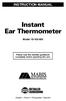 INSTRUCTION MANUAL Instant Ear Thermometer Model 18-102-000 Please read this detailed guidebook completely before operating this unit. English French Portuguese Spanish Limited Five-Year Warranty Your
INSTRUCTION MANUAL Instant Ear Thermometer Model 18-102-000 Please read this detailed guidebook completely before operating this unit. English French Portuguese Spanish Limited Five-Year Warranty Your
