Radar Speed Displays
|
|
|
- Dennis Bond
- 7 years ago
- Views:
Transcription
1 Radar Speed Displays 3100 Research Driv e State College PA f icsolutions.com
2 Radar Speed Displays 1 Shield Radar Speed Display Introduction Shield Radar Speed Display 5 Speedsentry Factory Recertified Radar Speed Display 7 2 Radar Speed Display Quick Starts Shield 12 and 15 Quick Start 9 Speedsentry Factory Recertified Quick Start 12 Quick Start: Setting up a Speed Display with Smart Apps 17 3 Power Pole Mount with Lithium Battery - Shield 12 & 15; SpeedAlert 18 instalert Pole Mount with SLA Battery - Speedsentry Pole mounted Solar with SLA Battery - Shield 12 & 15, SpeedAlert 18, instalert AC Power - SpeedSentry Battery Maintenance and Warnings 30 4 Deployment Setup - Shield 12 and Shield 15 Speed Display 33 Setup - Speedsentry Speed Display 37 5 Controls and Settings 5.1 Control and Interface Options Explained 42 6 On-Board Controls 6.1 Shield 12 and Shield 15 On-Board Controls 45
3 Speedsentry 12 On-Board Controls 47 Shield 18 On-Board Controls 49 Warranty 51
4 Shield Radar Speed Display Introduction Radar Speed Displays - 4
5 Shield Radar Speed Display The Shield Radar Speed Display is a portable and flexible radar speed display sign ideal anywhere traffic calming is essential. Drivers receive instant feedback based on their speed from the LED display. The sign provides easy mounting and programming, and it offers a wide variety of options to suit your needs including full traffic data collection capability. The SHIELD is extremely portable weighing under 12 pounds including mounting bracket for the 12 display unit. The SHIELD provides the ultimate in portable traffic calming convenience and streamlined appearance. The Shield 12 and Shield 15 are similar. The Shield 12 has a 12" high display for roads up to 40 MPH. The Shield 15 has a 15 display for roads up to 50 MPH. For 18" display requirements, use the SpeedAlert 18 Radar Message Sign, which can display speeds, messages and dependent messages. The SpeedAlert 24 has the same functionality and 24" digit display. The Shield has the following hardware options: Data Logging for all units with radar: Track vehicle speeds and record approximate total vehicle counts and counts by speed range. Download data remotely with SmartApps using the cellular link, or locally with a USB cable or via a Bluetooth wireless connection Pictures: All units have a camera installed. Pictures are taken upon thresholds you set, and can be downloaded locally or remotely. To use the pictures option you must enable the Pictures Hardware. Violator strobe option (speed displays only): Flashing strobe integrated into display to attract attention of violators Metric display, two digit on 12 units and including hundreds digit on SHIELD 15 and 18. YOUR SPEED full wrap sign. Violator horn speed-dependent alert for workers or pedestrians near the sign, warning of vehicles traveling at excessive speed in their vicinity Radar Speed Displays - 5
6 Speed-dependent relay contact closure. The Shield has several control options ATS Mobile App for Android using Bluetooth wireless communication PC Web-based interface with Bluetooth or USB communication SmartApps remote communication allowing for remote monitoring, automatic data collection and image viewing, alerts including tamper and mapping unit locations in your community. Radar Speed Displays - 6
7 Speedsentry Factory Recertified Radar Speed Display The SPEEDsentry is a portable and flexible radar speed display sign ideal anywhere traffic calming is essential. Drivers receive instant feedback based on their speed from the 12 display. The sign provides easy mounting and programming, and it offers a wide variety of options to suit your needs. The Speedsentry can be powered by a sealed lead acid battery for portable applications, and can be augmented with solar changing or AC power for permanent applications. Radar Speed Displays - 7
8 Radar Speed Display Quick Starts Radar Speed Displays - 8
9 Shield 12 and 15 Quick Start Power, setup and deploy a Shield 12 or Shield 15 Unpack the unit Remove the unit and charger kit from the boxes. Any extra batteries will also be in the box, along with an Android device if purchased. Charge the battery Remove the batteries from the battery compartment on the back of the Shield (See next step). The battery will arrive partially charged and needs to be fully charged before use. Plug battery into charger and plug charger into wall outlet. Light on charger is red while charging and changes to green when charging is nearly complete. Install charged battery Remove one battery cover by removing thumb screws. Charge the battery, and then plug battery into connector on Shield. Tuck the connector into the space in the top of the battery compartment. Slide the battery into the compartment and replace cover. Use the correct short thumb screws. Do not use the thumb screws supplied for the Your Speed sign, as they are too long. Make sure the removal tape loop is accessible - put the other side of the battery in the compartment first. Radar Speed Displays - 9
10 Position YOUR SPEED Sign With the supplied torx wrench, remove 2 bolts at the top edge of the Your Speed sign. Slide the sign up and replace the bolts into the holes on the bottom edge of the sign. The thumb screws can be used in place of the torx screws if there is no concern of tampering. Program the Unit Turn on the power. Wait through the boot-up routine. Set the speed limit by pressing the speed limit button until the desired speed displays on the front display. The first press will display the current speed setting, and additional presses will increment the speed limit at 5 MPH per step. Set the display mode by pressing the mode button until the display mode shows on the front digits of the unit. Select cs - constant display with violator strobe - to start. See Sheild Display Settings for display modes. Radar Speed Displays - 10
11 Install mounting bracket and Mount unit Bolt the mounting bracket to the desired pole with supplied bolts or U bolts. The hardware will go on the sign side of the bracket so it is covered when the sign is installed. Set the top of the unit onto the tab at the top of the mounting bracket. Rotate the unit down and push the locking pin into place. To remove, unlock the pin, rotate the unit away from the bottom of the mounting bracket and lift it off the top tab. Ready to go Your Shield is installed and ready for use. Radar Speed Displays - 11
12 Speedsentry Factory Recertified Quick Start Unpack the Speedsentry Remove the unit, batteries, and charger kit from the boxes. Install handle Place 1/4" fender washers onto 1/4-20 phillips screws, and insert the screws into handle. Tighten with a Philips screwdriver. Install Mounting Hardware to Aluminum Pole Make sure the projecting screws on the mounting plate face traffic. Use the U-bolts to secure it to an aluminum pole. Radar Speed Displays - 12
13 Install Mounting Hardware to U-Channel or Square Pole Make sure the projecting bolts on the mounting plate face traffic. Use the carriage bolts, washers and nuts to secure it to a U-channel or square pole with the nuts on the traffic side of the plate. Attach the Speedsentry to the Mounting Plate Place the four large wing nuts inside the unit so they are within reach when the unit is opened. With the display facing traffic, hoist the unit onto the mounting plate sliding it onto the four protruding bolts. While holding the unit in place, open the front and place a washer and wing nut on each screw inside the unit and tighten to secure. Tighten the top left nut forst, and this will hold the unit in place while the other nuts are put on. Do not mount the unit with the battery installed. Attach battery cable To install the battery cable, attach the black wire of the battery cable to the negative (black) terminal and the red or white wire of the battery cable to the positive (red) terminal. Use the supplied hardware. Radar Speed Displays - 13
14 Install battery Place the battery on the door s shelf. Replace the battery strap, and tighten the wing nuts on the strap to secure. Connect battery cable plug to the receptacle in the unit. The unit will run a 70-second diagnostic test. Program the Unit - 2 Button Control Make sure the power is on. Press the Speed Limit button to set the speed. The speed limit will display on the unit s display. The first press will display the current setting, and each successive press will increment the speed limit by 5 MPH. Press the display mode until you see the cs display, which is constant with the violator strobe, or the c, which is constant without the strobe. On the new outside controls, the button on the left controls the speed limit and the button on the right controls the display mode. The buttons become inactive 5 minutes after power is applied to prevent tampering. There are more display options covered in the manual. See Speedsentry On-Board Controls for more information on the settings available on the unit. Radar Speed Displays - 14
15 Program the Unit - 2 Button Control Make sure the power is on. Press the Speed Limit button to set the speed. The speed limit will display on the unit s display. The first press will display the current setting, and each successive press will increment the speed limit by 5 MPH. Press the display mode until you see the cs display, which is constant with the violator strobe, or the c, which is constant without the strobe. On the new outside controls, the button on the left controls the speed limit and the button on the right controls the display mode. The buttons become inactive 5 minutes after power is applied to prevent tampering. There are more display options covered in the manual. See Speedsentry On-Board Controls for more information on the settings available on the unit. Program the Unit - 4 Button Control with LCD Turn the power on with the Power button. Step through the settings with the Settings button. Change settings with the up and down arrows. To get started, set the speed limit, set the radar to always on, the display to always on and the violator strobe to the speed limit. Radar Speed Displays - 15
16 Install Your Speed Sign With the supplied wrench, remove bolts and washers on the left and right side of the Your Speed sign. Rotate the sign so the words YOUR SPEED face traffic. Reattach the bolts and tighten to secure. Do not loosen the center screw. Ready to go The SPEEDsentry is installed and ready for use. Radar Speed Displays - 16
17 Quick Start: Setting up a Speed Display with Smart Apps Log in to SmartApps website Open remote management at apps.alltrafficsolutions.com. Log in with your user name and password. Set up the location in the server where the sign will be placed Set up a location on the Setup-Locations tab. Click new location, fill in the requested information and Save. Road/Group lets you group multiple addresses on one road or in a neighborhood together. Radar Speed Displays - 17
18 Move sign to server location Go to the Equipment Management tab and click Move for the sign that requires the settings change. Set Move location and update settings In the move dialog, select the new location that was created, and select Pending Move. Check Assign new settings and enter the desired display settings. Click Apply Changes. Mount the sign and tell the server that it has "Moved" Mount the sign at the designated location in the field and turn it on. Initiate the Move Sign function by holding the speed limit and display settings buttons on the unit at the same time. This will make the sign call in, get the new settings and start to assign recorded data to this location. Radar Speed Displays - 18
19 Power Radar Speed Displays - 19
20 Pole Mount with Lithium Battery - Shield 12 & 15; SpeedAlert 18 instalert 18 Installing Lithium batteries in Shield 12, Shield 15, SpeedAlert 18 and instalert 18 Unlock the mounting bracket lock and lift the bracket away from the unit by raising it at the bottom and sliding the bracket s tab out of the slot in the Shield at the top. Remove one battery cover by removing thumb screws. Plug battery into connector on Shield. Tuck the connector into the space in the top of the battery compartment as the battery is slid into the compartment. Make sure the tape removal loop is towards the center of the unit for easy removal of the battery. Slide the battery into the compartment and replace cover. Install the optional second battery in the opposite battery compartment in the same manner. Use only the supplied screws to hold on the covers. Longer screws will damage the unit. Do not use the similar, but longer thumb screws supplied to hold the YOUR SPEED sign in place. Radar Speed Displays - 20
21 Start Up Every time you connect the Shield's battery and press power, the display performs a startup test. It flashes the lights and strobe on the display and runs through a brightness cycle. The display shows patterns rather than specific numbers. This test takes about 15 seconds. Wait for this test to complete before performing other functions on the Shield. Radar Speed Displays - 21
22 Pole Mount with SLA Battery - Speedsentry 12 Sealed Lead Acid Power for pole mount Speedsentry speed displays Attach Battery Leads To prepare the battery for installation, first attach the black wire of the battery cable to the negative (black) terminal. Then attach the red or white wire of the battery cable to the red (positive) terminal. Do not reverse polarity. The fuse is a 10A, 32V 3AG time delay. Replace only with a 10A, 32V 3AG time delay fuse. Install Battery into Speedsentry Hook up the battery after you secure the unit to the mounting plate. Open the Speedsentry, place the battery on the shelf, and install the battery bracket. Connect the battery cable to the receptacle in the unit. The unit will now return to the settings from the last time the power was removed. Start Up Every time you connect the Speedsentry's battery and press power, the display performs a startup test. It flashes the lights and strobe on the display and runs through a brightness cycle. The display shows patterns rather than specific numbers. This test takes about 15 seconds. Wait for this test to complete before performing other functions on the Speedsentry. Radar Speed Displays - 22
23 Pole mounted Solar with SLA Battery - Shield 12 & 15, SpeedAlert 18, instalert 18 Mounting solar panels on pole and connecting Speedsentry, Shield and SpeedAlert signs. Solar Panel The solar panels work with the solar controller located in the unit s battery compartment or in the trailer s battery box. The controller continually recharges the batteries up to full whenever sufficient sunlight generates a charging current. It prevents overcharging the batteries and draining the batteries during low-light periods. Appropriate panel size for solar assist depends on display sign model, traffic volume, geographic location, and operating times. Actual performance depends on application and mounting location. Contact All Traffic Solutions for help in selecting an appropriately sized panel and battery combination. Place panels in direct sunlight and tilt them toward toward true south to maximize their effectiveness. To calculate the best angle of tilt in the winter when there are the least sun hours, take your latitude, multiply by 0.89, and add 24 degrees. The result is the angle from the horizontal at which the panel should be tilted. Mount the speed display unit so the display remains out of direct sunlight whenever possible for optimal viewing. Radar Speed Displays - 23
24 Mounting the Solar Panel to a pole Notes: Solar panels will all mount similarly, though actual bolt positioning on the Panel Supports may vary. Bracket shown banded to a standard 4.5 diameter pole. Bracket can also be mounted with U-bolts (not provided). Installation Steps 1. Lay solar panel face down on a protective surface and attach panel supports with supplied hardware (HHMS* ¼-20 x.75 (qty4), lockwasher ¼ (qty4), washer ¼ (qty8), nut ¼-20 (qty4)) and finger tighten. 2. Attach end clips to bucket using supplied hardware (HHMS 5/16-20 x.75 (qty4), lockwasher 5/16 (qty4), washer 5/16 (qty8), nut 5/16-18 (qty4)) and finger tighten. 3. Attach panel supports to end clip with supplied hardware (HHMS 5/16-20 x.75 (qty4), lockwasher 5/16 (qty4), washer 5/16 (qty8), nut 5/16-18 (qty4)) and finger tighten. 4. Attach bucket to pole using U-bolt or banding. 5. Adjust the tilt angle to the module manufacturer s recommendation - see notes above. Radar Speed Displays - 24
25 6. Tighten all hardware until the lock washer is flat. 7. Tie power cord to pole with nylon ties. *Hex Head Machine Screw Speedsentry SS12 solar panel and battery connections For solar configured Speedsentry units, the enclosure will come equipped with a solar controller for regulating the voltage from the solar panel. Install the battery following the power instructions but attach the battery cable to the wire harness that hangs freely off of the solar controller. The cable from the solar panel is attached to the receptacle on the bottom of the speed display enclosure. Shield 12, Shield 15 and SpeedAlert 18 solar panel and battery connections IMPORTANT: Do not use the internal lithium battery when connecting Shield or SpeedAlert unit to the lead acid battery in the solar cabinet. This could drain the lithium battery very low and cause permanent damage. 1. Remove all internal lithium batteries from the unit that will be used. 2. Install solar panel on pole using instructions above. Make sure the power cord coming from the solar panel will reach the preferred location of the solar cabinet. 3. Attach solar cabinet to pole using ¾ width banding. 4. Place SLA battery with cable attached inside cabinet, and slide all the way to the left. Connect the black lead to the black terminal and the white lead to the red terminal with the included hardware. 5. Use aluminum battery strap to secure the battery. Place over the battery and attach with the long screws. 6. Attach the black plastic circular plug coming from the battery to the circular receptacle Radar Speed Displays - 25
26 connected to the battery terminals (positions 1 and 2) on the solar controller. 7. Connect the plug from the solar panel cable to the receptacle on the bottom of the solar box. 8. Make sure that the green charging light on the solar charge controller comes on. 9. Close cabinet door and use key to turn lock. 10. Attach exterior power connector to the auxiliary power connector on the Shield unit. 11. Make sure Shield unit powers on. 12. Push any power cable slack back into the cabinet and attach Shield unit to mounting bracket and lock in place as usual. Radar Speed Displays - 26
27 AC Power - SpeedSentry 12 AC Power for Speed Displays CAUTION: High voltages present in AC Supply. Follow all applicable electrical codes when connecting the SPEEDsentry to the power line. Ground enclosure according to all applicable codes. Disconnect AC power before installation. Service should only be done by qualified personnel. AC Power connections for Speedsentry SS12 Mount the SPEEDsentry in the desired location. Disconnect AC power to the power supply line. Drill a.875 diameter hole for the provided cord grip fitting in the SPEEDsentry enclosure where desired. See image for recommended location (placing the hole in the back lid of the unit will allow the front of the unit to swing open). Place the provided cord grip fitting into the drilled hole and secure by tightening the nut on the inside. Bring AC line through fitting to the outside of the unit. Tighten the cord grip fitting around the cable. Make the AC Connections: Black wire to Line/Hot White wire to Neutral Green wire to Ground using preferred method (twist-on wire connectors are provided). Also provided is a small weatherproof box to further protect this connection. If preferred, this Radar Speed Displays - 27
28 box can also be mounted inside the SpeedSentry. Plug the SPEEDsentry DC power connector from the AC power supply into the SPEEDsentry power input receptacle below and to the left of the radar. (Note that this DC plug can be disconnected and the SPEEDsentry can then be operated with a battery connected to the power input receptacle.) Apply AC power. The SPEEDsentry is ready for use. Configure according to the SPEEDsentry instructions. When power is removed and reapplied, the Speedsentry will return to the same operating mode as when power was removed. AC Power connections for Shield 12 and Shield 15, SpeedAlert or instalert 18 Mount AC supply to pole with band straps. Unit is NEMA 4 rated, but a sheltered mounting area is preferable to an exposed mounting area. Drill a hole in the desired location on the enclosure to route the live AC wires. The bottom of the enclosure is recommended so that water does not seep in. Use the appropriate electrical cord grip (not provided) to secure the wires. Alternately if available, the square cover can be removed Radar Speed Displays - 28
29 from the bottom of the box and the existing hole can be enlarged to whatever diameter necessary. Attach #6 stud ring lugs to the ends of the AC line and connect each wire to the appropriate terminal on the surge suppressor. Connect outer power cord to Shield power receptacle and mount Shield to attached bracket. Radar Speed Displays - 29
30 Battery Maintenance and Warnings Battery Maintenance for Lithium Ion and Lead Acid Batteries Lead Acid Battery Maintenance Battery maintenance: In order to maximize the life of your batteries and their ability to hold a charge, you should follow several important steps in using and storing lead acid batteries Batteries should be placed on charge immediately after use regardless of the discharge status. Failure to do so will shorten the battery s life. The less the battery is drained before recharging, the longer the expected life of the battery. Charging the battery more often, with a lower discharge, will extend its life. Whenever the batteries are not in use, even if they are mostly charged, it is always recommended to fully charge the battery to maintain the charge and preserve the battery s life. If the batteries are going to be stored for an extended period of time, they should be fully charged before being stored and charged up regularly (at least monthly.) Store the battery in a cool area, not directly on concrete. Charge the battery in a cool location. The cooler the battery is, the better it will charge. During use, keep the battery as cool as possible. This will extend the battery s charge. If you have a choice between a shaded location and a direct sun location, choose the shade if practical. This is not possible if using a solar panel. To recharge the batteries, plug a 120V extension cord into the plug in the side of the battery box. This will charge all the enclosed batteries. The display on the installed battery charger will indicate when the batteries are fully charged. Use of any battery charger other than the unit supplied will void the warranty. In the winter, it is important that the batteries are protected from freezing. It is best to store the batteries where there is no chance of freezing. If this is not possible, keep the batteries charged while in storage. A fully charged battery can resist freezing better than one with a low charge. If the trailer is to be stored inside and the solar panel will not be able to maintain the charge on the system it is necessary to charge the batteries regularly. Batteries that are allowed to freeze are not covered under warranty. If your trailer is equipped with a solar panel, the panel should always be connected to the solar controller, which will allow the batteries to remain fully charged whenever the trailer is in transit or in storage outdoors. Keep the solar panel clean for optimal charging. If flooded trailer batteries are removed from the battery box, they must be stored upright. For flooded trailer batteries, check the battery water level when charging. If it is low, fill using distilled water only. Clean excessive corrosion on the terminals with a mixture of baking soda and water. Make sure battery terminals are tight. To test the charger: Measure the voltage on the batteries. Plug in the charger and the voltage should go higher. To test the solar panel: On a sunny day, check the voltage on the solar connection on the solar controller. It should be higher than the voltage on the batteries. Radar Speed Displays - 30
31 Lead Acid Battery Warnings Lead based batteries can be dangerous. Note the following precautions: Always charge batteries in a ventilated area. Never smoke or allow a spark or fire in the vicinity of a charging battery. The batteries should only be charged with the provided automatic charger to prevent overcharging. The display on the battery charger will indicate when the batteries are fully charged. Use of any battery charger other than the unit supplied will void the warranty. Do not use the charger if any of the cords or electrical connections on the charger or battery are damaged. Contact ATS for replacement of damaged parts. Never try to charge a battery with any physical damage. Be careful of shorting the terminals of the battery inadvertently with a tool, jewelry or any other conductive item. Shorting the terminals could cause the battery to explode. Monitor charger and battery frequently during charging to make sure both are functioning properly. Do not allow the batteries to freeze. Batteries that have been frozen are not covered under warranty. Never attempt to charge a frozen battery. Radar Speed Displays - 31
32 Deployment Radar Speed Displays - 32
33 Setup - Shield 12 and Shield 15 Speed Display This section covers the setup and installation of the SPEEDsentry SHIELD 12 & 15 unit, including identifying a proper location, mounting the unit, and positioning the YOUR SPEED sign. Slide the YOUR SPEED Sign into position With the supplied tamper proof Torx wrench, remove the two bolts and washers on the top edge of the YOUR SPEED sign. Slide the YOUR SPEED up. Return the washers and the bolts to the holes in the bottom of the sign and tighten with the Torx wrench to secure the sign. Reverse steps to slide the sign back down for storage. You also can use the provided thumb screws to mount the sign. The Torx screws are tamper proof, but the thumb screws are not. NOTE: During operation in the Speed Limit Sign mode, replace the YOUR SPEED sign with a SPEED LIMIT sign to prevent confusion. More information on this mode is provided in the operation section. NOTE: During operation in stealth mode with data collection on but with the display off the your speed sign can be removed. Radar Speed Displays - 33
34 Identify Location The Shield mounts to a pole, a vehicle hitch, or a trailer. Pole-mounting options include a 4 aluminum pole, a U-channel pole, square pole and other available poles. Choose a location near enough to the road to allow the Shield to face oncoming traffic as directly as possible. Pointing the unit with a smaller angle ensures greater accuracy of the radar. Mount the unit at a height of 6 to 8 to the center of the display, if possible, for optimal performance. Avoid mounting the unit with direct sunlight on the face whenever possible. No matter the mounting option you choose, make sure the location prevents the unit from interfering with traffic. NOTE: These same considerations also apply if you use a ATS-5 trailer. Fasten Mounting Bracket The mounting bracket allows multiple options for attaching it. The 12 and 15 SPEEDsentry SHIELDs mount to U-channel and square poles, and almost any other pole or on the ATS-5 trailer. Holes in the mounting bracket accommodate carriage bolts (included), U-bolts, or metal Radar Speed Displays - 34
35 bands (not included). For U-Channel Pole: To mount the bracket to a U-channel or square pole, you need 2 carriage bolts, washers, nuts, and mounting plate. Place the mounting plate against the pole so the protruding screws point toward traffic. Thread the bolt through the hole in the pole and through the plate. Secure with washer and nut. Repeat with other bolt. Other Options: The aluminum mounting bracket can be drilled with more holes to accommodate your specific hardware. If you use hardware other than what is provided, make sure its installed length extends no more than 1 from the surface of the mounting bracket on the SPEEDsentry SHIELD mounting side. Otherwise, the hardware interferes with hanging the unit on the mounting plate. NOTE: The Sh12 and Sh15 is NCHRP 350 accepted when banded to a 4 aluminum pole with a breakaway base with the Shield mounted at least 5 above the ground to the bottom of the unit and with the Li Ion battery installed. (Acceptance letter SS-135 addendum) Hang the Unit To mount the unit, hook the tab from the mounting plate into the slot in the top of the SHIELD unit. Rotate the unit until the unit is up against the mounting plate on the bottom. Push the locking pin into the mounting bracket hole to secure the unit. Using the Trailer 12 Shield: The trailer uses the same mounting system as the poles. Attach the unit to the trailer s mounting bracket the same way you would put it on a pole. Use nuts and lock washers or nylock nuts to fasten the mounting bracket to the trailer, not the wing nuts. Then connect the trailer power cord to the SPEEDsentry. Do not use wing nuts to attach a trailer-mounted unit. 15 Shield: The Shield 15 unit mounts to the trailer using tamper proof hardware. In most cases the unit will come pre-mounted unless otherwise specified. In the case that the unit needs to be Radar Speed Displays - 35
36 dismounted, remove the standard pole mounting bracket, disconnect the power cable, and unscrew the 4 tamper proof screws using the supplied torx key. NOTE: Always disconnect the power cord before removing the SPEEDsentry from the trailer. Radar Speed Displays - 36
37 Setup - Speedsentry Speed Display This section covers the setup and installation of the SPEEDsentry unit, including the attaching the handle, identifying a proper location, mounting the unit, and positioning the YOUR SPEED sign. Attaching the Handle To attach the handle to the unit for easy carrying, use the included molded plastic handle, 2 washers, 2 small screws, and a Phillips screwdriver. Remove the plugs from the holes on the top of the unit. Align the handle with the predrilled holes on top of the unit. Add fender washers to 1/4-20 screws and tighten both through hole into handle from inside the unit. Identify Location The SPEEDsentry mounts to a pole, a vehicle hitch, or a trailer. Pole-mounting options include a 4 aluminum pole, a U-channel pole, square pole and other available poles. Choose a location near enough to the road to allow the SPEEDsentry to face oncoming traffic as directly as possible. Pointing the unit with a smaller angle ensures greater accuracy of the radar. Mount the unit at a height of 6 to 8 to the center of the display, if possible, for optimal performance. Avoid mounting the unit with direct sunlight on the face whenever possible. No Radar Speed Displays - 37
38 matter the mounting option you choose, make sure the location prevents the unit from interfering with traffic. NOTE: These same considerations also apply if you use a ATS-5 trailer. Fasten Mounting Bracket The mounting bracket allows multiple options for attachment to a pole. Holes in the mounting bracket accommodate U-bolts (included), carriage bolts (included), and metal bands (not included). NOTE: The SS12 is NCHRP 350 accepted when mounted to a 4 aluminum pole with a breakaway base using the supplied U bolts with the SPEEDsentry mounted at least 5 above the ground to the bottom of the unit and with a 26Ah battery installed. (Acceptance letter SS-135) Attach to Aluminum Pole To mount the bracket to an aluminum pole, you need 2 U-bolts with nuts and the mounting plate. Remove the nuts from the U-bolts. Place the mounting plate against the pole so the protruding screws point toward traffic. Place one U-bolt behind the pole and thread the ends through the holes in the plate. Use the nuts to secure the bolt in place. Repeat with the second U-bolt. NOTE: Do not over tighten the mounting bolts because it bends the plate and you will not be able to mount the unit. If the plate bends, remove it from the pole, turn it around, and tighten the U-bolts to straighten the plate. Then reverse and reinstall. Radar Speed Displays - 38
39 Attach to U-Channel or Square Pole To mount the bracket to a U-channel pole, you need 2 carriage bolts, washers, nuts, and mounting plate. Place the mounting plate against the pole so the protruding screws point toward traffic. Thread the bolt through the hole in the pole and through the plate. Secure with washer and nut. Repeat with the 2nd bolt. Using the arced slot allows adjustment to keep the Speedsentry parallel to the road. Other Mounting Options The SPEEDsentry comes with hardware to install the unit to a 4 aluminum pole and a U-channel pole. The aluminum mounting bracket can be drilled with more holes to accommodate your specific hardware. If you use hardware other than what is provided, make sure its installed length extends no more than 1 from the surface of the mounting bracket on the SPEEDsentry mounting side. Otherwise, the hardware interferes with hanging the unit on the mounting plate. Hang the Unit Open the unit and place the four mounting wing nuts and washer from the mounting plate inside on the bottom so they are accessible, and close the unit. With the display facing traffic, hoist the unit to the mounting plate and align the holes with the bolts. Settle the unit onto the screws and against the plate. While holding the unit against the plate, open the door. Thread a wing nut and washer onto each screw and tighten to secure. NOTE: Never install the battery before hanging the unit. Radar Speed Displays - 39
40 Mounting on the Trailer The SPEEDsentry only mounts on the ATS-5 Trailer with the bumper pole mount option for the Speed Dependent Messaging system. Rotating the YOUR SPEED Sign into position With the supplied tamper proof Torx wrench, remove bolts and washers on the left and right side of the YOUR SPEED sign. Do not loosen the center bolt. Rotate the YOUR SPEED up. Return the washers and the bolts to the holes and tighten with the Torx wrench to secure the sign. Reverse steps to rotate the sign back down for storage. The provided thumb screws can also be used to mount the sign. The Torx screws are tamper proof, but the thumb screws are not. NOTE: During operation in the Speed Limit Sign mode, replace the YOUR SPEED sign with a SPEED LIMIT sign to prevent confusion. More information on this mode is provided in the operation section. NOTE: During operation in stealth mode with data collection on but with the display off the your speed sign can be removed. Note how the hardware is assembled on the center screw for so you can reassemble it correctly. Radar Speed Displays - 40
41 Controls and Settings Radar Speed Displays - 41
42 Control and Interface Options Explained See specific manuals for each type of control Control Options for all ATS Signs There are multiple ways to control each ATS Sign. This chapter provides an introduction to the various methods. Each specific method is covered in detail in the product's instructions. On-Board Controls All signs have some version of on-board controls so that the most basic sign settings can be adjusted without any interface device. On speed displays the speed limit and display mode can be set. On message signs, the display mode and message can be selected. PC with Bluetooth or USB Connection with SmartApps Interface A PC can be used to change any settings on the sign. The standard method, included with all signs, uses the provided USB cable to connect to the signs. Optional wireless bluetooth communication is available for all units to simplify this connection. The software used on the PC is a local version of our web-based SmartApps interface. The first time you use this interface, you must be connected to the internet so that the SmartApps website can be opened and a local version of the web page installed on your PC. This allows for use whether there is an internet connection available or not. The web-based software connects to the unit with ATS Assist software which must be installed on the computer that will be connected to the sign. ATS Mobile ATS Mobile is an app for Android devices. It will work on most android devices, whether a phone, music player or tablet. ATS Mobile communicates with the sign using bluetooth wireless technology. It also talks to the ATS servers using wifi or cellular connections so that your traffic data and messages are stored, managed and backed up on the server. With ATS Mobile you can change just about any setting on the signs and download traffic data. A standard set of reports is available to analyze traffic data collected using ATS Mobile on the SmartApps website. For complete information on ATS Mobile, see the ATS Mobile Instructions. SmartApps Web-Based Remote Communication SmartApps is the All Traffic Solutions web-based interface used to manage all ATS products and a department's traffic safety program. The subscription SmartApps service provides online web-based remote equipment management through the sign's included cellular connection. The Radar Speed Displays - 42
43 service includes mapping of equipment and data locations, remote alerts, imaging and reporting on collected data. A limited version of the SmartApps interface is used for a PC connected locally to the sign with a USB cable or Bluetooth, one of the options mentioned above. All equipment can be upgraded to the SmartApps remote service. Call All Traffic Solutions for more information. For complete information on SmartApps, see the SmartApps Web-Based Interface Instructions. PDA A sign can be controlled using a Windows based PDA and the Pocket ATS Software. Most settings on the sign can be controlled using Pocket ATS Software. When traffic data is collected with the PDA it must be synced to a PC and analyzed using a client based version of ATS software. For complete information on Pocket ATS, see the Pocket ATS for PDA Instructions. Client Based PC Software For legacy units (most before October 2010) there is a software that must be installed on a PC. Using this software, sign settings can be modified and traffic data can be analyzed. The PC is connected to the sign with a USB or serial cable. There is no bluetooth wireless option for the client based software. Radar Speed Displays - 43
44 On-Board Controls Radar Speed Displays - 44
45 Shield 12 and Shield 15 On-Board Controls Shield 12 and 15 on board controls set the speed limit and display mode. The Shield 12 and 15 on-board controls are located under the mounting bracket. Remove the mounting bracket and locate the control panel. The Power button will turns the unit on or places it in standby. If the unit will be stored for a period, disconnect the battery or it will get drained over time. Set the speed limit by pressing the Speed Limit button until the desired speed displays on the front display. The first press shows the current setting, and then each press increments the speed limit by 5 MPH (KPH for metric units.) Set the display mode by pressing the Display Mode button until the mode displays on the front of the unit. Display Modes The Display Mode button scrolls through the display options: of: Stealth mode, used to collect baseline traffic data with no display c: Constant display, digits display a speed with no blinking cs: Constant display with violator strobe b: Blinking display, digits display a speed and blink for all vehicles. Conserves power. bs: Blinking digits with violator strobe de: Demo mode, sign displays a pattern of numbers to show digits when no vehicles present. Power On / Off When the Shield 12 or 15 is powered on it will go through a startup routine and display 88. The power button in the Shield 12 & 15 controls power to the front digit display and the radar gun. The unit never powers off, but instead powers down to a very low power standby or sleep state. The unit does not loose data when it is in standby mode or when the power is disconnected. When not using the Shield 12 or 15, disconnect the battery to conserve power. Radar Speed Displays - 45
46 Move Sign Activation When using SmartApps Remote Management, the sign can be triggered to tell the server that is has moved. To send the move sign signal, press both the speed limit and the display mode buttons at the same time and hold them for 15 seconds. The Shield will display a + on the digits while the outer leds will circle around the '+' to indicate that the move sign signal is being sent to the server. Radar Speed Displays - 46
47 Speedsentry 12 On-Board Controls The Speedsentry on board controls set the speed limit and display mode. On older units, the Speedsentry 12 on-board controls are located inside the unit. Open the enclosure with locking T handle and locate the control panel. On newer units, the controls are located on the outside of the unit. Anti-Tamper Lockout: To prevent unwanted tampering, the control buttons on the outside of the unit will not operate 5 minutes after applying power to the Speedsentry. To restore control to the buttons, simply remove power from the Speedsentry and re-apply power. Control Panel Set the speed limit by pressing the Speed Limit button until the desired speed displays on the front display. The first press shows the current setting, and then each press increments the speed limit by 5 MPH (KPH for metric units.) Set the display mode by pressing the Display Mode button until the mode displays on the front of the unit. On the new controls, the button on the left controls the speed limit and the button on the right controls the display mode. Display Modes The Display Mode button scrolls through the display options. The current display option displays using the digits on the front of the speed display. The first press displays the current mode, and then the each press increments through the modes. Demo activates demo mode in the last selected display mode, so if you want to demo the sign constant with strobe, select the cs mode, let it take effect (when the displayed cs goes off) and then select the de mode. Modes are as follows: of: Stealth mode, used to collect baseline traffic data with no display Radar Speed Displays - 47
48 c: Constant display, digits display a speed with no blinking cs: Constant display with violator strobe b: Blinking display, digits display a speed and blink for all vehicles. Conserves power. bs: Blinking digits with violator strobe de: Demo mode, sign displays a pattern of numbers to show digits when no vehicles present. Power On / Off When the Speedsentry 12 is powered on it will go through a startup routine and display 88. The unit does not loose data when the power is disconnected. Move Sign Activation When using SmartApps Remote Management, the sign can be triggered to tell the server that is has moved. To send the move sign signal, press both the speed limit and the display mode buttons at the same time and hold them for 15 seconds. The Shield will display a + on the digits while the outer leds will circle around the '+' to indicate that the move sign signal is being sent to the server. Remember to reactivate the buttons if they have timed out and stopped operating. Radar Speed Displays - 48
49 Shield 18 On-Board Controls Shield 18 control panel Button with dot: Scrolls through the display options - see next step. Button without dot: Scrolls through the speed limit settings in 5MPH increments. Note: After 5 minutes after powering the unit on, these buttons will automatically deactivate to prevent unwanted tampering. To reactivate the buttons the unit must be powered off and then powered back on. Display Modes The Display Mode button scrolls through the display options. The current display option displays using the digits on the front of the speed display. The first press displays the current mode, and then the each press increments through the modes. Demo activates demo mode in the last selected display mode, so if you want to demo the sign constant with strobe, select the cs mode, let it take effect (when the displayed cs goes off) and then select the de mode. Modes are as follows: of: Stealth mode, used to collect baseline traffic data with no display c: Constant display, digits display a speed with no blinking cs: Constant display with violator strobe b: Blinking display, digits display a speed and blink for all vehicles. Conserves power. bs: Blinking digits with violator strobe de: Demo mode, sign displays a pattern of numbers to show digits when no vehicles present. Power On / Off When the Shield 18 is powered on it will go through a startup routine and display 88. The unit does not loose data when the power is disconnected. Radar Speed Displays - 49
50 Move Sign Activation When using SmartApps Remote Management, the sign can be triggered to tell the server that is has moved. To send the move signal, press both the speed limit and the display mode buttons at the same time and hold them for 15 seconds. The Shield will display a + on the digits while the outer leds will circle around the '+' to indicate that the move sign signal is being sent to the server. Remember to reactivate the buttons if they have timed out and stopped operating. Radar Speed Displays - 50
51 Warranty All Traffic Solutions Warranty All Traffic Solutions warrants this product to the original purchaser to be free of manufacturing defects for a period of 1 year and ATS reserves the right to repair or replace the warranted part or parts at its sole discretion. The following items are specifically not covered under warranty. The warranty does not cover misuse or abuse that includes using the product in ways for which it was not intended and vandalism. The warranty does not cover damage to the product due to incorrect installation or operation nor does it cover normal wear and tear such as frayed cords or cables, broken connectors, scratched or broken enclosures. This warranty does not cover batteries that are allowed to freeze. The warranty is void if any physical changes are made to the product by anyone but an ATS authorized service representative. During the warranty period, there will be no charge for parts or labor. If components require factory service, purchaser shall return failed parts to the factory or authorized service location, freight prepaid. ATS will pay to return the parts. If damage to the product during the warranty period is determined to be due of a non-warranted nature, ATS reserves the right to charge for damages resulting from abuse or extraordinary environmental damage to the product at rates normally charged for repairing such products not covered under warranty ATS is not responsible for any consequential damages and as an expressed warning, the user should be aware that harmful personal contact may be made with the product in the event of violent maneuvers, collisions, or other circumstances even though the device(s) are used according to instructions. ATS specifically disclaims any liability for injury caused by the product in all such circumstances. Radar Speed Displays - 51
Product Specification instalert Rapid Messenger Variable Message Sign
 instalert 2 units to cover any application instalert 18 (ia18): 18 x 28 full matrix instalert 24: (ia24): 24 x 60 full matrix Size, Weight without battery ia18: 30 x 20 x 2.74, 29 lbs ia24: Folds to fits
instalert 2 units to cover any application instalert 18 (ia18): 18 x 28 full matrix instalert 24: (ia24): 24 x 60 full matrix Size, Weight without battery ia18: 30 x 20 x 2.74, 29 lbs ia24: Folds to fits
430 Power/Electronics Replacement
 Replacing the main board WARNING Before proceeding, turn off the main power switch and unplug the power cord. Caution Make sure you are properly grounded with an ESD strap before continuing. The main printed
Replacing the main board WARNING Before proceeding, turn off the main power switch and unplug the power cord. Caution Make sure you are properly grounded with an ESD strap before continuing. The main printed
SmartApps Web-Based Management
 SmartApps Web-Based Management All Traffic Solutions 3100 Research Drive State College, Pennsylvania 16801 www.alltrafficsolutions.com support@alltrafficsolutions.com 814-237-9005 SmartApps Web-Based Management
SmartApps Web-Based Management All Traffic Solutions 3100 Research Drive State College, Pennsylvania 16801 www.alltrafficsolutions.com support@alltrafficsolutions.com 814-237-9005 SmartApps Web-Based Management
FRONT BUMPER INSTALLATION INSTRUCTIONS 2007-2011 DODGE / MERCEDES SPRINTER
 Aluminess Products Inc 9402 Wheatlands Ct. #A Santee, CA 92071 619-449-9930 FRONT BUMPER INSTALLATION INSTRUCTIONS 2007-2011 DODGE / MERCEDES SPRINTER Please read before beginning Stainless steel hardware
Aluminess Products Inc 9402 Wheatlands Ct. #A Santee, CA 92071 619-449-9930 FRONT BUMPER INSTALLATION INSTRUCTIONS 2007-2011 DODGE / MERCEDES SPRINTER Please read before beginning Stainless steel hardware
Express5800/120Ed. Rack Mount Kit Installation Procedures PN: 455-01607-001
 Express5800/120Ed Rack Mount Kit Installation Procedures PN: 455-01607-001 Proprietary Notice and Liability Disclaimer The information disclosed in this document, including all designs and related materials,
Express5800/120Ed Rack Mount Kit Installation Procedures PN: 455-01607-001 Proprietary Notice and Liability Disclaimer The information disclosed in this document, including all designs and related materials,
Installation Instructions
 520 Installation Instructions Thank you very much for purchasing PIAA product. Please read this entire manual before installation and use of this product. For Installers Please give this Installation Manual
520 Installation Instructions Thank you very much for purchasing PIAA product. Please read this entire manual before installation and use of this product. For Installers Please give this Installation Manual
User Manual. Instructions for installing the Sure Stitch on the Next Generation Quilting Frame. Parts Included:
 User Manual Instructions for installing the Sure Stitch on the Next Generation Quilting Frame. Parts Included: 1: Display Console 1: Control Box 2: Encoder (Wires attached) (Not Shown) 1: 5v Power Supply
User Manual Instructions for installing the Sure Stitch on the Next Generation Quilting Frame. Parts Included: 1: Display Console 1: Control Box 2: Encoder (Wires attached) (Not Shown) 1: 5v Power Supply
Service Guide. Gateway M275
 Service Guide Gateway M275 Contents Replacing Gateway M275 Components.................................... 1 Identifying the convertible tablet PC model...................................... 2 Identifying
Service Guide Gateway M275 Contents Replacing Gateway M275 Components.................................... 1 Identifying the convertible tablet PC model...................................... 2 Identifying
Solar Power Systems Models: PVS220W-24 and PVS220W-48 Installation Manual
 Solar Power Systems Models: PVS220W-24 and PVS220W-48 Installation Manual 255379 Rev. D0 1015 Printed in U.S.A. Copyright 2015 Federal Signal Corporation Limited Warranty The Alerting and Notification
Solar Power Systems Models: PVS220W-24 and PVS220W-48 Installation Manual 255379 Rev. D0 1015 Printed in U.S.A. Copyright 2015 Federal Signal Corporation Limited Warranty The Alerting and Notification
Part Name/Description Part Number Quantity. Power Cable 4000950-5 1
 Note: Indented items indicate parts included in an assembly listed above Part Name/Description Part Number Quantity Power Cable 4000950-5 1 Raven Harness Adapter Kit 4100525 1 Installation Instructions
Note: Indented items indicate parts included in an assembly listed above Part Name/Description Part Number Quantity Power Cable 4000950-5 1 Raven Harness Adapter Kit 4100525 1 Installation Instructions
GENUINE PARTS INSTALLATION INSTRUCTIONS
 GENUINE PARTS INSTALLATION INSTRUCTIONS 1. DESCRIPTION: Auto-Dimming Mirror Kit with Compass and HomeLink 2. APPLICATION: Titan 3. PART NUMBER: 999L1 WS000 4. KIT CONTENTS: Item Qty Description Service
GENUINE PARTS INSTALLATION INSTRUCTIONS 1. DESCRIPTION: Auto-Dimming Mirror Kit with Compass and HomeLink 2. APPLICATION: Titan 3. PART NUMBER: 999L1 WS000 4. KIT CONTENTS: Item Qty Description Service
In-Ground Basketball System Owners Manual
 In-Ground Basketball System Owners Manual Customer Service Center N53 W4700 South Corporate Circle Sussex, WI 53089 U.S.A. Write Model Number From Box Here: WARNING! 3 Capable Adults REQUIRED TOOLS AND
In-Ground Basketball System Owners Manual Customer Service Center N53 W4700 South Corporate Circle Sussex, WI 53089 U.S.A. Write Model Number From Box Here: WARNING! 3 Capable Adults REQUIRED TOOLS AND
POWER LOCK KIT GENERAL INSTALLATION -J04427 REV. 2007-12-04. Kit Number. Models. Additional Parts Required. Kit Contents
 -J0 REV. 00--0 POWER LOCK KIT GENERAL Kit Number -0, 0-0 Models For model fitment information, please see the P&A Retail Catalog or the Parts and Accessories section of www.harleydavidson.com (English
-J0 REV. 00--0 POWER LOCK KIT GENERAL Kit Number -0, 0-0 Models For model fitment information, please see the P&A Retail Catalog or the Parts and Accessories section of www.harleydavidson.com (English
Anthro Tablet Charging Cabinets
 Owner's Manual for Anthro Tablet Charging Cabinets Covers part numbers beginning TAB16 and TAB20. Components at a Glance The open views of the front and side of the cabinet below are for the TAB20 cabinet.
Owner's Manual for Anthro Tablet Charging Cabinets Covers part numbers beginning TAB16 and TAB20. Components at a Glance The open views of the front and side of the cabinet below are for the TAB20 cabinet.
Table of Contents WARNING SYMBOLS AND DEFINITIONS
 Table of Contents SAFETY INSTALLATION OPERATION MAINTENANCE Safety... 2 Specifications... 4 Installation... 5 Operation... 8 WARNING SYMBOLS AND DEFINITIONS Maintenance... 9 Parts List and Assembly Diagram...
Table of Contents SAFETY INSTALLATION OPERATION MAINTENANCE Safety... 2 Specifications... 4 Installation... 5 Operation... 8 WARNING SYMBOLS AND DEFINITIONS Maintenance... 9 Parts List and Assembly Diagram...
INSTRUCTION BOOK FOR. Single Monitor Video Conference Cart
 INSTRUCTION BOOK FOR Single Monitor Video Conference Cart Procedure 1. Remove contents from cartons and examine for damaged or missing parts. The keys for the cabinet doors are tied to the outside of the
INSTRUCTION BOOK FOR Single Monitor Video Conference Cart Procedure 1. Remove contents from cartons and examine for damaged or missing parts. The keys for the cabinet doors are tied to the outside of the
BUILT-IN DISHWASHER INSTALLATION INSTRUCTIONS
 BUILT-IN DISHWASHER INSTALLATION INSTRUCTIONS PLEASE READ COMPLETE INSTRUCTIONS BEFORE YOU BEGIN LEAVE INSTALLATION INSTRUCTIONS AND USER'S GUIDE WITH OWNER ALL ELECTRIC WIRING AND PLUMBING MUST BE DONE
BUILT-IN DISHWASHER INSTALLATION INSTRUCTIONS PLEASE READ COMPLETE INSTRUCTIONS BEFORE YOU BEGIN LEAVE INSTALLATION INSTRUCTIONS AND USER'S GUIDE WITH OWNER ALL ELECTRIC WIRING AND PLUMBING MUST BE DONE
TraceTek TTDM Series Leak Detection and Location Modules Replacement Parts Installation Instructions
 TraceTek TTDM Series Leak Detection and Location Modules Replacement Parts Installation Instructions TRACETEK TraceTek TTDM Replacement Parts General Information These instructions detail the steps to
TraceTek TTDM Series Leak Detection and Location Modules Replacement Parts Installation Instructions TRACETEK TraceTek TTDM Replacement Parts General Information These instructions detail the steps to
GreenWay Solar LED Path and Trail Lighting System. Installation and Owner s Manual
 GreenWay Solar LED Path and Trail Lighting System Installation and Owner s Manual Important Notes and Warnings This installation and instruction manual provides installation, operation, and maintenance
GreenWay Solar LED Path and Trail Lighting System Installation and Owner s Manual Important Notes and Warnings This installation and instruction manual provides installation, operation, and maintenance
TOYOTA Tundra 2007 - BACK-UP CAMERA SYSTEM Preparation
 Preparation Part Number(s): PT233-34070, PT923-35070-11, PT923-35070-43 NOTE: Part number of this accessory may not be the same as part number shown. Back Up Monitor Kit Contents PT923-35070-11 / PT923-35070-43
Preparation Part Number(s): PT233-34070, PT923-35070-11, PT923-35070-43 NOTE: Part number of this accessory may not be the same as part number shown. Back Up Monitor Kit Contents PT923-35070-11 / PT923-35070-43
5800 Temperature Sensor Cable Assembly
 5800 Temperature Sensor Cable Assembly Removal and Replacement Instruction Sheet #60-4702-070 Revision D, January 14, 2013 Overview The 5800 has two refrigeration temperature sensors, one attached to the
5800 Temperature Sensor Cable Assembly Removal and Replacement Instruction Sheet #60-4702-070 Revision D, January 14, 2013 Overview The 5800 has two refrigeration temperature sensors, one attached to the
Wireless Indoor/ Outdoor Thermometer
 Wireless Indoor/ Outdoor Thermometer Owner s Manual Please read before using this equipment. ˆ Contents FCC Information... 3 FCC Declaration of Conformity... 5 Preparation... 5 Installing Batteries...
Wireless Indoor/ Outdoor Thermometer Owner s Manual Please read before using this equipment. ˆ Contents FCC Information... 3 FCC Declaration of Conformity... 5 Preparation... 5 Installing Batteries...
12 Volt 30 Amp Digital Solar Charge Controller
 12 Volt 30 Amp Digital Solar Charge Controller User s Manual WARNING Read carefully and understand all INSTRUCTIONS before operating. Failure to follow the safety rules and other basic safety precautions
12 Volt 30 Amp Digital Solar Charge Controller User s Manual WARNING Read carefully and understand all INSTRUCTIONS before operating. Failure to follow the safety rules and other basic safety precautions
Before installation it is important to know what parts you have and what the capabilities of these parts are.
 INSTALLATION GUIDE Before installation it is important to know what parts you have and what the capabilities of these parts are. The Recon XZT is the smallest and most powerful gauge of its kind. With
INSTALLATION GUIDE Before installation it is important to know what parts you have and what the capabilities of these parts are. The Recon XZT is the smallest and most powerful gauge of its kind. With
P150SC15. Designed for 2015 Ford F150 Super-Cab and Super-Crew vehicles without Sony System. 2015 Stillwater Designs P150SC15-A2-20150813
 P150SC15 Designed for 2015 Ford F150 Super-Cab and Super-Crew vehicles without Sony System Subwoofer Assembly Amplifier Assembly Amplifier Harness 2015 Stillwater Designs P150SC15-A2-20150813 M6 Bolt M6
P150SC15 Designed for 2015 Ford F150 Super-Cab and Super-Crew vehicles without Sony System Subwoofer Assembly Amplifier Assembly Amplifier Harness 2015 Stillwater Designs P150SC15-A2-20150813 M6 Bolt M6
SECURITY SYSTEM SMART SIREN KIT
 -J00876 REV. 009-0-09 SECURITY SYSTEM SMART SIREN KIT GENERAL Kit Number 688-0 Models For model fitment information, see the P&A Retail Catalog or the Parts and Accessories section of www.harley-davidson.com
-J00876 REV. 009-0-09 SECURITY SYSTEM SMART SIREN KIT GENERAL Kit Number 688-0 Models For model fitment information, see the P&A Retail Catalog or the Parts and Accessories section of www.harley-davidson.com
13 Watt PORTABLE SOLAR POWER KIT
 3 Watt PORTABLE SOLAR POWER KIT User s Manual Thank you for purchasing a Sunforce Portable Solar Power Kit. Please read these instructions carefully and thoroughly before using the product. Your new Portable
3 Watt PORTABLE SOLAR POWER KIT User s Manual Thank you for purchasing a Sunforce Portable Solar Power Kit. Please read these instructions carefully and thoroughly before using the product. Your new Portable
PRODUCT: WASHER / WASHER-DRYER COMBO MODEL: AW 120 / AW 122 / AW 125 AWD 120 / AWD 121 / AWD 129
 PRODUCT: WASHER / WASHER-DRYER COMBO MODEL: The information included in this Splendide Repair Manual may change without notice. Please see our web site www.splendide.com/service/docs.html for updates,
PRODUCT: WASHER / WASHER-DRYER COMBO MODEL: The information included in this Splendide Repair Manual may change without notice. Please see our web site www.splendide.com/service/docs.html for updates,
Replacement Instructions. Warning: During this procedure, keep small parts away from children.
 apple ibook G4 Memory Card Replacement Instructions Follow the instructions in this sheet carefully. Failure to follow these instructions could damage your equipment and void its warranty. Note: Written
apple ibook G4 Memory Card Replacement Instructions Follow the instructions in this sheet carefully. Failure to follow these instructions could damage your equipment and void its warranty. Note: Written
ATS Overhead Table Shelf System INSTRUCTION MANUAL
 ATS Overhead Table Shelf System INSTRUCTION MANUAL ATS Overhead Table Shelf System Instruction Manual Warranty Newport Corporation warrants this product to be free of defects in material and workmanship
ATS Overhead Table Shelf System INSTRUCTION MANUAL ATS Overhead Table Shelf System Instruction Manual Warranty Newport Corporation warrants this product to be free of defects in material and workmanship
Replacing the Gateway M320 Keyboard
 Replacing the Gateway M320 Keyboard This package includes a replacement keyboard for your Gateway M320 notebook and these printed instructions. Tools you need You need a small Phillips and a small flat-blade
Replacing the Gateway M320 Keyboard This package includes a replacement keyboard for your Gateway M320 notebook and these printed instructions. Tools you need You need a small Phillips and a small flat-blade
HP UPS R1500 Generation 3
 HP UPS R1500 Generation 3 Installation Instructions Part Number 650952-001 NOTE: The rating label on the device provides the class (A or B) of the equipment. Class B devices have a Federal Communications
HP UPS R1500 Generation 3 Installation Instructions Part Number 650952-001 NOTE: The rating label on the device provides the class (A or B) of the equipment. Class B devices have a Federal Communications
4.3-inch Back-Up Camera
 TM 4.-inch Back-Up Camera Model No.: PKC0BU4 Owner s Manual and Warranty Information Read these instructions completely before using this product. Retain this Owner s Manual for future reference. INTRODUCTION
TM 4.-inch Back-Up Camera Model No.: PKC0BU4 Owner s Manual and Warranty Information Read these instructions completely before using this product. Retain this Owner s Manual for future reference. INTRODUCTION
Installation and Operating Instructions (for chargers shown below)
 Installation and Operating Instructions (for chargers shown below) For additional information please call our Technical Support Group 800.742.2740 PRO CHARGING SYSTEMS, LLC 1551 Heil Quaker Boulevard,
Installation and Operating Instructions (for chargers shown below) For additional information please call our Technical Support Group 800.742.2740 PRO CHARGING SYSTEMS, LLC 1551 Heil Quaker Boulevard,
INSTALLATION AND OPERATING INSTRUCTIONS For Model GL1 Gate Locks
 Securitron Magnalock Corp. www.securitron.com ASSA ABLOY, the global leader Tel 800.624.5625 techsupport@securitron.com in door opening solutions INSTALLATION AND OPERATING INSTRUCTIONS For Model GL1 Gate
Securitron Magnalock Corp. www.securitron.com ASSA ABLOY, the global leader Tel 800.624.5625 techsupport@securitron.com in door opening solutions INSTALLATION AND OPERATING INSTRUCTIONS For Model GL1 Gate
Amps Per Bank. Total Output. Battery System. Model Name. 6 amps 12 amps 10 amps 20 amps 30 amps 40 amps 15 amps 30 amps 45 amps
 Model Name Total Output Amps Per Bank Battery System Pro XL Dual Pro XL Pro SE Dual Pro SE Three Bank Pro SE Four Bank Pro SE Pro Charger Dual Pro Charger Three Bank Pro Charger 6 amps 12 amps 10 amps
Model Name Total Output Amps Per Bank Battery System Pro XL Dual Pro XL Pro SE Dual Pro SE Three Bank Pro SE Four Bank Pro SE Pro Charger Dual Pro Charger Three Bank Pro Charger 6 amps 12 amps 10 amps
Triple Threat 3-in-1 Game Table 3 IN 1 GAME TABLE
 NG0M Triple Threat 3-in- Game Table 3 IN GAME TABLE Thank 3 in Y Game Table Thank you for your purchase of our product. We work around the clock and around the globe to ensure that our products maintain
NG0M Triple Threat 3-in- Game Table 3 IN GAME TABLE Thank 3 in Y Game Table Thank you for your purchase of our product. We work around the clock and around the globe to ensure that our products maintain
ZAPPY 3 OWNER S MANUAL. Read this manual completely before riding your Electric ZAPPY 3.
 ZAPPY 3 OWNER S MANUAL Read this manual completely before riding your Electric ZAPPY 3. TECHNICAL INFORMATION Model No. : ZAPPY 3 Product size Type of motor Motor power Battery type Battery Charger Charging
ZAPPY 3 OWNER S MANUAL Read this manual completely before riding your Electric ZAPPY 3. TECHNICAL INFORMATION Model No. : ZAPPY 3 Product size Type of motor Motor power Battery type Battery Charger Charging
Installation and Operating Instructions (for chargers shown below)
 Installation and Operating Instructions (for chargers shown below) For additional information please call our Technical Support Group 800.742.2740 PRO CHARGING SYSTEMS, LLC 1551 Heil Quaker Boulevard,
Installation and Operating Instructions (for chargers shown below) For additional information please call our Technical Support Group 800.742.2740 PRO CHARGING SYSTEMS, LLC 1551 Heil Quaker Boulevard,
PCS300 Universal IP Reporting Module V1.0
 PCS300 Universal IP Reporting Module V1.0 Reference and Installation Manual Patents: One or more of the following US patents may apply: 7046142, 6215399, 6111256, 6104319, 5920259, 5886632, 5721542, 5287111,
PCS300 Universal IP Reporting Module V1.0 Reference and Installation Manual Patents: One or more of the following US patents may apply: 7046142, 6215399, 6111256, 6104319, 5920259, 5886632, 5721542, 5287111,
INSTRUCTION BOOK FOR. Dual Monitor Video Conferencing Cart
 INSTRUCTION BOOK FOR Dual Monitor Video Conferencing Cart Procedure 1. Remove contents from cartons and examine for damaged or missing parts. The keys for the cabinet doors are tied to the outside of the
INSTRUCTION BOOK FOR Dual Monitor Video Conferencing Cart Procedure 1. Remove contents from cartons and examine for damaged or missing parts. The keys for the cabinet doors are tied to the outside of the
Assembly and Usage Instructions
 Assembly and Usage Instructions A Product 5885 West Van Horn Tavern Road Columbia, MO 65203 www.caldwellshooting.com Instruction #1001667 Limited Warranty Every Caldwell product is warrantied to be free
Assembly and Usage Instructions A Product 5885 West Van Horn Tavern Road Columbia, MO 65203 www.caldwellshooting.com Instruction #1001667 Limited Warranty Every Caldwell product is warrantied to be free
SERVICE GUIDE. Gateway Notebook
 SERVICE GUIDE Gateway Notebook Contents Replacing Gateway Notebook Components...................................1 Identifying the notebook model......................................... 2 Identifying
SERVICE GUIDE Gateway Notebook Contents Replacing Gateway Notebook Components...................................1 Identifying the notebook model......................................... 2 Identifying
Mobile Data Power Model: MDP-25
 Mobile Data Power Model: MDP-25 Topic Section Features... 2 Operational Features Summary... 2 Back-up Battery Power Internal Charger Voltage Spike Protection RF Noise Filtering Warning of Imminent Loss
Mobile Data Power Model: MDP-25 Topic Section Features... 2 Operational Features Summary... 2 Back-up Battery Power Internal Charger Voltage Spike Protection RF Noise Filtering Warning of Imminent Loss
SB-C-CTS/10TW3 SKU# 94552 2008 & Up Cadillac CTS/CTS-V
 INSTALLATION GUIDE for the SB-C-CTS/10TW3 SKU# 94552 2008 & Up Cadillac CTS/CTS-V If you choose to perform the installation yourself, it is absolutely vital that the Stealthbox be properly mounted to the
INSTALLATION GUIDE for the SB-C-CTS/10TW3 SKU# 94552 2008 & Up Cadillac CTS/CTS-V If you choose to perform the installation yourself, it is absolutely vital that the Stealthbox be properly mounted to the
Mounting Tripod Kit Installation Manual
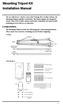 Mounting Tripod Kit Installation Manual For use with Davis s wireless and cabled Vantage Pro2 weather stations, the Mounting Tripod simplifies installation. The tripod supports the Integrated Sensor Suite
Mounting Tripod Kit Installation Manual For use with Davis s wireless and cabled Vantage Pro2 weather stations, the Mounting Tripod simplifies installation. The tripod supports the Integrated Sensor Suite
7 Watt Solar Charger Solar Panel
 7 Watt Solar Charger Solar Panel Owner s Manual Warning: Read carefully and understand all ASSEMBLY AND OPERATION INSTRUCTIONS before operating. Failure to follow the safety rules and other basic safety
7 Watt Solar Charger Solar Panel Owner s Manual Warning: Read carefully and understand all ASSEMBLY AND OPERATION INSTRUCTIONS before operating. Failure to follow the safety rules and other basic safety
MEDIUM FLAT PANEL DISPLAY STATIC MOUNT MSR Series
 INSTALLATION INSTRUCTIONS MEDIUM FLAT PANEL DISPLAY STATIC MOUNT The static mount accommodates medium flat panel displays weighing up to 125 lbs (57 kgs). The teardrop holes in the mount allow for quick
INSTALLATION INSTRUCTIONS MEDIUM FLAT PANEL DISPLAY STATIC MOUNT The static mount accommodates medium flat panel displays weighing up to 125 lbs (57 kgs). The teardrop holes in the mount allow for quick
Installation Instructions GOOSENECK MOUNTING KIT Chevrolet/GMC 1500/2500/3500 All except 4-door Crew-Cab
 GOOSENECK MOUNTING KIT Equipment Required: Fastener Kit: F Wrenches: 3/4, 7/8, 15/16 Drill Bits: 1/4 Other Tools: Drill WARNING: Under no circumstances do we recommend exceeding the towing vehicle manufacturers
GOOSENECK MOUNTING KIT Equipment Required: Fastener Kit: F Wrenches: 3/4, 7/8, 15/16 Drill Bits: 1/4 Other Tools: Drill WARNING: Under no circumstances do we recommend exceeding the towing vehicle manufacturers
GPS AutoSteer System Installation Manual
 GPS AutoSteer System Installation Manual Supported Vehicles John Deere Sprayers 4720 4630 4730 4830 AutoTrac Ready PN: 602-0227-01-A LEGAL DISCLAIMER Note: Read and follow ALL instructions in this manual
GPS AutoSteer System Installation Manual Supported Vehicles John Deere Sprayers 4720 4630 4730 4830 AutoTrac Ready PN: 602-0227-01-A LEGAL DISCLAIMER Note: Read and follow ALL instructions in this manual
123 Industrial Loop Road Paynesville, MN 56362 Phone: 1-800-864-1649 www.master-mfg.com MASTER MANUFACTURING MASTER GARDNER
 123 Industrial Loop Road Paynesville, MN 56362 Phone: 1-800-864-1649 www.master-mfg.com MASTER MANUFACTURING MASTER GARDNER Part Number PCD E3 009B MM Rev 1 Nov. 2010 INTRODUCTION The purpose of this manual
123 Industrial Loop Road Paynesville, MN 56362 Phone: 1-800-864-1649 www.master-mfg.com MASTER MANUFACTURING MASTER GARDNER Part Number PCD E3 009B MM Rev 1 Nov. 2010 INTRODUCTION The purpose of this manual
VW Jetta, Golf, New Beetle 1.9L TDi Unichip PnP Installation Instructions
 VW Jetta, Golf, New Beetle 1.9L TDi Unichip PnP Installation Instructions and Warranty Information Tools Required 10mm combination wrench, 13mm Socket (Jetta/Golf only), 3/8-inch or ¼-Inch drive ratchet,
VW Jetta, Golf, New Beetle 1.9L TDi Unichip PnP Installation Instructions and Warranty Information Tools Required 10mm combination wrench, 13mm Socket (Jetta/Golf only), 3/8-inch or ¼-Inch drive ratchet,
DirectCommand Installation DirectCommand 3-Channel Spreader Kit
 Note: Indented items indicate parts included in an assembly listed above Part Name/Description Part Number With Switch Box Quantity With Remote Switch Display Cable Kit 4100814 1 1 Power Control Relay
Note: Indented items indicate parts included in an assembly listed above Part Name/Description Part Number With Switch Box Quantity With Remote Switch Display Cable Kit 4100814 1 1 Power Control Relay
Original Assembly Guide
 TCT Multipurpose Single Bevel Sliding Compound Mitre Saw Original Assembly Guide Read instructions before assembling this tool. Table of Contents GB Assembly Guide Read instructions before assembling this
TCT Multipurpose Single Bevel Sliding Compound Mitre Saw Original Assembly Guide Read instructions before assembling this tool. Table of Contents GB Assembly Guide Read instructions before assembling this
Owner s Manual Read and keep this manual. Patents World Wide
 Owner s Manual Read and keep this manual. Patents World Wide S & S Industries, Inc., Sarasota, FL, USA www.trail-gator.com Copyright 2008 All Rights Reserved The following manual is provided to assist
Owner s Manual Read and keep this manual. Patents World Wide S & S Industries, Inc., Sarasota, FL, USA www.trail-gator.com Copyright 2008 All Rights Reserved The following manual is provided to assist
UPGRADING AND SERVICING GUIDE
 UPGRADING AND SERVICING GUIDE HPTouchSmart 610 PC Computer features may vary by model. Removing and Replacing a CD/DVD Drive...2 Removing the CD/DVD Drive... 2 Installing a New CD/DVD Drive... 5 Removing
UPGRADING AND SERVICING GUIDE HPTouchSmart 610 PC Computer features may vary by model. Removing and Replacing a CD/DVD Drive...2 Removing the CD/DVD Drive... 2 Installing a New CD/DVD Drive... 5 Removing
Digital Fingerprint safe
 Digital Fingerprint safe Model 96846 Operation Instructions Diagrams within this manual may not be drawn proportionally. Due to continuing improvements, actual product may differ slightly from the product
Digital Fingerprint safe Model 96846 Operation Instructions Diagrams within this manual may not be drawn proportionally. Due to continuing improvements, actual product may differ slightly from the product
StorTrends 3400 Hardware Guide for Onsite Support
 StorTrends 3400 Hardware Guide for Onsite Support MAN-3400-SS 11/21/2012 Copyright 1985-2012 American Megatrends, Inc. All rights reserved. American Megatrends, Inc. 5555 Oakbrook Parkway, Building 200
StorTrends 3400 Hardware Guide for Onsite Support MAN-3400-SS 11/21/2012 Copyright 1985-2012 American Megatrends, Inc. All rights reserved. American Megatrends, Inc. 5555 Oakbrook Parkway, Building 200
GENUINE PARTS INSTALLATION INSTRUCTIONS
 GENUINE PARTS INSTALLATION INSTRUCTIONS DESCRIPTION: Illuminated Kick Plate APPLICATION: Rogue (2011) PART NUMBER: 999G6 GX010 KIT CONTENTS: Item A B C G H QTY 1 1 1 D 1 E 1 F 3 15 6 Description Kick Plate,
GENUINE PARTS INSTALLATION INSTRUCTIONS DESCRIPTION: Illuminated Kick Plate APPLICATION: Rogue (2011) PART NUMBER: 999G6 GX010 KIT CONTENTS: Item A B C G H QTY 1 1 1 D 1 E 1 F 3 15 6 Description Kick Plate,
Navico-Northstar 2kW JRC Radar Package, Scanner Cable Removal and Replacement
 Navico-Northstar 2kW JRC Radar Package, Scanner Cable Removal and Replacement This work instruction describes the methods and means for which to remove and reinstall optional scanner cable configurations
Navico-Northstar 2kW JRC Radar Package, Scanner Cable Removal and Replacement This work instruction describes the methods and means for which to remove and reinstall optional scanner cable configurations
Written By: Walter Galan
 Installing iphone 4S Display Assembly Written By: Walter Galan TOOLS: Phillips 00 Screwdriver (1) Plastic Opening Tools (1) PARTS: iphone 4S Display Assembly (1) iphone 4 and 4S Screen Protector (1) Small
Installing iphone 4S Display Assembly Written By: Walter Galan TOOLS: Phillips 00 Screwdriver (1) Plastic Opening Tools (1) PARTS: iphone 4S Display Assembly (1) iphone 4 and 4S Screen Protector (1) Small
AEROMOTIVE Part # 16302 INSTALLATION INSTRUCTIONS
 AEROMOTIVE Part # 16302 INSTALLATION INSTRUCTIONS CAUTION: Installation of this product requires detailed knowledge of automotive systems and repair procedures. We recommend that this installation be carried
AEROMOTIVE Part # 16302 INSTALLATION INSTRUCTIONS CAUTION: Installation of this product requires detailed knowledge of automotive systems and repair procedures. We recommend that this installation be carried
SECURITY LIGHT. motion-activated. Assembly & operating instructions Solar Motion-Activated Security Light - 80 LED Lights
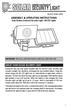 motion-activated SECURITY LIGHT Model #: 40225, 40226 Assembly & operating instructions Solar Motion-Activated Security Light - 80 LED Lights Important: Read all instructions carefully before use About
motion-activated SECURITY LIGHT Model #: 40225, 40226 Assembly & operating instructions Solar Motion-Activated Security Light - 80 LED Lights Important: Read all instructions carefully before use About
OWNER S MANUAL Table Tennis Table Patent Pending
 OWNER S MANUAL Table Tennis Table Patent Pending Be sure to write your model number and serial number here for future reference. You can find these numbers printed on the bottom of the table. MODEL # T8179
OWNER S MANUAL Table Tennis Table Patent Pending Be sure to write your model number and serial number here for future reference. You can find these numbers printed on the bottom of the table. MODEL # T8179
MAINTENANCE & TROUBLESHOOTING
 MAINTENANCE & TROUBLESHOOTING This section describes how to: clean the lens replace the projection lamp replace the batteries in the remote use the security lock feature troubleshoot the projector Cleaning
MAINTENANCE & TROUBLESHOOTING This section describes how to: clean the lens replace the projection lamp replace the batteries in the remote use the security lock feature troubleshoot the projector Cleaning
Equipped with AEM Dryflow Filter No Oil Required! INSTALLATION INSTRUCTIONS PART NUMBER 21-754DS. 2012-2015 BMW 335i 3.0L
 Equipped with AEM Dryflow Filter No Oil Required! INSTALLATION INSTRUCTIONS PART NUMBER 21-754DS 2012-2015 BMW 335i 3.0L 1 ITEM NO. PART NUMBER DESCRIPTION QTY. 1 21-2057DK AIR FILTER 1 2 9-0442 TUBE;
Equipped with AEM Dryflow Filter No Oil Required! INSTALLATION INSTRUCTIONS PART NUMBER 21-754DS 2012-2015 BMW 335i 3.0L 1 ITEM NO. PART NUMBER DESCRIPTION QTY. 1 21-2057DK AIR FILTER 1 2 9-0442 TUBE;
Model 349KLX Remote Display Digital Scale User Instructions
 Model 349KLX Remote Display Digital Scale User Instructions P/N UM349KLX Rev 3-080713 1 Model 349KLX Thank you for your purchase of this Health o meter Professional product. Please read this manual carefully,
Model 349KLX Remote Display Digital Scale User Instructions P/N UM349KLX Rev 3-080713 1 Model 349KLX Thank you for your purchase of this Health o meter Professional product. Please read this manual carefully,
MODELS 8007 Gorilla Cycle Alarm 8017 Gorilla Cycle Alarm with 2-way pager system 1018 2-way pager system
 MODELS 8007 Gorilla Cycle Alarm 8017 Gorilla Cycle Alarm with 2-way pager system 1018 2-way pager system Remote Control Motorcycle Alarm System Installation & Operation Instructions Sistema de Alarma de
MODELS 8007 Gorilla Cycle Alarm 8017 Gorilla Cycle Alarm with 2-way pager system 1018 2-way pager system Remote Control Motorcycle Alarm System Installation & Operation Instructions Sistema de Alarma de
PIPELINE INSPECTION COMPANY LTD. Portable Holiday Detectors. OPERATING INSTRUCTIONS SPY PORTABLE HOLIDAY DETECTORS Models 780, 785, & 790
 PIPELINE INSPECTION COMPANY LTD. Portable Holiday Detectors OPERATING INSTRUCTIONS SPY PORTABLE HOLIDAY DETECTORS Models 780, 785, & 790 Safety Disclaimer Only trained and responsible personnel should
PIPELINE INSPECTION COMPANY LTD. Portable Holiday Detectors OPERATING INSTRUCTIONS SPY PORTABLE HOLIDAY DETECTORS Models 780, 785, & 790 Safety Disclaimer Only trained and responsible personnel should
Oceanscience Cable Chimp II Cableway ROV System User Guide and Warranty
 Oceanscience Cable Chimp II Cableway ROV System User Guide and Warranty Page 1 Table of Contents Introduction Page 3 Overview Page 3 Setup and Operation Page 5 Remote Control Page 6 Power Management Page
Oceanscience Cable Chimp II Cableway ROV System User Guide and Warranty Page 1 Table of Contents Introduction Page 3 Overview Page 3 Setup and Operation Page 5 Remote Control Page 6 Power Management Page
Multi-Pitch Pitching Machine USER MANUAL
 Multi-Pitch Pitching Machine USER MANUAL TABLE OF CONTENTS Thank you for purchasing the Cimarron Multi-Pitch Pitching Machine. The Cimarron Multi-Pitch Pitching Machine is a high performance pitching machine
Multi-Pitch Pitching Machine USER MANUAL TABLE OF CONTENTS Thank you for purchasing the Cimarron Multi-Pitch Pitching Machine. The Cimarron Multi-Pitch Pitching Machine is a high performance pitching machine
R O A D M A S T E R, I N C.
 R O A D M A S T E R, I N C. 11 10 20 12 4 18 19 1 2 13 16 ITEM QTY NAME MATERIAL 1...2... 1/2" x 3 1/2" BOLT... 350103-00 2...2... 1/2" x 2" BOLT... 350097-00 3...6... 1/2" x 1 1/2" BOLT... 350095-00 4...2...
R O A D M A S T E R, I N C. 11 10 20 12 4 18 19 1 2 13 16 ITEM QTY NAME MATERIAL 1...2... 1/2" x 3 1/2" BOLT... 350103-00 2...2... 1/2" x 2" BOLT... 350097-00 3...6... 1/2" x 1 1/2" BOLT... 350095-00 4...2...
MTX-D, Oil Temperature/Pressure Gauge
 MTX-D, Oil Temperature/Pressure Gauge 1 Mounting and Sensor Installation... 3 1.1 Mounting the Gauge... 3 1.2 Oil Temp Sensor... 3 1.3 Oil Pressure Sensor... 3 2 Wiring... 3 2.1 Main Gauge Wiring... 4
MTX-D, Oil Temperature/Pressure Gauge 1 Mounting and Sensor Installation... 3 1.1 Mounting the Gauge... 3 1.2 Oil Temp Sensor... 3 1.3 Oil Pressure Sensor... 3 2 Wiring... 3 2.1 Main Gauge Wiring... 4
INSTALLATION INSTRUCTIONS
 INSTALLATION INSTRUCTIONS Accessory Application Publications No. AII23628 2003 PILOT Issue Date MAY 2002 PARTS LIST Security System Kit (sold separately): P/N 08E51-S84-100 2 Remote controls Attachment
INSTALLATION INSTRUCTIONS Accessory Application Publications No. AII23628 2003 PILOT Issue Date MAY 2002 PARTS LIST Security System Kit (sold separately): P/N 08E51-S84-100 2 Remote controls Attachment
EXPLORE 4-Leg Teaming Table with Screen Share Assembly Instructions
 EXPLORE 4-Leg Teaming Table with Screen Share Monitor Display Requirements: your flat panel display must confirm to the following requirements. y With the stand removed, the monitor must not exceed 40
EXPLORE 4-Leg Teaming Table with Screen Share Monitor Display Requirements: your flat panel display must confirm to the following requirements. y With the stand removed, the monitor must not exceed 40
SERVICE GUIDE For WARN PULLZALL 120v AC &100v AC P/N 685000 & 685001
 SERVICE GUIDE For WARN PULLZALL 120v AC &100v AC P/N 685000 & 685001 REPAIR / REPLACEMENT INSTRUCTIONS TROUBLE SHOOTING GUIDE 986765A2.doc Page 1 of 50 WARNING This guide identifies potential hazards and
SERVICE GUIDE For WARN PULLZALL 120v AC &100v AC P/N 685000 & 685001 REPAIR / REPLACEMENT INSTRUCTIONS TROUBLE SHOOTING GUIDE 986765A2.doc Page 1 of 50 WARNING This guide identifies potential hazards and
ASSEMBLY &OPERATING INSTRUCTIONS Solar Motion-Activated Security Light - 80 LED Lights Model #40225
 MOTION-ACTIVATED SECURITY LIGHT ASSEMBLY &OPERATING INSTRUCTIONS Solar Motion-Activated Security Light - 80 LED Lights Model #40225 IMPORTANT: READ ALL INSTRUCTIONS CAREFULLY BEFORE USE ABOUT YOUR SOLAR
MOTION-ACTIVATED SECURITY LIGHT ASSEMBLY &OPERATING INSTRUCTIONS Solar Motion-Activated Security Light - 80 LED Lights Model #40225 IMPORTANT: READ ALL INSTRUCTIONS CAREFULLY BEFORE USE ABOUT YOUR SOLAR
Installing Your 960 or 980 Server into a Rackmount Cabinet
 Installing Your 960 or 980 Server into a Rackmount Cabinet 1 2 Contents Installing Your Gateway Server into a Rackmount Cabinet...1 Identifyingpartsintheaccessorykit...2 Rackmounthandlekit... 2 Rackmountrailkit...
Installing Your 960 or 980 Server into a Rackmount Cabinet 1 2 Contents Installing Your Gateway Server into a Rackmount Cabinet...1 Identifyingpartsintheaccessorykit...2 Rackmounthandlekit... 2 Rackmountrailkit...
CHARGING SYSTEMS INTERNATIONAL
 CHARGING SYSTEMS INTERNATIONAL INSTALLATION AND OPERATING INSTRUCTIONS FOR THE FOLLOWING BATTERY CHARGING SYSTEMS: MODELS MAX AMPS/BANK NO. OF BANKS BATTERY SYSTEM PRO XL 6 1 12 DUAL PRO XL 6 2 12/24 PRO
CHARGING SYSTEMS INTERNATIONAL INSTALLATION AND OPERATING INSTRUCTIONS FOR THE FOLLOWING BATTERY CHARGING SYSTEMS: MODELS MAX AMPS/BANK NO. OF BANKS BATTERY SYSTEM PRO XL 6 1 12 DUAL PRO XL 6 2 12/24 PRO
AM/FM ANTENNA RELOCATION KIT
 -J0 REV. 008-09-0 AM/FM ANTENNA RELOCATION KIT GENERAL Kit Number 766-09 Models This kit is used to relocate a fender-mounted AM/FM antenna to a Detachable Tour-Pak on specific model motorcycles. For model
-J0 REV. 008-09-0 AM/FM ANTENNA RELOCATION KIT GENERAL Kit Number 766-09 Models This kit is used to relocate a fender-mounted AM/FM antenna to a Detachable Tour-Pak on specific model motorcycles. For model
SPECIFICATIONS. Recommended Battery sizes (Maintenance) AUTOMOTIVE 150 650CCA 150 750CCA MARINE 200 700MCA 200 850MCA DEEP CYCLE 17 55Ah 17 80Ah
 WARNING Read the operating instructions before use. Lead Acid Batteries can be dangerous. Ensure no sparks or flames are present when working near batteries. Eye protection should be used. Make sure the
WARNING Read the operating instructions before use. Lead Acid Batteries can be dangerous. Ensure no sparks or flames are present when working near batteries. Eye protection should be used. Make sure the
apple Service Source PowerBook G4 (DVI) Updated 4 December 2003 2003 Apple Computer, Inc. All rights reserved.
 apple Service Source PowerBook G4 (DVI) Updated 4 December 2003 2003 Apple Computer, Inc. All rights reserved. apple Service Source Upgrades PowerBook G4 (DVI) 2003 Apple Computer, Inc. All rights reserved.
apple Service Source PowerBook G4 (DVI) Updated 4 December 2003 2003 Apple Computer, Inc. All rights reserved. apple Service Source Upgrades PowerBook G4 (DVI) 2003 Apple Computer, Inc. All rights reserved.
Replacing a Vantage Vue Transmitter
 Replacing a Vantage Vue Transmitter Included in this replacement transmitter kit: SIM transmitter Cable tray Instructions Tools Required Phillips head screwdriver Small pliers To replace the transmitter
Replacing a Vantage Vue Transmitter Included in this replacement transmitter kit: SIM transmitter Cable tray Instructions Tools Required Phillips head screwdriver Small pliers To replace the transmitter
1000-LB. TRAILER JACK OWNER S MANUAL
 1000-LB. TRAILER JACK OWNER S MANUAL WARNING: Read carefully and understand all INSTRUCTIONS before operating. Failure to follow the safety rules and other basic safety precautions may result in serious
1000-LB. TRAILER JACK OWNER S MANUAL WARNING: Read carefully and understand all INSTRUCTIONS before operating. Failure to follow the safety rules and other basic safety precautions may result in serious
INSTRUCTIONS FOR THE INSTALLATION AND OPERATION OF ACTIVATOR II
 INSTRUCTIONS FOR THE INSTALLATION AND OPERATION OF ACTIVATOR II ELECTRONIC TRAILER BRAKE CONTROL 5500 FOR 2, 4, 6 & 8 BRAKE SYSTEMS IMPORTANT: READ AND FOLLOW THESE INSTRUCTIONS CAREFULLY. KEEP THESE INSTRUCTIONS
INSTRUCTIONS FOR THE INSTALLATION AND OPERATION OF ACTIVATOR II ELECTRONIC TRAILER BRAKE CONTROL 5500 FOR 2, 4, 6 & 8 BRAKE SYSTEMS IMPORTANT: READ AND FOLLOW THESE INSTRUCTIONS CAREFULLY. KEEP THESE INSTRUCTIONS
KEYLESS ENTRY UPGRADE SECURITY SYSTEM for 2004 TOYOTA HIGHLANDER
 KEYLESS ENTRY UPGRADE SECURITY SYSTEM for 2004 TOYOTA HIGHLANDER DEALER SERVICE AND INSTALLATION MANUAL KIT NO. 00016-30915 Contents PARTS LIST... 2 PARTS ILLUSTRATIONS... 2 VEHICLE PREPARATION... 3 INSTALLING
KEYLESS ENTRY UPGRADE SECURITY SYSTEM for 2004 TOYOTA HIGHLANDER DEALER SERVICE AND INSTALLATION MANUAL KIT NO. 00016-30915 Contents PARTS LIST... 2 PARTS ILLUSTRATIONS... 2 VEHICLE PREPARATION... 3 INSTALLING
Control Box Wiring For PRSstandard Tool
 888-680-4466 ShopBotTools.com Control Box Wiring For PRSstandard Tool Copyright 2016 ShopBot Tools, Inc. page 1 Copyright 2016 ShopBot Tools, Inc. page 2 Table of Contents Introduction:...5 Installation:...5
888-680-4466 ShopBotTools.com Control Box Wiring For PRSstandard Tool Copyright 2016 ShopBot Tools, Inc. page 1 Copyright 2016 ShopBot Tools, Inc. page 2 Table of Contents Introduction:...5 Installation:...5
BATTERY BOX INSTALLATION WARNING WARNING CAUTION ATTENTION AVERTISSEMENT ADVERTENCIA PRECAUCIÓN SOLBBOX12V CARTON INVENTORY COMPLETED OVERVIEW
 WARNING CARTON INVENTORY CAUTION with: Charger, Cable 15', Fuses (2), Battery Strap and Strain Relief (2) Model SOLBBOX 12V Battery Not Included AVERTISSEMENT ATTENTION DC Power Adapter 12Vdc to 32Vdc
WARNING CARTON INVENTORY CAUTION with: Charger, Cable 15', Fuses (2), Battery Strap and Strain Relief (2) Model SOLBBOX 12V Battery Not Included AVERTISSEMENT ATTENTION DC Power Adapter 12Vdc to 32Vdc
Installation instruction do88 Intercooler for Volvo S40 / V50 / C30
 Installation instruction do88 Intercooler for Volvo S40 / V50 / C30 This instruction shows how to replace the OEM intercooler with our performance intercooler. 2. 3. 1. 4. 5. Part number: ICM-170 6. At
Installation instruction do88 Intercooler for Volvo S40 / V50 / C30 This instruction shows how to replace the OEM intercooler with our performance intercooler. 2. 3. 1. 4. 5. Part number: ICM-170 6. At
ReachFree ID Installation Instructions For Portal TI, Sentinel and C-Start. Unitec www.startwithunitec.com
 ReachFree ID Installation Instructions For Portal TI, Sentinel and C-Start Unitec www.startwithunitec.com Proprietary Information and Materials of Unitec, Inc. Such proprietary information and materials
ReachFree ID Installation Instructions For Portal TI, Sentinel and C-Start Unitec www.startwithunitec.com Proprietary Information and Materials of Unitec, Inc. Such proprietary information and materials
3 WATT LED SPOTLIGHT Model No. SLM - 3801
 3 WATT LED SPOTLIGHT Model No. SLM - 3801 OWNER'S MANUAL Customer Service Tel: 1-800-268-3319 Superex Canada Ltd, Toronto,M2H 3B8 Made in China Table of Contents A). Important Safety Instructions B). Charging
3 WATT LED SPOTLIGHT Model No. SLM - 3801 OWNER'S MANUAL Customer Service Tel: 1-800-268-3319 Superex Canada Ltd, Toronto,M2H 3B8 Made in China Table of Contents A). Important Safety Instructions B). Charging
MODELS 7007 Gorilla Cycle Alarm 7017 Gorilla Cycle Alarm with 2-way pager system 1017 2-way pager system
 MODELS 7007 Gorilla Cycle Alarm 7017 Gorilla Cycle Alarm with 2-way pager system 1017 2-way pager system Remote Control Motorcycle Alarm System Installation & Operation Instructions Sistema de Alarma de
MODELS 7007 Gorilla Cycle Alarm 7017 Gorilla Cycle Alarm with 2-way pager system 1017 2-way pager system Remote Control Motorcycle Alarm System Installation & Operation Instructions Sistema de Alarma de
Elo Touch Solutions Wall-mounting Kit for the 5501L IDS Touchmonitors
 Installation Manual Elo Touch Solutions Wall-mounting Kit for the 5501L IDS Touchmonitors SW602206 Rev B Table of Contents Chapter 1: Safety Warning... 3 Chapter 2: Kit Contents... 4 Included in Kit...
Installation Manual Elo Touch Solutions Wall-mounting Kit for the 5501L IDS Touchmonitors SW602206 Rev B Table of Contents Chapter 1: Safety Warning... 3 Chapter 2: Kit Contents... 4 Included in Kit...
Arctic Leash Instruction Manual Alaskan Products Company LLC.
 Retractable Cord Reel for Engine Block Heaters Arctic Leash Instruction Manual Alaskan Products Company LLC. INSTALLATION INSTRUCTIONS This instruction manual is a reference guide for installing and operating
Retractable Cord Reel for Engine Block Heaters Arctic Leash Instruction Manual Alaskan Products Company LLC. INSTALLATION INSTRUCTIONS This instruction manual is a reference guide for installing and operating
TABLE OF CONTENTS. If you have any questions after reading these instructions, please call BrakeBuddy customer service at 1 800-470-2287.
 TALE OF CONTENTS Congratulations on the purchase of your new rakeuddy! The rakeuddy was designed and built as an auxiliary braking system to operate in conjunction with the existing braking system in your
TALE OF CONTENTS Congratulations on the purchase of your new rakeuddy! The rakeuddy was designed and built as an auxiliary braking system to operate in conjunction with the existing braking system in your
HP 16/18-Port Cable Management Kit Installation Guide
 HP 16/18-Port Cable Management Kit Installation Guide Abstract This document describes how to attach the HP 16 Port or 18 Port Cable Management Kit to an HP rack. The cable management bracket is designed
HP 16/18-Port Cable Management Kit Installation Guide Abstract This document describes how to attach the HP 16 Port or 18 Port Cable Management Kit to an HP rack. The cable management bracket is designed
2. Remove rear cover of head lamp if bulbs are covered/sealed within the housings, and remove halogen bulb carefully.
 These instructions are designed to address most general installation procedures across vehicles and should not be considered vehicle make, model or year specific. Please contact the vendor directly for
These instructions are designed to address most general installation procedures across vehicles and should not be considered vehicle make, model or year specific. Please contact the vendor directly for
POWER TO GET THE JOB DONE
 52720 1.5 AMP SLOW 12 VOLT BATTERY CHARGER OWNER S MANUAL KEEPS BATTERIES FULLY CHARGED IN STORAGE Automatic over-charging protection Short circuit protection Reverse hook-up protection Overheat protection
52720 1.5 AMP SLOW 12 VOLT BATTERY CHARGER OWNER S MANUAL KEEPS BATTERIES FULLY CHARGED IN STORAGE Automatic over-charging protection Short circuit protection Reverse hook-up protection Overheat protection
Dell P Series Monitor VESA Mounting Bracket Installation Instructions
 Dell P Series Monitor VESA Mounting Bracket Installation Instructions The VESA mounting bracket enables a Wyse cloud client to be mounted to the Dell P Series Monitor and the Dell E24 Monitor. The cloud
Dell P Series Monitor VESA Mounting Bracket Installation Instructions The VESA mounting bracket enables a Wyse cloud client to be mounted to the Dell P Series Monitor and the Dell E24 Monitor. The cloud
