Access Cloud Hosted PBX Quick Start Guide
|
|
|
- Piers Manning
- 7 years ago
- Views:
Transcription
1 Access Cloud Hosted PBX Quick Start Guide
2 WELCOME Welcome to Access Cloud Hosted PBX! This guide is intended to get you up and running with the basic features associated with the product. For more indepth information, please see the tutorial videos on our website at This guide covers the three main elements of the Hosted PBX product: Getting Oriented Once you are logged in, you will see the main CommPortal screen with the following menu options: 1. CommPortal - A web portal used for configuration and calling history 2. Accession Desktop - A Windows/Mac client for calling, instant messaging, and more 3. Accession Mobile - An app for ios/android that includes a full-featured dialer, instant messaging, and more As always, you can also contact our local customer care team at , and we will be happy to assist you. COMMPORTAL CommPortal is the web portal used to configure the features on your new phone system. With CommPortal you can: View missed calls Listen to voic messages Manage your contacts Set up rules to route your calls Perform many other functions To get started, go to the login page at: (Consult your administrator regarding your default password. Once you log in, you will be prompted to create a new password.) Note: This guide is representative, and images may vary from your individual CommPortal screens. Dashboard - Quick view of most common functions Messages and Calls - Access call history Contacts - Store and retrieve contact information Call Manager - Manage how your incoming calls are handled Apps - Adds applications to your service Settings - Change your call settings Dashboard CommPortal Dashboard is the main screen for the portal. On it you can view a range of information including recent calls, messages, contacts, and customized settings.
3 Messages and Calls The Messages and Calls tab displays all recent call activity. Here you can retrieve voic s and view calls based on whether they were missed, received, dialed, or deleted. Click on one of the subtabs to get more detail. Click the Play arrow button to listen to a voic . Note that you can listen to your voic s in any order. A window (as shown over the Messages and Calls screen) will open, and you will have the option to save or delete either on the player screen or main screen. 1. Voic s - Click this area to view and retrieve voic s 2. Contacts - Import your contacts from Outlook, or create new ones, then click on a name to dial 3. Call Button - Use to make new calls to numbers that may not be in your address book 4. Missed Calls - Click any missed call on the list to call the number back 5. Active Settings - For example, if you are forwarding your number, that information would appear here; click to adjust 6. Settings - Logout, refresh, or scroll to Help to view step-by-step tutorials describing how to perform tasks within a user s CommPortal Click the New Voic button at the bottom of the page to record and leave a voic as a memo (your computer must have a microphone to use this function). Click the icon at the end of the line to mark as Heard/New, Forward as , or Forward as Voic . From the Missed, Dialed, and Received tabs you can click on the name and either call them, add them to your contacts, or jump to the caller s existing contact information. Contacts The Contacts tab enables you to manage all of your contact information. Within it, you can create new contacts (using recent call information like a missed call or by creating a new one from scratch), create groups of contacts, or import/export your contacts.
4 The fastest way to add your contacts is to import them from your program. If you use Microsoft Outlook, follow these instructions: Open Outlook and go to the File tab, then Import and Export A new window should appear Select Export to File and click Next Select Comma Separated Values from the list and click Next Select Contacts from the folder tree and click Next Save exported file as Outlook Contacts and click Next, and then save in a place you can easily locate such as the Desktop or My Documents Go back to the CommPortal Contacts tab Click the Import button Click the Browse button to find the Outlook Contacts file Click Import Your contacts are now in CommPortal! Settings To change your password and/or PIN, click on the security options on the Accounts tab. The Messaging tab enables you to receive notification of a voic as an , manage mailbox settings, customize how you are notified of a voic , configure greetings, and more. From Greetings you can personalize your voic greeting by recording an announcement (a microphone is required). Use the set keys link (shown below) to configure your phone according to your preferences. Once you configure your phone, you should not need to use this tab frequently. Call Manager The Call Manager tab enables you to manage how incoming calls are routed to you. The top section enables you to change your setting from Available to Do Not Disturb, allowing you to route calls directly to voic if you re busy. There is also a forwarding option that enables simultaneous ring with your mobile device.
5 ACCESSION COMMUNICATOR FOR DESKTOP Your Access One phone service can be used to make or receive calls from your desk phone, PC or Mac, and mobile devices. For this service to work on your desktop, you will need to install the Accession Communicator software on your PC or Mac. The following information helps you to do that. Ensure Your Computer is Compatible Accession Communicator for Desktop works on PCs running Windows 7 or Windows 8. It also runs on Macs with OS X 10.7 or later versions. You can use your computer s built-in microphone and speakers with Accession Communicator, but you will have much better audio quality if you use a headset. Accession Communicator works with most common headsets, including Bluetooth. It will even work with the answer/reject call button on some headsets. Find Your Password You ll need your Access One CommPortal phone number and password to start using Accession Communicator for Desktop. If you don t have this information, contact us at Download and Install the Software Download and install Accession Communicator for Desktop from Click the Apps tab, select Accession, and choose your operating system to begin download. When prompted, save the file. Then find it in your downloads folder and open it to begin the installation process. other people in your corporate directory who are using Accession Communicator, no matter what device they are using. Accession should be populated with your company contacts. In some cases you may need to search for your commonly used contacts by typing their name into the Enter Name or Number field. Under the Tools menu, choose Options. Here you can see your configuration options for Accession, including synchronizing contacts and enabling interaction with a desk phone. Making Calls Making a call is as easy as entering the number on the keypad or clicking on a contact s call button. If your contact has more than one number, you can choose which one to call from the drop-down list. If the person you re calling has caller ID, they will see your individual business number. Receiving Calls When someone calls your number, you ll see a popup box on your computer screen. You ll also hear a ringing tone through your speakers or headset. The pop-up shows the number of the person calling you. If that person s details are already in your contacts list, you ll also see the caller s name. Depending on the suite of services you have, you may see the incoming call on your desk phone, mobile phone, or tablet device. You can answer the call on the device that is most convenient for you. Exploring Accession Communicator Accession Communicator for Desktop is like having your desk phone on your computer. You can make and receive calls, hold calls, transfer calls, and make three-way calls. You can also use it to send instant messages to
6 During the Call While a call is in progress you ll see the call window. Use this window to: 1. Open a dial pad 2. Place the call on hold 3. Transfer the call to another number 4. Switch on video 5. Adjust your microphone 6. Adjust your headset volume 7. End the call Video Calling If the person you re talking to is also using Accession Communicator on the same network, you can upgrade your call to video at any time. Click on the camera icon to send your video. The other person will receive a prompt inviting them to switch on video as well. Click on the camera icon any time to turn off your video feed. Send the Call to Someone Else Use the transfer button to send any call to another number. A menu will pop up, allowing you to choose the number for any contact or to type in a completely new number. Choosing Which Calls to Receive Click on the status selector to reveal More Options at the end of the menu. This opens the Call Manager Status window. Here you can choose how calls are treated depending on who the call is from. You can also choose your preferences for how calls should be handled if they are from anonymous numbers, VIPs, or numbers on your Unwanted Callers list. Available - Do Not Disturb - Forward Calls You can tell Accession Communicator how to handle your incoming calls. Choose between: Online Busy Call Manager Busy tells your contacts you are unavailable but will not block them from contacting you. Call Manager provides features for forwarding or do not disturb settings. Note that when you change your status or set up a forwarding number, the change applies on every device on which you use Accession Communicator. If you step away from your computer and forget to change your status, you can easily do it from the app on your mobile phone (if installed). Your Contacts List Accession Communicator for Desktop assembles a contact list for you to use. Depending on how your service is set up, this list may include: Contacts that you type directly into Accession Communicator for Desktop Contacts that are contained in the Outlook or Mac local address book that is stored locally on your computer Contacts that are in CommPortal contacts Contacts that are in your corporate directory
7 Use the Options menu to configure how you manage your contacts. Visual Voic If you have a voice or video message, the indicator will change color and indicate the number of messages received. Click on the Message button to see a list of the messages, to view transcriptions of the messages into text (where available), to listen to the messages, or to forward messages to another person. Emergency Calls Accession Communicator enables you to make calls from anywhere on the most convenient device. If you place a 911 call from Accession Communicator, keep in mind the operator may not be able to identify where you are calling from. Favorites For quick access to frequently-called people, add them to your Favorites list. Use the right-hand mouse button to click on any contact and choose Add to Favorites from the drop-down list. Favorites will appear in both the Favorites and Contacts lists. ACCESSION COMMUNICATOR FOR MOBILE Accession Communicator for Mobile is a fullfeatured soft phone for your mobile device or tablet. It enables you to send and receive calls from your business number, as well as instant message. Ensure Your Device is Compatible Accession Communicator for Mobile works on: Android phones and tablets running (Gingerbread) or later versions iphone 3GS, 4, and 4S running ios 5 or later ipads running ios 5 or later Video calling only works on devices that have a front-facing camera. Find Your Password You ll need your Access One CommPortal phone number and password to start using Accession Communicator for Mobile. If you don t have this information, call us at Download and Install App Search for Accession in itunes or the Google Play store and download the Accession Mobile app to your device. When you open the app, you ll be prompted to choose your provider. Scroll to Access One and select. Next you will need to enter your username and password. Generally your username will be your 10-digit business phone number. If you ve logged in to CommPortal before you likely will have changed your password. If you don t know your password, contact your administrator. Exploring Accession Communicator Accession Communicator for Mobile is like having your desk phone on your mobile - and a whole lot more. You can make and receive calls, hold calls, transfer calls, and make three-way calls. You can use it to send instant messages to other people in your corporate directory who use Accession Communicator, no matter what device they re using. You can even push and pull calls over to your phone from other twinned devices, mid-call.
8 Accession Communicator for Mobile uses available Wi-Fi or mobile data services that are connected to your mobile phone, so you can make and receive calls without using your mobile phone minutes. Making Calls To make a call, enter the number you are calling into the Accession dialer, or simply tap on the contact and touch the contact s number. Accession Communicator for Mobile will route the call over Wi-Fi or using 3G/4G/LTE mobile data. If the person you are calling has caller ID, they will see your individual Access One phone number. Receiving Calls When someone calls your Access One number, the Accession Communicator app will offer you the choice to accept or reject the call. Depending on the suite of services you have, you may see the incoming call on your desk phone, desktop, or tablet device. You can answer the call on whichever device is most convenient for you. Calls directly to your mobile number utilize the device s native dialer as normal. During the Call While a call is in progress, you will have these options: Mute the call Open dial pad Turn on speaker mode Switch End call When Another Call Comes In You may receive a call while you are already on a call. Accession Communicator for Mobile gives you the choice to: Hold the existing call and answer the new call End the existing call and answer the new call Ignore the new call Video Calling If the person you re talking to is also using Accession Communicator, you can upgrade your call to video at any time. Click on the video call camera icon to send your video. The other person will receive a prompt inviting them to switch on video as well. Click on the camera icon at any time to turn off your video feed. Switch: Move an Active Call A call on Accession Communicator will be on Wi-Fi or on a mobile data service. If the connection is not reliable, the audio may be of poor quality. If this happens, you can switch the call to a regular cell phone connection by pressing the switch button. You ll see the option to switch to This Device (cellular). Remember that the call will then start using your mobile minutes.
9 You may also choose to switch the call to another device running Accession Communicator, such as your desktop PC or your ipad. To make this switch, choose the option for Other Device, and then answer the call on whichever device is most convenient. Push and Pull Call from Another Twinned Device You may have a call in progress on another device that is twinned to the same number, such as your desk phone, Accession desktop on a PC, or Accession Mobile on a tablet device. You can push and pull that call to another device running Accession Communicator. If a call exists that can be pulled, the Accession Communicator app on your mobile phone will notify you that there is a Call Available to Pull. If you want to move the call to your mobile phone, just follow the prompts to pull the call from your other device to your mobile phone. This also works if you want to pull the call to your tablet device. Choosing Which Calls You Receive Swipe or touch the three-line navigation icon from the Accession Communicator contacts to reveal the other controls needed to access the many rich features of Accession Communicator for Mobile. Call Manager lets you decide who can reach you and when. You can tell Accession Communicator how to handle your incoming calls: If Do Not Disturb is selected, callers will hear a recorded voice announcement saying that you re unavailable and they will be connected to your voic . None of your devices will ring when Do Not Disturb is activated. You can also tell Accession Communicator to Forward All Calls to another number. Click this option and you will be prompted to enter the number. Note that when you change your availability status or set up a forwarding number, the change applies on all devices, including your desk phone. Therefore, if you temporarily misplace your mobile phone and forget to change your status, you can do it from the Accession Communicator for Desktop app on your PC, Mac, or ipad. Your Contacts List Accession Communicator for Mobile opens automatically to your Accession contact list. Depending on how your service is set up this list may include: Contacts that are contained in the contacts list already on your phone Contacts that are in your corporate directory Contacts that are in CommPortal contacts Accession Communicator for Mobile provides the user with access to the corporate directory and CommPortal contacts directly on the installed device. When you are inside the Accession Communicator app and looking at the contacts page, you can press your phone s menu button or action bar to choose which of your contacts are presented to you when you are using Accession. Visual Voice Mail Go to the Voic s tab to see a list of messages received, see transcriptions of messages into text (where available), or listen to the messages.
10 Emergency Calls If you place a 911 call from Accession Communicator for Mobile, it will attempt to make the call using the native mobile phone dialer. 911 calls cannot be made from tablet devices at any time. Privacy and Protection Accession Communicator for Mobile adds a new source of contacts that can be displayed, but it never changes any existing contacts. If you add a contact directly into Accession Communicator for Mobile, it will open the usual contact management feature on your phone. Contacts entered directly on your mobile device (not in Accession) and existing contacts entered directly into the Accession Mobile application are uploaded to your contacts on our servers. More Information If you have additional questions about Accession Communicator for Mobile, call us at or us at support@accessoneinc.com. 820 W. Jackson Boulevard, 6th Floor Chicago, IL f:
MANAGED VOICE SOLUTIONS QUICK START GUIDE
 MANAGED VOICE SOLUTIONS QUICK START GUIDE WELCOME Welcome to Mediacom Business Managed Voice Solutions! This guide is intended to get you up-and-running for the basic features associated with the product.
MANAGED VOICE SOLUTIONS QUICK START GUIDE WELCOME Welcome to Mediacom Business Managed Voice Solutions! This guide is intended to get you up-and-running for the basic features associated with the product.
RCN BUSINESS OFFICE MOBILITY FOR DESKTOP
 RCN BUSINESS OFFICE MOBILITY FOR DESKTOP Quick Reference Guide 3 Office Mobility File Tools Help RECEIVING CALLS JOE SMITH Enter name or number + When someone calls your RCN Business number, you ll see
RCN BUSINESS OFFICE MOBILITY FOR DESKTOP Quick Reference Guide 3 Office Mobility File Tools Help RECEIVING CALLS JOE SMITH Enter name or number + When someone calls your RCN Business number, you ll see
Cloud Voice Quick Reference Guide
 Cloud Voice Quick Reference Guide CLtel 107 N. 4th Street Clear Lake, Iowa 50428 Welcome! Welcome to Cloud Voice from CLtel! This guide is intended to get you up-and-running for the basic features associated
Cloud Voice Quick Reference Guide CLtel 107 N. 4th Street Clear Lake, Iowa 50428 Welcome! Welcome to Cloud Voice from CLtel! This guide is intended to get you up-and-running for the basic features associated
Hosted Voice Quick Start Guide
 Hosted Voice Quick Start Guide EATEL 225-621-4100 Welcome Welcome to Hosted Voice from EATEL! This guide is intended to get you up and running for the basic features associated with the product. Pages
Hosted Voice Quick Start Guide EATEL 225-621-4100 Welcome Welcome to Hosted Voice from EATEL! This guide is intended to get you up and running for the basic features associated with the product. Pages
Mobile Communicator for Mobile Devices
 Mobile Communicator for Mobile Devices Quick Reference Guide Hosted Voice Customer Resource Center www.earthlinkbusiness.com/hostedvoice 2015 EarthLink. Trademarks are property of their respective owners.
Mobile Communicator for Mobile Devices Quick Reference Guide Hosted Voice Customer Resource Center www.earthlinkbusiness.com/hostedvoice 2015 EarthLink. Trademarks are property of their respective owners.
Hosted Voice. Rely on us to take care of your business. YOUR QUICK START GUIDE TO THE LUS FIBER ALL BUSINESS HOSTED VOICE SYSTEM
 Hosted Voice YOUR QUICK START GUIDE TO THE LUS FIBER ALL BUSINESS HOSTED VOICE SYSTEM Rely on us to take care of your business. 1 2 Welcome. Welcome to ExecCONNECT from LUS Fiber! This guide is intended
Hosted Voice YOUR QUICK START GUIDE TO THE LUS FIBER ALL BUSINESS HOSTED VOICE SYSTEM Rely on us to take care of your business. 1 2 Welcome. Welcome to ExecCONNECT from LUS Fiber! This guide is intended
FairPoint Hosted PBX Business Advantage Premium Service - User Tutorial
 FairPoint Hosted PBX Business Advantage Premium Service - User Tutorial Welcome This training will help you get the most from your new Hosted PBX service. Service: FairPoint Hosted PBX - Business Advantage
FairPoint Hosted PBX Business Advantage Premium Service - User Tutorial Welcome This training will help you get the most from your new Hosted PBX service. Service: FairPoint Hosted PBX - Business Advantage
OFFICE MOBILITY. Quick Reference Guide RCN BUSINESS. John Aaron. Nora Abadi. Chris Abbey. Samantha Ackerson. Joe Adams. Eva Adrien.
 Contacts Dialer Call History Messages Settings Logout John aron Nora badi Chris bbey Samantha ckerson Joe dams Eva drien Jonathan lena Mick mery Ritta ppling RCN BUSINESS OFFICE MOBILITY Quick Reference
Contacts Dialer Call History Messages Settings Logout John aron Nora badi Chris bbey Samantha ckerson Joe dams Eva drien Jonathan lena Mick mery Ritta ppling RCN BUSINESS OFFICE MOBILITY Quick Reference
About. IP Centrex App for ios Tablet. User Guide
 About IP Centrex App for ios Tablet User Guide December, 2015 1 2015 by Cox Communications. All rights reserved. No part of this document may be reproduced or transmitted in any form or by any means, electronic,
About IP Centrex App for ios Tablet User Guide December, 2015 1 2015 by Cox Communications. All rights reserved. No part of this document may be reproduced or transmitted in any form or by any means, electronic,
RingCentral for Desktop. UK User Guide
 RingCentral for Desktop UK User Guide RingCentral for Desktop Table of Contents Table of Contents 3 Welcome 4 Download and install the app 5 Log in to RingCentral for Desktop 6 Getting Familiar with RingCentral
RingCentral for Desktop UK User Guide RingCentral for Desktop Table of Contents Table of Contents 3 Welcome 4 Download and install the app 5 Log in to RingCentral for Desktop 6 Getting Familiar with RingCentral
8x8 Virtual Office Mobile User Guide for ios
 8x8 User Guide for ios Works with iphone, ipad and ipod Touch Version 4.0, October 2012 The Champion For Business Communications Table of Contents Introduction...3 Features...3 Technical Requirements...4
8x8 User Guide for ios Works with iphone, ipad and ipod Touch Version 4.0, October 2012 The Champion For Business Communications Table of Contents Introduction...3 Features...3 Technical Requirements...4
THE COMCAST BUSINESS VOICEEDGE MOBILE APP A REFERENCE GUIDE
 THE COMCAST BUSINESS VOICEEDGE MOBILE APP A REFERENCE GUIDE Table of Contents Requirements.... 3 How to download from Apple App Store or Google Play.... 3 User Login.... 3 Main Screen... 4 First Time Login
THE COMCAST BUSINESS VOICEEDGE MOBILE APP A REFERENCE GUIDE Table of Contents Requirements.... 3 How to download from Apple App Store or Google Play.... 3 User Login.... 3 Main Screen... 4 First Time Login
MOBILITY FOR iphone USER GUIDE
 MOBILITY FOR iphone USER GUIDE VERSION 20.0.2 401 Market Street, First Floor Philadelphia, PA 19106 877.258.3722 www.alteva.com Table of Contentsl 1. About Alteva Mobility for iphone... 3 2. Installation...
MOBILITY FOR iphone USER GUIDE VERSION 20.0.2 401 Market Street, First Floor Philadelphia, PA 19106 877.258.3722 www.alteva.com Table of Contentsl 1. About Alteva Mobility for iphone... 3 2. Installation...
Contents. Cbeyond Communicator for Mobile (ios) extends TotalCloud Phone System (TCPS) calling capabilities to an iphone.
 Cbeyond Communicator for TotalCloud Phone System for Mobile Cbeyond Communicator for Mobile (ios) extends TotalCloud Phone System (TCPS) calling capabilities to an iphone. Cbeyond Communicator is an intuitive
Cbeyond Communicator for TotalCloud Phone System for Mobile Cbeyond Communicator for Mobile (ios) extends TotalCloud Phone System (TCPS) calling capabilities to an iphone. Cbeyond Communicator is an intuitive
Getting Started. Getting Started with Time Warner Cable Business Class. Voice Manager. A Guide for Administrators and Users
 Getting Started Getting Started with Time Warner Cable Business Class Voice Manager A Guide for Administrators and Users Table of Contents Table of Contents... 2 How to Use This Guide... 3 Administrators...
Getting Started Getting Started with Time Warner Cable Business Class Voice Manager A Guide for Administrators and Users Table of Contents Table of Contents... 2 How to Use This Guide... 3 Administrators...
OneSolutions Hosted IP PBX Cisco IP Phone Training
 OneSolutions Hosted IP PBX Cisco IP Phone Training Download the Service User Guides at: http://www.onecommunications.com/knowledgecenter.aspx?id=4704 2009 One Communications. The One Communications logo
OneSolutions Hosted IP PBX Cisco IP Phone Training Download the Service User Guides at: http://www.onecommunications.com/knowledgecenter.aspx?id=4704 2009 One Communications. The One Communications logo
TruConnect. Hosted PBX User Guide. Quick Start Guide - Page 2. Table of Contents - Page 5. 1-800-768-1212 www.truvista.net
 TruConnect Hosted PBX User Guide R R Quick Start Guide - Page 2. Table of Contents - Page 5. 1-800-768-1212 www.truvista.net TruConnect User Guide Page 1. Hosted TruConnect IP PBX Quick Reference Guide
TruConnect Hosted PBX User Guide R R Quick Start Guide - Page 2. Table of Contents - Page 5. 1-800-768-1212 www.truvista.net TruConnect User Guide Page 1. Hosted TruConnect IP PBX Quick Reference Guide
Microsoft Lync Basic Voice Training
 Microsoft Lync Basic Voice Training Objectives This course covers basic voice features of the Lync client: Devices Make a Call Answer a Call Manage a Call Missed Calls and Voicemails 2 Make a Phone Call
Microsoft Lync Basic Voice Training Objectives This course covers basic voice features of the Lync client: Devices Make a Call Answer a Call Manage a Call Missed Calls and Voicemails 2 Make a Phone Call
UniCom & Skype for Business Windows User Guide
 UniCom & Skype for Business Windows User Guide Downloading Skype Required equipment and how to test it Initiating a call Answering a call Disconnecting a call Placing and removing a call from Hold Transfer
UniCom & Skype for Business Windows User Guide Downloading Skype Required equipment and how to test it Initiating a call Answering a call Disconnecting a call Placing and removing a call from Hold Transfer
Presence & IM. Quick Reference Guide. Build your Contacts list. Getting started. What does your Presence status mean?
 Getting started Status Area: Update presence status, location, or add a message View Tabs: View your contacts, activity feed, conversation or phone Lync Options: View or edit Lync options Quick Reference
Getting started Status Area: Update presence status, location, or add a message View Tabs: View your contacts, activity feed, conversation or phone Lync Options: View or edit Lync options Quick Reference
one Managing your PBX Administrator ACCESSING YOUR PBX ACCOUNT CHECKING ACCOUNT ACTIVITY
 one Managing your PBX Administrator ACCESSING YOUR PBX ACCOUNT Navigate to https://portal.priorityonenet.com/ and log in to the PriorityOne portal account. If you would like your web browser to keep you
one Managing your PBX Administrator ACCESSING YOUR PBX ACCOUNT Navigate to https://portal.priorityonenet.com/ and log in to the PriorityOne portal account. If you would like your web browser to keep you
Gazelle Hosted PBX V8.0 End User Guide
 Gazelle Hosted PBX V8.0 End User Guide Document VPM-777-200, Version 1.2 08 Apr 2013 Document Version 1.2 Gazelle Communications Metaswitch Hosted PBX V8.0 08 Apr 2013 End User Guide Contents 1 Introduction...
Gazelle Hosted PBX V8.0 End User Guide Document VPM-777-200, Version 1.2 08 Apr 2013 Document Version 1.2 Gazelle Communications Metaswitch Hosted PBX V8.0 08 Apr 2013 End User Guide Contents 1 Introduction...
TELEPHONE BUTTONS & ICONS TOUCHSCREEN OVERVIEW
 This Telephone Guide describes the various features available to you. Telephone Buttons and Icons describe the physical buttons and keys on the phone, the Touchscreen Overview outlines basic functions,
This Telephone Guide describes the various features available to you. Telephone Buttons and Icons describe the physical buttons and keys on the phone, the Touchscreen Overview outlines basic functions,
Cloud Hosted IP PBX Basic ICM User Training
 Cloud Hosted IP PBX Basic ICM User Training Welcome! Welcome to AirePBX This Basic User training is designed to help you get comfortable with your new Cloud Hosted IP PBX. With an amazing number of features,
Cloud Hosted IP PBX Basic ICM User Training Welcome! Welcome to AirePBX This Basic User training is designed to help you get comfortable with your new Cloud Hosted IP PBX. With an amazing number of features,
Hosted PBX. TelePacific Communicator User Guide. Desktop Edition
 Hosted PBX TelePacific Communicator User Guide Desktop Edition 11/19/2014 CONTENTS Login... 2 Home Window... 3 Status Flag... 4 My Room... 6 Contacts Screen... 6 History... 8 Directory... 9 Dialpad...
Hosted PBX TelePacific Communicator User Guide Desktop Edition 11/19/2014 CONTENTS Login... 2 Home Window... 3 Status Flag... 4 My Room... 6 Contacts Screen... 6 History... 8 Directory... 9 Dialpad...
WTC Communications Hosted PBX User Guide
 WTC Communications Hosted PBX User Guide Version 7.13.1 Section Subject Page 3 Making Calls...5 3.1 Internal...5 3.2 External...5 3.3 Emergency Calls...5 3.4 Speaker Phone...5 3.5 Ending Calls...5 4 Answering
WTC Communications Hosted PBX User Guide Version 7.13.1 Section Subject Page 3 Making Calls...5 3.1 Internal...5 3.2 External...5 3.3 Emergency Calls...5 3.4 Speaker Phone...5 3.5 Ending Calls...5 4 Answering
HomeOffice Voice. Feature & User Guide. Making the most of our cutting-edge features.
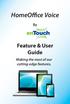 HomeOffice Voice By Feature & User Guide Making the most of our cutting-edge features. Let s Get Started! Once you have a HomeOffice Voice number, setting up your advanced features through CommPortal is
HomeOffice Voice By Feature & User Guide Making the most of our cutting-edge features. Let s Get Started! Once you have a HomeOffice Voice number, setting up your advanced features through CommPortal is
TELUS Business ConnectTM. User Guide
 TELUS Business ConnectTM User Guide TELUS Business Connect User Guide Table of Contents Table of Contents 3 Part - Getting Started 4 Introduction 5 Overview 6 Messages 7 Call Log 8 Contacts 9 User Settings
TELUS Business ConnectTM User Guide TELUS Business Connect User Guide Table of Contents Table of Contents 3 Part - Getting Started 4 Introduction 5 Overview 6 Messages 7 Call Log 8 Contacts 9 User Settings
MaxMobile Communicator User Guide
 MaxMobile Communicator User Guide For Android Phones MAX Communication Server Release 7.0 October 2013 WARNING! Toll fraud is committed when individuals unlawfully gain access to customer telecommunication
MaxMobile Communicator User Guide For Android Phones MAX Communication Server Release 7.0 October 2013 WARNING! Toll fraud is committed when individuals unlawfully gain access to customer telecommunication
Avaya one-x Mobile User Guide for iphone
 Avaya one-x Mobile User Guide for iphone Release 5.2 January 2010 0.3 2009 Avaya Inc. All Rights Reserved. Notice While reasonable efforts were made to ensure that the information in this document was
Avaya one-x Mobile User Guide for iphone Release 5.2 January 2010 0.3 2009 Avaya Inc. All Rights Reserved. Notice While reasonable efforts were made to ensure that the information in this document was
8x8 Virtual Office Mobile User Guide for ios
 8x8 User Guide for ios Works with iphone, ipad and ipod Touch Version 3.0, August 2012 The Champion For Business Communications Table of Contents Introduction...3 Features...3 Technical Requirements...4
8x8 User Guide for ios Works with iphone, ipad and ipod Touch Version 3.0, August 2012 The Champion For Business Communications Table of Contents Introduction...3 Features...3 Technical Requirements...4
RingCentral Office@Hand from AT&T Desktop App for Windows & Mac. User Guide
 RingCentral Office@Hand from AT&T Desktop App for Windows & Mac User Guide RingCentral Office@Hand from AT&T User Guide Table of Contents 2 Table of Contents 3 Welcome 4 Download and install the app 5
RingCentral Office@Hand from AT&T Desktop App for Windows & Mac User Guide RingCentral Office@Hand from AT&T User Guide Table of Contents 2 Table of Contents 3 Welcome 4 Download and install the app 5
UniCom Enterprise Phone (Polycom CX600) User Guide
 UniCom Enterprise Phone (Polycom CX600) User Guide 1 6 What is UniCom Enterprise?...1 Frequently Used Make a Call...6 What is Microsoft Lync?...1 Call Functions Use Call Controls...7 Who can use UniCom
UniCom Enterprise Phone (Polycom CX600) User Guide 1 6 What is UniCom Enterprise?...1 Frequently Used Make a Call...6 What is Microsoft Lync?...1 Call Functions Use Call Controls...7 Who can use UniCom
Intermedia Cloud Softphone. User Guide
 Intermedia Cloud Softphone User Guide FOR MORE INFO VISIT: CALL US EMAIL US intermedia.net +1.800.379.7729 sales@intermedia.net 1 Contents 1 Introduction... 3 1.1 Cloud Softphone Features... 3 2 Installation...
Intermedia Cloud Softphone User Guide FOR MORE INFO VISIT: CALL US EMAIL US intermedia.net +1.800.379.7729 sales@intermedia.net 1 Contents 1 Introduction... 3 1.1 Cloud Softphone Features... 3 2 Installation...
ipad User Guide Release: 20 Document Revision: 01.01
 ipad User Guide Release: 20 Document Revision: 01.01 bellaliant.net/unifiedcommunications 1 Bell Aliant Product release: 2.0 Copyright 2012 GENBAND. All rights reserved. Use of this documentation and its
ipad User Guide Release: 20 Document Revision: 01.01 bellaliant.net/unifiedcommunications 1 Bell Aliant Product release: 2.0 Copyright 2012 GENBAND. All rights reserved. Use of this documentation and its
Lync 2013 Quick Reference Lync Meetings. Join a Lync Meeting. Schedule a Lync Meeting. Do I need a PIN, work number or extension? Set meeting options
 Join a Lync Meeting 1. In the meeting request, click Join Lync Meeting or click Join Online in the meeting reminder. 2. On the Join Meeting Audio window, select one of the options: Use Lync (full audio
Join a Lync Meeting 1. In the meeting request, click Join Lync Meeting or click Join Online in the meeting reminder. 2. On the Join Meeting Audio window, select one of the options: Use Lync (full audio
OfficeSuite HD Meeting User Manual
 OfficeSuite HD Meeting User Manual Welcome to Broadview Networks OfficeSuite HD Meeting. Our service unifies cloud video conferencing, simple online meeting and mobile collaboration into one easy-to-use
OfficeSuite HD Meeting User Manual Welcome to Broadview Networks OfficeSuite HD Meeting. Our service unifies cloud video conferencing, simple online meeting and mobile collaboration into one easy-to-use
Polycom VVX500 4 and 6-Line Touch Screen Desk Phone Quick Reference Guide
 Polycom VVX500 4 and 6-Line Touch Screen Desk Phone Quick Reference Guide Contents Introduction to your Polycom VVX500 Touch Screen Desk Phone... 3 Welcome... 3 Desk Phone... 3 Interacting with your Polycom
Polycom VVX500 4 and 6-Line Touch Screen Desk Phone Quick Reference Guide Contents Introduction to your Polycom VVX500 Touch Screen Desk Phone... 3 Welcome... 3 Desk Phone... 3 Interacting with your Polycom
How To Use Touchtone.Com'S Digital Phone Service Web Portal User Guide (For Ip Phones) On A Pc Or Ip Phone (For A Cell Phone) On Pc Or Mac) On Your Ip Phone On A Mac Or Ip Cell Phone On
 Digital Phone Service Web Portal User Guide TouchTone provides subscribers an easy-to-use Web-based administrator portal to help manage your IP phone s features and call routing functions. In this document
Digital Phone Service Web Portal User Guide TouchTone provides subscribers an easy-to-use Web-based administrator portal to help manage your IP phone s features and call routing functions. In this document
TELUS Business ConnectTM Mobile App Guide
 TELUS Business ConnectTM Mobile App Guide Table of Contents 4 Overview 5 How to Start 5 If you already have a TELUS Business Connect Office account 6 Setup for Managers 11 The Main Menu 15 Making a Phone
TELUS Business ConnectTM Mobile App Guide Table of Contents 4 Overview 5 How to Start 5 If you already have a TELUS Business Connect Office account 6 Setup for Managers 11 The Main Menu 15 Making a Phone
THE COMCAST BUSINESS VOICEEDGE MOBILE APP. A Quick Start Setup Guide
 THE COMCAST BUSINESS VOICEEDGE MOBILE APP A Quick Start Setup Guide Table of Contents Requirements... 3 How to download from Apple App Store or Google Play... 3 User Login.... 3 Basic Navigation... 4 Main
THE COMCAST BUSINESS VOICEEDGE MOBILE APP A Quick Start Setup Guide Table of Contents Requirements... 3 How to download from Apple App Store or Google Play... 3 User Login.... 3 Basic Navigation... 4 Main
Getting Started with Zoom
 Getting Started with Zoom The Institute of Agriculture has recently purchased a site license for a new cloud-based video conferencing service known as Zoom. If you have ever connected to a GoToMeeting,
Getting Started with Zoom The Institute of Agriculture has recently purchased a site license for a new cloud-based video conferencing service known as Zoom. If you have ever connected to a GoToMeeting,
Desktop and Plugins from Vonage Business
 Desktop and Plugins from Vonage Business Installation and User Guide The Vonage Business Desktop reinvents the way you interact with your phone service, giving you extra control and convenience to manage
Desktop and Plugins from Vonage Business Installation and User Guide The Vonage Business Desktop reinvents the way you interact with your phone service, giving you extra control and convenience to manage
Verizon Collaboration Plug-In for Microsoft Outlook User Guide
 Verizon Collaboration Plug-In for Microsoft Outlook User Guide Version 4.11 Last Updated: July 2011 2011 Verizon. All Rights Reserved. The Verizon and Verizon Business names and logos and all other names,
Verizon Collaboration Plug-In for Microsoft Outlook User Guide Version 4.11 Last Updated: July 2011 2011 Verizon. All Rights Reserved. The Verizon and Verizon Business names and logos and all other names,
USER GUIDE: HUD WEB TABLE of CONTENTS
 HUD Web User Guide TABLE of CONTENTS Overview: Fonality HUD Web... 4 1. Prerequisites for HUD Web Installation... 6 2. Logging in to Fonality HUD Web... 6 3. Installing the HUD Web Plugin 7 4. Managing
HUD Web User Guide TABLE of CONTENTS Overview: Fonality HUD Web... 4 1. Prerequisites for HUD Web Installation... 6 2. Logging in to Fonality HUD Web... 6 3. Installing the HUD Web Plugin 7 4. Managing
Cisco Jabber IM v11 Mac Reference Guide
 Cisco Jabber IM v11 Mac Reference Guide ICIT Technology Training Department Training@uww.edu Updated on June 29, 2015 1 TABLE OF CONTENTS 1 Table of Contents... 2 2 About Cisco Jabber... 4 3 Installing
Cisco Jabber IM v11 Mac Reference Guide ICIT Technology Training Department Training@uww.edu Updated on June 29, 2015 1 TABLE OF CONTENTS 1 Table of Contents... 2 2 About Cisco Jabber... 4 3 Installing
Acano solution. Acano Clients v1.7 Getting Started Guide. June 2015 76-1047-03-D
 Acano solution Acano Clients v1.7 Getting Started Guide June 2015 76-1047-03-D Contents Contents 1 Introduction... 4 1.1 cospaces... 4 1.2 cospace Users... 4 1.3 The Acano Client... 5 2 Overview... 6 2.1
Acano solution Acano Clients v1.7 Getting Started Guide June 2015 76-1047-03-D Contents Contents 1 Introduction... 4 1.1 cospaces... 4 1.2 cospace Users... 4 1.3 The Acano Client... 5 2 Overview... 6 2.1
Microsoft Lync (UniCom Basic) Mac User Guide
 Microsoft Lync (UniCom Basic) Mac User Guide 1 What is UniCom?...1 What is Microsoft Lync?...1 Who can use UniCom services?...1 1 Downloading Microsoft Lync...1 Required equipment and how to test it...1
Microsoft Lync (UniCom Basic) Mac User Guide 1 What is UniCom?...1 What is Microsoft Lync?...1 Who can use UniCom services?...1 1 Downloading Microsoft Lync...1 Required equipment and how to test it...1
UniCom with Office Communicator and Live Meeting. Quick Start Guide
 UniCom with Office Communicator and Live Meeting Quick Start Guide Table of Contents Understanding UniCom and Office Communicator... 1 What is UniCom?... 1 What Is Office Communicator?... 1 Who Can Use
UniCom with Office Communicator and Live Meeting Quick Start Guide Table of Contents Understanding UniCom and Office Communicator... 1 What is UniCom?... 1 What Is Office Communicator?... 1 Who Can Use
Desktop Reference Guide
 Desktop Reference Guide 1 Copyright 2005 2009 IPitomy Communications, LLC www.ipitomy.com IP550 Telephone Using Your Telephone Your new telephone is a state of the art IP Telephone instrument. It is manufactured
Desktop Reference Guide 1 Copyright 2005 2009 IPitomy Communications, LLC www.ipitomy.com IP550 Telephone Using Your Telephone Your new telephone is a state of the art IP Telephone instrument. It is manufactured
Cloud PBX User s Guide
 Cloud PBX User s Guide G12 Communications 1 (877) 311-8750 sales@g12com.com Jackson St. #19390, Seattle, WA 98104 Contents Contents...2 Introduction...4 1. Using Your Desk Phones...4 Making Calls...4 Making
Cloud PBX User s Guide G12 Communications 1 (877) 311-8750 sales@g12com.com Jackson St. #19390, Seattle, WA 98104 Contents Contents...2 Introduction...4 1. Using Your Desk Phones...4 Making Calls...4 Making
RingCentral Office. Basic Start Guide FOR USERS
 RingCentral Office Basic Start Guide FOR USERS Contents 3 Getting Started 4 How to access your account 5 The Overview Page 6 Messages 7 Activity Log 8 Contacts 9 Settings 10 Tools 11 Do Not Disturb (DND)
RingCentral Office Basic Start Guide FOR USERS Contents 3 Getting Started 4 How to access your account 5 The Overview Page 6 Messages 7 Activity Log 8 Contacts 9 Settings 10 Tools 11 Do Not Disturb (DND)
RCN BUSINESS PHONE with Call Manager. Features & User Guide
 RCN BUSINESS PHONE with & User Guide Welcome to RCN Business Phone with Thank you for choosing RCN Business Phone as your new telephone system. By partnering with RCN Business Services, you now have access
RCN BUSINESS PHONE with & User Guide Welcome to RCN Business Phone with Thank you for choosing RCN Business Phone as your new telephone system. By partnering with RCN Business Services, you now have access
PC Dialer Manual. Make low cost Internet calls from your PC
 PC Dialer Manual Make low cost Internet calls from your PC PC Dialer 1. Introduction... 2 2. Signup... 3 3. Download & Setup... 5 4. Making Calls & Features... 6 4.1. Calling:... 6 4.2. Get to know the
PC Dialer Manual Make low cost Internet calls from your PC PC Dialer 1. Introduction... 2 2. Signup... 3 3. Download & Setup... 5 4. Making Calls & Features... 6 4.1. Calling:... 6 4.2. Get to know the
Optimum Lightpath Hosted Voice User Guide
 Optimum Lightpath Hosted Voice User Guide V10-12-10 Table of Contents 1. Making and Answering Calls... 6 1.1 Internally... 6 1.2 Externally... 6 1.3 Emergency Calls... 6 1.4 Speaker Phone... 6 1.5 Ending
Optimum Lightpath Hosted Voice User Guide V10-12-10 Table of Contents 1. Making and Answering Calls... 6 1.1 Internally... 6 1.2 Externally... 6 1.3 Emergency Calls... 6 1.4 Speaker Phone... 6 1.5 Ending
LYNC 2010 USER GUIDE
 LYNC 2010 USER GUIDE D O C U M E N T R E V I S O N H I S T O R Y DOCUMENT REVISION HISTORY Version Date Description 1.0 6/25/2013 Introduction of the Lync 2010 to product line. 2 Lync 2010 User Guide 401
LYNC 2010 USER GUIDE D O C U M E N T R E V I S O N H I S T O R Y DOCUMENT REVISION HISTORY Version Date Description 1.0 6/25/2013 Introduction of the Lync 2010 to product line. 2 Lync 2010 User Guide 401
Verizon Collaboration Plug-In for Microsoft Outlook User Guide
 Verizon Collaboration Plug-In for Microsoft Outlook User Guide Version 4.11 Last Updated: July 2011 2011 Verizon. All Rights Reserved. The Verizon and Verizon Business names and logos and all other names,
Verizon Collaboration Plug-In for Microsoft Outlook User Guide Version 4.11 Last Updated: July 2011 2011 Verizon. All Rights Reserved. The Verizon and Verizon Business names and logos and all other names,
Cloud Voice Service. Cisco Unified IP Phone 7942G User Guide. (Version 1.0)
 Cisco Unified IP Phone 7942G User Guide (Version 1.0) Table of Content 1. Phone Set Features and Functions... 2 1.1 Operation for IP Phone 7942G... 3 1.2 Adjusting the Height of the Footstand... 4 2. Preference
Cisco Unified IP Phone 7942G User Guide (Version 1.0) Table of Content 1. Phone Set Features and Functions... 2 1.1 Operation for IP Phone 7942G... 3 1.2 Adjusting the Height of the Footstand... 4 2. Preference
NEXTLEVEL INTERNET. NextLevel Voice User Guide
 NEXTLEVEL INTERNET NextLevel Voice User Guide N E X T L E V E L I N T E R N E T NextLevel Voice User Guide NextLevel Internet P.O. Box 502661 San Diego, CA 92150 Sales 858-836-0703 Support 858-836-0700
NEXTLEVEL INTERNET NextLevel Voice User Guide N E X T L E V E L I N T E R N E T NextLevel Voice User Guide NextLevel Internet P.O. Box 502661 San Diego, CA 92150 Sales 858-836-0703 Support 858-836-0700
Telesystem Visual Voicemail ios/apple User Guide
 Telesystem Visual Voicemail ios/apple User Guide Visual Voicemail - ios/apple The Visual Voicemail app allows you to listen/delete/read your messages 1 from your ios device. Before downloading the app
Telesystem Visual Voicemail ios/apple User Guide Visual Voicemail - ios/apple The Visual Voicemail app allows you to listen/delete/read your messages 1 from your ios device. Before downloading the app
BullsEye Call Manager Quick Reference Guide
 This guidewill help you get started using your BullsEye digital voice services. For additional information, login to your MBA account and select HELP from the toolbar. Call Manager This tool allows you
This guidewill help you get started using your BullsEye digital voice services. For additional information, login to your MBA account and select HELP from the toolbar. Call Manager This tool allows you
RingCentral Meetings User Guide. Video Conference. Web Share.
 RingCentral Meetings User Guide Video Conference. Web Share. RingCentral User Guide Meetings Table of Contents Table of Contents 3 System requirements 4 Download & Install 6 Meet: Host a Meeting 8 Join
RingCentral Meetings User Guide Video Conference. Web Share. RingCentral User Guide Meetings Table of Contents Table of Contents 3 System requirements 4 Download & Install 6 Meet: Host a Meeting 8 Join
Getting Started. Sign in and get started. If you re already logged on to your organization s network, sign in by starting Lync.
 Getting Started Sign in and get started If you re already logged on to your organization s network, sign in by starting Lync. 1. On the Windows taskbar, click Start, click All Programs, click Microsoft
Getting Started Sign in and get started If you re already logged on to your organization s network, sign in by starting Lync. 1. On the Windows taskbar, click Start, click All Programs, click Microsoft
Cisco IP Phone Training
 Cisco IP Phone Training Objectives Overview Cisco IP Phone Layout Basic Phone Functions Voicemail Questions 2 Foot Stand Release Press the foot stand adjustment knob on the right-hand side of the phone.
Cisco IP Phone Training Objectives Overview Cisco IP Phone Layout Basic Phone Functions Voicemail Questions 2 Foot Stand Release Press the foot stand adjustment knob on the right-hand side of the phone.
Vonage Business Solutions for Android User Guide
 Vonage Business Solutions for Android User Guide 1 Vonage Business Solutions, Inc. 1375 Peachtree Street, NE Suite 200 Atlanta, GA 30309 Sales 1-877-862-2562 Support 1-866-901-0242 www.vonagebusiness.com
Vonage Business Solutions for Android User Guide 1 Vonage Business Solutions, Inc. 1375 Peachtree Street, NE Suite 200 Atlanta, GA 30309 Sales 1-877-862-2562 Support 1-866-901-0242 www.vonagebusiness.com
Skype for Business for Android
 Skype for Business for Android November 2015 Customization note: This document contains guidance and/or step-by-step installation instructions that can be reused, customized, or deleted entirely if they
Skype for Business for Android November 2015 Customization note: This document contains guidance and/or step-by-step installation instructions that can be reused, customized, or deleted entirely if they
Fusion Voicemail Plus User Guide For Android Devices
 Welcome to Fusion Voicemail Plus! Fusion Voicemail Plus User Guide For Android Devices Fusion Voicemail Plus (FVM+) is a replacement for the ordinary voicemail that you use with your cellular phone company.
Welcome to Fusion Voicemail Plus! Fusion Voicemail Plus User Guide For Android Devices Fusion Voicemail Plus (FVM+) is a replacement for the ordinary voicemail that you use with your cellular phone company.
Unified Communicator Advanced Training Handout
 Unified Communicator Advanced Training Handout About Unified Communicator Advanced (UCA) Video Summary (must have access to the internet for this to launch) http://www.mitel.tv/videos/mitel_unified_communicator_advanced_na
Unified Communicator Advanced Training Handout About Unified Communicator Advanced (UCA) Video Summary (must have access to the internet for this to launch) http://www.mitel.tv/videos/mitel_unified_communicator_advanced_na
CenturyLink Smart IP Hosted Voice and Data
 CenturyLink Smart IP Hosted Voice and Data Hosted Voice End User Guide Document ID VPM 549 0001 1 TABLE OF CONTENTS 1. Introduction... 7 2. Advanced Phone Features... 8 2.1 Call Forwarding... 8 2.2 Speed
CenturyLink Smart IP Hosted Voice and Data Hosted Voice End User Guide Document ID VPM 549 0001 1 TABLE OF CONTENTS 1. Introduction... 7 2. Advanced Phone Features... 8 2.1 Call Forwarding... 8 2.2 Speed
VoIP Quick Start Guide
 VoIP Quick Start Guide VoIP is made up of three elements: The Phone The Software (optional) The Web Version of the software (optional) Your new voice mail can be accessed by calling (971-722) 8988. Or,
VoIP Quick Start Guide VoIP is made up of three elements: The Phone The Software (optional) The Web Version of the software (optional) Your new voice mail can be accessed by calling (971-722) 8988. Or,
Contents. Business Solutions. Page
 C 2012 Contents Page Premium User Toolbar Assistant... 2 First Time Login... 4 Login Button... 4 Subsequent Use... 5 Dial Number... 6 Redial Number... 6 Dial from Contacts (Outlook Edition)... 6 Dialing
C 2012 Contents Page Premium User Toolbar Assistant... 2 First Time Login... 4 Login Button... 4 Subsequent Use... 5 Dial Number... 6 Redial Number... 6 Dial from Contacts (Outlook Edition)... 6 Dialing
Avaya one-x Mobile User Guide for iphone
 Avaya one-x Mobile User Guide for iphone 18-602788 Issue 1 February 2008 2008 Avaya Inc. All Rights Reserved. Notice While reasonable efforts were made to ensure that the information in this document was
Avaya one-x Mobile User Guide for iphone 18-602788 Issue 1 February 2008 2008 Avaya Inc. All Rights Reserved. Notice While reasonable efforts were made to ensure that the information in this document was
UniCom Enterprise Phone (Polycom CX600) User Guide
 UniCom Enterprise Phone (Polycom CX600) User Guide 1 6 What is UniCom Enterprise?...1 Frequently Used Make a Call...6 What is Microsoft Lync?...1 Call Functions Use Call Controls...7 Who can use UniCom
UniCom Enterprise Phone (Polycom CX600) User Guide 1 6 What is UniCom Enterprise?...1 Frequently Used Make a Call...6 What is Microsoft Lync?...1 Call Functions Use Call Controls...7 Who can use UniCom
Cisco IP Phone Training 8/26/15
 Cisco IP Phone Training 8/26/15 Using your Phone This document will provide information on the following: Introduce you to your phone Place, transfer, forward, park and pick up a call Set voice mail passwords
Cisco IP Phone Training 8/26/15 Using your Phone This document will provide information on the following: Introduce you to your phone Place, transfer, forward, park and pick up a call Set voice mail passwords
Welcome to XO WorkTime
 Quick Start Guide End User s Quick Start Guide (for Smartphones) Welcome to XO WorkTime for IP Flex, IP Flex with VPN, Enterprise SIP, and SIP Services Go mobile with your office telephone numbers and
Quick Start Guide End User s Quick Start Guide (for Smartphones) Welcome to XO WorkTime for IP Flex, IP Flex with VPN, Enterprise SIP, and SIP Services Go mobile with your office telephone numbers and
Quick Reference Guide SoftPhone for Windows 7
 Introduction Quick Reference Guide SoftPhone for Windows 7 SoftPhone is software that allows you to use your NASA phone number from your NASA-issued computer to place or/and receive calls. You can also
Introduction Quick Reference Guide SoftPhone for Windows 7 SoftPhone is software that allows you to use your NASA phone number from your NASA-issued computer to place or/and receive calls. You can also
Unified Meeting 5 User guide for Windows
 Unified Meeting 5 User guide for Windows Unified Meeting 5, a meeting and collaboration application enhances the way you communicate by making meetings convenient and easy to manage. It improves your meeting
Unified Meeting 5 User guide for Windows Unified Meeting 5, a meeting and collaboration application enhances the way you communicate by making meetings convenient and easy to manage. It improves your meeting
BT Cloud Phone. User guide for the Admin Portal. A guide to setting up and making the most of BT Cloud Phone.
 BT Cloud Phone. User guide for the Admin Portal. A guide to setting up and making the most of BT Cloud Phone. 2 What s in this guide. Emergency calls. 999 or 112 emergency calls. Each BT Cloud Phone number
BT Cloud Phone. User guide for the Admin Portal. A guide to setting up and making the most of BT Cloud Phone. 2 What s in this guide. Emergency calls. 999 or 112 emergency calls. Each BT Cloud Phone number
TIPT UC-ONE IOS/ANDROID PC & MAC DESKTOP CLIENT GUIDE
 TIPT UC-ONE IOS/ANDROID PC & MAC DESKTOP CLIENT GUIDE WELCOME TO TIPT UC-ONE CLIENT! CONVENTIONS USED IN THIS GUIDE The following typographical conventions are used in this guide for simplicity and readability:
TIPT UC-ONE IOS/ANDROID PC & MAC DESKTOP CLIENT GUIDE WELCOME TO TIPT UC-ONE CLIENT! CONVENTIONS USED IN THIS GUIDE The following typographical conventions are used in this guide for simplicity and readability:
Wave 4.5. Wave ViewPoint Mobile 2.0. User Guide
 Wave 4.5 Wave ViewPoint Mobile 2.0 User Guide 2014 by Vertical Communications, Inc. All rights reserved. Vertical Communications and the Vertical Communications logo and combinations thereof and Applications
Wave 4.5 Wave ViewPoint Mobile 2.0 User Guide 2014 by Vertical Communications, Inc. All rights reserved. Vertical Communications and the Vertical Communications logo and combinations thereof and Applications
OfficeSuite Phone Putting All Your OfficeSuite Features to Use to be more efficient
 User Guide OfficeSuite Phone Putting All Your OfficeSuite Features to Use to be more efficient Contact Support 1-888-623-VOIP OfficeSuiteSupport@Broadviewnet.com http://community.broadviewnet.com Table
User Guide OfficeSuite Phone Putting All Your OfficeSuite Features to Use to be more efficient Contact Support 1-888-623-VOIP OfficeSuiteSupport@Broadviewnet.com http://community.broadviewnet.com Table
Lync TM Phone User Guide Polycom CX600 IP Phone
 The Polycom CX600 IP (Internet Protocol) phone is a full-featured unified communications desktop phone, optimized for use with Microsoft Lync environments. It features Polycom HD Voice technology for crystal-clear
The Polycom CX600 IP (Internet Protocol) phone is a full-featured unified communications desktop phone, optimized for use with Microsoft Lync environments. It features Polycom HD Voice technology for crystal-clear
TELUS Business Connect Meeting User Guide. Video Conference. Web Share.
 TELUS Business Connect Meeting User Guide Video Conference. Web Share. Table of Contents 3 System requirements 4 Download & Install 6 Meet: Host a Meeting 8 Join a Meeting as participant 9 Invite participants
TELUS Business Connect Meeting User Guide Video Conference. Web Share. Table of Contents 3 System requirements 4 Download & Install 6 Meet: Host a Meeting 8 Join a Meeting as participant 9 Invite participants
For Windows. 2012 Microsoft Corporation. All rights reserved.
 For Windows 1 About Microsoft Lync... 4 Lync Window... 5 Audio... 6 Set up your audio device... 6 Make a call... 6 Answer a call... 7 Use audio call controls... 7 Check voicemail... 7 Invite more people
For Windows 1 About Microsoft Lync... 4 Lync Window... 5 Audio... 6 Set up your audio device... 6 Make a call... 6 Answer a call... 7 Use audio call controls... 7 Check voicemail... 7 Invite more people
easy-to-use platform. Our solution offers the best video, audio and screen-sharing quality across Window, Mac, ios, Android
 Getting Started On PC And Mac What is Zoom? Zoom, the cloud meeting company, unifies cloud video conferencing, simple online meetings and mobile collaboration into one easy-to-use platform. Our solution
Getting Started On PC And Mac What is Zoom? Zoom, the cloud meeting company, unifies cloud video conferencing, simple online meetings and mobile collaboration into one easy-to-use platform. Our solution
MTS Hosted Unified Business Mobile Communicator iphone User Guide
 MTS Hosted Unified Business Mobile Communicator iphone User Guide www.mts.ca 2 Product release version: 10.4 Document version: 1.03 Date: February 4, 2015 The information in this document is believed to
MTS Hosted Unified Business Mobile Communicator iphone User Guide www.mts.ca 2 Product release version: 10.4 Document version: 1.03 Date: February 4, 2015 The information in this document is believed to
Cloud Voice Service Cisco Unified IP Phone 6921 User Guide. (Version 1.0)
 Cisco Unified IP Phone 6921 User Guide (Version 1.0) Table of Content 1 Phone Set Features and Functions... 3 1.1 Operation for IP Phone 6921... 3 2 Location of Control... 4 3 Preference Setup... 6 3.1
Cisco Unified IP Phone 6921 User Guide (Version 1.0) Table of Content 1 Phone Set Features and Functions... 3 1.1 Operation for IP Phone 6921... 3 2 Location of Control... 4 3 Preference Setup... 6 3.1
UNITY MOBILE FOR ANDROID END USER GUIDE
 UNITY MOBILE FOR ANDROID END USER GUIDE Contents 1. Introduction... 3 2. How It Works... 3 3. Getting Started... 4 3.1 Login... 4 3.2 Linking Unity to the Mobile Device... 4 3.3 Specifying the Outgoing
UNITY MOBILE FOR ANDROID END USER GUIDE Contents 1. Introduction... 3 2. How It Works... 3 3. Getting Started... 4 3.1 Login... 4 3.2 Linking Unity to the Mobile Device... 4 3.3 Specifying the Outgoing
RiOffice Users Manual
 RiOffice Users Manual Rio Networks 9/23/2009 Contents Available Services... 4 Core PBX Features... 4 Voicemail Features... 4 Call Center Features... 4 Call Features... 4 Using Your Phone... 5 Phone Layout...
RiOffice Users Manual Rio Networks 9/23/2009 Contents Available Services... 4 Core PBX Features... 4 Voicemail Features... 4 Call Center Features... 4 Call Features... 4 Using Your Phone... 5 Phone Layout...
OUR HOSTED PHONE SOLUTION WILL SAVE YOUR BUSINESS MONEY AND MEET ALL YOUR TELEPHONE REQUIREMENTS. LOGO HERE
 OUR HOSTED PHONE SOLUTION WILL SAVE YOUR BUSINESS MONEY AND MEET ALL YOUR TELEPHONE REQUIREMENTS. LOGO HERE ITS TIME TO EXPECT MORE FROM YOUR PHONE PROVIDER NEW VOIP PHONES There s no bulky equipment to
OUR HOSTED PHONE SOLUTION WILL SAVE YOUR BUSINESS MONEY AND MEET ALL YOUR TELEPHONE REQUIREMENTS. LOGO HERE ITS TIME TO EXPECT MORE FROM YOUR PHONE PROVIDER NEW VOIP PHONES There s no bulky equipment to
UC-One. Epik. UC-One Quick Guide. Quick Guide For Apps. Why we love UC-One
 Quick Guide For Apps Epik UC-One UC-One is part of our Epik suite enabling you to access all your communication services, telephony, video, IM and presence from any supported device. Contact Integration
Quick Guide For Apps Epik UC-One UC-One is part of our Epik suite enabling you to access all your communication services, telephony, video, IM and presence from any supported device. Contact Integration
Basic Features. In the Phone application. Making a call. Answer or divert calls
 Basic Features. Using the Phone applica5on Making a call In the Phone application, enter a number, and press the key to make a call. To change the number, use you have entered. to delete the digits After
Basic Features. Using the Phone applica5on Making a call In the Phone application, enter a number, and press the key to make a call. To change the number, use you have entered. to delete the digits After
Vertical 4-Line Desk Phone Quick Reference Guide ACC-1145 PUG
 ACC-1145 PUG Vertical 4-Line Desk Phone Quick Reference Guide Table of Contents INTRODUCTION TO YOUR XCELERATOR DESK PHONE... 2 WELCOME... 2 DESK PHONE... 2 HOW TO USE YOUR XCELERATOR DESK PHONE... 3 Answering
ACC-1145 PUG Vertical 4-Line Desk Phone Quick Reference Guide Table of Contents INTRODUCTION TO YOUR XCELERATOR DESK PHONE... 2 WELCOME... 2 DESK PHONE... 2 HOW TO USE YOUR XCELERATOR DESK PHONE... 3 Answering
Polycom Conference Phone Quick Reference Guide ACC-1144 PUG
 ACC-1144 PUG Polycom Conference Phone Quick Reference Guide Table of Contents INTRODUCTION TO YOUR POLYCOM CONFERENCE PHONE... 2 WELCOME... 2 CONFERENCE PHONE... 2 HOW TO USE YOUR POLYCOM CONFERENCE PHONE...
ACC-1144 PUG Polycom Conference Phone Quick Reference Guide Table of Contents INTRODUCTION TO YOUR POLYCOM CONFERENCE PHONE... 2 WELCOME... 2 CONFERENCE PHONE... 2 HOW TO USE YOUR POLYCOM CONFERENCE PHONE...
BullsEye Call Manager Quick Reference Guide
 This guide will help you get started using your BullsEye digital voice services, and in particular, the Call Manager. What is the Call Manager? This tool allows you to control an IP-based phone directly
This guide will help you get started using your BullsEye digital voice services, and in particular, the Call Manager. What is the Call Manager? This tool allows you to control an IP-based phone directly
Getting Started with Loyola s New Voicemail System
 Getting Started with Loyola s New Voicemail System Loyola Moves to Microsoft This guide provides an introduction to Loyola s new unified messaging voicemail system, which went live in March 2014. Additional
Getting Started with Loyola s New Voicemail System Loyola Moves to Microsoft This guide provides an introduction to Loyola s new unified messaging voicemail system, which went live in March 2014. Additional
Hosted IP-PBX Phone System Polycom Model 650 - Handset
 End User Guide Hosted IP-PBX Phone System Polycom Model 650 - Handset Business Voice Systems Metro Connection Services Commercial DirecTV Managed Services Data Center Business Voice Systems Metro Broadband
End User Guide Hosted IP-PBX Phone System Polycom Model 650 - Handset Business Voice Systems Metro Connection Services Commercial DirecTV Managed Services Data Center Business Voice Systems Metro Broadband
Dell Business Phone for Android
 Dell Powered by Vonage Business Solutions Table of Contents Overview... 1 Capabilities... 1 Features... 1 Initial Setup... 2 Network Connections... 2 Provisioning... 3 Application Settings After Provisioning...
Dell Powered by Vonage Business Solutions Table of Contents Overview... 1 Capabilities... 1 Features... 1 Initial Setup... 2 Network Connections... 2 Provisioning... 3 Application Settings After Provisioning...
Polycom 2-Line Desk Phone Quick Reference Guide
 Polycom 2-Line Desk Phone Quick Reference Guide ACC-1142 PUG Table of Contents INTRODUCTION TO YOUR POLYCOM 2-LINE DESK PHONE... 2 WELCOME... 2 DESK PHONE... 2 HOW TO USE YOUR POLYCOM 2-LINE DESK PHONE...
Polycom 2-Line Desk Phone Quick Reference Guide ACC-1142 PUG Table of Contents INTRODUCTION TO YOUR POLYCOM 2-LINE DESK PHONE... 2 WELCOME... 2 DESK PHONE... 2 HOW TO USE YOUR POLYCOM 2-LINE DESK PHONE...
IP Telephony. United Nations Office at Geneva
 IP Telephony United Nations Office at Geneva Cisco IP Phone 8945 Summary Summary 1 Phone screen Shows information about your phone, including directory number, call information (for example caller ID,
IP Telephony United Nations Office at Geneva Cisco IP Phone 8945 Summary Summary 1 Phone screen Shows information about your phone, including directory number, call information (for example caller ID,
