Zircon Series All-in-One POS System Vacuum Fluorescent Customer Display Configuration Manual ESC/POS commands Sets Support
|
|
|
- Rafe Poole
- 7 years ago
- Views:
Transcription
1 Zircon Series All-in-One POS System Vacuum Fluorescent Customer Display Configuration Manual ESC/POS commands Sets Support Ver. 1.1 Copyright Fametech Inc. (TYSSO), 2012
2
3 CONTENTS I. INSTALLATION OF CONFIGURATION UTILITY... 3 II. CONFIGURE YOUR VFD CUSTOMER DISPLAY... 7 A. Before Setup... 7 Selecting the Operating Modes... 8 ESC/POS Mode: /450/650/850/895 Mode: B. ESC/POS Mode configuration a. RS-232 (Communication Setting) b. International Character Set c. Code Page Tips: Apply User Define Character Code Page Tips: Create/Revise the Code Page C. 200/450/650/850/895 Mode Configuration a. Set COM Port and Baud Rate b. Standard Character Set c. Code Page Character Font d. Select the Command Set e. Clear Range f. Set Cursor Position g. Save Current View Message h. Display Demo Message i. Set All Default j. Exit
4 III. SYSTEM COMMANDS A. Command Format B. Command List a. Set Baud Rate b. Save the current view message (Save Demo view data) c. Set cursor position d. Clear display range e. Display the saved DEMO message (DEMO on set) f. Select the Command Mode g. Set all default C. Transmit Method APPENDIX Character Font Table ESC/POS Commands List (for ESC/POS Mode) SELECT COMMAND MODES (for VFD 200/450/650/850/895) FAQ
5 Configuration of the Customer Display I. Installation of Configuration Utility Please place the supplied CD into the CD-ROM driver. Browse the CD and open the folders required to install the software or driver. There are categorized folders for POS Terminal, Peripherals and Touch Screen drivers. Select Peripherals to access the subfolders. The subfolders of peripherals are as follows: 3
6 There are two folders for LCD type Customer Display (DSP) and Vacuum Fluorescent type Display (VFD). Select the folder VFD to access the subfolder. Step 1: Open (double click) the folder VFD-860 & 890 & 950 Setup Utility Driver. Step 2: Open (double click) the folder VFD-860 & 890 & 950. Step 3: Double click SetupVFDConfig.EXE to start installation. 4
7 Step 4: The dialog windows pop up and ready for installation. Click Next to continue. Step 5: Installation is completed. Click Close to exit. 5
8 Step 6: There is a short-cut icon displayed on the desktop. Double click the icon VFDConfig to initiate the configuration utility. 6
9 II. Configure Your VFD Customer Display A. Before Setup Before setting up your customer display: 1. Make sure the customer display is properly connected to the computer. 2. The current communication setting should display on the customer display (as image below illustrated). 3. Note the parameters of current communication setting and prepare for configuration. ESC/POS Mode: International Character Set Character Code Page Current Communication Settings 200/450/650/850/895 Mode: Baud Rate Character Font Command Mode Note: The incorrect communication settings should cause failure and not able to start configuration. 7
10 Selecting the Operating Modes This function allows user to initial communication with your display and select the proper command set mode for your display. When first access the VFD configuration utility (VFDConfig.EXE), select the parameters of communication settings to meet the settings of your display. This can create the communication between your computer and the display. Warning: The incorrect communication settings should cause failure and unable to start configuration. There are two modes of operation: 8
11 ESC/POS Mode: Set the customer display to operate by using ESC/POS command sets. ESC/POS Mode COM Port Select the proper com port to communicate with the customer display. Baud Rate Set the transmission baud rate. Data Bits Set the Data Bits. Parity Set Parity parameter. Note: The communication settings will be reset to Default Values when enter the ESC/POS mode. Character Set Page Baud Rate Parity Data Bit Stop Bit None 8 1 * Stop Bit is a fixed value ( 1 ) and need not change. 9
12 200/450/650/850/895 Mode: Set the customer display to operate by using the command sets of VFD 200/450/650/850/895 series. 200/450/650/850/895 Mode COM Port Select the proper com port to communicate with the customer display. Baud Rate Set the transmission baud rate. Note: The Baud Rate, Font, and Command Mode will be reset to Default Values when enter the 200/450/650/850/895 Mode. Baud Rate Font Command Mode Default Settings on the customer display (VFD 200/450/650/850/895 Mode) 10
13 For Example: ESC/POS Mode Selection When first initiate the display, the current communication setting of the display is shown as follows: Current communication setting on the customer display Character Set Page Baud Rate Parity Data Bit Stop Bit Even 7 1 * Stop Bit is a fixed value ( 1 ) and need not change. 1. Initiate the Configuration utility. Select the correct COM Port, Baud Rate, Data Bit and Parity to match the Current Communication Setting of the display. 11
14 2. Select the Command Set Mode and click Ok 3. The display would be reset to factory default setting. Click Yes button to proceed. 4. The display is reset to the default setting (as image below illustrated): Default communication setting Character Set Page Baud Rate Parity Data Bit Stop Bit None 8 1 * Stop Bit is a fixed value ( 1 ) and need not change. The display is reset to default setting and user can re-configure the display via configuration utility (VFDConfig.EXE) 12
15 B. ESC/POS Mode configuration This function is to configure the display to operate in ESC/POS Mode. Click on the selection menus to make proper configurations. Note: The communication settings will be reset to Default Values when enter the ESC/POS mode. Character Set Page Baud Rate Parity Data Bit Stop Bit None 8 1 * Stop Bit is a fixed value ( 1 ) and need not change. 13
16 a. RS-232 (Communication Setting) This function allows user to configure the communication setting. You can configure the parameters of Com Port, Baud Rate, Data Bit, and Parity to the values desired. Click Accept to complete. 14
17 New Setting This function is to configure the display to apply the new communication setting (for Example: Baud Rate: 19200, Parity: None, Data Bit: 8). Click the button Accept to complete. New Communication Setting 15
18 Current Setting Modification The function allows user to manually modify the COM port and current communication settings to match the parameters of the display Click Edit Enable to enable the modification. Warning: Make sure the modified parameters of Current Setting are matched to the parameters of the display or it should cause failure and not able to functioning. Wrong Modification should cause communication failure and not able to functioning. 16
19 Edit Enable Click to enable the modification COM Port Modification This function allows user to assign a different COM port to communicate with the display. (For Example: user can manually specify COM1 instead of the COM5). Current Setting modification This function allows user to modify the communication settings so as to match the settings of your display. 17
20 Accept Click the button Accept to complete the modification. Warning: Make sure to select the correct COM port and Current Settings to match the settings for your display. Wrong Modification should cause communication failure and not able to functioning. 18
21 b. International Character Set This function allows user to select the proper Character Set for your display. Click the button Accept to apply the setting. Character Set Selection This function allows user to select character set desired for the display (USA [Set 0] ~ Korea [Set 13] selectable). Default setting: USA [Set 0]. 19
22 Font Test This function would display the current character set on the customer display. It may take several minutes to complete. Click Ok to exit. Note: Font Test is functional only when the font is applied to the display. Remember to click Accept button and apply the new character set before perform the test. Clear This function would clear all the contents displayed on the display. Accept This function allows user to select the International Character for your display. Click to apply the setting. There is a pop-up message when the selected character is applied to your display. Click OK to exit. New Character Set Configuration 20
23 c. Code Page This function allows user to select proper Code Page for your display. Click Accept button to apply the new setting. Preset Code Page Selection User can select desired Code Pages (page 0~ 5, page 16~19, and User Define) and apply to the display. Note: The Default Code Page is Page 0 (PC437) The User Define Code Page is defined as Page
24 Accept This function allows user to select the required Character Code Page for your display. Click Accept to apply the setting. There is a pop-up message when the selected character is applied to your display Click OK to exit. New Code Page Configuration Font Test This function would display the current code page on the customer display. It may take several minutes to complete. Click Ok to exit. Note: Font Test is functional only when the table is applied to the display. Remember to click Accept button and apply the new character set before perform the test. Clear This function would clear all the contents displayed on the display. 22
25 Tips: Apply User Define Character Code Page To revise or apply user-defined character set table to the display: 1. Click the button Download Codepage Character Set to continue. 23
26 2. Click Load Form From file and browse the folder to apply the User-defined Codepage Character Font. ASCII code Font Table 24
27 3. Click Transmit to send the font to your display. 25
28 4. Click Exit when the transmission is completed 26
29 5. Click and select User Define. 6. Select Accept to confirm the selection. User Define Code Page Note: The User Define Code Page is defined as Page
30 Tips: Create/Revise the Code Page User can create the User-Define Code Page by revising the preset font files and apply to the display Click Download Code Page to open or create the user-define code page file via the menu (as image below illustrated) Warning: To overwrite preset font file may not possible to restore the original characters. It s recommended to save the revised code page fonts as different filename. 28
31 Load Font From File: This function allows user to load the preset or user-defined code page font file. 29
32 Create/Revise the Character Set Fonts This function allows user to create or revise the fonts of the character set. To create a new character set font, select each ASCII code and create character via the Dot Matrix Area and then save as the user-defined font file. Dot Matrix Area ASCII code Font Table 1. Click to select an ASCII Code for the character to be created. The selected character is displayed on the right (dot matrix area). 2. Move the cursor to the dot-matrix area and click the dots to generate the fonts. Click to add dot in the matrix, and click the dot again to clear. Repeat Step 1 and 2 to complete all the characters to be revised or created. 3. Click Save Font To File button to save the revised/created font file. 4. Click Transmit button to send the file to the display. 30
33 Save Fonts To File: This function allows user to save the revised character set font file to the computer. Warning: DO NOT overwrite preset code page font files or it may not possible to restore the original characters. It s recommended to save the revised code page font file as different filename. 31
34 Transmit: Transmit the selected code page font file (preset or user-defined) to the display. Exit Click Exit button to exit. 32
35 C. 200/450/650/850/895 Mode Configuration This function is to configure the display to support 200/450/650/850/895 VFD customer display. Click on the selection menus to make proper configurations. 33
36 Note: The settings (Baud Rate, Font, and Command Mode) will be reset to Default Values when enter the 200/450/650/850/895 Mode. Baud Rate Font Command Mode Default Setting 34
37 a. Set COM Port and Baud Rate COM Port Select the proper com port to communicate with the display. Current Baud Rate Setting The function is to revise the current Baud Rate of the display. New Baud Rate Set up the new Baud Rate communication setting. Send Command Confirm the setting and apply to the display. Exit Return to the previous menu. Warning: Make sure the selections in the menu (COM Port, Current Baud Rate) are the same as the parameters of the display, or it should cause communication failure and not functioning. 35
38 b. Standard Character Set This function allows user to download or revise the Standard Character Set and then transmit to the display. Default Setting: Font 0 User-Define Setting: Font 1. 36
39 Download User Define Font This function allows user to apply the user-define font to the display. Click the button Download Font to load the font. 1. Click Load Fonts From File to load the preset Standard Character Set. 37
40 2. Select the font desired and click Open to load the font file. 38
41 3. Click Transmit to send the font to your display. 4. The setting of the display is set to Font 1 (as image below illustrated). Click Exit to exit. 39
42 Tips: Create/Revise the Standard Character Fonts This function allows user to create or revise the Character Font with the assistance of the menu: ASCII code Font Table Dot Matrix Area 1. Click to select an ASCII Font Code for the character to be created. The selected character is displayed on the right (dot matrix area). 2. Move the cursor to the dot-matrix area and click the dots to revise the fonts. Click to add dot in the matrix, and click the dot again to erase. 3. Repeat Step 1 and 2 to complete all the characters to be revised or created. 4. Click Save Font To File button to save the revised/created font file. 5. Click Transmit button to send the file to the display. Note: It is recommended to save the revised fonts as a different file name. 40
43 c. Code Page Character Font This function allows user to select or create/revise the Code Page Character Fonts and apply to the display. Default Setting: Font 0 User-Define Setting: Font 1. 41
44 Download the Code Page Character Font This function allows user to download or revise the Code Page Character Font font and then transmit to the display. 1. Click the button Load Font from File to open the font. 42
45 2. Select the font desired and click open to download the file 43
46 3. Click Transmit to sent the font to the display 4. The setting of the display is set to Font 1 (as image below illustrated). Click Exit to exit. 44
47 Tips: Create/Revise the Use-Define Code Page Character Fonts This function allows user to create or revise a user-define Code Page Character Font with the assistance of the menu: ASCII code Font Table Dot Matrix Area 1. Click to select an ASCII Code for the character to be created. The selected character is displayed on the right (dot matrix area). 2. Move the cursor to the dot-matrix area and click the dots to generate the fonts. Click to add dot in the matrix, and click the dot again to clear. 3. Repeat Step 1 and 2 to complete all the characters to be revised or created. 4. Click Save Font To File button to save the revised/created font file. 5. Click Transmit button to send the file to the display. Note: It is recommended to save the revised/created fonts as a different file name. 45
48 d. Select the Command Set This Function allows user to select the command type desired and apply to the display. Command Type Selection The Command Types are as follows: VFD-200/450, EPSON ESC/POS Compatible, UTC S, UTC E, AEDEX, ICD2002, CD5220 and DSP800. Please refer to Appendix SELECT COMMAND MODES (page 75) for the detailed information relating to the command sets. Send Command Confirm the setting and apply to the display. Exit Return to the previous menu. 46
49 e. Clear Range This function allows user to define a range and clear the display. Start Position Define the start position of the display (1~40). End Position Define the end position of the display (1~40). Send Command Confirm the setting and apply to the display. Exit Return to the previous menu. 47
50 f. Set Cursor Position This function allows user to set the cursor position of the display. Cursor Position Set the cursor position of the display (1~40). Send Command Confirm the setting and apply to the display. Exit Return to the previous menu. 48
51 g. Save Current View Message This function allows user create or edit the display messages to the customer display. Upper Line Enter the messages displayed on the upper line of the display (1~20 characters). Lower Line Enter the messages displayed on the lower line of the display (1~20 characters). Send Message Send the messages (upper line and lower line) to the display. User can define 3 different sets of messages (Layer 1~Layer 3). Select the layer desired and click Send Command to save the setting. Exit Return to the previous menu. 49
52 h. Display Demo Message This function allows user to apply the animation effect to the selected messages. Display Layer Select the messages desired (Layer 1~ Layer 3). Display Mode Select the animation effect of the messages (Mode 1, Mode 2, and Mode 1& Mode 2 selectable). Send Command Confirm the setting and apply to the display. Exit Return to the previous menu. 50
53 i. Set All Default This function allows user to reset all the setting to the factory Default. There is a pop-up dialogue to notice the change. Click OK to confirm. 51
54 j. Exit Click to quit the utility. 52
55 III. System Commands A. Command Format EOT SOH COMMAND ETB (04 Hex) Start of Heading (01 Hex) See Command List End of Transmission Block (17 Hex) 53
56 B. Command List a. Set Baud Rate COMMAND: B COMPUTER: EOT SOH B BAUD RATE N ETB ASCII (04H) (01H) (42H) (31H~37H) (4EH) (17H) Byte DISPLAY: ACK (or NACK if failed) ASCII (06H) (15H) Byte 1 1 Note: Baud Rate Settings: 31H: 32H: 33H: 34H: 35H: 36H: 37H:
57 b. Save the current view message (Save Demo view data) COMMAND: S COMPUTER: EOT SOH S Layer ETB ASCII (04H) (01H) (53H)(31H~33H)(17H) Byte DISPLAY: ACK (or NACK if failed) ASCII (06H) (15H) Byte 1 1 Note: 31H: Layer 1 / 32H: Layer 2 / 33H: Layer 3 c. Set cursor position COMMAND: P COMPUTER: EOT SOH P Position ETB ASCII (04H) (01H) (50H)(31H~58H) (17H) Byte DISPLAY: ACK (or NACK if failed) ASCII (06H) (15H) Byte 1 1 Note: The cursor can be set to the position from 1 to 40 Position 1 Position 20 Position 21 Position 40 means the upper left corner position. means the upper right corner position means the lower left corner position means the lower right corner position 55
58 d. Clear display range COMMAND: C COMPUTER: EOT SOH C Start END ETB ASCII (04H) (01H) (43H)(31H~58H) (31H~58H)(17H) Byte DISPLAY: ACK (or NACK if failed) ASCII (06H) (15H) Byte 1 1 Note: Some part of the current view messages can be cleared by this COMMAND. It can start cleaning between position 1 and position
59 e. Display the saved DEMO message (DEMO on set) COMMAND: D COMPUTER: EOT SOH D Layer Mode ETB ASCII (04H) (01H) (44H)(31H~37H) (31H~33H)(17H) Byte DISPLAY: ACK (or NACK if failed) ASCII (06H) (15H) Byte
60 Note: a) There are three layers of saved view messages as described on COMMAND S b) There are two modes of display: Mode 1 is running the saved messages from right to left, which is a horizontal scroll mode. Mode 2 is running the saved messages from the lower line to the upper line, which is a vertical scroll mode. c) For display layers: Select 31H means display the message saved on layer 1. Select 32H means display the message saved on layer 2. Select 33H means display the message saved on layer 1 + layer 2. Select 34H means display the message saved on layer 3. Select 35H means display the two messages saved on layer 1 + layer 3. Select 36H means display the two messages saved on layer 2 + layer 3. Select 37H means display all the messages saved on layer 1 + layer 2 + layer 3. d) For display modes, Select 31H means display the message with Mode 1. Select 32H means display the message with Mode 2. Select 33H means display the message with Mode 1 + Mode 2. For this Demo display function, saving the message by COMMAND S first is required. For Example: select 37H for displaying layers and select 33H for displaying modes, and the customer display will show all the three messages saved on layer 1 + layer 2 + layer 3 with both Mode 1 + Mode 2 displaying modes. e) Any new message from the computer would stop this Demo display function and DSP would display that new message from the computer. 58
61 f. Select the Command Mode COMMAND: M COMPUTER: EOT SOH M Mode ETB ASCII (04H) (01H) (4DH) (31~38H) (17H) Byte DISPLAY: ACK (or NACK if failed) ASCII (06H) (15H) Byte 1 1 Note: Command Modes Selection 30H: VFD H: ICD H: EPSON ESC/POS 36H: CD H: UTC/S 37H: DSP H: UTC/E 38H: ADM 787/788 34H: AEDEX g. Set all default COMMAND: X COMPUTER: EOT SOH X ETB ASCII (04H) (01H) (58H) (17H) Byte
62 C. Transmit Method Each ASCII character is transmitted with 1 start bit 8 data bits 1 stop bit No parity Note: You may generate your own application software to run the display according to the standard RS-232C communication protocols and the SOFTWARE CONTROL information listed on this chapter. 60
63 Appendix Character Font Table A. Control code set HEX CODE HEX CODE 00H NULL 10H DLE 01H MD1 11H DC1 02H MD2 12H DC2 03H MD3 13H DC3 04H MD4 14H DC4 05H MD5 15H 06H MD6 16H 07H MD7 17H 08H BS,MD8 18H CAN 09H HT 19H 0AH LF 1AH 0BH HOM 1BH ESC 0CH CLR 1CH 0DH CR 1DH 0EH SLE1 1EH SF1 0FH RS,SLE2 1FH US,SF2 61
64 B. U.S.A. font set 62
65 C. International character selection ASCII CODE 63
66 3DH: Standard Europe international font set 64
67 3EH: Multilingual international font set 65
68 3FH: Portuguese international font set 66
69 40H: Canadian French international font set 67
70 41H: NORDIC international font set 68
71 42H: RUSSIA font set 69
72 43H: SLAVONIC font set 70
73 44H: Katakana font set 71
74 ESC/POS Commands List (for ESC/POS Mode) Command Code Description (decimal) Function Description BS 8 Move cursor left HT 9 Move cursor right LF 10 Move cursor down US LF Move cursor up HOM 11 Move cursor to home position CR 13 US CR Move cursor to left-most position Move cursor to right-most position US B Move cursor to bottom position US $ n m 1 n 20 m=1 or 2 Move cursor to specified position CLR 12 Clear display screen CAN 24 Clear cursor line ESC= n 0 n 255 Select peripheral device Initialize display ESC % ESC & ESC? ESC R n 1 n sbm s=1 32 n m a 5 0 p1 psx a_ n 32 n n 0 n 13 Select/cancel user-defined character set Define user-defined character set Cancel user-defined characters Select an international character set 72
75 Command ESC t ESC W Code Description (decimal) n 0 n 5, 16, 17, 18, 19, 254, n m(x1 y x2 t2) 1 n 4 M=0, 1, 48, 49 1 x 1 x2 20 Function Description Select character code table Select/cancel window range US MD Specify overwrite mode US MD Specify vertical scroll mode US MD Specify horizontal scroll mode US C US E US T n n=0, 1, 48, n 0 n h m 1 h 23 1 m 59 Select/cancel cursor display Select/cancel display screen blinking Set and display time counter US U Display time counter US X US r US v n 1 n n n=0, 1, 48, n n=0, 1, 48, 49 Brightness adjustment Select/cancel reverse characters Status confirmation by DRT signal Execute self-test US : Start/end macro definition US ^ US.n n m 0 n m n 32 n 255 Execute and quit macro Select/cancel cursor display 73
76 Command US,n US:n US#nm Code Description (decimal) n 32 n n 32 n n 1 n 20 1 m 2 Function Description n= a displayable character code display the code with a dot n= a displayable character code display the code with a semicolon Turn the annunciator ( ) ON/OFF 74
77 SELECT COMMAND MODES (for VFD 200/450/650/850/895) The command modes can be selected when the display is operating in VFD/200/450/650/850/895 mode. Mode 0: VFD-450 (Default) Mode 1: EPSON ESC/POS Compatible Mode 2: UTC Standard Mode 3: UTC Enhanced Mode 4: AEDEX Mode 5: ICD 2002 Mode 6: CD 5220 Mode 7: DSP-800 Mode 8: ADM 787/788 75
78 Mode 0: VFD-450 mode Command Hexadecimal Codes Function B 42H Set baud rate and parity S 53H Save the current view message P 50H Set cursor position C 43H Clear display message D 44H Display the saved DEMO message ESC G ESC S IBH 47H IBH 53H Print ON command Print OFF command M 4DH Select command mode X 58H Set all default 76
79 Mode 1: EPSON ESC/POS Compatible Command Code Description (hex) Function HT 09 Move cursor right BS 08 Move cursor left US LF 1F 0A Move cursor up LF 0A Move cursor down US CR 1F 0D Move cursor to right-most position CR 0D Move cursor to left-most position HOM 0B Move cursor to home position US B 1F 42 Move cursor to bottom position US $ x y 1F 24 x y x=1-20 Move cursor to specified y=01,02 position CLR 0C Clear display screen CAN 18 Clear cursor line US E n 1F 45 n n=00-ff Blink display screen 1B 40 Initialize display US MD1 1F 01 Specify overwrite mode US MD2 1F 02 Specify vertical scroll mode US MD3 1F 03 Specify horizontal scroll mode 1B 57 n s x1 y1 x2 Specify/cancel the window ESC W n s x1 y2 n=1,2,3,4 range y1 x2 y2 s=0,1 1 x1 x y1 y2 2 US: 1F 3A Set starting/ending position of macro definition US ^ n m 1F 5E n m 00 (n,m) ff Execute and quit macro 1F 40 Execute self-test 77
80 Command Code Description (hex) Function US T h m 1F 54 h m 0 h 17 0 m 3b Display time US U 1F 55 Display time continuously US.n 1F 2E n n= a displayable character core Display the code with a dot US,n 1F 2C n n= a displayable character code Display the code with a comma US;n 1F 3B n n= a displayable character code Display the code with a semicolon US#nm 1F 23 n m n=0 or 1 Turn the anuciator ( ) 0 m 20 ON/OFF 78
81 Mode 2: UTC Standard mode Command Code Description (hex) Function BS 08 Back space HT 09 Horizontal tab LF 0A Lined feed CR 0D Carriage return DLE 0F Display position DC1 11 Over write display mode DC2 12 Vertical scroll mode DC3 13 Cursor on DC4 14 Cursor off ESC d 1B 64 Change to UTC enhanced mode US 1F Clear display 79
82 Mode 3: UTC enhanced mode Command Code Description (hex) Function ESC u ACR 1B [data x 20] 0D Upper line display ESC u BCR 1B [data x 20] 0D Bottom line display ESC u DCR ESC u ECR ESC u FCR ESC u HCR 1B [data x 20] 0D 1B hh : mm 0D h,m= 0-9 1B [data x 20] 0D 1B n m 0D 20h n,m Upper line message scroll continuously Display time Upper line message scroll once pass Change attention code ESC u ICR 1B [data x 40] 0D Two line display ESC RS CR 1B 0F 0D Change to UTC standard mode 80
83 Mode 4: AEDEX mode Command Code Description (hex)! # 1CR [data x 20] 0D! # 2CR [data x 20] 0D! # 4CR [data x 20] 0D! # 5CR hh : mm 0D h,m= 0-9! # 6CR [data x 20] 0D! # 8CR n m 0D 20h n,m! # 9CR [data x 40] 0D! # ACR [data x 20] 0D! # BCR [data x 20] 0D Function Upper line display Bottom line display Upper line message scroll continuously Display time Upper line message scroll once pass Change attention code Two line display Upper line scroll message Bottom line display message 81
84 Mode 5: ICD 2002 mode Command Code Description (hex) HT 09 BS 08 CR 0D 1B 40 ESC U 1B 55 ESC D 1B 44 ESC A Φ 1B 41 Φ ESC C r c 1B 43 r c ESC E r Φ 1B 45 r Φ Function Move cursor right (only valid in overwrite mode) Move cursor left (only valid in overwrite mode) Move cursor left-most (only valid in overwrite mode) Initialize customer display to initial state, clears display buffer, set display mode to shift and sets current display row to upper row Select upper row as current row (default) Select lower row as current row Set customer display disable or enable Φ D =disable E =enable Move cursor to specified position (only valid in overwrite mode) -r Row ( U =upper, D =lower) -c Column number (range from 1-20) Set special effect or display mode of specified row 82
85 (REMARK)*Using command ESC E r Φ, the value of parameter: r 58= all rows 55= upper row 44= lower row Φ special function, the value is one of 30= shift mode (default) 31= rotation mode 32= blink mode 33= clear this row and switch to shift mode 34= overwrite mode 35= vertical mode 83
86 Mode 6: CD 5220 standard mode Command Code Description (hex) Function ESC DC1 1B 11 Overwrite mode ESC DC2 1B 12 Vertical scroll mode ESC DC3 1B 13 Horizontal scroll mode ESC Q A CR 1B [n]x20 0D Set the string display mode, write string to upper line ESC Q B CR 1B [n]x20 0D Set the string display mode, write string to lower line ESC Q D CR 1B [n]x20 0D Upper line message scroll continuously ESC [ D 1B 5B 44 Move cursor left BS 08 Move cursor left ESC [ C 1B 5B 43 Move cursor right HT 09 Move cursor right ESC [ A 1B 5B 41 Move cursor up ESC [ B 1B 5B 42 Move cursor down LF 0A Move cursor down ESC [ H 1B 5B 48 HOM 0B ESC [ L 1B 5B 4C CR 0D Move cursor to home position Move cursor to home position Move cursor to left-most position Move cursor to left-most position 84
87 Command Code Description (hex) Function ESC [ R 1B 5B 52 Move cursor to right-most position ESC [ K 1B 5B 4B Move cursor to bottom position ESC 1 x y 1B 6C x y Move cursor to specified 1 x 20, y=1,2 position 1B 40 Initialize display ESC W s x1 x2 y Set or cancel the window 1B 57 1 x1 x2 y range at horizontal scroll 0 x1 x2 20 y=1,2 mode CLR 0C Clear display screen, and clear string mode CAN 18 Clear cursor line, and clear string mode ESC_n 1B 5F n n=0.1 Set cursor ON/OFF 85
88 Mode 7: DSP-800 mode Code Description Command (hex) n 17 EOT SOH P n ETB n=31h-58h n 17 EOT SOH C n m ETB 31H n m 58H n 17 EOT SOH S n ETB n=31h-35h n m 17 EOT SOH D n m ETB n=31h-4fh m=31h-33h EOT SOH T ETB n 4E 17 n=31h: 9600 n=32h: 4800 EOT SOH B n N ETB n=33h: 2400 n=34h: 1200 n=35h: 600 n=36h: 300 Function Move cursor to specified position Clear display range from n position to m position and move cursor to n position Save the current displaying data to n layer for demo display Display the saved data Transmit the current view message to computer Set baud rate 86
89 Mode 8: ADM 787/788 mode Command Code Description (hex) Function CLR 0C Clear display CR 0D Carriage return SLE1 0E Clear upper line and move cursor to upper left-end position SLE2 0F Clear bottom line and move cursor to bottom left-end position DC0 10 n Set period to upper line, last n position 31h n 37h DC1 11 n Set line blinking, upper line n= 1, bottom line n= 2 DC2 12 n Clear line blinking, upper line n= 1, bottom line n= 2 SF1 1E Clear field 1 and move cursor to field 1, first position SF2 1F Clear field 2 and move cursor to field 2, first position 87
90 FAQ The Customer Display is not working When your device is not working: 1. Check the connection of your device. Make sure the cables are properly connected to your device. 2. For USB connections: it s recommended to plug both the Main an Auxiliary USB connectors to the computer and install the driver. 3. Initiate the configuration utility (VFDConfig.EXE) and reconfigure the device again. Warning: the previous settings of the device would be reset to default setting when initiating the configuration utility. 88
91 The Factory Default Setting of the Customer Display When initiate the configuration utility, the utility may ask user to select the operating mode for the display and reset the setting to the Factory Default. The Factory Default Setting of each mode is listed as the tables below: ESC/POS Mode: Character Set Page Baud Rate Parity Data Bit Stop Bit None 8 1 * Stop Bit is a fixed value ( 1 ) and need not change. VFD 200/450/650/850/895 Mode: Baud Rate Font Mode
92 Communication Failure When communication to your device is failed, there might be mismatch between your computer and your device. Please reconfigure the communication setting to retrieve the connection to your device: 1. Make sure the customer display is properly connected to the computer. 2. Initiate your device and notes the communication parameters of your device (Baud Rate, Font Page, Set etc). 3. Check the COM Port: make sure to select the right COM port or the device may not response. 4. Reset the communication settings: activate the VFDConfig.exe and configure the communication settings the same as your device (Baud Rate, Data Bit, and Parity). 90
93 VFDConfig-COM port Setting Error When transmitting the Codepage font to your device, the transmission might be failed and the device may unable to display the right characters. To retrieve the communication to your device, please reconfigure the communication setting to retrieve the connection to your device: 1. Make sure the customer display is properly connected to the computer. 2. Check the COM port: make sure to select the right COM port or the device may not response. 3. Activate the Configuration Utility and reset the communication settings: make sure to set the parameters to the same as your device (Baud Rate, Data Bit, and Parity). 91
94 I don t know the communication parameters of the Customer Display When first initiate the VFDConfig.EXE, the start menu will ask user to establish communication with your device. The device (customer display will perform self-test and display the communication setting of the device. To examine the communication setting of the device: 1. Exit the VFDConfig.EXE. 2. Switch off the device (or unplug the two USB cables of the device) 3. Switch on the device and examine the data displayed on the device. 4. Check the COM port that the device is connected. 92
Model: LD1000 Series. USB Interface Customer Displays. 2 by 20 character display USER MANUAL. Rev 1.0
 Model: LD1000 Series USB Interface Customer Displays 2 by 20 character display USER MANUAL Rev 1.0 i NOTICE The manufacturer of the POS pole display makes no representations or warranties, either expressed
Model: LD1000 Series USB Interface Customer Displays 2 by 20 character display USER MANUAL Rev 1.0 i NOTICE The manufacturer of the POS pole display makes no representations or warranties, either expressed
DSP801 Operation Manual
 DSP801 Operation Manual 1. Information 2. Introduction 3. Installation 4. Pin Assignment 5. Character Tables 6. Software Control (Command List) 7. Specifications 8. Instruction of Demo Software Contents
DSP801 Operation Manual 1. Information 2. Introduction 3. Installation 4. Pin Assignment 5. Character Tables 6. Software Control (Command List) 7. Specifications 8. Instruction of Demo Software Contents
Command Emulator STAR Line Mode Command Specifications
 Line Thermal Printer Command Emulator STAR Line Mode Command Specifications Revision 0.01 Star Micronics Co., Ltd. Special Products Division Table of Contents 1. Command Emulator 2 1-1) Command List 2
Line Thermal Printer Command Emulator STAR Line Mode Command Specifications Revision 0.01 Star Micronics Co., Ltd. Special Products Division Table of Contents 1. Command Emulator 2 1-1) Command List 2
XR-500 [Receipt Printer User s Manual ]
![XR-500 [Receipt Printer User s Manual ] XR-500 [Receipt Printer User s Manual ]](/thumbs/40/21302789.jpg) XR-500 [Receipt Printer User s Manual ] All specifications are subjected to change without notice TABLE OF CONTENTS 1. Parts Identifications 2 2. Setting up the printer 3 2.1 Unpacking 3 2.2 Connecting
XR-500 [Receipt Printer User s Manual ] All specifications are subjected to change without notice TABLE OF CONTENTS 1. Parts Identifications 2 2. Setting up the printer 3 2.1 Unpacking 3 2.2 Connecting
S PT-E550W ELECTRONIC E C LABELING L SYSTEM
 ELECTRONIC E C LABELING L SYSTEM S PT-E0W In order to use your P-touch labeling system safely, read the included Quick Setup Guide first. Read this guide before you start using your P-touch labeling system.
ELECTRONIC E C LABELING L SYSTEM S PT-E0W In order to use your P-touch labeling system safely, read the included Quick Setup Guide first. Read this guide before you start using your P-touch labeling system.
Wireless Presentation System User s Manual
 Wireless Presentation System User s Manual (Model Name: WPS-Dongle) Version: 3.0 Date: August 19, 2009 Table of Contents 1. Overview...3 2. Quick Start...4 3. Windows Client Utility...7 3.1 Starting Program...7
Wireless Presentation System User s Manual (Model Name: WPS-Dongle) Version: 3.0 Date: August 19, 2009 Table of Contents 1. Overview...3 2. Quick Start...4 3. Windows Client Utility...7 3.1 Starting Program...7
General FAQ s E-Pos Systems.
 General FAQ s E-Pos Systems. Q1. To install ELO touch screen, why does E-Touch Pro (B55 M/B) work fine in Windows but fail in DOS? Q2. Why can't the Touch screen driver work on Win XP? Q3. I installed
General FAQ s E-Pos Systems. Q1. To install ELO touch screen, why does E-Touch Pro (B55 M/B) work fine in Windows but fail in DOS? Q2. Why can't the Touch screen driver work on Win XP? Q3. I installed
SUDT AccessPort TM Advanced Terminal / Monitor / Debugger Version 1.37 User Manual
 SUDT AccessPort TM Advanced Terminal / Monitor / Debugger Version 1.37 User Manual Version 1.0 - January 20, 2015 CHANGE HISTORY Version Date Description of Changes 1.0 January 20, 2015 Initial Publication
SUDT AccessPort TM Advanced Terminal / Monitor / Debugger Version 1.37 User Manual Version 1.0 - January 20, 2015 CHANGE HISTORY Version Date Description of Changes 1.0 January 20, 2015 Initial Publication
PM1122 INT DIGITAL INTERFACE REMOTE
 PM1122 INT DIGITAL INTERFACE REMOTE PM1122 INT front panel description: 1. Clear wireless remotes knob: push this button for more than 2 seconds to clear the list of all assigned wireless remote settings
PM1122 INT DIGITAL INTERFACE REMOTE PM1122 INT front panel description: 1. Clear wireless remotes knob: push this button for more than 2 seconds to clear the list of all assigned wireless remote settings
ESC/POS Command Specifications
 Hybrid Printer ESC/POS Command Specifications Revision 0.00 Star Micronics Co., Ltd. Special Products Operating Division Contents 1) GENERAL DESCRIPTION 1-1 2) COMMAND FUNCTION LIST 2-1 3) COMMAND DETAILS
Hybrid Printer ESC/POS Command Specifications Revision 0.00 Star Micronics Co., Ltd. Special Products Operating Division Contents 1) GENERAL DESCRIPTION 1-1 2) COMMAND FUNCTION LIST 2-1 3) COMMAND DETAILS
STIM202 Evaluation Kit
 Table of contents: 1 FEATURES... 2 2 GENERAL DESCRIPTIONS AND SYSTEM CONTENTS... 2 3 SYSTEM REQUIREMENTS... 2 4 GETTING STARTED... 3 4.1 INSTALLATION OF NI-SERIAL CABLE ASSEMBLY DRIVER... 3 4.2 INSTALLATION
Table of contents: 1 FEATURES... 2 2 GENERAL DESCRIPTIONS AND SYSTEM CONTENTS... 2 3 SYSTEM REQUIREMENTS... 2 4 GETTING STARTED... 3 4.1 INSTALLATION OF NI-SERIAL CABLE ASSEMBLY DRIVER... 3 4.2 INSTALLATION
Table of Contents. 1. Overview... 3. 1.1 Materials Required. 3 1.2 System Requirements. 3 1.3 User Mode 3. 2. Installation Instructions..
 Table of Contents 1. Overview..... 3 1.1 Materials Required. 3 1.2 System Requirements. 3 1.3 User Mode 3 2. Installation Instructions.. 4 2.1 Installing the On Call Diabetes Management Software. 4 2.2
Table of Contents 1. Overview..... 3 1.1 Materials Required. 3 1.2 System Requirements. 3 1.3 User Mode 3 2. Installation Instructions.. 4 2.1 Installing the On Call Diabetes Management Software. 4 2.2
User Manual. DG LINK Application Program 071-0056-50. www.tektronix.com. This document applies to firmware version 2.00 and above.
 User Manual DG LINK Application Program 071-0056-50 This document applies to firmware version 2.00 and above. www.tektronix.com Copyright Tektronix Japan, Ltd. All rights reserved. Copyright Tektronix,
User Manual DG LINK Application Program 071-0056-50 This document applies to firmware version 2.00 and above. www.tektronix.com Copyright Tektronix Japan, Ltd. All rights reserved. Copyright Tektronix,
Model 288B Charge Plate Graphing Software Operators Guide
 Monroe Electronics, Inc. Model 288B Charge Plate Graphing Software Operators Guide P/N 0340175 288BGraph (80207) Software V2.01 100 Housel Ave PO Box 535 Lyndonville NY 14098 1-800-821-6001 585-765-2254
Monroe Electronics, Inc. Model 288B Charge Plate Graphing Software Operators Guide P/N 0340175 288BGraph (80207) Software V2.01 100 Housel Ave PO Box 535 Lyndonville NY 14098 1-800-821-6001 585-765-2254
TX3 Series TELEPHONE ACCESS SYSTEMS. Configurator Quick Start. Version 2.2 Mircom Copyright 2014 LT-973
 TX3 Series TELEPHONE ACCESS SYSTEMS Configurator Quick Start Version 2.2 Mircom Copyright 2014 LT-973 Copyright 2014 Mircom Inc. All rights reserved. Mircom Configurator Software Guide v.2.2 for Windows
TX3 Series TELEPHONE ACCESS SYSTEMS Configurator Quick Start Version 2.2 Mircom Copyright 2014 LT-973 Copyright 2014 Mircom Inc. All rights reserved. Mircom Configurator Software Guide v.2.2 for Windows
WTP-150 Receipt Printer User s Manual
 WTP-150 Receipt Printer User s Manual All specifications are subject to change without notice TABLE OF CONTENTS 1. Parts Identifications 3 2. Setting up the printer 4 2.1 Unpacking 4 2.2 Connecting the
WTP-150 Receipt Printer User s Manual All specifications are subject to change without notice TABLE OF CONTENTS 1. Parts Identifications 3 2. Setting up the printer 4 2.1 Unpacking 4 2.2 Connecting the
Virtual Integrated Design Getting started with RS232 Hex Com Tool v6.0
 Virtual Integrated Design Getting started with RS232 Hex Com Tool v6.0 Copyright, 1999-2007 Virtual Integrated Design, All rights reserved. 1 Contents: 1. The Main Window. 2. The Port Setup Window. 3.
Virtual Integrated Design Getting started with RS232 Hex Com Tool v6.0 Copyright, 1999-2007 Virtual Integrated Design, All rights reserved. 1 Contents: 1. The Main Window. 2. The Port Setup Window. 3.
Manual. Danfoss Central Station Communications Software Version 3
 Manual Danfoss Central Station Communications Software Version 3 RS.8A.Q1.02 1-2001 Contents Introduction 4 System Overview 4 Minimum and Recommended Hardware Requirements 4 Using the Keyboard to Select
Manual Danfoss Central Station Communications Software Version 3 RS.8A.Q1.02 1-2001 Contents Introduction 4 System Overview 4 Minimum and Recommended Hardware Requirements 4 Using the Keyboard to Select
Customer Pole Display SERIES 8034
 Customer Pole Display SERIES 8034 Operation Manual Version 1.0 This equipment has been tested and found to comply with the limits for Class A digital device. Pursuant to Part 15 of the FCC Rules. These
Customer Pole Display SERIES 8034 Operation Manual Version 1.0 This equipment has been tested and found to comply with the limits for Class A digital device. Pursuant to Part 15 of the FCC Rules. These
Windows XP.. ELITE Firmware Update procedures.. v1.41
 Windows XP.. ELITE Firmware Update procedures.. v1.41 Download and Extract the ELITE update. Note.. Please ensure you are logged in to Windows as an Administrator before carrying out the instructions in
Windows XP.. ELITE Firmware Update procedures.. v1.41 Download and Extract the ELITE update. Note.. Please ensure you are logged in to Windows as an Administrator before carrying out the instructions in
PTPhoneManager II. User guide
 COMMUNICATION AT ITS BEST PTPhoneManager II User guide Communications A member of PEIKER group DOCUMENT PEI TEL Communications GmbH - PTPhoneManager II - 2 - T ABLE OF CONTENTS Table of contents Table
COMMUNICATION AT ITS BEST PTPhoneManager II User guide Communications A member of PEIKER group DOCUMENT PEI TEL Communications GmbH - PTPhoneManager II - 2 - T ABLE OF CONTENTS Table of contents Table
E-PoS Systems. General FAQ s
 E-PoS Systems General FAQ s 1) To install ELO touch screen, why does E-Touch Pro (B55 M/B) work fine in Windows but fail in DOS? Solution: 1 COM5 & COM6 of E-Touch Pro were reserved for chipset (Netmos
E-PoS Systems General FAQ s 1) To install ELO touch screen, why does E-Touch Pro (B55 M/B) work fine in Windows but fail in DOS? Solution: 1 COM5 & COM6 of E-Touch Pro were reserved for chipset (Netmos
USER GUIDE. Ethernet Configuration Guide (Lantronix) P/N: 2900-300321 Rev 6
 KRAMER ELECTRONICS LTD. USER GUIDE Ethernet Configuration Guide (Lantronix) P/N: 2900-300321 Rev 6 Contents 1 Connecting to the Kramer Device via the Ethernet Port 1 1.1 Connecting the Ethernet Port Directly
KRAMER ELECTRONICS LTD. USER GUIDE Ethernet Configuration Guide (Lantronix) P/N: 2900-300321 Rev 6 Contents 1 Connecting to the Kramer Device via the Ethernet Port 1 1.1 Connecting the Ethernet Port Directly
Centurion PLUS CPC4 Download Guide
 Centurion PLUS CPC4 Download Guide using C4 File Transfer Utility. 1010537 03 01 10 Section 50 1.0 Background: 1.1 The Centurion PLUS Control system consists of a Centurion PLUS Core (CPC4 1) and Color
Centurion PLUS CPC4 Download Guide using C4 File Transfer Utility. 1010537 03 01 10 Section 50 1.0 Background: 1.1 The Centurion PLUS Control system consists of a Centurion PLUS Core (CPC4 1) and Color
System Requirements. Hiro H50113
 1 Hiro H50113 System Requirements Hiro H50113 Computer with Pentium 200 MMX or higher processor. Windows 2000, Windows XP Home / Professional, XP Professional x64 Edition, Vista 32 / 64 Families, Windows
1 Hiro H50113 System Requirements Hiro H50113 Computer with Pentium 200 MMX or higher processor. Windows 2000, Windows XP Home / Professional, XP Professional x64 Edition, Vista 32 / 64 Families, Windows
Xi2000 Series Configuration Guide
 U.S. Default Settings Sequence Reset Scanner Xi2000 Series Configuration Guide Auto-Sense Mode ON UPC-A Convert to EAN-13 OFF UPC-E Lead Zero ON Save Changes POS-X, Inc. 2130 Grant St. Bellingham, WA 98225
U.S. Default Settings Sequence Reset Scanner Xi2000 Series Configuration Guide Auto-Sense Mode ON UPC-A Convert to EAN-13 OFF UPC-E Lead Zero ON Save Changes POS-X, Inc. 2130 Grant St. Bellingham, WA 98225
Keep it Simple Timing
 Keep it Simple Timing Support... 1 Introduction... 2 Turn On and Go... 3 Start Clock for Orienteering... 3 Pre Start Clock for Orienteering... 3 Real Time / Finish Clock... 3 Timer Clock... 4 Configuring
Keep it Simple Timing Support... 1 Introduction... 2 Turn On and Go... 3 Start Clock for Orienteering... 3 Pre Start Clock for Orienteering... 3 Real Time / Finish Clock... 3 Timer Clock... 4 Configuring
Downloading Images and Movies from a Digital Camera to OLYMPUS Master 2
 Overview Downloading Images and Movies from a Digital Camera to OLYMPUS Master 2 This article describes how to download image and movie files from an Olympus digital camera 1 to the OLYMPUS Master 2 application.
Overview Downloading Images and Movies from a Digital Camera to OLYMPUS Master 2 This article describes how to download image and movie files from an Olympus digital camera 1 to the OLYMPUS Master 2 application.
Japanese Character Printers EPL2 Programming Manual Addendum
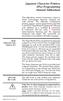 Japanese Character Printers EPL2 Programming Manual Addendum This addendum contains information unique to Zebra Technologies Japanese character bar code printers. The Japanese configuration printers support
Japanese Character Printers EPL2 Programming Manual Addendum This addendum contains information unique to Zebra Technologies Japanese character bar code printers. The Japanese configuration printers support
BARCODE READER V 2.1 EN USER MANUAL
 BARCODE READER V 2.1 EN USER MANUAL INSTALLATION OF YOUR DEVICE PS-2 Connection RS-232 Connection (need 5Volts power supply) 1 INSTALLATION OF YOUR DEVICE USB Connection 2 USING THIS MANUAL TO SETUP YOUR
BARCODE READER V 2.1 EN USER MANUAL INSTALLATION OF YOUR DEVICE PS-2 Connection RS-232 Connection (need 5Volts power supply) 1 INSTALLATION OF YOUR DEVICE USB Connection 2 USING THIS MANUAL TO SETUP YOUR
User Manual. Thermo Scientific Orion
 User Manual Thermo Scientific Orion Orion Star Com Software Program 68X637901 Revision A April 2013 Contents Chapter 1... 4 Introduction... 4 Star Com Functions... 5 Chapter 2... 6 Software Installation
User Manual Thermo Scientific Orion Orion Star Com Software Program 68X637901 Revision A April 2013 Contents Chapter 1... 4 Introduction... 4 Star Com Functions... 5 Chapter 2... 6 Software Installation
Kurz MODBUS Client User s Guide
 Kurz MODBUS Client User s Guide Introduction The Kurz MODBUS Client program can be used to demonstrate how the Kurz MFTB and MFTA Series products can be used in a MODBUS protocol network. The program is
Kurz MODBUS Client User s Guide Introduction The Kurz MODBUS Client program can be used to demonstrate how the Kurz MFTB and MFTA Series products can be used in a MODBUS protocol network. The program is
To perform Ethernet setup and communication verification, first perform RS232 setup and communication verification:
 PURPOSE Verify that communication is established for the following products programming option (488.2 compliant, SCPI only): DCS - M9C & DCS M130, DLM M9E & DLM-M9G & DLM M130, DHP - M9D, P series, SG,
PURPOSE Verify that communication is established for the following products programming option (488.2 compliant, SCPI only): DCS - M9C & DCS M130, DLM M9E & DLM-M9G & DLM M130, DHP - M9D, P series, SG,
Manual. EN Appendix. Blue Solar PWM Pro setup and monitoring software
 Manual EN Appendix Blue Solar PWM Pro setup and monitoring software EN Appendix Contents 1. Region and language settings 2 2. Download the software 2 3. UnRAR the software 2 4. Install the software 3
Manual EN Appendix Blue Solar PWM Pro setup and monitoring software EN Appendix Contents 1. Region and language settings 2 2. Download the software 2 3. UnRAR the software 2 4. Install the software 3
PCMCIA 1 Port RS232 2.1 EDITION OCTOBER 1999
 232 232232 PCMCIA 1 Port RS232 2.1 EDITION OCTOBER 1999 Guarantee. FULL 36 MONTHS GUARANTEE. We guarantee your interface card for a full 36 months from purchase, parts and labour, provided it has been
232 232232 PCMCIA 1 Port RS232 2.1 EDITION OCTOBER 1999 Guarantee. FULL 36 MONTHS GUARANTEE. We guarantee your interface card for a full 36 months from purchase, parts and labour, provided it has been
Customer VFD pole display JP-8034 USB OPERATION MANUAL
 ISO 9001 Certified Lead with technology Win customers with service Customer VFD pole display JP-8034 USB OPERATION MANUAL Jarltech International Inc. 2007. All rights reserved. Under the copyright laws,
ISO 9001 Certified Lead with technology Win customers with service Customer VFD pole display JP-8034 USB OPERATION MANUAL Jarltech International Inc. 2007. All rights reserved. Under the copyright laws,
HP Point of Sale (POS) Peripherals Configuration Guide ap5000 VFD Windows (non-opos)
 HP Point of Sale (POS) Peripherals Configuration Guide ap5000 VFD Windows (non-opos) Document Version 3.23 November 2010 1 Copyright 2007-2010 Hewlett-Packard Development Company, L.P. The information
HP Point of Sale (POS) Peripherals Configuration Guide ap5000 VFD Windows (non-opos) Document Version 3.23 November 2010 1 Copyright 2007-2010 Hewlett-Packard Development Company, L.P. The information
Point-Of-Sale (POS) Application
 CHAPTER 3 Point-Of-Sale (POS) Application A POS system may be integrated to a GV-System through the GV-Data Capture box. Through the integration, you can investigate a transaction with transaction data
CHAPTER 3 Point-Of-Sale (POS) Application A POS system may be integrated to a GV-System through the GV-Data Capture box. Through the integration, you can investigate a transaction with transaction data
Centurion C4 Transfer Guide using C4 File Transfer Utility
 Centurion C4 Transfer Guide using C4 File Transfer Utility 1010536 02 23 11 Section 50 1.0 Background: 1.1 A valid configuration is required for the Centurion system. Configuration files are downloaded
Centurion C4 Transfer Guide using C4 File Transfer Utility 1010536 02 23 11 Section 50 1.0 Background: 1.1 A valid configuration is required for the Centurion system. Configuration files are downloaded
KI6501 Data Manager. Software User Manual
 KI6501 Data Manager Software User Manual CONTENTS 1. Installation of USB Virtual COM Port driver software... 2 2. Installation of KI6501 Manager Software... 2 3. Connecting KI6501 to PC (Personal Computer)
KI6501 Data Manager Software User Manual CONTENTS 1. Installation of USB Virtual COM Port driver software... 2 2. Installation of KI6501 Manager Software... 2 3. Connecting KI6501 to PC (Personal Computer)
1 Serial RS232 to Ethernet Adapter Installation Guide
 Installation Guide 10/100 Mbps LED (amber color ) Link/Activity LED (green color ) 1. Introduction Thank you for purchasing this 1-port RS232 to Ethernet Adapter (hereinafter referred to as Adapter ).
Installation Guide 10/100 Mbps LED (amber color ) Link/Activity LED (green color ) 1. Introduction Thank you for purchasing this 1-port RS232 to Ethernet Adapter (hereinafter referred to as Adapter ).
WinPFT File Transfer Utility (Catalog No. 2711-ND7)
 Technical Data WinPFT File Transfer Utility (Catalog No. 2711-ND7) Overview WINPFT is a stand-alone Windows utility which lets you transfer applications developed for standard PanelView terminals or Dataliner
Technical Data WinPFT File Transfer Utility (Catalog No. 2711-ND7) Overview WINPFT is a stand-alone Windows utility which lets you transfer applications developed for standard PanelView terminals or Dataliner
TBS Help Index / On Board Software User Manual
 TBS Help Index / On Board Software User Manual The TBS 2000 Functional Testing Systems Software has a convenient, quick and easy access on board software help manual. While a hard copy of on board TBS
TBS Help Index / On Board Software User Manual The TBS 2000 Functional Testing Systems Software has a convenient, quick and easy access on board software help manual. While a hard copy of on board TBS
IBM Emulation Mode Printer Commands
 IBM Emulation Mode Printer Commands Section 3 This section provides a detailed description of IBM emulation mode commands you can use with your printer. Control Codes Control codes are one-character printer
IBM Emulation Mode Printer Commands Section 3 This section provides a detailed description of IBM emulation mode commands you can use with your printer. Control Codes Control codes are one-character printer
Customer Pole Display SERIES 8035 Operation Manuanl. Version 1.1
 Customer Pole Display SERIES 8035 Operation Manuanl Version 1.1 This equipment has been tested and found to comply with the limits for Class A digital device. Pursuant to Part 15 of the FCC Rules. These
Customer Pole Display SERIES 8035 Operation Manuanl Version 1.1 This equipment has been tested and found to comply with the limits for Class A digital device. Pursuant to Part 15 of the FCC Rules. These
Please read and understand this instruction manual thoroughly before using this product.
 Please read and understand this instruction manual thoroughly before using this product. For Mini-Z MR-03VE Series models VE Manager Software Manual Instruction Manual This product is used to connect Mini-Z
Please read and understand this instruction manual thoroughly before using this product. For Mini-Z MR-03VE Series models VE Manager Software Manual Instruction Manual This product is used to connect Mini-Z
32 Transferring Projects and Data
 32 Transferring Projects and Data This Chapter explains how to transfer GP-Pro EX project files to the GP and how to transfer the project files stored on the GP to your PC. Please start by reading 32.1
32 Transferring Projects and Data This Chapter explains how to transfer GP-Pro EX project files to the GP and how to transfer the project files stored on the GP to your PC. Please start by reading 32.1
Thermal Control Board User Manual 1
 Thermal Control Board User Manual 1 1 Outline... 2 2 HOW TO USE... 2 2.1 Printing test... 2 2.2 On board LED... 2 3 MECHANISM... 2 4 CONNECTOR... 3 5 ESC/POS PRINTING COMMAND SET... 3 5.1 Set of Command...
Thermal Control Board User Manual 1 1 Outline... 2 2 HOW TO USE... 2 2.1 Printing test... 2 2.2 On board LED... 2 3 MECHANISM... 2 4 CONNECTOR... 3 5 ESC/POS PRINTING COMMAND SET... 3 5.1 Set of Command...
Guide for Remote Control PDA
 030.0051.01.0 Guide for Remote Control PDA For Use with Bluetooth and a PC Running Windows 7 Table of Contents A. Required Parts... 3 B. PC Software Installation... 3 C. Configure PC Software... 4 D. Testing
030.0051.01.0 Guide for Remote Control PDA For Use with Bluetooth and a PC Running Windows 7 Table of Contents A. Required Parts... 3 B. PC Software Installation... 3 C. Configure PC Software... 4 D. Testing
#65 4GHGTGPEG")WKFG #FXCPEGF"6GTOKPCN"5QHVYCTG 8GTUKQP"502 HQT"%QPVTQNNGT/#% Catalog # 100123 Rev.02
 #65 #FXCPEGF"6GTOKPCN"5QHVYCTG 8GTUKQP"502 HQT"%QPVTQNNGT/#% 4GHGTGPEG")WKFG Catalog # 100123 Rev.02 &RS\ULJKWý ý ýìääçñýìääåýe\ý(vkhgý5rerwhfýõìäåëôý/lplwhgï 2FWREHUýìääåýõ3')ýYHUVLRQô &DWDORJýúìííìëêý5HYïíë
#65 #FXCPEGF"6GTOKPCN"5QHVYCTG 8GTUKQP"502 HQT"%QPVTQNNGT/#% 4GHGTGPEG")WKFG Catalog # 100123 Rev.02 &RS\ULJKWý ý ýìääçñýìääåýe\ý(vkhgý5rerwhfýõìäåëôý/lplwhgï 2FWREHUýìääåýõ3')ýYHUVLRQô &DWDORJýúìííìëêý5HYïíë
computer (please download the software from the official website if there is no CD available).
 KAMKBMXBRNA Keyboard Software Function Description System Requirements: 1. Windows XP / Windows Vista / Windows 7 / Windows 8 Operation System 2. Free USB 2.0 Port 3. CD-ROM Driver 4. 50 Mb available memory
KAMKBMXBRNA Keyboard Software Function Description System Requirements: 1. Windows XP / Windows Vista / Windows 7 / Windows 8 Operation System 2. Free USB 2.0 Port 3. CD-ROM Driver 4. 50 Mb available memory
SYMETRIX SOLUTIONS: TECH TIP August 2015
 String Output Modules The purpose of this document is to provide an understanding of operation and configuration of the two different String Output modules available within SymNet Composer. The two different
String Output Modules The purpose of this document is to provide an understanding of operation and configuration of the two different String Output modules available within SymNet Composer. The two different
PDA Software Manual For the Windows CE and Mobile Operating Systems
 PDA Software Manual For the Windows CE and Mobile Operating Systems Global Water Instrumentation, Inc. 151 Graham Road P.O. Box 9010 College Station, TX 77842-9010 T: 800-876-1172 Int l: (979) 690-5560,
PDA Software Manual For the Windows CE and Mobile Operating Systems Global Water Instrumentation, Inc. 151 Graham Road P.O. Box 9010 College Station, TX 77842-9010 T: 800-876-1172 Int l: (979) 690-5560,
The Answer to the 14 Most Frequently Asked Modbus Questions
 Modbus Frequently Asked Questions WP-34-REV0-0609-1/7 The Answer to the 14 Most Frequently Asked Modbus Questions Exactly what is Modbus? Modbus is an open serial communications protocol widely used in
Modbus Frequently Asked Questions WP-34-REV0-0609-1/7 The Answer to the 14 Most Frequently Asked Modbus Questions Exactly what is Modbus? Modbus is an open serial communications protocol widely used in
ASCII Code. Numerous codes were invented, including Émile Baudot's code (known as Baudot
 ASCII Code Data coding Morse code was the first code used for long-distance communication. Samuel F.B. Morse invented it in 1844. This code is made up of dots and dashes (a sort of binary code). It was
ASCII Code Data coding Morse code was the first code used for long-distance communication. Samuel F.B. Morse invented it in 1844. This code is made up of dots and dashes (a sort of binary code). It was
Call Recorder Quick CD Access System
 Call Recorder Quick CD Access System V4.0 VC2010 Contents 1 Call Recorder Quick CD Access System... 3 1.1 Install the software...4 1.2 Start...4 1.3 View recordings on CD...5 1.4 Create an archive on Hard
Call Recorder Quick CD Access System V4.0 VC2010 Contents 1 Call Recorder Quick CD Access System... 3 1.1 Install the software...4 1.2 Start...4 1.3 View recordings on CD...5 1.4 Create an archive on Hard
Communications Instructions for DOOSAN, FANUC Controls
 Communications Instructions for DOOSAN, FANUC Controls Ethernet & RS-232 for; 18i, 21i, 0ib and c 30i Series & 0id - 1 - Table of Contents Section 1... 3 Ethernet Set-up for the PC... 3 Description...
Communications Instructions for DOOSAN, FANUC Controls Ethernet & RS-232 for; 18i, 21i, 0ib and c 30i Series & 0id - 1 - Table of Contents Section 1... 3 Ethernet Set-up for the PC... 3 Description...
13-1. This chapter explains how to use different objects.
 13-1 13.Objects This chapter explains how to use different objects. 13.1. Bit Lamp... 13-3 13.2. Word Lamp... 13-5 13.3. Set Bit... 13-9 13.4. Set Word... 13-11 13.5. Function Key... 13-18 13.6. Toggle
13-1 13.Objects This chapter explains how to use different objects. 13.1. Bit Lamp... 13-3 13.2. Word Lamp... 13-5 13.3. Set Bit... 13-9 13.4. Set Word... 13-11 13.5. Function Key... 13-18 13.6. Toggle
Using HyperTerminal with Agilent General Purpose Instruments
 Using HyperTerminal with Agilent General Purpose Instruments Windows HyperTerminal can be used to program most General Purpose Instruments (not the 531xx series counters) using the RS-232 Serial Bus. Instrument
Using HyperTerminal with Agilent General Purpose Instruments Windows HyperTerminal can be used to program most General Purpose Instruments (not the 531xx series counters) using the RS-232 Serial Bus. Instrument
How To Use A Microsoft Powerbook With A Microtron 2 (Ios) On A Microsatellite (Ipl) On An Iphone Or Ipro (Iphones) On Your Computer Or Ipo (Iphone)
 MP-4000 TH Programmer's Manual Rev.1.4 August 2007 (First edition: November 2006) Copyright by Bematech S.A, Curitiba-PR, Brazil. All rights reserved. No part of this publication may be copied, reproduced,
MP-4000 TH Programmer's Manual Rev.1.4 August 2007 (First edition: November 2006) Copyright by Bematech S.A, Curitiba-PR, Brazil. All rights reserved. No part of this publication may be copied, reproduced,
Select Correct USB Driver
 Select Correct USB Driver Windows often installs updated drivers automatically, and defaults to this latest version. Not all of these drivers are compatible with our software. If you are experiencing communications
Select Correct USB Driver Windows often installs updated drivers automatically, and defaults to this latest version. Not all of these drivers are compatible with our software. If you are experiencing communications
How to setup a serial Bluetooth adapter Master Guide
 How to setup a serial Bluetooth adapter Master Guide Nordfield.com Our serial Bluetooth adapters part UCBT232B and UCBT232EXA can be setup and paired using a Bluetooth management software called BlueSoleil
How to setup a serial Bluetooth adapter Master Guide Nordfield.com Our serial Bluetooth adapters part UCBT232B and UCBT232EXA can be setup and paired using a Bluetooth management software called BlueSoleil
Navigator Software. Contents 1. NAVIGATOR SOFTWARE 2. INSTALLATION 3. USING NAVIGATOR SOFTWARE 3.1 STARTING THE PROGRAM 3.
 Navigator Software Contents 1. NAVIGATOR SOFTWARE 2. INSTALLATION 3. USING NAVIGATOR SOFTWARE 3.1 STARTING THE PROGRAM 3.2 SYSTEM SET UP 3.3 LOAD DATA FILE 3.3.1 LOADING PARTIAL FILES 3.4 DATA TABLE WINDOW
Navigator Software Contents 1. NAVIGATOR SOFTWARE 2. INSTALLATION 3. USING NAVIGATOR SOFTWARE 3.1 STARTING THE PROGRAM 3.2 SYSTEM SET UP 3.3 LOAD DATA FILE 3.3.1 LOADING PARTIAL FILES 3.4 DATA TABLE WINDOW
Global Water Instrumentation, Inc.
 Global Water Instrumentation, Inc. 151 Graham Road P.O. Box 9010 College Station, TX 77842-9010 Telephone : 800-876-1172 International : (979) 690-5560, Fax : (979) 690-0440 e-mail : globalw@globalw.com
Global Water Instrumentation, Inc. 151 Graham Road P.O. Box 9010 College Station, TX 77842-9010 Telephone : 800-876-1172 International : (979) 690-5560, Fax : (979) 690-0440 e-mail : globalw@globalw.com
UM0853 User manual. 1 Introduction. M24LRxx application software user guide
 User manual M24LRxx application software user guide 1 Introduction The purpose of this user manual is to teach how to use the M24LRxx tool kit with the M24LRxx_Application_Software. It describes the M24LRxx_Application_Software
User manual M24LRxx application software user guide 1 Introduction The purpose of this user manual is to teach how to use the M24LRxx tool kit with the M24LRxx_Application_Software. It describes the M24LRxx_Application_Software
WA Manager Alarming System Management Software Windows 98, NT, XP, 2000 User Guide
 WA Manager Alarming System Management Software Windows 98, NT, XP, 2000 User Guide Version 2.1, 4/2010 Disclaimer While every effort has been made to ensure that the information in this guide is accurate
WA Manager Alarming System Management Software Windows 98, NT, XP, 2000 User Guide Version 2.1, 4/2010 Disclaimer While every effort has been made to ensure that the information in this guide is accurate
Installing S500 Power Monitor Software and LabVIEW Run-time Engine
 EigenLight S500 Power Monitor Software Manual Software Installation... 1 Installing S500 Power Monitor Software and LabVIEW Run-time Engine... 1 Install Drivers for Windows XP... 4 Install VISA run-time...
EigenLight S500 Power Monitor Software Manual Software Installation... 1 Installing S500 Power Monitor Software and LabVIEW Run-time Engine... 1 Install Drivers for Windows XP... 4 Install VISA run-time...
Wireless Presentation Adaptor User s Manual
 Wireless Presentation Adaptor User s Manual (Model Name: WPS-Dongle 2) Version: 2.0 Date: Apr. 28, 2011 1 Table of Contents 1. Overview... 4 2. Quick Start... 6 3. Windows Client Utility... 9 3.1 Starting
Wireless Presentation Adaptor User s Manual (Model Name: WPS-Dongle 2) Version: 2.0 Date: Apr. 28, 2011 1 Table of Contents 1. Overview... 4 2. Quick Start... 6 3. Windows Client Utility... 9 3.1 Starting
Installation and initial configuration of UI View32, with PMap Server 7 and Precision Mapping Streets and Traveler 8.0 on Microsoft Vista
 Installation and initial configuration of UI View32, with PMap Server 7 and Precision Mapping Streets and Traveler 8.0 on Microsoft Vista Background: UI View is considered one of the best Automated Position
Installation and initial configuration of UI View32, with PMap Server 7 and Precision Mapping Streets and Traveler 8.0 on Microsoft Vista Background: UI View is considered one of the best Automated Position
ImagineWorldClient Client Management Software. User s Manual. (Revision-2)
 ImagineWorldClient Client Management Software User s Manual (Revision-2) (888) 379-2666 US Toll Free (905) 336-9665 Phone (905) 336-9662 Fax www.videotransmitters.com 1 Contents 1. CMS SOFTWARE FEATURES...4
ImagineWorldClient Client Management Software User s Manual (Revision-2) (888) 379-2666 US Toll Free (905) 336-9665 Phone (905) 336-9662 Fax www.videotransmitters.com 1 Contents 1. CMS SOFTWARE FEATURES...4
NORITAKE ITRON VFD MODULES GU126x64D-K610A4
 126 x 64 High Brightness Dot Graphic Display Single 5V DC Supply 3 ASCII Fonts ( 5 x 5, 5 x 7, 10 x 14 ) Asynchronous, SPI & Parallel interfaces Wide Temperature 40 to +85 C The module includes the VFD
126 x 64 High Brightness Dot Graphic Display Single 5V DC Supply 3 ASCII Fonts ( 5 x 5, 5 x 7, 10 x 14 ) Asynchronous, SPI & Parallel interfaces Wide Temperature 40 to +85 C The module includes the VFD
ScanShell.Net Install Guide
 ScanShell.Net Install Guide Please install the software first - DO NOT PLUG IN THE SCANNER The scanner has been carefully packaged to avoid damage during transportation. Before operating the scanner, please
ScanShell.Net Install Guide Please install the software first - DO NOT PLUG IN THE SCANNER The scanner has been carefully packaged to avoid damage during transportation. Before operating the scanner, please
ACU-1000 Manual Addendum Replacement of CPM-2 with CPM-4
 ACU-1000 Manual Addendum Replacement of CPM-2 with CPM-4 1 PURPOSE:... 1 2 CPM-4/CPM-2 COMPATIBILITY... 2 2.1 NETWORK CABLES... 2 2.2 FACTORY DEFAULT SETTINGS... 2 2.3 CHANGING THE RS-232 SERIAL PORT BAUD
ACU-1000 Manual Addendum Replacement of CPM-2 with CPM-4 1 PURPOSE:... 1 2 CPM-4/CPM-2 COMPATIBILITY... 2 2.1 NETWORK CABLES... 2 2.2 FACTORY DEFAULT SETTINGS... 2 2.3 CHANGING THE RS-232 SERIAL PORT BAUD
1. Installing The Monitoring Software
 SD7000 Digital Microphone Monitor Software manual Table of Contents 1. Installing The Monitor Software 1.1 Setting Up Receivers For Monitoring 1.2 Running The Application 1.3 Shutdown 2. The Detail Monitoring
SD7000 Digital Microphone Monitor Software manual Table of Contents 1. Installing The Monitor Software 1.1 Setting Up Receivers For Monitoring 1.2 Running The Application 1.3 Shutdown 2. The Detail Monitoring
PORTABLE DATA COLLECTION TERMINAL
 PORTABLE DATA COLLECTION TERMINAL WINDOWS TRANSFER UTILITY HELP FILES BETA EDITION Compsee, Inc. A Subsidiary of McRae Industries, Inc. 2 Welcome Thank you for using the Apex III Windows Transfer Utility
PORTABLE DATA COLLECTION TERMINAL WINDOWS TRANSFER UTILITY HELP FILES BETA EDITION Compsee, Inc. A Subsidiary of McRae Industries, Inc. 2 Welcome Thank you for using the Apex III Windows Transfer Utility
Using Bluetooth-Enabled PosiTector 6000 with Statistical Process Control Software
 Using Bluetooth-Enabled PosiTector 6000 with Statistical Process Control Software SPC programs are available from third party vendors that enhance the measurement capabilities of the PosiTector 6000. With
Using Bluetooth-Enabled PosiTector 6000 with Statistical Process Control Software SPC programs are available from third party vendors that enhance the measurement capabilities of the PosiTector 6000. With
Customer Pole Display SERIES 8035
 Customer Pole Display SERIES 8035 Operation Manual Version 1.0 This equipment has been tested and found to comply with the limits for Class A digital device. Pursuant to Part 15 of the FCC Rules. These
Customer Pole Display SERIES 8035 Operation Manual Version 1.0 This equipment has been tested and found to comply with the limits for Class A digital device. Pursuant to Part 15 of the FCC Rules. These
Windows Driver Manual Metapace T-4 Thermal Printer Rev. 1.00
 Manual Metapace T-4 Thermal Printer Rev. 1.00 http://www.metapace.com Table of Contents 1. Manual Information... 3 2. Operating System (OS) Environment... 3 3. Windows Driver Preparation... 3 4. Windows
Manual Metapace T-4 Thermal Printer Rev. 1.00 http://www.metapace.com Table of Contents 1. Manual Information... 3 2. Operating System (OS) Environment... 3 3. Windows Driver Preparation... 3 4. Windows
MFC7840W Windows Network Connection Repair Instructions
 Difficulty printing from your PC can occur for various reasons. The most common reason a networked Brother machine may stop printing, is because the connection between the computer and the Brother machine
Difficulty printing from your PC can occur for various reasons. The most common reason a networked Brother machine may stop printing, is because the connection between the computer and the Brother machine
Master-Touch and ValuMass. Modbus Communications. INSTRUCTION MANUAL 80202201 (Rev. 2.1)
 Master-Touch and ValuMass Modbus Communications INSTRUCTION MANUAL 80202201 (Rev. 2.1) Eldridge Products, Inc. 2700 Garden Road, Building A Monterey, CA 93940 Tel: 800/321-3569 or 831/648-7777 Fax: 831/648-7780
Master-Touch and ValuMass Modbus Communications INSTRUCTION MANUAL 80202201 (Rev. 2.1) Eldridge Products, Inc. 2700 Garden Road, Building A Monterey, CA 93940 Tel: 800/321-3569 or 831/648-7777 Fax: 831/648-7780
Diamante WiFi Wireless Communication User Guide. CradlePoint CTR35
 Diamante WiFi Wireless Communication User Guide CradlePoint CTR35 Release: July 2011; March 2011 Patent Pending. Copyright 2011, Stenograph, L.L.C. All Rights Reserved. Printed in U.S.A. Stenograph, L.L.C.
Diamante WiFi Wireless Communication User Guide CradlePoint CTR35 Release: July 2011; March 2011 Patent Pending. Copyright 2011, Stenograph, L.L.C. All Rights Reserved. Printed in U.S.A. Stenograph, L.L.C.
PN-L702B LCD MONITOR TOUCH PANEL DRIVER OPERATION MANUAL. Version 2.1
 PN-L702B LCD MONITOR TOUCH PANEL DRIVER OPERATION MANUAL Version 2.1 Contents Setting up the PC...3 Installing the touch panel driver...3 Touch Panel Settings...4 How to configure settings...4 Calibration...5
PN-L702B LCD MONITOR TOUCH PANEL DRIVER OPERATION MANUAL Version 2.1 Contents Setting up the PC...3 Installing the touch panel driver...3 Touch Panel Settings...4 How to configure settings...4 Calibration...5
Controlling the projector using a personal computer
 AUDIO OUT AUDIO IN-1 AUDIO IN-2 AUDIO IN-3L AUDIO IN-3R S-VIDEO VIDEO SERIAL MONITOR OUT COMPUTER / COMPONENT VIDEO IN-1 IN-2 USB-B USB-A TM DLP Projector MODEL XD550U/XD560U/WD570U/XD360U-EST/WD380U-EST
AUDIO OUT AUDIO IN-1 AUDIO IN-2 AUDIO IN-3L AUDIO IN-3R S-VIDEO VIDEO SERIAL MONITOR OUT COMPUTER / COMPONENT VIDEO IN-1 IN-2 USB-B USB-A TM DLP Projector MODEL XD550U/XD560U/WD570U/XD360U-EST/WD380U-EST
BAR CODE 39 ELFRING FONTS INC.
 ELFRING FONTS INC. BAR CODE 39 This package includes 18 versions of a bar code 39 font in scalable TrueType and PostScript formats, a Windows utility, Bar39.exe, that helps you make bar codes, and Visual
ELFRING FONTS INC. BAR CODE 39 This package includes 18 versions of a bar code 39 font in scalable TrueType and PostScript formats, a Windows utility, Bar39.exe, that helps you make bar codes, and Visual
CITIZEN OPOS DRIVER 1.8 Setup Guide. 10/03/29 Rev 1.09
 CITIZEN OPOS DRIVER 1.8 Setup Guide 10/03/29 Rev 1.09 Revision Record Date Revision Description 07/12/21 Rev1.00 New issue 08/10/17 Rev1.01 Installer was changed. (Also related issues were modified.) CT-S281
CITIZEN OPOS DRIVER 1.8 Setup Guide 10/03/29 Rev 1.09 Revision Record Date Revision Description 07/12/21 Rev1.00 New issue 08/10/17 Rev1.01 Installer was changed. (Also related issues were modified.) CT-S281
User s Manual. Transcend JetFlash SecureDrive. Contents
 User s Manual Transcend JetFlash SecureDrive Thank you for purchasing Transcend s USB Flash drive with built-in 256-bit AES encryption security. JetFlash SecureDrive helps you safeguard data by creating
User s Manual Transcend JetFlash SecureDrive Thank you for purchasing Transcend s USB Flash drive with built-in 256-bit AES encryption security. JetFlash SecureDrive helps you safeguard data by creating
Voyager 9520/40 Voyager GS9590 Eclipse 5145
 Voyager 9520/40 Voyager GS9590 Eclipse 5145 Quick Start Guide Aller à www.honeywellaidc.com pour le français. Vai a www.honeywellaidc.com per l'italiano. Gehe zu www.honeywellaidc.com für Deutsch. Ir a
Voyager 9520/40 Voyager GS9590 Eclipse 5145 Quick Start Guide Aller à www.honeywellaidc.com pour le français. Vai a www.honeywellaidc.com per l'italiano. Gehe zu www.honeywellaidc.com für Deutsch. Ir a
SA-9600 Surface Area Software Manual
 SA-9600 Surface Area Software Manual Version 4.0 Introduction The operation and data Presentation of the SA-9600 Surface Area analyzer is performed using a Microsoft Windows based software package. The
SA-9600 Surface Area Software Manual Version 4.0 Introduction The operation and data Presentation of the SA-9600 Surface Area analyzer is performed using a Microsoft Windows based software package. The
Software User Guide UG-461
 Software User Guide UG-461 One Technology Way P.O. Box 9106 Norwood, MA 02062-9106, U.S.A. Tel: 781.329.4700 Fax: 781.461.3113 www.analog.com ezlinx icoupler Isolated Interface Development Environment
Software User Guide UG-461 One Technology Way P.O. Box 9106 Norwood, MA 02062-9106, U.S.A. Tel: 781.329.4700 Fax: 781.461.3113 www.analog.com ezlinx icoupler Isolated Interface Development Environment
DPP-250 Thermal Printer User Manual
 1 DATECS DPP-250 Thermal Printer User Manual The information in this document cannot be reproduced in any mechanical, electrical or electronic way and under any circumstances without the written consent
1 DATECS DPP-250 Thermal Printer User Manual The information in this document cannot be reproduced in any mechanical, electrical or electronic way and under any circumstances without the written consent
TECHNICAL BULLETIN. Configuring Wireless Settings in an i-stat 1 Wireless Analyzer
 i-stat TECHNICAL BULLETIN Configuring Wireless Settings in an i-stat 1 Wireless Analyzer Before configuring wireless settings, please enable the wireless functionality by referring to the Technical Bulletin
i-stat TECHNICAL BULLETIN Configuring Wireless Settings in an i-stat 1 Wireless Analyzer Before configuring wireless settings, please enable the wireless functionality by referring to the Technical Bulletin
1. Make sure that no client accounts are open. 2. Click on Setup, then click Modem. The Modem Setup window will appear.
 SECURITY SYSTEM MANAGEMENT SOFTWARE FOR WINDOWS WINLOAD MODEM SETUP The modem setup is a very important step in the connection process. If the modem setup is not properly completed communication between
SECURITY SYSTEM MANAGEMENT SOFTWARE FOR WINDOWS WINLOAD MODEM SETUP The modem setup is a very important step in the connection process. If the modem setup is not properly completed communication between
Getting Started with IntelleView POS Administrator Software
 Getting Started with IntelleView POS Administrator Software Administrator s Guide for Software Version 1.2 About this Guide This administrator s guide explains how to start using your IntelleView POS (IntelleView)
Getting Started with IntelleView POS Administrator Software Administrator s Guide for Software Version 1.2 About this Guide This administrator s guide explains how to start using your IntelleView POS (IntelleView)
VM0808H HDMI Matrix Switch RS-232 Control Tool V1.0.064 User Manual
 VM0808H HDMI Matrix Switch RS-232 Control Tool V1.0.064 User Manual www.aten.com FCC Information This is an FCC Class A product. In a domestic environment this product may cause radio interference in which
VM0808H HDMI Matrix Switch RS-232 Control Tool V1.0.064 User Manual www.aten.com FCC Information This is an FCC Class A product. In a domestic environment this product may cause radio interference in which
CM HOST CM CardTransporter Fuel Communication and Management Software 10.10.06 Software version up to 3.1
 CM HOST CM CardTransporter Fuel Communication and Management Software 10.10.06 Software version up to 3.1 CM Host Manual For CardMaster Fuel Control www.cardlockvending.com customers call 888-487-5040
CM HOST CM CardTransporter Fuel Communication and Management Software 10.10.06 Software version up to 3.1 CM Host Manual For CardMaster Fuel Control www.cardlockvending.com customers call 888-487-5040
Addendum Advanced POS Printer Drivers
 Addendum Advanced POS Printer Drivers Overview With the introduction of version 4.0, The General Store now supports the use of advanced, manufacturer s printer drivers for certain point of sale printers.
Addendum Advanced POS Printer Drivers Overview With the introduction of version 4.0, The General Store now supports the use of advanced, manufacturer s printer drivers for certain point of sale printers.
Part Number 129777-01 Revision A, January 1996. 3500 Monitoring System Rack Configuration and Utilities Guide
 Part Number 129777-01 Revision A, January 1996 3500 Monitoring System Rack Configuration and Utilities Guide Copyright 1995 Bently Nevada Corporation All Rights Reserved. No part of this publication may
Part Number 129777-01 Revision A, January 1996 3500 Monitoring System Rack Configuration and Utilities Guide Copyright 1995 Bently Nevada Corporation All Rights Reserved. No part of this publication may
OFFICE KEYBOARD (MT1210 & MT1405) OFFICE FEATURES
 OFFICE KEYBOARD (MT1210 & MT1405) OFFICE FEATURES Thank you for purchasing OFFICE KEYBOARD. This User s manual contains all information that helps you to operate your keyboard. Please keep the software
OFFICE KEYBOARD (MT1210 & MT1405) OFFICE FEATURES Thank you for purchasing OFFICE KEYBOARD. This User s manual contains all information that helps you to operate your keyboard. Please keep the software
Work with Arduino Hardware
 1 Work with Arduino Hardware Install Support for Arduino Hardware on page 1-2 Open Block Libraries for Arduino Hardware on page 1-9 Run Model on Arduino Hardware on page 1-12 Tune and Monitor Models Running
1 Work with Arduino Hardware Install Support for Arduino Hardware on page 1-2 Open Block Libraries for Arduino Hardware on page 1-9 Run Model on Arduino Hardware on page 1-12 Tune and Monitor Models Running
DCS 6000. DCS 6000 Digital Conference System Firmware Upgrade & Feature License Key Manual. Upgrade Manual. Digital Conference System
 DCS 6000 Upgrade Manual Digital Conference System DCS 6000 Digital Conference System Firmware Upgrade & Feature License Key Manual Danish Interpretation Systems DIS Copyright 2009 DIS DCS6000 Upgrade Manual
DCS 6000 Upgrade Manual Digital Conference System DCS 6000 Digital Conference System Firmware Upgrade & Feature License Key Manual Danish Interpretation Systems DIS Copyright 2009 DIS DCS6000 Upgrade Manual
