AUTOMATIC BURNED AREA MAPPING SOFTWARE (ABAMS) PRELIMINARY DOCUMENTATION Version Beta 6
|
|
|
- Bernice Garrett
- 8 years ago
- Views:
Transcription
1 AUTOMATIC BURNED AREA MAPPING SOFTWARE (ABAMS) PRELIMINARY DOCUMENTATION Version Beta 6 Aitor Bastarrika Izagirre Surveying Engineering Department University of Basque Country aitor.bastarrika@ehu.es
2 INDE 1. Introduction Burned area mapping with two phases Automatic Burned Area Algorithm Software (ABAMS) description Prerequisites and installation Using ABAMS software Load data to a new Database Load new data Image Catalogue Database Processing Images Execute Burned Area Mapping Algorithms Some notes about the pre-defined burned area algorithms References
3 1. Introduction Fires are one of the most disturbance factors in template ecosystems, as severe economic, ecologic and atmospheric effects are produced. It is very important to know the location of the burned areas at the end of the fire season to evaluate the damages and to plan conservation strategies to avoid deforestation and erosion processes. Remote sensing has become one of the most effective techniques to map burned lands, due to the spatial systematic coverage from the space platforms, and the ability of detecting not visible spectral spaces where burned areas are well discriminated (as Near and Short Infrared). Landsat TM and ETM+ data is one of the most used data to burned land mapping due to its good balance between spatial (30 m), spectral ( 7 bands covering visible, near, short and thermal infrared) and temporal (16 days) resolution. During the last decade, a very large number of Landsat TM and ETM+ images are been freely available to the science community, like U. S. of Geology Service (USGS) at Glovis ( or Earth Explorer ( Web pages. In addition, some countries are developing projects so a high number of these images are also released, as Spanish National Remote Sensing Plan. This document describes the Automatic Burned Area Algorithm Software (ABAMS), a tool focused to generate automatically burned area perimeters using Landsat TM or ETM+ data. 2. Burned area mapping with two phases Burned patches are relatively easy to discriminate visually but have a wide spatial and spectral diversity caused by the severity of the fire, the time elapsed since the fire was extinguished, and the type of vegetation. For this reason, the automatic discrimination of burned patches always presents uncertainties, and most of the previously proposed algorithms try to get a balance between false detections (commission errors) and 3
4 detection rate (omission errors). An alternative to solve the apparent contradiction between omission and commission errors in mapping burned areas is to apply a twophase approach. In the first one, the goal would be to reduce the commission errors by means of a severe criteria and aims to detect the more clearly burned pixels (seed pixels: core burned ), even at the cost of omitting many burned pixels within each burn patch. The second phase analyses only the vicinity of the seed pixels, applying looser criteria to extend the burned area up to the actual burned perimeter, and thus reducing omission errors [1]. This software implements a simple two phase algorithm and permits the user the configuration of the criterions for the seeding and the second phase. In addition, the software proposes three set of pre-configured criterions (see section 4). 3. Automatic Burned Area Algorithm Software (ABAMS) description 3.1. Prerequisites and installation This software is implemented using ArcObjects 9.2 / 9.3 libraries ( and requires an ArcInfo 9.2 / 9.3 and Spatial Analyst extension ( installed in the computer. The installation is done as other Windows programs, executing the Setup ABAMS Beta v6.exe program. The software is executed clicking in the ABAMS icon in Start- All the programs ABAMS Using ABAMS software The software is divided in two main sections. In the section 1 (Load data to New Database) the images are loaded into an Image Catalogue and processed (computing reflectance if necessary and auxiliary burned land variables). In the section 2 (Execute Burned Area Mapping Algorithms), using the previous loaded Image Catalogue, the burned area mapping algorithm is configured and executed. 4
5 Figure 1. Load data into the Image Catalogue or Execute the BAM Algorithms Section 1 Section 2 START START Set Input Data Load Image Catalogue Create Image Catalogue Database Data and Algorithm configuration Image processing Burned area mapping END END Figure 2. Organigram of the two main sections The idea behind this structure is to spend the main computation time processing the images and generating burned area mapping popular indexes, so testing diverse burned area mapping algorithm configurations is faster Load data to a new Database Load new data 5
6 Figure 3. Load New Data Configuration interface First, the name of an Image Catalogue Database (Access Database *.mdb) is required (a dialog window is loaded after clicking the icon). The Database will be created to load the metadata of the images. Then, the input data folder has to been established (browse the folder clicking in the icon). The software considerate two type of basic image: Glovis data format ( Glovis Landsat data is downloaded in compressed form (.tar.gz format). This data type must be decompressed maintaining the folder structure (each image in one folder). This folder names starts with the letters LT5 or LE7 depending on the sensor (TM and ETM+ respectively). It must contain the _MTL.txt file that contains the metadata. Figure 4. Glovis folder structure example 6
7 Other data format: The software is able to load all the raster formats supported by ArcGIS ( orted_raster_dataset_file_formats). All the raster must be 6 (avoiding the thermal band) or 7 layers band stacks, and have to be located in the same folder level. Figure 5. Other format folder structure It is possible to insert raw data, but also reflectance data. In the second case, it is possible to insert scaled values (a typical technique to save disk space using 8 byte pixel type to save reflectance values). For example, a scale of 1 means that no scale is applied (reflectances are already in the range 0-1). A scale of 400 (quite popular in USGS burned area images) means that reflectance have been coded multiplied with Image Catalogue Database The images contained in the input folder are read and the metadata is loaded into Images_input table in the Image Catalogue Database (the access database defined in the first step). Depending on the image type, this metadata is automatically loaded (see Table 1). This table contains the next information for each image: 7
8 Name of the Field Content Loaded automatically GLOVIS OTHER Input_Folder The input general folder Path The folder of each input image Name The file name of the input image Sensor The sensor type (only TM and ETM+ are considered) Acquisition_date Acquisiton date of the image (Access Date type field) Sun_Elevation Sun elevation (degrees) Wrs_Path Path of the WRS Grid Wrs_Row Row of the WRS Grid Band1_File_Name File name of the Band 1 Band1_Gain Gain of the Band 1 (only for ETM+ data) H = High ; L = Low Band2_File_Name Same for Band 2 Band2_Gain Same for Band 2 Band31_File_Name Same for Band 3 Band3_Gain Same for Band 3 Band4_File_Name Same for Band 4 Band4_Gain Same for Band 4 Band5_File_Name Same for Band 5 Band5_Gain Same for Band 5 Band6_File_Name Same for Band 6 Band6_Gain Same for Band 6 Band7_File_Name Same for Band 7 Band7_Gain Same for Band 7 Spatial_Reference Spatial reference label Resol Resolution on axis Data_Type Data Type GLOVIS = Glovis data OTHER_RAW = Not Glovis raw format OTHER_REFL = Already reflectances Refl_Scale Scale applied over reflectance (Output_Reflectance= 1/ Scale * Input_coded_reflectances) Table 1. Fields included in the Image Catalogue Input_images table In the case of Glovis data, all metadata fields are automatically loaded (using the _MTL.txt file). In other cases, the rest of the metadata has to be filled. You can use the Image Catalogue Managing" interface (Figure 6) to edit the required fields (Sensor, Acquisition_date, Sun elevation in degrees - only if it is raw data -, Path, Row, the Gain for each band in case of "ETM+" data and the calibration file). 8
9 Figure 6. Image Catalogue Managing interface If the database already exists, you may add new data to the project (clicking Yes in the dialog shown in Figure 7), or overwrite the Database (Clicking No). Figure 7. Options if the database is already created The calibration files for Glovis TM and ETM+ images are already introduced (Chander_TM_L5.cal and Chander_ETM+_L7.cal files located in the Calibration 9
10 folder) [2]. If the input images have other calibration parameters, you can insert them clicking in Maintain Calibration file. Note that ETM+ calibration parameters need to define Low Gain and High Gain parameters (in the same textbox using the delimiter ";") (Figure 8). If you work with a unique path-row, you can clip the images activating the Clip checkbox and inserting the region of interest boundary coordinates (, Y minimum and maximum coordinates). Figure 8. Interface to add or edit calibration files Processing Images The input data is processed to be used for the Burned Area Mapping algorithm. This process includes reflectance computing, projecting and burned area mapping variables generation. This new information is saved in a Subfolder named BA_Data hanging form the Input Data Folder. This data will be saved in 32 bytes floating GRID format. An estimation el 3.5 Gigabytes is done for each Landsat complete scene, so you must assure enough disk space. Inside Image Catalogue Access file, a new table named Images_output is created to save metadata of the processed images. 10
11 Reflectance computing: If input data is in raw mode, reflectance is computed using the calibration parameters defined for each image. No atmospheric neither topographic correction is applied. Projecting data: In case of the software detects different spatial references for the input data, it allows to select the Output Spatial Reference (you must browse in the ArcGis Coordinate system folder to select the correct *.prj file), and the output resolution. Only supports transformations that do not require a Datum change. Figure 9. Burned Area Indexes computed Output spatial reference selection interface The next burned area mapping indexes are computed: Index Author Equation NDVI [3] GEMI [4] BAI [5] NBR [6] 2 η = ρ NDVI = ρ 2 2 ( ρ ρ ) NIR η GEMI = BAI = NIR NIR ρ + ρ + 1.5ρ R R ( ρ + ρ + 0.5) R R NIR NIR + 0.5ρ ( η ) ( ρ R 0.125) ( 1 ρ ) 1 ( ρ 0.1) 2 + ( ρ 0. 06) 2 NIR ρ NBR = ρ NIR NIR ρ + ρ R R LSWIR LSWIR R 11
12 BAIM [7] BAIM L = 1 ( ρ 0.05) 2 + ( ρ 0. 2) 2 NIR LSWIR MIRBI [8] MIRBI Logistic Regression Unitemporal (LR_post) Logistic Regression Multitemporal (LR_multi) ρ ρ = LSWIR SSWIR [1] 100 ρ BLUE ρ [1] 1 + e 1 -( MIRBI sswir NBR) 1 + e 1 -( * NDVI_pre * NBR_post * NBR_pre * MIRBI_post * ρblue_post * ρsswir_post ) 100 where ρnir is the reflectance in the NIR, ρ R is the reflectance in the RED ρ LSWIR is the reflectance in the long SWIR (Landsat TM/ETM+ band 7), ρ SSWIR is the reflectance in the short SWIR (Landsat TM/ETM+ band 5) Execute Burned Area Mapping Algorithms Once the images are processed, the Burned Area Mapping Algorithm has to be configured. First, the software requires the Image Catalogue Database. A user interface is shown with the processed images list (Figure 10). At this moment, two important parameters must be configured: 12
13 Figure 10. Output Database Managing interface Selection: Identification of the images that are selected to run the process. By default all the images are selected, but any of them may be unselected if we don t want to be used. Previous Reference: The images that will be used as previous reference data (in change detection multitemporal focus). It is possible to define more than one previous reference. After this interface, the main interface of the Burned Area Mapping Algorithm is shown. 13
14 Figure 11. Burned Area Mapping Algorithm configuration interface Temporal strategy: Unitemporal or multitemporal algorithms may be applied. The multitemporal option is only available when Previous_reference image is defined. The temporal strategy limits the variables that can be used to define the criterions for the algorithm (Table 3). The _post variables are referred to all images checked as Selected" and Previous_reference unchecked, as _pre variables refer to Selected and Previous_reference checked images. The execution of the algorithm is done individually, considering the images in each Path-Row (see organigram in Figure 12) 14
15 Table 2. Variables Temporal strategy Unitemporal Multitemporal TM1_post TM2_post TM3_post TM4_post TM5_post TM7_post NDVI_post GEMI_post BAI_post NBR_post BAIM_post MIRBI_post LR_post TM1_pre TM2_pre TM3_pre TM4_pre TM5_pre TM7_pre NDVI_pre GEMI_pre BAI_pre NBR_pre BAIM_pre MIRBI_pre LR_multi Variables available for burned area mapping algorithm 15
16 Image Catalogue First/Next Path-Row Get First/Next Previous image Get First/Next Posterior image Execute BA Any more posterior images? YES NO YES Any more previous images? NO Any more Path-Row? YES END Figure 12. Multitemporal Burned Area Mapping Algorithm organigram The burned area mapping algorithm criterions are defined in an abstract way, using ESRI Map Algebra language ( t_map_algebra, and the variables included in the Table 2. Check that the criterions fulfil the Map Algebra language syntax (always maintain a blank 16
17 character between variables and operators). The software allows the configuration of four basic parameters: Seeding Map Algebra: String Map Algebra expression to generate the Seeds. Minimum size of the seeds: Minimum area, in ha, to consider a valid seed. Region Growing Map Algebra: String Map Algebra expression to create the Second Phase Variable Minimum size of the perimeters: Minimum area, in ha, to consider a valid burned perimeter. The user can set the criterions that consider adequate and it is possible to save the configuration with the Save BA Algorithm" button. These configurations must be saved in the BA_Algorithms folder that hangs from the folder where the executable is located. The two phase algorithm will be applied to all selected images, and the results are aggregated so only one output Shapefile result will be generated (the program asks the user to set the path for the result), with these attributes: PRE_IMAGE: Name of the image (Name field) used as previous reference PRE_DATE: First date (Acquisition_date field) of the image used as previous reference. INIT_IMAGE: Name of the image (Name field) where the perimeter (or part of it) is detected in the first time. INIT_DATE: First date (Acquisition_date field) where the perimeter (or part of it) is detected. LAST_IMAGE: Name of the image (Name field) where the perimeter (or part of it) is detected at last time. LAST_DATE: Last date where the perimeter (or part of it) is detected AREA_HA: The area of each burned patch in hectares 17
18 4. Some notes about the pre-defined burned area algorithms As well as user-defined two phase burned algorithms, three pre-defined burned area algorithms are included: one that follows a multitemporal strategy (based on change detection), another one with a unitemporal focus, and a mixed one (unitemporal seeding and multitemporal second phase). These pre-configured options have been set using a burned sample database (about pixels) extracted from 6 Mediterranean regions (see Figure 13) [1]. The intention of this work was to use as many images as available and applying quite conservative criteria to them. Generally, these values will not fit the requirements of all the users, especially when the user needs to detect all the fires in the images despite of increasing the commission error. This is common, for example, when burned area cartography is produced to validate low spatial resolution burned area products. Others users need to detect the largest fires only with high confidence and ensuring low commission errors. Figure 13. Burned sample database regions Some users, and specially the fire_cci project team ( are using ABAMS software on other ecosystems and fire conditions, and this requires modifying the thresholds in order to obtain reasonable burned perimeters. Currently, we are working in setting more stable variables and thresholds taking into account more heterogeneous fire conditions (to cover a wider range of ecosystems and fire signals). While this research is concluded, we would like to make some recommendations to establish valid threshold values in your work areas: 18
19 The multitemporal focus is more stable than the unitemporal one, and the same thresholds work better in different situations. If available, it is better to work with a fire previous reference image (or more than one to avoid ETM+ gaps). The burned area indexes and variables are saved in the BA_data folder within the data folder (Table 3). This means that after executing a pre-defined algorithm you can load the result and the variables used to compute both phases into ArcMap, and try to fit better the parameters to your area. The new criteria may be saved in the same manner as the pre-defined algorithms, so that you can use them in posterior executions. Variable Name Internal Variable TM1 TM2 TM3 TM4 TM5 TM7 NDVI GEMI BAI NBR BAIM MIRBI Logistic Regression Unitemporal (LR_post) Logistic Regression Multitemporal (LR_multi) MASK I number_b1r I number_b2r I number_b3r I number_b4r I number_b5r I number_b6r I number_ndvi I number_gemi I number_bai I number_nbr I number_baim I number_mirbi I number_lru I number_lrm I number_m_s Table 3. Internal variables in the BA_data folder You can identify each scene (renamed to I1, I2, ) in the image catalogue database, Images_output table, Name field (see Figure 14). 19
20 Figure 14. Images_output table to identify the images in the BA_data folder If the pre-defined algorithms omit fires, you have to relax the seeding criterions (first phase). If fires that are not real are detected (the patches detected are not burned), you must set more severe seeding criterions. If the detected fires are ok, but only a part of the fire is mapped, you must relax the second phase (usually lowering the value of LR_multi). The LR_multi variable has shown to be quite conservative and tends to omit weak burned signals. 5. References [1] A. Bastarrika, E. Chuvieco, and M. P. Martín, "Mapping burned areas from Landsat TM/ETM+ data with a two-phase algorithm: balancing omission and commission errors.," Remote Sensing of Environment, vol. 115, pp , [2] G. Chander, B. L. Markham, and D. L. Helder, "Summary of Current Radiometric Calibration Coefficients for Landsat MSS, TM, ETM+, and EO-1 ALI Sensors.," Remote Sensing of Environment 113, vol. 113, pp , [3] J. W. Rouse, R. W. Haas, J. A. Schell, D. H. Deering, and J. C. Harlan, "Monitoring the vernal advancement and retrogradation (Greenwave effect) of natural vegetation," NASA/GSFC, Greenbelt, MD. USA, Type III Final Report [4] B. Pinty and M. M. Verstraete, "GEMI: a non-linear index to monitor global vegetation from satellites," Vegetatio, vol. 101, pp , [5] M. P. Martín, "Cartografía e inventario de incendios forestales en la Península Ibérica a partir de imágenes NOAA-AVHRR," Doctoral thesis, Universidad de Alcalá, Alcalá de Henares,
21 [6] C. H. Key and N. C. Benson, "The Normalized Burn Ratio (NBR): A Landsat TM radiometric measure of burn severity," U.S. Department of the Interior,Northern Rocky Mountain Science Center., [7] M. P. Martín, I. Gómez, and E. Chuvieco, "Performance of a burned-area index (BAIM) for mapping Mediterranean burned scars from MODIS data," Proceedings of the 5th International Workshop on Remote Sensing and GIS Applications to Forest Fire Management: Fire Effects Assessment., pp , [8] S. Trigg and S. Flasse, "An evaluation of different bi-spectral spaces for discriminating burned shrub-savannah," International Journal of Remote Sensing, vol. 22, pp ,
Software requirements * :
 Title: Product Type: Developer: Target audience: Format: Software requirements * : Data: Estimated time to complete: Fire Mapping using ASTER Part I: The ASTER instrument and fire damage assessment Part
Title: Product Type: Developer: Target audience: Format: Software requirements * : Data: Estimated time to complete: Fire Mapping using ASTER Part I: The ASTER instrument and fire damage assessment Part
Review for Introduction to Remote Sensing: Science Concepts and Technology
 Review for Introduction to Remote Sensing: Science Concepts and Technology Ann Johnson Associate Director ann@baremt.com Funded by National Science Foundation Advanced Technological Education program [DUE
Review for Introduction to Remote Sensing: Science Concepts and Technology Ann Johnson Associate Director ann@baremt.com Funded by National Science Foundation Advanced Technological Education program [DUE
Lesson 1: How to Download and Decompress USGS GloVis Landsat Data
 Created By: Lane Carter Advisors: Paul Evangelista, Jim Graham Date: October 2010 Software: Internet Explorer, Windows Explorer, WinZip Lesson 1: How to Download and Decompress USGS GloVis Landsat Data
Created By: Lane Carter Advisors: Paul Evangelista, Jim Graham Date: October 2010 Software: Internet Explorer, Windows Explorer, WinZip Lesson 1: How to Download and Decompress USGS GloVis Landsat Data
INTRODUCTION to ESRI ARCGIS For Visualization, CPSC 178
 INTRODUCTION to ESRI ARCGIS For Visualization, CPSC 178 1) Navigate to the C:/temp folder 2) Make a directory using your initials. 3) Use your web browser to navigate to www.library.yale.edu/mapcoll/ and
INTRODUCTION to ESRI ARCGIS For Visualization, CPSC 178 1) Navigate to the C:/temp folder 2) Make a directory using your initials. 3) Use your web browser to navigate to www.library.yale.edu/mapcoll/ and
Relating Land Cover Changes to Stream Water Quality in North Carolina
 Relating Land Cover Changes to Stream Water Quality in North Carolina STUDENT HANDOUT! Central Question How has land cover within Long Creek Watershed in Charlotte, NC changed between 1988 and 2008? Overview
Relating Land Cover Changes to Stream Water Quality in North Carolina STUDENT HANDOUT! Central Question How has land cover within Long Creek Watershed in Charlotte, NC changed between 1988 and 2008? Overview
Finding and Downloading Landsat Data from the U.S. Geological Survey s Global Visualization Viewer Website
 January 1, 2013 Finding and Downloading Landsat Data from the U.S. Geological Survey s Global Visualization Viewer Website All Landsat data are available to the public at no cost from U.S. Geological Survey
January 1, 2013 Finding and Downloading Landsat Data from the U.S. Geological Survey s Global Visualization Viewer Website All Landsat data are available to the public at no cost from U.S. Geological Survey
Raster Tutorial. Copyright 1995-2010 Esri All rights reserved.
 Copyright 1995-2010 Esri All rights reserved. Table of Contents Introduction to the ArcGIS raster tutorial......................... 3 Exercise 1: Creating a mosaic dataset.......................... 4 Exercise
Copyright 1995-2010 Esri All rights reserved. Table of Contents Introduction to the ArcGIS raster tutorial......................... 3 Exercise 1: Creating a mosaic dataset.......................... 4 Exercise
Obtaining and Processing MODIS Data
 Obtaining and Processing MODIS Data MODIS is an extensive program using sensors on two satellites that each provide complete daily coverage of the earth. The data have a variety of resolutions; spectral,
Obtaining and Processing MODIS Data MODIS is an extensive program using sensors on two satellites that each provide complete daily coverage of the earth. The data have a variety of resolutions; spectral,
Using Remote Sensing Imagery to Evaluate Post-Wildfire Damage in Southern California
 Graham Emde GEOG 3230 Advanced Remote Sensing February 22, 2013 Lab #1 Using Remote Sensing Imagery to Evaluate Post-Wildfire Damage in Southern California Introduction Wildfires are a common disturbance
Graham Emde GEOG 3230 Advanced Remote Sensing February 22, 2013 Lab #1 Using Remote Sensing Imagery to Evaluate Post-Wildfire Damage in Southern California Introduction Wildfires are a common disturbance
University of Arkansas Libraries ArcGIS Desktop Tutorial. Section 4: Preparing Data for Analysis
 : Preparing Data for Analysis When a user acquires a particular data set of interest, it is rarely in the exact form that is needed during analysis. This tutorial describes how to change the data to make
: Preparing Data for Analysis When a user acquires a particular data set of interest, it is rarely in the exact form that is needed during analysis. This tutorial describes how to change the data to make
ENVI Classic Tutorial: Atmospherically Correcting Multispectral Data Using FLAASH 2
 ENVI Classic Tutorial: Atmospherically Correcting Multispectral Data Using FLAASH Atmospherically Correcting Multispectral Data Using FLAASH 2 Files Used in this Tutorial 2 Opening the Raw Landsat Image
ENVI Classic Tutorial: Atmospherically Correcting Multispectral Data Using FLAASH Atmospherically Correcting Multispectral Data Using FLAASH 2 Files Used in this Tutorial 2 Opening the Raw Landsat Image
The USGS Landsat Big Data Challenge
 The USGS Landsat Big Data Challenge Brian Sauer Engineering and Development USGS EROS bsauer@usgs.gov U.S. Department of the Interior U.S. Geological Survey USGS EROS and Landsat 2 Data Utility and Exploitation
The USGS Landsat Big Data Challenge Brian Sauer Engineering and Development USGS EROS bsauer@usgs.gov U.S. Department of the Interior U.S. Geological Survey USGS EROS and Landsat 2 Data Utility and Exploitation
INVESTIGA I+D+i 2013/2014
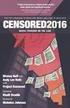 INVESTIGA I+D+i 2013/2014 SPECIFIC GUIDELINES ON AEROSPACE OBSERVATION OF EARTH Text by D. Eduardo de Miguel October, 2013 Introducction Earth observation is the use of remote sensing techniques to better
INVESTIGA I+D+i 2013/2014 SPECIFIC GUIDELINES ON AEROSPACE OBSERVATION OF EARTH Text by D. Eduardo de Miguel October, 2013 Introducction Earth observation is the use of remote sensing techniques to better
Landsat Monitoring our Earth s Condition for over 40 years
 Landsat Monitoring our Earth s Condition for over 40 years Thomas Cecere Land Remote Sensing Program USGS ISPRS:Earth Observing Data and Tools for Health Studies Arlington, VA August 28, 2013 U.S. Department
Landsat Monitoring our Earth s Condition for over 40 years Thomas Cecere Land Remote Sensing Program USGS ISPRS:Earth Observing Data and Tools for Health Studies Arlington, VA August 28, 2013 U.S. Department
Advanced Image Management using the Mosaic Dataset
 Esri International User Conference San Diego, California Technical Workshops July 25, 2012 Advanced Image Management using the Mosaic Dataset Vinay Viswambharan, Mike Muller Agenda ArcGIS Image Management
Esri International User Conference San Diego, California Technical Workshops July 25, 2012 Advanced Image Management using the Mosaic Dataset Vinay Viswambharan, Mike Muller Agenda ArcGIS Image Management
Supervised Classification workflow in ENVI 4.8 using WorldView-2 imagery
 Supervised Classification workflow in ENVI 4.8 using WorldView-2 imagery WorldView-2 is the first commercial high-resolution satellite to provide eight spectral sensors in the visible to near-infrared
Supervised Classification workflow in ENVI 4.8 using WorldView-2 imagery WorldView-2 is the first commercial high-resolution satellite to provide eight spectral sensors in the visible to near-infrared
WATER BODY EXTRACTION FROM MULTI SPECTRAL IMAGE BY SPECTRAL PATTERN ANALYSIS
 WATER BODY EXTRACTION FROM MULTI SPECTRAL IMAGE BY SPECTRAL PATTERN ANALYSIS Nguyen Dinh Duong Department of Environmental Information Study and Analysis, Institute of Geography, 18 Hoang Quoc Viet Rd.,
WATER BODY EXTRACTION FROM MULTI SPECTRAL IMAGE BY SPECTRAL PATTERN ANALYSIS Nguyen Dinh Duong Department of Environmental Information Study and Analysis, Institute of Geography, 18 Hoang Quoc Viet Rd.,
and satellite image download with the USGS GloVis portal
 Tutorial: NDVI calculation with SPRING GIS and satellite image download with the USGS GloVis portal Content overview: Downloading data from GloVis: p 2 Using SPRING GIS: p 11 This document is meant to
Tutorial: NDVI calculation with SPRING GIS and satellite image download with the USGS GloVis portal Content overview: Downloading data from GloVis: p 2 Using SPRING GIS: p 11 This document is meant to
ENVI Classic Tutorial: Atmospherically Correcting Hyperspectral Data using FLAASH 2
 ENVI Classic Tutorial: Atmospherically Correcting Hyperspectral Data Using FLAASH Atmospherically Correcting Hyperspectral Data using FLAASH 2 Files Used in This Tutorial 2 Opening the Uncorrected AVIRIS
ENVI Classic Tutorial: Atmospherically Correcting Hyperspectral Data Using FLAASH Atmospherically Correcting Hyperspectral Data using FLAASH 2 Files Used in This Tutorial 2 Opening the Uncorrected AVIRIS
3D VISUALIZATION OF GEOTHERMAL WELLS DIRECTIONAL SURVEYS AND INTEGRATION WITH DIGITAL ELEVATION MODEL (DEM)
 Presented at Short Course VII on Exploration for Geothermal Resources, organized by UNU-GTP, GDC and KenGen, at Lake Bogoria and Lake Naivasha, Kenya, Oct. 27 Nov. 18, 2012. GEOTHERMAL TRAINING PROGRAMME
Presented at Short Course VII on Exploration for Geothermal Resources, organized by UNU-GTP, GDC and KenGen, at Lake Bogoria and Lake Naivasha, Kenya, Oct. 27 Nov. 18, 2012. GEOTHERMAL TRAINING PROGRAMME
LANDSAT 8 Level 1 Product Performance
 Réf: IDEAS-TN-10-QualityReport LANDSAT 8 Level 1 Product Performance Quality Report Month/Year: January 2016 Date: 26/01/2016 Issue/Rev:1/9 1. Scope of this document On May 30, 2013, data from the Landsat
Réf: IDEAS-TN-10-QualityReport LANDSAT 8 Level 1 Product Performance Quality Report Month/Year: January 2016 Date: 26/01/2016 Issue/Rev:1/9 1. Scope of this document On May 30, 2013, data from the Landsat
MODIS IMAGES RESTORATION FOR VNIR BANDS ON FIRE SMOKE AFFECTED AREA
 MODIS IMAGES RESTORATION FOR VNIR BANDS ON FIRE SMOKE AFFECTED AREA Li-Yu Chang and Chi-Farn Chen Center for Space and Remote Sensing Research, National Central University, No. 300, Zhongda Rd., Zhongli
MODIS IMAGES RESTORATION FOR VNIR BANDS ON FIRE SMOKE AFFECTED AREA Li-Yu Chang and Chi-Farn Chen Center for Space and Remote Sensing Research, National Central University, No. 300, Zhongda Rd., Zhongli
Cloud-based Geospatial Data services and analysis
 Cloud-based Geospatial Data services and analysis Xuezhi Wang Scientific Data Center Computer Network Information Center Chinese Academy of Sciences 2014-08-25 Outlines 1 Introduction of Geospatial Data
Cloud-based Geospatial Data services and analysis Xuezhi Wang Scientific Data Center Computer Network Information Center Chinese Academy of Sciences 2014-08-25 Outlines 1 Introduction of Geospatial Data
ArcGIS Reference Document
 Migration of GIS Data to ArcSDE Page 1 of 10 Table of Contents A Brief Summary of DEP s GIS Data Storage o The Y Drive o ArcSDE (Spatial Database) Keeping Your GIS Project Data Current o Checking Your
Migration of GIS Data to ArcSDE Page 1 of 10 Table of Contents A Brief Summary of DEP s GIS Data Storage o The Y Drive o ArcSDE (Spatial Database) Keeping Your GIS Project Data Current o Checking Your
Database Servers Tutorial
 Copyright 1995-2010 Esri All rights reserved. Table of Contents A quick tour of the database servers tutorial........................ 3 Exercise 1: Add a database server to the Catalog tree and create
Copyright 1995-2010 Esri All rights reserved. Table of Contents A quick tour of the database servers tutorial........................ 3 Exercise 1: Add a database server to the Catalog tree and create
VCS REDD Methodology Module. Methods for monitoring forest cover changes in REDD project activities
 1 VCS REDD Methodology Module Methods for monitoring forest cover changes in REDD project activities Version 1.0 May 2009 I. SCOPE, APPLICABILITY, DATA REQUIREMENT AND OUTPUT PARAMETERS Scope This module
1 VCS REDD Methodology Module Methods for monitoring forest cover changes in REDD project activities Version 1.0 May 2009 I. SCOPE, APPLICABILITY, DATA REQUIREMENT AND OUTPUT PARAMETERS Scope This module
APPLICATION OF MULTITEMPORAL LANDSAT DATA TO MAP AND MONITOR LAND COVER AND LAND USE CHANGE IN THE CHESAPEAKE BAY WATERSHED
 APPLICATION OF MULTITEMPORAL LANDSAT DATA TO MAP AND MONITOR LAND COVER AND LAND USE CHANGE IN THE CHESAPEAKE BAY WATERSHED S. J. GOETZ Woods Hole Research Center Woods Hole, Massachusetts 054-096 USA
APPLICATION OF MULTITEMPORAL LANDSAT DATA TO MAP AND MONITOR LAND COVER AND LAND USE CHANGE IN THE CHESAPEAKE BAY WATERSHED S. J. GOETZ Woods Hole Research Center Woods Hole, Massachusetts 054-096 USA
Selecting the appropriate band combination for an RGB image using Landsat imagery
 Selecting the appropriate band combination for an RGB image using Landsat imagery Ned Horning Version: 1.0 Creation Date: 2004-01-01 Revision Date: 2004-01-01 License: This document is licensed under a
Selecting the appropriate band combination for an RGB image using Landsat imagery Ned Horning Version: 1.0 Creation Date: 2004-01-01 Revision Date: 2004-01-01 License: This document is licensed under a
ArcGIS. Image Server tutorial
 ArcGIS 9 ArcGIS Image Server tutorial Copyright 2006, 2007, and 2008 Zanja Technologies, Inc. All rights reserved. The information contained in this work is the property of Zanja Technologies, Inc., under
ArcGIS 9 ArcGIS Image Server tutorial Copyright 2006, 2007, and 2008 Zanja Technologies, Inc. All rights reserved. The information contained in this work is the property of Zanja Technologies, Inc., under
Introduction to Imagery and Raster Data in ArcGIS
 Esri International User Conference San Diego, California Technical Workshops July 25, 2012 Introduction to Imagery and Raster Data in ArcGIS Simon Woo slides Cody Benkelman - demos Overview of Presentation
Esri International User Conference San Diego, California Technical Workshops July 25, 2012 Introduction to Imagery and Raster Data in ArcGIS Simon Woo slides Cody Benkelman - demos Overview of Presentation
Government 1009: Advanced Geographical Information Systems Workshop. LAB EXERCISE 3b: Network
 Government 1009: Advanced Geographical Information Systems Workshop LAB EXERCISE 3b: Network Objective: Using the Network Analyst in ArcGIS Implementing a network functionality as a model In this exercise,
Government 1009: Advanced Geographical Information Systems Workshop LAB EXERCISE 3b: Network Objective: Using the Network Analyst in ArcGIS Implementing a network functionality as a model In this exercise,
Geography 3251: Mountain Geography Assignment III: Natural hazards A Case Study of the 1980s Mt. St. Helens Eruption
 Name: Geography 3251: Mountain Geography Assignment III: Natural hazards A Case Study of the 1980s Mt. St. Helens Eruption Learning Objectives: Assigned: May 30, 2012 Due: June 1, 2012 @ 9 AM 1. Learn
Name: Geography 3251: Mountain Geography Assignment III: Natural hazards A Case Study of the 1980s Mt. St. Helens Eruption Learning Objectives: Assigned: May 30, 2012 Due: June 1, 2012 @ 9 AM 1. Learn
High Resolution Information from Seven Years of ASTER Data
 High Resolution Information from Seven Years of ASTER Data Anna Colvin Michigan Technological University Department of Geological and Mining Engineering and Sciences Outline Part I ASTER mission Terra
High Resolution Information from Seven Years of ASTER Data Anna Colvin Michigan Technological University Department of Geological and Mining Engineering and Sciences Outline Part I ASTER mission Terra
SAMPLE MIDTERM QUESTIONS
 Geography 309 Sample MidTerm Questions Page 1 SAMPLE MIDTERM QUESTIONS Textbook Questions Chapter 1 Questions 4, 5, 6, Chapter 2 Questions 4, 7, 10 Chapter 4 Questions 8, 9 Chapter 10 Questions 1, 4, 7
Geography 309 Sample MidTerm Questions Page 1 SAMPLE MIDTERM QUESTIONS Textbook Questions Chapter 1 Questions 4, 5, 6, Chapter 2 Questions 4, 7, 10 Chapter 4 Questions 8, 9 Chapter 10 Questions 1, 4, 7
Resolutions of Remote Sensing
 Resolutions of Remote Sensing 1. Spatial (what area and how detailed) 2. Spectral (what colors bands) 3. Temporal (time of day/season/year) 4. Radiometric (color depth) Spatial Resolution describes how
Resolutions of Remote Sensing 1. Spatial (what area and how detailed) 2. Spectral (what colors bands) 3. Temporal (time of day/season/year) 4. Radiometric (color depth) Spatial Resolution describes how
TerraColor White Paper
 TerraColor White Paper TerraColor is a simulated true color digital earth imagery product developed by Earthstar Geographics LLC. This product was built from imagery captured by the US Landsat 7 (ETM+)
TerraColor White Paper TerraColor is a simulated true color digital earth imagery product developed by Earthstar Geographics LLC. This product was built from imagery captured by the US Landsat 7 (ETM+)
Files Used in this Tutorial
 Generate Point Clouds Tutorial This tutorial shows how to generate point clouds from IKONOS satellite stereo imagery. You will view the point clouds in the ENVI LiDAR Viewer. The estimated time to complete
Generate Point Clouds Tutorial This tutorial shows how to generate point clouds from IKONOS satellite stereo imagery. You will view the point clouds in the ENVI LiDAR Viewer. The estimated time to complete
INSTRUCTIONS FOR MAKING 3D,.DWG CONTOUR LINES
 INSTRUCTIONS FOR MAKING 3D,.DWG CONTOUR LINES A TUTORIAL FROM SPATIAL AND NUMERIC DATA SERVICES NICOLE SCHOLTZ AND GEOFF IVERSON Overview... 2 A. Get a Digital Elevation Model (DEM)... 3 B. Open ArcMap,
INSTRUCTIONS FOR MAKING 3D,.DWG CONTOUR LINES A TUTORIAL FROM SPATIAL AND NUMERIC DATA SERVICES NICOLE SCHOLTZ AND GEOFF IVERSON Overview... 2 A. Get a Digital Elevation Model (DEM)... 3 B. Open ArcMap,
The Idiots Guide to GIS and Remote Sensing
 The Idiots Guide to GIS and Remote Sensing 1. Picking the right imagery 1 2. Accessing imagery 1 3. Processing steps 1 a. Geocorrection 2 b. Processing Landsat images layerstacking 4 4. Landcover classification
The Idiots Guide to GIS and Remote Sensing 1. Picking the right imagery 1 2. Accessing imagery 1 3. Processing steps 1 a. Geocorrection 2 b. Processing Landsat images layerstacking 4 4. Landcover classification
Data Processing Flow Chart
 Legend Start V1 V2 V3 Completed Version 2 Completion date Data Processing Flow Chart Data: Download a) AVHRR: 1981-1999 b) MODIS:2000-2010 c) SPOT : 1998-2002 No Progressing Started Did not start 03/12/12
Legend Start V1 V2 V3 Completed Version 2 Completion date Data Processing Flow Chart Data: Download a) AVHRR: 1981-1999 b) MODIS:2000-2010 c) SPOT : 1998-2002 No Progressing Started Did not start 03/12/12
A Method Using ArcMap to Create a Hydrologically conditioned Digital Elevation Model
 A Method Using ArcMap to Create a Hydrologically conditioned Digital Elevation Model High resolution topography derived from LiDAR data is becoming more readily available. This new data source of topography
A Method Using ArcMap to Create a Hydrologically conditioned Digital Elevation Model High resolution topography derived from LiDAR data is becoming more readily available. This new data source of topography
Creating Figure Ground Maps in ArcMap 10.x: Basic procedures to download, open, manipulate and print spatial data
 Creating Figure Ground Maps in ArcMap 10.x: Basic procedures to download, open, manipulate and print spatial data These procedures outline: A. Retrieving Property Data B. Uncompressing the Downloaded Files
Creating Figure Ground Maps in ArcMap 10.x: Basic procedures to download, open, manipulate and print spatial data These procedures outline: A. Retrieving Property Data B. Uncompressing the Downloaded Files
Real Time Tracking with DNRGPS
 Real Time Tracking with DNRGPS Abstract This guide explains how to use Real Time tracking features in DNRGPS. You can use this feature to display your current position in ArcMap 10.0 (not yet fully functional
Real Time Tracking with DNRGPS Abstract This guide explains how to use Real Time tracking features in DNRGPS. You can use this feature to display your current position in ArcMap 10.0 (not yet fully functional
Remote Sensing Method in Implementing REDD+
 Remote Sensing Method in Implementing REDD+ FRIM-FFPRI Research on Development of Carbon Monitoring Methodology for REDD+ in Malaysia Remote Sensing Component Mohd Azahari Faidi, Hamdan Omar, Khali Aziz
Remote Sensing Method in Implementing REDD+ FRIM-FFPRI Research on Development of Carbon Monitoring Methodology for REDD+ in Malaysia Remote Sensing Component Mohd Azahari Faidi, Hamdan Omar, Khali Aziz
ENVI THE PREMIER SOFTWARE FOR EXTRACTING INFORMATION FROM GEOSPATIAL IMAGERY.
 ENVI THE PREMIER SOFTWARE FOR EXTRACTING INFORMATION FROM GEOSPATIAL IMAGERY. ENVI Imagery Becomes Knowledge ENVI software uses proven scientific methods and automated processes to help you turn geospatial
ENVI THE PREMIER SOFTWARE FOR EXTRACTING INFORMATION FROM GEOSPATIAL IMAGERY. ENVI Imagery Becomes Knowledge ENVI software uses proven scientific methods and automated processes to help you turn geospatial
Finding GIS Data and Preparing it for Use
 Finding_Data_Tutorial.Doc Page 1 of 19 Getting Ready for the Tutorial Sign Up for the GIS-L Listserv Finding GIS Data and Preparing it for Use The Yale University GIS-L Listserv is an internal University
Finding_Data_Tutorial.Doc Page 1 of 19 Getting Ready for the Tutorial Sign Up for the GIS-L Listserv Finding GIS Data and Preparing it for Use The Yale University GIS-L Listserv is an internal University
ANALYSIS OF FOREST CHANGE IN FIRE DAMAGE AREA USING SATELLITE IMAGES
 ANALYSIS OF FOREST CHANGE IN FIRE DAMAGE AREA USING SATELLITE IMAGES Joon Mook Kang, Professor Joon Kyu Park, Ph.D Min Gyu Kim, Ph.D._Candidate Dept of Civil Engineering, Chungnam National University 220
ANALYSIS OF FOREST CHANGE IN FIRE DAMAGE AREA USING SATELLITE IMAGES Joon Mook Kang, Professor Joon Kyu Park, Ph.D Min Gyu Kim, Ph.D._Candidate Dept of Civil Engineering, Chungnam National University 220
Digital image processing
 746A27 Remote Sensing and GIS Lecture 4 Digital image processing Chandan Roy Guest Lecturer Department of Computer and Information Science Linköping University Digital Image Processing Most of the common
746A27 Remote Sensing and GIS Lecture 4 Digital image processing Chandan Roy Guest Lecturer Department of Computer and Information Science Linköping University Digital Image Processing Most of the common
A remote sensing instrument collects information about an object or phenomenon within the
 Satellite Remote Sensing GE 4150- Natural Hazards Some slides taken from Ann Maclean: Introduction to Digital Image Processing Remote Sensing the art, science, and technology of obtaining reliable information
Satellite Remote Sensing GE 4150- Natural Hazards Some slides taken from Ann Maclean: Introduction to Digital Image Processing Remote Sensing the art, science, and technology of obtaining reliable information
Importing ASCII Grid Data into GIS/Image processing software
 Importing ASCII Grid Data into GIS/Image processing software Table of Contents Importing data into: ArcGIS 9.x ENVI ArcView 3.x GRASS Importing the ASCII Grid data into ArcGIS 9.x Go to Table of Contents
Importing ASCII Grid Data into GIS/Image processing software Table of Contents Importing data into: ArcGIS 9.x ENVI ArcView 3.x GRASS Importing the ASCII Grid data into ArcGIS 9.x Go to Table of Contents
Tutorial 8 Raster Data Analysis
 Objectives Tutorial 8 Raster Data Analysis This tutorial is designed to introduce you to a basic set of raster-based analyses including: 1. Displaying Digital Elevation Model (DEM) 2. Slope calculations
Objectives Tutorial 8 Raster Data Analysis This tutorial is designed to introduce you to a basic set of raster-based analyses including: 1. Displaying Digital Elevation Model (DEM) 2. Slope calculations
Vulnerability assessment of ecosystem services for climate change impacts and adaptation (VACCIA)
 Vulnerability assessment of ecosystem services for climate change impacts and adaptation (VACCIA) Action 2: Derivation of GMES-related remote sensing data Deliverable 1: Time-series of Earth Observation
Vulnerability assessment of ecosystem services for climate change impacts and adaptation (VACCIA) Action 2: Derivation of GMES-related remote sensing data Deliverable 1: Time-series of Earth Observation
Land Use/Land Cover Map of the Central Facility of ARM in the Southern Great Plains Site Using DOE s Multi-Spectral Thermal Imager Satellite Images
 Land Use/Land Cover Map of the Central Facility of ARM in the Southern Great Plains Site Using DOE s Multi-Spectral Thermal Imager Satellite Images S. E. Báez Cazull Pre-Service Teacher Program University
Land Use/Land Cover Map of the Central Facility of ARM in the Southern Great Plains Site Using DOE s Multi-Spectral Thermal Imager Satellite Images S. E. Báez Cazull Pre-Service Teacher Program University
Getting Started with the ArcGIS Predictive Analysis Add-In
 Getting Started with the ArcGIS Predictive Analysis Add-In Table of Contents ArcGIS Predictive Analysis Add-In....................................... 3 Getting Started 4..............................................
Getting Started with the ArcGIS Predictive Analysis Add-In Table of Contents ArcGIS Predictive Analysis Add-In....................................... 3 Getting Started 4..............................................
A KNOWLEDGE-BASED APPROACH FOR REDUCING CLOUD AND SHADOW ABSTRACT
 A KNOWLEDGE-BASED APPROACH FOR REDUCING CLOUD AND SHADOW Mingjun Song, Graduate Research Assistant Daniel L. Civco, Director Laboratory for Earth Resources Information Systems Department of Natural Resources
A KNOWLEDGE-BASED APPROACH FOR REDUCING CLOUD AND SHADOW Mingjun Song, Graduate Research Assistant Daniel L. Civco, Director Laboratory for Earth Resources Information Systems Department of Natural Resources
Working with climate data and niche modeling I. Creation of bioclimatic variables
 Working with climate data and niche modeling I. Creation of bioclimatic variables Julián Ramírez-Villegas 1 and Aaron Bueno-Cabrera 2 1 International Centre for Tropical Agriculture (CIAT), Cali, Colombia,
Working with climate data and niche modeling I. Creation of bioclimatic variables Julián Ramírez-Villegas 1 and Aaron Bueno-Cabrera 2 1 International Centre for Tropical Agriculture (CIAT), Cali, Colombia,
Software: AutoCAD Civil 3D 2014, NRCS C3D 2014 template, ESRI ArcMap. Notation:Button to Press Displayed Text Icon Action {Text to Enter} Menu Item
 Overview: Use the following processes for exchanging georeferenced data between AutoCAD Civil 3D 2014 and ArcMap. The work must be based in any real world coordinate system. (This example uses NAD 83 UTM
Overview: Use the following processes for exchanging georeferenced data between AutoCAD Civil 3D 2014 and ArcMap. The work must be based in any real world coordinate system. (This example uses NAD 83 UTM
Spectral Response for DigitalGlobe Earth Imaging Instruments
 Spectral Response for DigitalGlobe Earth Imaging Instruments IKONOS The IKONOS satellite carries a high resolution panchromatic band covering most of the silicon response and four lower resolution spectral
Spectral Response for DigitalGlobe Earth Imaging Instruments IKONOS The IKONOS satellite carries a high resolution panchromatic band covering most of the silicon response and four lower resolution spectral
Processing of Fire Service Products for Wildfire Monitoring in Tanzania at MESA TAFORI Fire Station: The use of ArcGIS Software
 Processing of Fire Service Products for Wildfire Monitoring in Tanzania at MESA TAFORI Fire Station: The use of ArcGIS Software 1 S. Ernest* 1 Tanzania Forestry Research Institute (TAFORI), P.O Box 1854,
Processing of Fire Service Products for Wildfire Monitoring in Tanzania at MESA TAFORI Fire Station: The use of ArcGIS Software 1 S. Ernest* 1 Tanzania Forestry Research Institute (TAFORI), P.O Box 1854,
Under GIS Data select Hydrography This will show all of the state-wide options for hydrography data. For this project, we want the seventh entry in
 Introductory Exercises for GIS Using ArcMap & ArcCatalog GIS Cyberinfrastructure Module EEB 5894, section 10 Please refer to the ESRI online GIS Dictionary for additional details on any of the terms in
Introductory Exercises for GIS Using ArcMap & ArcCatalog GIS Cyberinfrastructure Module EEB 5894, section 10 Please refer to the ESRI online GIS Dictionary for additional details on any of the terms in
Multinomial Logistics Regression for Digital Image Classification
 Multinomial Logistics Regression for Digital Image Classification Dr. Moe Myint, Chief Scientist, Mapping and Natural Resources Information Integration (MNRII), Switzerland maungmoe.myint@mnrii.com KEY
Multinomial Logistics Regression for Digital Image Classification Dr. Moe Myint, Chief Scientist, Mapping and Natural Resources Information Integration (MNRII), Switzerland maungmoe.myint@mnrii.com KEY
User s Guide to ArcView 3.3 for Land Use Planners in Puttalam District
 User s Guide to ArcView 3.3 for Land Use Planners in Puttalam District Dilhari Weragodatenna IUCN Sri Lanka, Country Office Table of Content Page No Introduction...... 1 1. Getting started..... 2 2. Geo-referencing...
User s Guide to ArcView 3.3 for Land Use Planners in Puttalam District Dilhari Weragodatenna IUCN Sri Lanka, Country Office Table of Content Page No Introduction...... 1 1. Getting started..... 2 2. Geo-referencing...
2. Look for a link to ODESI data portal. In the Key Links section in the left side and double click ODESI Data Retrieval.
 Guide to convert census data from ODESI into GIS data ODESI, acronym for Ontario Data Documentation, Extraction Service and Infrastructure, is a web-based data exploration, extraction and analysis tool
Guide to convert census data from ODESI into GIS data ODESI, acronym for Ontario Data Documentation, Extraction Service and Infrastructure, is a web-based data exploration, extraction and analysis tool
HANDBOOK for detecting land cover changes with Landsat data archive
 HANDBOOK for detecting land cover changes with Landsat data archive Jan 2011 Northwest Pacific Region Environmental Cooperation Center Table of Contents 1. Introduction 1 2. Obtaining Landsat data 2 2.1
HANDBOOK for detecting land cover changes with Landsat data archive Jan 2011 Northwest Pacific Region Environmental Cooperation Center Table of Contents 1. Introduction 1 2. Obtaining Landsat data 2 2.1
Forest Service Southern Region Jess Clark & Kevin Megown USFS Remote Sensing Applications Center (RSAC)
 Hurricane Katrina Damage Assessment on Lands Managed by the Desoto National Forest using Multi-Temporal Landsat TM Imagery and High Resolution Aerial Photography Renee Jacokes-Mancini Forest Service Southern
Hurricane Katrina Damage Assessment on Lands Managed by the Desoto National Forest using Multi-Temporal Landsat TM Imagery and High Resolution Aerial Photography Renee Jacokes-Mancini Forest Service Southern
Methods for Monitoring Forest and Land Cover Changes and Unchanged Areas from Long Time Series
 Methods for Monitoring Forest and Land Cover Changes and Unchanged Areas from Long Time Series Project using historical satellite data from SACCESS (Swedish National Satellite Data Archive) for developing
Methods for Monitoring Forest and Land Cover Changes and Unchanged Areas from Long Time Series Project using historical satellite data from SACCESS (Swedish National Satellite Data Archive) for developing
Exercise 3: Building a GIS data library
 The Scenario You are preparing for an interview for a GIS position for a particular county. They asked that you present a GIS demonstration as part of your interviewing process. You decide to develop a
The Scenario You are preparing for an interview for a GIS position for a particular county. They asked that you present a GIS demonstration as part of your interviewing process. You decide to develop a
NetCDF Tutorial. Copyright 1995-2010 Esri All rights reserved.
 Copyright 1995-2010 Esri All rights reserved. Table of Contents About the netcdf Tutorial............................... 3 Exercise 1: Displaying a raster layer from a netcdf file................... 4
Copyright 1995-2010 Esri All rights reserved. Table of Contents About the netcdf Tutorial............................... 3 Exercise 1: Displaying a raster layer from a netcdf file................... 4
Spatial Analyst Tutorial
 Copyright 1995-2010 Esri All rights reserved. Table of Contents About the ArcGIS Spatial Analyst Tutorial......................... 3 Exercise 1: Preparing for analysis............................ 5 Exercise
Copyright 1995-2010 Esri All rights reserved. Table of Contents About the ArcGIS Spatial Analyst Tutorial......................... 3 Exercise 1: Preparing for analysis............................ 5 Exercise
Cloud Detection for Sentinel 2. Curtis Woodcock, Zhe Zhu, Shixiong Wang and Chris Holden
 Cloud Detection for Sentinel 2 Curtis Woodcock, Zhe Zhu, Shixiong Wang and Chris Holden Background 3 primary spectral regions useful for cloud detection Optical Thermal Cirrus bands Legacy Landsats have
Cloud Detection for Sentinel 2 Curtis Woodcock, Zhe Zhu, Shixiong Wang and Chris Holden Background 3 primary spectral regions useful for cloud detection Optical Thermal Cirrus bands Legacy Landsats have
ArcSDE Database Servers Tutorial
 ArcGIS 9 ArcSDE Database Servers Tutorial Copyright 2004 2008 ESRI All rights reserved. Printed in the United States of America. The information contained in this document is the exclusive property of
ArcGIS 9 ArcSDE Database Servers Tutorial Copyright 2004 2008 ESRI All rights reserved. Printed in the United States of America. The information contained in this document is the exclusive property of
Spatial Database Support
 Page 1 of 11 Spatial Database Support Global Mapper can import vector data from and export vector data to the following spatial databases: Esri ArcSDE Geodatabase Esri File Geodatabase Esri Personal Geodatabases
Page 1 of 11 Spatial Database Support Global Mapper can import vector data from and export vector data to the following spatial databases: Esri ArcSDE Geodatabase Esri File Geodatabase Esri Personal Geodatabases
Pharmacy Affairs Branch. Website Database Downloads PUBLIC ACCESS GUIDE
 Pharmacy Affairs Branch Website Database Downloads PUBLIC ACCESS GUIDE From this site, you may download entity data, contracted pharmacy data or manufacturer data. The steps to download any of the three
Pharmacy Affairs Branch Website Database Downloads PUBLIC ACCESS GUIDE From this site, you may download entity data, contracted pharmacy data or manufacturer data. The steps to download any of the three
Received in revised form 24 March 2004; accepted 30 March 2004
 Remote Sensing of Environment 91 (2004) 237 242 www.elsevier.com/locate/rse Cloud detection in Landsat imagery of ice sheets using shadow matching technique and automatic normalized difference snow index
Remote Sensing of Environment 91 (2004) 237 242 www.elsevier.com/locate/rse Cloud detection in Landsat imagery of ice sheets using shadow matching technique and automatic normalized difference snow index
Intellect Platform - Tables and Templates Basic Document Management System - A101
 Intellect Platform - Tables and Templates Basic Document Management System - A101 Interneer, Inc. 4/12/2010 Created by Erika Keresztyen 2 Tables and Templates - A101 - Basic Document Management System
Intellect Platform - Tables and Templates Basic Document Management System - A101 Interneer, Inc. 4/12/2010 Created by Erika Keresztyen 2 Tables and Templates - A101 - Basic Document Management System
Publishing Geoprocessing Services Tutorial
 Publishing Geoprocessing Services Tutorial Copyright 1995-2010 Esri All rights reserved. Table of Contents Tutorial: Publishing a geoprocessing service........................ 3 Copyright 1995-2010 ESRI,
Publishing Geoprocessing Services Tutorial Copyright 1995-2010 Esri All rights reserved. Table of Contents Tutorial: Publishing a geoprocessing service........................ 3 Copyright 1995-2010 ESRI,
Personal Geodatabase 101
 Personal Geodatabase 101 There are a variety of file formats that can be used within the ArcGIS software. Two file formats, the shape file and the personal geodatabase were designed to hold geographic
Personal Geodatabase 101 There are a variety of file formats that can be used within the ArcGIS software. Two file formats, the shape file and the personal geodatabase were designed to hold geographic
A Workflow for Creating and Sharing Maps
 A Workflow for Creating and Sharing Maps By Keith Mann, Esri What You Will Need Item Source ArcGIS Online for Organizations subscription ArcGIS 10.1 for Desktop (Any license level) ArcGIS Spatial Analyst
A Workflow for Creating and Sharing Maps By Keith Mann, Esri What You Will Need Item Source ArcGIS Online for Organizations subscription ArcGIS 10.1 for Desktop (Any license level) ArcGIS Spatial Analyst
Create a folder on your network drive called DEM. This is where data for the first part of this lesson will be stored.
 In this lesson you will create a Digital Elevation Model (DEM). A DEM is a gridded array of elevations. In its raw form it is an ASCII, or text, file. First, you will interpolate elevations on a topographic
In this lesson you will create a Digital Elevation Model (DEM). A DEM is a gridded array of elevations. In its raw form it is an ASCII, or text, file. First, you will interpolate elevations on a topographic
How Landsat Images are Made
 How Landsat Images are Made Presentation by: NASA s Landsat Education and Public Outreach team June 2006 1 More than just a pretty picture Landsat makes pretty weird looking maps, and it isn t always easy
How Landsat Images are Made Presentation by: NASA s Landsat Education and Public Outreach team June 2006 1 More than just a pretty picture Landsat makes pretty weird looking maps, and it isn t always easy
TerraAmazon - The Amazon Deforestation Monitoring System - Karine Reis Ferreira
 TerraAmazon - The Amazon Deforestation Monitoring System - Karine Reis Ferreira GEOSS Users & Architecture Workshop XXIV: Water Security & Governance - Accra Ghana / October 2008 INPE National Institute
TerraAmazon - The Amazon Deforestation Monitoring System - Karine Reis Ferreira GEOSS Users & Architecture Workshop XXIV: Water Security & Governance - Accra Ghana / October 2008 INPE National Institute
IMAGINES_VALIDATIONSITESNETWORK ISSUE 1.00. EC Proposal Reference N FP7-311766. Name of lead partner for this deliverable: EOLAB
 Date Issued: 26.03.2014 Issue: I1.00 IMPLEMENTING MULTI-SCALE AGRICULTURAL INDICATORS EXPLOITING SENTINELS RECOMMENDATIONS FOR SETTING-UP A NETWORK OF SITES FOR THE VALIDATION OF COPERNICUS GLOBAL LAND
Date Issued: 26.03.2014 Issue: I1.00 IMPLEMENTING MULTI-SCALE AGRICULTURAL INDICATORS EXPLOITING SENTINELS RECOMMENDATIONS FOR SETTING-UP A NETWORK OF SITES FOR THE VALIDATION OF COPERNICUS GLOBAL LAND
Membership PLUS Backup/Restore
 Membership PLUS Backup/Restore Backing up your files is the single most important thing you can do to protect them. The purpose of the backup process is to make it possible for you to restore information
Membership PLUS Backup/Restore Backing up your files is the single most important thing you can do to protect them. The purpose of the backup process is to make it possible for you to restore information
2.3 Spatial Resolution, Pixel Size, and Scale
 Section 2.3 Spatial Resolution, Pixel Size, and Scale Page 39 2.3 Spatial Resolution, Pixel Size, and Scale For some remote sensing instruments, the distance between the target being imaged and the platform,
Section 2.3 Spatial Resolution, Pixel Size, and Scale Page 39 2.3 Spatial Resolution, Pixel Size, and Scale For some remote sensing instruments, the distance between the target being imaged and the platform,
Introduction to GIS (Basics, Data, Analysis) & Case Studies. 13 th May 2004. Content. What is GIS?
 Introduction to GIS (Basics, Data, Analysis) & Case Studies 13 th May 2004 Content Introduction to GIS Data concepts Data input Analysis Applications selected examples What is GIS? Geographic Information
Introduction to GIS (Basics, Data, Analysis) & Case Studies 13 th May 2004 Content Introduction to GIS Data concepts Data input Analysis Applications selected examples What is GIS? Geographic Information
Remote Sensing and Land Use Classification: Supervised vs. Unsupervised Classification Glen Busch
 Remote Sensing and Land Use Classification: Supervised vs. Unsupervised Classification Glen Busch Introduction In this time of large-scale planning and land management on public lands, managers are increasingly
Remote Sensing and Land Use Classification: Supervised vs. Unsupervised Classification Glen Busch Introduction In this time of large-scale planning and land management on public lands, managers are increasingly
SLC-off Gap-Filled Products Gap-Fill Algorithm Methodology
 SLC-off Gap-illed roducts Gap-ill Algorithm Methodology Background The U.S. Geological Survey (USGS) Earth Resources Observation Systems (EROS) Data Center (EDC) has developed multi-scene (same path/row)
SLC-off Gap-illed roducts Gap-ill Algorithm Methodology Background The U.S. Geological Survey (USGS) Earth Resources Observation Systems (EROS) Data Center (EDC) has developed multi-scene (same path/row)
Land Use/ Land Cover Mapping Initiative for Kansas and the Kansas River Watershed
 Land Use/ Land Cover Mapping Initiative for Kansas and the Kansas River Watershed Kansas Biological Survey Kansas Applied Remote Sensing Program April 2008 Previous Kansas LULC Projects Kansas LULC Map
Land Use/ Land Cover Mapping Initiative for Kansas and the Kansas River Watershed Kansas Biological Survey Kansas Applied Remote Sensing Program April 2008 Previous Kansas LULC Projects Kansas LULC Map
Modeling Fire Hazard By Monica Pratt, ArcUser Editor
 By Monica Pratt, ArcUser Editor Spatial modeling technology is growing like wildfire within the emergency management community. In areas of the United States where the population has expanded to abut natural
By Monica Pratt, ArcUser Editor Spatial modeling technology is growing like wildfire within the emergency management community. In areas of the United States where the population has expanded to abut natural
Data Domain Profiling and Data Masking for Hadoop
 Data Domain Profiling and Data Masking for Hadoop 1993-2015 Informatica LLC. No part of this document may be reproduced or transmitted in any form, by any means (electronic, photocopying, recording or
Data Domain Profiling and Data Masking for Hadoop 1993-2015 Informatica LLC. No part of this document may be reproduced or transmitted in any form, by any means (electronic, photocopying, recording or
ModelBuilder - Creating Tools Tutorial
 ModelBuilder - Creating Tools Tutorial Copyright 1995-2010 Esri All rights reserved. Table of Contents Tutorial: Creating tools with ModelBuilder......................... 3 Copyright 1995-2010 Esri. All
ModelBuilder - Creating Tools Tutorial Copyright 1995-2010 Esri All rights reserved. Table of Contents Tutorial: Creating tools with ModelBuilder......................... 3 Copyright 1995-2010 Esri. All
SEMI-AUTOMATED CLOUD/SHADOW REMOVAL AND LAND COVER CHANGE DETECTION USING SATELLITE IMAGERY
 SEMI-AUTOMATED CLOUD/SHADOW REMOVAL AND LAND COVER CHANGE DETECTION USING SATELLITE IMAGERY A. K. Sah a, *, B. P. Sah a, K. Honji a, N. Kubo a, S. Senthil a a PASCO Corporation, 1-1-2 Higashiyama, Meguro-ku,
SEMI-AUTOMATED CLOUD/SHADOW REMOVAL AND LAND COVER CHANGE DETECTION USING SATELLITE IMAGERY A. K. Sah a, *, B. P. Sah a, K. Honji a, N. Kubo a, S. Senthil a a PASCO Corporation, 1-1-2 Higashiyama, Meguro-ku,
ArcGIS 10.1: The Installation and Authorization User Guide
 ArcGIS 10.1: The Installation and Authorization User Guide This document outlines the steps needed to download, install, and authorize ArcGIS 10.1 as well as to transfer/upgrade existing ArcGIS 10.0/9.x
ArcGIS 10.1: The Installation and Authorization User Guide This document outlines the steps needed to download, install, and authorize ArcGIS 10.1 as well as to transfer/upgrade existing ArcGIS 10.0/9.x
Monitoring Global Crop Condition Indicators Using a Web-Based Visualization Tool
 Monitoring Global Crop Condition Indicators Using a Web-Based Visualization Tool Bob Tetrault, Regional Commodity Analyst, and Bob Baldwin, GIS Specialist, USDA, Foreign Agricultural Service, Washington,
Monitoring Global Crop Condition Indicators Using a Web-Based Visualization Tool Bob Tetrault, Regional Commodity Analyst, and Bob Baldwin, GIS Specialist, USDA, Foreign Agricultural Service, Washington,
Retrieving and Unpacking SDTS Data Tutorial and Users Manual June 23, 1998
 Retrieving and Unpacking SDTS Data Tutorial and Users Manual June 23, 1998 Neither the U.S. Government nor any agency thereof nor any of their employees make any warranty, expressed or implied, or assume
Retrieving and Unpacking SDTS Data Tutorial and Users Manual June 23, 1998 Neither the U.S. Government nor any agency thereof nor any of their employees make any warranty, expressed or implied, or assume
Create a New Database in Access 2010
 Create a New Database in Access 2010 Table of Contents OVERVIEW... 1 CREATING A DATABASE... 1 ADDING TO A DATABASE... 2 CREATE A DATABASE BY USING A TEMPLATE... 2 CREATE A DATABASE WITHOUT USING A TEMPLATE...
Create a New Database in Access 2010 Table of Contents OVERVIEW... 1 CREATING A DATABASE... 1 ADDING TO A DATABASE... 2 CREATE A DATABASE BY USING A TEMPLATE... 2 CREATE A DATABASE WITHOUT USING A TEMPLATE...
Working with Digital Elevation Models and Digital Terrain Models in ArcMap 9
 Working with Digital Elevation Models and Digital Terrain Models in ArcMap 9 1 TABLE OF CONTENTS INTRODUCTION...3 WORKING WITH DIGITAL TERRAIN MODEL (DTM) DATA FROM NRVIS, CITY OF KITCHENER, AND CITY OF
Working with Digital Elevation Models and Digital Terrain Models in ArcMap 9 1 TABLE OF CONTENTS INTRODUCTION...3 WORKING WITH DIGITAL TERRAIN MODEL (DTM) DATA FROM NRVIS, CITY OF KITCHENER, AND CITY OF
WFP Liberia Country Office
 1 Oscar Gobbato oscar.gobbato@wfp.org oscar.gobbato@libero.it WFP Liberia Country Office GIS training - Summary Objectives 1 To introduce to participants the basic concepts and techniques in using Geographic
1 Oscar Gobbato oscar.gobbato@wfp.org oscar.gobbato@libero.it WFP Liberia Country Office GIS training - Summary Objectives 1 To introduce to participants the basic concepts and techniques in using Geographic
SAP BusinessObjects Business Intelligence (BI) platform Document Version: 4.1, Support Package 3-2014-04-03. Report Conversion Tool Guide
 SAP BusinessObjects Business Intelligence (BI) platform Document Version: 4.1, Support Package 3-2014-04-03 Table of Contents 1 Report Conversion Tool Overview.... 4 1.1 What is the Report Conversion Tool?...4
SAP BusinessObjects Business Intelligence (BI) platform Document Version: 4.1, Support Package 3-2014-04-03 Table of Contents 1 Report Conversion Tool Overview.... 4 1.1 What is the Report Conversion Tool?...4
