Setting Up QuickBooks. Lesson 2
|
|
|
- Merry Patrick
- 7 years ago
- Views:
Transcription
1 Setting Up QuickBooks Lesson 2 1
2 Lesson Objectives To discuss decisions that must be made before using QuickBooks To create a new QuickBooks company using the EasyStep Interview To set QuickBooks preferences in the Interview To record the opening balance for a checking account To enter customers, jobs, vendors, accounts, and items 2
3 Creating a QuickBooks Company EasyStep Interview walks you through setting up your business: Company Information Your industry Your company organization Sales information Sales tax information Estimates Sales orders Sales receipts Preferences Business start date Creating an account and entering an opening balance Reviewing the chart of accounts based on your industry Completing company file setup 3
4 Starting the EasyStep Interview To begin adding a new company: 1. Start QuickBooks. 2. Select Create a new company, click the Start your new company file now button, or choose New Company from the File menu. QuickBooks displays the EasyStep Interview window. 4
5 Entering Company Info To create a new QuickBooks company file: 1. At the Welcome window for the interview, click Start Interview to begin. 2. In the Company Name field, type Lockhart Design and press Tab. 3. Press Tab again and type as the Tax ID number. 5
6 Entering Company Info To create a new QuickBooks company file: 4. Type the following information in the address, city, state, and ZIP fields: 1239 Bayshore Road Middlefield, CA Now enter the following information in the Phone # and Fax # fields: Phone #: Fax #: Next enter the and Web addresses for Lockhart Design. margaret@samplename.com Website: 7. Click Next. 6
7 Entering Company Info To create a new QuickBooks company file: 8. In the Select your industry window, scroll down the list until you find Retail Shop or Online Commerce and select it. 9. Click Next. 10.In the How is your company organized? window, select Sole Proprietorship. 11.Click Next. 12.In the Select the first month of your fiscal year window, make sure January is selected. 13.Click Next. 7
8 Entering Company Info To create a new QuickBooks company file: 14.In the Set up administrator password window, click Next. 15.Click Next to save the company file. 16.In the Filename for New Company window, make sure that QuickBooks is set to save the file in the QBTrain folder you set up during the introduction to the guide. 17.Click Save to accept the default filename of Lockhart Design. 8
9 Indicating what you sell To indicate what you sell: 1. Click Next to display the What do you sell? window. 2. Select Both services and products. 3. Click Next. 9
10 Entering sales information To indicate how you enter sales: 1. In the How will you enter your sales in QuickBooks? window, click Record each sale individually. 2. Click Next. 3. In the Do you sell products online? window, make sure the I don t sell online and I am not interested in doing so option is selected. 10
11 Entering sales tax information To set up QuickBooks to track sales tax: 1. Click Next to move to the Do you charge sales tax? window. 2. Click Yes for the question, Do you charge sales tax? Then click Next. QuickBooks automatically creates a current liability account, called Sales Tax Payable, that keeps track of the sales tax you collect in your business. 11
12 Creating estimates To create estimates for your business: 1. In the Do you want to create estimates in QuickBooks? window, click Yes. 2. Click Next. 12
13 Using sales orders and sales receipts To set up sales orders and receipts: 1. Click Yes, if the Tracking customer orders in QuickBooks window displays, then click Next. This screen appears if you are using QuickBooks Premier Edition or higher. 2. In the Using sales receipts in QuickBooks window, click No. 3. Click Next. 13
14 Choose remaining preferences For this item: Billing statements Progress invoicing Bill tracking Do you print checks? Inventory Credit and debit cards Track time Employees Track multiple currencies Select: No Yes Yes I print checks No I accept credit cards and debit cards Yes No No 14
15 Choosing a start date The start date is the date for which you give QuickBooks a financial snapshot of your company assets and liabilities. To choose a start date: 1. In the Using Accounts in QuickBooks window, click Next. 2. In the Select a date to start tracking your finances window, select Use today s date or the first day of the quarter or month. 3. In the date field, type 12/31/2009 and then click Next. 15
16 Entering opening balances To enter the checking account opening balance: 1. On the Add your bank account window, make sure Yes is selected and then click Next. 2. Type Checking as the name of the account and click Next. 3. For When did you open this bank account?, click Before. 4. Click Next. 16
17 Entering opening balances To enter the checking account opening balance: 5. For Statement Ending Date, type 12/28/ In the Statement Ending Balance field, type Click Next. 8. When QuickBooks asks if you want to add another bank account, click No. Then click Next. 17
18 Reviewing the chart of accounts To review the chart of accounts: 1. In the Review income and expense accounts window, scroll through the recommended accounts to get an idea of what is included. You can remove or add accounts from this list. Clear the checkmark to remove an account; click in the checkmark column to add an account. 2. Click Next. 18
19 Finishing the Interview 3. To leave the EasyStep Interview and save your changes, click Finish. 4. If the QuickBooks Learning Center appears, click Go to QuickBooks. 5. If the QuickBooks Coach appears, click Start Working. After you have completed the EasyStep Interview, Intuit recommends that you not use the Interview to make changes to your company file. Use the information in the help options described later to help you make changes and adjustments to your company file. Next, you ll complete the company file setup. 19
20 Completing company file setup After you have created your company file using the EasyStep Interview, you can begin using QuickBooks to run your business. However, there are some additional tasks you might need to do to make sure the company file is properly set up and that the data is complete. QuickBooks is based on four key concepts: Customers & jobs Vendors Accounts Items 20
21 Adding customers In order to bill customers with QuickBooks, you need to add your customers. To add a customer: 1. Click Customer Center in the icon bar. 2. Click the New Customer & Job menu button, and then choose New Customer. 3. In the Customer Name field, enter the name of the customer as you'd like it to appear on your Customers & Jobs list. For this exercise, type Smith, Lee, and then press Tab. 21
22 Adding customers 5. Press Tab in the Opening Balance field to leave this field blank. For now, leave this field blank. Lockhart Design is planning to set up one or more jobs for this customer. QuickBooks will calculate and track the overall balance for this customer from the balances you enter for the individual jobs. 6. In Address Info tab, click in the First Name field and type Lee. 7. Press tab and type M. as the middle initial and in the Last Name field, type Smith. 22
23 Adding customers 8. Press Tab to go to the Address field, and then press Enter after Lee M. Smith. 9. Type 43 Hampshire Blvd and press Enter. 10.Type East Bayshore, CA Click Copy to copy the address to the Ship To field. Click OK in the Add to Ship To Address Information window. 12.Click OK to add this customer. The Customer Center appears, with the Customers & Jobs list along the left side. The Customers & Jobs list is the same list as the Customer:Job list. It is called Customers & Jobs on the Customer Center, and it is called Customer:Job on forms. 23
24 Adding a job You do not need to add jobs to the Customers & Jobs list if your company never does more than one job or project per customer. Jobs in QuickBooks are optional. If you often perform multiple jobs for the same customer, you can use jobs in QuickBooks to track the activity for each job separately. Lockhart Design wants to track jobs for Lee Smith. 24
25 Adding a job To add a job for a customer: 1. In the Customers & Jobs list, right-click Smith, Lee and choose Add Job. 2. In the Job Name field, type Patio, and press Tab. 3. In the Opening Balance field, type 862 and press Tab. 4. Enter 12/31/2009 in the As Of field to indicate that this was the balance outstanding for this job as of the QuickBooks start date. 25
26 Adding a job Click the Job Info tab and choose In Progress from the Job Status drop-down list. Job status information is for your records it gives you a way to keep track of each job. 6. For the Start Date, type 12/15/09 and press Tab. 7. In the Projected End date, type 3/15/10 and press Tab. 8. Click OK. 9. If you see a message about a past or future transaction, click Yes. The job now appears under Smith, Lee in the Customers & Jobs list. 10.Close the Customer Center.
27 Adding vendors In order to pay your bills with QuickBooks, you need to add your vendors. Nearly everyone you pay, other than employees, are vendors. To add a vendor: 1. Click Vendor Center in the icon bar. 2. Click New Vendor in the button bar. 3. In the Vendor Name field, enter the name of the vendor as you'd like it to appear on your Vendor list. For this exercise, type Fay, Maureen Lynn, CPA, and then press Tab. 4. In the Opening Balance field, type 350, which is the amount you owed this vendor as of the start date. Press Tab. 27
28 Adding vendors 5. In the As Of field, enter 12/31/ In Address Info tab, click in the First Name field and type Maureen. 7. Press tab and type L. as the middle initial and in the Last Name field, type Fay. 8. Press Tab to go to the Address field, and then press Enter after Maureen L. Fay. 9. Type 200 Royal Rd. and press Enter. 10.Type Bayshore, CA Click in the Print on Checks As field, and type Maureen Fay. 12.Click OK to add this vendor. 13.If you see a message about a past or future transaction, click Yes. 14.Close the Vendor Center. 28
29 Setting up additional accounts During the EasyStep Interview, you added one checking account for Lockhart Design. There are two basic types of accounts: balance sheet accounts, such as savings or checking, and accounts used to group transactions for reporting purposes, such as income and expense accounts. Income and expense accounts track the sources of your income and the purpose of each expense. When you record transactions, you usually assign the amount of the transaction to one or more income or expense accounts. 29
30 Setting up additional accounts In the EasyStep Interview, you selected Retail Shop or Online Commerce as the industry for Lockhart Design. QuickBooks created a chart of accounts based on the retail industry. However, Margaret Lockhart also receives income from design consulting. She needs to modify the chart of accounts to add an income account for consulting. 30
31 Setting up additional accounts A complete list of your business accounts and their balances appear in the chart of accounts. You use a chart of accounts to track how much money your company has, how much money it owes, how much money is coming in, and how much is going out. For Lockhart Design, you ll add an income account for her consulting income. 31
32 Setting up additional accounts To add an income account: 1. From the Lists menu, choose Chart of Accounts. 2. Click the Account menu button and choose New. 3. In the Add New Account window, choose Income and then click Continue. 4. Click in the Account Name field, and type Consulting. 5. From the Tax Line Mapping drop-down list, choose Sch C: Other business income. 6. Click Save & Close, and then close the chart of accounts. 32
33 Adding items 33 In QuickBooks, an item is anything that your company buys, sells, or resells in the course of business, such as products, shipping and handling charges, discounts, and sales tax (if applicable). You can think of an item as something that shows up as a line on an invoice or other sales or purchase form. QuickBooks provides several different types of items. Some such as the service item or the inventory part item help you record the services and products your business sells. Others such as the subtotal item or discount item are used to perform calculations on the amounts in a sale. For Lockhart Design, you ll set up a service item for billing the time used for initial consultation for a design project. You ll assign it to the new Consulting income account.
34 Adding items To add an item: 1. From the Lists menu, choose Item List. 2. Click the Item menu button, and choose New. 3. In the New Item window, choose Service from the Type drop-down list. 4. Click in the Item Name/Number field and type Initial Design Consultation. 5. In the Description field, type Initial design consulting. 34
35 Adding items 6. Click in the Rate field, and type In the Tax Code field, choose Non-Taxable Sales from the drop-down list. 8. In the Account field, choose Add New. 9. In the new Account screen, enter Consulting as the income account, then click Save and Close. 10.Click OK to add the new item to the Item List. 11.Close the Item List. 35
36 Entering historical transactions If your QuickBooks start date is before today s date, you need to enter past transactions so that you have complete financial records from the start date forward. It is important to enter historical transactions in this order: 1. All sales (sales receipts, invoices, or statement charges) 2. Customer payments received for outstanding invoices after the start date 3. Bills received since the start date 4. Bills paid since the start date 5. Deposits made to any of the accounts since the start date 6. Any other checks written (other than bills) since the start date 36
37 Closing the company file To close the company file: 1. From the File menu, choose Close Company. 37
38 LESSON 2 Review questions and activities 2
39 Review questions and activities Lesson 2: Setting up QuickBooks Review questions 1 During the EasyStep Interview, QuickBooks creates income and expense accounts based on your company s. 2 When setting up a company file in QuickBooks, what does the Start Date signify? a b c d The date the business was created The first date of the company s fiscal year The date the company purchased QuickBooks The date from which you will be entering transactions in QuickBooks 3 When setting up a company file in QuickBooks at the beginning of a fiscal period, you would normally select which of the following as the start date? a The first day of the current fiscal period b The last day of the previous fiscal period 4 True or false: Once you have set up the chart of accounts, you cannot add, delete, or modify accounts. a True b False 5 Before working in QuickBooks, you need to enter an for each account. 6 True or false: Choosing a company organization associates a tax form with your business in the QuickBooks file. a True b False 7 In QuickBooks, linking income and expense accounts with tax lines does which of the following? a Helps keep your company profitable b Helps in preparing income taxes c Helps keep track of sales taxes you owe d Both B and C Review activities 1 Turn on class tracking in the company file you created in this lesson. Copyright 2009 Intuit Inc. QuickBooks in the Classroom
40 Answer key Lesson 2: Setting up QuickBooks Review questions 1 During the EasyStep Interview, QuickBooks creates income and expense accounts based on your company s industry. 2 When setting up a company file in QuickBooks, what does the Start Date signify? a b c d The date the business was created The first date of the company s fiscal year The date the company purchased QuickBooks The date from which you will be entering transactions in QuickBooks 3 When setting up a company file in QuickBooks at the beginning of a fiscal period, you would normally select which of the following as the start date? a The first day of the current fiscal period b The last day of the previous fiscal period 4 True or false: Once you have set up the chart of accounts, you cannot add, delete, or modify accounts. a True b False 5 Before working in QuickBooks, you need to enter an opening balance for each account. 6 True or false: Choosing a company organization associates a tax form with your business in the QuickBooks file. a True b False 7 In QuickBooks, linking income and expense accounts with tax lines does which of the following? a Helps keep your company profitable b Helps in preparing income taxes c Helps keep track of sales taxes you owe d Both B and C Copyright 2009 Intuit Inc. QuickBooks in the Classroom 3
Setting up QuickBooks
 LESSON 2 Setting up QuickBooks 2 Lesson objectives, 33 Supporting materials, 33 Instructor preparation, 33 Creating a QuickBooks company, 33 How many companies should you set up?, 34 About the EasyStep
LESSON 2 Setting up QuickBooks 2 Lesson objectives, 33 Supporting materials, 33 Instructor preparation, 33 Creating a QuickBooks company, 33 How many companies should you set up?, 34 About the EasyStep
QuickBooks Overview for Small Business
 QuickBooks Overview for Small Business ENTREPRENURIAL SUMMIT March 3, 2011 Executive Director TFCE Presentation Objectives To discuss decisions that must be made before using QuickBooks To create a new
QuickBooks Overview for Small Business ENTREPRENURIAL SUMMIT March 3, 2011 Executive Director TFCE Presentation Objectives To discuss decisions that must be made before using QuickBooks To create a new
SMALL BUSINESS ACCOUNTING. User Guide
 SMALL BUSINESS ACCOUNTING User Guide Welcome to QuickBooks We're going to help you get paid, pay others, and see how your business is doing. Use this guide to learn key tasks and get up and running as
SMALL BUSINESS ACCOUNTING User Guide Welcome to QuickBooks We're going to help you get paid, pay others, and see how your business is doing. Use this guide to learn key tasks and get up and running as
Software Installation and Creating a New Company
 Chapter 1 Software Installation and Creating a New Company OBJECTIVES: 1 System Requirements 2 Software Installation 3 Starting QuickBooks and Creating a New Company 4 Backing up Company Data 5 QuickBooks
Chapter 1 Software Installation and Creating a New Company OBJECTIVES: 1 System Requirements 2 Software Installation 3 Starting QuickBooks and Creating a New Company 4 Backing up Company Data 5 QuickBooks
Inaugurating your books with QuickBooks is a breeze if you ve just started a business:
 Setting Up Existing Records in a New Company File APPENDIX I Inaugurating your books with QuickBooks is a breeze if you ve just started a business: your opening account balances are zero and you build
Setting Up Existing Records in a New Company File APPENDIX I Inaugurating your books with QuickBooks is a breeze if you ve just started a business: your opening account balances are zero and you build
Sample- for evaluation purposes only! QuickBooks for Lawyers. TeachUcomp, Inc.
 A Presentation of TeachUcomp Incorporated. Copyright TeachUcomp, Inc. 2013 QuickBooks for Lawyers TeachUcomp, Inc. it s all about you Copyright: TeachUcomp, Inc. Copyright 2013 by TeachUcomp, Inc. All
A Presentation of TeachUcomp Incorporated. Copyright TeachUcomp, Inc. 2013 QuickBooks for Lawyers TeachUcomp, Inc. it s all about you Copyright: TeachUcomp, Inc. Copyright 2013 by TeachUcomp, Inc. All
Formerly: The On-Line Calendar-Keeper
 Formerly: TM The On-Line Calendar-Keeper What is Minute Menu Kids? It s software designed for in-home family child care. It s used by about 45,000 family child care providers in the US. Also called C-K
Formerly: TM The On-Line Calendar-Keeper What is Minute Menu Kids? It s software designed for in-home family child care. It s used by about 45,000 family child care providers in the US. Also called C-K
Using other accounts in QuickBooks
 LESSON 5 Using other accounts in QuickBooks 5 Lesson objectives, 136 Supporting materials, 136 Instructor preparation, 136 To start this lesson, 136 Other account types in QuickBooks, 137 Tracking credit
LESSON 5 Using other accounts in QuickBooks 5 Lesson objectives, 136 Supporting materials, 136 Instructor preparation, 136 To start this lesson, 136 Other account types in QuickBooks, 137 Tracking credit
Setting Up Inventory. Lesson 10
 Setting Up Inventory Lesson 10 1 Lesson objectives To get an overview of inventory in QuickBooks To practice filling out a purchase order for inventory items To track the receipt of the inventory items
Setting Up Inventory Lesson 10 1 Lesson objectives To get an overview of inventory in QuickBooks To practice filling out a purchase order for inventory items To track the receipt of the inventory items
CHAPTER 1: END-OF-CHAPTER QUESTIONS
 PLEASE NOTE: You do not have permission to share the following information with anyone who is not currently registered for BUS 93 at Chabot College. Such permission must be obtained from the publisher
PLEASE NOTE: You do not have permission to share the following information with anyone who is not currently registered for BUS 93 at Chabot College. Such permission must be obtained from the publisher
COMPUTER ACCOUNTING WITH QUICKBOOKS 2013 CHAPTER 10
 COMPUTER ACCOUNTING WITH QUICKBOOKS 2013 CHAPTER 10 Donna Kay Copyright 2014 by The McGraw-Hill Companies, Inc. All rights reserved 10-2 CHAPTER 10 OVERVIEW Setup a New Company Customize Chart of Accounts
COMPUTER ACCOUNTING WITH QUICKBOOKS 2013 CHAPTER 10 Donna Kay Copyright 2014 by The McGraw-Hill Companies, Inc. All rights reserved 10-2 CHAPTER 10 OVERVIEW Setup a New Company Customize Chart of Accounts
Intuit QuickBooks Certified User. Study Guide. succeed. www.certiport.com/quickbooks
 Intuit QuickBooks Certified User Study Guide succeed www.certiport.com/quickbooks Businesses Standardize on QuickBooks Dear Test Candidate, In preparation for the QuickBooks Certified User exam, we ve
Intuit QuickBooks Certified User Study Guide succeed www.certiport.com/quickbooks Businesses Standardize on QuickBooks Dear Test Candidate, In preparation for the QuickBooks Certified User exam, we ve
SMALL BUSINESS ACCOUNTING. User Guide
 SMALL BUSINESS ACCOUNTING User Guide 3022100_504913_f1.indd 1 7/17/13 12:26 AM Welcome to QuickBooks We're going to help you get paid, pay others, and see how your business is doing. Use this guide to
SMALL BUSINESS ACCOUNTING User Guide 3022100_504913_f1.indd 1 7/17/13 12:26 AM Welcome to QuickBooks We're going to help you get paid, pay others, and see how your business is doing. Use this guide to
Studio Designer 80 Guide
 Table Of Contents Introduction... 1 Installation... 3 Installation... 3 Getting started... 5 Enter your company information... 5 Enter employees... 6 Enter clients... 7 Enter vendors... 8 Customize the
Table Of Contents Introduction... 1 Installation... 3 Installation... 3 Getting started... 5 Enter your company information... 5 Enter employees... 6 Enter clients... 7 Enter vendors... 8 Customize the
Company Set Up. Company Settings
 Company Set Up allows you to enable or disable features and customize QuickBooks Online around your company needs and your personal working style. In this QuickGuide, we ll walk through the basic steps
Company Set Up allows you to enable or disable features and customize QuickBooks Online around your company needs and your personal working style. In this QuickGuide, we ll walk through the basic steps
QuickBooks - The Basics for Nonprofits
 QuickBooks - The Basics for Nonprofits Using QuickBooks to Better Manage Your 501(c)3 TABLE OF CONTENTS Page LOADING THE PROGRAM 2 SETTING UP YOUR NONPROFIT 3 1. Company information 2. Editing the Chart
QuickBooks - The Basics for Nonprofits Using QuickBooks to Better Manage Your 501(c)3 TABLE OF CONTENTS Page LOADING THE PROGRAM 2 SETTING UP YOUR NONPROFIT 3 1. Company information 2. Editing the Chart
Doing Payroll With QuickBooks. Lesson 12
 Doing Payroll With QuickBooks Lesson 12 1 Lesson objectives 2 To gain an overview of payroll in QuickBooks To learn more about payroll setup To set up employee payroll information To set up payroll schedules
Doing Payroll With QuickBooks Lesson 12 1 Lesson objectives 2 To gain an overview of payroll in QuickBooks To learn more about payroll setup To set up employee payroll information To set up payroll schedules
Setting Preferences in QuickBooks
 Setting Preferences in QuickBooks The following preferences should be set in Quickbooks: Setting QuickBooks to Display the Lowest Sub-Account Number The Default setting in QuickBooks for displaying Account
Setting Preferences in QuickBooks The following preferences should be set in Quickbooks: Setting QuickBooks to Display the Lowest Sub-Account Number The Default setting in QuickBooks for displaying Account
Quick Shopping Cart QuickBooks Integration
 Quick Shopping Cart QuickBooks Integration Installing and Configuring QuickBooks This guide walks you through setting up the Intuit QuickBooks Merchant Service (QBMS) payment gateway (where available)
Quick Shopping Cart QuickBooks Integration Installing and Configuring QuickBooks This guide walks you through setting up the Intuit QuickBooks Merchant Service (QBMS) payment gateway (where available)
Billing Matters Accounting Sunset
 WHITE PAPER Billing Matters Accounting Sunset May 2013 Introduction... 2 Key Differences in Process... 2 How to Transition... 3 QuickBooks Setup... 4 What Do I Need... 4 QuickBooks Installation and Creation
WHITE PAPER Billing Matters Accounting Sunset May 2013 Introduction... 2 Key Differences in Process... 2 How to Transition... 3 QuickBooks Setup... 4 What Do I Need... 4 QuickBooks Installation and Creation
QuickBooks and Neat. A guide to using Neat and QuickBooks together
 QuickBooks and Neat A guide to using Neat and QuickBooks together Introduction The Neat software is designed to sync with a number of popular 3 rd -party programs designed to keep track of expenses. One
QuickBooks and Neat A guide to using Neat and QuickBooks together Introduction The Neat software is designed to sync with a number of popular 3 rd -party programs designed to keep track of expenses. One
How to Use e-commerce on www.avantormaterials.com
 How to Use e-commerce on www.avantormaterials.com Welcome to the Avantor Website! Setting up an account, ordering products and checking your order status have never been easier. Simply follow the instructions
How to Use e-commerce on www.avantormaterials.com Welcome to the Avantor Website! Setting up an account, ordering products and checking your order status have never been easier. Simply follow the instructions
QuickBooks Business Accounting Software 2013-2006 for Windows
 QuickBooks Business Accounting Software 2013-2006 for Windows Account Conversion Instructions for Web Connect to Direct Connect QuickBooks Business Accounting Software 2008 2010 for Windows Account Connect
QuickBooks Business Accounting Software 2013-2006 for Windows Account Conversion Instructions for Web Connect to Direct Connect QuickBooks Business Accounting Software 2008 2010 for Windows Account Connect
QuickBooks 2009 Student Guide Working with Bank Accounts
 QuickBooks 2009 Student Guide Working with Bank Accounts Lesson 4: Working with Bank Accounts 1 Lesson Objectives To learn how to work with registers for QuickBooks bank accounts To demonstrate how to
QuickBooks 2009 Student Guide Working with Bank Accounts Lesson 4: Working with Bank Accounts 1 Lesson Objectives To learn how to work with registers for QuickBooks bank accounts To demonstrate how to
Navigating within QuickBooks
 Navigating within QuickBooks The simplest way to navigate within QuickBooks is to work from the home page. Looking at the home page, you will notice the most common functions within QuickBooks are represented
Navigating within QuickBooks The simplest way to navigate within QuickBooks is to work from the home page. Looking at the home page, you will notice the most common functions within QuickBooks are represented
Copyright 2006 Business Management Systems. Web Based ERP/CRM Software
 Web Based ERP/CRM Software INTRODUCTION...8 Features... 9 Services... 10 INSTALLATION...11 CUSTOMER FILE...12 Add Customer... 12 Modify Customer... 14 Add Ship To... 15 Modify Ship To... 16 Reports...
Web Based ERP/CRM Software INTRODUCTION...8 Features... 9 Services... 10 INSTALLATION...11 CUSTOMER FILE...12 Add Customer... 12 Modify Customer... 14 Add Ship To... 15 Modify Ship To... 16 Reports...
ACCEPT PAYMENTS WITH PAYPAL
 ACCEPT PAYMENTS WITH PAYPAL ACCEPT PAYPAL AND CREDIT CARD PAYMENTS USING QUICKBOOKS ONLINE Welcome Guide Welcome to Accept Payments with PayPal Intuit QuickBooks Online is enabling small businesses and
ACCEPT PAYMENTS WITH PAYPAL ACCEPT PAYPAL AND CREDIT CARD PAYMENTS USING QUICKBOOKS ONLINE Welcome Guide Welcome to Accept Payments with PayPal Intuit QuickBooks Online is enabling small businesses and
UW- Green Bay QuickBooks Accounts Receivable User Manual
 UW- Green Bay QuickBooks Accounts Receivable User Manual Table of Contents Topic Page Number Logging into QuickBooks 2 Changing your password. 3 Creating Invoices. 4 Customer Entry/Search. 5-7 Entering
UW- Green Bay QuickBooks Accounts Receivable User Manual Table of Contents Topic Page Number Logging into QuickBooks 2 Changing your password. 3 Creating Invoices. 4 Customer Entry/Search. 5-7 Entering
A Basic Guide for Beginning QuickBooks Users
 September 2009 AG/ECON/2009-10RM A Basic Guide for Beginning QuickBooks Users Sarah A. Drollette Department of Applied Economics Utah State University Table of Contents Introduction... 3 Step 1: Complete
September 2009 AG/ECON/2009-10RM A Basic Guide for Beginning QuickBooks Users Sarah A. Drollette Department of Applied Economics Utah State University Table of Contents Introduction... 3 Step 1: Complete
Chapter 1 QuickBooks for Restaurants
 Chapter 1 QuickBooks for Restaurants Setting up QuickBooks for Restaurants Many restaurants can use QuickBooks very effectively for their back office work and for purchasing, bill paying, and payroll.
Chapter 1 QuickBooks for Restaurants Setting up QuickBooks for Restaurants Many restaurants can use QuickBooks very effectively for their back office work and for purchasing, bill paying, and payroll.
County Accounting Manual. Accounts Receivables and Sales Receipts - Deposits
 County Accounting Manual Accounts Receivables and Sales Receipts - Deposits Contents: Preferences Create Item Create Invoice Customize Invoice Template Customer Payments Apply Customer Discount Add Payment
County Accounting Manual Accounts Receivables and Sales Receipts - Deposits Contents: Preferences Create Item Create Invoice Customize Invoice Template Customer Payments Apply Customer Discount Add Payment
QUICKBOOKS PRO 2006: A COMPLETE COURSE With updates for 2007
 QUICKBOOKS PRO 2006: A COMPLETE COURSE With updates for 2007 CHAPTER 4 LECTURE GENERAL ACCOUNTING AND END-OF- PERIOD PROCEDURES: SERVICE - BUSINESS CHAPTER OBJECTIVES The focus of Chapter 4 is on general
QUICKBOOKS PRO 2006: A COMPLETE COURSE With updates for 2007 CHAPTER 4 LECTURE GENERAL ACCOUNTING AND END-OF- PERIOD PROCEDURES: SERVICE - BUSINESS CHAPTER OBJECTIVES The focus of Chapter 4 is on general
Working with bank accounts
 LESSON 4 Working with bank accounts 4 Lesson objectives, 106 Supporting materials, 106 Instructor preparation, 106 To start this lesson, 106 Writing a QuickBooks check, 107 Using bank account registers,
LESSON 4 Working with bank accounts 4 Lesson objectives, 106 Supporting materials, 106 Instructor preparation, 106 To start this lesson, 106 Writing a QuickBooks check, 107 Using bank account registers,
Report Basics - QuickBooks Accounting Software 2002 Bonnie J. Nagayama, CPA www.4luvofbiz.com
 Copyright 2002 by Bonnie J. Nagayama. Printed and bound in the United States of America. All rights reserved. No part of this book may be reproduced in any form or by any electronic or mechanical means
Copyright 2002 by Bonnie J. Nagayama. Printed and bound in the United States of America. All rights reserved. No part of this book may be reproduced in any form or by any electronic or mechanical means
Introducing QuickBooks
 Chapter 1 Introducing QuickBooks Topics This chapter covers the following topics: QuickBooks Products Working with QuickBooks Files Creating and Restoring Backup Files Touring the QuickBooks User Interface
Chapter 1 Introducing QuickBooks Topics This chapter covers the following topics: QuickBooks Products Working with QuickBooks Files Creating and Restoring Backup Files Touring the QuickBooks User Interface
Four Ways to Search in QuickBooks to Find What You Need
 Four Ways to Search in QuickBooks to Find What You Need Over time, your QuickBooks company file can grow in size to the point that it becomes difficult to find specific transactions. For instance, let
Four Ways to Search in QuickBooks to Find What You Need Over time, your QuickBooks company file can grow in size to the point that it becomes difficult to find specific transactions. For instance, let
Banner Travel and Expense Module Traveler User Guide
 November 2014 Banner Travel and Expense Module Traveler User Guide Oregon State University Business Affairs FA&A Table of Contents Banner Travel and Expense Module Overview... 2 Accessing Travel and Expense
November 2014 Banner Travel and Expense Module Traveler User Guide Oregon State University Business Affairs FA&A Table of Contents Banner Travel and Expense Module Overview... 2 Accessing Travel and Expense
Accounts Payable Back Office Reference Guide
 Accounts Payable Back Office Reference Guide Version 4 Copyright Orion Law Management Systems, Inc. All rights reserved Printed in the United States of America www.orionlaw.com All Rights Reserved. No
Accounts Payable Back Office Reference Guide Version 4 Copyright Orion Law Management Systems, Inc. All rights reserved Printed in the United States of America www.orionlaw.com All Rights Reserved. No
Welcome to the topic on Master Data and Documents.
 Welcome to the topic on Master Data and Documents. In this topic, we will look at master data in SAP Business One. After this session you will be able to view a customer record to explain the concept of
Welcome to the topic on Master Data and Documents. In this topic, we will look at master data in SAP Business One. After this session you will be able to view a customer record to explain the concept of
Overview, Open a Company File, Create Backup Copy, and Restore a Backup Copy
 C h a p t e r 1 QuickBooks 2013 Overview, Open a Company File, Create Backup Copy, and Restore a Backup Copy Chapter Objectives Describe the differences and similarities between manual and computerized
C h a p t e r 1 QuickBooks 2013 Overview, Open a Company File, Create Backup Copy, and Restore a Backup Copy Chapter Objectives Describe the differences and similarities between manual and computerized
3 Setting Accounting Defaults
 3 Setting Accounting Defaults In Chapter 3 of Computer Accounting Essentials with QuickBooks Online Plus Edition, you will learn how to set defaults. Defaults are information or commands that the software
3 Setting Accounting Defaults In Chapter 3 of Computer Accounting Essentials with QuickBooks Online Plus Edition, you will learn how to set defaults. Defaults are information or commands that the software
Business Portal for Microsoft Dynamics GP. Key Performance Indicators Release 10.0
 Business Portal for Microsoft Dynamics GP Key Performance Indicators Release 10.0 Copyright Copyright 2007 Microsoft Corporation. All rights reserved. Complying with all applicable copyright laws is the
Business Portal for Microsoft Dynamics GP Key Performance Indicators Release 10.0 Copyright Copyright 2007 Microsoft Corporation. All rights reserved. Complying with all applicable copyright laws is the
FedEx Billing Online PDF Help Guide Invoiced Customers
 FedEx Billing Online PDF Help Guide Invoiced Customers Table of Contents Introduction... 2 Logging In/Your Account Summary... 3 Viewing... 5 Approving and Notifying... 9 Canceling Approvals... 14 Paying...
FedEx Billing Online PDF Help Guide Invoiced Customers Table of Contents Introduction... 2 Logging In/Your Account Summary... 3 Viewing... 5 Approving and Notifying... 9 Canceling Approvals... 14 Paying...
PDG Software. QuickBooks Financial Guide
 QuickBooks Financial Guide , Inc. 1751 Montreal Circle, Suite B Tucker, Georgia 30084-6802 Copyright 1998-2008 PDG Software, Inc.; All rights reserved. PDG Software, Inc. ("PDG Software") retains all
QuickBooks Financial Guide , Inc. 1751 Montreal Circle, Suite B Tucker, Georgia 30084-6802 Copyright 1998-2008 PDG Software, Inc.; All rights reserved. PDG Software, Inc. ("PDG Software") retains all
PaymentNet Federal Card Solutions Cardholder FAQs
 PaymentNet Federal Card Solutions It s easy to find the answers to your questions about PaymentNet! June 2014 Frequently Asked Questions First Time Login How do I obtain my login information?... 2 How
PaymentNet Federal Card Solutions It s easy to find the answers to your questions about PaymentNet! June 2014 Frequently Asked Questions First Time Login How do I obtain my login information?... 2 How
QuickBooks 2009 Student Guide. Using Other Accounts in QuickBooks
 QuickBooks 2009 Student Guide Using Other Accounts in QuickBooks 1 Objectives To introduce the other account types available in QuickBooks To learn how to track credit card transactions in QuickBooks To
QuickBooks 2009 Student Guide Using Other Accounts in QuickBooks 1 Objectives To introduce the other account types available in QuickBooks To learn how to track credit card transactions in QuickBooks To
Scan Physical Inventory
 Scan Physical Inventory There are 2 ways to do Inventory: #1 Count everything in inventory, usually done once a quarter #2 Count in cycles per area or category. This is a little easier and usually takes
Scan Physical Inventory There are 2 ways to do Inventory: #1 Count everything in inventory, usually done once a quarter #2 Count in cycles per area or category. This is a little easier and usually takes
INTUIT PROFESSIONAL EDUCATION. QuickBooks Files: Sharing, Managing, and Maintaining Data Integrity
 INTUIT PROFESSIONAL EDUCATION QuickBooks Files: Sharing, Managing, and Maintaining Data Integrity Copyright Copyright 2008 Intuit Inc. All rights reserved. Intuit Inc. 5601 Headquarters Drive Plano, TX
INTUIT PROFESSIONAL EDUCATION QuickBooks Files: Sharing, Managing, and Maintaining Data Integrity Copyright Copyright 2008 Intuit Inc. All rights reserved. Intuit Inc. 5601 Headquarters Drive Plano, TX
Tracking time. Turning on time tracking, 395 Entering time data, 396 Recording employee time on a weekly timesheet, 398 Entering mileage, 400
 LESSON 14 Tracking time 14 Lesson objectives, 394 Supporting materials, 394 Instructor preparation, 394 To start this lesson, 394 Tracking time and mileage, 395 Turning on time tracking, 395 Entering time
LESSON 14 Tracking time 14 Lesson objectives, 394 Supporting materials, 394 Instructor preparation, 394 To start this lesson, 394 Tracking time and mileage, 395 Turning on time tracking, 395 Entering time
Lesson 14. Tracking Time
 QUICKBOOKS 2016 STUDENT GUIDE Lesson 14 Tracking Time Copyright Copyright 2016 Intuit, Inc. All rights reserved. Intuit, Inc. 5601 Headquarters Drive Plano, TX 75024 Trademarks 2016 Intuit Inc. All rights
QUICKBOOKS 2016 STUDENT GUIDE Lesson 14 Tracking Time Copyright Copyright 2016 Intuit, Inc. All rights reserved. Intuit, Inc. 5601 Headquarters Drive Plano, TX 75024 Trademarks 2016 Intuit Inc. All rights
Microsoft Dynamics GP. Project Accounting Billing Guide
 Microsoft Dynamics GP Project Accounting Billing Guide Copyright Copyright 2010 Microsoft. All rights reserved. Limitation of liability This document is provided as-is. Information and views expressed
Microsoft Dynamics GP Project Accounting Billing Guide Copyright Copyright 2010 Microsoft. All rights reserved. Limitation of liability This document is provided as-is. Information and views expressed
MSI Accounts Receivable Version 4.0
 MSI Accounts Receivable Version 4.0 User s Guide Municipal Software, Inc. 1850 W. Winchester Road, Ste 209 Libertyville, IL 60048 Phone: (847) 362-2803 Fax: (847) 362-3347 Contents are the exclusive property
MSI Accounts Receivable Version 4.0 User s Guide Municipal Software, Inc. 1850 W. Winchester Road, Ste 209 Libertyville, IL 60048 Phone: (847) 362-2803 Fax: (847) 362-3347 Contents are the exclusive property
Retail POS User s Guide. Microsoft Dynamics AX for Retail
 Retail POS User s Guide Microsoft Dynamics AX for Retail January 2011 Microsoft Dynamics is a line of integrated, adaptable business management solutions that enables you and your people to make business
Retail POS User s Guide Microsoft Dynamics AX for Retail January 2011 Microsoft Dynamics is a line of integrated, adaptable business management solutions that enables you and your people to make business
Table of Contents. How to Process Expense Accruals in Umoja. Job Aid. Overview... 2. Objectives... 2. Enterprise Roles... 2
 Table of Contents Overview... 2 Objectives... 2 Enterprise Roles... 2 Chapter 1 Process Accrual entry... 2 Chapter 3 Batch program for the Reversal of the Accrual Documents... 13 Chapter 4 How to Reverse
Table of Contents Overview... 2 Objectives... 2 Enterprise Roles... 2 Chapter 1 Process Accrual entry... 2 Chapter 3 Batch program for the Reversal of the Accrual Documents... 13 Chapter 4 How to Reverse
Quick Guide: Payroll tips
 Quick Guide: Payroll tips QuickBooks Payroll lets you pay employees with just a few clicks and minimal data entry, usually just the hours employees worked. To make the most of the payroll features: When
Quick Guide: Payroll tips QuickBooks Payroll lets you pay employees with just a few clicks and minimal data entry, usually just the hours employees worked. To make the most of the payroll features: When
ROYAL REGISTERLINK USER'S GUIDE
 1 1 ROYAL REGISTERLINK USER'S GUIDE 2 Royal RegisterLink Help 2 Contents About RegisterLink 3 Support 4 Important Information 5 How the data maps 6 Daily Procedure using RegisterLink 7 Installing RegisterLink
1 1 ROYAL REGISTERLINK USER'S GUIDE 2 Royal RegisterLink Help 2 Contents About RegisterLink 3 Support 4 Important Information 5 How the data maps 6 Daily Procedure using RegisterLink 7 Installing RegisterLink
quick start guide A Quick Start Guide inflow Support GET STARTED WITH INFLOW
 GET STARTED WITH INFLOW quick start guide Welcome to the inflow Community! This quick-start guide includes all the important stuff to get you tracking your inventory before you know it! Just follow along
GET STARTED WITH INFLOW quick start guide Welcome to the inflow Community! This quick-start guide includes all the important stuff to get you tracking your inventory before you know it! Just follow along
Doing payroll with QuickBooks
 LESSON 12 Doing payroll with QuickBooks 12 Lesson objectives, 318 Supporting materials, 318 Instructor preparation, 318 To start this lesson, 318 Overview of payroll tracking, 319 Calculating payroll with
LESSON 12 Doing payroll with QuickBooks 12 Lesson objectives, 318 Supporting materials, 318 Instructor preparation, 318 To start this lesson, 318 Overview of payroll tracking, 319 Calculating payroll with
INTUIT PROFESSIONAL EDUCATION. Reporting and Analysis for Financial and Operational Management and Job Costing Tracking
 INTUIT PROFESSIONAL EDUCATION Reporting and Analysis for Financial and Operational Management and Job Costing Tracking Copyright Copyright 2008 Intuit Inc. All rights reserved. Intuit Inc. 5601 Headquarters
INTUIT PROFESSIONAL EDUCATION Reporting and Analysis for Financial and Operational Management and Job Costing Tracking Copyright Copyright 2008 Intuit Inc. All rights reserved. Intuit Inc. 5601 Headquarters
As your financial institution completes its system conversion, you
 QuickBooks Business Accounting Software 2007 2009 for Windows Account Conversion Instructions Converting from Direct Connect to Web Connect As your financial institution completes its system conversion,
QuickBooks Business Accounting Software 2007 2009 for Windows Account Conversion Instructions Converting from Direct Connect to Web Connect As your financial institution completes its system conversion,
Welcome to the financial reports topic. 5-1-1
 Welcome to the financial reports topic. 5-1-1 We will explore the effect of standard processes in SAP Business One on Financial Reports: such as the Balance Sheet, the Trial Balance, and the Profit and
Welcome to the financial reports topic. 5-1-1 We will explore the effect of standard processes in SAP Business One on Financial Reports: such as the Balance Sheet, the Trial Balance, and the Profit and
EFT 2012 GETTinG STarTEd GuidE
 EFT Getting Started Guide 2012 EFT Direct for Sage Simply Accounting User Guide Before You Start...1 Hardware and Software Requirements...1 Make Arrangements with Your Bank...2 Getting Help...2 The Manuals...2
EFT Getting Started Guide 2012 EFT Direct for Sage Simply Accounting User Guide Before You Start...1 Hardware and Software Requirements...1 Make Arrangements with Your Bank...2 Getting Help...2 The Manuals...2
Software Installation and Creating a New Company
 Chapter 1 Software Installation and Creating a New Company OBJECTIVES 1. System Requirements. 2. Download QuickBooks 2014. 3. Install Software from CD. 4. Starting QuickBooks. 5. Creating a New Company.
Chapter 1 Software Installation and Creating a New Company OBJECTIVES 1. System Requirements. 2. Download QuickBooks 2014. 3. Install Software from CD. 4. Starting QuickBooks. 5. Creating a New Company.
Sage Simply Accounting. Getting Started Guide 2012. First Step
 Sage Simply Accounting Getting Started Guide 2012 First Step Sage Simply Accounting Getting Started Guide First Step 2012 Getting Started... 1 Setting Up Your Company... 3 Setting Up Customers and Vendors...
Sage Simply Accounting Getting Started Guide 2012 First Step Sage Simply Accounting Getting Started Guide First Step 2012 Getting Started... 1 Setting Up Your Company... 3 Setting Up Customers and Vendors...
Customizing forms and writing QuickBooks Letters
 LESSON 15 Customizing forms and writing QuickBooks Letters 15 Lesson objectives, 398 Supporting materials, 398 Instructor preparation, 398 To start this lesson, 398 About QuickBooks forms, 399 Customizing
LESSON 15 Customizing forms and writing QuickBooks Letters 15 Lesson objectives, 398 Supporting materials, 398 Instructor preparation, 398 To start this lesson, 398 About QuickBooks forms, 399 Customizing
Farm Accounting Using QuickBooks
 Farm Accounting Using QuickBooks Users Manual Stanley Schraufnagel Jenny Vanderlin TABLE OF CONTENTS Page Introduction and Acknowledgements. i Chapter 1: Accounting Basics 1 Chapter 2: Getting Started.
Farm Accounting Using QuickBooks Users Manual Stanley Schraufnagel Jenny Vanderlin TABLE OF CONTENTS Page Introduction and Acknowledgements. i Chapter 1: Accounting Basics 1 Chapter 2: Getting Started.
DBA Financials Conversion Guide
 Note: To change the product logo for your ow n print manual or PDF, click "Tools > Manual Designer" and modify the print manual template. Contents 3 Table of Contents 1 Who Is this Guide for? 4 2 Using
Note: To change the product logo for your ow n print manual or PDF, click "Tools > Manual Designer" and modify the print manual template. Contents 3 Table of Contents 1 Who Is this Guide for? 4 2 Using
Accounting. Getting Started Guide
 Accounting Getting Started Guide Sage 50 Canadian Edition Getting Started Guide Getting Started...1 Setting Up Your Company...3 Setting Up Customers and Suppliers...8 Setting Up Items... 10 Essential Tasks...
Accounting Getting Started Guide Sage 50 Canadian Edition Getting Started Guide Getting Started...1 Setting Up Your Company...3 Setting Up Customers and Suppliers...8 Setting Up Items... 10 Essential Tasks...
Chapter 1 Introducing QuickBooks
 Introducing QuickBooks Objectives 1 Chapter 1 Introducing QuickBooks Objectives In this chapter, you will learn about the following: An overview of the QuickBooks product line (page 1). Some of the basic
Introducing QuickBooks Objectives 1 Chapter 1 Introducing QuickBooks Objectives In this chapter, you will learn about the following: An overview of the QuickBooks product line (page 1). Some of the basic
ACCOUNTS PAYABLE FIAP-120 Direct Pay Invoices Rev: 9/08/06
 LINK FINANCE MODULE FIAP-120 Key Direct Pay Invoices ACCOUNTS PAYABLE FIAP-120 Direct Pay Invoices Rev: 9/08/06 GENERAL INFORMATION This procedure explains how to pay an invoice directly by using Banner
LINK FINANCE MODULE FIAP-120 Key Direct Pay Invoices ACCOUNTS PAYABLE FIAP-120 Direct Pay Invoices Rev: 9/08/06 GENERAL INFORMATION This procedure explains how to pay an invoice directly by using Banner
How do I Sell A Used Item? How do I Close a Repair with Inventory Used? How do I Reprint Barcode Label? How do I edit Clock In/Out entries?
 1 How do I Sell A Used Item? Mouse over the List tab on the Dashboard. Click on Used Phone. Scroll through the list or enter item name or IMEI number in the search bar. Once item is found, click on the
1 How do I Sell A Used Item? Mouse over the List tab on the Dashboard. Click on Used Phone. Scroll through the list or enter item name or IMEI number in the search bar. Once item is found, click on the
University Purchasing Manual How to Enter Requisitions for Purchase Orders
 University Purchasing Abilene Christian University Purchasing with Banner Finance BANNER 8.3 University Purchasing Manual How to Enter Requisitions for Purchase Orders Contact Information: ACU Box: 28202
University Purchasing Abilene Christian University Purchasing with Banner Finance BANNER 8.3 University Purchasing Manual How to Enter Requisitions for Purchase Orders Contact Information: ACU Box: 28202
Introducing the Acowin Accounts Payable Module!
 Introducing the Acowin Accounts Payable Module! This quick reference sheet will help you get up and running with the new Acowin Accounts Payable system. For more detailed information about Accounts Payable,
Introducing the Acowin Accounts Payable Module! This quick reference sheet will help you get up and running with the new Acowin Accounts Payable system. For more detailed information about Accounts Payable,
EXCEL FINANCIAL USES
 EXCEL FINANCIAL USES Table of Contents Page LESSON 1: FINANCIAL DOCUMENTS...1 Worksheet Design...1 Selecting a Template...2 Adding Data to a Template...3 Modifying Templates...3 Saving a New Workbook as
EXCEL FINANCIAL USES Table of Contents Page LESSON 1: FINANCIAL DOCUMENTS...1 Worksheet Design...1 Selecting a Template...2 Adding Data to a Template...3 Modifying Templates...3 Saving a New Workbook as
Computer Helper Publishing, Inc. 800-533-5227 www.churchwindows.com
 Training 2010 Financial to Accounting Transition Book 3: Transactions & Corrections Computer Helper Publishing, Inc. 800-533-5227 www.churchwindows.com Book 3 Transactions & Corrections Basic Transactions...
Training 2010 Financial to Accounting Transition Book 3: Transactions & Corrections Computer Helper Publishing, Inc. 800-533-5227 www.churchwindows.com Book 3 Transactions & Corrections Basic Transactions...
You can start almost every task you perform in QuickBooks by clicking something a
 appendix c s You can start almost every task you perform in QuickBooks by clicking something a menu item, a button in a toolbar or icon bar, or a link in one of the Centers or the Company Snapshot. But
appendix c s You can start almost every task you perform in QuickBooks by clicking something a menu item, a button in a toolbar or icon bar, or a link in one of the Centers or the Company Snapshot. But
Dues & Billing. Dues & Billing. I. Dues and Billing Overview. Welcome to Dues and Billing!
 Dues & Billing I. Dues and Billing Overview Welcome to Dues and Billing! This feature allows you to create batches of invoices and specify members as recipients. The current functionality allows you to
Dues & Billing I. Dues and Billing Overview Welcome to Dues and Billing! This feature allows you to create batches of invoices and specify members as recipients. The current functionality allows you to
Glossary of Accounting Terms
 Glossary of Accounting Terms Account - Something to which transactions are assigned. Accounts in MYOB are in one of eight categories: Asset Liability Equity Income Cost of sales Expense Other income Other
Glossary of Accounting Terms Account - Something to which transactions are assigned. Accounts in MYOB are in one of eight categories: Asset Liability Equity Income Cost of sales Expense Other income Other
Q U IC KBOOKS 201 4 ST UDENT G UIDE. Lesson 5 Using Other Accounts in QuickBooks
 Q U IC KBOOKS 201 4 ST UDENT G UIDE Lesson 5 Using Other Accounts in QuickBooks TABLE OF CONTENTS Lesson Objectives... 5-2 Other Account Types in QuickBooks... 5-3 Entering Credit Card Charges... 5-4 Reconciling
Q U IC KBOOKS 201 4 ST UDENT G UIDE Lesson 5 Using Other Accounts in QuickBooks TABLE OF CONTENTS Lesson Objectives... 5-2 Other Account Types in QuickBooks... 5-3 Entering Credit Card Charges... 5-4 Reconciling
QuickBooks Interface for Almyta Control System Contents
 QuickBooks Interface for Almyta Control System Contents QuickBooks Interface for Almyta Control System... 1 Introduction... 2 Configuring the Interface... 4 Account Description... 6 Export Receipts and
QuickBooks Interface for Almyta Control System Contents QuickBooks Interface for Almyta Control System... 1 Introduction... 2 Configuring the Interface... 4 Account Description... 6 Export Receipts and
EdgeLink Accounting Transfer Utility For Simply Accounting
 EdgeLink Accounting Transfer Utility For Simply Accounting Copyright Edge Management Systems Inc 403.948.0611 The EdgeLink Accounting Transfer Utility is an optional add-on module available within the
EdgeLink Accounting Transfer Utility For Simply Accounting Copyright Edge Management Systems Inc 403.948.0611 The EdgeLink Accounting Transfer Utility is an optional add-on module available within the
Intuit. QuickBooks. Small Business Resource Guide. Get started Additional business resources Support tools
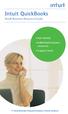 Intuit QuickBooks Small Business Resource Guide Get started Additional business resources Support tools #1 Small Business Financial Software in North America 1 Welcome to Intuit QuickBooks There are many
Intuit QuickBooks Small Business Resource Guide Get started Additional business resources Support tools #1 Small Business Financial Software in North America 1 Welcome to Intuit QuickBooks There are many
Changing from Cash to Accrual Accounting
 Changing from Cash to Accrual Accounting Contents About Changing the Accounting Method Creating a Client Disb Recov (1210) Account Contacting LexisNexis PCLaw Technical Support Adjusting Disbursements
Changing from Cash to Accrual Accounting Contents About Changing the Accounting Method Creating a Client Disb Recov (1210) Account Contacting LexisNexis PCLaw Technical Support Adjusting Disbursements
QuickBooks Credit Card Merchant Service May 18, 2015 revised
 May 18, 2015 revised Security Awareness link http://bblearn.missouri.edu Other resources: Signup for Swipe Reader Guidelines for Credit Card Swipe Reader What is the Merchant Service? The Merchant Service
May 18, 2015 revised Security Awareness link http://bblearn.missouri.edu Other resources: Signup for Swipe Reader Guidelines for Credit Card Swipe Reader What is the Merchant Service? The Merchant Service
SALES AND RECEIVABLES: SERVICE BUSINESS
 SALES AND RECEIVABLES: SERVICE BUSINESS LEARNING OBJECTIVES At the completion of this chapter, you will be able to: 1. Create invoices and record sales transactions on account. 2. Create sales receipts
SALES AND RECEIVABLES: SERVICE BUSINESS LEARNING OBJECTIVES At the completion of this chapter, you will be able to: 1. Create invoices and record sales transactions on account. 2. Create sales receipts
Sage 50 Accounting. Premium 2014 Level 2. Courseware 1616-1. For Evauluation Only. MasterTrak Accounting Series
 Sage 50 Accounting Premium 2014 Level 2 Courseware 1616-1 MasterTrak Accounting Series Sage 50 Premium Accounting 2014 Level 2 Lesson 2: Banking and Credit Cards Lesson Objectives In this lesson, you will
Sage 50 Accounting Premium 2014 Level 2 Courseware 1616-1 MasterTrak Accounting Series Sage 50 Premium Accounting 2014 Level 2 Lesson 2: Banking and Credit Cards Lesson Objectives In this lesson, you will
Copyright 2011 Business Management Systems. Web Based ERP/CRM Software
 Web Based ERP/CRM Software INTRODUCTION... 7 Features... 8 Services... 9 INSTALLATION... 10 CUSTOMER FILE... 11 Add Customer... 11 Modify Customer... 13 Add Ship To... 14 Modify Ship To... 15 Reports...
Web Based ERP/CRM Software INTRODUCTION... 7 Features... 8 Services... 9 INSTALLATION... 10 CUSTOMER FILE... 11 Add Customer... 11 Modify Customer... 13 Add Ship To... 14 Modify Ship To... 15 Reports...
Using the EBS SQL Import Panel
 Updated November 2015 Contents About the EBS SQL...3 System Requirements...4 SQL Data Synchronization...4 Confirming Connectivity to the Server...5 Getting Started...5 Using the EBS SQL Import Program...6
Updated November 2015 Contents About the EBS SQL...3 System Requirements...4 SQL Data Synchronization...4 Confirming Connectivity to the Server...5 Getting Started...5 Using the EBS SQL Import Program...6
Getting Started with Sage One Start
 Getting Started with Sage One Start Contents Introduction Introduction...3 Sage One Start in more detail...4 Getting started setting up the business...5 Configuring the Chart of Accounts...5 Importing
Getting Started with Sage One Start Contents Introduction Introduction...3 Sage One Start in more detail...4 Getting started setting up the business...5 Configuring the Chart of Accounts...5 Importing
Copyright 2009. Wolf Track Software
 Copyright 2009. Wolf Track Software No part of this publication may be reproduced in any form, by Photostat, Microfilm, xerography, or any other means, which are now known, or to be invented, or incorporated
Copyright 2009. Wolf Track Software No part of this publication may be reproduced in any form, by Photostat, Microfilm, xerography, or any other means, which are now known, or to be invented, or incorporated
QuickBooks Pro 2010. for Development Organisations. Prepared May 2011 for users of QuickBooks Pro 2010.
 QuickBooks Pro 2010 for Development Organisations Prepared May 2011 for users of QuickBooks Pro 2010. further information from Mango www.mango.org.uk and richard@collinsdavies.com QuickBooks Pro 2010 Notes
QuickBooks Pro 2010 for Development Organisations Prepared May 2011 for users of QuickBooks Pro 2010. further information from Mango www.mango.org.uk and richard@collinsdavies.com QuickBooks Pro 2010 Notes
Part 2. Contractor s Edition Workshop. By: Penny Lane Crull
 Part 2 Contractor s Edition Workshop By: Penny Lane Crull There are three options for processing payroll inside of QuickBooks: 1. QuickBooks Do it yourself payroll fixed yearly fee of $199 you are responsible
Part 2 Contractor s Edition Workshop By: Penny Lane Crull There are three options for processing payroll inside of QuickBooks: 1. QuickBooks Do it yourself payroll fixed yearly fee of $199 you are responsible
Sending E-Mail Notifications
 Sending E-Mail Notifications Once the E-Mail settings have been defined and put in place, you are ready to begin sending E-Mail notifications. Depending on the type of communication, E-Mail notifications
Sending E-Mail Notifications Once the E-Mail settings have been defined and put in place, you are ready to begin sending E-Mail notifications. Depending on the type of communication, E-Mail notifications
QuickBooks. QuickBooks Basics
 QuickBooks QuickBooks Basics Copyright Copyright 2009 Intuit Inc. All rights reserved. STATEMENTS IN THIS DOCUMENT REGARDING THIRD-PARTY STANDARDS OR SOFTWARE ARE BASED ON INFORMATION MADE AVAILABLE BY
QuickBooks QuickBooks Basics Copyright Copyright 2009 Intuit Inc. All rights reserved. STATEMENTS IN THIS DOCUMENT REGARDING THIRD-PARTY STANDARDS OR SOFTWARE ARE BASED ON INFORMATION MADE AVAILABLE BY
Microsoft Dynamics GP. Collections Management
 Microsoft Dynamics GP Collections Management Copyright Copyright 2010 Microsoft. All rights reserved. Limitation of liability This document is provided as-is. Information and views expressed in this document,
Microsoft Dynamics GP Collections Management Copyright Copyright 2010 Microsoft. All rights reserved. Limitation of liability This document is provided as-is. Information and views expressed in this document,
Quick Reference Guide Course Homepage Management (Faculty)
 Quick Reference Guide Course Homepage Management (Faculty) Table of Contents View Faculty Schedule... 3 Print Faculty Schedule... 3 Create Course Homepage... 3 Add a New Activity to the Course Homepage...
Quick Reference Guide Course Homepage Management (Faculty) Table of Contents View Faculty Schedule... 3 Print Faculty Schedule... 3 Create Course Homepage... 3 Add a New Activity to the Course Homepage...
How to Configure and Use MRP
 SAP Business One How-To Guide PUBLIC How to Configure and Use MRP Applicable Release: SAP Business One 8.8 All Countries English October 2009 Table of Contents Purpose... 3 The MRP Process in SAP Business
SAP Business One How-To Guide PUBLIC How to Configure and Use MRP Applicable Release: SAP Business One 8.8 All Countries English October 2009 Table of Contents Purpose... 3 The MRP Process in SAP Business
SAP FI - Automatic Payment Program (Configuration and Run)
 SAP FI - Automatic Payment Program (Configuration and Run) Applies to: SAP ECC 6.0. For more information, visit the Financial Excellence homepage. Summary This document helps you to configure and run Automatic
SAP FI - Automatic Payment Program (Configuration and Run) Applies to: SAP ECC 6.0. For more information, visit the Financial Excellence homepage. Summary This document helps you to configure and run Automatic
Microsoft Dynamics GP. Not For Profit Accounting
 Microsoft Dynamics GP Not For Profit Accounting Copyright Copyright 2010 Microsoft. All rights reserved. Limitation of liability This document is provided as-is. Information and views expressed in this
Microsoft Dynamics GP Not For Profit Accounting Copyright Copyright 2010 Microsoft. All rights reserved. Limitation of liability This document is provided as-is. Information and views expressed in this
Chart of Accounts Management Window - Screenshot The Chart of Accounts Management window could also be referred to as the Accounting Management
 Chart of Accounts Management Window - Screenshot The Chart of Accounts Management window could also be referred to as the Accounting Management Window. This window can be used to navigate to general accounting
Chart of Accounts Management Window - Screenshot The Chart of Accounts Management window could also be referred to as the Accounting Management Window. This window can be used to navigate to general accounting
