ERserver. iseries. Networking Ethernet on iseries
|
|
|
- Gary Crawford
- 7 years ago
- Views:
Transcription
1 ERserer iseries Networking Ethernet on iseries
2
3 ERserer iseries Networking Ethernet on iseries
4 Copyright International Business Machines Corporation 1999, All rights resered. US Goernment Users Restricted Rights Use, duplication or disclosure restricted by GSA ADP Schedule Contract with IBM Corp.
5 Contents Part 1. Ethernet Chapter 1. What s new for V5R Chapter 2. Print this topic Chapter 3. Ethernet support Ethernet commonly used terms Ethernet capabilities Line speed Duplex mode Gigabit Ethernet Auto-negotiation Auto-sensing Establish a physical connection to your network Ethernet IOAs LAN IOA addresses Ethernet frame format Types of Ethernet frames sent Maximum Ethernet frame sizes Maximum LAN frame sizes Connect LAN deices LAN deice identification SNA exchange identifiers (XIDs) LAN deice connection initiation SNA connections to LAN protocols SNA serice access points (SAPs) Chapter 4. Configure Ethernet support Configure TCP/IP oer Ethernet Configure SNA oer Ethernet Select a LAN IOA Create the Ethernet line description Create the SNA controller description Create the SNA deice description Chapter 5. Manage Ethernet support Use existing line descriptions with iseries Naigator Enable objects to accept connections View the LAN IOA address Configuration object commands Chapter 6. TuneEthernet performance Tune LAN performance Increase Gigabit Ethernet performance Chapter 7. Troubleshoot Ethernet Troubleshoot LANs Physical network problems Connection failure and controller descriptions Remote system connection failure Copyright IBM Corp. 1999, 2002 iii
6 i iseries: Networking Ethernet on iseries
7 Part 1. Ethernet Ethernet on the iseries supports TCP/IP, Adanced Peer-to-Peer Networking (APPN), adanced program-to-program communications (APPC), Retail, Finance, Host and RWS. To configure and manage TCP/IP or SNA oer Ethernet on your iseries, see the following information: Print this topic Understand Ethernet Support Know what types of frames, connections, and functions Ethernet supports, and how to implement them. Manage Ethernet support You can use existing line descriptions with iseries Naigator by assigning it to a TCP/IP interface, Tune Ethernet performance Increase your data throughput and Ethernet performance by adjusting the default alues of your configuration objects. Troubleshoot Ethernet Haing problems with your serer and connections? Get tips on why connections might fail, why frames are dropped, or why PCs cannot connect to your system. Copyright IBM Corp. 1999,
8 2 iseries: Networking Ethernet on iseries
9 Chapter 1. What s new for V5R2 This release, 2 new Gigabit Ethernet input/output adapters (IOA) are aailable. The 5701 is a Unshielded Twisted Pair (UTP) card, that uses copper wire cabling. The 5700 is Gigabit Ethernet card that uses fiber optics. These cards support Transmission Control Protocol/Internet Protocol (TCP/IP), jumbo frames, and the IEEE standard. Also introduced this release is the /100 Base T input/output adapter (IOA) card that uses copper wire cabling. The 2849 supports Transmission Control Protocol/Internet Protocol (TCP/IP), the IEEE standard, and SNA oer 10 and 100 Mbps Ethernet. All 3 of these cards are aailable for use on V5R2, or later, systems. How to see what s new or changed To help you see where technical changes hae been made, this information uses: The image to mark where new or changed information begins. The image to mark where new or changed information ends. To find other information about what s new or changed this release, see the Memo to Users Copyright IBM Corp. 1999,
10 4 iseries: Networking Ethernet on iseries
11 Chapter 2. Print this topic To iew or download the PDF ersion, select Ethernet (about 164KB or 30 pages). Saing PDF files To sae a PDF on your workstation for iewing or printing: 1. Right-click the PDF in your browser (right-click the link aboe). 2. Click Sae Target As Naigate to the directory in which you would like to sae the PDF. 4. Click Sae. Downloading Adobe Acrobat Reader If you need Adobe Acrobat Reader to iew or print these PDFs, you can download a copy from the Adobe Web site ( Copyright IBM Corp. 1999,
12 6 iseries: Networking Ethernet on iseries
13 Chapter 3. Ethernet support Many different factors influence the capabilities of Ethernet. Some of these influences can come from the cabling and adapter type you use. Limiting factors can be the capabilities of the hub or switch that you connect to, the frame size you are able to transmit and receie, and the type of connection you use. For more detailed information and some explanations of the terminology and technology aailable to you, see the following: Ethernet commonly used terms Understand the terms that are used in reference to Ethernet networking. Ethernet Capabilities Find out what Ethernet capabilities, such as line speed, duplex mode and others, can enhance your serer s performance Establish a physical connection to your network Ensure you configure the correct line speed and duplex mode for your connection. Ethernet input/output adapters (IOAs) Find out what IOAs are supported and what capabilities each one has. Ethernet frame format Know how to interpret the data contained in your Ethernet frames by understanding the frame formatting. Maximum Ethernet frame sizes The maximum frame size your serer can support depends on the maximum size that all the deices on your LAN can support. Connect LAN deices The correct line and controller descriptions will help you achiee successful connections. SNA connections to LAN protocols You can connect your serer to a LAN using SNA, and can hae multiple serice access points. Ethernet commonly used terms The following terms are some common items that are referred to from time to time. Some of the terms defined can be used to represent multiple meanings. The terms and definitions used here are meant to specifically represent Ethernet networking technology, related information, and deices. Link partner The 10BASE-T, 100BASE-TX, or 1000BASE-TX connection is established between the adapter card and the hub or switch port to which it is connected. The line speed and duplex characteristics of this link may be different from any other connection in the network. Hub Switch A half duplex deice that usually sums all of its inputs and then broadcasts that sum on all outputs (to all connected adapters). The hub has a large collision domain and shared media. A half or full duplex deice that learns which deices are attached at each port and passes only frames addressed to those deices on that port. The switch has a small collision domain, if any. Ethernet capabilities The iseries is capable of transmitting and receiing data at speeds from 10 megabits per second (Mbps) to one gigabit per second (Gbps or 1000 Mbps). Functions such as full duplex also enhance the communication speeds and the oerall performance of Ethernet. For more specific information on these types of capabilities, see the following: Line speed Copyright IBM Corp. 1999,
14 Duplex Mode Gigabit Ethernet Auto-negotiation Auto-sensing Line speed The speed of data transfer is limited by the connection type, cabling, and maximum speeds that your serer and link partner you are connecting to can support. These speeds can be 10, 100, or 1000 Mbps (1 Gbps). The cable type you use will directly limit what speed you can transmit and receie data. For more information on cabling types and their capabilities, see Cabling specifications. The maximum line speed of your serer is also affected by the type of input/output adapter (IOA) that you are using. More specific information on each supported IOA is aailable in Ethernet IOAs. For general comparison information between the two Gigabit Ethernet adapters, see Gigabit Ethernet. Duplex mode Depending on your serer s capabilities and the duplex mode of the link partner you are attaching to, you can use either full or half duplex. Half duplex mode will restrict the serer to one way communication; it cannot transmit and receie data at the same time. Full duplex allows your serer to send and receie data simultaneously. You must match your serers duplex mode to that of your link partner. If you do not, a duplex mismatch can occur. Gigabit Ethernet The iseries serer supports Gigabit Ethernet, which requires the use of a 1 Gbps input/output adapter (IOA). There are four IOAs that can be used to run Gigabit Ethernet, the 2760 and 5701 Unshielded Twisted Pair (UTP) cards, that use copper wire cabling, and the 2743 and 5700 Gigabit Ethernet cards, that utilize fiber optics. All four of the adapter cards support Transmission Control Protocol/Internet Protocol (TCP/IP), jumbo frames, and the IEEE standard. SNA is not supported oer Gigabit Ethernet. Note: You must hae a new V5R2 machine, or later, to use the 5700 and 5701 adapters. To use the UTP adapter cards, you must hae V5R1 or later. The cards hae the capability of running 10/100/1000BASE-T and full or half duplex mode. The recommended minimum cabling type for use between these cards and their link partner is Category 5e, which has 4 pair, twisted copper wiring. All four pairs are used when running Gigabit Ethernet. The cable and connectors must also be wired to TIA/EIA 568 A standard (straight through, no cross oer). You must be running V4R5 or a later ersion to use the fiber optic Gigabit Ethernet cards. These IOAs only support 1000BASE-SX and full duplex mode. The IOAs do not support auto-negotiation. The recommended fiber to use with these IOA is 50 or 62.5 micron mm fiber. Ethernet frames can contain anywhere from 64 to 9000 bytes of information. The maximum frame size supported by all four cards is the jumbo frame (up to 9000 bytes). The amount of work for the adapter card to process each frame, regardless of size, is nearly the same. Therefore, you want to pack the most information possible into each frame. This enhancement in frame size will also decrease CPU utilization, leaing it more aailable for other application usage. Note: To maximize performance and to use jumbo frames, the switch or hub and deices that your system connects to must also support Gigabit Ethernet. 8 iseries: Networking Ethernet on iseries
15 In addition to these 4 IOAs, the iseries serer supports the /100 Base T input/output adapter (IOA) on new V5R2 machines. This card uses copper wire cabling. The adapter card supports Transmission Control Protocol/Internet Protocol (TCP/IP), the IEEE standard, and SNA oer 10 and 100 Mbps Ethernet. For more information about these and other IOAs, see Ethernet IOAs. See Cabling specifications for more information on cable types and the speeds they support. Auto-negotiation Auto-negotiation allows your serer and its link partner to quickly establish a connection. Howeer, auto-negotiation does hae some limitations. If your link partner is not configured to auto-negotiate, you must configure your serer s line speed and duplex to match that of the link partner. Auto-negotiation uses ethernet link pulses to transfer configuration data between your serer and the link partner. Each partner shares its supported alues for line speed and duplex mode, then finds the highest common alue for each. The first alues common to both partners are selected. The alues for line speed and duplex are chosen in the following order: 1000 Mbps full duplex* 1000 Mbps half duplex* 100 Mbps full duplex 100 Mbps half duplex 10 Mbps full duplex 10 Mbps half duplex *For Gigabit Ethernet, the line speed is negotiable only when using the UTP card, since this card has 10/100/1000BASE-T and full or half duplex capabilities. The fiber optic Gigabit Ethernet adapter card can only run 1000BASE-SX and full duplex. If auto-negotiation fails, the iseries will auto-sense the line speed of your link partner. Howeer, you need to be aware that this can cause a duplex mismatch. Auto-sensing If your serer is configured to auto-negotiate, but the auto-negotiation fails, your serer can sense the line speed of the port it is attempting to connect to. It will automatically set the line speed to match that of the link partner. Because the IEEE Ethernet standard does not support auto-sensing the duplex mode, the adapter cannot sense the duplex mode. The iseries 400 will default to half duplex, which can result in a duplex mismatch. The following is an example of a duplex mismatch: Your iseries, configured for full duplex, is connecting to a hub configured for half duplex. The iseries begins sending information to the hub, which is waiting to receie. Once the receie line is clear, the hub will then begin transmission back to the iseries. During this transmission, the iseries receies the incoming data and (if it has data ready) begins transmitting to the hub. Because the hub is half duplex, it will see this unexpected receipt of data and will abort the transmission in progress. This is called a collision. The iseries will drop the aborted frames receied from the hub because the frame check sequence (FCS) will not match. The iseries will log a CRC error, but will not see the collision; only the hub sees the collision. The iseries will continue to transmit and receie simultaneously. The hub will begin its transmission again, once the receie line is clear. If another unexpected receie occurs, the transmission will again be aborted, and this cycle will continue. Chapter 3. Ethernet support 9
16 Establish a physical connection to your network The first step to using Ethernet for the iseries is establishing a physical connection to your network. Haing the correct settings and configurations for your serer will help ensure a successful connection. The physical link includes using the correct cabling and configuring the correct line speed and duplex mode to match the capabilities of the link partner you are connecting to. Cable specifications: The cabling that you use to connect to your link partner must be wired to the TIA/EIA 568 A standard (straight through, no cross-oer). There are different categories of cables and each one supports different speeds. Category 3: supports 10 Mbps Category 5: supports 10/100/1000 Mbps Category 5e*: supports 10/100/1000 Mbps *Category 5e is recommended if you are running Gigabit Ethernet. This cable type has tighter specifications that will help you achiee better quality connections. Connecting your cables can be tedious work. The table below lists the pairs of wires inside the cable and shows what order they are wired in the RJ-45 connector. It is crucial that the connector pins be in this order, or you will not be able to connect to your link partner. You will notice that the wires are different colors; some are solid colors and some are half solid and half white. Each half solid and white wire is paired with the corresponding solid color wire, een though they might not sit adjacent to one another in the connector. The pairs of wires are: White/green, solid green White/orange, solid orange White/blue, solid blue White/brown, solid brown The pins are numbered from left to right. (Hold the connector latch down and point the contacts away from you, so that pin 1 (White/Green) is on the left.) The table below shows how the wires appear in the connector and what pins they are set into. Connector Pin Wire Color White/Green Green White/Orange Blue White/Blue Orange White/Brown Brown Line speed and duplex mode configuration: If your link partner is capable of auto-negotiation, you can use *AUTO for both line speed and duplex mode, to auto-negotiate. If you are unsure of your link partner s capabilities, find out what line speed and duplex mode it is set to, so you can configure your serer to match. 10 iseries: Networking Ethernet on iseries
17 For example, the hub or switch port is set to 100 Mbps and half duplex (not capable of auto-negotiation). In CRTLINETH, set your iseries parameters to Linespeed = 100, Duplex = Half. Do not use *AUTO for either of these parameters, in this case. Do not use any of the following line speed and duplex mode configurations: 10/*AUTO 100/*AUTO *AUTO/Half *AUTO/Full These configurations might work, but you will hae frequently unsuccessful and incorrect connections. Ethernet IOAs The iseries supports the Ethernet adapters shown in the following table: Table 1. Supported Ethernet adapters IOA Speed Auto-negotiation supported Jumbo frames supported TCP/IP SNA Duplex mode capability Full Half /100/1000 Mbps X X X X X Mbps (1 Gigabit) X X X Mbps and 100 Mbps X X X X X Mbps X X X X Mbps (1Gigabit) X X X /100/1000 Mbps X X X X X /100 Mbps X X X X X Mbps X X X X 1. Unshielded Twisted Pair (UTP) card; uses copper wire cabling 2. 1 Gigabit Ethernet card; uses fiber optics 3. You can now run SNA traffic with TCP/IP traffic on this IOP/IOA. TCP/IP traffic will run in the higher performance path along with SNA traffic. LAN IOA addresses The IOA will hae a preset address (also knows as the burned-in address or the manufacturer-assigned address). But, you hae the option of setting the address for each input/output adapter (IOA) to an address of your choice. If you are using SNA, it is recommended that you use an address of your choice. For example, if you use the burned-in address of the adapter, you must configure this address into eery deice that communicates with the adapter. If, at a later point in time you replace the adapter, you must go back to each deice and reconfigure them with the burned-in address of the new adapter. You cannot assign the burned-in address of the old adapter to the new adapter. Chapter 3. Ethernet support 11
18 Howeer, you can aoid the excess reconfiguration work by associating a locally administered address with the adapter. Since the other deices will already hae the locally administered address configured, you will not need to reconfigure them when you replace the IOA. Instead, you can associate the existing locally administered address with the new adapter. Note: No two adapters in the same network can hae the same address. Another item that you may want to consider is whether to use the default source serice access points (SSAPs) or to define your own. For more information and guidelines about serice access points (SAPs), see SNA connections to LAN protocols. Ethernet frame format While tracing LAN communications, you may need to look at the transmitted frames. To understand the data that is contained in the frame, you must know how it is formatted. The figures below show the frame format of two Ethernet standards: IEEE and Ethernet ersion 2. The Frame Check Sequence (FCS) is a part of the frame put in place to erify that the information each frame contains is not corrupted during transmission. If a frame is corrupted during transmission, the FCS on the frame will not match with the recipient s calculated FCS. Any frames that do not match the calculated FCS will be discarded. IEEE frame format: Starting Delimiter (1 byte) Destination Address (6 bytes) Source Address (6 bytes) Length (2 bytes) LLC header and Information field ( bytes) Frame Check Sequence (4 bytes) Ethernet ersion 2 frame format: Starting Delimiter (1 byte) Destination Address (6 bytes) Source Address (6 bytes) Type (2 bytes) Information field ( bytes) Frame Check Sequence (4 bytes) Ethernet ersion 2 supports SNA by placing the IEEE LLC header and data into the information field. It also puts alue X'80D5' into the Type field. This shows the frame format. SD DA SA Type (80D5) Information field (Length, Padding, LLC header, Data) SD - Starting delimiter DA - Destination address SA - Source Address FCS - Frame check sequence FCS Note: SNA is not supported with Gigabit Ethernet. Types of Ethernet frames sent The Ethernet frame that your serer receies and the Ethernet standard that you select in the line description goern the type of frame that your serer sends. As noted in the table below, your serer will not send a frame in some cases. In the line description, you select the standard through the Ethernet standard (ETHSTD) field. In an SNA enironment, if you hae the option to use Ethernet standard IEEE or Ethernet ersion 2, use *ALL. 12 iseries: Networking Ethernet on iseries
19 The following table shows what Ethernet frame your serer sends according to the frame type the serer receies and the alue of the ETHSTD field. Frame type receied ETHSTD alue Frame type sent IEEE with SNA or non-sna data *IEEE IEEE *ETHV2 2 No frame sent *ALL 3 IEEE Ethernet ersion 2 with non-sna data *IEEE8023 No frame *ETHV2 Ethernet ersion 2 *ALL Ethernet ersion 2 Ethernet ersion 2 with SNA data *IEEE8023 IEEE *ETHV2 Ethernet ersion 2, encapsulated SNA 4 *ALL IEEE The network uses Ethernet standard IEEE The network uses Ethernet ersion 2. In an SNA enironment, you use this protocol for only iseries-to-iseries communications. 3. The network uses both Ethernet standards (IEEE and Ethernet ersion 2). All TCP/IP multicast packets are sent as and Ethernet ersion 2 frames. 4. The type field of the Ethernet ersion 2 frame to indicate the information field contains the SNA data. Maximum Ethernet frame sizes The largest frame size used during the connection process is controlled by the maximum frame size configurations of multiple items. The maximum frame size for the connection is also influenced by exchange identifier negotiations and bridge considerations. Note that TCP/IP and SNA connections are limited by slightly different sets of items. TCP/IP connections: The maximum frame size associated with: the Ethernet standard that you select the line description (Gigabit Ethernet only) each serice access point (SSAP) the TCP/IP interface SNA connections: The maximum frame size associated with: the controller the Ethernet standard that you select each serice access point (SSAP) During the connection process, your serer selects the smallest common alue of the maximum frame alues. As stated aboe, the actual maximum frame size used can become een smaller, if the bridge cannot support the alue selected by the serer. See the example on Bridges dropping frames for more information on how it can affect your maximum connection frame size. The following table shows the maximum frame sizes that are associated with the Ethernet standard that you select through the Ethernet standard (ETHSTD) field. ETHSTD parameter alue Frame type used Maximum frame size in bytes 4 on page 14 SNA TCP/IP *IEEE on page 14 IEEE (gigabit Ethernet) 1492 (all others) Chapter 3. Ethernet support 13
20 ETHSTD parameter alue Frame type used Maximum frame size in bytes SNA 4 TCP/IP *ETHV2 2 Ethernet ersion (gigabit Ethernet) 1500 (all others) *ALL 3 IEEE (gigabit Ethernet) 1492 (all others) Ethernet ersion (gigabit Ethernet) 1500 (all others) 1. IEEE standard. 2. Ethernet ersion 2 standard. 3. Network uses both Ethernet standards (IEEE and Ethernet ersion 2). 4. Not all Ethernet lines support the SNA protocol. Maximum LAN frame sizes The larger your frame size, the more data your serer can pack into it. Hence, you can increase your data throughput. Usually you set the maximum frame size to the largest size that is supported by your input/output adapter (IOA). Howeer, a deice along the way will drop the frame if it cannot support the larger size. For example, if frames are being sent to a remote system on a different LAN, the frame must be go through a bridge to be retransmitted to the remote LAN. If the bridge cannot support the frame size that your LAN is using, the frame will be dropped or discarded. In the Ethernet enironment, no indication of the smaller frame size of the bridge is receied. The problem will be detected when a connection with the remote system is established and a CPA57A1 message is sent to the configured message queue. If you cannot configure the deice to support your frame size, you must decrease your maximum frame size to a size that the deice can support. You can change one or more of the following maximum frame size fields (location of the field in parenthesis): SSAP maximum frame parameter (line description) Maximum frame size (line descriptions for token ring and Gigabit Ethernet networks) Maximum frame size (controller description) If any adjustments are made, it is recommended that the MAXFRAME alue on the controller description be adjusted as well. Connect LAN deices If you use SNA with a LAN protocol, this information will help you to successfully connect to a remote system. The correct relationship between a line description and a controller description helps to ensure connection establishment. A controller description determines which line descriptions your serer uses. Therefore, you must ensure that the controller description refers to the correct line description. A line description also goerns the number of actie controllers that can access it. By setting the MAXACT paramater number too small, you might preent the controller from accessing the serer oer the specific line description. Therefore, you should set a large enough alue to ensure the controller access to the line. The descriptions must also contain the correct information to ensure connection establishment. The following information discusses further details on choosing connections and identifying information: LAN deice identification LAN deice connection initiation 14 iseries: Networking Ethernet on iseries
21 LAN deice identification To begin a connection, your serer sends information to the remote deice you are connecting to. The deice identifies the serer using this information. The deice then sends information back to the serer, which the serer uses to identify the deice. The serer compares that information against the information that is contained in the line and controller descriptions. If a match occurs and other connection alues are correct, the connection process continues. In the meantime, the remote deice performs a similar process. Your serer and the remote deice use two types of erification during the connection process. The first type (required), matches the line and controller description information with the connection information that the remote deice sent. Once the information has been erified, your serer continues the process. The remote deice sends the following information: The MAC address associated with the input/output adapter (IOA) on the remote deice (either preset or locally administered) The source serice access point (SSAP) on the remote deice The destination serice access point (DSAP) The other type of erification matches the SNA exchange identifier alues. SNA hosts that use parallel connections require this erification. This erification is optional for adanced program-to-program communications (APPC). SNA exchange identifiers (XIDs) The exchange identifier is defined in the controller description for your serer. To establish a connection, your serer and the remote deice both send an XID. SNA hosts that use parallel connections require the XIDs. Your serer conducts an initial poll with NULL XIDs during the connection process, to determine whether or not the remote deice is actie. If the deice responds to the poll, your serer and the remote deice exchange XIDs and establish the connection. The controller description for an SNA host names the XID alue as the local exchange identifier. The APPC controller description names the XID alue as the exchange identifier. Other controller types, such as CTRL, FNC, and RWS, also use the exchange identifier. LAN deice connection initiation In an SNA enironment you can determine who initiates the connection request and who waits for an incoming connection request. To hae your serer initiate the connection, you can configure the controller description to dial the destination. If no connection is established, your controller description automatically switches to answer mode. To hae your serer wait for incoming calls, you can configure the controller description to answer the incoming calls. You specify the mode through the Initial connection (INLCNN) field of the controller description: Dial mode (SNA) SNA controller descriptions use dial mode to send a connection request to a remote deice. Dial mode usually starts when arying on the controller description. Howeer, if the DIALINIT parameter is set to *DELAY, dial mode will not begin until an application opens a file that uses the connection. During the dialing process, the serer polls the remote deice to determine if the deice is aailable. If the remote deice is aailable, the connection process continues. Successful connection is still possible een if the local and remote deices dial each other simultaneously. The controller description fields below set the frequency and duration of the poll: LAN connection retry (LANCNNRTY) determines the number of times your serer polls the remote deice. LAN connection timer (LANCNNTMR) determines the length of time between each poll. Chapter 3. Ethernet support 15
22 If the remote deice answers the poll within the time specified by the parameters, your serer proceeds with establishing the connection. If not, your serer sends an inquiry message (CPA58E0 or CPA57EF) to the configured message queue. This message indicates that a connection attempt failed and that the controller description is now in answer mode. Answer mode (SNA) If you specify answer mode, the input/output adapter (IOA) does not originate connection requests, but will respond to incoming connection requests. Serers with controller descriptions that are configured with dial mode will initiate and accept connection requests. Howeer, APPC controllers that are user owned (CTLOWN = *USER) must be aried on before the serer can respond to connection requests. SNA connections to LAN protocols The serer can connect SNA to a LAN protocol by using serice access points (SAPs). Multiple SAPs allow you to hae multiple connections between SNA and a LAN protocol, thus permitting multiple communication paths between independent applications. You or the serer specifies the SAPs to use in the line and controller descriptions. For SNA, the serer can automatically create one SAP alue (the default alue). You might want to change this alue or hae additional SAPs if any of the following conditions apply: The remote system does not use the default source serice access point (SSAP) You want parallel station-to-station connections between adapters (This may be desirable if you link two applications that require different controller descriptions.) You want station-to-station connections to the same adapters (You may want to do this to configure multiple SAPs to test an application on a single system.) If you plan to change the SAP defaults, see SNA serice access points for guidelines and other information. SNA serice access points (SAPs) On the serer, you define the source SAPs (SSAP). If you decide to change the default SAPs or add more SAPs, you must define them in the line and controller descriptions. You can specify up to 24 SSAPs per line description when you define the SAPs. The SSAPs that your controller description uses must also be defined in the line description associated with the controller description. Your controller description also specifies the destination serice access point (DSAP). Local SAPs are known as source serice access points (SSAPs). The remote SAPs are known as destination serice access points (DSAPs). Your serer sends data from an SSAP to a DSAP. 16 iseries: Networking Ethernet on iseries
23 The illustration below shows an example of the relationship between SSAP and DSAP pairs: For SNA, you must use certain SSAP alues. You can find the help for selecting these alues by pressing F1 (Help) while your cursor is on the SSAP list field of the line description. Chapter 3. Ethernet support 17
24 18 iseries: Networking Ethernet on iseries
25 Chapter 4. Configure Ethernet support You will need to use iseries Naigator to configure TCP/IP oer Ethernet. To configure SNA oer Ethernet, you must create a line and controller description, and in some cases, a deice description. To configure Ethernet support, see the following information: ConfigureTCP/IP oer Ethernet ConfigureSNA oer Ethernet Configure TCP/IP oer Ethernet You will use iseries Naigator to configure Ethernet support for TCP/IP. To configure your serer, complete the following steps: 1. Install iseries Naigator. (If this has preiously been installed, skip to step 2.) 2. In the iseries Naigator window, expand the iseries that will proide Ethernet support for TCP/IP. Log onto the serer if you are prompted to do so. 3. To use the EZ-Setup Wizard to configure a new TCP/IP interface that will be used with Ethernet: Click on Network. Right click on TCP/IPand select New Interface. Click on LAN. This will take you to the Configuration Wizard. Remember: You can choose to use an existing line description or hae a new one created by iseries Naigator. 4. If you did not choose to turn on the TCP/IP interface, you can do so now. Follow the instructions in Starting the TCP/IP interface. Configure SNA oer Ethernet To configure Ethernet support for SNA complete the following from an interactie job: 1. Create the Ethernet line description. When creating the line description, ensure the correct configuration of these fields: 2. Create the controller description. 3. Create a deice description. 4. Vary on configuration objects. Select a LAN IOA Before creating your line description, you must select the input/output adapter (IOA) to use with it. Use the Work with Hardware Resources (WRKHDWRSC) command to identify the name of your IOA and select the IOA. To do this, complete the following steps (een if you know the name of the IOA): 1. Type WRKHDWRSC *CMN and press Enter. A list will appear that shows the attached iseries communications resources, and their type numbers, operational statuses, and descriptie text. 2. Locate an IOA by looking in the descriptie text column for a phrase that describes the port for your LAN type. For example, if you use Ethernet, look for Ethernet Port. 3. Once you find an IOA, moe your cursor to its Opt field. 4. Type 5 (Work with configuration descriptions) and press Enter. 5. Type 1 (Create) and press Enter. Create the Ethernet line description If you want to create a line description to use with TCP/IP, see Configuring TCP/IP oer Ethernet. To configure a new Ethernet line description to support SNA, complete the following steps: Note: The steps below describe only the fields that require additional information. If you need help with the fields that are not discussed here, press F1 (Help) when your cursor is on the field in question. Copyright IBM Corp. 1999,
26 1. Select an IOA to use with your line description. If you are not familiar with the capabilities of the IOAs, see Ethernet IOAs for more information. You are now in the Create Line Description (Ethernet) (CRTLINETH) screen. Note that the serer enters the IOA you selected into the Resource name field. To moe from field to field, moe your cursor or press the tab key. Do not press Enter while you are in this screen unless instructed to do so; otherwise you will exit the command. 2. Type a name for your line description into the Line description field. 3. Indicate the address to use with the IOA in the Local adapter address field. You can use either the preset address or a locally administered address. If you are unsure which address to use, see LAN IOA addresses. To use the preset address, accept the default alue of *ADPT. To specify a locally administered address, enter a alid address into the field. For guidelines on creating a alid address, moe your cursor to the address field and press F1 (Help). 4. If the serer uses this line description to communicate with an SNA host through a parallel connection, specify a alue other than *LIND in the SNA Exchange identifier field. 5. In the Ethernet standard field, specify the standard to use. If you can use SNA oer IEEE or Ethernet ersion 2, use the *ALL alue on the ETHSTD parameter. For information about how the selected standard influences the type of Ethernet frame your serer sends, see Ethernet frames sent. Note: You cannot change this field after exiting the command. 6. In the Line speed field, indicate the line speed to use (1G for TCP/IP only). If you do not know the capabilities of the IOA, see Ethernet IOAs. Note: Line speed automatic negotiation occurs when you specify *AUTO. 7. Select the duplex mode to use with your IOA. If you do not know the capabilities of the IOA, see Ethernet IOAs. Note: Duplex mode automatic negotiation occurs when you specify *AUTO. Remember that your Ethernet switch or hub must support automatic negotiation before you can successfully use this function. If the deice does not support it, a duplex mismatch can occur, causing connection problems. 8. Press F10 (Additional fields). 9. List all the source serice access points (SSAP) that your controller description can use in the SSAP field. Accept the default alue *SYSGEN or specify your SSAPs. To define the SSAP alues, moe your cursor to the field and press F1 (Help) for help to determine what alues to use. For more information on whether you or the serer should define the serice access points (SAPs), see SNA connections to LAN protocols. 10. Leae the SSAP maximum frame field blank. 11. (This step is optional.) In the Autocreate controller field, specify *YES if you use APPN and want the serer to create a controller description. (The serer will create the description when a call comes in.) If you specified *YES, you do not need to create a deice description. 12. Press Enter to create the line description. Your line description will appear at the bottom of the list. 13. Press enter twice. Create the SNA controller description The controller description identifies the remote deices to which the serer connects. To create a controller description to use with your LAN adapter, complete the following steps: 1. If you are running APPN, your serer can autocreate the controller description (suggested method) or you can create it manually. Autocreate cannot be used with APPC. 2. Type the name of the command to use and press F4 (Prompt). Type GO CMPCTL to find a list of controller commands. 3. Type the name of the controller description into the Controller description field. 4. Specify *LAN in the link type field. 20 iseries: Networking Ethernet on iseries
27 5. Press Enter three times. 6. The serer displays more fields that may require the following information (for more help, press F1 (Help) while your cursor is on the field): Switched line list: specifies one or more line descriptions that your controller description can use. For more information about the relationship between the line and controller descriptions, see Connecting LAN deices. Enter the name of your Ethernet Line Description. Initial connection: determines whether the controller description initiates connection requests (*DIAL), or waits for incoming connection requests (*ANS). If you specify *DIAL and want to adjust the polling duration or frequency, you can change the LAN connection retry (LANCNNRTY) or LAN connection timer (LANCNNTMR) field. LAN remote adapter address: contains the address of the remote input/output adapter (IOA). To locate this address, see Viewing the LAN IOA address. If you are using the preset address of the adapter, consider using your own LAN IOA addresses to minimize your reconfiguration work. LAN DSAP: contains the source serice access point (SSAP) alue from the controller description that is for the remote deice. For more information about serice access points (SAPs), see SNA connections to LAN protocols. LAN SSAP: contains a alue from the SSAP listing of the line description that is associated with this controller description. 7. (Optional) For detailed information about all the parameters and their dependencies, see the chapter about communications controller descriptions in Communications Configuration. 8. Press Enter three times to create the description. If you are using APPC, APPN, or HPR and would like additional information on creating controller descriptions, see Configuring APPC, APPN, and HPR. Create the SNA deice description The deice description identifies the communications deice that is used by the remote deice. Howeer, there are no LAN-specific parameters in the deice description. To create the SNA deice description, complete the following steps: 1. Find the create command to use. Use the GO CMDDEV command to iew of list of aailable commands. 2. Type the name of the command and press F4 (Prompt). 3. Type the name of the deice description into the corresponding field. 4. (Optional) For detailed information about all the parameters and their dependencies, see the chapter about communications deice descriptions in OS/400 Communications Configuration. 5. Press Enter twice to create the description. Chapter 4. Configure Ethernet support 21
28 22 iseries: Networking Ethernet on iseries
29 Chapter 5. Manage Ethernet support Managing Ethernet support requires many tasks. The following links proide information about some basic steps in Ethernet management : Using an existing line description with iseries Naigator You will need to change some settings in the line description, and assign it to a TCP/IP interface. Enabling objects to accept connections If you are using TCP/IP, you will start the TCP/IP interface to enable objects to accept connections. For SNA you will need to ary on the line and controller descriptions Viewing the LAN IOA address You must specify the address of the remote input/output adapter (IOA) when configuring a controller description. Configuration object commands There are seeral ways to use and iew object commands on your iseries. Use existing line descriptions with iseries Naigator You can use an existing Ethernet line description with iseries Naigator by changing the description through any interactie job. Howeer, you should ensure that all configuration objects (for example, TCP/IP interfaces) that currently use the line description are still able to work with it after you hae changed it. Use the Change Line Description (Ethernet) (CHGLINETH) command to change your line description. Then use iseries Naigator to assign your line description to a TCP/IP interface: Change your line description: 1. To ary off the line description: a. Type WRKLIND and press Enter. b. Locate your line description, and place your cursor in its Opt field. c. Type 8 (Work with status) and press Enter. d. Type 2 (Vary off) and press Enter. If your line description does not ary off, place your cursor on the error message and press F1 (Help) to iew more information about the error. If you need some help with the error, see iseries troubleshooting. e. Press Enter. 2. Type CHGLINETH description_name (where description_name is the line description being changed) and press F4 (Prompt). 3. Specify the correct alues for the Line speed field and the Duplex field. If you are not familiar with the input/output adapter (IOA), see Ethernet IOAs. 4. If you are using this line description with TCP/IP, ensure that source serice access point (SSAP) X'AA' and its associated information are in the SSAP list field. 5. If you want to use the larger frame sizes of gigabit Ethernet, ensure that all the nodes along the communications path can support the frame sizes. 6. Press Enter to sae your changes. Assign your line description to a TCP/IP interface: To use your line description with TCP/IP, you must associate the line description with a new or existing TCP/IP interface. To associate the line description with a new interface, follow the procedures in Configuring TCP/IP oer Ethernet. During the interface creation process, you will choose the line description that you hae just changed from the list of line descriptions. Copyright IBM Corp. 1999,
30 To associate your line description with an existing interface, complete the following steps: 1. You must hae iseries Naigator installed before continuing to the next step. 2. If this is the first time you are using iseries Naigator to access your iseries, use the wizard to configure TCP/IP on the serer. 3. Expand the iseries that has the line description, which you hae just changed. 4. Select Network >Protocol. 5. Right click TCP/IP and select Interface. 6. Double click the interface that you will associate your line description with. 7. Click the Resource tab and select your line description from the Line name option. 8. Click OK twice. Enable objects to accept connections After configuring LAN support, you are ready to enable your configuration objects to accept connections. For SNA, you ary on the line and controller descriptions. For TCP/IP, you start the interface. Vary on configuration objects for SNA: To accept connections, you must ary on the configuration objects by using the Work with Configuration Status (WRKCFGSTS) command: 1. Type WRKCFGSTS *LIN and press Enter. 2. Locate your line description. 3. Moe your cursor to the Opt field of the line description, type 1 (Vary on), and press Enter. 4. If the line description does not ary on successfully, press F3 (Exit). Read Display message queues to understand how to iew the error messages and to find possible solutions. 5. Press F3 (Exit). If the line description aried on successfully, you should do the same for the controller description if you created one. Vary on the description by using the same instructions for arying on the line description. Instead of specifying *LIN for the WRKCFGSTS command, you must specify *CTL. Start the TCP/IP interface: To enable the interface, use iseries Naigator to complete the following steps: 1. In iseries Naigator, Expand the iseries that contains the TCP/IP interface to start. 2. Select Network >Protocol. 3. Right click TCP/IP and select Interface. 4. You can start the interface now, or eery time TCP/IP starts. a. To start the interface now: 1) Select an inactie interface. 2) Click Start. 3) Click OK to close the dialog box. b. To start the interface eery time TCP/IP starts: 1) Double click the interface. 2) Select Start interface when TCP/IP is started. 3) Click OK. View the LAN IOA address When configuring a controller description, you must specify the address of the remote input/output adapter (IOA). To iew the locally administered address or the preset address on the remote system, follow these steps: View the locally administered address: To iew the locally administered address, do these steps: 24 iseries: Networking Ethernet on iseries
31 1. Type DSPLIND description_name (where description_name is the name of the description to be displayed) and press Enter. 2. Locate the Local adapter address field to iew the address of the adapter. 3. Press F3 (Exit). View the pre-set address: To iew the pre-set address of the remote IOA, do these steps: 1. Locate a line description that uses the IOA. This description must specify *ADPT in the Adapter address field. If you cannot find such a line description, create it, and then return here to continue the steps. 2. Use the Work with Configuration Status (WRKCFGSTS) command to ary on the line description: a. Type WRKCFGSTS *LIN and press Enter. b. Locate your line description and look for a status of aried on or actie. c. If it is aried on or actie, press F3 (Exit) and skip to step 3. d. If it is not aried on or actie, place your cursor on the Opt field of the line description, type 1 (Vary on), and press Enter. e. If your line description does not ary on, place your cursor on the error message and press F1 (Help) to iew more information about the error. If you need help to understand the error message or to resole it, see iseries troubleshooting. f. Press F3 (Exit). 3. Type DSPLIND description_name (where description_name is the name of your line description), and press Enter. 4. Locate the Local adapter address field to iew the preset address of the adapter. 5. Press Enter. Configuration object commands You can iew and use other commands that affect your line, controller, or deice descriptions by using the GO command. To iew a subset of the commands use the following GO commands: To iew line description commands, type GO CMDLIND and press Enter. To iew controller description commands, type GO CMDCTLD and press Enter. To iew deice description commands, type GO CMDDEVD and press Enter. To iew a more complete list of commands, use the following: To iew line description commands, type GO CMDLIN and press Enter. To iew controller description commands, type GO CMDCTL and press Enter. To iew deice description commands, type GO CMDDEV and press Enter. The list below shows other related commands that you can use with your descriptions. To use one of these commands, type the name of the command (shown in parentheses) and press F4 (Prompt): Retriee Configuration Status (RTVCFGSTS) Vary Configuration (VRYCFG) Sae Configuration (SAVCFG) Restore Configuration (RSTCFG) Work with Configuration Status (WRKCFGSTS) Chapter 5. Manage Ethernet support 25
iseries Ethernet cabling and configuration requirements
 iseries Ethernet cabling and configuration requirements iseries Ethernet cabling and configuration requirements Copyright International Business Machines Corporation 1999, 2000. All rights reserved. US
iseries Ethernet cabling and configuration requirements iseries Ethernet cabling and configuration requirements Copyright International Business Machines Corporation 1999, 2000. All rights reserved. US
ERserver. iseries. Service tools
 ERserer iseries Serice tools ERserer iseries Serice tools Copyright International Business Machines Corporation 2002. All rights resered. US Goernment Users Restricted Rights Use, duplication or disclosure
ERserer iseries Serice tools ERserer iseries Serice tools Copyright International Business Machines Corporation 2002. All rights resered. US Goernment Users Restricted Rights Use, duplication or disclosure
How To Set Up An Ops Console On A Pc Or Mac Or Macbook
 ERserer iseries iseries Access for Windows Operations Console ERserer iseries iseries Access for Windows Operations Console Copyright International Business Machines Corporation 2002, 2003. All rights
ERserer iseries iseries Access for Windows Operations Console ERserer iseries iseries Access for Windows Operations Console Copyright International Business Machines Corporation 2002, 2003. All rights
AS/400e. Networking PPP connections
 AS/400e Networking PPP connections AS/400e Networking PPP connections Copyright International Business Machines Corporation 1998, 2000. All rights resered. US Goernment Users Restricted Rights Use, duplication
AS/400e Networking PPP connections AS/400e Networking PPP connections Copyright International Business Machines Corporation 1998, 2000. All rights resered. US Goernment Users Restricted Rights Use, duplication
ERserver. Single signon. iseries. Version 5 Release 3
 ERserer iseries Single signon Version 5 Release 3 ERserer iseries Single signon Version 5 Release 3 Note Before using this information and the product it supports, be sure to read the information in Notices,
ERserer iseries Single signon Version 5 Release 3 ERserer iseries Single signon Version 5 Release 3 Note Before using this information and the product it supports, be sure to read the information in Notices,
ERserver. iseries. Journal management
 ERserer iseries Journal management ERserer iseries Journal management Copyright International Business Machines Corporation 1998, 2001. All rights resered. US Goernment Users Restricted Rights Use, duplication
ERserer iseries Journal management ERserer iseries Journal management Copyright International Business Machines Corporation 1998, 2001. All rights resered. US Goernment Users Restricted Rights Use, duplication
iseries Troubleshooting clusters
 iseries Troubleshooting clusters iseries Troubleshooting clusters Copyright International Business Machines Corporation 1998, 2001. All rights resered. US Goernment Users Restricted Rights Use, duplication
iseries Troubleshooting clusters iseries Troubleshooting clusters Copyright International Business Machines Corporation 1998, 2001. All rights resered. US Goernment Users Restricted Rights Use, duplication
ERserver. iseries. Networking Security IP filtering and network address translation (NAT)
 ERserer iseries Networking Security IP filtering and network address translation (NAT) ERserer iseries Networking Security IP filtering and network address translation (NAT) Copyright International Business
ERserer iseries Networking Security IP filtering and network address translation (NAT) ERserer iseries Networking Security IP filtering and network address translation (NAT) Copyright International Business
Software Installation
 iseries Software Installation Version 5 SC41-5120-05 iseries Software Installation Version 5 SC41-5120-05 Note Before using this information and the product it supports, be sure to read the information
iseries Software Installation Version 5 SC41-5120-05 iseries Software Installation Version 5 SC41-5120-05 Note Before using this information and the product it supports, be sure to read the information
IBM Unica Marketing Operations and Campaign Version 8 Release 6 May 25, 2012. Integration Guide
 IBM Unica Marketing Operations and Campaign Version 8 Release 6 May 25, 2012 Integration Guide Note Before using this information and the product it supports, read the information in Notices on page 51.
IBM Unica Marketing Operations and Campaign Version 8 Release 6 May 25, 2012 Integration Guide Note Before using this information and the product it supports, read the information in Notices on page 51.
IBM Tivoli Monitoring Version 6.3 Fix Pack 2. Windows OS Agent Reference
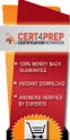 IBM Tioli Monitoring Version 6.3 Fix Pack 2 Windows OS Agent Reference IBM Tioli Monitoring Version 6.3 Fix Pack 2 Windows OS Agent Reference Note Before using this information and the product it supports,
IBM Tioli Monitoring Version 6.3 Fix Pack 2 Windows OS Agent Reference IBM Tioli Monitoring Version 6.3 Fix Pack 2 Windows OS Agent Reference Note Before using this information and the product it supports,
ERserver. iseries. Networking TCP/IP Setup
 ERserver iseries Networking TCP/IP Setup ERserver iseries Networking TCP/IP Setup Copyright International Business Machines Corporation 1998, 2001. All rights reserved. US Government Users Restricted
ERserver iseries Networking TCP/IP Setup ERserver iseries Networking TCP/IP Setup Copyright International Business Machines Corporation 1998, 2001. All rights reserved. US Government Users Restricted
ERserver. iseries. Digital certificate management
 ERserer iseries Digital certificate management ERserer iseries Digital certificate management ii iseries: Digital certificate management Contents Part 1. Digital certificate management.....................
ERserer iseries Digital certificate management ERserer iseries Digital certificate management ii iseries: Digital certificate management Contents Part 1. Digital certificate management.....................
iseries Virtual private networking
 iseries Virtual priate networking iseries Virtual priate networking Copyright International Business Machines Corporation 1998, 2001. All rights resered. US Goernment Users Restricted Rights Use, duplication
iseries Virtual priate networking iseries Virtual priate networking Copyright International Business Machines Corporation 1998, 2001. All rights resered. US Goernment Users Restricted Rights Use, duplication
Networking Connecting to the Internet
 Networking Connecting to the Internet Networking Connecting to the Internet ii Networking Connecting to the Internet Contents Part 1. Connecting to the Internet.. 1 Chapter 1. Print this topic.......
Networking Connecting to the Internet Networking Connecting to the Internet ii Networking Connecting to the Internet Contents Part 1. Connecting to the Internet.. 1 Chapter 1. Print this topic.......
Reverse Proxy Scenarios for Single Sign-On
 Sterling Secure Proxy Reerse Proxy Scenarios for Single Sign-On Version 3.4 Sterling Secure Proxy Reerse Proxy Scenarios for Single Sign-On Version 3.4 Note Before using this information and the product
Sterling Secure Proxy Reerse Proxy Scenarios for Single Sign-On Version 3.4 Sterling Secure Proxy Reerse Proxy Scenarios for Single Sign-On Version 3.4 Note Before using this information and the product
Remote Supervisor Adapter II. Installation Instructions for Linux Users
 Remote Superisor Adapter II Installation Instructions for Linux Users Remote Superisor Adapter II Installation Instructions for Linux Users Third Edition (October 2003) Copyright International Business
Remote Superisor Adapter II Installation Instructions for Linux Users Remote Superisor Adapter II Installation Instructions for Linux Users Third Edition (October 2003) Copyright International Business
IBM Tivoli Enterprise Console. Rule Set Reference SC32-1282-00
 IBM Tioli Enterprise Console Rule Set Reference SC32-1282-00 IBM Tioli Enterprise Console Rule Set Reference SC32-1282-00 Note Before using this information and the product it supports, read the information
IBM Tioli Enterprise Console Rule Set Reference SC32-1282-00 IBM Tioli Enterprise Console Rule Set Reference SC32-1282-00 Note Before using this information and the product it supports, read the information
ERserver. iseries. Backup, Recovery and Media Services (BRMS)
 ERserer iseries Backup, Recoery and Media Serices (BRMS) ERserer iseries Backup, Recoery and Media Serices (BRMS) Copyright International Business Machines Corporation 1998, 2002. All rights resered.
ERserer iseries Backup, Recoery and Media Serices (BRMS) ERserer iseries Backup, Recoery and Media Serices (BRMS) Copyright International Business Machines Corporation 1998, 2002. All rights resered.
Tivoli Storage Manager for Windows
 Tioli Storage Manager for Windows Version 6.1 Installation Guide GC23-9785-01 Tioli Storage Manager for Windows Version 6.1 Installation Guide GC23-9785-01 Note Before using this information and the product
Tioli Storage Manager for Windows Version 6.1 Installation Guide GC23-9785-01 Tioli Storage Manager for Windows Version 6.1 Installation Guide GC23-9785-01 Note Before using this information and the product
Lightweight Directory Access Protocol. BladeCenter Management Module and IBM Remote Supervisor Adapters
 Lightweight Directory Access Protocol User s Guide for IBM ERserer BladeCenter Management Module and IBM Remote Superisor Adapters Lightweight Directory Access Protocol User s Guide for IBM ERserer BladeCenter
Lightweight Directory Access Protocol User s Guide for IBM ERserer BladeCenter Management Module and IBM Remote Superisor Adapters Lightweight Directory Access Protocol User s Guide for IBM ERserer BladeCenter
Operations Console Setup
 iseries Operations Console Setup SC41-5508-02 iseries Operations Console Setup SC41-5508-02 Note Before using this information and the product it supports, be sure to read the information in Safety and
iseries Operations Console Setup SC41-5508-02 iseries Operations Console Setup SC41-5508-02 Note Before using this information and the product it supports, be sure to read the information in Safety and
AS/400e. Digital Certificate Management
 AS/400e Digital Certificate Management AS/400e Digital Certificate Management ii AS/400e: Digital Certificate Management Contents Part 1. Digital Certificate Management............ 1 Chapter 1. Print
AS/400e Digital Certificate Management AS/400e Digital Certificate Management ii AS/400e: Digital Certificate Management Contents Part 1. Digital Certificate Management............ 1 Chapter 1. Print
IBM Tivoli Netcool Performance Manager Wireline Component January 2012 Document Revision R2E1. Pack Upgrade Guide
 IBM Tioli Netcool Performance Manager Wireline Component January 2012 Document Reision R2E1 Pack Upgrade Guide Note Before using this information and the product it supports, read the information in Notices
IBM Tioli Netcool Performance Manager Wireline Component January 2012 Document Reision R2E1 Pack Upgrade Guide Note Before using this information and the product it supports, read the information in Notices
ERserver. iseries. Windows server on iseries
 ERserer iseries Windows serer on iseries ERserer iseries Windows serer on iseries Copyright International Business Machines Corporation 1998, 2002. All rights resered. US Goernment Users Restricted Rights
ERserer iseries Windows serer on iseries ERserer iseries Windows serer on iseries Copyright International Business Machines Corporation 1998, 2002. All rights resered. US Goernment Users Restricted Rights
ERserver. iseries. Remote Access Services: PPP connections
 ERserer iseries Remote Access Serices: PPP connections ERserer iseries Remote Access Serices: PPP connections Copyright International Business Machines Corporation 1998, 2001. All rights resered. US Goernment
ERserer iseries Remote Access Serices: PPP connections ERserer iseries Remote Access Serices: PPP connections Copyright International Business Machines Corporation 1998, 2001. All rights resered. US Goernment
Planning an Installation
 IBM Tioli Composite Application Manager for Application Diagnostics Version 7.1.0.2 Planning an Installation GC27-2827-00 IBM Tioli Composite Application Manager for Application Diagnostics Version 7.1.0.2
IBM Tioli Composite Application Manager for Application Diagnostics Version 7.1.0.2 Planning an Installation GC27-2827-00 IBM Tioli Composite Application Manager for Application Diagnostics Version 7.1.0.2
ERserver. iseries. Remote Access Services: PPP connections
 ERserver iseries Remote Access Services: PPP connections ERserver iseries Remote Access Services: PPP connections Copyright International Business Machines Corporation 1998, 2002. All rights reserved.
ERserver iseries Remote Access Services: PPP connections ERserver iseries Remote Access Services: PPP connections Copyright International Business Machines Corporation 1998, 2002. All rights reserved.
ERserver. iseries. Printing
 ERserver iseries Printing ERserver iseries Printing Copyright International Business Machines Corporation 1998, 2001. All rights reserved. US Government Users Restricted Rights Use, duplication or disclosure
ERserver iseries Printing ERserver iseries Printing Copyright International Business Machines Corporation 1998, 2001. All rights reserved. US Government Users Restricted Rights Use, duplication or disclosure
AS/400e. Networking AS/400 Communications Management
 AS/400e Networking AS/400 Communications Management AS/400e Networking AS/400 Communications Management Copyright International Business Machines Corporation 1998, 2000. All rights reserved. US Government
AS/400e Networking AS/400 Communications Management AS/400e Networking AS/400 Communications Management Copyright International Business Machines Corporation 1998, 2000. All rights reserved. US Government
iseries Getting started with iseries
 iseries Getting started with iseries iseries Getting started with iseries Copyright International Business Machines Corporation 1998, 2001. All rights resered. US Goernment Users Restricted Rights Use,
iseries Getting started with iseries iseries Getting started with iseries Copyright International Business Machines Corporation 1998, 2001. All rights resered. US Goernment Users Restricted Rights Use,
Data Link Protocols. TCP/IP Suite and OSI Reference Model
 Data Link Protocols Relates to Lab. This module covers data link layer issues, such as local area networks (LANs) and point-to-point links, Ethernet, and the Point-to-Point Protocol (PPP). 1 TCP/IP Suite
Data Link Protocols Relates to Lab. This module covers data link layer issues, such as local area networks (LANs) and point-to-point links, Ethernet, and the Point-to-Point Protocol (PPP). 1 TCP/IP Suite
IBM Rapid Restore Ultra Version 4.0. User s Guide
 IBM Rapid Restore Ultra Version 4.0 User s Guide IBM Rapid Restore Ultra Version 4.0 User s Guide Notice: Before using this information and the product it supports, be sure to read Notices and Trademarks,
IBM Rapid Restore Ultra Version 4.0 User s Guide IBM Rapid Restore Ultra Version 4.0 User s Guide Notice: Before using this information and the product it supports, be sure to read Notices and Trademarks,
IBM Tivoli Storage Manager for Linux. Quick Start. Version 5 Release 1 GC23-4692-00
 IBM Tioli Storage Manager for Linux Quick Start Version 5 Release 1 GC23-4692-00 IBM Tioli Storage Manager for Linux Quick Start Version 5 Release 1 GC23-4692-00 Note! Before using this information and
IBM Tioli Storage Manager for Linux Quick Start Version 5 Release 1 GC23-4692-00 IBM Tioli Storage Manager for Linux Quick Start Version 5 Release 1 GC23-4692-00 Note! Before using this information and
IBM License Metric Tool Version 9.0 (includes version 9.0.1, 9.0.1.1 and 9.0.1.2 ) Managing the Software Inventory Guide
 IBM License Metric Tool Version 9.0 (includes ersion 9.0.1, 9.0.1.1 and 9.0.1.2 ) Managing the Software Inentory Guide IBM License Metric Tool Version 9.0 (includes ersion 9.0.1, 9.0.1.1 and 9.0.1.2 )
IBM License Metric Tool Version 9.0 (includes ersion 9.0.1, 9.0.1.1 and 9.0.1.2 ) Managing the Software Inentory Guide IBM License Metric Tool Version 9.0 (includes ersion 9.0.1, 9.0.1.1 and 9.0.1.2 )
Copyright International Business Machines Corporation 1998, 2001. All rights reserved. US Government Users Restricted Rights Use, duplication or
 iseries E mail iseries E mail Copyright International Business Machines Corporation 1998, 2001. All rights resered. US Goernment Users Restricted Rights Use, duplication or disclosure restricted by GSA
iseries E mail iseries E mail Copyright International Business Machines Corporation 1998, 2001. All rights resered. US Goernment Users Restricted Rights Use, duplication or disclosure restricted by GSA
2. What is the maximum value of each octet in an IP address? A. 128 B. 255 C. 256 D. None of the above
 1. How many bits are in an IP address? A. 16 B. 32 C. 64 2. What is the maximum value of each octet in an IP address? A. 128 B. 255 C. 256 3. The network number plays what part in an IP address? A. It
1. How many bits are in an IP address? A. 16 B. 32 C. 64 2. What is the maximum value of each octet in an IP address? A. 128 B. 255 C. 256 3. The network number plays what part in an IP address? A. It
IBM Tealeaf CX Version 9 Release 0.2 June 18, 2015. Tealeaf Databases Guide
 IBM Tealeaf CX Version 9 Release 0.2 June 18, 2015 Tealeaf Databases Guide Note Before using this information and the product it supports, read the information in Notices on page 111. This edition applies
IBM Tealeaf CX Version 9 Release 0.2 June 18, 2015 Tealeaf Databases Guide Note Before using this information and the product it supports, read the information in Notices on page 111. This edition applies
CCNA R&S: Introduction to Networks. Chapter 5: Ethernet
 CCNA R&S: Introduction to Networks Chapter 5: Ethernet 5.0.1.1 Introduction The OSI physical layer provides the means to transport the bits that make up a data link layer frame across the network media.
CCNA R&S: Introduction to Networks Chapter 5: Ethernet 5.0.1.1 Introduction The OSI physical layer provides the means to transport the bits that make up a data link layer frame across the network media.
Gigabit Switching Ethernet Media Converters - Product User Guide
 Gigabit Switching Ethernet Media Converters - Product User Guide PL0338 Issue3 Introduction These Tyco Electronics Gigabit Media Converters translate between 1000Base-T copper and 1000Base-X fiber optic
Gigabit Switching Ethernet Media Converters - Product User Guide PL0338 Issue3 Introduction These Tyco Electronics Gigabit Media Converters translate between 1000Base-T copper and 1000Base-X fiber optic
Computer Networks I Laboratory Exercise 1
 Computer Networks I Laboratory Exercise 1 The lab is divided into two parts where the first part is a basic PC network TCP/IP configuration and connection to the Internet. The second part is building a
Computer Networks I Laboratory Exercise 1 The lab is divided into two parts where the first part is a basic PC network TCP/IP configuration and connection to the Internet. The second part is building a
Security Service tools user IDs and passwords
 System i Security Service tools user IDs and passwords Version 5 Release 4 System i Security Service tools user IDs and passwords Version 5 Release 4 Note Before using this information and the product
System i Security Service tools user IDs and passwords Version 5 Release 4 System i Security Service tools user IDs and passwords Version 5 Release 4 Note Before using this information and the product
Copper to Fiber Stand-Alone Media Converter. Quick Installation Guide
 Copper to Fiber Stand-Alone Media Converter Quick Installation Guide Model No. FVT-2001 FVT-2002 FVT-2201 FVT-2401 GVT-2000 GVT-2001 Description 10/100BASE-TX to 100BASE-FX MMF SC Converter, 2km 10/100BASE-TX
Copper to Fiber Stand-Alone Media Converter Quick Installation Guide Model No. FVT-2001 FVT-2002 FVT-2201 FVT-2401 GVT-2000 GVT-2001 Description 10/100BASE-TX to 100BASE-FX MMF SC Converter, 2km 10/100BASE-TX
IBM i Version 7.2. Security Service Tools
 IBM i Version 7.2 Security Service Tools IBM i Version 7.2 Security Service Tools Note Before using this information and the product it supports, read the information in Notices on page 37. This edition
IBM i Version 7.2 Security Service Tools IBM i Version 7.2 Security Service Tools Note Before using this information and the product it supports, read the information in Notices on page 37. This edition
Connecting to the network
 5 Connecting to the network This chapter discusses the basic stages of connecting the printer to the network, provides an overview of network requirements and protocol diagrams, and describes how to physically
5 Connecting to the network This chapter discusses the basic stages of connecting the printer to the network, provides an overview of network requirements and protocol diagrams, and describes how to physically
IBM Universal Behavior Exchange Toolkit Release 16.1.2 April 8, 2016. User's Guide IBM
 IBM Uniersal Behaior Exchange Toolkit Release 16.1.2 April 8, 2016 User's Guide IBM Note Before using this information and the product it supports, read the information in Notices on page 39. This document
IBM Uniersal Behaior Exchange Toolkit Release 16.1.2 April 8, 2016 User's Guide IBM Note Before using this information and the product it supports, read the information in Notices on page 39. This document
Gigabit Ethernet Packet Capture. User s Guide
 Gigabit Ethernet Packet Capture User s Guide Copyrights Copyright 2008 CACE Technologies, Inc. All rights reserved. This document may not, in whole or part, be: copied; photocopied; reproduced; translated;
Gigabit Ethernet Packet Capture User s Guide Copyrights Copyright 2008 CACE Technologies, Inc. All rights reserved. This document may not, in whole or part, be: copied; photocopied; reproduced; translated;
IBM i Version 7.2. Systems management Advanced job scheduler
 IBM i Version 7.2 Systems management Advanced job scheduler IBM i Version 7.2 Systems management Advanced job scheduler Note Before using this information and the product it supports, read the information
IBM i Version 7.2 Systems management Advanced job scheduler IBM i Version 7.2 Systems management Advanced job scheduler Note Before using this information and the product it supports, read the information
Introduction to Ethernet
 Technical Tutorial 2002 12-06 Table of Contents 1: Introduction 2: Ethernet 3: IEEE standards 4: Topology 5: CSMA/CD 6: Wireless-LAN 7: Transmission Speed 8: Limitations of Ethernet 9: Sena Products and
Technical Tutorial 2002 12-06 Table of Contents 1: Introduction 2: Ethernet 3: IEEE standards 4: Topology 5: CSMA/CD 6: Wireless-LAN 7: Transmission Speed 8: Limitations of Ethernet 9: Sena Products and
AS/400e series. X.25 Network Support SC41-5405-01
 AS/400e series X.25 Network Support Version 4 SC41-5405-01 AS/400e series X.25 Network Support Version 4 SC41-5405-01 Note Before using this information and the product it supports, be sure to read the
AS/400e series X.25 Network Support Version 4 SC41-5405-01 AS/400e series X.25 Network Support Version 4 SC41-5405-01 Note Before using this information and the product it supports, be sure to read the
ERserver. iseries. IBM SecureWay: iseries 400 and the Internet
 ERserer iseries IBM SecureWay: iseries 400 and the Internet ERserer iseries IBM SecureWay: iseries 400 and the Internet Copyright International Business Machines Corporation 1999,2000. All rights resered.
ERserer iseries IBM SecureWay: iseries 400 and the Internet ERserer iseries IBM SecureWay: iseries 400 and the Internet Copyright International Business Machines Corporation 1999,2000. All rights resered.
Troubleshooting and Auto-Negotiation Features for IMC Networks Media Conversion Products
 Troubleshooting and Auto-Negotiation Features for IMC Networks Media Conversion Products Table of Contents Introduction...................................................................... 1 About Link
Troubleshooting and Auto-Negotiation Features for IMC Networks Media Conversion Products Table of Contents Introduction...................................................................... 1 About Link
Ethernet. Ethernet Frame Structure. Ethernet Frame Structure (more) Ethernet: uses CSMA/CD
 Ethernet dominant LAN technology: cheap -- $20 for 100Mbs! first widely used LAN technology Simpler, cheaper than token rings and ATM Kept up with speed race: 10, 100, 1000 Mbps Metcalfe s Etheret sketch
Ethernet dominant LAN technology: cheap -- $20 for 100Mbs! first widely used LAN technology Simpler, cheaper than token rings and ATM Kept up with speed race: 10, 100, 1000 Mbps Metcalfe s Etheret sketch
Data Protection for CPM 10.6 SP1 Administrator s Guide
 IBM Endpoint Manager Data Protection for CPM 10.6 SP1 Administrator s Guide Version 9.0 IBM Endpoint Manager Data Protection for CPM 10.6 SP1 Administrator s Guide Version 9.0 Note Before using this information
IBM Endpoint Manager Data Protection for CPM 10.6 SP1 Administrator s Guide Version 9.0 IBM Endpoint Manager Data Protection for CPM 10.6 SP1 Administrator s Guide Version 9.0 Note Before using this information
IBM SmartCloud Monitoring - Application Insight. User Interface Help SC27-5618-01
 IBM SmartCloud Monitoring - Application Insight User Interface Help SC27-5618-01 IBM SmartCloud Monitoring - Application Insight User Interface Help SC27-5618-01 ii IBM SmartCloud Monitoring - Application
IBM SmartCloud Monitoring - Application Insight User Interface Help SC27-5618-01 IBM SmartCloud Monitoring - Application Insight User Interface Help SC27-5618-01 ii IBM SmartCloud Monitoring - Application
IBM Marketing Operations Version 9 Release 1 October 25, 2013. User's Guide
 IBM Marketing Operations Version 9 Release 1 October 25, 2013 User's Guide Note Before using this information and the product it supports, read the information in Notices on page 207. This edition applies
IBM Marketing Operations Version 9 Release 1 October 25, 2013 User's Guide Note Before using this information and the product it supports, read the information in Notices on page 207. This edition applies
ERserver. Backup, Recovery, and Media Services for iseries. iseries. Version 5 SC41-5345-03
 ERserer iseries Backup, Recoery, and Media Serices for iseries Version 5 SC41-5345-03 ERserer iseries Backup, Recoery, and Media Serices for iseries Version 5 SC41-5345-03 Note Before using this information
ERserer iseries Backup, Recoery, and Media Serices for iseries Version 5 SC41-5345-03 ERserer iseries Backup, Recoery, and Media Serices for iseries Version 5 SC41-5345-03 Note Before using this information
Communications Management
 AS/400e Communications Management Version 4 SC41-5406-02 AS/400e Communications Management Version 4 SC41-5406-02 Note Before using this information and the product it supports, be sure to read the information
AS/400e Communications Management Version 4 SC41-5406-02 AS/400e Communications Management Version 4 SC41-5406-02 Note Before using this information and the product it supports, be sure to read the information
Fast Ethernet and Gigabit Ethernet. Networks: Fast Ethernet 1
 Fast Ethernet and Gigabit Ethernet Networks: Fast Ethernet 1 Fast Ethernet (100BASE-T) How to achieve 100 Mbps capacity? MII LLC MAC Convergence Sublayer Media Independent Interface Media Dependent Sublayer
Fast Ethernet and Gigabit Ethernet Networks: Fast Ethernet 1 Fast Ethernet (100BASE-T) How to achieve 100 Mbps capacity? MII LLC MAC Convergence Sublayer Media Independent Interface Media Dependent Sublayer
BladeCenter Advanced Management Module BladeCenter T Advanced Management Module. User's Guide
 BladeCenter Adanced Management Module BladeCenter T Adanced Management Module User's Guide BladeCenter Adanced Management Module BladeCenter T Adanced Management Module User's Guide Note Before using
BladeCenter Adanced Management Module BladeCenter T Adanced Management Module User's Guide BladeCenter Adanced Management Module BladeCenter T Adanced Management Module User's Guide Note Before using
Lotus. Notes Version 8.5.2. Lotus Notes Traveler
 Lotus Notes Version 8.5.2 Lotus Notes Traeler Lotus Notes Version 8.5.2 Lotus Notes Traeler Note Before using this information and the product it supports, read the information in the Notices section.
Lotus Notes Version 8.5.2 Lotus Notes Traeler Lotus Notes Version 8.5.2 Lotus Notes Traeler Note Before using this information and the product it supports, read the information in the Notices section.
IBM Sterling Gentran Server for Windows. Quick Start Guide. Version 5.3.1
 IBM Sterling Gentran Serer for Windows Quick Start Guide Version 5.3.1 IBM Sterling Gentran Serer for Windows Quick Start Guide Version 5.3.1 This edition applies to the 5.3.1 ersion of IBM Sterling Gentran:Serer
IBM Sterling Gentran Serer for Windows Quick Start Guide Version 5.3.1 IBM Sterling Gentran Serer for Windows Quick Start Guide Version 5.3.1 This edition applies to the 5.3.1 ersion of IBM Sterling Gentran:Serer
Backup, Recovery, and Media Services for iseries
 iseries Backup, Recoery, and Media Serices for iseries Version 5 SC41-5345-02 iseries Backup, Recoery, and Media Serices for iseries Version 5 SC41-5345-02 Note Before using this information and the product
iseries Backup, Recoery, and Media Serices for iseries Version 5 SC41-5345-02 iseries Backup, Recoery, and Media Serices for iseries Version 5 SC41-5345-02 Note Before using this information and the product
Section 1 Required hardware + sample wiring
 UDC 3200 Application Note This application note is intended to explain how to configure a controller and a PC to utilize the email functionality of the controller. Section 1: Required hardware and wiring.
UDC 3200 Application Note This application note is intended to explain how to configure a controller and a PC to utilize the email functionality of the controller. Section 1: Required hardware and wiring.
IBM Unica Campaign Version 8 Release 6 May 25, 2012. Data Migration Guide
 IBM Unica Campaign Version 8 Release 6 May 25, 2012 Data Migration Guide Note Before using this information and the product it supports, read the information in Notices on page 49. This edition applies
IBM Unica Campaign Version 8 Release 6 May 25, 2012 Data Migration Guide Note Before using this information and the product it supports, read the information in Notices on page 49. This edition applies
Network Design. Yiannos Mylonas
 Network Design Yiannos Mylonas Physical Topologies There are two parts to the topology definition: the physical topology, which is the actual layout of the wire (media), and the logical topology, which
Network Design Yiannos Mylonas Physical Topologies There are two parts to the topology definition: the physical topology, which is the actual layout of the wire (media), and the logical topology, which
Features Reference. About Unified Communication System. Before Using This Machine. Starting a Meeting. What You Can Do During the Meeting
 Features Reference About Unified Communication System Before Using This Machine Starting a Meeting What You Can Do During the Meeting Leaving a Meeting Managing Address Book Changing Network Configuration
Features Reference About Unified Communication System Before Using This Machine Starting a Meeting What You Can Do During the Meeting Leaving a Meeting Managing Address Book Changing Network Configuration
Lesson 2-3: Ethernet Basics
 Unit 2: LAN Configurations Lesson 2-3: Ethernet Basics At a Glance Ethernet LAN topology is currently the most common network architecture. Ethernet topologies are generally bus and/or bus-star topologies.
Unit 2: LAN Configurations Lesson 2-3: Ethernet Basics At a Glance Ethernet LAN topology is currently the most common network architecture. Ethernet topologies are generally bus and/or bus-star topologies.
Networking 101 (Networking Basics) Presentation to UCHUG - 1/03/07 G. Skalka
 Networking 101 (Networking Basics) Presentation to UCHUG - 1/03/07 G. Skalka What is a network? A computer network is two or more computers connected together using a telecommunication system for the purpose
Networking 101 (Networking Basics) Presentation to UCHUG - 1/03/07 G. Skalka What is a network? A computer network is two or more computers connected together using a telecommunication system for the purpose
Tivoli Integrated Portal Administration and configuration guide. Version 1.0 Tivoli Integrated Portal 2.2
 Tioli Integrated Portal Administration and configuration guide Version 1.0 Tioli Integrated Portal 2.2 Tioli Integrated Portal Administration and configuration guide Version 1.0 Tioli Integrated Portal
Tioli Integrated Portal Administration and configuration guide Version 1.0 Tioli Integrated Portal 2.2 Tioli Integrated Portal Administration and configuration guide Version 1.0 Tioli Integrated Portal
System i and System p. Customer service, support, and troubleshooting
 System i and System p Customer service, support, and troubleshooting System i and System p Customer service, support, and troubleshooting Note Before using this information and the product it supports,
System i and System p Customer service, support, and troubleshooting System i and System p Customer service, support, and troubleshooting Note Before using this information and the product it supports,
Software Installation
 AS/400e Software Installation Version 4 SC41-5120-04 AS/400e Software Installation Version 4 SC41-5120-04 Note Before using this information and the product it supports, be sure to read the information
AS/400e Software Installation Version 4 SC41-5120-04 AS/400e Software Installation Version 4 SC41-5120-04 Note Before using this information and the product it supports, be sure to read the information
OUTDOOR IR NETWORK CAMERA Series
 OUTDOOR IR NETWORK CAMERA Series INSTALLATION GUIDE Please read instructions thoroughly before operation and retain it for future reference. 1. OVERVIEW 1.1 Package Content Network camera Installation
OUTDOOR IR NETWORK CAMERA Series INSTALLATION GUIDE Please read instructions thoroughly before operation and retain it for future reference. 1. OVERVIEW 1.1 Package Content Network camera Installation
ERserver. iseries. Secure Sockets Layer (SSL)
 ERserver iseries Secure Sockets Layer (SSL) ERserver iseries Secure Sockets Layer (SSL) Copyright International Business Machines Corporation 2000, 2002. All rights reserved. US Government Users Restricted
ERserver iseries Secure Sockets Layer (SSL) ERserver iseries Secure Sockets Layer (SSL) Copyright International Business Machines Corporation 2000, 2002. All rights reserved. US Government Users Restricted
Local Area Networks. Guest Instructor Elaine Wong. Elaine_06_I-1
 Local Area Networks Guest Instructor Elaine Wong Elaine_06_I-1 Outline Introduction to Local Area Networks (LANs) Network architecture Geographical area LAN applications LAN Technologies Ethernet Fiber
Local Area Networks Guest Instructor Elaine Wong Elaine_06_I-1 Outline Introduction to Local Area Networks (LANs) Network architecture Geographical area LAN applications LAN Technologies Ethernet Fiber
Password Synchronization for Active Directory Plug-in Installation and Configuration Guide
 Tioli Identity Manager Version 5.1 Password Synchronization for Actie Directory Plug-in Installation and Configuration Guide SC23-9622-00 Tioli Identity Manager Version 5.1 Password Synchronization for
Tioli Identity Manager Version 5.1 Password Synchronization for Actie Directory Plug-in Installation and Configuration Guide SC23-9622-00 Tioli Identity Manager Version 5.1 Password Synchronization for
IBM Unica Marketing Platform Version 8 Release 5 June 1, 2012. Administrator's Guide
 IBM Unica Marketing Platform Version 8 Release 5 June 1, 2012 Administrator's Guide Note Before using this information and the product it supports, read the information in Notices on page 449. This edition
IBM Unica Marketing Platform Version 8 Release 5 June 1, 2012 Administrator's Guide Note Before using this information and the product it supports, read the information in Notices on page 449. This edition
Data Protection for SAP Installation and User's Guide for Oracle
 IBM Tioli Storage Manager for Enterprise Resource Planning Version 6.3 Data Protection for SAP Installation and User's Guide for Oracle SC33-6340-12 IBM Tioli Storage Manager for Enterprise Resource Planning
IBM Tioli Storage Manager for Enterprise Resource Planning Version 6.3 Data Protection for SAP Installation and User's Guide for Oracle SC33-6340-12 IBM Tioli Storage Manager for Enterprise Resource Planning
Router Setup Manual. NETGEAR, Inc. 4500 Great America Parkway Santa Clara, CA 95054 USA 208-10060-01 2006-03-17
 NETGEAR, Inc. 4500 Great America Parkway Santa Clara, CA 95054 USA 208-10060-01 2006-03-17 2006 by NETGEAR, Inc. All rights reserved. Trademarks NETGEAR is a trademark of Netgear, Inc. Microsoft, Windows,
NETGEAR, Inc. 4500 Great America Parkway Santa Clara, CA 95054 USA 208-10060-01 2006-03-17 2006 by NETGEAR, Inc. All rights reserved. Trademarks NETGEAR is a trademark of Netgear, Inc. Microsoft, Windows,
Level 2 Routing: LAN Bridges and Switches
 Level 2 Routing: LAN Bridges and Switches Norman Matloff University of California at Davis c 2001, N. Matloff September 6, 2001 1 Overview In a large LAN with consistently heavy traffic, it may make sense
Level 2 Routing: LAN Bridges and Switches Norman Matloff University of California at Davis c 2001, N. Matloff September 6, 2001 1 Overview In a large LAN with consistently heavy traffic, it may make sense
MFC7840W Windows Network Connection Repair Instructions
 Difficulty printing from your PC can occur for various reasons. The most common reason a networked Brother machine may stop printing, is because the connection between the computer and the Brother machine
Difficulty printing from your PC can occur for various reasons. The most common reason a networked Brother machine may stop printing, is because the connection between the computer and the Brother machine
PROFINET Diagnostics Software and Tools
 PROFINET Diagnostics Software and Tools Dr. Xiu Ji Static wiring test, diagnostics Live system diagnostics Basics of PROFINET Content PROFINET Diagnostics by Dr. Xiu Ji, Page 2 What is PROFINET? PROFINET
PROFINET Diagnostics Software and Tools Dr. Xiu Ji Static wiring test, diagnostics Live system diagnostics Basics of PROFINET Content PROFINET Diagnostics by Dr. Xiu Ji, Page 2 What is PROFINET? PROFINET
FSW-0505TX/0805TX 5/8 Port SOHO 10/100Mbps NWay Switch FSW-0505TX FSW-0805TX. 5/8 Port SOHO 10/100Mbps NWay Switch. User s Manual. (Revision 1.
 FSW-0505TX FSW-0805TX 5/8 Port SOHO 10/100Mbps NWay Switch User s Manual (Revision 1.0) FCC Class A Appliance This equipment generates and uses radio frequency energy. If it is not installed and used
FSW-0505TX FSW-0805TX 5/8 Port SOHO 10/100Mbps NWay Switch User s Manual (Revision 1.0) FCC Class A Appliance This equipment generates and uses radio frequency energy. If it is not installed and used
ENET-710. ENET-710 - Ethernet Module ENET-710 JAN / 06 FOUNDATION
 ENET-710 ENET-710 - Ethernet Module JAN / 06 ENET-710 FOUNDATION E N E T 7 1 0 ME smar www.smar.com Specifications and information are subject to change without notice. Up-to-date address information is
ENET-710 ENET-710 - Ethernet Module JAN / 06 ENET-710 FOUNDATION E N E T 7 1 0 ME smar www.smar.com Specifications and information are subject to change without notice. Up-to-date address information is
CCNA Discovery 4.0.3.0 Networking for Homes and Small Businesses Student Packet Tracer Lab Manual
 4.0.3.0 Networking for Homes and Small Businesses Student Packet Tracer Lab Manual This document is exclusive property of Cisco Systems, Inc. Permission is granted to print and copy this document for non-commercial
4.0.3.0 Networking for Homes and Small Businesses Student Packet Tracer Lab Manual This document is exclusive property of Cisco Systems, Inc. Permission is granted to print and copy this document for non-commercial
CCNA 1: Networking Basics. Cisco Networking Academy Program Version 3.0
 CCNA 1: Networking Basics Cisco Networking Academy Program Version 3.0 Table of Contents CCNA 1: NETWORKING BASICS...1 TARGET AUDIENCE...3 PREREQUISITES...3 COURSE DESCRIPTION...3 COURSE OBJECTIVES...3
CCNA 1: Networking Basics Cisco Networking Academy Program Version 3.0 Table of Contents CCNA 1: NETWORKING BASICS...1 TARGET AUDIENCE...3 PREREQUISITES...3 COURSE DESCRIPTION...3 COURSE OBJECTIVES...3
VPN Access to the NTEN Network
 VPN Access to the NTEN Network 2004 Networking and Telecommunications Engineering By: Leif Thordarson Virtual Private Network Documentation Page ii TABLE OF CONTENTS List of Illustrations and Tables...
VPN Access to the NTEN Network 2004 Networking and Telecommunications Engineering By: Leif Thordarson Virtual Private Network Documentation Page ii TABLE OF CONTENTS List of Illustrations and Tables...
IBM Maximo Asset Management Version 7 Release 5. Workflow Implementation Guide
 IBM Maximo Asset Management Version 7 Release 5 Workflow Implementation Guide Note Before using this information and the product it supports, read the information in Notices on page 47. This edition applies
IBM Maximo Asset Management Version 7 Release 5 Workflow Implementation Guide Note Before using this information and the product it supports, read the information in Notices on page 47. This edition applies
TOSHIBA GA-1310. Printing from Windows
 TOSHIBA GA-1310 Printing from Windows 2009 Electronics for Imaging, Inc. The information in this publication is covered under Legal Notices for this product. 45081979 04 February 2009 CONTENTS 3 CONTENTS
TOSHIBA GA-1310 Printing from Windows 2009 Electronics for Imaging, Inc. The information in this publication is covered under Legal Notices for this product. 45081979 04 February 2009 CONTENTS 3 CONTENTS
WRE6505. User s Guide. Quick Start Guide. Wireless AC750 Range Extender. Default Login Details. Version 1.00 Edition 1, 4 2014
 WRE6505 Wireless AC750 Range Extender Version 1.00 Edition 1, 4 2014 2.4G 5G Quick Start Guide User s Guide Default Login Details LAN IP Address 192.168.1.2 User Name admin www.zyxel.com Password 1234
WRE6505 Wireless AC750 Range Extender Version 1.00 Edition 1, 4 2014 2.4G 5G Quick Start Guide User s Guide Default Login Details LAN IP Address 192.168.1.2 User Name admin www.zyxel.com Password 1234
Cisco 831 Router and Cisco SOHO 91 Router Cabling and Setup Quick Start Guide
 English CHAPTER 1 Cisco 831 Router and Cisco SOHO 91 Router Cabling and Setup Quick Start Guide Cisco One-Year Limited Hardware Warranty Terms Easy Installation: Try These Steps First! (CRWS Users) Overview
English CHAPTER 1 Cisco 831 Router and Cisco SOHO 91 Router Cabling and Setup Quick Start Guide Cisco One-Year Limited Hardware Warranty Terms Easy Installation: Try These Steps First! (CRWS Users) Overview
USB Print Server User Manual (GPSU01)
 USB Print Server User Manual (GPSU01) Welcome Thank you for purchasing this 1-port USB Print Server that allows any networked computer to share a USB printer. It complies with USB 1.1 specifications,
USB Print Server User Manual (GPSU01) Welcome Thank you for purchasing this 1-port USB Print Server that allows any networked computer to share a USB printer. It complies with USB 1.1 specifications,
Fast Ethernet and Gigabit Ethernet. Computer Networks: Fast and Gigabit Ethernet
 Fast Ethernet and Gigabit Ethernet 1 Fast Ethernet (100BASE-T) How to achieve 100 Mbps capacity? MII LLC MAC Convergence Sublayer Media Independent Interface Media Dependent Sublayer Data Link Layer Physical
Fast Ethernet and Gigabit Ethernet 1 Fast Ethernet (100BASE-T) How to achieve 100 Mbps capacity? MII LLC MAC Convergence Sublayer Media Independent Interface Media Dependent Sublayer Data Link Layer Physical
System i. Security. Version 5 Release 4
 System i Security Intrusion Version 5 Release 4 detection System i Security Intrusion Version 5 Release 4 detection Note Before using this information and the product it supports, read the information
System i Security Intrusion Version 5 Release 4 detection System i Security Intrusion Version 5 Release 4 detection Note Before using this information and the product it supports, read the information
MBP_MSTR: Modbus Plus Master 12
 Unity Pro MBP_MSTR 33002527 07/2011 MBP_MSTR: Modbus Plus Master 12 Introduction This chapter describes the MBP_MSTR block. What s in this Chapter? This chapter contains the following topics: Topic Page
Unity Pro MBP_MSTR 33002527 07/2011 MBP_MSTR: Modbus Plus Master 12 Introduction This chapter describes the MBP_MSTR block. What s in this Chapter? This chapter contains the following topics: Topic Page
AT-S45 Version 1.0.7 Management Software for the AT-9410GB Gigabit Ethernet Switches. Software Release Notes
 AT-S45 Version 1.0.7 Management Software for the AT-9410GB Gigabit Ethernet Switches Product Documentation Software Release Notes Please read this document before you begin to use the AT-S45 management
AT-S45 Version 1.0.7 Management Software for the AT-9410GB Gigabit Ethernet Switches Product Documentation Software Release Notes Please read this document before you begin to use the AT-S45 management
iseries TCP/IP routing and workload balancing
 iseries TCP/IP routing and workload balancing iseries TCP/IP routing and workload balancing Copyright International Business Machines Corporation 2000, 2001. All rights reserved. US Government Users Restricted
iseries TCP/IP routing and workload balancing iseries TCP/IP routing and workload balancing Copyright International Business Machines Corporation 2000, 2001. All rights reserved. US Government Users Restricted
Lotus Sametime. IBM Lotus Sametime Integration with Microsoft Office and Microsoft Outlook Help. Release 8.5 SC23-8624-00
 Lotus Sametime Release 8.5 IBM Lotus Sametime Integration with Microsoft Office and Microsoft Outlook Help SC23-8624-00 Lotus Sametime Release 8.5 IBM Lotus Sametime Integration with Microsoft Office
Lotus Sametime Release 8.5 IBM Lotus Sametime Integration with Microsoft Office and Microsoft Outlook Help SC23-8624-00 Lotus Sametime Release 8.5 IBM Lotus Sametime Integration with Microsoft Office
User Guide HUAWEI UML397. Welcome to HUAWEI
 User Guide HUAWEI UML397 Welcome to HUAWEI 1 Huawei UML397 4G LTE Wireless Modem User Manual CHAPTER 1 BEFORE USING YOUR UML397 WIRELESS MODEM ABOUT THIS USER MANUAL...4 WHAT S INSIDE THE PRODUCT PACKAGE...4
User Guide HUAWEI UML397 Welcome to HUAWEI 1 Huawei UML397 4G LTE Wireless Modem User Manual CHAPTER 1 BEFORE USING YOUR UML397 WIRELESS MODEM ABOUT THIS USER MANUAL...4 WHAT S INSIDE THE PRODUCT PACKAGE...4
iseries Quality of service
 iseries Quality of service iseries Quality of service Copyright International Business Machines Corporation 2001. All rights reserved. US Government Users Restricted Rights Use, duplication or disclosure
iseries Quality of service iseries Quality of service Copyright International Business Machines Corporation 2001. All rights reserved. US Government Users Restricted Rights Use, duplication or disclosure
