Welcome. We invite you to take a moment to learn more about the anytime, anywhere convenience of Online Banking at our financial institution.
|
|
|
- Marion McKenzie
- 7 years ago
- Views:
Transcription
1
2 Welcome We work hard to provide our customers with the financial tools they need to achieve the goals in life that matter. Online Banking is an important one of those tools. Our Online Banking system is designed for ease of use. Whether you access it from your desktop, tablet, or smartphone, it looks and functions the same across all devices. And it s full of powerful features that make it easy to keep track of your finances. We invite you to take a moment to learn more about the anytime, anywhere convenience of Online Banking at our financial institution. Published by Murphy & Company, Inc Barrett Office Dr. St. Louis, MO Murphy & Company, Inc. Microsoft, Microsoft Money, Windows and Internet Explorer are registered trademarks of Microsoft Corporation. Firefox is a registered trademark of the Mozilla Foundation. Quicken is a registered trademark of Intuit, Inc. Macintosh is a registered trademark of Apple Computer, Inc. Adobe Reader are registered trademarks of Adobe Systems Incorporated in the United States and/or other countries Portions of this guide are written by Q2 ebanking. Disclaimer Concepts, strategies and procedures outlined in this guide can and do change and may not be applicable to all readers. The content in this guide is not warranted to offer a particular result or benefit. Neither the author/ publisher, nor any other party associated with this product shall be liable for any damages arising out of the use of this guide, including but not limited to loss of profit, commercial, special, incidental or other damages. For complete product and service information, please refer to the terms, conditions and disclosures for each product and service. 1
3 Table of Contents General Information - Security General Information Security Self-Enrollment for New Users...5 For Current Online Banking Users...6 Logging In...7 Home...8 Messages...9 Commercial Features Managing Users Adding Users Assigning User Rights...11 Edit or Delete a User...12 Managing Subsidiaries Adding Subsidiaries...13 Edit or Delete a Subsidiary...14 Managing Recipients Adding Recipients...15 Edit or Delete a Recipient...16 Templates and Payments...17 ACH Pass Thru Tax Payment...22 Positive Pay...23 Transactions Funds Transfer...24 Activity Center...25 Statements Mobile Deposit...27 Bill Pay Overview Payees...29 Make a Payment Recurring Payments...31 Edit & Cancel Payments Categories...33 View Bill History...34 Additional Features Branches...35 Check Reorder...36 Profile Account Preferences...38 Security Preferences...39 Alerts...40 Text Banking...41 Statement Delivery...42 By following our tips, Online Banking can be a safe and efficient method for handling your banking needs. User Identification and Password Security starts at your computer. Never share your Login ID or password with anyone. Make sure your password is hard to guess by combining random numbers and letters instead of using your birth date, pet s name or other obvious choices. Secure Sockets Layer Encryption (SSL) We use Secure Sockets Layer (SSL) encryption, a trusted method of securing internet transactions. This technology scrambles data as it travels between your computer and your financial institution, making it difficult for anyone to access your account information. Browser Registration In addition to your personal password security, we have added another layer of security called browser registration that runs in the background and helps verify your identity at login. Online Banking Safety Tips > Ensure your web browser, operating system, anti-virus software and other applications are current and support 128-bit encryption. > Memorize your passwords. > Exit your Online Banking session when finished. > Do not leave your computer unattended when logged into Online Banking. > Do not use public computers or unsecured WiFi when accessing Online Banking. > If you receive an error when logged into your Online Banking account, report the error to a customer service representative. 2 3
4 General Information - Security General Information - Self-Enrollment for New Users Your financial institution will never send unsolicited s asking you to provide, update, or verify personal or confidential information via return . If you receive an inquiry allegedly from your financial institution, please report the incident to a customer service representative as quickly as possible. To mitigate the risk of online fraud and identity theft, your first and best protection is awareness. Phishing Phishing is an online scam tactic that is used to lure users into unknowingly providing personal data, such as credit card information or Login IDs and passwords. Using realistic-looking s and websites, this tactic attempts to gain the trust of unsuspecting targets and convince them that vital information is being requested by a vendor they may already have a relationship with, such as their financial institution. Identity Theft It is important that you are aware of the dangers of identity theft. Identity theft can occur when criminals find a way to steal your personal or other identifying information and assume the use of that data to access your personal accounts, open new accounts, apply for credit, purchase merchandise, and commit other crimes using your identity. Fraud Prevention Tips > Do not open attachments or click on a link from unsolicited sources. > Avoid completing forms or messages that ask for personal or financial information. > Do not trust an asking you to use a link for verification of login or account details. > Monitor your account transactions for unauthorized use. > Shred old financial information, invoices, charge receipts, checks, unwanted pre-approved credit offers and expired charge cards before disposing of them. > Contact the sender by phone if you are suspicious of an attachment. 1. Go to the Online Banking Login box on the Home Page, click Enroll. 2. This opens the Online Banking new enrollment account verification screen. Enter all the required information. It will be verified by comparing it to the current contact information in our system. When finished, click Submit Enrollment. If you need to update your contact information, please call us at during our business hours. 3. A new browser window will open congratulating you for having successfully enrolled in Online Banking. Make note of your temporary password, you will need it to log in to Online Banking to complete the enrollment process. Follow the Click Here link instructions to go to the Home Page again. 4. Enter your newly created Login ID and click Login. 5. Enter your temporary password and click Login. 6. You will be directed to a page where you are to select the delivery method of your Secure Access Code. This page will display the contact information on file for your account. Select either the phone, text message, or option that will enable the bank to reach you immediately with your one-time Secure Access Code. 7. When you receive your six-digit Secure Access Code, enter it in the access code screen and click Submit. The secure access code is valid for only 15 minutes. If it expires, you must request a new one. 8. Once your access code has been accepted, you will be asked if you would like to register your device. If you register your device, you will not have to generate new secure access code when you use that device in the future. 9. Review the welcome first time user screen, which presents a PDF link of the Online Banking Services Agreement. Please click the link to view the agreement. Read and acknowledge that you agree to the conditions by clicking, I Accept. 10. A view-only online profile screen will appear for your review. It will be grayedout and you cannot make any changes at this point. However, please note any contact information that you would like to change in the future. Once you have accessed Online Banking, you will be able to use the Address Change screen to make corrections. Click Submit then OK to continue. 11. Now you can change your password. Use your temporary password as your old password. For your protection, you will need to create a password that meets the stated security requirements. Click Submit. When the pop-up window appears, click OK to confirm. 12. Congratulations! You are now logged in to Online Banking. 4 5
5 General Information - For Current Online Banking Users General Information - Logging In 1. Go to the home page and enter your current Login ID (Username) and click Login. If you have forgotten your Login ID, please contact us. Once you have enrolled as a New User, follow these steps for subsequent logins. 2. Do not enter your password when the next screen comes up. Instead, select I am a new user. 3. You will be directed to a page displaying the contact information on file for your account. Select the contact method that will enable the us to reach you immediately with your Secure Access Code. Choose either phone, text message, or , and click Submit. If you need to update your contact information in order to receive the access code, please call us during business hours. 4. When you receive your six-digit Secure Access Code, enter it in the access code screen and click Submit again. The one-time access code is only valid for 15 minutes. If it expires, you must request a new one. If you close the login screen and then receive the code, follow the above steps again and select I already have a Secure Access Code. 5. You will then be prompted to change your password. For your protection, you will need to create a password that meets the stated security criteria. When finished, click Submit. 6. A view-only online profile screen will appear for your review. It will be grayedout and you cannot make any changes at this point. However, please note any contact information that you would like to change in the future. Once you have accessed Online Banking, you will be able to use the Address Change screen to make corrections. Click Submit then OK to continue. 7. You are now presented with a copy of the Online Banking Services Agreement. Read and acknowledge that you agree to the conditions by clicking, I Accept. 8. Next, you will be asked if you would like to register your device. If you register your device, you will not have to generate new secure access code when you use that device in the future. 9. You will then be logged in to Online Banking. 1. Simply enter in your browser s address bar. 2. Enter your login credentials and click Login. 6 7
6 General Information - Home General Information - Messages The Home screen will give you an overview of all of your Online Banking accounts displayed in a comprehensive list with available balances. View account detail by clicking an account name. Our message center allows you to communicate securely with your bank. Messages can be saved by topic for easy reference. Check here for your alerts; bank replies to your inquiries and bank communications. To View Your Messages: 1. For account transaction history, click the account name to view the Account Details screen. View details or a check image by clicking + next to the transaction. Pending transactions are in red. Select Show Filters for search options. 2. Need an action done in a hurry? On the home page you will notice options on the upper-right corner of the page. These Quick Action options allow you to swiftly: transfer money and view recent transactions. Click on the Messages tab. 1. Messages are displayed at the left side of the screen. 2. You can delete or reply to a message in the upper right corner of the original message, or send a new message by selecting New Conversation. 8 9
7 Managing Users - Adding Users Managing Users - Assigning User Rights Do you need to set up users? Our online banking system allows business owners and managers to set up multiple online banking accounts or Users, each with a unique user ID and password. If you are a larger business and think multiple accounts would be helpful, please contact your accountant or business financial advisors to establish the business policies. Once those policies are in place, the pages in this section will help you establish and configure your online banking users and their respective rights in the system. If you manage a small company with only one person needing an online banking ID and password, you can skip this section. For your convenience several features within Online Banking have a Grid/List option in the upper-right corner. Click on both, to discover which view option you prefer. To Add a New User: Once you have established a user, you can assign rights. The Overview tab tells you the rights and approval limits the user has for each type of transaction. The Features tab lists the features assigned to the user. The Accounts tab lists the accounts the user currently has access to. Click on the User Management tab. Because a user who has the User Management feature assigned can change his or her own rights and limits, you should limit the number of users who have the User Management feature assigned. To Assign User Rights: 1. Click on the user you want to assign rights to. 2. Details of the user will appear. Click the Assign Rights button. 3. Under the Overview tab, you can view transaction types and indicate whether you want this user to have the ability to: Draft, Approve, Cancel or View the transaction. Simply click on the (insert check mark) to disable the rights. 4. Under the Features tab you can choose which features you want this user to have access to. Dark colored features indicate they are active. To deactivate a feature, simply click on it and the box surrounding it will turn white, signifying that it is turned off. 5. Under the Accounts tab, you Click on the User Management tab. can choose which accounts 1. Click the Add User button on the right-hand side of the screen. this user is able to View, as well as Deposit funds or 2. Enter the new user s personal information. Fields marked with an asterisk are Withdraw funds. required fields. When finished click Save
8 Managing Users - Edit or Delete a User Managing Subsidiaries - Adding Subsidiaries To Edit or Delete a User: Click on the User Management tab. 1. Find the user whose rights you would like to change and click the Edit User icon: 2. Click Delete, then Yes to verify the delete. Click Close when you are finished. Do you need to set up a subsidiary? Subsidiaries are essentially multiple bank accounts which your company has the authority to access. Many parent or holding companies, with subsidiary operations, manage the finance at the holding company level. If you operate a relatively small firm with just a few accounts, this section may not apply to you. To Add a Subsidiary: Click on the Subsidiaries tab. 1. On the Subsidiary Management page, click or tap Add Subsidiary. 2. Fill out the required information regarding the subsidiary. 3. When finished, click Create Subsidiary. The required fields in the Add Subsidiary page vary, depending on the payment types that you select
9 Managing Subsidiaries - Edit or Delete a Subsidiary Managing Recipients - Adding Recipients To edit a subsidiary: Click on the Subsidiaries tab. 1. Find the Subsidiary you wish to edit and click on the edit icon: 2. Make the needed changes. 3. When finished, click Save Subsidiary. Recipients are persons or businesses to which your ACH Originations or Wire Transfers are sent. In order to use the ACH/Wire feature, you must first create recipients. Each recipient entry contains the recipient s financial institution information, their account and whether it will be a debit or credit. To Add a Recipient: To delete a subsidiary: Click on the Subsidiaries tab. 1. Find the subsidiary you want to delete and click the edit icon: 2. Click the Delete Subsidiary button. 3. When finished, click Close. Deleting a subsidiary does not delete the subsidiary data from existing payments that use the subsidiary. Click on the Recipients tab. 1. Click the Add Recipient button on the right. 2. Fill out the required information regarding the recipient. Fields marked with an asterisk are required fields. 3. Click the Add Account button on the right. A new tab will appear called Account New. 4. Select the Account Type and enter the account and routing number. 5. (Optional) If you plan to use the account with wire transfers you will need to enter the Name, Country and postal address information. 6. (Optional) If you plan to use the account with wire transfers and beneficiary information you will need to enter the Name and Country. If the country is United States, enter the ABA number. If it is not, enter the IBAN or SWIFT/IBC number. 7. When finished, click Create Recipient
10 Managing Recipients - Edit or Delete a Recipient Templates and Payments To Edit or Delete a Recipient: Click on the Recipients tab. 1. Find the recipient you want to edit and click the edit icon: 2. Here you can choose to edit contact or account information regarding this recipient and save, or click the Delete Recipient button. The Payments tab is your place to establish recurring payments to recipients. Here you can create templates for your payments, whether it be for a single recipient or multiple recipients. The following template and payment types include a single-recipient: ACH Payment ACH Receipt Domestic Wire International Wire The following transaction types include multiple-recipients: ACH Batch ACH Collection You can include one or more accounts for each recipient in the payment or template. If you add more than one account, the payment includes a separate transaction for each account. Step One: Info and Users Click on the Payments tab. 1. Type in the Template Name. 2. Indicate which users should have access to this template. You can find users by typing their name in the Search bar, or checking their name below. 3. When you have established a template name and user access, click Next
11 Templates and Payments Templates and Payments Step Two: Recipient and Amount Step Three: Subsidiary 1. Choose whether the ACH class code is for an Individual (PPD) or a Company (CCD). 2. Select which recipient you wish to pay. You can find recipients by typing in their name in the Search bar, or checking their name below. 3. Once you have chosen your recipient, enter the Amount you wish to pay them. You can also include an Addendum. 4. Once you have indicated the ACH class code, recipient, and amount to be paid, then click Next. 1. Select the subsidiary. You can find recipients by typing in their name in the Search bar, or checking their name below. 2. When finished, click Next. If you need to add your subsidiary to the system, click Add Subsidiary in the top right corner. You will be able to fill out the necessary information regarding the subsidiary. When you have established your subsidiary s information, you will be taken back to this page. If you need to add your recipient to the system, click Add Recipient in the top right corner. You will be able to fill out the necessary information regarding the recipient. When you have established your recipient s information, you will be taken back to this page
12 Templates and Payments Transactions - ACH Pass Thru Step Four: Account If you use a software package to generate a file of ACH transactions, you can upload it to our website using this page. To Import ACH Transactions: 1. Choose the Account you wish to withdraw from. 2. When finished, click Next. Step Five: Review & Submit Click on the ACH Pass Thru tab. 1. Indicate which file you want to import. 2. Choose the Process Date. 3. When finished, click Submit. 1. Review the information and if it is correct, click Save then Approve
13 Transactions - Tax Payment Positive Pay Never run to the local branch with a tax payment check again. Initiate a Federal or State tax payment through EFTPS up to 30 days in advance from your home or office. To Initiate a Tax Payment: The Positive Pay feature allows you to compare checks presented for payment against an electronic check issue file to identify fraudulent items. You can enter your issue records directly into the positive pay system or upload an issue file from your workstation. The financial institution compares checks presented for payment against your issue file on a nightly basis, notifies you of any exceptions via , allows you to view images of the checks and instruct the system to either pay or return the items. Please contact your relationship manager or customer service for additional information. Click on the Tax Payments tab. 1. Using the drop-down menu, select the Tax Authority. 2. A list of tax payment forms will appear. Choose your tax payment simply by clicking on it. 3. Enter the required information for the payment, then click Submit
14 Transactions - Funds Transfer Transactions - Activity Center Online Banking enables you to transfer funds between accounts quickly and easily. Access all linked accounts for single or recurring transfers. To Transfer Funds: The Activity Center shows only your Online Banking transaction activity. Depending on the type of account and access, you can review and cancel unprocessed transactions. Whether individual or recurring transactions, view debits/credits and the status, type, amount, account and date of your online activity. Click on the Activity Center tab. Click on the Funds Transfer tab. 1. Select the accounts you wish to transfer funds From and To using the drop-down menus. 2. Enter the dollar amount to be transferred. To create a recurring transfer, place a checkmark in the box labeled Make this a recurring transaction and complete the fields that display. 3. Enter a date for the funds transfer to occur. 4. Click Transfer Funds. 1. You can choose to view Individual Transactions or Recurring Transactions by clicking on the corresponding tab. Click the + next to the transaction to view details. 2. Click Show Filters for additional search options, click the triangle icon to expand search options
15 Transactions - Statements Transactions - Mobile Deposit The Statements feature is a great virtual filing system, saving paper and space in your home or office by allowing you to view and save your statements electronically. You can view an electronic statement in two easy steps. To View Your Statements: With our Mobile App on your Android or ios device, you can deposit checks into your Online Banking account by simply snapping a photo of a paper check. This feature is only available when using our mobile app on your mobile device. Click on the Statements tab. 1. To verify that you are able to view a PDF on your computer or tablet, you will need to select the Show PDF button. A PDF will appear with a short code. Type that code into the Verification Code field, then click Verify. 2. Using the drop-down menus, select the Account, Cycle, and Image Type for your estatement, then click Get Statement. 1. Choose Menu, Transactions, then click Deposit a Check. Next, choose the deposit account. Then, enter the check number and amount. 2. Click Capture Image. 3. Next, capture an image of the front and back of the check. Verify that both images show all four corners of the check and are legible. Make sure the endorsement on the back of the check is on the left side of the image. Depending on the side of the check being photographed, click either the Capture Front or Capture Back button. Once both sides of the check have been captured successfully, click Submit Deposit
16 Bill Pay - Overview Bill Pay - Payees What is more reassuring than being in control of your finances? Staying in control of your bills! With Online Bill Pay, you have the ability to stay on top of your monthly finances with utmost ease and turnkey efficiency. Free yourself from the hassle of writing checks and the clutter that comes with traditional ways of paying bills. Online Bill Pay makes a quick and easy alternative to paying your bills online. The person or company to whom you are sending funds is known as the payee. A payee can be almost any company or person you would send a check, like an auto finance company, a cable TV provider or even a lawn care service. It may be convenient to set up a payee to receive payments on a regular basis, such as a loan. 1. Under the Payments menu, click the Add a Payee button. In the New Template or New Payment drop-down list, click the type you want to create. 2. A new window will pop up. Select whether the payee is a company, individual or a bank or credit union, then click Next. 3. Fill out the required information regarding the payee, then click Next. Click on the Payments tab to begin managing your bills online. Here you will be able to view your payees, pending payments and bill history among other information regarding your online account. 4. Enter the location information regarding your payee and click Next. Your payee has now been created and added to your payee list
17 Bill Pay - Make a Payment Bill Pay - Recurring Payments Once you set up your payees, it s easy to pay your bills quickly. When you click on the Payments tab you will see all of the payees you have established so far. To pay a bill, simply find your payee and fill out the payment information beside the name. Our recurring payments feature keeps you ahead of your payments that need to be repeated. Setting up a recurring payment takes only a few moments, and saves you from having to remember the same payee every pay period. 1. Find the payee you want to pay and, using the drop-down menu, select which account you wish to pay from. 2. Type in the Amount to be paid. 3. Using the handy calendar icon beside the blank space, choose the date you want to pay this payee. 4. When finished, click Submit payments. 1. Click on the Payments tab and find the payee you wish to set up recurring payments for. Choose the Make it Recurring link. 2. A new window will pop up. Choose the Pay from account, along with the Amount, Frequency, payment date and other payment preferences. 3. Click Submit, when finished
18 Bill Pay - Edit & Cancel Payments Bill Pay - Categories Even after you have set up a payment, you have the ability to edit or cancel your payment up to the time it begins processing. This convenient feature gives you the freedom to change the way you make your payments. Assign and organize your payees into specific groups to ensure increased convenience when paying your bills. 1. To edit or cancel a payment, simply click on the payee from which you would like to edit or cancel a payment. 2. A new window will appear revealing the recent activity for the payee. Click the Edit link towards the bottom of the window. 1. To add a category, go to the My Account tab and click the Add category link. 2. A new window will pop up asking you to name your category. When finished, click Submit. 3. You will see on the right hand side of the screen that your category has been successfully added. 4. If you need to edit your category, simply click the Edit link next to the category name. 3. Here you can change the setting of your payment, such as the account you are paying from, the amount or payment date. Once you are done editing the payment, click Submit. If you wish to delete the payment, click the box next to I would like to stop this payment
19 Bill Pay - View Bill History Additional Features - Branches View and print bill history and details by entering the appropriate search criteria. Mapping from your current location, you can click on a Branch or ATM flag to locate a local bank branch or ATM. 1. Click View More located next to the History panel. 2. Narrow down your search using the provided drop-down menus and options. 3. Click the Search button to see your results. 4. To print the search results for your records, click the Print option
20 Additional Features - Check Reorder Additional Features - Profile With Online Banking, you can conveniently reorder checks online. If you notice you are missing checks, please contact us as quickly as possible so that we can take proper precautions to safeguard against identity theft and fraud. If you have a new address, phone number, or even a new surname, updating your profile is an essential step in order for us to keep up with the changes in your life! To Reorder Checks: Click on the Check Reorder tab. 1. Select the account you want to reorder checks for. 2. You will be redirected to our check vendor s website to complete your order. 1. To update your profile, enter the correct information in the spaces provided. Click Submit Profile
21 Additional Features - Account Preferences Additional Features - Security Preferences In Account Preferences, you can select name and viewing preferences for your Online and Text Banking accounts. When selecting Online, customize your account display name in Online Banking and choose the order preference for viewing. Toggle to the Text button for Text Banking account preferences. To view an account in Text Banking, check enabled. Customize a five character account nickname to display and choose the order preference for viewing. Click on the Statements tab. In Security Preferences, you can change your password, Login ID and update contact options for delivery of your secure access code. To Set Up or Change Your Security Preferences: Click on the Security Preferences tab. Change Password: When changing your password, make sure you follow the guidelines for creating a strong valid password. Phishing Phrase: The Phishing Protection Phrase will display every time you log in. This is to assure you that you are on our website and not on a phishing site. Pick a simple phrase that you will instantly recognize. Challenge Code: For additional security, you have the option of creating a Challenge Code as part of the login process. Secure Delivery: Make sure we have your correct and phone number on file so you can receive secure access codes when logging in from an unregistered device
22 Additional Features - Alerts Mobile - Text Enrollment You can create and manage alerts to remind you of important dates, warn you about the status of your accounts, and when certain transactions occur. When you create an alert, you specify the conditions that trigger the alert and delivery options to receive that alert. All alerts will automatically be sent to your Online Banking account via Secure Messages, regardless of the additional delivery preferences you have established. To edit Security Alert Delivery Preferences, go to Security Alerts under the Settings menu. You can edit specific Account, History, and Transaction alert preferences found in Alerts under the Settings menu. Delivery preferences include: Once enrolled in Text Banking, you can check balances, review account history and transfer funds from your Online Banking account using any text enabled device. To enroll, click Text Enrollment under the Setting menu. To Enroll in Text Banking : Secure Message within Online Banking Phone Number SMS text message number to an address you specify Create and manage alerts for your accounts. Enable/disable security alerts for account activity and edit delivery preferences for receiving alerts. To Set Up Alerts: Click on the Text Banking tab. 1. The first step, turn the Text Enrollment button from OFF to ON. 2. Enter your phone/sms text number. 3. Read the terms and conditions and check the Agree to Terms box. 4. Click Save to complete enrollment. 5. To enable your account to be viewed in Text Banking, visit Account Preferences under the settings menu. Check enabled, customize a five character account nickname to display and choose the order preference for viewing. Click on the Alerts tab. 1. To create an alert, click the Create New Alert button. Text Command Options To XXXXXX For The Following Information: BAL or BAL <account nickname> HIST <account nickname> XFER <from account nickname> <to account nickname> <amount> LIST HELP Request account balance Request account history Transfer funds between accounts Receive a list of keywords Receive a list of contact points for information on text banking 2. To view details of an already existing alert, choose the Click to view details link STOP Stop all text messages to the mobile device (for on the left of the alert. text banking and SMS alerts/notifications) 40 41
23 Additional Features - Statement Delivery Notes You can choose how you would like your statements delivered for each of your accounts with a few, quick selections. Click on the Statement Delivery tab. 1. For each account listed, select the Delivery Type using the drop-down menu. 2. Verify that the address associated with this account is the one you to want to use before proceeding. If it is not, click on the to add a new address. 3. Click Save when finished
Published by Murphy & Company, Inc. 13610 Barrett Office Dr. St. Louis, MO 63021 www.mcompany.com
 Published by Murphy & Company, Inc. 13610 Barrett Office Dr. St. Louis, MO 63021 www.mcompany.com 2009-2014 Murphy & Company, Inc. Microsoft, Microsoft Money, Windows and Internet Explorer are registered
Published by Murphy & Company, Inc. 13610 Barrett Office Dr. St. Louis, MO 63021 www.mcompany.com 2009-2014 Murphy & Company, Inc. Microsoft, Microsoft Money, Windows and Internet Explorer are registered
Business Online Banking
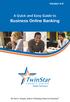 Version 4.0 A Quick and Easy Guide to Business Online Banking By Paul A. Murphy, Author of Banking Online for Dummies We work hard to provide our members with the financial tools they need to achieve the
Version 4.0 A Quick and Easy Guide to Business Online Banking By Paul A. Murphy, Author of Banking Online for Dummies We work hard to provide our members with the financial tools they need to achieve the
v4.0 ONLINE AND MOBILE BANKING Business
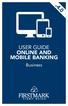 v4.0 USER GUIDE ONLINE AND MOBILE BANKING Business welcome We work hard to provide our members with the financial tools they need to achieve the goals in life that matter. Online Banking is one of those
v4.0 USER GUIDE ONLINE AND MOBILE BANKING Business welcome We work hard to provide our members with the financial tools they need to achieve the goals in life that matter. Online Banking is one of those
A Quick and Easy Guide to Consumer Online Banking and Bill Pay
 upbnk.com Have a question? Contact us at 800.905.775. A Quick and Easy Guide to Consumer Online Banking and Bill Pay Welcome Published by Murphy & Company, Inc. 60 Barrett Office Drive Suite 06 St. Louis,
upbnk.com Have a question? Contact us at 800.905.775. A Quick and Easy Guide to Consumer Online Banking and Bill Pay Welcome Published by Murphy & Company, Inc. 60 Barrett Office Drive Suite 06 St. Louis,
Published by Murphy & Company, Inc. 13610 Barrett Office Drive Suite 206 St. Louis, MO 63021 www.mcompany.com
 Published by Murphy & Company, Inc. 13610 Barrett Office Drive Suite 206 St. Louis, MO 63021 www.mcompany.com 2009-2013 Murphy & Company, Inc. Microsoft, Microsoft Money, Windows and Internet Explorer
Published by Murphy & Company, Inc. 13610 Barrett Office Drive Suite 206 St. Louis, MO 63021 www.mcompany.com 2009-2013 Murphy & Company, Inc. Microsoft, Microsoft Money, Windows and Internet Explorer
A Quick and Easy Guide to Business Online Banking. By Paul A. Murphy
 A Quick and Easy Guide to Business Online Banking By Paul A. Murphy A Quick and Easy Guide to Business Online Banking Welcome Welcome! Whether you re at home, at work or on the road, we are here for you
A Quick and Easy Guide to Business Online Banking By Paul A. Murphy A Quick and Easy Guide to Business Online Banking Welcome Welcome! Whether you re at home, at work or on the road, we are here for you
How To Use A Credit Union Online Banking On A Credit Card (For A Creditcard)
 Federally Insured by NCUA A Quick and Easy Guide to Online Banking & Bill Pay III Welcome A Quick and Easy Guide to A+ Online Banking Welcome! Whether you re at home, at work or on the road, we are here
Federally Insured by NCUA A Quick and Easy Guide to Online Banking & Bill Pay III Welcome A Quick and Easy Guide to A+ Online Banking Welcome! Whether you re at home, at work or on the road, we are here
Catch the Hometown Spirit
 Catch the Hometown Spirit A quick and easy guide to Business Online Banking By Paul A. Murphy, Author of Online Banking for Dummies Published by Murphy & Company, Inc. 60 Barrett Office Dr. St. Louis,
Catch the Hometown Spirit A quick and easy guide to Business Online Banking By Paul A. Murphy, Author of Online Banking for Dummies Published by Murphy & Company, Inc. 60 Barrett Office Dr. St. Louis,
A Quick Reference Guide to Online Banking & Bill Payment
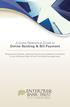 A Quick Reference Guide to Online Banking & Bill Payment Bringing new features, enhanced security and expanded functionality to your Enterprise Bank & Trust Online Banking experience. www.enterprisebank.com
A Quick Reference Guide to Online Banking & Bill Payment Bringing new features, enhanced security and expanded functionality to your Enterprise Bank & Trust Online Banking experience. www.enterprisebank.com
Published by Murphy & Company, Inc. 13610 Barrett Office Drive Suite 206 St. Louis, MO 63021 www.mcompany.com
 Published by Murphy & Company, Inc. 13610 Barrett Office Drive Suite 206 St. Louis, MO 63021 www.mcompany.com 2009-2013 Murphy & Company, Inc. Microsoft, Microsoft Money, Windows and Internet Explorer
Published by Murphy & Company, Inc. 13610 Barrett Office Drive Suite 206 St. Louis, MO 63021 www.mcompany.com 2009-2013 Murphy & Company, Inc. Microsoft, Microsoft Money, Windows and Internet Explorer
Published by Murphy & Company, Inc. 13610 Barrett Office Dr. St. Louis, MO 63021 www.mcompany.com
 Published by Murphy & Company, Inc. 13610 Barrett Office Dr. St. Louis, MO 63021 www.mcompany.com 2009-2013 Murphy & Company, Inc. Microsoft, Microsoft Money, Windows and Internet Explorer are registered
Published by Murphy & Company, Inc. 13610 Barrett Office Dr. St. Louis, MO 63021 www.mcompany.com 2009-2013 Murphy & Company, Inc. Microsoft, Microsoft Money, Windows and Internet Explorer are registered
Online Banking & Bill Payment
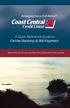 Welcome A Quick and Easy Guide to Online Banking & Bill Payment Welcome to Coast Central Online. Whether you re at home, at work or on the road, Coast Central Credit Union is here for you 24 hours a day,
Welcome A Quick and Easy Guide to Online Banking & Bill Payment Welcome to Coast Central Online. Whether you re at home, at work or on the road, Coast Central Credit Union is here for you 24 hours a day,
v3.5 USER GUIDE ONLINE AND MOBILE BANKING Personal
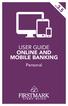 v3.5 USER GUIDE ONLINE AND MOBILE BANKING Personal welcome A Quick and Easy Guide to Online Banking & Bill Pay Welcome! Whether you re at home, at work or on the road, we are here for you 24 hours a day,
v3.5 USER GUIDE ONLINE AND MOBILE BANKING Personal welcome A Quick and Easy Guide to Online Banking & Bill Pay Welcome! Whether you re at home, at work or on the road, we are here for you 24 hours a day,
Member FAQ. General Information: Security:
 General Information: Security: Why did you change Robins Federal Online Banking? Great question! We listened to an overwhelming response from you, our members that we needed to make these changes. We are
General Information: Security: Why did you change Robins Federal Online Banking? Great question! We listened to an overwhelming response from you, our members that we needed to make these changes. We are
A Quick and Easy Guide to Online Bill Pay
 A Quick and Easy Guide to Online Bill Pay 2 What s Inside Welcome to Bill Pay...3 Security...4 Payment Guarantee...5 Payees...6 Add a Payee Option A...7 Add a Payee Option B...8 Make a Single Payment...9
A Quick and Easy Guide to Online Bill Pay 2 What s Inside Welcome to Bill Pay...3 Security...4 Payment Guarantee...5 Payees...6 Add a Payee Option A...7 Add a Payee Option B...8 Make a Single Payment...9
Published by Murphy & Company, Inc. 13610 Barrett Office Dr Suite 206 St. Louis, MO 63012 www.mcompany.com
 Published by Murphy & Company, Inc. 60 Barrett Office Dr Suite 06 St. Louis, MO 60 www.mcompany.com 007-05 Murphy & Company, Inc. Microsoft, Windows, Excel, and Internet Explorer are registered trademarks
Published by Murphy & Company, Inc. 60 Barrett Office Dr Suite 06 St. Louis, MO 60 www.mcompany.com 007-05 Murphy & Company, Inc. Microsoft, Windows, Excel, and Internet Explorer are registered trademarks
www.cathaybank.com Cathay Business Online Banking Quick Guide
 www.cathaybank.com Cathay Business Online Banking Quick Guide Effective 06/2016 Disclaimer: The information and materials in these pages, including text, graphics, links, or other items are provided as
www.cathaybank.com Cathay Business Online Banking Quick Guide Effective 06/2016 Disclaimer: The information and materials in these pages, including text, graphics, links, or other items are provided as
A QUICK AND EASY GUIDE TO ONLINE BANKING AND BILL PAY
 A QUICK AND EASY GUIDE TO ONLINE BANKING AND BILL PAY BY PAUL A. MURPHY, AUTHOR OF BANKING ONLINE FOR DUMMIES A Quick and Easy Guide to Online Banking and Bill Pay Disclaimer Concepts, strategies and procedures
A QUICK AND EASY GUIDE TO ONLINE BANKING AND BILL PAY BY PAUL A. MURPHY, AUTHOR OF BANKING ONLINE FOR DUMMIES A Quick and Easy Guide to Online Banking and Bill Pay Disclaimer Concepts, strategies and procedures
Online Services User Guide
 Online Services User Guide Welcome to online banking! Whether you re online or using a mobile device, access your accounts whenever and wherever it s convenient for you. Log In: BankMidwest.com Online
Online Services User Guide Welcome to online banking! Whether you re online or using a mobile device, access your accounts whenever and wherever it s convenient for you. Log In: BankMidwest.com Online
What s Inside. Welcome to Busey ebank
 What s Inside Security............................ Getting Started...................... 5 Account Access...................... 6 Account Detail...................... 7 Transfer Funds......................
What s Inside Security............................ Getting Started...................... 5 Account Access...................... 6 Account Detail...................... 7 Transfer Funds......................
Account Access User Guide
 Account Access User Guide Available within AgriPoint How to manage your accounts online, anytime, anywhere. Rev. 10/12/2015 This guide is designed to familiarize you with the features and options available
Account Access User Guide Available within AgriPoint How to manage your accounts online, anytime, anywhere. Rev. 10/12/2015 This guide is designed to familiarize you with the features and options available
Apple Bank Online Banking Guide
 Apple Bank Online Banking Guide 24/7 Banking Financial Management Funds Transfer Bill Payment Convenient, Easy to Use Secure Table of Contents Online Banking Overview - Convenient, Easy, Secure 1 Registration
Apple Bank Online Banking Guide 24/7 Banking Financial Management Funds Transfer Bill Payment Convenient, Easy to Use Secure Table of Contents Online Banking Overview - Convenient, Easy, Secure 1 Registration
Business Online Banking Quick Users Guide
 Business Online Banking Quick Users Guide Business Online Banking Quick Users Guide Table of Contents Overview 2 First Time Login 2 Security 4 Contact Points 4 Registering your Browser / Computer 5 Adding,
Business Online Banking Quick Users Guide Business Online Banking Quick Users Guide Table of Contents Overview 2 First Time Login 2 Security 4 Contact Points 4 Registering your Browser / Computer 5 Adding,
Online Banking User Guide
 Online Banking User Guide Page 1 of 14 Set Up and Access to Online Banking How do I set up Online Banking? To enroll in Online Banking, complete the following: 1. Go to https://www.cobnks.com. 2. Under
Online Banking User Guide Page 1 of 14 Set Up and Access to Online Banking How do I set up Online Banking? To enroll in Online Banking, complete the following: 1. Go to https://www.cobnks.com. 2. Under
Kitsap Bank Mobile Banking, Mobile Deposit and Text Banking FAQ s
 Mobile Banking Kitsap Bank Mobile Banking, Mobile Deposit and Text Banking FAQ s What is Mobile Banking? Mobile Banking is the ability to access Online Banking from your mobile device which includes any
Mobile Banking Kitsap Bank Mobile Banking, Mobile Deposit and Text Banking FAQ s What is Mobile Banking? Mobile Banking is the ability to access Online Banking from your mobile device which includes any
NBT BANK MOBILE BANKING. How To Guide
 Table of Contents personal and business banking customers How to Enroll...3 Accessing and Using NBT Bank Mobile Banking...5 Welcome to the NBT Bank Mobile Banking Application...7 Using Mobile Deposit...8
Table of Contents personal and business banking customers How to Enroll...3 Accessing and Using NBT Bank Mobile Banking...5 Welcome to the NBT Bank Mobile Banking Application...7 Using Mobile Deposit...8
Business Online Banking & Bill Pay Guide to Getting Started
 Business Online Banking & Bill Pay Guide to Getting Started What s Inside Contents Security at Vectra Bank... 4 Getting Started Online... 5 Welcome to Vectra Bank Business Online Banking. Whether you re
Business Online Banking & Bill Pay Guide to Getting Started What s Inside Contents Security at Vectra Bank... 4 Getting Started Online... 5 Welcome to Vectra Bank Business Online Banking. Whether you re
/ 1. Online Banking User Guide SouthStateBank.com / (800) 277-2175
 / 1 Online Banking User Guide SouthStateBank.com / (800) 277-2175 Welcome Thank you for using South State s Online Banking. Whether you are a first time user or an existing user, this guide will walk you
/ 1 Online Banking User Guide SouthStateBank.com / (800) 277-2175 Welcome Thank you for using South State s Online Banking. Whether you are a first time user or an existing user, this guide will walk you
Privacy Policy Online Banking Terms & Conditions Legal Notices
 ACH Web Privacy Policy Online Banking Terms & Conditions Legal Notices Hancock Bank is a trade name used by Whitney Bank in Mississippi, Alabama and Florida 2014 Whitney Bank. Member FDIC. All loans and
ACH Web Privacy Policy Online Banking Terms & Conditions Legal Notices Hancock Bank is a trade name used by Whitney Bank in Mississippi, Alabama and Florida 2014 Whitney Bank. Member FDIC. All loans and
A Quick and Easy Guide to. Online Banking and Bill Pay
 A Quick and Easy Guide to Online Banking and Bill Pay Table of Contents Security... Logging In...3 Account Summary...4 Account Detail...5 Transfer Funds...6 Download...7 estatements...8 Notifications...9
A Quick and Easy Guide to Online Banking and Bill Pay Table of Contents Security... Logging In...3 Account Summary...4 Account Detail...5 Transfer Funds...6 Download...7 estatements...8 Notifications...9
/ 1. Online Banking User Guide SouthStateBank.com / (800) 277-2175
 / 1 Online Banking User Guide SouthStateBank.com / (800) 277-2175 Welcome Thank you for using South State s Online Banking. Whether you are a first time user or an existing user, this guide will walk you
/ 1 Online Banking User Guide SouthStateBank.com / (800) 277-2175 Welcome Thank you for using South State s Online Banking. Whether you are a first time user or an existing user, this guide will walk you
Online account access
 User guide Online account access The best way to manage your accounts, pay bills and stay connected to your finances. osufederal.com 800-732-0173 A quick and easy guide to online account access Table of
User guide Online account access The best way to manage your accounts, pay bills and stay connected to your finances. osufederal.com 800-732-0173 A quick and easy guide to online account access Table of
Mobile Banking Frequently Asked Questions
 Mobile Banking Frequently Asked Questions What types of Mobile Banking does Midwest BankCentre offer? We offer three types of Mobile Banking: Mobile Apps allows you to easily connect to Midwest BankCentre
Mobile Banking Frequently Asked Questions What types of Mobile Banking does Midwest BankCentre offer? We offer three types of Mobile Banking: Mobile Apps allows you to easily connect to Midwest BankCentre
First Financial Bank Online Banking User Guide
 First Financial Bank Online Banking User Guide Table of Contents INTRODUCTION...5 ACCESSING ONLINE BANKING...5 Enrolling in Online Banking...5 Logging In... 11 GETTING AROUND... 13 Home Page... 13 Home
First Financial Bank Online Banking User Guide Table of Contents INTRODUCTION...5 ACCESSING ONLINE BANKING...5 Enrolling in Online Banking...5 Logging In... 11 GETTING AROUND... 13 Home Page... 13 Home
Online Banking Frequently Asked Questions
 HOME BANKING Q. What is Freedom's Home Banking? A. Freedom s Home Banking allows you to bank anywhere, at any time, electronically. Our system allows you to securely access your accounts by way of any
HOME BANKING Q. What is Freedom's Home Banking? A. Freedom s Home Banking allows you to bank anywhere, at any time, electronically. Our system allows you to securely access your accounts by way of any
Personal Online Banking & Bill Pay. Guide to Getting Started
 Personal Online Banking & Bill Pay Guide to Getting Started What s Inside Contents Security at Vectra Bank... 4 Getting Started Online... 5 Welcome to Vectra Bank Online Banking. Whether you re at home,
Personal Online Banking & Bill Pay Guide to Getting Started What s Inside Contents Security at Vectra Bank... 4 Getting Started Online... 5 Welcome to Vectra Bank Online Banking. Whether you re at home,
First Security Bank. Retail User Guide. First Security Bank - Retail User Guide
 First Security Bank Retail User Guide Rev: 09/23/2015 UUX Support Overview About the Unified User Experience (UUX) Hardware and software requirements Exploring the Accounts page Accounts The Menu The Sidebar
First Security Bank Retail User Guide Rev: 09/23/2015 UUX Support Overview About the Unified User Experience (UUX) Hardware and software requirements Exploring the Accounts page Accounts The Menu The Sidebar
MOBILE PHONE BANKING MADE EASY.
 MOBILE PHONE BANKING MADE EASY. Extraco Banks Mobile Phone Banking Guide Disclaimer Concepts, strategies and procedures outlined in this guide can and do change and may not be applicable to all readers.
MOBILE PHONE BANKING MADE EASY. Extraco Banks Mobile Phone Banking Guide Disclaimer Concepts, strategies and procedures outlined in this guide can and do change and may not be applicable to all readers.
Cathay Business Online Banking
 Cathay Business Online Banking A QUICK GUIDE TO CATHAY BUSINESS ONLINE BANKING R6119 CATHAY 8_5x11 Cover V2.indd 1 6/11/13 5:50 PM Welcome Welcome to Cathay Business Online Banking (formerly known as Cathay
Cathay Business Online Banking A QUICK GUIDE TO CATHAY BUSINESS ONLINE BANKING R6119 CATHAY 8_5x11 Cover V2.indd 1 6/11/13 5:50 PM Welcome Welcome to Cathay Business Online Banking (formerly known as Cathay
Banking at the speed of your life. Online. Mobile. Superior. Safe.
 Banking at the speed of your life. Online. Mobile. Superior. Safe. PARKSTERLING Answers You Can Bank On. At Park Sterling Bank, we know that there are times when our answer can help expand a child s future,
Banking at the speed of your life. Online. Mobile. Superior. Safe. PARKSTERLING Answers You Can Bank On. At Park Sterling Bank, we know that there are times when our answer can help expand a child s future,
Online Banking Overview
 Personal Online Banking Guide Online Banking Overview Online Banking provides a safe, fast and easy way to manage your finances on your terms. You can take care of all your banking needs from home, work
Personal Online Banking Guide Online Banking Overview Online Banking provides a safe, fast and easy way to manage your finances on your terms. You can take care of all your banking needs from home, work
A Quick and Easy Guide to Online Banking and Bill Payer
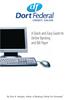 A Quick and Easy Guide to Online Banking and Bill Payer By Paul A. Murphy, Author of Banking Online For Dummies A Quick and Easy Guide to Online Banking and Bill Payer By Paul A. Murphy Author of Banking
A Quick and Easy Guide to Online Banking and Bill Payer By Paul A. Murphy, Author of Banking Online For Dummies A Quick and Easy Guide to Online Banking and Bill Payer By Paul A. Murphy Author of Banking
Online Banking & Bill Pay. Quick Start Guide. Step-by-step instructions PLUS easy-to-read screen shots and helpful tips.
 Online Banking & Bill Pay Quick Start Guide Step-by-step instructions PLUS easy-to-read screen shots and helpful tips. Welcome -- Online System Security Welcome to Online Banking and Bill Pay! Whether
Online Banking & Bill Pay Quick Start Guide Step-by-step instructions PLUS easy-to-read screen shots and helpful tips. Welcome -- Online System Security Welcome to Online Banking and Bill Pay! Whether
Online Bill Payment and Presentment Quick Start Guide. By Paul A. Murphy Author of Banking Online for Dummies
 Online Bill Payment and Presentment Quick Start Guide By Paul A. Murphy Author of Banking Online for Dummies What s Inside Why Bill Payment and Presentment?...3 How Safe Is It?...4 Logging In...5 Add Payees...6
Online Bill Payment and Presentment Quick Start Guide By Paul A. Murphy Author of Banking Online for Dummies What s Inside Why Bill Payment and Presentment?...3 How Safe Is It?...4 Logging In...5 Add Payees...6
Guide to BMO Harris Online Banking SM
 L O G G I N G I N Guide to BMO Harris Online Banking SM T A B L E O F C O N T E N T S Security & Bill Payment...4 Getting Started...5 Forgotten Password & User ID...6 BMO HARRIS ONLINE BANKING OVERVIEW...7
L O G G I N G I N Guide to BMO Harris Online Banking SM T A B L E O F C O N T E N T S Security & Bill Payment...4 Getting Started...5 Forgotten Password & User ID...6 BMO HARRIS ONLINE BANKING OVERVIEW...7
User Guide for Consumers & Business Clients
 Online Banking from Capital City Bank User Guide for Consumers & Business Clients Revised February 2015 www.ccbg.com/upgrade Contents Overview... 4 Exploring the Home Page... 5 Menu... 6 Accounts... 7
Online Banking from Capital City Bank User Guide for Consumers & Business Clients Revised February 2015 www.ccbg.com/upgrade Contents Overview... 4 Exploring the Home Page... 5 Menu... 6 Accounts... 7
A Quick and Easy Guide to PERSONAL ONLINE BANKING
 A Quick and Easy Guide to PERSONAL ONLINE BANKING WELCOME Whether you re at home, at work or on the road, BancFirst is available 4 hours a day, 7 days a week with Personal Online Banking. These services
A Quick and Easy Guide to PERSONAL ONLINE BANKING WELCOME Whether you re at home, at work or on the road, BancFirst is available 4 hours a day, 7 days a week with Personal Online Banking. These services
CoreFirst Bank & Trust s Online Banking Retail User s Guide Version 3.0
 CoreFirst Bank & Trust s Online Banking Retail User s Guide Version 3.0 CoreFirst Bank & Trust User Guide 1 OVERVIEW General Navigation Information: Supports backward and forward browser navigation Print
CoreFirst Bank & Trust s Online Banking Retail User s Guide Version 3.0 CoreFirst Bank & Trust User Guide 1 OVERVIEW General Navigation Information: Supports backward and forward browser navigation Print
Mobile Banking Applications Premier Members Mobile User Guide
 Mobile Banking Applications Premier Members Mobile User Guide 1.0 P REMIER MEMBERS MOBILE BASICS Mobile Banking allows the user to access their account information via mobile smartphone or tablet either
Mobile Banking Applications Premier Members Mobile User Guide 1.0 P REMIER MEMBERS MOBILE BASICS Mobile Banking allows the user to access their account information via mobile smartphone or tablet either
Best Practices Guide to Electronic Banking
 Best Practices Guide to Electronic Banking City Bank & Trust Company offers a variety of services to our customers. As these services have evolved over time, a much higher percentage of customers have
Best Practices Guide to Electronic Banking City Bank & Trust Company offers a variety of services to our customers. As these services have evolved over time, a much higher percentage of customers have
Business Manager Company Administrator s Guide Peoples Bank Customer Support 800.584.8859
 Peoples Bank Business Manager Company Administrator s Guide Peoples Bank Customer Support 800.584.8859 Revised 08/2012 Table of Contents About Business Manager... 4 Overview... 4 Access Business Manager...
Peoples Bank Business Manager Company Administrator s Guide Peoples Bank Customer Support 800.584.8859 Revised 08/2012 Table of Contents About Business Manager... 4 Overview... 4 Access Business Manager...
TRUST Online u s e r g u i d e v e r s i o n 8. 4 O c t o b e r 2 0 1 3
 TRUSTOnline u s e r g u i d e version 8.4 October 2013 TABLE of CONTENTS Access Trust Online... 1 Login to Trust Online... 1 Enhanced Authentication Login... 3 Select an Account... 5 Locate an Account...
TRUSTOnline u s e r g u i d e version 8.4 October 2013 TABLE of CONTENTS Access Trust Online... 1 Login to Trust Online... 1 Enhanced Authentication Login... 3 Select an Account... 5 Locate an Account...
Remote Deposit Desktop Guide
 TABLE OF CONTENTS Remote Deposit Desktop Guide TABLE OF CONTENTS... 1 INTRODUCTION... 2 GETTING STARTED... 2 ELIGIBILITY... 2 REGISTERING FOR REMOTE DEPOSIT... 2 MAKING A REMOTE DEPOSIT... 3 LOG ON...
TABLE OF CONTENTS Remote Deposit Desktop Guide TABLE OF CONTENTS... 1 INTRODUCTION... 2 GETTING STARTED... 2 ELIGIBILITY... 2 REGISTERING FOR REMOTE DEPOSIT... 2 MAKING A REMOTE DEPOSIT... 3 LOG ON...
MOBILE BANKING USER GUIDE
 MOBILE BANKING USER GUIDE CentricBank.com DrCentricBank.com 717.657.7727 Centric Bank does not currently charge a fee for Mobile Banking. However, your mobile phone provider may charge data usage fees
MOBILE BANKING USER GUIDE CentricBank.com DrCentricBank.com 717.657.7727 Centric Bank does not currently charge a fee for Mobile Banking. However, your mobile phone provider may charge data usage fees
Online Banking User Guide
 TABLE OF CONTENTS TABLE OF CONTENTS... 1 INTRODUCTION... 4 QUICK REFERENCE... 4 LOG ON... 4 SECURITY PROFILE... 4 ENTITLEMENTS... 4 LOG ON... 5 ENTER YOUR USERNAME... 5 REVIEW SECURE IMAGE AND PHRASE,
TABLE OF CONTENTS TABLE OF CONTENTS... 1 INTRODUCTION... 4 QUICK REFERENCE... 4 LOG ON... 4 SECURITY PROFILE... 4 ENTITLEMENTS... 4 LOG ON... 5 ENTER YOUR USERNAME... 5 REVIEW SECURE IMAGE AND PHRASE,
Online Banking User Guide
 Online Banking User Guide If you need assistance, please call 315.477.2200 or 800.462.5000 M-F 7:30am - 6:00pm Sat 9:00am - 1:00pm empowerfcu.com 315.477.2200 800.462.5000 Table of Contents Online Banking
Online Banking User Guide If you need assistance, please call 315.477.2200 or 800.462.5000 M-F 7:30am - 6:00pm Sat 9:00am - 1:00pm empowerfcu.com 315.477.2200 800.462.5000 Table of Contents Online Banking
Basic Online Banking. User s Guide. Version 3.0
 Basic Online Banking User s Guide Version 3.0 OVERVIEW General Navigation Information: Supports backward and forward browser navigation Print and Help buttons are available from most pages Single-clicking
Basic Online Banking User s Guide Version 3.0 OVERVIEW General Navigation Information: Supports backward and forward browser navigation Print and Help buttons are available from most pages Single-clicking
Our website Internet Banking
 Our website Internet Banking A safe and efficient way of accessing your People s Choice Credit Union accounts, paying bills and transferring money. 1 Contents 1. Security, system requirements and cookies...3
Our website Internet Banking A safe and efficient way of accessing your People s Choice Credit Union accounts, paying bills and transferring money. 1 Contents 1. Security, system requirements and cookies...3
Blackhawk Online Banking Frequently Asked Questions Get to know a little more about Blackhawk s new online banking service.
 Smart Advice. Friendly Service. Locally Owned. Blackhawk Online Banking Frequently Asked Questions Get to know a little more about Blackhawk s new online banking service. Existing Online Banking Users
Smart Advice. Friendly Service. Locally Owned. Blackhawk Online Banking Frequently Asked Questions Get to know a little more about Blackhawk s new online banking service. Existing Online Banking Users
New User Enrollment Processes for Online Banking Services
 This package contains instructions for setting up your Online Banking Account, estatements, Mobile Banking, Remote Check Deposit, and Text Banking. New User Enrollment Processes for Online Banking Services
This package contains instructions for setting up your Online Banking Account, estatements, Mobile Banking, Remote Check Deposit, and Text Banking. New User Enrollment Processes for Online Banking Services
How do I contact someone if my question is not answered in this FAQ?
 Help Where may I find the answers to my Internet Banking questions? How do I contact someone if my question is not answered in this FAQ? Enrolling How do I enroll in Internet Banking? Logging In How do
Help Where may I find the answers to my Internet Banking questions? How do I contact someone if my question is not answered in this FAQ? Enrolling How do I enroll in Internet Banking? Logging In How do
Contents. Park Sterling Bank 2
 Contents View Accounts... 4 Account Summary... 4 Details and Transactions... 5 Download Transactions... 6 Download Types... 7 Transfer Funds... 8 Making a Loan Payment... 9 Pending Transfers and History...
Contents View Accounts... 4 Account Summary... 4 Details and Transactions... 5 Download Transactions... 6 Download Types... 7 Transfer Funds... 8 Making a Loan Payment... 9 Pending Transfers and History...
Online Banking Business Payments Guide
 Online Banking Business Payments Guide Version 6.3 3/2015 The Bank that Service Built Member FDIC Table of Contents Benefits, Terms and Definitions... 4 Administration... 5 Adding A New Business User...
Online Banking Business Payments Guide Version 6.3 3/2015 The Bank that Service Built Member FDIC Table of Contents Benefits, Terms and Definitions... 4 Administration... 5 Adding A New Business User...
What does the First Mobile app do for me? What else can I do with the mobile banking app beyond the basics? Why should I use the mobile banking app?
 What does the First Mobile app do for me? What else can I do with the mobile banking app beyond the basics? Why should I use the mobile banking app? How do I sign up to use mobile banking? What type of
What does the First Mobile app do for me? What else can I do with the mobile banking app beyond the basics? Why should I use the mobile banking app? How do I sign up to use mobile banking? What type of
Basic ebusiness Banking User Guide
 Basic ebusiness Banking User Guide 1 Welcome: Welcome to Chemical Bank s ebusiness Banking system. With ebusiness Banking, you can access your accounts 24-hours a day, seven days a week; anywhere an Internet
Basic ebusiness Banking User Guide 1 Welcome: Welcome to Chemical Bank s ebusiness Banking system. With ebusiness Banking, you can access your accounts 24-hours a day, seven days a week; anywhere an Internet
Our website Internet Banking
 Our website Internet Banking A safe and efficient way of accessing your People s Choice Credit Union accounts, paying bills and transferring money. 1 Contents 1. Security, system requirements and cookies...3
Our website Internet Banking A safe and efficient way of accessing your People s Choice Credit Union accounts, paying bills and transferring money. 1 Contents 1. Security, system requirements and cookies...3
Online banking user guide
 Welcome Peoples Federal Savings Bank customers Online banking user guide IMPORTANT INFORMATION about your online banking account. Important information Your online banking accounts with Peoples Federal
Welcome Peoples Federal Savings Bank customers Online banking user guide IMPORTANT INFORMATION about your online banking account. Important information Your online banking accounts with Peoples Federal
Downloading and using the Old National Mobile App for iphone and Android
 Downloading and using the Old National Mobile App for iphone and Android The Old National Mobile App makes it simple for users of iphone and Android TM smartphones to quickly access their accounts. From
Downloading and using the Old National Mobile App for iphone and Android The Old National Mobile App makes it simple for users of iphone and Android TM smartphones to quickly access their accounts. From
Online and Mobile Banking User Guide and FAQs
 Online and Mobile Banking User Guide and FAQs First Time Online Banking Enrollment... 1 Enhanced Multi-Factor Authentication emfa... 2 Browser Compatibility... 8 edocuments... 9 Summary/Home... 9 Alerts...12
Online and Mobile Banking User Guide and FAQs First Time Online Banking Enrollment... 1 Enhanced Multi-Factor Authentication emfa... 2 Browser Compatibility... 8 edocuments... 9 Summary/Home... 9 Alerts...12
NextGen Patient Portal User Guide. Version 2.0
 NextGen Patient Portal User Guide Version 2.0 Copyright 2014 NextGen Healthcare Information Systems, LLC. All Rights Reserved. NextGen and the registered trademarks listed at http://www.nextgen.com/about-nextgen/legalnotices.aspx
NextGen Patient Portal User Guide Version 2.0 Copyright 2014 NextGen Healthcare Information Systems, LLC. All Rights Reserved. NextGen and the registered trademarks listed at http://www.nextgen.com/about-nextgen/legalnotices.aspx
Internet Banking. Getting Started Guide Australia
 Internet Banking Getting Started Guide Australia 2 Rabobank Internet Banking Welcome to Rabobank Internet Banking Access with peace of mind With Rabobank Internet Banking, you can control your money anywhere,
Internet Banking Getting Started Guide Australia 2 Rabobank Internet Banking Welcome to Rabobank Internet Banking Access with peace of mind With Rabobank Internet Banking, you can control your money anywhere,
Online Banking Guide. Online Banking Overview. e-guide. Online Banking Security Getting Started
 e-guide Whitney Bank provides a safe, fast and easy way to manage your finances on your terms. You can take care of all your banking needs from home, work or anywhere you have Internet access. Look at
e-guide Whitney Bank provides a safe, fast and easy way to manage your finances on your terms. You can take care of all your banking needs from home, work or anywhere you have Internet access. Look at
Welcome to Charter One Online
 Welcome to Charter One Online The online banking services of First National Bank, GreatBank and GreatBank Chicago will be changed over to Charter One Online as of Monday, April 30, 2007. As a result of
Welcome to Charter One Online The online banking services of First National Bank, GreatBank and GreatBank Chicago will be changed over to Charter One Online as of Monday, April 30, 2007. As a result of
Business Mobile Banking
 Business Mobile Banking Union Bank & Trust Business Mobile Application User Guide Contents Overview... 2 Security... 2 Requirements... 3 Downloading the App... 3 Logging In... 4 One-time Passcode Entry...
Business Mobile Banking Union Bank & Trust Business Mobile Application User Guide Contents Overview... 2 Security... 2 Requirements... 3 Downloading the App... 3 Logging In... 4 One-time Passcode Entry...
Online Bill Payment and Presentment Quick Start Guide
 Online Bill Payment and Presentment Quick Start Guide By Paul A. Murphy, Author of Banking Online for Dummies What s Inside Why Bill Payment & Presentment?..............3 How Safe Is It?...............................3
Online Bill Payment and Presentment Quick Start Guide By Paul A. Murphy, Author of Banking Online for Dummies What s Inside Why Bill Payment & Presentment?..............3 How Safe Is It?...............................3
Internet Banking Basics. Online Banking Basics. Welcome
 Online Banking Basics Welcome Internet Banking Basics Welcome to online banking, Please take a moment to acquaint yourself with this online help system. General topics are presented below as jump links
Online Banking Basics Welcome Internet Banking Basics Welcome to online banking, Please take a moment to acquaint yourself with this online help system. General topics are presented below as jump links
Welcome to Mobile Banking. Sunflower Bank Mobile Banking Personal User Guide
 Welcome to Mobile Banking Sunflower Bank Mobile Banking Personal User Guide Mobile Banking User Enrollment Sunflower Bank s Mobile Banking provides fast and secure access to your personal accounts so you
Welcome to Mobile Banking Sunflower Bank Mobile Banking Personal User Guide Mobile Banking User Enrollment Sunflower Bank s Mobile Banking provides fast and secure access to your personal accounts so you
A Business Signer who has the Manage Users feature assigned to them can create other users on the User Management page in DFCU OnLine.
 MANAGING USERS A Business Signer who has the Manage Users feature assigned to them can create other users on the User Management page in DFCU OnLine. To add a user and configure rights: 1. In the Menu,
MANAGING USERS A Business Signer who has the Manage Users feature assigned to them can create other users on the User Management page in DFCU OnLine. To add a user and configure rights: 1. In the Menu,
Frequently Asked Questions. Categories
 Frequently Asked Questions - About BLC ebank - ebank access - Accounts access (cards and loans included) - Secondary User - Transferring funds - Account register - Service Center - Security and technical
Frequently Asked Questions - About BLC ebank - ebank access - Accounts access (cards and loans included) - Secondary User - Transferring funds - Account register - Service Center - Security and technical
MOBILE BANKING. Why should I use Mobile Banking?
 MOBILE BANKING What is Mobile Banking? With Mobile Banking, you can access your account, conduct transfers, and pay and manage bills from any mobile device that has web browsing capabilities and a data
MOBILE BANKING What is Mobile Banking? With Mobile Banking, you can access your account, conduct transfers, and pay and manage bills from any mobile device that has web browsing capabilities and a data
Document Services Online Customer Guide
 Document Services Online Customer Guide Logging in... 3 Registering an Account... 3 Navigating DSO... 4 Basic Orders... 5 Getting Started... 5 Attaching Files & Print Options... 7 Advanced Print Options
Document Services Online Customer Guide Logging in... 3 Registering an Account... 3 Navigating DSO... 4 Basic Orders... 5 Getting Started... 5 Attaching Files & Print Options... 7 Advanced Print Options
Business Online. Quick Reference Guide
 Business Online Quick Reference Guide . All rights reserved. This work is confidential and its use is strictly limited. Use is permitted only in accordance with the terms of the agreement under which it
Business Online Quick Reference Guide . All rights reserved. This work is confidential and its use is strictly limited. Use is permitted only in accordance with the terms of the agreement under which it
Select a topic below to be automatically directed to that section:
 Select a topic below to be automatically directed to that section: Account Transfers Address Change Bill Payment Check Orders Contact Information Cutoff Times Email address changes Enrolling in Online
Select a topic below to be automatically directed to that section: Account Transfers Address Change Bill Payment Check Orders Contact Information Cutoff Times Email address changes Enrolling in Online
Premium ebusiness Banking User Guide
 Premium ebusiness Banking User Guide Welcome: Welcome to Chemical Bank s ebusiness Banking system. With ebusiness Banking, you can access your accounts 24-hours a day, seven days a week; anywhere an Internet
Premium ebusiness Banking User Guide Welcome: Welcome to Chemical Bank s ebusiness Banking system. With ebusiness Banking, you can access your accounts 24-hours a day, seven days a week; anywhere an Internet
Bank OnLine Commercial Administrator User s Guide
 Bank OnLine Commercial Administrator User s Guide Rev12-15 P.O. Box 6469 Corpus Christi, Texas 78466-6469 Cash Management E-mail: CashManagement@AmericanBank.com Support Team: (361) 653-5296 Sales Team:
Bank OnLine Commercial Administrator User s Guide Rev12-15 P.O. Box 6469 Corpus Christi, Texas 78466-6469 Cash Management E-mail: CashManagement@AmericanBank.com Support Team: (361) 653-5296 Sales Team:
peoplesbancorp.com 800.374.6123 Option 6 Business Online Banking User Guide
 peoplesbancorp.com 800.374.6123 Option 6 Business Online Banking User Guide BUSINESS ONLINE BANKING USER GUIDEQuickBooks Windows 2009-2011 OVERVIEW The information in this User Guide will concentrate on
peoplesbancorp.com 800.374.6123 Option 6 Business Online Banking User Guide BUSINESS ONLINE BANKING USER GUIDEQuickBooks Windows 2009-2011 OVERVIEW The information in this User Guide will concentrate on
Online Banking. Customer Information
 Online Banking Customer Information PRIVACY & SECURITY FOR YOUR NETTELLER ACCOUNT Protect Your NetTeller Online Banking Account Information While Farmers Bank & Trust works to protect your banking privacy,
Online Banking Customer Information PRIVACY & SECURITY FOR YOUR NETTELLER ACCOUNT Protect Your NetTeller Online Banking Account Information While Farmers Bank & Trust works to protect your banking privacy,
PaymentNet Federal Card Solutions Cardholder FAQs
 PaymentNet Federal Card Solutions It s easy to find the answers to your questions about PaymentNet! June 2014 Frequently Asked Questions First Time Login How do I obtain my login information?... 2 How
PaymentNet Federal Card Solutions It s easy to find the answers to your questions about PaymentNet! June 2014 Frequently Asked Questions First Time Login How do I obtain my login information?... 2 How
Ventura County Credit Union Online Banking User Guide
 Ventura County Credit Union Online Banking User Guide 1 Table of Contents Registration... Log-in.... 7 Profile Page....... 8 Accounts Tab..... 9 Account Summary Page... 9 Transaction History.... 10 Change
Ventura County Credit Union Online Banking User Guide 1 Table of Contents Registration... Log-in.... 7 Profile Page....... 8 Accounts Tab..... 9 Account Summary Page... 9 Transaction History.... 10 Change
First United Bank. Mobile Banking Enrollment and FAQs
 First United Bank Mobile Banking Enrollment and FAQs Mobile Banking Enrollment & FAQs MOBILE DEVICE MINIMUM REQUIREMENTS Apple: Apple iphone 4.3 or higher Apple ipod Touch 4.3 or higher Apple ipod 4.3
First United Bank Mobile Banking Enrollment and FAQs Mobile Banking Enrollment & FAQs MOBILE DEVICE MINIMUM REQUIREMENTS Apple: Apple iphone 4.3 or higher Apple ipod Touch 4.3 or higher Apple ipod 4.3
A Quick and Easy Guide to Online Banking. Bill Pay AND. by Paul A. Murphy, author of Banking Online For Dummies
 A Quick and Easy Guide to Online Banking AND Bill Pay by Paul A. Murphy, author of Banking Online For Dummies Welcome Whether you re at home, at work or on the road, Community Bank is here for you 4 hours
A Quick and Easy Guide to Online Banking AND Bill Pay by Paul A. Murphy, author of Banking Online For Dummies Welcome Whether you re at home, at work or on the road, Community Bank is here for you 4 hours
Deutsche Bank db easynet. Secure method of use of the db easynet e-banking system
 Deutsche Bank Secure method of use of the e-banking system Introduction Deutsche Bank pays particular attention to your security. Therefore, the funds entrusted to us by our Customers are protected, using
Deutsche Bank Secure method of use of the e-banking system Introduction Deutsche Bank pays particular attention to your security. Therefore, the funds entrusted to us by our Customers are protected, using
Access Softek, Inc. Mobile Finance Manager (MFM)
 Access Softek, Inc. Mobile Finance Manager (MFM) User Guide for Windows Mobile Devices Table Of Contents 1. Introduction...1 1.1. Product Features - Convenient and Secure...1 2. Installing MFM...2 3. Using
Access Softek, Inc. Mobile Finance Manager (MFM) User Guide for Windows Mobile Devices Table Of Contents 1. Introduction...1 1.1. Product Features - Convenient and Secure...1 2. Installing MFM...2 3. Using
Online Banking & Bill Pay. Quick Start G uide. Step-by-step, how-to instructions plus easy-to-read screen shots and help information
 Online Banking & Bill Pay Quick Start G uide Step-by-step, how-to instructions plus easy-to-read screen shots and help information Welcome -- Online System Security Welcome to Online Banking and Bill Pay!
Online Banking & Bill Pay Quick Start G uide Step-by-step, how-to instructions plus easy-to-read screen shots and help information Welcome -- Online System Security Welcome to Online Banking and Bill Pay!
AT&T Business Messaging Account Management
 AT&T Business Messaging Account Management Admin User Guide December 2015 1 Copyright 2015 AT&T Intellectual Property. All rights reserved. AT&T, the AT&T logo and all other AT&T marks contained herein
AT&T Business Messaging Account Management Admin User Guide December 2015 1 Copyright 2015 AT&T Intellectual Property. All rights reserved. AT&T, the AT&T logo and all other AT&T marks contained herein
Contents. 4 Welcome to ATBOnline Business. 5 How to Use This Guide
 Contents 4 Welcome to ATBOnline Business 5 How to Use This Guide 6 Roles and Entitlements in ATBOnline Business 6 Administrator Role 6 User Roles 6 Transaction Limits 7 User Procedures 7 Accessing ATBOnline
Contents 4 Welcome to ATBOnline Business 5 How to Use This Guide 6 Roles and Entitlements in ATBOnline Business 6 Administrator Role 6 User Roles 6 Transaction Limits 7 User Procedures 7 Accessing ATBOnline
Online Banking Features
 Online Banking Features Additional information on Online Banking, Mobile Banking, Money Desktop, and Remote Check Deposit can be found at TampaBayFederal.com Accounts Summary The Accounts tab will show
Online Banking Features Additional information on Online Banking, Mobile Banking, Money Desktop, and Remote Check Deposit can be found at TampaBayFederal.com Accounts Summary The Accounts tab will show
Wind River Financial iprocess Setup Guide for IOS Devices
 Wind River Financial iprocess Setup Guide for IOS Devices (Requires ios 4.3 or later. Compatible with iphone, ipad, and ipod touch. This app is optimized for iphone 5.) Table of Contents (Clickable Links):
Wind River Financial iprocess Setup Guide for IOS Devices (Requires ios 4.3 or later. Compatible with iphone, ipad, and ipod touch. This app is optimized for iphone 5.) Table of Contents (Clickable Links):
Business Bill Pay. Help Guide
 Business Bill Pay Help Guide TABLE OF CONTENTS PAYMENTS...3 1.1 Make Payments...3 1.2 Manage Payees...4 1.3 Manage Payments...5 1.4 Payment History...6 ADMIN TOOLS...7 4.1 Manage Users...7 4.2 Manage Bank
Business Bill Pay Help Guide TABLE OF CONTENTS PAYMENTS...3 1.1 Make Payments...3 1.2 Manage Payees...4 1.3 Manage Payments...5 1.4 Payment History...6 ADMIN TOOLS...7 4.1 Manage Users...7 4.2 Manage Bank
Mobile Banking web user guide
 Mobile Banking web user guide psbt.com 888.868.3858 Table of Contents Mobile Banking Web User Guide Enrolling through Mobile Device... pg 3 4 login Screen... pg 5 Locations...pg 6 iphone & Android App
Mobile Banking web user guide psbt.com 888.868.3858 Table of Contents Mobile Banking Web User Guide Enrolling through Mobile Device... pg 3 4 login Screen... pg 5 Locations...pg 6 iphone & Android App
