STAR Command Specifications
|
|
|
- Daniella Gaines
- 7 years ago
- Views:
Transcription
1 Dot Impact Printer STAR Command Specifications Rev Star Micronics Co., Ltd. Special Products Operating Division
2 Contents 1. GENERAL DESCRIPTION COMMAND FUNCTION LIST COMMAND DETAILS Explanation of Terms Exception processing Standard Command Details Font style and character set 3-3 ESC GS t n 3-3 ESC R n 3-5 ESC / N 3-5 ESC ESC ESC M 3-7 ESC P 3-7 ESC : 3-8 ESC SP n Character Expansion Settings 3-9 SO 3-9 DC4 3-9 ESC W n 3-10 ESC h n Print mode 3-11 ESC E 3-11 ESC F 3-11 ESC n 3-12 ESC _ n 3-12 ESC ESC ESC GS 4 m n 3-14 SI 3-16 DC ESC RS i n Line Spacing 3-18 LF 3-18 CR 3-18 ESC a n 3-19 ESC ESC ESC z ESC z ESC A n 3-21 ESC ESC 3 n 3-22 ESC y n 3-22 ESC J n 3-23 ESC I n Page Control Commands 3-24 FF 3-24 ESC C n 3-25 ESC C NUL n 3-25
3 VT 3-26 ESC B n1 n2 nk NUL 3-26 ESC N n 3-27 ESC O Horizontal Direction Printing Position 3-28 ESC RS A n 3-28 ESC l n 3-29 ESC Q n 3-30 HT 3-31 ESC D n1 n2 nk NUL 3-31 ESC GS a n 3-32 ESC GS A n1 n ESC GS R n1 n Download 3-34 ESC & NUL n1 n2 [m d1 d2 d3 d4 d5 (d6 d7)] n2 - n ESC & m n1 n2 [d1 d2 d3 d4 d5 d6 d7 d8 d9 d10... ak dk] n2 - n ESC % N Bit Image Graphics 3-41 ESC K n NUL d1 d2 dn 3-41 ESC L n1 n2 d1 d2 dk 3-42 ESC ^ m n1 n2 d1 d2 dk Logo 3-46 ESC FS q n [x11 x12 y11 y12 d1 dk]1 [xn1 xn2 yn1 yn2 d1 dk] n 3-46 ESC FS p n m 3-48 ESC RS L m Cutter Control 3-51 ESC d n External Device Drive 3-52 ESC BEL n1 n BEL 3-53 FS 3-53 SUB 3-54 EM 3-54 ESC GS EM DC1 m n1 n ESC GS EM DC2 m n1 n Status 3-57 ENQ 3-57 EOT 3-57 ESC ACK SOH 3-58 ESC RS a n 3-58 ETB 3-59 ESC RS E n 3-60 ESC GS ETX s n1 n ESC ACK CAN Kanji Characters (only on models that carry Kanji characters) 3-63 ESC p 3-63 ESC q 3-63 ESC $ n 3-64 ESC s n1 n ESC t n1 n ESC r c1 c2 d1...dk 3-66
4 ESC u ESC u ESC x ESC x ESC w ESC w Others 3-72 RS 3-72 CAN 3-72 DC DC ESC U n 3-74 ESC GS # m N n1 n2 n3 n4 LF NUL 3-75 ESC # N m n1 n2 n3 n4 LF NUL 3-76 ESC? LF NUL Black Mark Related Commands 3-78 ESC d n 3-79 FF 3-80 ESC FF n1 n ESC GS ( F p1 p2 a m n1 n ESC RS m n USB Related Commands Color Printing Command Details 3-85 ESC RS C n 3-85 ESC ESC CHARACTER CODE TABLE APPENDIX Status Specifi cations ENQ Command Status EOT Command Status Automatic Status Printer Status Transmission Specifi cation when using Ethernet and Wireless LAN Interfaces Expansion Position x 9 Fonts x 9 (2P-1) Fonts Japanese Character Fonts SPECIAL APPENDIX COMMAND LIST BY MODEL 6-1
5 1. GENERAL DESCRIPTION This specifications document describes the command specifications for the STAR MODE on dot impact printers. Information contained herein applies to models with the following conditions. Rev Dot impact printers Printer head: Interfaces: Paper width: Paper feed minimum pitch: < Applicable Models:> Individual boards: Complete printer product: 72 DPI (vertical direction) Parallel/RS-232C/USB/Ethernet/Wireless LAN 3 inch/2.25 inch/1.75 inch 1/144 inch (0.176 mm) BD100, BD500 SP2000, SP500, SP
6 2. COMMAND FUNCTION LIST Standard Commands Class Commands Name Font Style and ESC GS t Specify code page Character Set ESC R Specify international character set ESC / Specify/cancel slash zero ESC 6 Switch to IBM character set #2 (only with standard specifications) ESC 7 Switch to IBM character set #1 (only with standard specifications) ESC M Specify 7 x 9 font (half dots) ESC P Specify 5 x 9 font (2P-1) ESC : Specify 5 x 9 font (3P-1) ESC SP Set character space Character SO Specify double-wide expanded characters Expansion DC4 Cancel double wide printing Settings ESC W Specify/cancel double-wide printing ESC h Specify/cancel double-tall printing Print Modes ESC E Select emphasized printing ESC F Cancel emphasized printing ESC - Select/cancel underline mode ESC _ Select/cancel upperline mode ESC 4 Specify white/black inversion and red color printing ESC 5 Cancel white/black inversion/specify black color printing ESC GS 4 Select red/black substitute function [ESC 4/5 setting] SI Select upside-down printing DC2 Cancel upside-down printing ESC RS i Specify/cancel rotating print mode Line Spacing LF Line feed CR Line feed (according to memory switch settings) ESC a Feed paper n lines ESC 0 Set line feed to 1/8 inch ESC 1 Set line feed to 7/72 inch ESC z 0 Set line feed to 1/12 inch ESC z 1 Set line feed to 1/6 inch ESC A Define n/72 inch pitch line feed ESC 2 Set ESC A line feed pitch ESC 3 Set line feed to n/216 inch line feed pitch (approximate value) ESC y Set line feed to n/144 inch line feed pitch ESC J Execute n/72 inch paper feed one time ESC I Execute n/144 inch paper feed one time FF Form feed Page Control ESC C Set page length to n lines ESC C 0 Set page length to n inches VT Feed paper to vertical tab position ESC B Set vertical tab position ESC N Set bottom margin to n lines ESC O Cancel bottom margin 2-1
7 Class Commands Name Horizontal ESC RS A Set print region Direction ESC I Set left margin Position ESC Q Set right margin HT Move print position to horizontal tab position ESC D Set/cancel horizontal tab position ESC GS a Specify position alignment ESC GS A Specify absolute position ESC GS R Specify relative position Download ESC & Register download characters ESC % Specify/cancel download characters Bit Image ESC K Standard density bit image Graphics ESC L Double density bit image ESC ^ 9 Dot bit image Logos ESC FS q Register logo ESC FS p Print logo Cutter Control ESC d Paper cut instruction External ESC BEL Set pulse width for external device drive Device Drive BEL External device 1 drive instruction FS External device 1 drive instruction (real time) SUB External device 2 drive instruction (real time) EM External device 2 drive instruction (real time) ESC GS EM DC1 Set external buzzer drive pulse condition ESC GS EM DC2 Execute external buzzer drive Status ENQ Inquire ENQ status EOT Inquire EOT status ESC ACK SOH Inquire automatic status ESC RS a Set automatic status transmission conditions ETB Update ETB status (check after printing) ESC RS E Clear ETB counter, ETB status ESC RS ETX Send and initialize print end counter ESC ACK CAN Real-time reset Kanji characters (Note 1) ESC p Set to JIS Chinese character mode (Japanese specifications only) ESC q Cancel JIS Japanese character mode (Japanese specifications only) ESC $ Set/cancel JIS Japanese character mode (Japanese specifications only) ESC s Set two byte Kanji characters left/right spaces ESC t Set 1 byte Kanji characters left/right spaces (Japanese specifications only) ESC r Register Chinese download characters ESC u 1 Specify 16 x 16 dot [single density] Kanji characters. ESC u 0 Specify 16 x 16 dot [Double Density] Kanji characters ESC x 1 Specify two byte Kanji characters (cancel expanded Kanji characters) ESC x 0 Specify expanded Kanji characters (Double tall/double high/double high & wide) ESC w 1 Specify 2-byte 16 x 16 dot [Single Density] Kanji characters (Default) ESC w 0 Specify double high & wide Kanji characters 2-2
8 Class Commands Name Others RS Ring buzzer CAN Cancel print data and initialize commands DC3 Printer deselect DC1 Select printer Command initialization ESC U Select printing direction ESC GS # m Set memory switch ESC # Set memory switch ESC? LF NUL Reset printer and execute self print Note 1 Black Mark Related Commands Kanji characters Japanese character control commands are ignored on models not installed with Japanese character fonts. All Japanese character control commands are ignored if the specification for the location of use is specified as SBCS (single byte countries) by the memory switch. Class Commands Name Black mark Related commands ESC d (Note 2) Paper cut instruction FF (Note 2) Performs TOF operation ESC FF Set top of form amount after detecting black mark ESC GS ( F Set top of form amount in black mark control ESC RS m Enable, disable black mark detection Note 2 These are commands whose operation specifications vary when the black mark function is enabled by the memory switch. USB Related Commands Class Commands Name USB Related commands 2-Color Printing Related Commands Class Commands Name 2-Color Printing ESC RS C Select/cancel 2-color printing mode Related ESC 4 Specify red printing Commands ESC 5 Specify black printing 2-3
9 3. COMMAND DETAILS 3-1 Explanation of Terms Reception buffer The buffer for storing data (reception data) received from the host, as it is called the reception buffer. Reception data is temporarily stored in the reception buffer, then processed sequentially. Line buffer The buffer for storing image data for printing is called the line buffer. Line buffer full The state in which the buffer has no more space available is called line buffer full.when the buffer is full, data in the line buffer is printed and a line feed is performed when new print data is processed.this is the same as a Line Feed. Top of line The top of line is a state that satisfies the following conditions. A. There is currently no print data in the line buffer. B. The position is not specified with the horizontal direction position command. Printable region This is the maximum printable area with the printer s specifications. Print region This is the printing area specified by a command. (Print Region Printable Region) SBCS This is an abbreviation of Single Byte Character Set.These are characters in languages that are displayed using the information in one byte. In this specifications manual, it refers to the standard specifications (destination: single byte countries). DBCS This is an abbreviation of Double Byte Character Set.These are characters in languages that are displayed using the information in two bytes. In this specifications manual, it refers to the Chinese character specifications such as Japan, China and Taiwan (destination: double byte countries). Inch This is a unit of length. 1 inch = 25.4 mm MSB This is an abbreviation of Most Significant Bit. LSB This is an abbreviation of Least Significant Bit. ASB function This function sends an automatic status to the host when the printer s status changes. NSB function This function sends an automatic status when the product enters reverse send mode for parallel I/F and USB I/F. This function sends an automatic status when the print port (TCP#9100) is connected for Ethernet I/F and wireless LAN I/F. 3-1
10 3-2 Exception processing 1) Undefined codes Codes from <00>H to <1F>H are targeted.when codes not defined as commands in this region are received, they are discarded. (Ex.) If processing the data string of <30>H<31>H<03>H<32>H<0A>H<33>H, the printer will discard <03>H as an undefined code. 2) Undefined commands When data continuing the codes of ESC and FS are codes not defined as commands, ESC and FS and subsequent codes are discarded. (Ex.) If processing the data string of <30>H<1B>H<22>H<31>H<32>H, the printer will read and discard <1B>H<22>H as an undefined command. 3) Settings outside of the defined area Processing values outside of the defined area in commands accompanying arguments, those commands are ignored and the preset values are unchanged.the processing of commands is terminated at the point values outside of the defined region are processed in arguments having a plurality of commands. (Ex.) If processing the data string of <1B>H<52>H<15>H, the printer will discard the data string of <1B>H<52>H<15>H because although <1B>H<52>H is defined as a commands (ESC R), the argument <15>H is outside of the definition. Therefore, the international character set that is already set experiences no change. 3-2
11 3-3 Standard Command Details Font style and character set ESC GS t n [Name] Select code page [Code] ASCII ESC GS t n Hexadecimal 1B 1D 74 n Decimal n [Defi ned Area] Specifi cations 1 Specifi cations 2 Specifi cations 3 For SBCS 0 n n n 79 For SBCS 0 n n n n 102 For SBCS 0 n n n n 102 For DBCS Command disabled For DBCS Command disabled For DBCS n=0,128 [Initial Value] Memory SW settings In specifi cations 1 and 2, the katakana page for Japanese character mode is fi xed for DBCS settings. Specify a code page. n Code page Specifi cations 1 Specifi cations 2 Specifi cations 3 SBCS DBCS SBCS DBCS SBCS DBCS 0 Normal* - - (*1) 1 CodePage437 (USA, Std. Europe) Katakana CodePage437 (USA, Std. Europe) Codepage 858 (Multilingual) Codepage 852 (Latin-2) Codepage 860 (Portuguese) Codepage 861 (Icelandic) Codepage 863 (Canadian French) Codepage 865 (Nordic) Codepage 866 (Cyrillic Russian) Codepage 855 (Cyrillic Bulgarian) Codepage 857 (Turkey) Codepage 862 (Israel (Hebrew) ) Codepage 864 (Arabic) Codepage 737 (Greek) Codepage 851 (Greek) Codepage 869 (Greek) Codepage 928 (Greek) Codepage 772 (Lithuanian) Codepage 774 (Lithuanian) Codepage 874 (Thai) Codepage 1252 (Windows Latin-1) Codepage 1250 (Windows Latin-2) Codepage 1251 (Windows Cyrillic) STAR Command Specifi cations 3-3
12 n Code page Specifi cations 1 Specifi cations 2 Specifi cations 3 SBCS DBCS SBCS DBCS SBCS DBCS 64 Codepage 3840 (IBM-Russian) Codepage 3841 (Gost) Codepage 3843 (Polish) Codepage 3844 (CS2) Codepage 3845 (Hungarian) Codepage 3846 (Turkish) Codepage 3847 (Brazil-ABNT) Codepage 3848 (Brazil-ABICOMP) Codepage 1001 (Arabic) Codepage 2001 (Lithuanian-KBL) Codepage 3001 (Estonian-1) Codepage 3002 (Estonian-2) Codepage 3011 (Latvian-1) Codepage 3012 (Latvian-2) Codepage 3021 (Bulgarian) Codepage 3041 (Maltese) Thai Character Code 42 (Thai) Thai Character Code 11 (Thai) Thai Character Code 13 (Thai) Thai Character Code 14 (Thai) Thai Character Code 16 (Thai) Thai Character Code 17 (Thai) Thai Character Code 18 (Thai) UTF (*2) Rev *1: Select UTF-8 code disabled (Specify kanji code in JIS or ShiftJIS/GB/BIG5/KS code) *2: Select UTF-8 code enabled (Specify kanji code in UTF-8) See the product specifi cations for each printer for the memory SW settings. STAR Command Specifi cations 3-4
13 ESC R n [Name] Specify international character set [Code] ASCII ESC R n Hexadecimal 1B 52 n Decimal n [Defi ned Area] 0 n 14 n = 64 [Initial Value] SBCS: Memory SW settings DBCS: (Japan) n=8, (China/Taiwan) n=0, Specifi es international characters according to the value of n. n International Characters 0 USA 1 France 2 Germany 3 UK 4 Denmark 5 Sweden 6 Italy 7 Spain 8 Japan 9 Norway 10 Denmark II 11 Spain II 12 Latin America 13 Korea 14 Ireland 64 Legal See each printer s product specifi cations manual for details on the memory switch settings. Note that if the code page 3041 (Maltese) is selected for the code page, international characters are disabled and the specifi ed characters of code page 3041 are printed. ESC / N [Name] Specify/cancel slash zero [Code] ASCII ESC / n Hexadecimal 1B 2F n Decimal n [Defi ned Area] n = 0, 1, 48, 49 [Initial Value] Memory switch setting Specifi es/cancels slash zero according to the value of n. n Setting 0, 48 Cancels slash zero 1, 49 Specifi es slash zero See each printer s product specifi cations manual for details on the memory switch settings. STAR Command Specifi cations 3-5
14 ESC 6 [Name] Switch to IBM character set #2 [Code] ASCII ESC 6 Hexadecimal 1B 36 Decimal [Defined Area] --- [Initial Value] --- Switches from IBM character set #1 to #2. The subsequent <80> H to <9F> H codes are handled as character data. When the character code table settings are for the IBM character set #1, this command is ignored. This command is only effective in the standard mode. ESC 7 [Name] Switch to IBM character set #1 [Code] ASCII ESC 7 Hexadecimal 1B 37 Decimal [Defined Area] --- [Initial Value] --- Switches from IBM character set #2 to #1. The subsequent <80> H to <9F> H codes are handled as control codes. When the character code table settings are for the IBM character set #2, this command is ignored. This command is only effective in the standard mode. 3-6
15 ESC M [Name] Specify 7 x 9 font (half dots) (default) [Code] ASCII ESC M Hexadecimal 1B 4D Decimal [Defined Area] --- [Initial Value] --- Specifies 7 x 9 (half) dot font. Sets the number of printable digits in one line to [total half dot count/(10 + character right space amount). ESC P [Name] Specify 5 x 9 font (2P-1) [Code] ASCII ESC P Hexadecimal 1B 50 Decimal [Defined Area] --- [Initial Value] --- Specifies 5 x 9 (2 pulse = 1) dot fonts. Sets the number of printable digits in one line to [total half dot count/(12 + character right space amount). 3-7
16 ESC : [Name] Specify 5 x 9 font (3P-1) [Code] ASCII ESC : Hexadecimal 1B 3A Decimal [Defined Area] --- [Initial Value] --- Specifies 5 x 9 (3 pulse = 1) dot fonts. Sets the number of printable digits in one line to [total half dot count/(18 + character right space amount). ESC SP n [Name] Specify character space [Code] ASCII ESC SP n Hexadecimal 1B 20 n Decimal n [Defined Area] 0 n 15 [Initial Value] n = 0 Sets right space of characters with n half dots. When in horizontal double-wide printing, the right space is also double. 3-8
17 3-3-2 Character Expansion Settings SO [Name] Specify double-wide expanded characters [Code] ASCII SO Hexadecimal 0E Decimal 14 [Defined Area] --- [Initial Value] Cancel double-wide expanded characters Prints ANK characters and Kanji characters with characters expanded twice the normal width. This command is equivalent to ESC W n (n = 1). DC4 [Name] Cancel double wide printing [Code] ASCII DC4 Hexadecimal 14 Decimal 20 [Defined Area] --- [Initial Value] Cancel double-wide expanded characters Cancels horizontal double-wide printing if the following commands specify horizontal double-wide printing. Double horizontal double-wide printing specifying command (SO) Specify/cancel the horizontal double-wide printing (ESC W) This command is equivalent to ESC W n (n = 0). 3-9
18 ESC W n [Name] Specify/cancel expanded double-wide printing [Code] ASCII ESC W n Hexadecimal 1B 57 n Decimal n [Defined Area] n = 0, 1, 48, 49 [Initial Value] n = 0 (Horizontal double-wide printing cancelled) Specifies/cancels horizontal double-wide printing for ANK characters and Kanji characters, according to an n value. n Function 0, 48 Cancel double wide printing 1, 49 Specify double-wide expanded printing ESC h n [Name] Specify/cancel expanded double-tall printing [Code] ASCII ESC h n Hexadecimal 1B 68 n Decimal n [Defined Area] n = 0, 1, 48, 49 [Initial Value] n = 0 (vertical double-tall printing cancelled) Specifies/cancels vertical double-tall printing for ANK characters, according to an n value. n Function 0, 48 Cancel printing double high expanded character height 1, 49 Specify double-tall expanded printing Double high & wide expanded character printing is possible by combining the double-wide and double-tall expanded character commands. The line feed amount including the expanded double-tall characters is twice the normal amount.however, in standard specifications, only the line feed amount is doubled for font configurations of 6 x 12 IBM block graphic characters. When double-tall expanded characters and normal printing are mixed in the same line, they are aligned at the bottom. Double-tall expanded is effective only for ANK characters, and not effective for Kanji characters. 3-10
19 3-3-3 Print mode ESC E [Name] Select emphasized printing [Code] ASCII ESC E Hexadecimal 1B 45 Decimal [Defined Area] --- [Initial Value] Emphasized printing cancelled. Specifies emphasized printing for subsequent data. When in emphasized printing, data is printed in two passes. This command is effective for both ANK characters and Kanji characters (prints with four passes for 2 pass Kanji characters, and with 8 passes for 4 pass Kanji characters). ESC F [Name] Cancel emphasized printing [Code] ASCII ESC F Hexadecimal 1B 46 Decimal [Defined Area] --- [Initial Value] Emphasized printing cancelled. Cancels emphasized printing for subsequent data. 3-11
20 ESC n [Name] Specify/cancel underling mode [Code] ASCII ESC - n Hexadecimal 1B 2D n Decimal n [Defi ned Area] n = 0, 1, 48, 49 [Initial Value] n = 0 (Underline cancelled) Specifi es underline according to the value of n. n Function 0, 48 Cancels underline 1, 49 Specifi es underline Underlines are applied to the 9 th dot of the character. Underlines are not applied to horizontal tabs and to specifi ed horizontal direction positions. When double-wide expanded characters have been specifi ed, the underline is also expanded, but if double-tall expanded characters have been selected, the underline does not expand in the vertical direction. It remains a one-dot line. This command is enabled for ANK characters and Kanji characters and is ineffective for block graphic characters. ESC _ n [Name] Specify/cancel upperline [Code] ASCII ESC _ n Hexadecimal 1B 5F n Decimal n [Defi ned Area] n = 0, 1, 48, 49 [Initial Value] n = 0 (Upperline cancelled) Specifi es upperline according to the value of n. n Function 0, 48 Cancels upperline 1, 49 Specifi es upperline Upperlines are applied to the 1st dot of the character. Upperlines are not applied to horizontal tabs and to specifi ed horizontal direction positions. When double-wide expanded characters have been specifi ed, the upperline is also expanded, but if double-tall expanded characters have been selected, the upperline does not expand in the vertical direction. It remains a one-dot line. This command is enabled for ANK characters and Kanji characters and is ineffective for block graphic characters. STAR Command Specifi cations 3-12
21 ESC 4 [Name] Specify white/black inversion and red color printing [Code] ASCII ESC 4 Hexadecimal 1B 34 Decimal [Defined Area] --- [Initial Value] White/black inversion cancelled/black color printing specified The following shows the details of this command. They vary according to the model. Spec. 1 Specifies white/black inverted printing (only on models that do not handle two color printing) Subsequent characters are printed, including the character pitch, with white and black inverted. Printing is uni-directional. (SP2000, BD100) Precautions for Use of This Command (1) This command is enabled for ANK characters only. White/black is not inverted for Kanji characters and block graphic characters. (2) Do not use this command when ANK fonts are set to 5 x 9 (3P=1) (Print quality is not guaranteed.) (3) When the ANK font setting is 5 x 9 (2P=1), and character spacing is set to an odd number, the gap between characters will open, so set the character space to an even value. Specifies red color printing (only on models that handle two color printing) Subsequent characters are printed in red.red and black characters can be mixed on the same line. This command is enabled for all print data (ANK characters, Kanji characters and bit images). When switched to red colored, printing is uni-directional. Spec. 2 This command function is based on the selection of red/black substitute function. The red/black substitute function is selected by the memory switch or the command <ESC> <GS> 4 m n. For details on selecting the red/black substitute function using a command, see the explanation of <ESC> <GS> 4 m n below, and for details on selecting the red/black substitute function using the memory switch, see the printer specifications manual. ESC 5 [Name] Cancel white/black inversion/specify black color printing [Code] ASCII ESC 5 Hexadecimal 1B 35 Decimal [Defined Area] --- [Initial Value] Cancel white/black inverted printing/specify black printing The following shows the details of this command. They vary according to the model. Spec. 1 Cancels white/black inverted printing (only on models that do not handle two color printing) Cancels white/black inverted printing Specifies black printing (only on models that handle two color printing) Cancels red color printing and prints subsequent data in black. Spec. 2 This command function is based on the selection of red/black substitute function. The red/black substitute function is selected by the memory switch or the command <ESC> <GS> 4 m n. For details on selecting the red/black substitute function using a command, see the explanation of <ESC> <GS> 4 m n below, and for details on selecting the red/black substitute function using the memory switch, see the printer specifications manual. 3-13
22 ESC GS 4 m n [Name] Select red/black substitute function [ESC 4/5 setting] [Code] ASCII ESC GS 4 m n Hexadecimal 1B 1D 34 m n Decimal m n [Defined Area] m = 1, 2, 49, 50 When m = 1, 49 n = 0 to 3, 255 When m = 2, 50 n = 0, 2 to 5 When m = 83 n = 0, 1 [Initial Value] Memory switch setting Selects red/black substitute function Selects characters targeted for adornment with m = 1 (ANK) or m = 2 (Kanji characters), and selects the <ESC> "4 /<ESC> 5 command functions with n. Sets the handling of adornment to space characters (ASCII 20Hex) with m = 83 ( S ). This command is enabled only when in a state where adornment is cancelled by <ESC> 4 (when <ESC> 5 was specified). When m = 1, 48 ( 1 ) Targeted characters = ANK m n <ESC> 4 /<ESC> 5 Command Functions (ANK) 1, 49 0 White/black inverted printing (1 Pass) 1, 49 1 <Option 1> White/black inversin (5 x 9 font print) + enhancing (2 passes) 1, 49 2 <Option 2> Upper line + Underline + enhancing (2 passes) 1, 49 3 <Option 3> Upper line + Underline + double tall expanded + enhancing (4 passes) 1, No adornment When m = 2, 50 ( 2 ) Targeted characters = Kanji characters m n <ESC> 4 /<ESC> 5 Command Functions (Kanji characters) 2, 50 0 No adornment 2, 50 2 <Option 2> Upper line + Underline + enhancing (4 passes) 2, 50 3 <Option 3> Upper line + Underline + double tall expanded + enhancing (4 passes) 2, 50 4 <Option 4> White/Black Inverted + Double-Tall (2 passes) 2, 50 5 <Option 5> White/Black Inverted + 4 X Expanded (2 passes) When using <ESC> 5 to cancel adornments, it returns to the previously set adornments. (Adornments such as underline, upper line, double-tall expanded and enhancing are cancelled if there is no command to set them (for example the <ESC> - 1 specification for underlines). Precautions for selecting <Option 1> 1. Prints white/black inverted characters using 5 x 9 fonts regardless of the current font size setting. 2. Inserts a one dot string of black printing to the head of the white/black inverted characters. 3. Printing data created on a conventional red/black printer, using 1 and 2 above, there are cases in which the printing position will shift to the right and a line of printable characters reduced. 4. Download registered characters defined with 5 x9 fonts are printed regardless of the current font setting (7x9/5x9). 5. Must not set ANK default dot count = many with the memory switch. (This will cause a white line to appear between characters.) Precautions for selecting <Option 2> and <Option 3> 1. Do not apply an upper line or an underline when rotating 90 or 270 degrees. 3-14
23 When m = 83 ( S ) Red/black adornment of ANK space characters (20H). m n Red adornment of ANK space characters (20H) Adorn 83 1 Do not adorn This parameter specifies whether to adorn red/black for ANK space characters in red printing mode (black/white inverted). The ANK space characters are limited to ASCII code 20H in this setting. In the character code table, if 7FHex is a space character, 7FHex is a target for this setting. The following is an example of each setting. It is possible to avoid unnecessary adornment in printing patterns that provide spacing of printing positions with ANK space characters (20H) when red is specified. (Print Example) Print data: <ESC> 4 TOTAL 20H 20H 20H 20H 20H 20H 20H 20H 20H $1234 <LF> <Condition 1> ANK adornment = black/white inverted printing, ANK space characters = red/black adornment TOTAL $1234 <Condition 2> ANK adornment = black/white inverted printing, ANK space characters = no red/black adornment TOTAL $
24 SI [Name] Select upside-down printing [Code] ASCII SI Hexadecimal 0F Decimal 15 [Defined Area] --- [Initial Value] Upside-down printing cancelled Specifies upside-down printing This command is enabled only when at the top of the line.therefore, upside down and right-side up characters cannot both exist in the same line. This command is enabled for following. ANK characters Kanji characters Bit images DC2 [Name] Cancel upside-down printing [Code] ASCII DC2 Hexadecimal 12 Decimal 18 [Defined Area] --- [Initial Value] Upside-down printing cancelled Cancels upside-down printing This command is enabled only when at the top of the line. 3-16
25 ESC RS i n [Name] Specify/cancel character rotated mode [Code] ASCII ESC RS i n Hexadecimal 1B 1E 69 n Decimal n [Defined Area] 0 n 2 48 n 50 ( 0 n 2 ) [Initial Value] Character rotation cancelled (n = 0) Specifies direction to rotate print (clockwise) or to cancel rotation for subsequent data, according to the n value. n Set rotation 0, 48 Cancelled (0 rotation) 1, rotation 2, rotation Rotated characters cannot be applied with underlines or upperlines. The relationship between double-tall and double-wide is reverse to when cancelled when rotating. When in Japanese character mode, rotation is effective for both ANK characters and Kanji characters. Chinese character spacing is always applied with the two-byte Chinese character spacing value. In standard specifications, rotating IBM block graphic characters is changed to vertical 8 dot fonts. The following are precautions for 7 x 9 font character font specification. Characters are printed with 5 x 9 fonts (2P=1). Download characters registered with 5 x 9 fonts are printed. When rotation is cancelled, the characters return to 7 x 9 fonts. (When there is not 5 x 9 specification while rotation is specified.) This command is effective only a font other than the Thai font is selected as the character code table. (Rotation is automatically cancelled when the Thai character code is selected while this command is selected.) 3-17
26 3-3-4 Line Spacing LF [Name] Line feed [Code] ASCII LF Hexadecimal 0A Decimal 10 [Defined Area] --- [Initial Value] Set line feed to 1/6 inch After printing data in the line buffer, paper is fed according to the currently set line feed amount. CR [Name] Carriage return (Print line feed) [Code] ASCII CR Hexadecimal 0D Decimal 13 [Defined Area] --- [Initial Value] Set line feed to 1/6 inch Memory SW Condition (1) Condition (2) Condition (3) Specifies the function according to the memory switch value. Function Ignored Same as the <LF> code. Executes only printing, with no paper feed. See each printer s product specifications manual for details on the memory switch settings. 3-18
27 ESC a n [Name] Feed paper n lines [Code] ASCII ESC a n Hexadecimal 1B 61 n Decimal n [Defined Area] 1 n 127 [Initial Value] --- After printing data in the line buffer, paper is fed according to (currently set line feed amount x n). This paper feed amount is unaffected even if there are vertical expanded characters and double high and wide expanded characters in one line. ESC 0 [Name] Set line feed to 1/8 inch [Code] ASCII ESC 0 Hexadecimal 1B 30 Decimal [Defined Area] --- [Initial Value] 1/6 inch Sets subsequent line feed amounts to 1/8 inch. ESC 1 [Name] Set line feed to 7/72 inch [Code] ASCII ESC 1 Hexadecimal 1B 31 Decimal [Defined Area] --- [Initial Value] 1/6 inch Sets subsequent line feed amounts to 7/72 inch. 3-19
28 ESC z 0 [Name] Set line feed to 1/12 inch [Code] ASCII ESC z 0 Or ESC z 0 Hexadecimal 1B 7A 00 1B 7A 30 Decimal [Defined Area] --- [Initial Value] 1/6 inch Sets subsequent line feed amounts to 1/12 inch. ESC z 1 [Name] Set line feed to 1/6 inch [Code] ASCII ESC z 1 Or ESC z 1 Hexadecimal 1B 7A 01 1B 7A 31 Decimal [Defined Area] --- [Initial Value] 1/6 inch Sets subsequent line feed amounts to 1/6 inch. 3-20
29 ESC A n [Name] Define n/72 inch pitch line feed [Code] ASCII ESC A n Hexadecimal 1B 41 n Decimal n [Defined Area] 0 n 85 [Initial Value] n = 12 (1/6 inch line feed) Defines line feed amount for one line as n/72 inch. To enable this code, ESC 2 (line feed pitch setting) must be sent. ESC 2 [Name] Set ESC A line feed pitch [Code] ASCII ESC 2 Hexadecimal 1B 32 Decimal [Defined Area] --- [Initial Value] --- Sets one line feed amount to the value defined by ESC A (n/72 inch pitch line feed definition). Line feed amount is set to 1/6 inch if executing this command when ESC A (n/72 inch pitch line feed definition) is not set. 3-21
30 ESC 3 n [Name] Set line feed to n/216 inch line feed pitch (approximate value) [Code] ASCII ESC 3 n Hexadecimal 1B 33 n Decimal n [Defined Area] 0 n 255 [Initial Value] n = 36 (1/6 inch) Sets subsequent line feed amounts to a value approximate to n/216 inch. Because the minimum pitch for the paper feed mechanism is 1/144 of an inch, the setting value will be approximated according to the following equation. INT (n x 2/ )/144 of an inch ESC y n [Name] Set line feed to n/144 inch line feed pitch [Code] ASCII ESC y n Hexadecimal 1B 79 n Decimal n [Defined Area] 0 n 255 [Initial Value] n = 24 (1/6 inch) Sets subsequent line feed amounts to n/144 inch. 3-22
31 ESC J n [Name] Execute n/72 inch paper feed one time [Code] ASCII ESC J n Hexadecimal 1B 4A n Decimal n [Defined Area] 1 n 255 [Initial Value] --- After printing data in the line buffer, paper is fed n/72 of an inch in the forward paper feed direction. This paper feed amount is unaffected even if there are vertical expanded characters and double high and wide expanded characters in one line. The single line feed amount setting value is not changed by this command. ESC I n [Name] Execute n/144 inch paper feed one time [Code] ASCII ESC I n Hexadecimal 1B 49 n Decimal n [Defined Area] 1 n 255 [Initial Value] --- After printing data in the line buffer, paper is fed n/144 of an inch in the forward paper feed direction. This paper feed amount is unaffected even if there are vertical expanded characters and double high and wide expanded characters in one line. The single line feed amount setting value is not changed by this command. 3-23
32 3-3-5 Page Control Commands FF [Name] Form feed [Code] ASCII FF Hexadecimal 0C Decimal 12 [Defined Area] --- [Initial Value] --- This command performs the following operations after the printer prints the printing data in the line buffer. Operations are set by the memory switch. Memory SW Cutter Model Tear Bar Model Condition (1) Executes a form feed Executes a form feed. Condition (2) Feeds paper to the cutting position and performs a full cut. (*1) Paper is fed to the tear-bar position. (*2) Condition (3) Executes a form feed. Executes a form feed. Condition (4) Feeds paper to the cutting position and performs a partial cut. (*1) Paper is fed to the tear-bar position. (*2) (*1) Paper feed to cutting position: Executes a 1 inch paper feed. (*2) Paper feed to tear-bar position: Executes a 7/6 inch paper feed. See each printer's product specifications manual for details on the memory switch settings. 3-24
33 ESC C n [Name] Set page length to n lines [Code] ASCII ESC C n Hexadecimal 1B 43 n Decimal n [Defined Area] 1 n 255 [Initial Value] 1/6 inch x 42 This command sets the length of one page to [currently set line feed amount x n] lines The current position is the top position of the page. The page length set using this command is unaffected by changing the form feed amount later. Moving to the top of the page is performed using the FF (form feed) command. If a page length is set less than the bottom margin setting value that is currently set, the page length setting value is valid and the bottom margin setting value is cleared. ESC C NUL n [Name] Set page length to n inches [Code] ASCII ESC C NUL n Hexadecimal 1B n Decimal n [Defined Area] 1 n 127 [Initial Value] n = 7 This command sets the length of one page to n inches.the current position is the top position of the page. The page length set using this command is unaffected by changing the form feed amount later. Moving to the top of the page is performed using the FF (form feed) command. If a page length is set less than the bottom margin setting value that is currently set, the page length setting value is valid and the bottom margin setting value is cleared. 3-25
34 VT [Name] Feed paper to vertical tab position [Code] ASCII VT Hexadecimal 0B Decimal 11 [Defined Area] --- [Initial Value] --- This command performs paper feeds up to the next vertical tab position after the printer prints the data in the line buffer. This command is ignored if there are no tabs set. If a vertical tab is set, and the current position is the same as the vertical tab position, or if it is below that position, it feeds paper to the top of the next page. ESC B n1 n2 nk NUL [Name] Set vertical tab [Code] ASCII ESC B n1 n2.. nk NUL Hexadecimal 1B 42 n1 n2.. nk 00 Decimal n1 n2.. nk 0 [Defined Area] 1 n k 16 [Initial Value] (Not set) Sets the vertical tab to (current form feed amount x n) position. All other vertical tabs set before setting the vertical tab using this command are cancelled A maximum of 16 vertical tabs can be set.however, the tab position must satisfy the condition of 1 n1 n2... nk.when receiving the illegal codes that do not satisfy the condition, tabs up to the illegal code are set, but those after the illegal code are discarded up to the NUL code so illegal code tab are not set. The vertical tab set using this command is unaffected by changing the form feed amount later. All vertical tabs are cleared by inputting ESC B NUL. Double high and double high & wide character specifications are unaffected when using this setting. 3-26
35 ESC N n [Name] Set bottom margin to n lines [Code] ASCII ESC N n Hexadecimal 1B 4E n Decimal n [Defined Area] 0 n 255 (Not full page length) [Initial Value] n = 0 This command sets the bottom margin position to (current line feed amount x n). Portion of Paper Automatically Fed Page Length Bottom Margin of Line n The current position when setting is effective from the next page when within the bottom margin. The bottom margin set using this command is unaffected by changing the form feed amount later. The set bottom margin is cleared using the ESC N NUL or the ESC O commands. The bottom margin setting value must be a value smaller than the length of one page. If a value higher the length of the page is specified, this setting is ignored. ESC O [Name] Cancel bottom margin [Code] ASCII ESC O Hexadecimal 1B 4F Decimal [Defined Area] --- [Initial Value] Not set This command clears the bottom margin set using the ESC N (set bottom margin to n lines). 3-27
36 3-3-6 Horizontal Direction Printing Position ESC RS A n [Name] Set print region [Code] ASCII ESC RS A n Hexadecimal 1B 1E 41 n Decimal n [Defined Area] Specification 1 0 n 3 Specification 2 0 n 5 [Initial Value] MSW Setting After printing data in the line buffer, this sets the printable region in the horizontal direction according to the n value. Setting this command partway will print the data in the line buffer at that time, perform a line feed and then take affect from the next line. n Print Region (Number of Dots) Spec. 1 Spec Dots Dots Dots Dots Dots Dots - The next horizontal position settings are all initialized. Left margin Right margin Current horizontal position Horizontal tab position The setting of this command is not initialized by <CAN>. The horizontal position parameters are initialized by this command. Execute the commands related to position settings in the horizontal position after sending this command. Sending example: <ESC> <RS> A n each command setting print data The following illustrates the relationship between the printable region, and the left and right margins. Printable Region (ESC GS A n) Left Margin Print Region Right Margin 3-28
37 ESC l n [Name] Set left margin [Code] ASCII ESC l n Hexadecimal 1B 6C n Decimal n [Defi ned Area] 0 n (right margin -2) 255 [Initial Setting] n = 0 This command sets the left margin (current ANK character pitch x n) using the left edge as a reference after printing data in the line buffer. The left edge is also the reference for upside-down printing. Setting this command partway will print the data in the line buffer at that time, perform a line feed and then take affect from the next line. Character spacing is included in the character pitch but is unaffected by expansion settings. The left margin set using this command is unaffected by changing the character pitch after being set. The left margin must be at least a minimum of 18 dots. (*1) If the printable region as set by the left and right margins is smaller than one character, including the space between characters, printing is not possible. A question mark (?) is printed instead of the character. (*1) More than four characters of 7 x 9 fonts; more than three characters of 5 x 9 fonts (2P=1) (when character spacing = 0) Printable Region Left Margin Print Region Right Margin STAR Command Specifi cations 3-29
38 ESC Q n [Name] Set right margin [Code] ASCII ESC Q n Hexadecimal 1B 51 n Decimal n [Defined Area] 2 n maximum printable digits 255 [Initial Value] Maximum printable digits This command sets the printable region (current ANK character pitch x n) using the left edge as a reference after printing data in the line buffer.the left edge is also the reference for upside-down printing. Setting this command partway will print the data in the line buffer at that time, perform a line feed and then take affect from the next line. Character spacing is included in the character pitch but is unaffected by expansion settings. The right margin set using this command is unaffected by changing the character pitch. The print region within the defined range must be at least a minimum of 18 dots for the right margin. If the printable region as set by the left and right margins is smaller than one character, including the space between characters, printing is not possible. A question mark (? ) is printed instead of the character. (*1) More than four characters of 7 x 9 fonts; more than three characters of 5 x 9 fonts (2P=1) (when character spacing = 0) Printable Region Left Margin Print Region Right Margin 3-30
39 HT [Name] Move horizontal tab [Code] ASCII HT Hexadecimal 09 Decimal 9 [Defined Area] --- [Initial Value] --- Move print position to next horizontal tab position. The current position moves to the next tab position when at the horizontal tab position. This command is ignored with under the following conditions. When there is no horizontal tab set. When the current position is the same as the furthest right horizontal tab position or to the right of it. In the underline/upperline modes, underlines and upperlines are not printed in the spaces created by a horizontal tab. ESC D n1 n2 nk NUL [Name] Set horizontal tab [Code] ASCII ESC D n1 n2.. nk NUL Hexadecimal 1B 44 n1 n2.. nk 00 Decimal n1 n2.. nk 0 [Defined Area] 1 n maximum printable digits k 32 [Initial Value] Not set Uses the left edge as a standard to set the horizontal tab to the position of (current ANK character pitch x n). The horizontal tab reference point is the left edge, regardless of the left and right margin settings. The right edge is also the reference for upside-down printing. ANK character pitches, including right spaces, are unaffected by expansion settings. All other horizontal tabs set before setting the horizontal tab using this command are cancelled A maximum of 32 horizontal tabs can be set, but the tab position must satisfy the following conditions. If the following conditions are not met, data up to the NUL code is discarded.normal tabs that meet the conditions below are set and tabs after errors occur are not set. 1 < n1 < n2 < nk nk Printable region The horizontal tab set using this command is unaffected by changing the character pitch. All horizontal tabs are cleared by inputting ESC D NUL. 3-31
40 ESC GS a n [Name] Specify position alignment [Code] ASCII ESC GS a n Hexadecimal 1B 1D 61 n Decimal n [Defined Area] 0 n 2 48 n 50 ( 0 n 2 ) [Initial Value] n = 0 This specifies position alignment for all data in one line, in the set print region. n Position alignment 0, 48 Left alignment 1, 49 Center alignment 2, 50 Right alignment ABC ABCD <ESC><GS> a 0 ABCDE <ESC><GS> a 1 ABC ABCD ABCDE <ESC><GS> a 2 ABC ABCD ABCDE 3-32
41 ESC GS A n1 n2 [Name] Specify absolute position [Code] ASCII ESC GS A n1 n2 Hexadecimal 1B 1D 41 n1 n2 Decimal n1 n2 Rev [Defined Area] 0 n n2 255 [Initial Value] --- Moves the printing position to the (n1 + n2 x 256) position based on the left margin. The right margin is also the reference for upside-down printing. This command is ignored if the print region is exceeded. When print data is duplicated, the new print data is overwritten by the old print data. (the portion duplicated in the new data is deleted.) However, bit image data is OR processed for the old print data. ESC GS R n1 n2 [Name] Specify relative position [Code] ASCII ESC GS R n1 n2 Hexadecimal 1B 1D 52 n1 n2 Decimal n1 n2 [Defined Area] 0 n n2 255 [Initial Value] --- Moves the printing position from the current position to the (n1 + n2 x 256) position. This command is ignored if the print region is exceeded. When (n1 + n2 x 256) 32768, it moves {65536 (n1 + n2 x 256)} dots in the left direction. When (n1 + n2 x 256) < 32768, it moves (n1 + n2 x 256)} dots in the right direction. When print data is duplicated, the new print data is overwritten by the old print data. (the portion duplicated in the new data is deleted.) However, bit image data is OR processed for the old print data. 3-33
42 3-3-7 Download ESC & NUL n1 n2 [m d1 d2 d3 d4 d5 (d6 d7)] n2 - n1 + 1 [Name] Register download characters (vertical 1 byte font) [Code] ASCII ESC & NUL n1 n2 [m d1 d2 d3 d4 d5 (d6 d7)] n2 - n1 + 1 Hexadecimal 1B n1 n2 [m d1 d2 d3 d4 d5 (d6 d7)] n2 - n1 + 1 Decimal n1 n2 [m d1 d2 d3 d4 d5 (d6 d7)] n2 - n1 + 1 [Defined Area] 33 n1 n2 127 (21h n1 n2 7Fh) m = 0, 128 (00h, 80h) 0 d1 to d7 255 [Initial Value] --- Registers download characters to the specified character code. A maximum of 10 download characters can be registered for 7 x 9 and 5 x 9 fonts. The range of the location to write download characters is specified by n1 and n2. When the registered character is 1 character, n1 = n2. If one has been already registered to an address, it is overwritten. This command registers download characters independent to each font. m indicates the relationship of the character pattern and the print head (see figure below). Definition data (d1 to d7) set the bits that correspond to the dots to print to 1, and the bits that correspond to the dots that are not printed to 0. Even if (command initialization) is executed, the registered download character is not cleared. This command is effective only a font other than the Thai font is selected as the character code table. (Composed of vertical 1 byte except for the Thai font.) Relationship of character pattern data and print head. 1. When m = 0 (00h): Upper Pin Used Unused Lower D8 D7 D6 D5 D4 D3 D2 D1 2. When m = 128 (80h): Pin Used Unused Upper Lower D8 D7 D6 D5 D4 D3 D2 D1 Note When registering 7 x 9 fonts, dots adjacent in the horizontal direction do not print. When character rotation is specified, 7 x 9 font registered characters cannot be printed. 5 x 9 font characters are always printed. 3-34
43 [Ex.] When selecting 7 x 9 fonts, and defining the character to 21H: 7 Dots MSB 8 Dots d1 d2 d3 d4 d5 d6 d7 LSB Code (Hexadecimal) ESC & NUL n1 n2 m d1 d2 d3 d4 d5 d6 d7 1B E E (1 when printing corresponding bits, and 0 for no print) 3-35
44 [Ex.] When selecting 5 x 9 fonts, and defining the character to 21H: 5 Dots MSB 8 Dots d1 d2 d3 d4 d5 LSB Code (Hexadecimal) ESC & NUL n1 n2 m d1 d2 d3 d4 d5 1B E (1 when printing corresponding bits, and 0 for no print) 3-36
45 ESC & m n1 n2 [d1 d2 d3 d4 d5 d6 d7 d8 d9 d10... ak dk] n2 - n1 + 1 [Name] Define download characters (vertical 2 byte font) [Code] ASCII ESC & m n1 n2 [d1 d2 d3 d4...dk-1 dk..] n2 - n1 + 1 Hexadecimal 1B 26 m n1 n2 [d1 d2 d3 d4...dk-1 dk] n2 - n1 + 1 Decimal m n1 n2 [d1 d2 d3 d4...dk-1 dk] n2 - n1 + 1 [Defined Area] 7 x 9 Mode m = 1 33 n1 n2 127 (21h n1 n2 7Fh) 0 1 to 8 pins (d1 d3 d5 d7 dk -1) pin (d2 d4 d6 dk) = 0, 128 (00h, 80h) k = 14 9 x 9 Mode m = 2 33 n1 n2 127 (21h n1 n2 7Fh) 0 1 to 8 pins (d1 d3 d5 d7 dk -1) pin (d2 d4 d6 dk) = 0, 128 (00h, 80h) k = 18 [Initial Value] --- Registers download characters to the specified character code. Specify 1 row of data with 1 byte of 1 to 8 pins, and 1 byte of 9 pin. It is possible to specify the ON dot up to 1 to 9 pins in the vertical direction. However, it is prohibited to specify the ON dot continuously in the horizontal direction. A maximum of 10 download characters can be registered for 7 x 9 and 9 x 9 fonts. The range of the location to write download characters is specified by n1 and n2. When the registered character is 1 character, n1 = n2. If one has been already registered to an address, it is overwritten. This command registers download characters independent to each font. Indicates the relationship of the character pattern and the print head (see figure below). Definition data (d1 to d7) set the bits that correspond to the dots to print to 1, and the bits that correspond to the dots that are not printed to 0. Even if (command initialization) is executed, the registered download character is not cleared. This command is effective only a font other than the Thai font is selected as the character code table. (Composed of vertical 2 byte when using the Thai font.) 3-37
Command Emulator STAR Line Mode Command Specifications
 Line Thermal Printer Command Emulator STAR Line Mode Command Specifications Revision 0.01 Star Micronics Co., Ltd. Special Products Division Table of Contents 1. Command Emulator 2 1-1) Command List 2
Line Thermal Printer Command Emulator STAR Line Mode Command Specifications Revision 0.01 Star Micronics Co., Ltd. Special Products Division Table of Contents 1. Command Emulator 2 1-1) Command List 2
ESC/POS Command Specifications
 Hybrid Printer ESC/POS Command Specifications Revision 0.00 Star Micronics Co., Ltd. Special Products Operating Division Contents 1) GENERAL DESCRIPTION 1-1 2) COMMAND FUNCTION LIST 2-1 3) COMMAND DETAILS
Hybrid Printer ESC/POS Command Specifications Revision 0.00 Star Micronics Co., Ltd. Special Products Operating Division Contents 1) GENERAL DESCRIPTION 1-1 2) COMMAND FUNCTION LIST 2-1 3) COMMAND DETAILS
XR-500 [Receipt Printer User s Manual ]
![XR-500 [Receipt Printer User s Manual ] XR-500 [Receipt Printer User s Manual ]](/thumbs/40/21302789.jpg) XR-500 [Receipt Printer User s Manual ] All specifications are subjected to change without notice TABLE OF CONTENTS 1. Parts Identifications 2 2. Setting up the printer 3 2.1 Unpacking 3 2.2 Connecting
XR-500 [Receipt Printer User s Manual ] All specifications are subjected to change without notice TABLE OF CONTENTS 1. Parts Identifications 2 2. Setting up the printer 3 2.1 Unpacking 3 2.2 Connecting
 [Format] [Range] [Default] [Description] The name of the command. The code sequence. [ ]k indicates the contents of the [ ] should be repeated k times. Gives the allowable ranges, if any, for the arguments.
[Format] [Range] [Default] [Description] The name of the command. The code sequence. [ ]k indicates the contents of the [ ] should be repeated k times. Gives the allowable ranges, if any, for the arguments.
Thermal Control Board User Manual 1
 Thermal Control Board User Manual 1 1 Outline... 2 2 HOW TO USE... 2 2.1 Printing test... 2 2.2 On board LED... 2 3 MECHANISM... 2 4 CONNECTOR... 3 5 ESC/POS PRINTING COMMAND SET... 3 5.1 Set of Command...
Thermal Control Board User Manual 1 1 Outline... 2 2 HOW TO USE... 2 2.1 Printing test... 2 2.2 On board LED... 2 3 MECHANISM... 2 4 CONNECTOR... 3 5 ESC/POS PRINTING COMMAND SET... 3 5.1 Set of Command...
IBM Emulation Mode Printer Commands
 IBM Emulation Mode Printer Commands Section 3 This section provides a detailed description of IBM emulation mode commands you can use with your printer. Control Codes Control codes are one-character printer
IBM Emulation Mode Printer Commands Section 3 This section provides a detailed description of IBM emulation mode commands you can use with your printer. Control Codes Control codes are one-character printer
ASCII Code. Numerous codes were invented, including Émile Baudot's code (known as Baudot
 ASCII Code Data coding Morse code was the first code used for long-distance communication. Samuel F.B. Morse invented it in 1844. This code is made up of dots and dashes (a sort of binary code). It was
ASCII Code Data coding Morse code was the first code used for long-distance communication. Samuel F.B. Morse invented it in 1844. This code is made up of dots and dashes (a sort of binary code). It was
How To Use A Microsoft Powerbook With A Microtron 2 (Ios) On A Microsatellite (Ipl) On An Iphone Or Ipro (Iphones) On Your Computer Or Ipo (Iphone)
 MP-4000 TH Programmer's Manual Rev.1.4 August 2007 (First edition: November 2006) Copyright by Bematech S.A, Curitiba-PR, Brazil. All rights reserved. No part of this publication may be copied, reproduced,
MP-4000 TH Programmer's Manual Rev.1.4 August 2007 (First edition: November 2006) Copyright by Bematech S.A, Curitiba-PR, Brazil. All rights reserved. No part of this publication may be copied, reproduced,
WTP-150 Receipt Printer User s Manual
 WTP-150 Receipt Printer User s Manual All specifications are subject to change without notice TABLE OF CONTENTS 1. Parts Identifications 3 2. Setting up the printer 4 2.1 Unpacking 4 2.2 Connecting the
WTP-150 Receipt Printer User s Manual All specifications are subject to change without notice TABLE OF CONTENTS 1. Parts Identifications 3 2. Setting up the printer 4 2.1 Unpacking 4 2.2 Connecting the
Xi2000 Series Configuration Guide
 U.S. Default Settings Sequence Reset Scanner Xi2000 Series Configuration Guide Auto-Sense Mode ON UPC-A Convert to EAN-13 OFF UPC-E Lead Zero ON Save Changes POS-X, Inc. 2130 Grant St. Bellingham, WA 98225
U.S. Default Settings Sequence Reset Scanner Xi2000 Series Configuration Guide Auto-Sense Mode ON UPC-A Convert to EAN-13 OFF UPC-E Lead Zero ON Save Changes POS-X, Inc. 2130 Grant St. Bellingham, WA 98225
Software Developer's Manual
 Software Developer's Manual ESC/P Command Reference QL-720NW Version 1.0 The Brother logo is a registered trademark of Brother Industries, Ltd. Brother is a registered trademark of Brother Industries,
Software Developer's Manual ESC/P Command Reference QL-720NW Version 1.0 The Brother logo is a registered trademark of Brother Industries, Ltd. Brother is a registered trademark of Brother Industries,
CHAPTER 8 BAR CODE CONTROL
 CHAPTER 8 BAR CODE CONTROL CHAPTER 8 BAR CODE CONTROL - 1 CONTENTS 1. INTRODUCTION...3 2. PRINT BAR CODES OR EXPANDED CHARACTERS... 4 3. DEFINITION OF PARAMETERS... 5 3.1. Bar Code Mode... 5 3.2. Bar Code
CHAPTER 8 BAR CODE CONTROL CHAPTER 8 BAR CODE CONTROL - 1 CONTENTS 1. INTRODUCTION...3 2. PRINT BAR CODES OR EXPANDED CHARACTERS... 4 3. DEFINITION OF PARAMETERS... 5 3.1. Bar Code Mode... 5 3.2. Bar Code
Software Developer's Manual
 Software Developer's Manual ESC/P Command Reference RJ-3050/3150 Version 1.00 The rother logo is a registered trademark of rother Industries, Ltd. rother is a registered trademark of rother Industries,
Software Developer's Manual ESC/P Command Reference RJ-3050/3150 Version 1.00 The rother logo is a registered trademark of rother Industries, Ltd. rother is a registered trademark of rother Industries,
Memory is implemented as an array of electronic switches
 Memory Structure Memory is implemented as an array of electronic switches Each switch can be in one of two states 0 or 1, on or off, true or false, purple or gold, sitting or standing BInary digits (bits)
Memory Structure Memory is implemented as an array of electronic switches Each switch can be in one of two states 0 or 1, on or off, true or false, purple or gold, sitting or standing BInary digits (bits)
URL encoding uses hex code prefixed by %. Quoted Printable encoding uses hex code prefixed by =.
 ASCII = American National Standard Code for Information Interchange ANSI X3.4 1986 (R1997) (PDF), ANSI INCITS 4 1986 (R1997) (Printed Edition) Coded Character Set 7 Bit American National Standard Code
ASCII = American National Standard Code for Information Interchange ANSI X3.4 1986 (R1997) (PDF), ANSI INCITS 4 1986 (R1997) (Printed Edition) Coded Character Set 7 Bit American National Standard Code
Voyager 9520/40 Voyager GS9590 Eclipse 5145
 Voyager 9520/40 Voyager GS9590 Eclipse 5145 Quick Start Guide Aller à www.honeywellaidc.com pour le français. Vai a www.honeywellaidc.com per l'italiano. Gehe zu www.honeywellaidc.com für Deutsch. Ir a
Voyager 9520/40 Voyager GS9590 Eclipse 5145 Quick Start Guide Aller à www.honeywellaidc.com pour le français. Vai a www.honeywellaidc.com per l'italiano. Gehe zu www.honeywellaidc.com für Deutsch. Ir a
Japanese Character Printers EPL2 Programming Manual Addendum
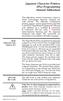 Japanese Character Printers EPL2 Programming Manual Addendum This addendum contains information unique to Zebra Technologies Japanese character bar code printers. The Japanese configuration printers support
Japanese Character Printers EPL2 Programming Manual Addendum This addendum contains information unique to Zebra Technologies Japanese character bar code printers. The Japanese configuration printers support
DPP-350. ESC/POS Thermal Printer. Programmer s Manual 1 DATEC
 DPP-350 ESC/POS Thermal Printer Programmer s Manual 1 DATEC Introduction DATECS DPP-350 is a mobile ESC/POS thermal printer with 3-inch wide printing mechanism. It can be used in dynamic working conditions
DPP-350 ESC/POS Thermal Printer Programmer s Manual 1 DATEC Introduction DATECS DPP-350 is a mobile ESC/POS thermal printer with 3-inch wide printing mechanism. It can be used in dynamic working conditions
plc numbers - 13.1 Encoded values; BCD and ASCII Error detection; parity, gray code and checksums
 plc numbers - 3. Topics: Number bases; binary, octal, decimal, hexadecimal Binary calculations; s compliments, addition, subtraction and Boolean operations Encoded values; BCD and ASCII Error detection;
plc numbers - 3. Topics: Number bases; binary, octal, decimal, hexadecimal Binary calculations; s compliments, addition, subtraction and Boolean operations Encoded values; BCD and ASCII Error detection;
The ASCII Character Set
 The ASCII Character Set The American Standard Code for Information Interchange or ASCII assigns values between 0 and 255 for upper and lower case letters, numeric digits, punctuation marks and other symbols.
The ASCII Character Set The American Standard Code for Information Interchange or ASCII assigns values between 0 and 255 for upper and lower case letters, numeric digits, punctuation marks and other symbols.
CITIZEN OPOS DRIVER 1.8 Setup Guide. 10/03/29 Rev 1.09
 CITIZEN OPOS DRIVER 1.8 Setup Guide 10/03/29 Rev 1.09 Revision Record Date Revision Description 07/12/21 Rev1.00 New issue 08/10/17 Rev1.01 Installer was changed. (Also related issues were modified.) CT-S281
CITIZEN OPOS DRIVER 1.8 Setup Guide 10/03/29 Rev 1.09 Revision Record Date Revision Description 07/12/21 Rev1.00 New issue 08/10/17 Rev1.01 Installer was changed. (Also related issues were modified.) CT-S281
User Guide. Printing Unicode characters from SAP to SATO GT4xxe Printers. www.satoworldwide.com. Version 061030-02
 Printing Unicode characters from SAP to SATO GT4xxe Printers User Guide Version 061030-02 2006 SATO Corporation. All rights reserved. Table of Contents 1. Introduction... 3 2. Configuration at SAP environment...
Printing Unicode characters from SAP to SATO GT4xxe Printers User Guide Version 061030-02 2006 SATO Corporation. All rights reserved. Table of Contents 1. Introduction... 3 2. Configuration at SAP environment...
BAR CODE 39 ELFRING FONTS INC.
 ELFRING FONTS INC. BAR CODE 39 This package includes 18 versions of a bar code 39 font in scalable TrueType and PostScript formats, a Windows utility, Bar39.exe, that helps you make bar codes, and Visual
ELFRING FONTS INC. BAR CODE 39 This package includes 18 versions of a bar code 39 font in scalable TrueType and PostScript formats, a Windows utility, Bar39.exe, that helps you make bar codes, and Visual
BARCODE READER V 2.1 EN USER MANUAL
 BARCODE READER V 2.1 EN USER MANUAL INSTALLATION OF YOUR DEVICE PS-2 Connection RS-232 Connection (need 5Volts power supply) 1 INSTALLATION OF YOUR DEVICE USB Connection 2 USING THIS MANUAL TO SETUP YOUR
BARCODE READER V 2.1 EN USER MANUAL INSTALLATION OF YOUR DEVICE PS-2 Connection RS-232 Connection (need 5Volts power supply) 1 INSTALLATION OF YOUR DEVICE USB Connection 2 USING THIS MANUAL TO SETUP YOUR
DPP-250 Thermal Printer User Manual
 1 DATECS DPP-250 Thermal Printer User Manual The information in this document cannot be reproduced in any mechanical, electrical or electronic way and under any circumstances without the written consent
1 DATECS DPP-250 Thermal Printer User Manual The information in this document cannot be reproduced in any mechanical, electrical or electronic way and under any circumstances without the written consent
Symbols in subject lines. An in-depth look at symbols
 An in-depth look at symbols What is the advantage of using symbols in subject lines? The age of personal emails has changed significantly due to the social media boom, and instead, people are receving
An in-depth look at symbols What is the advantage of using symbols in subject lines? The age of personal emails has changed significantly due to the social media boom, and instead, people are receving
Create!form Barcodes. User Guide
 Create!form Barcodes User Guide Barcodes User Guide Version 6.3 Copyright Bottomline Technologies, Inc. 2008. All Rights Reserved Printed in the United States of America Information in this document is
Create!form Barcodes User Guide Barcodes User Guide Version 6.3 Copyright Bottomline Technologies, Inc. 2008. All Rights Reserved Printed in the United States of America Information in this document is
Model: LD1000 Series. USB Interface Customer Displays. 2 by 20 character display USER MANUAL. Rev 1.0
 Model: LD1000 Series USB Interface Customer Displays 2 by 20 character display USER MANUAL Rev 1.0 i NOTICE The manufacturer of the POS pole display makes no representations or warranties, either expressed
Model: LD1000 Series USB Interface Customer Displays 2 by 20 character display USER MANUAL Rev 1.0 i NOTICE The manufacturer of the POS pole display makes no representations or warranties, either expressed
Software Developer's Manual
 Software Developer's Manual Raster Command Reference PT-H500/P700/E500 Version 1.10 The Brother logo is a registered trademark of Brother Industries, Ltd. Brother is a registered trademark of Brother Industries,
Software Developer's Manual Raster Command Reference PT-H500/P700/E500 Version 1.10 The Brother logo is a registered trademark of Brother Industries, Ltd. Brother is a registered trademark of Brother Industries,
Windows Driver Manual Metapace T-4 Thermal Printer Rev. 1.00
 Manual Metapace T-4 Thermal Printer Rev. 1.00 http://www.metapace.com Table of Contents 1. Manual Information... 3 2. Operating System (OS) Environment... 3 3. Windows Driver Preparation... 3 4. Windows
Manual Metapace T-4 Thermal Printer Rev. 1.00 http://www.metapace.com Table of Contents 1. Manual Information... 3 2. Operating System (OS) Environment... 3 3. Windows Driver Preparation... 3 4. Windows
Technical Reference DYMO LabelWriter SE450 Label Printer
 Technical Reference DYMO LabelWriter SE450 Label Printer Copyright 2010 Sanford, L.P. All rights reserved. Revised 7/26/2010. No part of this document or the software may be reproduced or transmitted in
Technical Reference DYMO LabelWriter SE450 Label Printer Copyright 2010 Sanford, L.P. All rights reserved. Revised 7/26/2010. No part of this document or the software may be reproduced or transmitted in
Scanner Configuration
 Scanner Configuration SmartScan Manual DOC Version 2.21 This document is specifically designed for the user to print two pages per sheet of paper with optimal print quality. Copyright 2005~ 2008 CIPHERLAB
Scanner Configuration SmartScan Manual DOC Version 2.21 This document is specifically designed for the user to print two pages per sheet of paper with optimal print quality. Copyright 2005~ 2008 CIPHERLAB
Barcode Magstripe. Decoder & Scanner. Programming Manual
 Barcode Magstripe Decoder & Scanner Programming Manual CONTENTS Getting Started... 2 Setup Procedures... 3 Setup Flow Chart...4 Group 0 : Interface Selection... 5 Group 1 : Device Selection for keyboard
Barcode Magstripe Decoder & Scanner Programming Manual CONTENTS Getting Started... 2 Setup Procedures... 3 Setup Flow Chart...4 Group 0 : Interface Selection... 5 Group 1 : Device Selection for keyboard
Addendum Advanced POS Printer Drivers
 Addendum Advanced POS Printer Drivers Overview With the introduction of version 4.0, The General Store now supports the use of advanced, manufacturer s printer drivers for certain point of sale printers.
Addendum Advanced POS Printer Drivers Overview With the introduction of version 4.0, The General Store now supports the use of advanced, manufacturer s printer drivers for certain point of sale printers.
Numeral Systems. The number twenty-five can be represented in many ways: Decimal system (base 10): 25 Roman numerals:
 Numeral Systems Which number is larger? 25 8 We need to distinguish between numbers and the symbols that represent them, called numerals. The number 25 is larger than 8, but the numeral 8 above is larger
Numeral Systems Which number is larger? 25 8 We need to distinguish between numbers and the symbols that represent them, called numerals. The number 25 is larger than 8, but the numeral 8 above is larger
ASCII CODES WITH GREEK CHARACTERS
 ASCII CODES WITH GREEK CHARACTERS Dec Hex Char Description 0 0 NUL (Null) 1 1 SOH (Start of Header) 2 2 STX (Start of Text) 3 3 ETX (End of Text) 4 4 EOT (End of Transmission) 5 5 ENQ (Enquiry) 6 6 ACK
ASCII CODES WITH GREEK CHARACTERS Dec Hex Char Description 0 0 NUL (Null) 1 1 SOH (Start of Header) 2 2 STX (Start of Text) 3 3 ETX (End of Text) 4 4 EOT (End of Transmission) 5 5 ENQ (Enquiry) 6 6 ACK
Chapter 1. Binary, octal and hexadecimal numbers
 Chapter 1. Binary, octal and hexadecimal numbers This material is covered in the books: Nelson Magor Cooke et al, Basic mathematics for electronics (7th edition), Glencoe, Lake Forest, Ill., 1992. [Hamilton
Chapter 1. Binary, octal and hexadecimal numbers This material is covered in the books: Nelson Magor Cooke et al, Basic mathematics for electronics (7th edition), Glencoe, Lake Forest, Ill., 1992. [Hamilton
S PT-H500LI ELECTRONIC E C LABELING L SYSTEM INTRODUCTION EDITING A LABEL LABEL PRINTING USING THE FILE MEMORY USING P-TOUCH SOFTWARE
 ELECTRONIC E C LABELING L SYSTEM S PT-H00LI In order to use your P-touch labeler safely, read the included Quick Setup Guide first. Read this guide before using your P-touch labeler. Keep this guide in
ELECTRONIC E C LABELING L SYSTEM S PT-H00LI In order to use your P-touch labeler safely, read the included Quick Setup Guide first. Read this guide before using your P-touch labeler. Keep this guide in
Model 200 / 250 / 260 Programming Guide
 Model 200 / 250 / 260 Programming Guide E-SEEK Inc. R & D Center 9471 Ridgehaven Court #E San Diego, CA 92123 Tel: 858-495-1900 Fax: 858-495-1901 Sales & Marketing 245 Fischer Ave #D5 Costa Mesa, CA 92626
Model 200 / 250 / 260 Programming Guide E-SEEK Inc. R & D Center 9471 Ridgehaven Court #E San Diego, CA 92123 Tel: 858-495-1900 Fax: 858-495-1901 Sales & Marketing 245 Fischer Ave #D5 Costa Mesa, CA 92626
Part No. : MUL-53221-07 PROGRAMMING GUIDE
 Part No. : MUL-53221-07 PROGRAMMING GUIDE PROGRAMMING GUIDE for BARCODE SCANNERS The guide can be used as keyboard emulation, RS- 232C serial interface, and USB 1.1 interface and wand emulation. IMPORTANT
Part No. : MUL-53221-07 PROGRAMMING GUIDE PROGRAMMING GUIDE for BARCODE SCANNERS The guide can be used as keyboard emulation, RS- 232C serial interface, and USB 1.1 interface and wand emulation. IMPORTANT
BI-300. Barcode configuration and commands Manual
 BI-300 Barcode configuration and commands Manual 1. Introduction This instruction manual is designed to set-up bar code scanner particularly to optimize the function of BI-300 bar code scanner. Terminal
BI-300 Barcode configuration and commands Manual 1. Introduction This instruction manual is designed to set-up bar code scanner particularly to optimize the function of BI-300 bar code scanner. Terminal
Bar Code CCD Scanner OPERATION MANUAL
 ISO 9002 Certified Lead with technology Win customers with service Bar Code CCD Scanner OPERATION MANUAL 69 Jarltech International Inc. 1998. All rights reserved. Under the copyright laws, this manual
ISO 9002 Certified Lead with technology Win customers with service Bar Code CCD Scanner OPERATION MANUAL 69 Jarltech International Inc. 1998. All rights reserved. Under the copyright laws, this manual
24V DRIVE INTERFACE BOARD (SERIAL) FTP-622DSL001/011/012/112
 24V DRIVE INTERFACE BOARD (SERIAL) FTP-622DSL001/011/012/112 FOR FTP-622/632/642MCL001/002/301/302/303/304 DESIGNATION SERIAL INTERFACE BOARD Product Part Number Function FTP-622DSL001 FTP-622DSL011 FTP-622DSL012
24V DRIVE INTERFACE BOARD (SERIAL) FTP-622DSL001/011/012/112 FOR FTP-622/632/642MCL001/002/301/302/303/304 DESIGNATION SERIAL INTERFACE BOARD Product Part Number Function FTP-622DSL001 FTP-622DSL011 FTP-622DSL012
Chapter 5. Binary, octal and hexadecimal numbers
 Chapter 5. Binary, octal and hexadecimal numbers A place to look for some of this material is the Wikipedia page http://en.wikipedia.org/wiki/binary_numeral_system#counting_in_binary Another place that
Chapter 5. Binary, octal and hexadecimal numbers A place to look for some of this material is the Wikipedia page http://en.wikipedia.org/wiki/binary_numeral_system#counting_in_binary Another place that
TELOCATOR ALPHANUMERIC PROTOCOL (TAP)
 TELOCATOR ALPHANUMERIC PROTOCOL (TAP) Version 1.8 February 4, 1997 TABLE OF CONTENTS 1.0 Introduction...1 2.0 TAP Operating Environment...1 3.0 Recommended Sequence Of Call Delivery From An Entry Device...2
TELOCATOR ALPHANUMERIC PROTOCOL (TAP) Version 1.8 February 4, 1997 TABLE OF CONTENTS 1.0 Introduction...1 2.0 TAP Operating Environment...1 3.0 Recommended Sequence Of Call Delivery From An Entry Device...2
PRODUCT INFORMATION. MCP7810 THERMAL PRINTER Series. Features
 PRODUCT INFORMATION THERMAL PRINTER Series Applications Datasheet Series Rechargeable NiMH batteries MCP7831B Alkaline batteries V external 10-35Vdc X external 5Vdc UPS Features Easy-Load paper feature
PRODUCT INFORMATION THERMAL PRINTER Series Applications Datasheet Series Rechargeable NiMH batteries MCP7831B Alkaline batteries V external 10-35Vdc X external 5Vdc UPS Features Easy-Load paper feature
DEBT COLLECTION SYSTEM ACCOUNT SUBMISSION FILE
 CAPITAL RESOLVE LTD. DEBT COLLECTION SYSTEM ACCOUNT SUBMISSION FILE (DCS-ASF1107-7a) For further technical support, please contact Clive Hudson (IT Dept.), 01386 421995 13/02/2012 Account Submission File
CAPITAL RESOLVE LTD. DEBT COLLECTION SYSTEM ACCOUNT SUBMISSION FILE (DCS-ASF1107-7a) For further technical support, please contact Clive Hudson (IT Dept.), 01386 421995 13/02/2012 Account Submission File
Xerox DocuPrint P12 Print Driver User Guide
 Xerox DocuPrint P12 Print Driver User Guide Xerox Corporation 800 Phillips Road Webster, New York 14580 1998 Xerox Corporation. Xerox, The Document Company, the stylized X, and the identifying product
Xerox DocuPrint P12 Print Driver User Guide Xerox Corporation 800 Phillips Road Webster, New York 14580 1998 Xerox Corporation. Xerox, The Document Company, the stylized X, and the identifying product
Windows Driver Manual SRP-330 Thermal printer Rev. 1.02
 Windows Driver Manual SRP-330 Thermal printer Rev. 1.02 http://www.bixolon.com Table of Contents 1. Manual Information... 3 2. Operating System (OS) Environment... 3 3. Windows Driver Preparation... 3
Windows Driver Manual SRP-330 Thermal printer Rev. 1.02 http://www.bixolon.com Table of Contents 1. Manual Information... 3 2. Operating System (OS) Environment... 3 3. Windows Driver Preparation... 3
This is great when speed is important and relatively few words are necessary, but Max would be a terrible language for writing a text editor.
 Dealing With ASCII ASCII, of course, is the numeric representation of letters used in most computers. In ASCII, there is a number for each character in a message. Max does not use ACSII very much. In the
Dealing With ASCII ASCII, of course, is the numeric representation of letters used in most computers. In ASCII, there is a number for each character in a message. Max does not use ACSII very much. In the
S302D. Programming Guide. 2D Imaging Barcode Scanner. Advanced Handheld High-Speed Laser Scanner
 S302D 2D Imaging Barcode Scanner Programming Guide 1 Advanced Handheld High-Speed Laser Scanner Revision History Changes to the original manual are listed below: Version Date Description of Version 1.0
S302D 2D Imaging Barcode Scanner Programming Guide 1 Advanced Handheld High-Speed Laser Scanner Revision History Changes to the original manual are listed below: Version Date Description of Version 1.0
2 ASCII TABLE (DOS) 3 ASCII TABLE (Window)
 1 ASCII TABLE 2 ASCII TABLE (DOS) 3 ASCII TABLE (Window) 4 Keyboard Codes The Diagram below shows the codes that are returned when a key is pressed. For example, pressing a would return 0x61. If it is
1 ASCII TABLE 2 ASCII TABLE (DOS) 3 ASCII TABLE (Window) 4 Keyboard Codes The Diagram below shows the codes that are returned when a key is pressed. For example, pressing a would return 0x61. If it is
MK-SERIE 1000/1500/2000 AllOfBarcode.de Michael Krug - 83278Traunstein BARCODE SCANNER
 MK-SERIE 1000/1500/2000 AllOfBarcode.de Michael Krug - 83278Traunstein BARCODE SCANNER Configuration Guide - 1 - Table of Contents Chapter 1 System Information 1.1 About this manual 3 1.2 How to set up
MK-SERIE 1000/1500/2000 AllOfBarcode.de Michael Krug - 83278Traunstein BARCODE SCANNER Configuration Guide - 1 - Table of Contents Chapter 1 System Information 1.1 About this manual 3 1.2 How to set up
Enter/Exit programming
 P/N: MUL-53247-02 Enter/Exit programming (This barcode is also found at back cover page.) Framed values are default values. All Rights Reserved This guide is designed for advanced settings of Hand Free
P/N: MUL-53247-02 Enter/Exit programming (This barcode is also found at back cover page.) Framed values are default values. All Rights Reserved This guide is designed for advanced settings of Hand Free
Software User's Guide
 Software User's Guide Brother QL-series The contents of this guide and the specifications of this product are subject to change without notice. Brother reserves the right to make changes without notice
Software User's Guide Brother QL-series The contents of this guide and the specifications of this product are subject to change without notice. Brother reserves the right to make changes without notice
SUDT AccessPort TM Advanced Terminal / Monitor / Debugger Version 1.37 User Manual
 SUDT AccessPort TM Advanced Terminal / Monitor / Debugger Version 1.37 User Manual Version 1.0 - January 20, 2015 CHANGE HISTORY Version Date Description of Changes 1.0 January 20, 2015 Initial Publication
SUDT AccessPort TM Advanced Terminal / Monitor / Debugger Version 1.37 User Manual Version 1.0 - January 20, 2015 CHANGE HISTORY Version Date Description of Changes 1.0 January 20, 2015 Initial Publication
IMPORTANT. Please remember that if you buy any other ribbon your warranty may be invalidated.
 IMPORTANT You have just bought the best printer, so be sure to use only the ribbons recommended for it. Original OKI ribbons are the only ones that the manufacturers recommend. Ask for them by name. Please
IMPORTANT You have just bought the best printer, so be sure to use only the ribbons recommended for it. Original OKI ribbons are the only ones that the manufacturers recommend. Ask for them by name. Please
TM-U295/U295P. Using this online operator s guide. Operator s Manual
 TM-U295/U295P Operator s Manual Using this online operator s guide The words on the left side of this screen are bookmarks for all the topics in this guide. Use the scroll bar next to the bookmarks to
TM-U295/U295P Operator s Manual Using this online operator s guide The words on the left side of this screen are bookmarks for all the topics in this guide. Use the scroll bar next to the bookmarks to
User s Manual SRP-350/352plusIIA&C Thermal Printer Rev. 1.01
 User s Manual SRP-350/352plusIIA&C Thermal Printer Rev. 1.01 http://www.bixolon.com Safety Precautions In using the present appliance, please keep the following safety regulations in order to prevent any
User s Manual SRP-350/352plusIIA&C Thermal Printer Rev. 1.01 http://www.bixolon.com Safety Precautions In using the present appliance, please keep the following safety regulations in order to prevent any
DL910 SERIES. Instruction Manual
 DL910 SERIES Instruction Manual DL910 SERIES INSTRUCTION MANUAL ALL RIGHTS RESERVED Datalogic reserves the right to make modifications and improvements without prior notification. Datalogic shall not
DL910 SERIES Instruction Manual DL910 SERIES INSTRUCTION MANUAL ALL RIGHTS RESERVED Datalogic reserves the right to make modifications and improvements without prior notification. Datalogic shall not
Representação de Caracteres
 Representação de Caracteres IFBA Instituto Federal de Educ. Ciencia e Tec Bahia Curso de Analise e Desenvolvimento de Sistemas Introdução à Ciência da Computação Prof. Msc. Antonio Carlos Souza Coletânea
Representação de Caracteres IFBA Instituto Federal de Educ. Ciencia e Tec Bahia Curso de Analise e Desenvolvimento de Sistemas Introdução à Ciência da Computação Prof. Msc. Antonio Carlos Souza Coletânea
Programming Guide. A799 Two-Color Thermal Receipt Printer. Includes TPG LogoEZ colorization information
 A799 Two-Color Thermal Receipt Printer Programming Guide Includes TPG LogoEZ colorization information Made under one or more of the following U.S. patents: 4886381, 5579043, 5613787, 5651624, 5713678,
A799 Two-Color Thermal Receipt Printer Programming Guide Includes TPG LogoEZ colorization information Made under one or more of the following U.S. patents: 4886381, 5579043, 5613787, 5651624, 5713678,
Windows Driver Manual Metapace T-1. Thermal Printer Rev. 1.00
 Windows Driver Manual Metapace T-1 Thermal Printer Rev. 1.00 Table of Contents 1. Manual Information...3 2. Operating System (OS) Environment...3 3. Windows Driver Preparation...3 4. Windows Driver Installation...4
Windows Driver Manual Metapace T-1 Thermal Printer Rev. 1.00 Table of Contents 1. Manual Information...3 2. Operating System (OS) Environment...3 3. Windows Driver Preparation...3 4. Windows Driver Installation...4
BAR CODE CONTROL BAR CODE CONTROL - 1
 BAR CODE CONTROL BAR CODE CONTROL - 1 CONTENTS 1. INTRODUCTION... 3 2. PRINT BAR CODES OR EXPANDED CHARACTERS... 4 3. DEFINITION OF PARAMETERS... 5 3.1. Bar Code Mode............ 5 3.2. Bar Code Style,
BAR CODE CONTROL BAR CODE CONTROL - 1 CONTENTS 1. INTRODUCTION... 3 2. PRINT BAR CODES OR EXPANDED CHARACTERS... 4 3. DEFINITION OF PARAMETERS... 5 3.1. Bar Code Mode............ 5 3.2. Bar Code Style,
How To Use A Powerpoint On A Microsoft Powerpoint 2.5 (Powerpoint 2) With A Microsatellite 2.2 (Powerstation 2) (Powerplant 2.3) (For Microsonde) (Micros
 SIM2 Multimedia Nero 3D-1, Nero 3D-2, Nero 3D HB RS-232 Control Rev. 1.1 (17 January 2012) Contents Contents 2 1 Introduction 3 1.1 Setting up the RS-232C Serial connection........................... 3
SIM2 Multimedia Nero 3D-1, Nero 3D-2, Nero 3D HB RS-232 Control Rev. 1.1 (17 January 2012) Contents Contents 2 1 Introduction 3 1.1 Setting up the RS-232C Serial connection........................... 3
Barcode Scanning Made Easy. WWS500 Programming Guide
 Barcode Scanning Made Easy WWS500 Programming Guide Table of Contents Chapter 1. Introduction...........................2 Chapter 2. Barcode Symbologies...................3 Chapter 3. Quick Start............................4
Barcode Scanning Made Easy WWS500 Programming Guide Table of Contents Chapter 1. Introduction...........................2 Chapter 2. Barcode Symbologies...................3 Chapter 3. Quick Start............................4
TICKET PRINTER. TG1260 series TG2460 series 60 mm
 TICKET PRINTER TG1260 series TG2460 series 60 mm User Manual www.custom.it TG1260/2460 All rights reserved. Total or even partial reproduction of this manual in any form, whether on paper or electronically,
TICKET PRINTER TG1260 series TG2460 series 60 mm User Manual www.custom.it TG1260/2460 All rights reserved. Total or even partial reproduction of this manual in any form, whether on paper or electronically,
HANDHELD LASER SCANNER
 HANDHELD LASER SCANNER PROGRAMMING GUIDE PSC Scanning, Inc. En Suisse: 959 Terry Street GOMARO s.a. Eugene, Oregon 97402-9120 1123 Aclens - Switzerland Telephone: (541) 683-5700 http://www.gomaro.ch/ Toll
HANDHELD LASER SCANNER PROGRAMMING GUIDE PSC Scanning, Inc. En Suisse: 959 Terry Street GOMARO s.a. Eugene, Oregon 97402-9120 1123 Aclens - Switzerland Telephone: (541) 683-5700 http://www.gomaro.ch/ Toll
Barcode Scanning Made Easy. Programming Guide
 Barcode Scanning Made Easy Programming Guide CCD Scanner Programming Guide Please Read Note: The Wasp WCS3900 Series Scanners are ready to scan the most popular barcodes out of the box. This manual should
Barcode Scanning Made Easy Programming Guide CCD Scanner Programming Guide Please Read Note: The Wasp WCS3900 Series Scanners are ready to scan the most popular barcodes out of the box. This manual should
Freescale Embedded GUI Converter Utility 2.0 Quick User Guide
 Freescale Semiconductor User Guide Document Number: EGUICUG Rev. 1, 08/2010 Freescale Embedded GUI Converter Utility 2.0 Quick User Guide 1 Introduction The Freescale Embedded GUI Converter Utility 2.0
Freescale Semiconductor User Guide Document Number: EGUICUG Rev. 1, 08/2010 Freescale Embedded GUI Converter Utility 2.0 Quick User Guide 1 Introduction The Freescale Embedded GUI Converter Utility 2.0
Legal Notes. Regarding Trademarks. Model supported by the KX printer driver. 2010 KYOCERA MITA Corporation
 Legal Notes Unauthorized reproduction of all or part of this guide is prohibited. The information in this guide is subject to change for improvement without notice. We cannot be held liable for any problems
Legal Notes Unauthorized reproduction of all or part of this guide is prohibited. The information in this guide is subject to change for improvement without notice. We cannot be held liable for any problems
Barcode reader setup manual
 Barcode reader setup manual Setup procedures are as follows: 1 Scan Begin setting 2 Scan your required function and its corresponding barcode 3 Scan End setting 4 All the setting parameters will be saved
Barcode reader setup manual Setup procedures are as follows: 1 Scan Begin setting 2 Scan your required function and its corresponding barcode 3 Scan End setting 4 All the setting parameters will be saved
CENTRONICS interface and Parallel Printer Port LPT
 Course on BASCOM 8051 - (37) Theoretic/Practical course on BASCOM 8051 Programming. Author: DAMINO Salvatore. CENTRONICS interface and Parallel Printer Port LPT The Parallel Port, well known as LPT from
Course on BASCOM 8051 - (37) Theoretic/Practical course on BASCOM 8051 Programming. Author: DAMINO Salvatore. CENTRONICS interface and Parallel Printer Port LPT The Parallel Port, well known as LPT from
INTERNATIONAL STANDARD
 INTERNATIONAL STANDARD ISO/IEC 18004 First edition 2000-06-15 Information technology Automatic identification and data capture techniques Bar code symbology QR Code Technologies de l'information Techniques
INTERNATIONAL STANDARD ISO/IEC 18004 First edition 2000-06-15 Information technology Automatic identification and data capture techniques Bar code symbology QR Code Technologies de l'information Techniques
QuickScan L. Barcode Scanner. Advanced Data Formatting (ADF) Guide
 QuickScan L Barcode Scanner Advanced Data Formatting (ADF) Guide Datalogic Scanning, Inc. 959 Terry Street Eugene, Oregon 97402 Telephone: (541) 683-5700 Fax: (541) 345-7140 An Unpublished Work - All rights
QuickScan L Barcode Scanner Advanced Data Formatting (ADF) Guide Datalogic Scanning, Inc. 959 Terry Street Eugene, Oregon 97402 Telephone: (541) 683-5700 Fax: (541) 345-7140 An Unpublished Work - All rights
User's Manual. Metapace L-1. Label Printer Rev. 1.00
 User's Manual Label Printer Rev. 1.00 Table of Contents Manual Information & Usage Precautions 3 1. Content Confirmation 6 2. Product Part Names 7 3. Installation & Usage 9 3-1 Power Connection 9 3-2 Interface
User's Manual Label Printer Rev. 1.00 Table of Contents Manual Information & Usage Precautions 3 1. Content Confirmation 6 2. Product Part Names 7 3. Installation & Usage 9 3-1 Power Connection 9 3-2 Interface
Software User's Guide
 PT-18R/PT-2430PC/PT-9600/ PT-9700PC/PT-9800PCN Software User's Guide The contents of this guide and the specifications of this product are subject to change without notice. Brother reserves the right to
PT-18R/PT-2430PC/PT-9600/ PT-9700PC/PT-9800PCN Software User's Guide The contents of this guide and the specifications of this product are subject to change without notice. Brother reserves the right to
GFI FAXmaker 14 for Exchange/Lotus/SMTP. Fax-Client Manual. By GFI Software Ltd
 GFI FAXmaker 14 for Exchange/Lotus/SMTP Fax-Client Manual By GFI Software Ltd http://www.gfi.com Email: info@gfi.com Information in this document is subject to change without notice. Companies, names,
GFI FAXmaker 14 for Exchange/Lotus/SMTP Fax-Client Manual By GFI Software Ltd http://www.gfi.com Email: info@gfi.com Information in this document is subject to change without notice. Companies, names,
Software Manual. for Mac OS X. Supported Models. TSP100 Series TSP650 Series TSP650II Series TSP700II Series TSP800II Series TSP1000 Series. Rev. 5.
 Software Manual for Mac OS X Supported Models 100 Series 650 Series 650II Series 700II Series 800II Series 1000 Series Rev. 5.1 Notice: Mac, MacOS, MacBook, imac are trademarks of Apple Inc., registered
Software Manual for Mac OS X Supported Models 100 Series 650 Series 650II Series 700II Series 800II Series 1000 Series Rev. 5.1 Notice: Mac, MacOS, MacBook, imac are trademarks of Apple Inc., registered
TAP Interface Specifications
 TAP Interface Specifications This Document is for those who want to develop their own paging control software or add an interface for the WaveWare v9 Series Paging Encoder to their existing software applications.
TAP Interface Specifications This Document is for those who want to develop their own paging control software or add an interface for the WaveWare v9 Series Paging Encoder to their existing software applications.
NVT (Network Virtual Terminal) description
 NVT (Network Virtual Terminal) description English version Czech version Communication with the TCP/IP device over the Ethernet network can be extended to more functions using NVT (Network Virtual Terminal)
NVT (Network Virtual Terminal) description English version Czech version Communication with the TCP/IP device over the Ethernet network can be extended to more functions using NVT (Network Virtual Terminal)
S PT-E550W ELECTRONIC E C LABELING L SYSTEM
 ELECTRONIC E C LABELING L SYSTEM S PT-E0W In order to use your P-touch labeling system safely, read the included Quick Setup Guide first. Read this guide before you start using your P-touch labeling system.
ELECTRONIC E C LABELING L SYSTEM S PT-E0W In order to use your P-touch labeling system safely, read the included Quick Setup Guide first. Read this guide before you start using your P-touch labeling system.
ESPA 4.4.4 Nov 1984 PROPOSAL FOR SERIAL DATA INTERFACE FOR PAGING EQUIPMENT CONTENTS 1. INTRODUCTION 2. CHARACTER DESCRIPTION
 PROPOSAL FOR SERIAL DATA INTERFACE FOR PAGING EQUIPMENT CONTENTS 1. INTRODUCTION 2. CHARACTER DESCRIPTION 2.1 CHARACTER STRUCTURE 2.2 THE CHARACTER SET 2.3 CONTROL CHARACTERS 2.3.1 Transmission control
PROPOSAL FOR SERIAL DATA INTERFACE FOR PAGING EQUIPMENT CONTENTS 1. INTRODUCTION 2. CHARACTER DESCRIPTION 2.1 CHARACTER STRUCTURE 2.2 THE CHARACTER SET 2.3 CONTROL CHARACTERS 2.3.1 Transmission control
13-1. This chapter explains how to use different objects.
 13-1 13.Objects This chapter explains how to use different objects. 13.1. Bit Lamp... 13-3 13.2. Word Lamp... 13-5 13.3. Set Bit... 13-9 13.4. Set Word... 13-11 13.5. Function Key... 13-18 13.6. Toggle
13-1 13.Objects This chapter explains how to use different objects. 13.1. Bit Lamp... 13-3 13.2. Word Lamp... 13-5 13.3. Set Bit... 13-9 13.4. Set Word... 13-11 13.5. Function Key... 13-18 13.6. Toggle
PROPERTY MANAGEMENT SYSTEM
 PROPERTY MANAGEMENT SYSTEM COMMUNICATION INTERFACE SPECIFICATION NEC America, Inc. NDA-305-00 Revision.0 June, 998 Stock # 24727 LIABILITY DISCLAIMER NEC America reserves the right to change the specifications,
PROPERTY MANAGEMENT SYSTEM COMMUNICATION INTERFACE SPECIFICATION NEC America, Inc. NDA-305-00 Revision.0 June, 998 Stock # 24727 LIABILITY DISCLAIMER NEC America reserves the right to change the specifications,
Table 1: TSQM Version 1.4 Available Translations
 Quintiles, Inc. 1 Tables 1, 2, & 3 below list the existing and available translations for the TSQM v1.4, TSQM vii, TSQM v9. If Quintiles does not have a translation that your Company needs, the Company
Quintiles, Inc. 1 Tables 1, 2, & 3 below list the existing and available translations for the TSQM v1.4, TSQM vii, TSQM v9. If Quintiles does not have a translation that your Company needs, the Company
Cisco Unified IP Phone CP-6961 VoIP -puhelin
 Cisco Unified IP Phone CP-6961 VoIP -puhelin Feature Benefit Lighted Hold key The key lights when pressed to put a call on hold and stays lit until the held call has been resumed, or flashes if one call
Cisco Unified IP Phone CP-6961 VoIP -puhelin Feature Benefit Lighted Hold key The key lights when pressed to put a call on hold and stays lit until the held call has been resumed, or flashes if one call
SurePOS 100 IBM 4613 Point of Sale Terminal Technical Reference
 SurePOS 100 IBM 4613 Point of Sale Terminal Technical Reference Version 1.0 Dec 31, 2007 Please note that all of the features, functions, etc. defined in this document are subject to change without notice.
SurePOS 100 IBM 4613 Point of Sale Terminal Technical Reference Version 1.0 Dec 31, 2007 Please note that all of the features, functions, etc. defined in this document are subject to change without notice.
MK-5200 2D Imager Barcode Scanner Configuration Guide
 MK-5200 2D Imager Barcode Scanner Configuration Guide V 1.2 Programming the Engine Code Programming On/Off Read the barcode to activate Code Programming function. One or more Code Programming barcodes
MK-5200 2D Imager Barcode Scanner Configuration Guide V 1.2 Programming the Engine Code Programming On/Off Read the barcode to activate Code Programming function. One or more Code Programming barcodes
Win 7 - STIMA CLS / CMP Driver Installation Quick Guide
 Win 7 - STIMA CLS / CMP Driver Installation Quick Guide This guide is intended to demonstrate a quick installation and setup of ticket alignment under Windows 7 for the Stima CLS and CMP printers using
Win 7 - STIMA CLS / CMP Driver Installation Quick Guide This guide is intended to demonstrate a quick installation and setup of ticket alignment under Windows 7 for the Stima CLS and CMP printers using
User Manual Printer driver PRO 300 / ECO 200 / Express Plus / Pegasus State: April 2003 3073.01.991.90.08
 User Manual Printer driver PRO 300 / ECO 200 / Express Plus / Pegasus State: April 2003 3073.01.991.90.08 Installation instructions driver PRO300 / ECO200 / Express / Plus / Pegasus 3 Contents 1. Introduction
User Manual Printer driver PRO 300 / ECO 200 / Express Plus / Pegasus State: April 2003 3073.01.991.90.08 Installation instructions driver PRO300 / ECO200 / Express / Plus / Pegasus 3 Contents 1. Introduction
ios SDK API Reference Guide POS Printer
 is SDK API Reference Guide PS Printer Rev. 2.00 SRP-F310 / SRP-F312 SRP-350plus / SRP-352plus SRP-350plusII / SRP-352plusII SRP-350II / SRP-350IIBE SRP-350III / SRP-352III SRP-275 / SRP-275II http://www.bixolon.com
is SDK API Reference Guide PS Printer Rev. 2.00 SRP-F310 / SRP-F312 SRP-350plus / SRP-352plus SRP-350plusII / SRP-352plusII SRP-350II / SRP-350IIBE SRP-350III / SRP-352III SRP-275 / SRP-275II http://www.bixolon.com
FTP-628WSL100/200-R series
 Battery drive, MOBILE type Compact standalone thermal printer 2 easy loading model FTP-628WSL100/200-R series Overview The supply voltage of the FTP-628WSL Series is 120/240VAC (via AC adaptor) or battery.
Battery drive, MOBILE type Compact standalone thermal printer 2 easy loading model FTP-628WSL100/200-R series Overview The supply voltage of the FTP-628WSL Series is 120/240VAC (via AC adaptor) or battery.
FTP-628WSL100/200 series
 Battery drive, MOBILE type Compact standalone thermal printer 2 easy loading model FTP-628WSL100/200 series Overview The supply voltage of the FTP-628WSL Series is 120VAC (via AC adaptor) or battery. The
Battery drive, MOBILE type Compact standalone thermal printer 2 easy loading model FTP-628WSL100/200 series Overview The supply voltage of the FTP-628WSL Series is 120VAC (via AC adaptor) or battery. The
Throughout this document the following abbreviations are used in text.
 Trademarks Microsoft, Windows, Windows 8, Windows 7, Windows Vista and Windows XP are registered trademarks or trademarks of Microsoft Corporation in the United States and/or other countries. Abbreviations
Trademarks Microsoft, Windows, Windows 8, Windows 7, Windows Vista and Windows XP are registered trademarks or trademarks of Microsoft Corporation in the United States and/or other countries. Abbreviations
Excel 2007 Basic knowledge
 Ribbon menu The Ribbon menu system with tabs for various Excel commands. This Ribbon system replaces the traditional menus used with Excel 2003. Above the Ribbon in the upper-left corner is the Microsoft
Ribbon menu The Ribbon menu system with tabs for various Excel commands. This Ribbon system replaces the traditional menus used with Excel 2003. Above the Ribbon in the upper-left corner is the Microsoft
Poliscript Installation Guide
 Poliscript Installation Guide Version 4.0 Current Poliscript Build: Version 2.7 Build 23 Please note this document is correct up to 27 th July 2010 Important Information: - Please note that Poliscript
Poliscript Installation Guide Version 4.0 Current Poliscript Build: Version 2.7 Build 23 Please note this document is correct up to 27 th July 2010 Important Information: - Please note that Poliscript
MINIMAG. Magnetic Stripe Reader Keyboard Wedge. User s Manual
 MINIMAG Magnetic Stripe Reader Keyboard Wedge User s Manual TM Agency Approved Specifications for subpart B of part 15 of FCC rule for a Class A computing device. Limited Warranty ID TECH warrants to the
MINIMAG Magnetic Stripe Reader Keyboard Wedge User s Manual TM Agency Approved Specifications for subpart B of part 15 of FCC rule for a Class A computing device. Limited Warranty ID TECH warrants to the
Customer Pole Display SERIES 8035
 Customer Pole Display SERIES 8035 Operation Manual Version 1.0 This equipment has been tested and found to comply with the limits for Class A digital device. Pursuant to Part 15 of the FCC Rules. These
Customer Pole Display SERIES 8035 Operation Manual Version 1.0 This equipment has been tested and found to comply with the limits for Class A digital device. Pursuant to Part 15 of the FCC Rules. These
BRMO 80 / ETH-IP. User Manual. Réf : MU-BRMO 80-ETH-IP-1.4-EN
 User Manual Réf : MU-BRMO 80-ETH-IP-1.4-EN BALOGH SA 189, rue d Aubervilliers - C.P. 97 75886 PARIS Cedex 18 France Tél : 33 (0)1 44 65 65 00 Fax : 33 (0)1 44 65 65 10 e-mail : balogh@balogh-group.com
User Manual Réf : MU-BRMO 80-ETH-IP-1.4-EN BALOGH SA 189, rue d Aubervilliers - C.P. 97 75886 PARIS Cedex 18 France Tél : 33 (0)1 44 65 65 00 Fax : 33 (0)1 44 65 65 10 e-mail : balogh@balogh-group.com
