2014 Civic Coupe EX, EX-L, and Si
|
|
|
- Ezra Tucker
- 7 years ago
- Views:
Transcription
1 T E C H N O L O G Y R E F E R E N C E G U I D E o w n e r s. h o n d a. c o m 2014 Honda Civic Coupe EX, EX-L, and Si 3 1 T S 8 B 2 0 Technology Reference Guide 00X31- TS8- B American Honda Motor Co., Inc. All Rights Reserved Printed in U. S. A Civic Coupe EX, EX-L, and Si
2 T E C H N O L O G Y R E F E R E N C E G U I D E INSTRUMENT PANEL p.4 This Technology Reference Guide is designed to help you get acquainted with your 2014 Honda Civic Coupe EX, EX-L, or Si and provide basic instructions on some of its technology and convenience features. This guide is not intended to be a substitute for the Owner s Manual. For more detailed information on vehicle controls and operation, please refer to the respective sections in the Owner s Manual. BLUETOOTH HANDSFREELINK p.16 ECO ASSIST TM p.8 DISPLAY AUDIO p.14 i-mid p.6 Civic EX-L shown throughout guide Smart Entry with Push Button Start...2 Instrument Panel Indicators...4 Intelligent Multi-Information Display (i-mid)...6 Eco Assist TM *...8 Tire Pre ssure Monitoring System (TPMS)...9 Auto Door Locks...10 One-Touch Turn Signal...11 Auto Headlights with Wiper Integration...11 Rearview Camera...12 LaneWatch...13 Display Audio...14 Bluetooth HandsFreeLink (HFL)...16 SMS Text Messaging and Siri Eyes Free Mode...21 HondaLink Assist...22 Basic Audio Operation...23 ipod or USB Flash Drive...24 Bluetooth Audio...25 Pandora...26 HDMI Video...27 Settings for Your Vehicle...28 Honda Owners...29 Safety Reminder...29 Fuel Information...29 *if equipped
3 SMART ENTRY WITH PUSH BUTTON START Operate certain functions of your vehicle by simply having the remote transmitter within operating range. Unlocking the Doors Engine Start/Stop Button Grab either one of the front door handles when the vehicle is off. Wait until the doors unlock, then pull the handle to open. Locking the Doors Press the door lock button on either front door handle when the vehicle is off. Accessory or On Mode Press ENGINE START/STOP once without pressing the brake pedal for Accessory mode. Press it again for On mode. Starting the Engine Press and hold the brake pedal*, then press ENGINE START/STOP. *For manual transmission, press and hold the clutch. Turning the Vehicle Off Shift to Park*, then press ENGINE START/STOP. *For manual transmission, apply the parking brake. Note: If you press ENGINE START/STOP and the shift lever is not in Park, the vehicle goes into Accessory mode. Opening the Trunk Press the trunk release button under the trunk handle. The vehicle can be on or off. 2 3
4 INSTRUMENT PANEL INDICATORS Briefly appear with each engine start. Red and amber indicators are most critical. Blue and green indicators are used for general information. See your Owner s Manual for more information. Si only i-vtec indicator Si only REV indicators Malfunction Indicators If an indicator remains on, there may be a problem; see your dealer Door/Trunk open: Close door(s) / trunk High temperature: Drive slowly or pull over Charging system Low brake fluid, Brake system Anti-Lock Brake System (ABS) Electric Power Steering (EPS) Low fuel: Refill Low tire pressure: Add air Message indicator: See i-mid Immobilizer (blinks): Use other vehicle key and see dealer Low oil pressure Supplemental Restraint System (SRS) Malfunction indicator lamp (check engine light) Vehicle Stability Assist (VSA) On/Off Indicators D Transmission (blinking) Tire Pressure Monitoring System (TPMS) (blinks and stays on) PASSENGER AIRBAG OFF PASSENGER AIRBAG OFF (next to i-mid) Exterior lights on Smart Entry System Low temperature VSA OFF Turn signals/hazards on CRUISE MAIN on Fog lights* on Condition Indicators Action is needed by driver CRUISE CONTROL on ECON* on High beams on Parking brake on: Release Seat belt reminder: Fasten seat belt(s) *if equipped 4 5
5 INTELLIGENT MULTI-INFORMATION DISPLAY (i-mid) Consists of several displays that provide you with useful information. Accessing the i-mid Sub-displays Press the Display/Info button to change main displays. Main Displays Press the SEL/RESET button to change sub-displays. Steering Wheel Controls Use these buttons to operate the i-mid and the Vehicle Menu. Outside temperature Odometer Trip A Trip B Clock Main display Power monitor (Si only) Clock (or wallpaper) Audio display (or Phone display during call) A warning or indicator message may appear as necessary. Press the INFO button to clear it. Trip computer* *Press and hold the Display/Info button to enter the trip computer menu. Press Display/Info to scroll through range, elapsed time, and average speed. (+) Button: Press to scroll upward in the Vehicle Menu. (t) Button: Press to go back to the previous Vehicle Menu screen. (-) Button: Press to scroll downward in the Vehicle Menu. Display/Information Button: Change i-mid displays. SOURCE Button: Press to enter a selection. (u) Button: Press to go to the next Vehicle Menu screen. MENU Button: Press to go to Vehicle Menu for customization and other settings. 6 7
6 ECO ASSIST TM When turned on, performance of the vehicle s engine, transmission, cruise control, and air conditioning system are adjusted to maximize fuel efficiency. Available on EX and EX-L. TIRE PRESSURE MONITORING SYSTEM (TPMS) Monitors the vehicle s tire pressures. How It Works Turning ECON Mode On/Off 1. Press ECON. 2. The ECON mode indicator comes on. When the tire pressure drops significantly below recommended levels, the low tire pressure indicator comes on. If a message also appears on the i-mid, there may be a problem with the system. See your dealer. What to Do 3. Check the i-mid for the system status. 4. Press ECON again to turn the system off. 1. Visually inspect the tires for damage. 2. Use a tire air pressure gauge to check which tire(s) have low pressure. 3. Inflate the tire(s), if necessary, to the recommended pressures listed on the label on the driver s doorjamb. 4. Start TPMS calibration. What to Do Ambient Meter Indicates real-time fuel efficiency using color-coded bars. High fuel efficiency Moderate fuel efficiency Low fuel efficiency mph mph mph This feature can be turned off in the Customize Settings Menu. See your Owner s Manual for more information. Any time you inflate, change, or rotate one or more of your tires, you need to recalibrate the system. Use the buttons on the steering wheel to operate the Vehicle Menu (see page 7). 1. Press MENU. 2. Select Customize Settings. 3. Select TPMS Calibration. 4. Select Initialize. 5. Select Yes. Calibration begins and will finish automatically. The process takes about 30 minutes of driving mph. 6. Press MENU to exit. 8 9
7 AUTO DOOR LOCKS Program how and when the vehicle doors automatically lock and unlock. Door Locks How It Works ONE-TOUCH TURN SIGNAL Use this quick and convenient method to signal a lane change. Lightly push the turn signal lever up or down for a three-blink sequence. For a continuous signal, push the lever up or down until it locks into place. D e f a u l t L o c k S e t t i n g The doors are preset to lock when your vehicle reaches about 10 mph. D e f a u l t U n l o c k S e t t i n g Only the driver s door is preset to unlock when you: Shift into Park (P) for automatic transmission vehicles. Turn the ignition switch to LOCK (0) for manual transmission vehicles. How It Works AUTO HEADLIGHTS WITH WIPER INTEGRATION For your convenience, your vehicle s headlights automatically turn on when the windshield wipers operate. Changing Settings Use the buttons on the steering wheel to operate the Vehicle Menu (see page 7). See your Owner s Manual for a complete list of settings. 1. Press MENU. 2. Select Customize Settings. 3. Select Door Setup. 4. Select Auto Door Lock or Auto Door Unlock. 5. Select one of the options. 6. Press MENU to exit. Note: The driver s and front passenger s door can be opened by pulling the inner front door handle, regardless of the setting. Make sure your headlights are in the AUTO position. Turn on your windshield wipers. The headlights also turn on. When you turn off the windshield wipers, the headlights turn off shortly after
8 REARVIEW CAMERA For added convenience, the area behind your vehicle is displayed to help you navigate while backing up. How It Works When you shift into Reverse (R), a real-time image of the area behind your vehicle is shown in the screen, along with parking guidelines. The rearview display turns off when you shift out of Reverse. LANEWATCH TM Helps you check your right blind spot when you make a lane change to the right. How It Works When the right turn signal is activated, a camera located in the passenger side door mirror shows the right rear area outside your vehicle on the display. Display Visibility Area Changing Settings Turn the guidelines on or off. 1. From the HOME screen, select SETTINGS. 2. Select Camera. 3. Select Rear Camera. 4. Select one of the options. Fixed Guidelines: Guidelines appear when you shift into Reverse. Select On or Off. Dynamic Guidelines: Guidelines move as you turn the steering wheel. Select On or Off. 5. Press BACK to exit the menu. LaneWatch Display Press the LaneWatch button on the turn signal switch to view a constant real-time display. Press it again to turn the display off. The display still appears when the right turn signal is activated. See your Owner s Manual for information on adjusting LaneWatch settings
9 DISPLAY AUDIO Control various features of your vehicle using a touchscreen interface that is similar to a smartphone. Home Screen Select HOME to view the main menu to select vehicle functions. Using the Touchscreen Use simple gestures to operate the screen. Touch items on the screen to select them. Swipe to scroll through a list. Notes: Touch items to select them. HOME screen Volume MENU: Display the menu for the selected screen. Phone screen Info screen Audio screen Smartphone connection: View apps when your phone is connected through HondaLink. Wearing gloves may limit or prevent touchscreen response. Some items may be grayed out during driving to reduce the potential for distraction. You can select them when the vehicle is stopped. Smartphone Connection You can connect a compatible smartphone to the Display Audio system to enable integration between the smartphone's approved apps and the vehicle. This allows you to control the phone through the vehicle display. To check smartphone compatibility and connection instructions, visit handsfreelink.honda.com. BACK: Return to the previous screen. Settings screen HondaLink apps* To get more information on HondaLink features and apps, visit *HondaLink can only be accessed if the app is installed on your smartphone, and the phone is connected to the system (see opposite page)
10 How to Use HFL BLUETOOTH HANDSFREELINK (HFL) Place and receive phone calls through your vehicle s audio system. Visit handsfreelink.honda.com to check if this feature is compatible with your phone. To reduce the potential for driver distraction, certain functions may be inoperable or grayed out while the vehicle is moving. Stop or pull over to perform the function. Pick-Up button: Answer an incoming call. Hang-Up/Back button: End a call, decline an incoming call, or cancel a selection. Talk button: Make a call using a stored voice tag or phone number. +/- buttons: Scroll the list. SOURCE button: Press to enter a selection. MENU button: From the phone screen, press and hold to display speed dial, call history, or redial. Pairing Your Phone Pair your phone when the vehicle is stopped to begin using hands-free phone and related audio functions. 1. From the Home screen, select Settings. 2. Select Phone. 3. Select Bluetooth Device List. 4. Select Add Bluetooth Device. 5. Make sure your phone is in discovery mode and select OK. 6. HFL searches for your phone. Select your phone when it appears on the list. If your phone does not appear: Select Phone Not Found and search for HandsFreeLink from your phone. 7. HFL gives you a six-digit code. Compare it to the code that appears on your phone. Connect to HFL from your phone. 8. The system asks if you want to enable options: HondaLink Assist: Select On to enable emergency notification in the event of a collision (see page 22). Phone Synchronization: Select On to automatically import contacts and call history from your phone. Phone: Display the phone screen. Settings: Display the settings screen and select Phone for phone pairing and more. MENU: From the phone screen, select various call options. BACK: Return to the previous screen
11 Dialing a Number Enter a 10-digit phone number to call. This feature is inoperable when the vehicle is moving. 1. From the Home screen, select Phone. 2. Select MENU. 3. Select Dial. 4. Enter the phone number. 5. Select the green Dial icon to begin the call. Using the Phonebook When your phone is paired, its entire phonebook is automatically imported to the system. This feature is inoperable when the vehicle is moving. Using Speed Dial or Call History Store up to 20 speed dial entries, or view the last 20 calls for quick calling. Receiving a Call 1. From the Home screen, select Phone. 2. Select a speed dial entry to call, or select Call History and a number. Scroll through the list if necessary. For the full list of entries, select MENU and Speed Dial or Call History. When a speed dial entry is stored with a voice tag, you can make a call using voice commands at any time. Press the Talk button and follow the prompts. See your Owner s Manual for more information. A notification is heard and the following screen appears: 1. From the Home screen, select Phone. 2. Select MENU. 3. Select Phonebook. 4. Scroll through the list to find the name and number you want. 5. Select the entry to begin the call. Press the Pick-Up button or select Answer on the screen to answer the call. Press the Hang-Up/Back button or select Ignore on the screen to decline the call
12 SMS TEXT MESSAGING AND SIRI EYES FREE MODE Receive and send text messages or s from your paired and linked compatible phone. Visit handsfreelink.honda.com to check if this feature is compatible with your phone. Standard message rates apply. This feature is limited while the vehicle is moving. Receiving Messages 1. A notification appears on the screen. Select Read to open the message. 2. The message is displayed, and the system reads it aloud. Activate Siri through your vehicle when an iphone is paired to the system. Visit handsfreelink.honda.com to check if this feature is compatible with your phone. How It Works Make sure your phone is paired to Bluetooth HandsFreeLink before using Siri in the vehicle (see page 17). Hang-Up/ Back button Talk button Replying to Messages 1. With the message open, select Reply. 2. Select one of the six available reply messages. 3. Select Send. To activate Siri: Press and hold the Talk button until the Smartphone screen appears and you hear the Siri tone. Say your Siri command. If you only press and release the Talk button, the standard voice recognition system is activated. To cancel a command: Press the Back button. Siri Commands Calling the Sender 1. With the message open, select Call. 2. The system begins dialing the number. Here are some examples of Siri commands: Call John Smith Read my new text message Find a nearby sushi restaurant Remind me to pick up dinner Set up a meeting today at 3 p.m. Play song XYZ Notes: Any requests that include visual feedback from Siri on your phone are not displayed in the vehicle. Certain commands rely on the iphone s features and existing apps. To hear turn-by-turn directions or songs through the vehicle, set the audio mode to Bluetooth Audio. Note: Notifications and operation for SMS Text and are separate. Choose your desired account in Phone Settings (see page 28). Siri and iphone are trademarks of Apple, Inc
13 HONDALINK ASSIST BASIC AUDIO OPERATION Automatically connect and talk to an operator who can locate your vehicle and request emergency help in the event of a collision. Visit for more information. How It Works Make sure your phone is on and paired to Bluetooth HandsFreeLink (see page 17). 1. Select Call Now, or the system automatically connects after 10 seconds. The vehicle information and its location is sent to the operator. 2. Select Talk Now to immediately talk to the operator. 3. When the call is complete, select Hang Up or press the Hang-Up/Back button. Operate basic controls of your audio system using several convenient methods. Steering Wheel Controls + button: Increase volume, or scroll up in a menu. t button: Go to previous stations or tracks. - button: Decrease volume, or scroll down in a menu. Touchscreen Controls SOURCE button: Select an audio source, or make a selection in a menu. u button: Go to next stations or tracks. From the Home screen, select Audio to view or control audio being played. SOURCE: Select an audio source. Volume MENU: Choose menu options for the selected source. FM screen shown MENU button: From the audio screen, press and hold to display audio options. Open/close tab: View and select presets or tracks. Audio control: Tune to a station, change tracks, or other options. USB/HDMI Connection HDMI port USB port Connect your device only when your vehicle is stopped. Connect an iphone or ipod cable or a USB flash drive to the USB port in the front console. There is an additional USB port in the center console. Connect an HDMI cable to the HDMI port
14 ipod OR USB FLASH DRIVE BLUETOOTH AUDIO Play audio files from your compatible ipod or USB flash drive through your vehicle s audio system. See your Owner s Manual for a list of compatible devices. Play stored or streaming audio from your compatible phone through your vehicle s audio system. Visit handsfreelink.honda.com to check if this feature is compatible with your phone. Playing Audio Files Playing Bluetooth Audio Select the ipod or USB icon from Source. Select the Bluetooth icon from Source. 1. Connect the ipod cable or USB flash drive to the USB port in the front or center console (see page 23). 2. From the Home screen, select Audio. Select Source and select the ipod or USB icon. 3. Use the touchscreen or steering wheel controls to change tracks. ipod is a trademark of Apple, Inc. 1. Make sure your phone is on and paired to Bluetooth HandsFreeLink (see page 17). 2. From the Home screen, select Audio. Select Source and select the Bluetooth icon. 3. From your phone, open the desired audio player or app and begin playing. Sound is redirected to the audio system. Make sure the volume on your phone is properly adjusted. 4. Use the touchscreen or steering wheel controls to change tracks. Searching for Music 1. From the Audio screen, select the open/close tab. Notes: You may need to enable additional settings on your phone for playback. The play/pause function and remote audio controls are not supported on all phones. Operate your phone only when your vehicle is stopped. 2. Select the left tab to view categories or folders. 3. Select a category or folder. 4. Select a track to begin playing
15 PANDORA Play and operate Pandora from your compatible phone through your vehicle s audio system. Visit handsfreelink.honda.com to check if this feature is compatible with your phone. Standard data rates apply. Play video from a compatible device through your vehicle when it is stopped. Playing HDMI Video HDMI VIDEO Playing Pandora Select the Pandora icon from Source. Select the HDMI icon from Source. 1. For Bluetooth connection: Make sure your phone is paired to Bluetooth HandsFreeLink (see page 17) and the screen is on and unlocked. For USB connection: Connect the dock connector to the USB port in the front or center console (see page 23). 2. From the Home screen, select Audio. Select Source and select the Pandora icon. Streaming begins. 3. Use the touchscreen to like/dislike songs, and the touchscreen or steering wheel controls to change tracks. 1. Connect a compatible device to an HDMI cable. Connect the HDMI cable to the HDMI port in the front console (see page 23). 2. From the Home screen, select Audio. Select Source and select the HDMI icon. 3. From the connected device, launch the video to view on the display in the vehicle. Notes: Video will not display while the vehicle is moving. The device or video resolution must be 720p or lower to view in the vehicle. iphone is a trademark of Apple, Inc. Notes: iphone can connect via Bluetooth or USB; Android and BlackBerry can connect via Bluetooth only. If you cannot operate Pandora through the audio system, it may be streaming through Bluetooth Audio. Make sure the Pandora source on your audio system is selected. A pop-up may appear on your phone requesting you to allow access for the app to be launched. Operate your phone only when your vehicle is stopped
16 SETTINGS FOR YOUR VEHICLE HONDA OWNERS Change different settings for many features in your vehicle. See your Owner s Manual for detailed information on settings and options. Adjusting Vehicle Settings Visit owners.honda.com and register to explore features and technologies specific to your vehicle, obtain and update maintenance and service records, manage your financial services account, and access other useful information. For added convenience, Honda Owners can also be accessed on a mobile device. SAFETY REMINDER Choose from the available options: From the Home screen, select Settings. Your vehicle is equipped with airbags. Airbags do not replace seat belts; they add to the protection offered by seat belts. Airbags can help protect you in some types of collisions, but they do not provide protection in all collisions. Always make sure you and your passengers wear seat belts, and that young children are properly secured in a child seat or booster in the rear seat. Never place an infant seat in the front passenger s seat as the force of a deploying airbag can seriously injure an infant. See your Owner s Manual for more information. FUEL INFORMATION Phone Pair a phone, change call and text/ settings, and more. Audio Change sound settings and connection methods. Bluetooth Change Bluetooth settings. Info Import wallpaper and select clock settings. Camera Change rear camera and LaneWatch settings. System Adjust display settings, system sounds, and more. Civic Coupe: Use of unleaded gasoline of 87 octane or higher is recommended. Civic Coupe Si: Use of unleaded gasoline of 91 octane or higher is required. Honda recommends TOP TIER Detergent Gasoline where available. Do NOT use gasoline containing more than 15% ethanol. Do NOT use gasoline containing methanol. Do NOT use gasoline containing MMT. See your Owner s Manual for more information. Some gasoline in North America contains MMT, a manganese-based fuel additive. Prolonged and consistent use of gasoline containing MMT can deteriorate your vehicle s performance, fuel economy, and the emission control system. Always use MMT-free gasoline if available. Failures caused by use of gasoline containing MMT may not be covered under your new vehicle warranty. TOP TIER Detergent Gasoline (recommended) never contains MMT and has detergent additives to keep your engine clean. For further information on fuel and lubricants for your car and information on gasoline that does not contain MMT, contact your dealer or visit owners.honda.com
SMART ENTRY WITH PUSH BUTTON START
 SMART ENTRY WITH PUSH BUTTON START Operate certain functions of your vehicle by simply having the remote transmitter within operating range. Featured on all trims except LX, HF, Natural Gas & Natural Gas
SMART ENTRY WITH PUSH BUTTON START Operate certain functions of your vehicle by simply having the remote transmitter within operating range. Featured on all trims except LX, HF, Natural Gas & Natural Gas
How To Use A 2010 Element
 Element 2 0 1 0 Technology Reference Guide Indicators/Info Display/TPMS Instrument Panel Indicators Indicators briefly appear with each engine start. Red and amber indicators are most critical. Blue and
Element 2 0 1 0 Technology Reference Guide Indicators/Info Display/TPMS Instrument Panel Indicators Indicators briefly appear with each engine start. Red and amber indicators are most critical. Blue and
BLUETOOTH. COLOR INFORMATION DISPLAY p.10. HANDSFREELINK p.28. NAVIGATION p.26. ECO ASSIST TM p.13. INSTRUMENT PANEL p.6
 T E C H N O L O G Y R E F E R E N C E G U I D E w w w. m y h o n d a. c a 3 1 T 2 A R 0 0 2013 Honda Accord Sedan Technology Reference Guide 00X31- T2A- R000 2012 Honda Canada Inc. All Rights Reserved
T E C H N O L O G Y R E F E R E N C E G U I D E w w w. m y h o n d a. c a 3 1 T 2 A R 0 0 2013 Honda Accord Sedan Technology Reference Guide 00X31- T2A- R000 2012 Honda Canada Inc. All Rights Reserved
BLUETOOTH. AUDIO p.25. HANDSFREELINK p.21. VOICE RECOGNITION p.12. INSTRUMENT PANEL p.4. NAVIGATION p.18
 T E C H N O L O G Y R E F E R E N C E G U I D E o w n e r s. h o n d a. c o m 2012 Honda Pilot Touring 31SZAD30 Technology Reference Guide 00X31- SZA- D300 2011 American Honda Motor Co., Inc. All Rights
T E C H N O L O G Y R E F E R E N C E G U I D E o w n e r s. h o n d a. c o m 2012 Honda Pilot Touring 31SZAD30 Technology Reference Guide 00X31- SZA- D300 2011 American Honda Motor Co., Inc. All Rights
Multi-information Display (see MID )
 Driving Position Memory (see Seats ) Power Mirrors (see Mirrors ) Indicators/Gauges (see Instrument Panel ) Multi-information Display (see MID ) HomeLink (see HomeLink ) Navigation System (see Navigation
Driving Position Memory (see Seats ) Power Mirrors (see Mirrors ) Indicators/Gauges (see Instrument Panel ) Multi-information Display (see MID ) HomeLink (see HomeLink ) Navigation System (see Navigation
2014 Honda Odyssey Touring and Touring Elite 3 1 T K 8 D 3 0 Technology Reference Guide 00X31- TK8- D300 2013 American Honda Motor Co., Inc.
 TECHNOLOGY REFERENCE GUIDE o w n e r s. h o n d a. c o m 2014 Honda Odyssey Touring and Touring Elite 3 1 T K 8 D 3 0 Technology Reference Guide 00X31- TK8- D300 2013 American Honda Motor Co., Inc. All
TECHNOLOGY REFERENCE GUIDE o w n e r s. h o n d a. c o m 2014 Honda Odyssey Touring and Touring Elite 3 1 T K 8 D 3 0 Technology Reference Guide 00X31- TK8- D300 2013 American Honda Motor Co., Inc. All
ADVANCED TECHNOLOGY GUIDE
 o w n e r s. a c u r a. c o m 31TL1Q40 2013 Acura TSX Sedan Advanced Technology Guide 00X31-TL1-Q400 2012 American Honda Motor Co., Inc. All Rights Reserved Printed in Japan 2013 S E D A N ADVANCED TECHNOLOGY
o w n e r s. a c u r a. c o m 31TL1Q40 2013 Acura TSX Sedan Advanced Technology Guide 00X31-TL1-Q400 2012 American Honda Motor Co., Inc. All Rights Reserved Printed in Japan 2013 S E D A N ADVANCED TECHNOLOGY
2009 QUICK REFERENCE GUIDE GET INFORMED. ROLL.
 xb 2009 QUICK REFERENCE GUIDE GET INFORMED. ROLL. 2009 Scion xb This Quick Reference Guide is a summary of basic vehicle operations. It contains brief descriptions of fundamental operations so you can
xb 2009 QUICK REFERENCE GUIDE GET INFORMED. ROLL. 2009 Scion xb This Quick Reference Guide is a summary of basic vehicle operations. It contains brief descriptions of fundamental operations so you can
Table of Contents. Introducing AYGO. Accessing your vehicle 2 3. Lights 9. Wipers 10. Electric windows 4. Gear change 11
 AYGO Brief Guide Table of Contents Accessing your vehicle 2 3 Electric windows 4 Steering wheel (Vehicles with an adjustable type) 4 Seat and seat belt adjustment 5 Instrument Panel overview 6 Instrument
AYGO Brief Guide Table of Contents Accessing your vehicle 2 3 Electric windows 4 Steering wheel (Vehicles with an adjustable type) 4 Seat and seat belt adjustment 5 Instrument Panel overview 6 Instrument
2014 SENTRA QUICK REFERENCE GUIDE
 24 SENTRA QUICK REFERENCE GUIDE Behind Steering Wheel 09 05 06 04 Behind Steering Wheel 15 16 07 08 10 17 11 12 13 14 TRIP COMPUTER LOW TIRE PRESSURE WARNING LIGHT HEADLIGHT AND TURN SIGNAL CONTROL 04
24 SENTRA QUICK REFERENCE GUIDE Behind Steering Wheel 09 05 06 04 Behind Steering Wheel 15 16 07 08 10 17 11 12 13 14 TRIP COMPUTER LOW TIRE PRESSURE WARNING LIGHT HEADLIGHT AND TURN SIGNAL CONTROL 04
xd 2010 QUICK REFERENCE GUIDE GET INFORMED. ROLL.
 xd 2010 QUICK REFERENCE GUIDE GET INFORMED. ROLL. 2010 Scion xd This Quick Reference Guide is a summary of basic vehicle operations. It contains brief descriptions of fundamental operations so you can
xd 2010 QUICK REFERENCE GUIDE GET INFORMED. ROLL. 2010 Scion xd This Quick Reference Guide is a summary of basic vehicle operations. It contains brief descriptions of fundamental operations so you can
2015 Scion xb Quick Reference Guide
 2015 Scion xb Quick Reference Guide 2015 Scion xb This Quick Reference Guide is a summary of basic vehicle operations. It contains brief descriptions of fundamental operations so you can locate and use
2015 Scion xb Quick Reference Guide 2015 Scion xb This Quick Reference Guide is a summary of basic vehicle operations. It contains brief descriptions of fundamental operations so you can locate and use
2014 OUTLANDER SPORT. Owner s Handbook
 2014 OUTLANDER SPORT Owner s Handbook Please place copies of the following items in the pocket below: 1. Pre-Delivery Inspection Form (Customer Copy) 2. Triple Diamond Delivery Checklist (Customer Copy)
2014 OUTLANDER SPORT Owner s Handbook Please place copies of the following items in the pocket below: 1. Pre-Delivery Inspection Form (Customer Copy) 2. Triple Diamond Delivery Checklist (Customer Copy)
2015 Scion tc Quick Reference Guide
 2015 Scion tc Quick Reference Guide 2015 Scion tc This Quick Reference Guide is a summary of basic vehicle operations. It contains brief descriptions of fundamental operations so you can locate and use
2015 Scion tc Quick Reference Guide 2015 Scion tc This Quick Reference Guide is a summary of basic vehicle operations. It contains brief descriptions of fundamental operations so you can locate and use
Scion xb. Pocket Reference Guide. <http://www.scion.com/>, Contact
 EMAIL US , Contact 2006 CHAT On weekdays you can chat with a Scion Customer Advocate. , Have a Question? or Contact CALL US For the Scion Customer Experience
EMAIL US , Contact 2006 CHAT On weekdays you can chat with a Scion Customer Advocate. , Have a Question? or Contact CALL US For the Scion Customer Experience
UVO SYSTEM QUICK REFERENCE GUIDE
 UVO SYSTEM QUICK REFERENCE GUIDE Congratulations on the Purchase of your new UVO system! Your new UVO system allows you to enjoy various audio and multimedia features through the main audio system. For
UVO SYSTEM QUICK REFERENCE GUIDE Congratulations on the Purchase of your new UVO system! Your new UVO system allows you to enjoy various audio and multimedia features through the main audio system. For
Quick GUIDE Web Edition
 S60 Quick GUIDE Web Edition WELCOME TO THE GLOBAL FAMILY OF VOLVO OWNERS! Getting to know your new vehicle is an exciting experience. This Quick Guide provides a brief overview of the most common features
S60 Quick GUIDE Web Edition WELCOME TO THE GLOBAL FAMILY OF VOLVO OWNERS! Getting to know your new vehicle is an exciting experience. This Quick Guide provides a brief overview of the most common features
the alarm B If the vehicle is out of range when the button is pressed, the most recently stored status information will be shown.
 REMOTE KEY WITH PCC* personal car communicator Locks the doors and trunk and arms the alarm A. PCC* 1 Green light: vehicle is locked. 2 Yellow light: vehicle is unlocked. 3 Red light: alarm has been triggered.
REMOTE KEY WITH PCC* personal car communicator Locks the doors and trunk and arms the alarm A. PCC* 1 Green light: vehicle is locked. 2 Yellow light: vehicle is unlocked. 3 Red light: alarm has been triggered.
XC60. Quick GUIDE Web Edition
 XC60 Quick GUIDE Web Edition WELCOME TO THE GLOBAL FAMILY OF VOLVO OWNERS! This Quick Guide provides a brief overview of the most common features and functions in your Volvo. The Owner s Manual and the
XC60 Quick GUIDE Web Edition WELCOME TO THE GLOBAL FAMILY OF VOLVO OWNERS! This Quick Guide provides a brief overview of the most common features and functions in your Volvo. The Owner s Manual and the
S4 USER GUIDE. Read Me to Get the Most Out of Your Device...
 S4 USER GUIDE Read Me to Get the Most Out of Your Device... Contents Introduction 4 Remove the Protective Cover 5 Charge Your S4 5 Pair the S4 with your Phone 6 Install the S4 in your Car 8 Using the Handsfree
S4 USER GUIDE Read Me to Get the Most Out of Your Device... Contents Introduction 4 Remove the Protective Cover 5 Charge Your S4 5 Pair the S4 with your Phone 6 Install the S4 in your Car 8 Using the Handsfree
SPH-DA120. English. Operation Manual. Smartphone Receiver
 Operation Manual Smartphone Receiver SPH-DA120 Notice to all users: This software requires that the product is properly connected to your vehicle s parking brake and depending on your vehicle, additional
Operation Manual Smartphone Receiver SPH-DA120 Notice to all users: This software requires that the product is properly connected to your vehicle s parking brake and depending on your vehicle, additional
INSTRUMENT PANEL. Instrument Cluster Symbols. Lights On Reminder Airbag Readiness Check Engine Antilock Brake System Low Tire Pressure
 Review this Quick Reference Guide for an overview of some important features in your Chevrolet Tahoe or Suburban. More detailed information can be found in your Owner Manual. Some optional equipmentf described
Review this Quick Reference Guide for an overview of some important features in your Chevrolet Tahoe or Suburban. More detailed information can be found in your Owner Manual. Some optional equipmentf described
Smart Music Control Application CONTENTS. Smart Music Control Application. User Guide CONTENTS 1 GETTING STARTED 1 MEDIA PLAYER MODE 1
 Smart Music Control Application JVC KENWOOD Corporation Smart Music Control Application User Guide CONTENTS CONTENTS 1 GETTING STARTED 1 How to Install Smart Music Control App 1 Preparing the Music Player
Smart Music Control Application JVC KENWOOD Corporation Smart Music Control Application User Guide CONTENTS CONTENTS 1 GETTING STARTED 1 How to Install Smart Music Control App 1 Preparing the Music Player
CONNECTIVITY QUICK START GUIDE
 CONNECTIVITY QUICK START GUIDE MZD-CONNECT 1 MZD-CONNECT INFOTAINMENT SYSTEM The MZD-Connect system is divided into five sections as displayed on the Home screen. The Home screen can be accessed at any
CONNECTIVITY QUICK START GUIDE MZD-CONNECT 1 MZD-CONNECT INFOTAINMENT SYSTEM The MZD-Connect system is divided into five sections as displayed on the Home screen. The Home screen can be accessed at any
Q3 USER GUIDE. Read Me to Get the Most Out of Your Device...
 Q3 USER GUIDE Read Me to Get the Most Out of Your Device... TO GET STARTED 1. Turn The Q3 On 2. Put It On 3. Listen In Model: Q3 Contents Charge Your Earpiece 6 Wearing the Q3 7 Pair Your Earpiece 7 Use
Q3 USER GUIDE Read Me to Get the Most Out of Your Device... TO GET STARTED 1. Turn The Q3 On 2. Put It On 3. Listen In Model: Q3 Contents Charge Your Earpiece 6 Wearing the Q3 7 Pair Your Earpiece 7 Use
2015 RAV4 Quick Reference Guide
 2015 RAV4 Quick Reference Guide 2015 RAV4 This Quick Reference Guide is a summary of basic vehicle operations. It contains brief descriptions of fundamental operations so you can locate and use the vehicle
2015 RAV4 Quick Reference Guide 2015 RAV4 This Quick Reference Guide is a summary of basic vehicle operations. It contains brief descriptions of fundamental operations so you can locate and use the vehicle
Getting to Know Your 2016 Impala. www.chevrolet.com
 Getting to Know Your 2016 Impala www.chevrolet.com Review this Quick Reference Guide for an overview of some important features in your Chevrolet Impala. More detailed information can be found in your
Getting to Know Your 2016 Impala www.chevrolet.com Review this Quick Reference Guide for an overview of some important features in your Chevrolet Impala. More detailed information can be found in your
Getting to Know Your 2016 Enclave. www.buick.com
 Getting to Know Your 2016 Enclave www.buick.com Review this Quick Reference Guide for an overview of some important features in your Buick Enclave. More detailed information can be found in your Owner
Getting to Know Your 2016 Enclave www.buick.com Review this Quick Reference Guide for an overview of some important features in your Buick Enclave. More detailed information can be found in your Owner
Radio R 4.0 IntelliLink Frequently Asked Questions
 List of content 1. Audio... 1 2. Phone... 2 3. Apple CarPlay... 2 4. Android Auto... 5 5. Gallery... 7 6. Other... 7 1. Audio Q: How can I change between different audio sources (e.g. FM radio and USB
List of content 1. Audio... 1 2. Phone... 2 3. Apple CarPlay... 2 4. Android Auto... 5 5. Gallery... 7 6. Other... 7 1. Audio Q: How can I change between different audio sources (e.g. FM radio and USB
Getting to Know Your 2016 Sierra Denali
 Getting to Know Your 2016 Sierra Denali www.gmc.com Review this Quick Reference Guide for an overview of some important features in your GMC Sierra Denali. More detailed information can be found in your
Getting to Know Your 2016 Sierra Denali www.gmc.com Review this Quick Reference Guide for an overview of some important features in your GMC Sierra Denali. More detailed information can be found in your
ALL-NEW MAZDA3 CONNECTIVITY QUICK START GUIDE
 ALL-NEW MAZDA3 CONNECTIVITY QUICK START GUIDE 1 MZD-CONNECT INFOTAINMENT SYSTEM For more information on any of the topics covered in this guide as well as detailed how-to guides for most functions please
ALL-NEW MAZDA3 CONNECTIVITY QUICK START GUIDE 1 MZD-CONNECT INFOTAINMENT SYSTEM For more information on any of the topics covered in this guide as well as detailed how-to guides for most functions please
2014 Scion xd Quick Reference Guide
 2014 Scion xd Quick Reference Guide 2014 INDEX Scion xd OVERVIEW Engine maintenance 7 This Quick Reference Guide is a summary of basic vehicle operations. It contains brief descriptions of fundamental
2014 Scion xd Quick Reference Guide 2014 INDEX Scion xd OVERVIEW Engine maintenance 7 This Quick Reference Guide is a summary of basic vehicle operations. It contains brief descriptions of fundamental
Driver Information Center Controls (on lever) Exterior Lamps Control
 Review this Quick Reference Guide for an overview of some important features in your Buick Encore. More detailed information can be found in your Owner Manual. Some optional equipment described in this
Review this Quick Reference Guide for an overview of some important features in your Buick Encore. More detailed information can be found in your Owner Manual. Some optional equipment described in this
Convenience/Personalization Guide
 Convenience/Personalization Guide 2015 Review this guide for an overview of some important features in your Cadillac SRX. Some optional equipment (denoted by ) described in this guide may not be included
Convenience/Personalization Guide 2015 Review this guide for an overview of some important features in your Cadillac SRX. Some optional equipment (denoted by ) described in this guide may not be included
STEREO BLUETOOTH WIRELESS SPORTS In-Ear Headphones
 STEREO BLUETOOTH WIRELESS SPORTS In-Ear Headphones USER MANUAL model: X7 PACKAGE CONTENTS EN X7 Stereo Bluetooth Wireless Sports In-Ear Headphones Micro-USB charging cable Carrying case 3 pairs of eartips
STEREO BLUETOOTH WIRELESS SPORTS In-Ear Headphones USER MANUAL model: X7 PACKAGE CONTENTS EN X7 Stereo Bluetooth Wireless Sports In-Ear Headphones Micro-USB charging cable Carrying case 3 pairs of eartips
RETAINS STEERING WHEEL CONTROLS, SYNC MEDIA PLAYER, SYNC BLUETOOTH AND MORE!
 Owner's Guide Mustang & Kenwood radio RETAINS STEERING WHEEL CONTROLS, SYNC MEDIA PLAYER, SYNC BLUETOOTH AND MORE! PRODUCTS REQUIRED idatalink Maestro RR Radio Replacement Interface MUS1 Dash Kit OPTIONAL
Owner's Guide Mustang & Kenwood radio RETAINS STEERING WHEEL CONTROLS, SYNC MEDIA PLAYER, SYNC BLUETOOTH AND MORE! PRODUCTS REQUIRED idatalink Maestro RR Radio Replacement Interface MUS1 Dash Kit OPTIONAL
>> smart cross connect Users Guide. November 2014.
 >> smart cross connect Users Guide November 2014. >> Table of Contents 1 Overview 1.1 Getting Around 1.2 Pairing your smart with smart cross connect 2 In-Car Mode 2.1 Car Info 2.2 Navigation 2.2.1 Addresses
>> smart cross connect Users Guide November 2014. >> Table of Contents 1 Overview 1.1 Getting Around 1.2 Pairing your smart with smart cross connect 2 In-Car Mode 2.1 Car Info 2.2 Navigation 2.2.1 Addresses
STEREO BLUETOOTH WIRELESS HEADPHONES
 STEREO BLUETOOTH WIRELESS HEADPHONES model: AF32 USER MANUAL part of the series PACKAGE CONTENTS Runaway AF32 Stereo Bluetooth Wireless Headphones Charging cable (USB 3.5mm) Stereo audio cable (3.5mm 3.5mm)
STEREO BLUETOOTH WIRELESS HEADPHONES model: AF32 USER MANUAL part of the series PACKAGE CONTENTS Runaway AF32 Stereo Bluetooth Wireless Headphones Charging cable (USB 3.5mm) Stereo audio cable (3.5mm 3.5mm)
SENSE: USER GUIDE. Read Me to Get the Most Out of Your Device...
 SENSE: USER GUIDE Read Me to Get the Most Out of Your Device... BlueAnt SENSE Speaker Multi-Function Button (the symbol) Battery Indicator Touch-Sensitive Volume Controls ENGLISH Charge Port On/Off Switch
SENSE: USER GUIDE Read Me to Get the Most Out of Your Device... BlueAnt SENSE Speaker Multi-Function Button (the symbol) Battery Indicator Touch-Sensitive Volume Controls ENGLISH Charge Port On/Off Switch
USER MANUAL. M9B Stereo Wireless Earphones. Please read this manual in its entirety to ensure best fit and sound.
 USER MANUAL M9B Stereo Wireless Earphones Please read this manual in its entirety to ensure best fit and sound. R PACKAGE CONTENTS EN M9B Stereo Wireless Earphones M9B Stereo Wireless Earphones Micro-USB
USER MANUAL M9B Stereo Wireless Earphones Please read this manual in its entirety to ensure best fit and sound. R PACKAGE CONTENTS EN M9B Stereo Wireless Earphones M9B Stereo Wireless Earphones Micro-USB
Parrot MKi9000. User guide
 Parrot MKi9000 User guide Contents Contents... 2 Installation... 3 Before you begin... 3 Checking the car configuration... 3 Caution... 3 Removing the car stereo... 3 Installing the kit... 4 Car stereo
Parrot MKi9000 User guide Contents Contents... 2 Installation... 3 Before you begin... 3 Checking the car configuration... 3 Caution... 3 Removing the car stereo... 3 Installing the kit... 4 Car stereo
Trip Odometer Reset Stem. Hood Release Lever. Cruise Control Set StabiliTrak Active StabiliTrak Off Lamps On Reminder Low Tire Pressure Reduced Engine
 Review this Quick Reference Guide for an overview of some important features in your Chevrolet Trax. More detailed information can be found in your Owner Manual. Some optional equipment described in this
Review this Quick Reference Guide for an overview of some important features in your Chevrolet Trax. More detailed information can be found in your Owner Manual. Some optional equipment described in this
THE witech SOFTWARE IS REQUIRED TO BE AT THE LATEST RELEASE BEFORE PERFORMING THIS PROCEDURE.
 NUMBER: GROUP: 08-053-16 REV. B Electrical DATE: May 19, 2016 This bulletin is supplied as technical information only and is not an authorization for repair. No part of this publication may be reproduced,
NUMBER: GROUP: 08-053-16 REV. B Electrical DATE: May 19, 2016 This bulletin is supplied as technical information only and is not an authorization for repair. No part of this publication may be reproduced,
Getting to Know Your 2016 Yukon/Yukon XL
 Getting to Know Your 2016 Yukon/Yukon XL www.gmc.com Review this Quick Reference Guide for an overview of some important features in your GMC Yukon or Yukon XL. More detailed information can be found in
Getting to Know Your 2016 Yukon/Yukon XL www.gmc.com Review this Quick Reference Guide for an overview of some important features in your GMC Yukon or Yukon XL. More detailed information can be found in
QUICK GUIDE WEB EDITION WELCOME TO YOUR NEW VOLVO! VOLVO C30
 VOLVO C30 QUICK GUIDE WEB EDITION WELCOME TO YOUR NEW VOLVO! Getting to know your new car is an exciting experience. Look through this Quick Guide in order to quickly and easily learn some of the most
VOLVO C30 QUICK GUIDE WEB EDITION WELCOME TO YOUR NEW VOLVO! Getting to know your new car is an exciting experience. Look through this Quick Guide in order to quickly and easily learn some of the most
2013 Infiniti JX Quick Reference Guide
 23 Infiniti JX Quick Reference Guide Behind steering wheel 05 06 04 03 Behind steering wheel 07 21 08 22 09 10 11 12 13 Behind 14 steering wheel 15 16 17 18 19 24 23 20 25 26 27 28 INSTRUMENT BRIGHTNESS
23 Infiniti JX Quick Reference Guide Behind steering wheel 05 06 04 03 Behind steering wheel 07 21 08 22 09 10 11 12 13 Behind 14 steering wheel 15 16 17 18 19 24 23 20 25 26 27 28 INSTRUMENT BRIGHTNESS
Parrot MINIKIT Neo. User guide
 Parrot MINIKIT Neo User guide Content Content... 2 Getting started... 4 Before you begin... 4 Package content... 4 Changing the language... 4 Installing the Parrot MINIKIT Neo... 4 Battery... 5 Charging
Parrot MINIKIT Neo User guide Content Content... 2 Getting started... 4 Before you begin... 4 Package content... 4 Changing the language... 4 Installing the Parrot MINIKIT Neo... 4 Battery... 5 Charging
Instrument Panel. Symbols. Turn Signal Lever/Windshield Wipers Lever. Driver Information Center. Cruise Control Buttons
 Review this Quick Reference Guide for an overview of some important features in your Buick Enclave. More detailed information can be found in your Owner Manual. Some optional equipment described in this
Review this Quick Reference Guide for an overview of some important features in your Buick Enclave. More detailed information can be found in your Owner Manual. Some optional equipment described in this
T1 QUICK START GUIDE
 T1 QUICK START GUIDE 1 T1 Quick Start Guide: English Microphones Indicator Light Multi- Function Button (MFB) Charging Port 2 Charge Your T1 Your T1 has been given an initial partial charge to get started,
T1 QUICK START GUIDE 1 T1 Quick Start Guide: English Microphones Indicator Light Multi- Function Button (MFB) Charging Port 2 Charge Your T1 Your T1 has been given an initial partial charge to get started,
Civic Natural Gas 2015
 Civic Natural Gas 2015 NO GASOLINE? NO PROBLEM. The Civic Natural Gas is powered by compressed natural gas a clean and abundant low-emissions 1 alternative to gasoline. That means cleaner skies, 30 to
Civic Natural Gas 2015 NO GASOLINE? NO PROBLEM. The Civic Natural Gas is powered by compressed natural gas a clean and abundant low-emissions 1 alternative to gasoline. That means cleaner skies, 30 to
User Guide. Vehicle Diagnostics by Delphi
 User Guide Vehicle Diagnostics by Delphi Table Of Contents Welcome...9 Is My Vehicle Compatible?...9 Equipment Overview...10 Package Contents...10 System Requirements...11 Installation Requirements...11
User Guide Vehicle Diagnostics by Delphi Table Of Contents Welcome...9 Is My Vehicle Compatible?...9 Equipment Overview...10 Package Contents...10 System Requirements...11 Installation Requirements...11
RETAINS STEERING WHEEL CONTROLS, SYNC MEDIA PLAYER, SYNC BLUETOOTH AND MORE!
 Owner's Guide FOR1 & Kenwood radio RETAINS STEERING WHEEL CONTROLS, SYNC MEDIA PLAYER, SYNC BLUETOOTH AND MORE! PRODUCTS REQUIRED idatalink Maestro RR Radio Replacement Interface FOR01 Installation Harness
Owner's Guide FOR1 & Kenwood radio RETAINS STEERING WHEEL CONTROLS, SYNC MEDIA PLAYER, SYNC BLUETOOTH AND MORE! PRODUCTS REQUIRED idatalink Maestro RR Radio Replacement Interface FOR01 Installation Harness
Step By Step Guide To Setting Up Your System
 www.kenwood-electronics.co.uk/vw Kenwood Navigation Systems DNX525DAB Keep up-to-date with the latest software by registering today. Registrate your system on Kenwood s website to receive notifications
www.kenwood-electronics.co.uk/vw Kenwood Navigation Systems DNX525DAB Keep up-to-date with the latest software by registering today. Registrate your system on Kenwood s website to receive notifications
Bluetooth Handsfree Kit. Car Speakerphone (For Bluetooth Mobile Phones)
 Bluetooth Handsfree Kit Car Speakerphone (For Bluetooth Mobile Phones) Table of Contents 1. Product Description 3 2. Product Overview 3 3. Charging 4 4. Power On/Off 4 Power On 4 Power Off 4 5. Selecting
Bluetooth Handsfree Kit Car Speakerphone (For Bluetooth Mobile Phones) Table of Contents 1. Product Description 3 2. Product Overview 3 3. Charging 4 4. Power On/Off 4 Power On 4 Power Off 4 5. Selecting
Safety and General Information
 User Guide Safety and General Information Please read the following information before using this product Users are not permitted to make changes or modify the product and the accessories in any way. Do
User Guide Safety and General Information Please read the following information before using this product Users are not permitted to make changes or modify the product and the accessories in any way. Do
This Important Information To Be REMOVED AND READ BY THE CUSTOMER
 This Important Information To Be REMOVED AND READ BY THE CUSTOMER Instrument Panel...2 Remote Keyless Entry Transmitter...4 Rear Door Safety Locks...4 Tilt/Telescopic Steering Wheel..4 Driver s Seat Adjustments...5
This Important Information To Be REMOVED AND READ BY THE CUSTOMER Instrument Panel...2 Remote Keyless Entry Transmitter...4 Rear Door Safety Locks...4 Tilt/Telescopic Steering Wheel..4 Driver s Seat Adjustments...5
Pioneer AVIC Z140BH and AVIC X940BT firmware update (v4.600) for iphone with Lightning connector compatible with AppRadio Mode
 Pioneer AVIC Z140BH and AVIC X940BT firmware update (v4.600) for iphone with Lightning connector compatible with AppRadio Mode Update instructions for navigation models: AVIC-Z140BH and AVIC-X940BT Download
Pioneer AVIC Z140BH and AVIC X940BT firmware update (v4.600) for iphone with Lightning connector compatible with AppRadio Mode Update instructions for navigation models: AVIC-Z140BH and AVIC-X940BT Download
Installation & Operation Manual HANDS-FREE BLUETOOTH MEDIA INTEGRATION KIT. Perfect for ANDROID TM
 GET CONNECTED Installation & Operation Manual HANDS-FREE BLUETOOTH MEDIA INTEGRATION KIT TranzIt BLU HF ISFM2351 Perfect for ANDROID TM Note to Readers, The information contained within the following documentation
GET CONNECTED Installation & Operation Manual HANDS-FREE BLUETOOTH MEDIA INTEGRATION KIT TranzIt BLU HF ISFM2351 Perfect for ANDROID TM Note to Readers, The information contained within the following documentation
2008 ALTIMA QUICK REFERENCE GUIDE. Shift_inspiration
 2008 ALTIMA QUICK REFERENCE GUIDE Shift_inspiration 10 TRUNK LID OPENER* 03 04 05 14 11 INTELLIGENT KEY PORT 01 02 07 08 06 15 12 STEERING WHEEL TILT AND TELESCOPIC ADJUSTMENT* 16 13 HOOD RELEASE* 09 10
2008 ALTIMA QUICK REFERENCE GUIDE Shift_inspiration 10 TRUNK LID OPENER* 03 04 05 14 11 INTELLIGENT KEY PORT 01 02 07 08 06 15 12 STEERING WHEEL TILT AND TELESCOPIC ADJUSTMENT* 16 13 HOOD RELEASE* 09 10
Portable media PORTABLE MEDIA PORTABLE MEDIA CONNECTIONS
 Portable media PORTABLE MEDIA Do not adjust the auxiliary device or allow the device to distract the driver while the vehicle is moving. Driver distraction can lead to accidents causing serious injury
Portable media PORTABLE MEDIA Do not adjust the auxiliary device or allow the device to distract the driver while the vehicle is moving. Driver distraction can lead to accidents causing serious injury
Integrated Trailer Brake Control F 4WD. Control. Audio Next/ Previous Favorite Station Controls (behind steering wheel)
 Review this Quick Reference Guide for an overview of some important features in your Chevrolet Silverado. More detailed information can be found in your Owner Manual. Some optional equipmentf described
Review this Quick Reference Guide for an overview of some important features in your Chevrolet Silverado. More detailed information can be found in your Owner Manual. Some optional equipmentf described
HANDS FREE COMMUNICATION (UConnect ) IF EQUIPPED
 UConnect Hands Free Communications- Complete Instructions HANDS FREE COMMUNICATION (UConnect ) IF EQUIPPED UConnect is a voice-activated, hands-free, in- vehicle communications system. UConnect allows
UConnect Hands Free Communications- Complete Instructions HANDS FREE COMMUNICATION (UConnect ) IF EQUIPPED UConnect is a voice-activated, hands-free, in- vehicle communications system. UConnect allows
Headlight switch. The daytime running. lights) turn on.
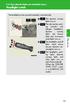 Headlight switch The headlights can be operated manually or automatically. U.S.A. Canada The daytime running lights turn on The side marker, parking (vehicles with halogen headlights), daytime running
Headlight switch The headlights can be operated manually or automatically. U.S.A. Canada The daytime running lights turn on The side marker, parking (vehicles with halogen headlights), daytime running
Voyager. Legend UC. Wireless Headset System (B235 and B235-M) User Guide
 Voyager Legend UC Wireless Headset System (B235 and B235-M) User Guide Contents Welcome 3 Featured highlights 3 System Requirements for Plantronics Spokes Software 3 What's in the box 4 Overview 5 Headset
Voyager Legend UC Wireless Headset System (B235 and B235-M) User Guide Contents Welcome 3 Featured highlights 3 System Requirements for Plantronics Spokes Software 3 What's in the box 4 Overview 5 Headset
2014 Civic Sedan. Owner s Manual (Unlinked)
 2014 Civic Sedan Owner s Manual (Unlinked) This document may not contain hyperlinks and may be formatted for printing instead of web use. This is due to changes in content and specifications of the vehicle
2014 Civic Sedan Owner s Manual (Unlinked) This document may not contain hyperlinks and may be formatted for printing instead of web use. This is due to changes in content and specifications of the vehicle
A VICTORY IN COMPLETENESS. A VICTORY IN VERSATILITY.
 A VICTORY IN COMPLETENESS. A VICTORY IN VERSATILITY. 2 THE COMPLETE DYNAMIC SEDAN The Civic is passionately driven to perfection to keep up with your fun and functional driving desires. The enhanced sleek
A VICTORY IN COMPLETENESS. A VICTORY IN VERSATILITY. 2 THE COMPLETE DYNAMIC SEDAN The Civic is passionately driven to perfection to keep up with your fun and functional driving desires. The enhanced sleek
SUBARU STARLINK YOUR SUBARU CONNECTED Safety & Security OWNER S MANUAL. Love. It s what makes a Subaru, a Subaru. MY16StarlinkS&S_OMportrait.
 SUBARU STARLINK YOUR SUBARU CONNECTED Safety & Security OWNER S MANUAL 2016 Love. It s what makes a Subaru, a Subaru. MY16StarlinkS&S_OMportrait.indd 1 5/11/15 3:31 PM TM Foreword... 2 Welcome to SUBARU
SUBARU STARLINK YOUR SUBARU CONNECTED Safety & Security OWNER S MANUAL 2016 Love. It s what makes a Subaru, a Subaru. MY16StarlinkS&S_OMportrait.indd 1 5/11/15 3:31 PM TM Foreword... 2 Welcome to SUBARU
FREQUENTLY ASKED QUESTIONS
 Tip for use of FAQ: Click on questions to go to answer. GETTING STARTED... 2 Which hearing devices do I need to use the app?... 2 Why do I need the ReSound Unite Phone Clip+ to use the app?... 2 I have
Tip for use of FAQ: Click on questions to go to answer. GETTING STARTED... 2 Which hearing devices do I need to use the app?... 2 Why do I need the ReSound Unite Phone Clip+ to use the app?... 2 I have
using the Remote Touch unit and push knob to select. STEP 5 Select category and push knob to select. Scroll to specific customization setting.
 Lexus Personalized Settings Your vehicle includes a variety of electronic features that can be programmed to your preferences. Programming of these features is performed once at no charge by your Lexus
Lexus Personalized Settings Your vehicle includes a variety of electronic features that can be programmed to your preferences. Programming of these features is performed once at no charge by your Lexus
BTC450 Bluetooth Car Kit
 BTC450 Bluetooth Car Kit User Manual 2012 Kinivo LLC. All rights reserved. Kinivo is a trademark of Kinivo LLC. Bluetooth word mark and the Bluetooth logo are registered trademarks of Bluetooth SIG. All
BTC450 Bluetooth Car Kit User Manual 2012 Kinivo LLC. All rights reserved. Kinivo is a trademark of Kinivo LLC. Bluetooth word mark and the Bluetooth logo are registered trademarks of Bluetooth SIG. All
2014M{zd{ 6. Smart Start Guide. zoo}-zoo}
 2014M{zd{ 6 Smart Start Guide zoo}-zoo} Key KEYLESS ENTRY SYSTEM This system allows you to lock and unlock the doors by pushing the desired buttons. Lock Unlock Push once to lock all doors. Push twice
2014M{zd{ 6 Smart Start Guide zoo}-zoo} Key KEYLESS ENTRY SYSTEM This system allows you to lock and unlock the doors by pushing the desired buttons. Lock Unlock Push once to lock all doors. Push twice
EDGE Competitive Comparison
 EDGE Competitive Comparison 2015 Corolla S Plus CVT vs. 2014 Honda Civic EX CVT VS. 2015 Corolla S Plus CVT 2014 Honda Civic EX CVT For 2014, Honda s Civic receives a number of significant changes, from
EDGE Competitive Comparison 2015 Corolla S Plus CVT vs. 2014 Honda Civic EX CVT VS. 2015 Corolla S Plus CVT 2014 Honda Civic EX CVT For 2014, Honda s Civic receives a number of significant changes, from
Touch 2 Touch 2 with Go Touch 2 with Go Plus. Quick reference guide
 Touch 2 Touch 2 with Go Touch 2 with Go Plus Quick reference guide Simple. Intuitive. User friendly. Toyota Touch 2 multimedia system delivers information, and entertainment inside your Toyota vehicle
Touch 2 Touch 2 with Go Touch 2 with Go Plus Quick reference guide Simple. Intuitive. User friendly. Toyota Touch 2 multimedia system delivers information, and entertainment inside your Toyota vehicle
Vehicle Monitoring Quick Reference Guide
 Vehicle Monitoring Quick Reference Guide Powered by Delphi Welcome You re about to experience a powerful device that will deliver a new level of convenience and peace of mind with your vehicle. When combined
Vehicle Monitoring Quick Reference Guide Powered by Delphi Welcome You re about to experience a powerful device that will deliver a new level of convenience and peace of mind with your vehicle. When combined
STEREO WIRELESS BLUETOOTH HEADPHONES
 STEREO WIRELESS BLUETOOTH HEADPHONES model: AF52 USER MANUAL part of the series TABLE OF CONTTS Product Overview Charging Powering On and Off Pairing with Bluetooth Devices iphone, ipad, and ipod touch
STEREO WIRELESS BLUETOOTH HEADPHONES model: AF52 USER MANUAL part of the series TABLE OF CONTTS Product Overview Charging Powering On and Off Pairing with Bluetooth Devices iphone, ipad, and ipod touch
Premium Design Phone with Smartphone Connect
 Smartphone Connect App Guide Premium Design Phone with Smartphone Connect Model No. KX-PRW130 Thank you for purchasing a Panasonic product. This document explains how to use the Smartphone Connect app.
Smartphone Connect App Guide Premium Design Phone with Smartphone Connect Model No. KX-PRW130 Thank you for purchasing a Panasonic product. This document explains how to use the Smartphone Connect app.
This Important Information To Be REMOVED AND READ BY THE CUSTOMER
 This Important Information To Be REMOVED AND READ BY THE CUSTOMER Instrument Panel...2 Remote Keyless Entry Transmitter...4 Rear Door Safety Locks...4 Tilt/Telescopic Steering Wheel..4 Driver s Seat Adjustments...5
This Important Information To Be REMOVED AND READ BY THE CUSTOMER Instrument Panel...2 Remote Keyless Entry Transmitter...4 Rear Door Safety Locks...4 Tilt/Telescopic Steering Wheel..4 Driver s Seat Adjustments...5
Blackwire C710 /C720 Corded USB headset with Bluetooth. User guide
 Blackwire C710 /C720 Corded USB headset with Bluetooth User guide Contents Welcome 3 What s in the package 4 Headset features 5 Accessories/Spares 6 Using your headset 7 Inline controls 7 Wearing the headset
Blackwire C710 /C720 Corded USB headset with Bluetooth User guide Contents Welcome 3 What s in the package 4 Headset features 5 Accessories/Spares 6 Using your headset 7 Inline controls 7 Wearing the headset
Bluetooth Operation. In - Dash Navigation Radio
 Bluetooth Operation In - Dash Navigation Radio Introduction Congratulations on your purchase of the In-Dash Navigation Radio. Please read the instruction manual for this product before using. The documentation
Bluetooth Operation In - Dash Navigation Radio Introduction Congratulations on your purchase of the In-Dash Navigation Radio. Please read the instruction manual for this product before using. The documentation
REC FIM LOCKPICK INSTALLATION OPTIONS
 REC FIM LOCKPICK INSTALLATION OPTIONS TM PLUG INTO RADIO PLUG WHITE CONNECTOR INTO RADIO PLUG AND PLAY RADIO CONNECTORS UNPLUG ORIGINAL RADIO GRAY CONNECTOR THEN PLUG IN HERE AFTERMARKET FRONT CAMERA VIDEO
REC FIM LOCKPICK INSTALLATION OPTIONS TM PLUG INTO RADIO PLUG WHITE CONNECTOR INTO RADIO PLUG AND PLAY RADIO CONNECTORS UNPLUG ORIGINAL RADIO GRAY CONNECTOR THEN PLUG IN HERE AFTERMARKET FRONT CAMERA VIDEO
BTH240 Wireless Bluetooth Headphone
 BTH240 Wireless Bluetooth Headphone User Manual 2012 Kinivo LLC. All rights reserved. Kinivo is a trademark of Kinivo LLC. Bluetooth word mark and the Bluetooth logo are registered trademarks of Bluetooth
BTH240 Wireless Bluetooth Headphone User Manual 2012 Kinivo LLC. All rights reserved. Kinivo is a trademark of Kinivo LLC. Bluetooth word mark and the Bluetooth logo are registered trademarks of Bluetooth
HTC Hotline Support: 1866-449-8358 7 days a week 8am EST to 1am EST. Your HTC Desire 601 User guide
 HTC Hotline Support: 1866-449-8358 7 days a week 8am EST to 1am EST Your HTC Desire 601 User guide 21 Phone setup and transfer Home screen Your Home screen is where you make HTC Desire 601 your own. After
HTC Hotline Support: 1866-449-8358 7 days a week 8am EST to 1am EST Your HTC Desire 601 User guide 21 Phone setup and transfer Home screen Your Home screen is where you make HTC Desire 601 your own. After
SMART START GUIDE. 1660320_15b_Mazda6_SSG_021714.indd 1
 SMART START GUIDE 1660320_15b_Mazda6_SSG_021714.indd 1 2/17/14 11:10 AM Key KEYLESS ENTRY SYSTEM This system allows you to lock and unlock the doors by pushing the desired buttons. Lock Unlock Push once
SMART START GUIDE 1660320_15b_Mazda6_SSG_021714.indd 1 2/17/14 11:10 AM Key KEYLESS ENTRY SYSTEM This system allows you to lock and unlock the doors by pushing the desired buttons. Lock Unlock Push once
MODEL S SOFTWARE RELEASE NOTES v5.8
 MODEL S SOFTWARE RELEASE NOTES v5.8 With this release, Model S owners will be able to use Wi-Fi to enable Internet connectivity, and Maps will feature a new heading-up orientation. In addition, there are
MODEL S SOFTWARE RELEASE NOTES v5.8 With this release, Model S owners will be able to use Wi-Fi to enable Internet connectivity, and Maps will feature a new heading-up orientation. In addition, there are
Ell STEERING COLUMN CONTROLS STEERING COLUMN CONTROLS
 STEERING COLUMN CONTROLS Ignition Switch........ 2-1 LightinglTurn Signal Control Lever... 2-5 Windshield Wiper and Washer Lever... 2-6 Rear Window Wiper/Washer Switch (if equipped)... 2-8 Tilt Steering
STEERING COLUMN CONTROLS Ignition Switch........ 2-1 LightinglTurn Signal Control Lever... 2-5 Windshield Wiper and Washer Lever... 2-6 Rear Window Wiper/Washer Switch (if equipped)... 2-8 Tilt Steering
X-TYPE QUICK START GUIDE
 X-TYPE QUICK START GUIDE VEHICLE ACCESS 0 CLOCK ADJUSTMENT 03 COMFORT AND SAFETY 04 CLIMATE CONTROL 07 FACIA OVERVIEW 08 WIPERS AND WASHERS 09 EXTERIOR LIGHTING 0 DRIVING AUDIO SYSTEM NAVIGATION AND TELEPHONE
X-TYPE QUICK START GUIDE VEHICLE ACCESS 0 CLOCK ADJUSTMENT 03 COMFORT AND SAFETY 04 CLIMATE CONTROL 07 FACIA OVERVIEW 08 WIPERS AND WASHERS 09 EXTERIOR LIGHTING 0 DRIVING AUDIO SYSTEM NAVIGATION AND TELEPHONE
Smart Music Control Application
 Smart Music Control Application JVC KENWOOD Corporation 2014 Smart Music Control Application User Guide 2014 JVC KENWOOD Corporation CONTENTS CONTENTS 2 GETTING STARTED 1 Installing Smart Music Control
Smart Music Control Application JVC KENWOOD Corporation 2014 Smart Music Control Application User Guide 2014 JVC KENWOOD Corporation CONTENTS CONTENTS 2 GETTING STARTED 1 Installing Smart Music Control
Quick guide. How to use a Mobeazy car, e-scooter or e-bike
 Quick guide How to use a Mobeazy car, e-scooter or e-bike Important INFORMATION In case of emergency: Dial 112 (European emergency number) 112 Mobeazy General: For general information, during office hours
Quick guide How to use a Mobeazy car, e-scooter or e-bike Important INFORMATION In case of emergency: Dial 112 (European emergency number) 112 Mobeazy General: For general information, during office hours
Jabra FREEWAY. User manual. www.jabra.com
 Jabra FREEWAY User manual www.jabra.com CONTENTS THANK YOU...2 ABOUT YOUR...2 WHAT YOUR SPEAKERPHONE CAN DO...3 GETTING STARTED...4 CHARGE YOUR SPEAKERPHONE...4 TURNING YOUR SPEAKERPHONE ON AND OFF...5
Jabra FREEWAY User manual www.jabra.com CONTENTS THANK YOU...2 ABOUT YOUR...2 WHAT YOUR SPEAKERPHONE CAN DO...3 GETTING STARTED...4 CHARGE YOUR SPEAKERPHONE...4 TURNING YOUR SPEAKERPHONE ON AND OFF...5
Contents Contents Contents Overview Charging your headset Wearing the headset Powering on the headset Connecting your headset for dictation
 1 Contents Contents Contents 2 Overview 3 Charging your headset 4 Wearing the headset 4 Powering on the headset 4 Connecting your headset for dictation 5 The adapter 5 Adjusting your computer's audio settings
1 Contents Contents Contents 2 Overview 3 Charging your headset 4 Wearing the headset 4 Powering on the headset 4 Connecting your headset for dictation 5 The adapter 5 Adjusting your computer's audio settings
BLU Vivo 4.3 User Manual
 BLU Vivo 4.3 User Manual 1 Table of Contents Phone Safety Information... 3 Appearance and Key Functions... 4 Installation and Charging... 5 Phone Operation... 7 Communication... 10 Camera... 11 Gallery...
BLU Vivo 4.3 User Manual 1 Table of Contents Phone Safety Information... 3 Appearance and Key Functions... 4 Installation and Charging... 5 Phone Operation... 7 Communication... 10 Camera... 11 Gallery...
Nokia. udirect 2 Bluetooth pairing guide. Pairing and connecting udirect 2 with your Nokia cellular phone
 Nokia with your Nokia cellular phone Charge and turn on both cellular phone and udirect 2. Turning on Nokia Bluetooth Find the connectivity settings of your phone. With most Nokia models the following
Nokia with your Nokia cellular phone Charge and turn on both cellular phone and udirect 2. Turning on Nokia Bluetooth Find the connectivity settings of your phone. With most Nokia models the following
Jabra CRUISER2. User manual. www.jabra.com MUTE VOL - VOL + jabra
 Jabra CRUISER2 VOL - VOL + MUTE jabra User manual www.jabra.com Contents THANK YOU...2 ABOUT YOUR JABRA CRUISER2...2 WHAT YOUR SPEAKERPHONE CAN DO...3 GETTING STARTED...4 CHARGE YOUR SPEAKERPHONE...4 TURNING
Jabra CRUISER2 VOL - VOL + MUTE jabra User manual www.jabra.com Contents THANK YOU...2 ABOUT YOUR JABRA CRUISER2...2 WHAT YOUR SPEAKERPHONE CAN DO...3 GETTING STARTED...4 CHARGE YOUR SPEAKERPHONE...4 TURNING
GEN 5 LOCKPICK INSTALLATION POSSIBILITIES
 EVEN IF YOU ALREADY HAVE A FACTORY REAR VIEW CAMERA THE GEN 5 MAKES IT EASY TO ADD A FRONT OR BABY CAM ** INCLUDED CONNECTION FOR AFTERMARKET CAMERA(S) OR ANY STANDARD VIDEO INPUT IF REAR CAMERA, CONNECT
EVEN IF YOU ALREADY HAVE A FACTORY REAR VIEW CAMERA THE GEN 5 MAKES IT EASY TO ADD A FRONT OR BABY CAM ** INCLUDED CONNECTION FOR AFTERMARKET CAMERA(S) OR ANY STANDARD VIDEO INPUT IF REAR CAMERA, CONNECT
2016 Infiniti Q50 Hybrid. Quick Reference Guide
 06 Infiniti Q50 Hybrid Quick Reference Guide 3 4 6 5 Behind steering wheel 7 6 0 Behind steering wheel 9 8 7 8 7 9 5 0 3 4 3 VEHICLE INFORMATION DISPLAY LOW TIRE PRESSURE WARNING LIGHT 3 HEADLIGHT AND
06 Infiniti Q50 Hybrid Quick Reference Guide 3 4 6 5 Behind steering wheel 7 6 0 Behind steering wheel 9 8 7 8 7 9 5 0 3 4 3 VEHICLE INFORMATION DISPLAY LOW TIRE PRESSURE WARNING LIGHT 3 HEADLIGHT AND
Convenience/Personalization Guide
 Convenience/Personalization Guide 2014 Review this guide for an overview of some important features in your Cadillac SRX. Some optional equipment (denoted by ) described in this guide may not be included
Convenience/Personalization Guide 2014 Review this guide for an overview of some important features in your Cadillac SRX. Some optional equipment (denoted by ) described in this guide may not be included
2014 Cadillac ATS Owner Manual M
 2014 Cadillac ATS Owner Manual M In Brief........................ 1-1 Instrument Panel.............. 1-2 Initial Drive Information........ 1-4 Vehicle Features............. 1-15 Performance and Maintenance................
2014 Cadillac ATS Owner Manual M In Brief........................ 1-1 Instrument Panel.............. 1-2 Initial Drive Information........ 1-4 Vehicle Features............. 1-15 Performance and Maintenance................
Subaru Reference. This reference contains the following information: connector pinouts. connector pinouts
 Subject: Source: 1993 2010 Impreza, WRX, and Sti and 2002 07 Outback Sport ABS wiring diagrams, harness routing, and connector locations and pinouts Subaru service manuals This reference contains the following
Subject: Source: 1993 2010 Impreza, WRX, and Sti and 2002 07 Outback Sport ABS wiring diagrams, harness routing, and connector locations and pinouts Subaru service manuals This reference contains the following
Adaptive cruise control (ACC)
 Adaptive cruise control (ACC) PRINCIPLE OF OPERATION The Adaptive Cruise Control (ACC) system is designed to assist the driver in maintaining a gap from the vehicle ahead, or maintaining a set road speed,
Adaptive cruise control (ACC) PRINCIPLE OF OPERATION The Adaptive Cruise Control (ACC) system is designed to assist the driver in maintaining a gap from the vehicle ahead, or maintaining a set road speed,
M{zd{ cx-9 SMART START GUIDE
 M{zd{ cx-9 SMART START GUIDE Key Lock Door Request Switch Advanced Key Unlock Liftgate Panic Alarm Liftgate Request Switch KEYLESS ENTRY SYSTEM ADVANCED KEYLESS ENTRY SYSTEM This system allows you to lock
M{zd{ cx-9 SMART START GUIDE Key Lock Door Request Switch Advanced Key Unlock Liftgate Panic Alarm Liftgate Request Switch KEYLESS ENTRY SYSTEM ADVANCED KEYLESS ENTRY SYSTEM This system allows you to lock
