MyMathLab/MyStatLab Student User Guide
|
|
|
- Shanna Allen
- 7 years ago
- Views:
Transcription
1 MyMathLab/MyStatLab Student User Guide
2 Copyright Notice Copyright 2015 by Pearson Education. All rights reserved. No part of the contents of this book may be reproduced or transmitted in any form or by any means without the written permission of the publisher. Trademarks Adobe PDF is a registered trademark of Adobe Systems Incorporated. Microsoft and Microsoft Office are registered trademarks of Microsoft Corporation. All other brand and product names are trademarks, registered trademarks, or service marks of their respective holders. Published in the United States of America.
3 Contents Get started... 4 Register as a student... 5 Get access to your course... 5 Convert temporary access to full access... 7 Enter your course... 7 Navigate in your course... 8 Use your course home page... 9 Use the Homework and Tests page Do assignments online Work in your Study Plan View your results Change your enrollment Edit personal information Change to a different section Get more help... 18
4 Get started Welcome to your MyMathLab or MyStatLab course. You can use this online course to do your homework and tests online, and you can take advantage of tutorial learning aids (such as step-by-step examples, animations, and videos) when you practice. MyMathLab is designed to help you succeed in your course. This brief guide will help you register, sign in, and navigate your online course. Before you begin Before you register for your course, be sure you have: A valid address The course ID from your instructor. The course ID includes your instructor s last name and some numbers. For example: instructor04298 A student access code, which should have come packaged with your textbook. For example: MMLST-TAROK-THOLE-PICON-SHRIK-PRAWN If you do not have a student access code, you can purchase access when you register using a credit card or Paypal. Administrator rights to your computer if you are not using a computer on campus. Administrator rights allow you to install software. An internet connection if you are using your own computer. If you are using your own computer, you can use the latest version of the most common browsers: On a Mac: Safari, Firefox, or Chrome. On a PC: Internet Explorer, Firefox, or Chrome. On ubuntu or Fedora Linux: Firefox or Chrome However, if you normally use AOL to connect to the Internet, you need to minimize the AOL browser and then open one of the supported browsers.
5 Register as a student When you register, you enroll in your course and create an account, if you don't already have one. To register as a student: 1. Go to: pearsonmylabandmastering.com 2. On the right, under Register, click Student. 3. On the first Register page, enter the course ID that you got from your instructor and then click Continue. The course ID includes your instructor s last name and some numbers. For example: instructor On the second Register page, check the course and instructor name in the box on the right to make sure you're enrolling in the correct course. 5. If so, you can either: Enter your username and password and click Sign In. Do this if you have previously taken a Pearson course, because you already created a Pearson account. If you can't remember your username or password, click Forgot your username or password? to have your account information ed to you. Click Create to get a new Pearson account. Do this if you have never taken a Pearson online course. If you're not sure, click Not sure if you have an account? to see a list of Pearson courses that you might have taken. On the Create an Account page, you enter your account information and choose a username and password in the boxes. Look for tips on the left that help you answer. Then click Create Account. Get access to your course After you register, you get access to your course by either paying online or supplying the access code that was included with your textbook. If you're waiting for financial aid, you can get temporary access. When you finish, see a confirmation page with your account and course information and you can start working in your online course.
6 Use an access code Click Access Code if you have an access code, either bundled with your textbook or as an access code kit sold individually. You can: Enter your access code, one word in each box Copy your access code and paste it into the first box. Then click Finish. Use a credit card or PayPal To use a credit card or PayPal, instead of an access code, click the button for the access you want. For example: In this example, you can purchase with or without the etext (integrated online textbook). You can buy the etext separately later, but it costs less to buy the course and the etext together. On the Payment page, choose either Credit Card or PayPal and enter your payment information. If you are using a parent s credit card: For the billing address, use the address where your parent receives credit card bills. Put your name in the Your Name field, not your parent's name, and enter your own address. Click Review to check your payment information and then submit your order.
7 Get temporary access If you re waiting for financial aid, click Get temporary access without payment for 17 days, at the bottom of the payment options page. Click Yes when asked whether you are sure you want temporary access. You will receive an with payment instructions. If you don t use an access code, credit card, or PayPal within the 17 days, you will lose access to your online course until you pay. Convert temporary access to full access If you chose to get temporary access to your course while waiting for financial aid, you have 14 days to provide payment. To pay for full course access: 1. On the pearsonmylabandmastering.com page, click Sign in. You see a notice telling you how many days of temporary access you have left. 2. Click the Pay or use an access code now link under the course that you want to pay for. If your temporary access has already expired, click Pay or use an access code now in the expired subscription window. You will need to enter your course ID to regain access to your course. 3. Choose your payment method: If you purchased an access code, click Access Code, enter the access code in the boxes, and click Finish. To pay online, select Credit Card or PayPal, enter your billing and payment information, then review and submit your order. Enter your course Once you have registered for your online course, you can sign in any time. To enter your course: 1. Go to: pearsonmylabandmastering.com 2. Click Sign in.
8 3. On the Sign In page, enter your Pearson account username and password and click Sign in. Your Courses page appears and your course is listed in the MyLab / Mastering New Design section. For example: 4. Click the course title to enter your course and start working. Navigate in your course When you are working in your course, you can access all the course content using the menu on the left side of the page. The choices on the menu depend on your course and on how your instructor has set up the course. Your course menu will look something like this:
9 The options that open the main parts of your course are: Course Home takes you back to your course home page. (This link says Dashboard in some courses.) Do Homework or Homework takes you to the Homework view of your Homework and Tests page, where you view all of your homework assignments and link to them. Take a Quiz/Test or Quizzes & Tests takes you to the Quizzes and Tests view of your Homework and Tests page, where you view all of your tests and quizzes and link to them. Study Plan takes you to your personal Study Plan, where you can identify what material you need to study and practice it. Gradebook takes you to your Results page, where you can see your scores on your assignments and check your overall score in the course. Use your course home page When you first enter your course, you see the course home page. The course home page shows your instructor's announcements and other information about your progress in your online course. You can access the course home page at any time by clicking Course Home in the left menu.
10 Depending on how your instructor has set up your course, you may also see an interactive calendar, a list of upcoming assignments, and progress graphs. Your course home page may not have all of these sections. Here is an example showing all the sections: See the student online help for complete information on using the course home page. The following information will help you get started. The calendar If your course has a calendar at the top of the page, it shows your assignments and your instructor's announcements for a full week. Icons in the calendar indicate assignments. You can click on an icon to see information about the assignment and work on it. You can click the arrows on the left and right to move forward and backward by a week. Upcoming Assignments If your course has a Upcoming Assignments section, it shows your next three assignments that you need to work on. If an assignment has a due date, you see the due date in front of the assignment name. You can click on an assignment name to work on it.
11 Announcements If your course has an Announcements section, it shows announcements from the publisher (if you instructor allows it) and any announcements posted by you instructor. Under your instructor's announcements, click more to read the complete announcement. My Results If your course has a My Results section, it shows information about your overall score and your work in your course so far. The Overall Score bar shows your score so far in the course. The colored parts of the bar tell you what kind of assignments make up your score. You can move your mouse over a colored part to see information about your score on that type of assignment. The Course Timeline shows the work you have done so far in the course by date. Icons on the timeline show the assignments that you have submitted. If the colored part of the bar meets or goes beyond, the small red line you have reached the target score defined by your instructor. My Progress If your course has a My Progress section, it shows how many assignments you have done out of the total. You get a separate bar for each type of assignment. Red lines show you whether you are up to date on your assignments. If the colored part of a bar meets or goes beyond the red line, then you are up to date. The Study Plan bar shows how many objectives you have mastered out of the total. When you prove mastery on objectives by successfully taking a test, this bar updates to show your mastery. Use the Homework and Tests page The Homework and Tests page lists the homework, quizzes, and tests your instructor assigns for the course. You can click an assignment name to work on it. You can access the Homework and Tests page from the left menu: Do Homework or Homework takes you to the Homework view of your Homework and Tests page, where you see all of your homework assignments.
12 Take a Quiz/Test or Quizzes & Tests takes you to the Quizzes and Tests view of your Homework and Tests page, where you see all of your tests and quizzes. You can click Show All above the table to see all types of assignments. On the left of the table, you can see the due date for each assignment. Click on an assignment name to work on it. If you have already worked on an assignment, you can also see your score, the number of times you tried to do the assignment, and any time limit your instructor has set. Do assignments online You do your online assignments in a special window called the player. The player checks your answers to questions and reports the results to you and to your instructor. The first time you access the player, the Browser Check runs automatically to make sure that your computer has the correct version of the Flash player and any other plugins you need to work in your course. If you need any of these browser components, you are prompted to install them before you continue to the player. The player works slightly differently depending on whether you are practicing--for example, doing homework--or taking a quiz or test. Your instructor can customize the player, but usually the player has three modes: Practice mode - When you are using the player in practice mode, you can check whether you answered the question correctly. You
13 get the player in this mode when you are doing homework or working in your Study Plan. If your instructor allows it, you can use learning aids, such as videos and animations to help you answer the questions. If your materials have been converted to a mobile-friendly format, the page looks like this. Question help is where your learning aids are located.
14 Test and quiz mode - When you are using the player in test and quiz mode, you cannot check your answers and you usually do not see any learning aids. Again, in the mobile version, the layout is slightly different.
15 In this case, the Question Help includes software for the test because it is a statistics course. Review mode - You use the review mode of the player to look at your answers after you finish an assignment. You can check your answer against the correct answer by holding your mouse over the answer. See the student online help for complete information on using your course player. You also can view a tour on how to enter answers. Work in your Study Plan In most courses, you can use the Study Plan to practice questions that are very similar to the questions you will get in your assignments. If your instructor allows it, you can get help while you practice. To access your Study Plan, click Study Plan in the left menu. To use the Study Plan: 1. Take an assigned test or quiz, or do a sample test. The Study Plan updates to show what material you mastered and what you still need to work on 2. Using the list in the Study Plan, practice the material you still need to work on. 3. When you think you have mastered the material, take another test or quiz or sample test to earn mastery points in your Study Plan. 4. You can also take a Quiz Me quiz to prove mastery and earn more mastery points.
16 See the student online help for complete information on using your Study Plan. View your results The Results page shows your scores on the homework, tests, quizzes, and sample tests. Your overall score in the course so far is displayed as a percentage at the top of the page. To access your Results page, select Results or Gradebook in the left menu. On the Results page, you can: Click Show Overall Score to see your score so far in the course. Click Review to compare your answers on an assignment to the correct answers and practice similar questions.
17 See the student online help for complete information on using your Results page. Change your enrollment You can change to a different section of the same course or change the personal information that you entered when you registered. These procedures are discussed in the following sections. Edit personal information To edit your personal information: 1. Click Account in the top-right corner of the MyLab / Mastering courses page. 2. Enter your user name and password. 3. Click Sign In to open the Pearson Account Profile page. 4. This page displays all the Pearson Education online products to which you have access, including all the courses you are taking. Any grayed-out courses are not available. For example, if you are inactive in the course or the course has expired, you cannot access the course materials. 5. Click Edit Account Information. 6. (Optional) Edit your contact, academic institution, or sign-in information. 7. Click Save.
18 8. (Optional) your account information to yourself by clicking Account Profile in the top-right corner of the Pearson Account Profile page. 9. Click Sign out in the top-right corner. Change to a different section You can switch to a different section of your course if you need to change your schedule, are retaking a course, or are using the same textbook for a course delivered over more than one semester. To change to different section: 1. Go to pearsonmylabandmastering.com and sign in. 2. On your Courses page, select Enroll in Another Course above your course listings. 3. Enter the Course ID for the section you want and select Continue. Get more help If you need help using MyMathLab, you have many options: To get help on a page you are using, click the help icon ( ) at the top right of the page. To get general help on MyMathLab, go to mymathlab.com. This website has many useful pages where you can watch tours to learn more about using MyMathLab. To get support, go to the Support page on mymathlab.com. You can search the 24/7 Customer Technical Support database, chat live to Customer Technical Support agents, or call for help.
MyMathLab/MyStatLab Student User Guide
 MyMathLab/MyStatLab Student User Guide Copyright Notice Copyright 2012 by Pearson Education. All rights reserved. No part of the contents of this book may be reproduced or transmitted in any form or by
MyMathLab/MyStatLab Student User Guide Copyright Notice Copyright 2012 by Pearson Education. All rights reserved. No part of the contents of this book may be reproduced or transmitted in any form or by
MathXL Getting Started Guide for Students
 MathXL Getting Started Guide for Students Copyright Notice Copyright 2013 by Pearson Education. All rights reserved. No part of the contents of this book may be reproduced or transmitted in any form or
MathXL Getting Started Guide for Students Copyright Notice Copyright 2013 by Pearson Education. All rights reserved. No part of the contents of this book may be reproduced or transmitted in any form or
Get Started MyLab and Mastering for Blackboard Learn Students
 Get Started MyLab and Mastering for Blackboard Learn Students March 21, 2013 Copyright Notice Copyright 2013 by Pearson Education. All rights reserved. No part of the contents of this book may be reproduced
Get Started MyLab and Mastering for Blackboard Learn Students March 21, 2013 Copyright Notice Copyright 2013 by Pearson Education. All rights reserved. No part of the contents of this book may be reproduced
MathXL Getting Started Guide for Instructors
 MathXL Getting Started Guide for Instructors Copyright Notice Copyright 2013 by Pearson Education. All rights reserved. No part of the contents of this book may be reproduced or transmitted in any form
MathXL Getting Started Guide for Instructors Copyright Notice Copyright 2013 by Pearson Education. All rights reserved. No part of the contents of this book may be reproduced or transmitted in any form
MyMathLab / MyStatLab Beginning Interactive Training Guide
 MyMathLab / MyStatLab Beginning Interactive Training Guide MYMATHLAB/MYSTATLAB BEGINNING Lesson 1 Set Up Your First Course... 5 Lesson 2 Explore Your Course... 13 Lesson 3 Customize the Home Page... 24
MyMathLab / MyStatLab Beginning Interactive Training Guide MYMATHLAB/MYSTATLAB BEGINNING Lesson 1 Set Up Your First Course... 5 Lesson 2 Explore Your Course... 13 Lesson 3 Customize the Home Page... 24
MyLabsPlus Student Instructions for Registration and Login
 MyLabsPlus Student Instructions for Registration and Login Before you go online to register be sure you have: A valid e-mail address MyLabsPlus Web address from your instructor Login Name and Password
MyLabsPlus Student Instructions for Registration and Login Before you go online to register be sure you have: A valid e-mail address MyLabsPlus Web address from your instructor Login Name and Password
Del Mar College - Mathematics Department SYLLABUS for the Online College Algebra Math 1314 Summer 2014
 1 Del Mar College - Mathematics Department SYLLABUS for the Online College Algebra Math 1314 Summer 2014 INSTRUCTOR: Barbara Finnegan OFFICE: MC 112B OFFICE HOURS: Monday, Wednesday, Tuesday, Thursday
1 Del Mar College - Mathematics Department SYLLABUS for the Online College Algebra Math 1314 Summer 2014 INSTRUCTOR: Barbara Finnegan OFFICE: MC 112B OFFICE HOURS: Monday, Wednesday, Tuesday, Thursday
MyMathLab & CourseCompass
 FOR STUDENTS Getting Started with MyMathLab & CourseCompass Go online to register and log in at: http://students.pearsoned.com Trademark Notices CourseCompass is a trademark of Pearson Education, Inc.
FOR STUDENTS Getting Started with MyMathLab & CourseCompass Go online to register and log in at: http://students.pearsoned.com Trademark Notices CourseCompass is a trademark of Pearson Education, Inc.
Mathematics for Business and Economics ( MATH 3210 WEB ) SPRING 2016 Instructor: Dr. Sankara N. Sethuraman Please call me Dr. Sankar.
 MATH 3210 WEB Mathematics for Business and Economics ( MATH 3210 WEB ) SPRING 2016 Instructor: Dr. Sankara N. Sethuraman Please call me Dr. Sankar. Office: Allgood Hall N323 Office Hours: 1:00 p.m. B 2:00
MATH 3210 WEB Mathematics for Business and Economics ( MATH 3210 WEB ) SPRING 2016 Instructor: Dr. Sankara N. Sethuraman Please call me Dr. Sankar. Office: Allgood Hall N323 Office Hours: 1:00 p.m. B 2:00
SAM Brief Student User Guide
 SAM Assessment, Training and Projects for Microsoft Office December 2015 SAM Brief Student User Guide Contents Introduction 1 How to Use SAM 2 Logging in the First Time as a Pre-registered Student 2 Profile
SAM Assessment, Training and Projects for Microsoft Office December 2015 SAM Brief Student User Guide Contents Introduction 1 How to Use SAM 2 Logging in the First Time as a Pre-registered Student 2 Profile
Best Practices with MyMathLab/ Faculty Instruction Manual
 Best Practices with MyMathLab/ Faculty Instruction Manual Help when you need it: MyMath Lab Professor Support 1-888-695-6577 Mon-Thu, 9am to 10pm Fri, 9am to 5pm Sun, 5pm to 10pm all times EST. Your Tech
Best Practices with MyMathLab/ Faculty Instruction Manual Help when you need it: MyMath Lab Professor Support 1-888-695-6577 Mon-Thu, 9am to 10pm Fri, 9am to 5pm Sun, 5pm to 10pm all times EST. Your Tech
STUDENT EDITION. Getting Started with. MasteringChemistry IS POWERED BY MASTERINGTECHNOLOGY
 STUDENT EDITION Getting Started with MasteringChemistry IS POWERED BY MASTERINGTECHNOLOGY Copyright 2008 Pearson Education, Inc. or its affiliate(s). All rights reserved. No part of the contents of this
STUDENT EDITION Getting Started with MasteringChemistry IS POWERED BY MASTERINGTECHNOLOGY Copyright 2008 Pearson Education, Inc. or its affiliate(s). All rights reserved. No part of the contents of this
MyMathLab / MyStatLab Advanced Interactive Training Guide
 MyMathLab / MyStatLab Advanced Interactive Training Guide MYMATHLAB/MYSTATLAB ADVANCED Lesson 1 Manage Multiple Courses... 129 Lesson 2 Export Grades... 135 Lesson 3 Transfer Students... 139 Lesson 4 Design
MyMathLab / MyStatLab Advanced Interactive Training Guide MYMATHLAB/MYSTATLAB ADVANCED Lesson 1 Manage Multiple Courses... 129 Lesson 2 Export Grades... 135 Lesson 3 Transfer Students... 139 Lesson 4 Design
Using MyMathLab. Features
 Using MyMathLab Features You must already be registered or enrolled in a current MyMathLab class in order to use MyMathLab. If you are not registered or enrolled in a new class, see another PowerPoint
Using MyMathLab Features You must already be registered or enrolled in a current MyMathLab class in order to use MyMathLab. If you are not registered or enrolled in a new class, see another PowerPoint
How To Use Moodle Online Class On A Pc Or Mac Or Ipad (For Acedo) On A Computer Or Mac) On Your Computer Or Ipod Or Ipo (For An Ipo) For Acedor Or Mac (
 Welcome to Stanly Online, This document has been sent to you to supply the information you need to: access our online learning system AND find help, should the need arise Accessing : Your online class
Welcome to Stanly Online, This document has been sent to you to supply the information you need to: access our online learning system AND find help, should the need arise Accessing : Your online class
Getting Started with
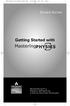 MP.Booklet_Student_mech.qxd 10/27/05 8:24 AM Page 1 STUDENT EDITION Getting Started with MASTERINGPHYSICS TM IS POWERED BY MYCYBERTUTOR BY EFFECTIVE EDUCATIONAL TECHNOLOGIES MP.Booklet_Student_mech.qxd
MP.Booklet_Student_mech.qxd 10/27/05 8:24 AM Page 1 STUDENT EDITION Getting Started with MASTERINGPHYSICS TM IS POWERED BY MYCYBERTUTOR BY EFFECTIVE EDUCATIONAL TECHNOLOGIES MP.Booklet_Student_mech.qxd
Student Instructions for Registration and Login
 Student Instructions for Registration and Login Before you go online to register be sure you have: - A valid e-mail address - The MyMathLab Course ID from your instructor - A student access code, which
Student Instructions for Registration and Login Before you go online to register be sure you have: - A valid e-mail address - The MyMathLab Course ID from your instructor - A student access code, which
MyMathLab User Guide
 MyMathLab User Guide For Students By: Nathan Kurtz The following is a guide on how to join your course in MyMathLab (MML) and some ideas of how MyMathLab can help you in your class. MyMathLab Support If
MyMathLab User Guide For Students By: Nathan Kurtz The following is a guide on how to join your course in MyMathLab (MML) and some ideas of how MyMathLab can help you in your class. MyMathLab Support If
STUDENT EDITION. Getting Started with MASTERINGPHYSICS IS POWERED BY MASTERINGTECHNOLOGY
 STUDENT EDITION Getting Started with MASTERINGPHYSICS IS POWERED BY MASTERINGTECHNOLOGY Copyright 2008 Pearson Education, Inc. or its affiliate(s). All rights reserved. No part of the contents of this
STUDENT EDITION Getting Started with MASTERINGPHYSICS IS POWERED BY MASTERINGTECHNOLOGY Copyright 2008 Pearson Education, Inc. or its affiliate(s). All rights reserved. No part of the contents of this
Quick Start Guide to Logging in to Online Banking
 Quick Start Guide to Logging in to Online Banking Log In to Internet Banking: Note: The first time you log in you are required to use your Customer ID. Your Customer ID is the primary account holder s
Quick Start Guide to Logging in to Online Banking Log In to Internet Banking: Note: The first time you log in you are required to use your Customer ID. Your Customer ID is the primary account holder s
Introduction to the SAM Student Guide 3. How to Use SAM 4. Logging in the First Time as a Pre-registered Student 4 Profile Information 6
 Contents Introduction to the SAM Student Guide 3 How to Use SAM 4 Logging in the First Time as a Pre-registered Student 4 Profile Information 6 Logging into SAM as a New User 8 Forgot Password 12 Grace
Contents Introduction to the SAM Student Guide 3 How to Use SAM 4 Logging in the First Time as a Pre-registered Student 4 Profile Information 6 Logging into SAM as a New User 8 Forgot Password 12 Grace
Mendocino College Online Math Orientation presented by Susan Bell & Jason Edington
 Volcano Fractal, by Philippe de Courcy Mendocino College Online Math Orientation presented by Susan Bell & Jason Edington What is a fractal? Answer given at end of presentation. 1 Table of Contents Part
Volcano Fractal, by Philippe de Courcy Mendocino College Online Math Orientation presented by Susan Bell & Jason Edington What is a fractal? Answer given at end of presentation. 1 Table of Contents Part
Florida National University Online Courses Platform
 Florida National University Online Courses Platform Created by the Online Learning Dept. September, 2013 * Blackboard System Requirements Accessing Blackboard Logging Into Blackboard Global Navigation
Florida National University Online Courses Platform Created by the Online Learning Dept. September, 2013 * Blackboard System Requirements Accessing Blackboard Logging Into Blackboard Global Navigation
IN THE PORTAL GET ACCESS TO THE FOLLOWING
 IN THE PORTAL GET ACCESS TO THE FOLLOWING Class Schedule Attendance Class Assignments w/ Grades Report Card Email Teacher Table of Contents Page New User Registration for the Student or Parent Portal 2
IN THE PORTAL GET ACCESS TO THE FOLLOWING Class Schedule Attendance Class Assignments w/ Grades Report Card Email Teacher Table of Contents Page New User Registration for the Student or Parent Portal 2
Student User Guide for BioPortal Biochemistry, Seventh Edition
 Student User Guide for BioPortal Biochemistry, Seventh Edition Berg, Tymoczko, & Stryer Getting Started with BioPortal for Berg, Tymoczko, & Stryer Biochemistry, 7e Table of Contents Overview... 1 Getting
Student User Guide for BioPortal Biochemistry, Seventh Edition Berg, Tymoczko, & Stryer Getting Started with BioPortal for Berg, Tymoczko, & Stryer Biochemistry, 7e Table of Contents Overview... 1 Getting
Fire Service Training, LLC LMS Student User Manual
 Fire Service Training, LLC LMS Student User Manual 2013 1 Fire Service Training, LLC Rev. 12/28/2013 Table of Contents Technical Requirements... 4 How to Log in... 4 Editing your Profile... 4 Basic Profile
Fire Service Training, LLC LMS Student User Manual 2013 1 Fire Service Training, LLC Rev. 12/28/2013 Table of Contents Technical Requirements... 4 How to Log in... 4 Editing your Profile... 4 Basic Profile
MyMathLab/MyStatLab Beginning LESSON 4 CREATE A HOMEWORK ASSIGNMENT
 MyMathLab/MyStatLab Beginning LESSON 4 CREATE A HOMEWORK ASSIGNMENT In this lesson, you will learn how to: Create a homework assignment from scratch Create a homework assignment from scratch The Homework/Test
MyMathLab/MyStatLab Beginning LESSON 4 CREATE A HOMEWORK ASSIGNMENT In this lesson, you will learn how to: Create a homework assignment from scratch Create a homework assignment from scratch The Homework/Test
Elementary Statistics Online ( MATH 2210 WE4 ) Summer 2015
 Elementary Statistics Online ( MATH 2210 WE4 ) Summer 2015 Instructor: Dr. Dharma S. Thiruvaiyaru Please call me Dr. Dharma. Office: Office Hours: Allgood Hall, Room E351 Monday to Thursday from 2:30 p.m.
Elementary Statistics Online ( MATH 2210 WE4 ) Summer 2015 Instructor: Dr. Dharma S. Thiruvaiyaru Please call me Dr. Dharma. Office: Office Hours: Allgood Hall, Room E351 Monday to Thursday from 2:30 p.m.
Student User Guide for PsychPortal Fundamentals of Abnormal Psychology, Sixth Edition
 Student User Guide for PsychPortal Fundamentals of Abnormal Psychology, Sixth Edition Comer Getting Started with PsychPortal for Comer Fundamentals of Abnormal Psychology, 6e Table of Contents Overview...
Student User Guide for PsychPortal Fundamentals of Abnormal Psychology, Sixth Edition Comer Getting Started with PsychPortal for Comer Fundamentals of Abnormal Psychology, 6e Table of Contents Overview...
Student s User Guide. Need help? Contact us at techsupport@bfwpub.com or 1 800 936 6899. 1
 Student s User Guide Need help? Contact us at techsupport@bfwpub.com or 1 800 936 6899. 1 Contents Introduction 3 Prep U Features 3 System Requirements 3 Getting Started 4 Option One: Register an Access
Student s User Guide Need help? Contact us at techsupport@bfwpub.com or 1 800 936 6899. 1 Contents Introduction 3 Prep U Features 3 System Requirements 3 Getting Started 4 Option One: Register an Access
1. Registering for MyMathLab (MML) 3. 2. Logging in 5. 3. Acessing MyMathLab on Campus 5. 4. Accessing MyMathLab from home 6. 5.
 CONTENTS 1. Registering for MyMathLab (MML) 3 2. Logging in 5 3. Acessing MyMathLab on Campus 5 4. Accessing MyMathLab from home 6 5. Using MyMathLab 7 Taking a test/quiz 8 Doing Homework 10 6. Solutions
CONTENTS 1. Registering for MyMathLab (MML) 3 2. Logging in 5 3. Acessing MyMathLab on Campus 5 4. Accessing MyMathLab from home 6 5. Using MyMathLab 7 Taking a test/quiz 8 Doing Homework 10 6. Solutions
Accelerated Reader TM Software Manual
 Accelerated Reader TM United Kingdom Renaissance Learning UK Ltd 32 Harbour Exchange Square London E14 9GE United Kingdom Tel: +44 (0)20 7184 4000 Fax: +44(0) 02 7538 2625 Email: support@renlearn.co.uk
Accelerated Reader TM United Kingdom Renaissance Learning UK Ltd 32 Harbour Exchange Square London E14 9GE United Kingdom Tel: +44 (0)20 7184 4000 Fax: +44(0) 02 7538 2625 Email: support@renlearn.co.uk
Houston Airports Learning Management System User Guide for Authorized Signatories and Airport Badge Applicants
 Houston Airports Learning Management System User Guide for Authorized Signatories and Airport Badge Applicants - Log on and take courses and tests prior to badge pickup per badging office policy - Due
Houston Airports Learning Management System User Guide for Authorized Signatories and Airport Badge Applicants - Log on and take courses and tests prior to badge pickup per badging office policy - Due
Greetings Keyboard Mastery Keyboarding Students! Teacher: Mrs. Wright
 Greetings Keyboard Mastery Keyboarding Students! Teacher: Mrs. Wright You do NOT have to turn anything in I can see your scores and grades online in my Teacher Manager. Read this syllabus carefully! Step
Greetings Keyboard Mastery Keyboarding Students! Teacher: Mrs. Wright You do NOT have to turn anything in I can see your scores and grades online in my Teacher Manager. Read this syllabus carefully! Step
Student ANGEL FAQs. General Issues: System Requirements:
 Student ANGEL FAQs General Issues: What is ANGEL? How do I log in? What is my username and password? How do I activate my account? I forgot my C number/password, what do I do? I registered after the first
Student ANGEL FAQs General Issues: What is ANGEL? How do I log in? What is my username and password? How do I activate my account? I forgot my C number/password, what do I do? I registered after the first
Access to Moodle. The first session of this document will show you how to access your Lasell Moodle course, how to login, and how to logout.
 Access to Moodle The first session of this document will show you how to access your Lasell Moodle course, how to login, and how to logout. 1. The homepage of Lasell Learning Management System Moodle is
Access to Moodle The first session of this document will show you how to access your Lasell Moodle course, how to login, and how to logout. 1. The homepage of Lasell Learning Management System Moodle is
Student Getting Started Guide
 with with Student Getting Started Guide TABLE OF CONTENTS Table of Contents FIRST STEPS TO ENSURE SUCCESS... 3 Ensure System Requirements are met on Your Computer... 3 Find Out Which Operating System Is
with with Student Getting Started Guide TABLE OF CONTENTS Table of Contents FIRST STEPS TO ENSURE SUCCESS... 3 Ensure System Requirements are met on Your Computer... 3 Find Out Which Operating System Is
mystanwell.com Installing Citrix Client Software Information and Business Systems
 mystanwell.com Installing Citrix Client Software Information and Business Systems Doc No: 020/12 Revision No: Revision Date: Page: 1 of 16 Contents Overview... 3 1. Microsoft Internet Explorer... 3 2.
mystanwell.com Installing Citrix Client Software Information and Business Systems Doc No: 020/12 Revision No: Revision Date: Page: 1 of 16 Contents Overview... 3 1. Microsoft Internet Explorer... 3 2.
The University of Akron Department of Mathematics. 3450:145-803 COLLEGE ALGEBRA 4 credits Spring 2015
 The University of Akron Department of Mathematics 3450:145-803 COLLEGE ALGEBRA 4 credits Spring 2015 Instructor: Jonathan Hafner Email: jhafner@zips.uakron.edu Office: CAS 249 Phone: (330) 972 6158 Office
The University of Akron Department of Mathematics 3450:145-803 COLLEGE ALGEBRA 4 credits Spring 2015 Instructor: Jonathan Hafner Email: jhafner@zips.uakron.edu Office: CAS 249 Phone: (330) 972 6158 Office
Accelerated Math Software Manual
 Renaissance Learning PO Box 8036 Wisconsin Rapids, WI 54495-8036 Telephone: (800) 338-4204 (715) 424-3636 Outside the US: 1.715.424.3636 Fax: (715) 424-4242 Email (general questions): answers@renaissance.com
Renaissance Learning PO Box 8036 Wisconsin Rapids, WI 54495-8036 Telephone: (800) 338-4204 (715) 424-3636 Outside the US: 1.715.424.3636 Fax: (715) 424-4242 Email (general questions): answers@renaissance.com
First Certificate in English Online Practice Test Free Sample. How to complete the FCE Online Practice Test Free Sample: Writing
 First Certificate in English Online Practice Test Free Sample How to complete the FCE Online Practice Test Free Sample: Writing Welcome to the First Certificate in English Online Practice Test Free Sample.
First Certificate in English Online Practice Test Free Sample How to complete the FCE Online Practice Test Free Sample: Writing Welcome to the First Certificate in English Online Practice Test Free Sample.
Introduction to the Professional Development Center
 Introduction to the Professional Development Center Overview Materials Navigation Troubleshooting Professional Development Center Materials Skyward Software Tips and Tricks General Simulation Tips Feedback
Introduction to the Professional Development Center Overview Materials Navigation Troubleshooting Professional Development Center Materials Skyward Software Tips and Tricks General Simulation Tips Feedback
Scholastic Reading Inventory Software Manual
 Scholastic Reading Inventory Software Manual For use with Scholastic Reading Inventory version 2.2 or later and Scholastic Achievement Manager version 2.2 or later Copyright 2013 by Scholastic Inc. All
Scholastic Reading Inventory Software Manual For use with Scholastic Reading Inventory version 2.2 or later and Scholastic Achievement Manager version 2.2 or later Copyright 2013 by Scholastic Inc. All
Student QUICK START GUIDE. System Requirements. Browser Settings. Configure the following settings in your Web browser:
 Student QUICK START GUIDE System Requirements SAGrader is tested and supported for the following Web browsers: Browser Settings Configure the following settings in your Web browser: Firefox latest update
Student QUICK START GUIDE System Requirements SAGrader is tested and supported for the following Web browsers: Browser Settings Configure the following settings in your Web browser: Firefox latest update
PowerSchool and Digital Learning Platforms Integration. Student Guide
 PowerSchool and Digital Learning Platforms Integration Student Guide Table of Contents Welcome... 1 Access Your Classes on Pearson Digital Curriculum Platforms... 1 Sign In to PowerSchool and go to CAT:...
PowerSchool and Digital Learning Platforms Integration Student Guide Table of Contents Welcome... 1 Access Your Classes on Pearson Digital Curriculum Platforms... 1 Sign In to PowerSchool and go to CAT:...
The Course Navigator also allows instructors to assess students' work, track progress, download results, and view upcoming events.
 Introduction About the Course Navigator This Web-based learning management system enhances students' understanding of core Exploring Electronic Health Records content through flashcards, quizzes, and activities,
Introduction About the Course Navigator This Web-based learning management system enhances students' understanding of core Exploring Electronic Health Records content through flashcards, quizzes, and activities,
HAIKU LMS PARENT MANUAL
 PORTLEDGE SCHOOL 2014-15 HAIKU LMS PARENT MANUAL FOR PORTLEDGE S LOWER, MIDDLE AND UPPER SCHOOLS About Haiku All Portledge students now have access to our new Learning Management System (LMS), Haiku. This
PORTLEDGE SCHOOL 2014-15 HAIKU LMS PARENT MANUAL FOR PORTLEDGE S LOWER, MIDDLE AND UPPER SCHOOLS About Haiku All Portledge students now have access to our new Learning Management System (LMS), Haiku. This
Kodak Learning Management System (LMS)
 Kodak Learning Management System (LMS) Accessing the System...2 Using the LMS in Learner Mode...3 The Home Page...3 Locating Assigned Training...4 Registering for a Learning Activity...5 Launching Learning
Kodak Learning Management System (LMS) Accessing the System...2 Using the LMS in Learner Mode...3 The Home Page...3 Locating Assigned Training...4 Registering for a Learning Activity...5 Launching Learning
Welcome to echalk My echalk Community: For Students
 Welcome to echalk : For Students Introduction echalk is an online learning environment that connects students, teachers, parents and administrators within your school and district. echalk provides your
Welcome to echalk : For Students Introduction echalk is an online learning environment that connects students, teachers, parents and administrators within your school and district. echalk provides your
Remote Desktop Services - Multimedia. 1. On a PC, open Internet Explorer and type in this URL: https://apps.msjc.edu
 Remote Desktop Services - Multimedia 1. On a PC, open Internet Explorer and type in this URL: https://apps.msjc.edu To use the Remote Desktop Services on a Mac computer or with other browsers, Firefox
Remote Desktop Services - Multimedia 1. On a PC, open Internet Explorer and type in this URL: https://apps.msjc.edu To use the Remote Desktop Services on a Mac computer or with other browsers, Firefox
Still unable to log in? Email one of the following people for assistance and provide your name and site.
 TPS Support Course 2015: Risk Management, FERPA Review, Classroom Management, Roles of Paraprofessionals and Teachers, Strategies for English Language Development This online professional learning opportunity
TPS Support Course 2015: Risk Management, FERPA Review, Classroom Management, Roles of Paraprofessionals and Teachers, Strategies for English Language Development This online professional learning opportunity
Angel Learning Management System Introductory Tutorial for Students
 Angel Learning Management System Introductory Tutorial for Students Welcome! Angel is the Learning Management System that you ll be using to access your classes. You ll use it to view lessons, submit assignments,
Angel Learning Management System Introductory Tutorial for Students Welcome! Angel is the Learning Management System that you ll be using to access your classes. You ll use it to view lessons, submit assignments,
BBA 320 Managerial Finance
 BBA 320 Managerial Finance Spring Semester 2015 General Information Class Date: 1/22/2015 5/8/2015 Credit: 3 Credit Hours Professor: Dr. Tanesha Morgan Phone: (225) 302-8244 Email: Tanesha.morgan@nau.edu
BBA 320 Managerial Finance Spring Semester 2015 General Information Class Date: 1/22/2015 5/8/2015 Credit: 3 Credit Hours Professor: Dr. Tanesha Morgan Phone: (225) 302-8244 Email: Tanesha.morgan@nau.edu
Accelerated Reader Software Manual
 Renaissance Learning PO Box 8036 Wisconsin Rapids, WI 54495-8036 Telephone: (800) 338-4204 (715) 424-3636 Outside the US: 1.715.424.3636 Fax: (715) 424-4242 Email (general questions): answers@renaissance.com
Renaissance Learning PO Box 8036 Wisconsin Rapids, WI 54495-8036 Telephone: (800) 338-4204 (715) 424-3636 Outside the US: 1.715.424.3636 Fax: (715) 424-4242 Email (general questions): answers@renaissance.com
UC Learning Center: Learner Guide
 UC Learning Center: Learner Guide Updated 3/11/2015 Introduction The UC Learning Center is the web-based learning management system (LMS) used across the University of California, for system wide training
UC Learning Center: Learner Guide Updated 3/11/2015 Introduction The UC Learning Center is the web-based learning management system (LMS) used across the University of California, for system wide training
UC Learning Center: Learner Guide
 UC Learning Center: Learner Guide Updated 2/5/15 Introduction The UC Learning Center is the web based learning management system (LMS) used across the University of California for managing training and
UC Learning Center: Learner Guide Updated 2/5/15 Introduction The UC Learning Center is the web based learning management system (LMS) used across the University of California for managing training and
STUDENT Quick Start Guide
 Faith Academy Learning Management System (LMS) vclassroom STUDENT Quick Start Guide Special Note: It can take up to 48 hours (school days - not weekends) for your vclassroom account to be created by Faith
Faith Academy Learning Management System (LMS) vclassroom STUDENT Quick Start Guide Special Note: It can take up to 48 hours (school days - not weekends) for your vclassroom account to be created by Faith
Getting Started User Guide
 Getting Started User Guide Have a question about Bates Visual Guide to Physical Examination? Please email our tech support team at techsupp@lww.com or call 1-800-4681128 (U.S. only) or 1-301-223-2344 (global
Getting Started User Guide Have a question about Bates Visual Guide to Physical Examination? Please email our tech support team at techsupp@lww.com or call 1-800-4681128 (U.S. only) or 1-301-223-2344 (global
Student Registration for MyMathLab
 Student Registration for MyMathLab Website Description MyMathLab/CourseCompass is a website you can use to assess your math skills, do homework, take tests, view videos and more! Access to this website
Student Registration for MyMathLab Website Description MyMathLab/CourseCompass is a website you can use to assess your math skills, do homework, take tests, view videos and more! Access to this website
PowerSchool Distance Learning System Guide
 PowerSchool Distance Learning System Guide 6/20/2007 Version 1.2 Copyright 2007 Pearson Education, Inc or its affiliates. All rights reserved. New User Registration The People Development Network portal
PowerSchool Distance Learning System Guide 6/20/2007 Version 1.2 Copyright 2007 Pearson Education, Inc or its affiliates. All rights reserved. New User Registration The People Development Network portal
Key English Test Online Practice Test Free Sample. How to complete the KET Online Practice Test Free Sample: Reading & Writing
 Key English Test Online Practice Test Free Sample How to complete the KET Online Practice Test Free Sample: Reading & Writing Welcome to the Key English Test Online Practice Test Free Sample. This is the
Key English Test Online Practice Test Free Sample How to complete the KET Online Practice Test Free Sample: Reading & Writing Welcome to the Key English Test Online Practice Test Free Sample. This is the
SARS Anywhere Student Appointment and Scheduling System
 SARS Anywhere Student Appointment and Scheduling System Contents Accessing SARS Anywhere... 2 Password... 2 Supported Browsers and Devices... 3 Dashboard... 3 Quick Links... 4 User Preferences... 5 Master
SARS Anywhere Student Appointment and Scheduling System Contents Accessing SARS Anywhere... 2 Password... 2 Supported Browsers and Devices... 3 Dashboard... 3 Quick Links... 4 User Preferences... 5 Master
MyGED How To Guide November 2013 Table of Contents:
 Table of Contents: How to get to MyGED How to create an account How to log in after creating an account How to study for the 2014 GED test How to select, pay for, and take GED Ready : The Official Practice
Table of Contents: How to get to MyGED How to create an account How to log in after creating an account How to study for the 2014 GED test How to select, pay for, and take GED Ready : The Official Practice
Welcome! Want to find out more? Follow this tutorial, then launch Part 1 to get started.
 Welcome! Welcome to the Business Plan Wizard, an interactive learning environment all about business planning. You and two other students named Trina and Jordan are about to meet a Wizard who will show
Welcome! Welcome to the Business Plan Wizard, an interactive learning environment all about business planning. You and two other students named Trina and Jordan are about to meet a Wizard who will show
elearning at Ramsay Online Orientation Program Guide Version 2.0 Please email any elearning questions to rtisupport@ramsayhealth.com.
 elearning at Ramsay Online Orientation Program Guide Version 2.0 Please email any elearning questions to rtisupport@ramsayhealth.com.au Table of contents Introduction to elearning... 3 Ergonomics... 3
elearning at Ramsay Online Orientation Program Guide Version 2.0 Please email any elearning questions to rtisupport@ramsayhealth.com.au Table of contents Introduction to elearning... 3 Ergonomics... 3
IOWA WESTERN COMMUNITY COLLEGE Abnormal Psychology: Self-paced PSY241 SP. Course Prefex Course Name Credits Lecture Lab
 Term: Winterin, 2014/15 I. Faculty Information: Instructor: Gary Gard, Ph.D. E-mail Address: ggard@iwcc.edu Phone: 402-393-5432 IOWA WESTERN COMMUNITY COLLEGE Abnormal Psychology: Self-paced PSY241 SP
Term: Winterin, 2014/15 I. Faculty Information: Instructor: Gary Gard, Ph.D. E-mail Address: ggard@iwcc.edu Phone: 402-393-5432 IOWA WESTERN COMMUNITY COLLEGE Abnormal Psychology: Self-paced PSY241 SP
D2L STUDENT MANUAL. Prepared by KAMEL SMIDA. Head of E-Learning Unit at the. Applied Medical Sciences College. Majmaah University 5/10/2014
 2014 D2L STUDENT MANUAL Prepared by KAMEL SMIDA Head of E-Learning Unit at the Applied Medical Sciences College Majmaah University 5/10/2014 M U u n i v e r s i t y D e a n s h i p O f E - L e a r n i
2014 D2L STUDENT MANUAL Prepared by KAMEL SMIDA Head of E-Learning Unit at the Applied Medical Sciences College Majmaah University 5/10/2014 M U u n i v e r s i t y D e a n s h i p O f E - L e a r n i
PeopleSoft Employee Self Service User Guide
 PeopleSoft Employee Self Service User Guide Welcome to the NJTA Employee Self Service (ESS) User Guide. This guide is designed to provide you with the information you need to successfully use the NJTA
PeopleSoft Employee Self Service User Guide Welcome to the NJTA Employee Self Service (ESS) User Guide. This guide is designed to provide you with the information you need to successfully use the NJTA
1314 Online College Algebra Course Description
 1314 Online College Algebra Course Description Burrus 1 This is not a self-paced course. Over the course of the semester, you will study linear, quadratic, polynomial, rational, radical, absolute value,
1314 Online College Algebra Course Description Burrus 1 This is not a self-paced course. Over the course of the semester, you will study linear, quadratic, polynomial, rational, radical, absolute value,
How-to Guide: Creating a Mobile Website Using bmobilized
 Mobile Websites How-to Guide: Creating a Mobile Website Using Content Provided by Mobile Websites Content 1. What is a mobile website? 2. Why you need a mobile website? 3. Who is? 4. How to create a mobile
Mobile Websites How-to Guide: Creating a Mobile Website Using Content Provided by Mobile Websites Content 1. What is a mobile website? 2. Why you need a mobile website? 3. Who is? 4. How to create a mobile
COURSE NAVIGATOR DEMO QUICK GUIDE
 COURSE NAVIGATOR DEMO QUICK GUIDE INTRODUCTION The Course Navigator is a web-based learning management system that contains the EHR Navigator activities and assessments, as well as flash cards, quizzes,
COURSE NAVIGATOR DEMO QUICK GUIDE INTRODUCTION The Course Navigator is a web-based learning management system that contains the EHR Navigator activities and assessments, as well as flash cards, quizzes,
STEPfwd Quick Start Guide
 CERT/Software Engineering Institute June 2016 http://www.sei.cmu.edu Table of Contents Welcome to STEPfwd! 3 Becoming a Registered User of STEPfwd 4 Learning the Home Page Layout 5 Understanding My View
CERT/Software Engineering Institute June 2016 http://www.sei.cmu.edu Table of Contents Welcome to STEPfwd! 3 Becoming a Registered User of STEPfwd 4 Learning the Home Page Layout 5 Understanding My View
Getting Started with Moodle at Shasta College
 Getting Started with Moodle at Shasta College Student Handbook Welcome to Our Online "Moodle" Home Moodle is a program that universities, community colleges, and K 12 schools may use to add web technology
Getting Started with Moodle at Shasta College Student Handbook Welcome to Our Online "Moodle" Home Moodle is a program that universities, community colleges, and K 12 schools may use to add web technology
INTRODUCTION TO THE LS360 LMS
 INTRODUCTION TO THE LS360 LMS LEARNER MODE QUICKSTART GUIDE CONTENTS INTRODUCTION... 3 Overview... 3 YOUR FIRST LOGIN... 4 Username, Password, and Logging In... 4 Visual Guide... 4 A note about regulated
INTRODUCTION TO THE LS360 LMS LEARNER MODE QUICKSTART GUIDE CONTENTS INTRODUCTION... 3 Overview... 3 YOUR FIRST LOGIN... 4 Username, Password, and Logging In... 4 Visual Guide... 4 A note about regulated
DISTANCE EDUCATION. Blackboard Learn - Getting Started Guide for Students. VISIT US ONLINE AT http://www.centralgatech.edu/disted
 DISTANCE EDUCATION Blackboard Learn - Getting Started Guide for Students VISIT US ONLINE AT http://www.centralgatech.edu/disted BbLearn Getting Started Guide for Students Table of Contents Accessing the
DISTANCE EDUCATION Blackboard Learn - Getting Started Guide for Students VISIT US ONLINE AT http://www.centralgatech.edu/disted BbLearn Getting Started Guide for Students Table of Contents Accessing the
Wireless Setup Guide. Before you start please ensure:
 To use the AirPlay feature, must be connected to your existing home network (from now on referred to as your home network ). The following procedure will give you a step-by-step guide to set up the AirPlay
To use the AirPlay feature, must be connected to your existing home network (from now on referred to as your home network ). The following procedure will give you a step-by-step guide to set up the AirPlay
PLATO Orientation Guide #1 PLATO Website and Account Information
 PLATO Orientation Guide #1 PLATO Website and Account Information The website address for PLATO is: http://plato.smc.edu The first time you log on to PLATO, the website will ask you for an account number.
PLATO Orientation Guide #1 PLATO Website and Account Information The website address for PLATO is: http://plato.smc.edu The first time you log on to PLATO, the website will ask you for an account number.
Online International Business Certificate Programs
 Online International Business Certificate Programs User s Guide for Students Copyright 2007, Bisk Education, Inc., and Thunderbird School of Global Management. All rights reserved. i Table of Contents
Online International Business Certificate Programs User s Guide for Students Copyright 2007, Bisk Education, Inc., and Thunderbird School of Global Management. All rights reserved. i Table of Contents
Interskill LMS Admin Guide
 Interskill LMS Admin Guide Guide to Your Own Online Training System A roadmap to training success! Training Online Table of Contents Interskill LMS Overview... 3 The Login Page... 3 Navigation Menu...
Interskill LMS Admin Guide Guide to Your Own Online Training System A roadmap to training success! Training Online Table of Contents Interskill LMS Overview... 3 The Login Page... 3 Navigation Menu...
Faculty Access for the Web 7 - New Features and Enhancements
 Faculty Access for the Web 7 - New Features and Enhancements New Design...................................................................... 2 Alerts............................................................................
Faculty Access for the Web 7 - New Features and Enhancements New Design...................................................................... 2 Alerts............................................................................
2010 Outlook Web App Client Overview
 2010 Outlook Web App Client Overview The upgrade to Microsoft Exchange 2010 includes an updated web-based e-mail client, OWA. OWA stands for Outlook Web App and gives you access to your district e-mail
2010 Outlook Web App Client Overview The upgrade to Microsoft Exchange 2010 includes an updated web-based e-mail client, OWA. OWA stands for Outlook Web App and gives you access to your district e-mail
PowerSchool Parent Portal User Guide. PowerSchool 7.x Student Information System
 PowerSchool 7.x Student Information System Released December 2011 Document Owner: Documentation Services This edition applies to Release 7.1 of the [product name] software and to all subsequent releases
PowerSchool 7.x Student Information System Released December 2011 Document Owner: Documentation Services This edition applies to Release 7.1 of the [product name] software and to all subsequent releases
Getting Started In Your Davidson College Blackboard Course
 Getting Started In Your Davidson College Blackboard Course Course Name: Course ID: Instructor(s): URL: Http://blackboard.davidson.edu Username: (Davidson College network username) Password: (same as username)
Getting Started In Your Davidson College Blackboard Course Course Name: Course ID: Instructor(s): URL: Http://blackboard.davidson.edu Username: (Davidson College network username) Password: (same as username)
Apex Student Tutorial
 Apex Student Tutorial Welcome to Apex... 2 Announcements... 2 Navigation... 2 Learning Tools... 4 Vocabulary... 4 Study Sheets... 4 Transferring Study Guides to a Word Processor... 5 Reports... 6 Student
Apex Student Tutorial Welcome to Apex... 2 Announcements... 2 Navigation... 2 Learning Tools... 4 Vocabulary... 4 Study Sheets... 4 Transferring Study Guides to a Word Processor... 5 Reports... 6 Student
WebEx Meeting Center Tutorial
 VIRGINIA TECH WebEx Meeting Center Tutorial Getting Started Guide Instructional Technology Team, College of Engineering Last Updated: Fall 2014 Contents Introduction 2 Minimum System Requirements 2 How
VIRGINIA TECH WebEx Meeting Center Tutorial Getting Started Guide Instructional Technology Team, College of Engineering Last Updated: Fall 2014 Contents Introduction 2 Minimum System Requirements 2 How
User Guide Version 5.1
 User Guide Version 5.1 Copyright 2010 Pearson Education, Inc. or its affiliate(s). All rights reserved. No part of this publication may be reproduced or transmitted in any form or by any means, electronic
User Guide Version 5.1 Copyright 2010 Pearson Education, Inc. or its affiliate(s). All rights reserved. No part of this publication may be reproduced or transmitted in any form or by any means, electronic
Getting Started with Microsoft Office Live Meeting. Published October 2007 Last Update: August 2009
 Getting Started with Microsoft Office Live Meeting Published October 2007 Last Update: August 2009 Information in this document, including URL and other Internet Web site references, is subject to change
Getting Started with Microsoft Office Live Meeting Published October 2007 Last Update: August 2009 Information in this document, including URL and other Internet Web site references, is subject to change
Getting Started with Microsoft Office Live Meeting. Published October 2007
 Getting Started with Microsoft Office Live Meeting Published October 2007 Information in this document, including URL and other Internet Web site references, is subject to change without notice. Unless
Getting Started with Microsoft Office Live Meeting Published October 2007 Information in this document, including URL and other Internet Web site references, is subject to change without notice. Unless
Macs are not directly compatible with Noetix.
 Those that use Macintosh computers to access Noetix cannot directly access Noetix through http://www.sandiego.edu/noetix. If one is on a Mac and goes to Noetix directly in a web browser, the page is likely
Those that use Macintosh computers to access Noetix cannot directly access Noetix through http://www.sandiego.edu/noetix. If one is on a Mac and goes to Noetix directly in a web browser, the page is likely
RescueNet 12-Lead Administration Guide. Software version 2.0 Manual 1.0 revision
 RescueNet 12-Lead Administration Guide Software version 2.0 Manual 1.0 revision 2011 by ZOLL. All rights reserved. RescueNet is a registered trademark of ZOLL Data Systems. RescueNet @Work, RescueNet 12-Lead,
RescueNet 12-Lead Administration Guide Software version 2.0 Manual 1.0 revision 2011 by ZOLL. All rights reserved. RescueNet is a registered trademark of ZOLL Data Systems. RescueNet @Work, RescueNet 12-Lead,
Windows 8.1 User Guide
 Windows 8.1 User Guide This guide has been created to assist with lectures held in the ANU Information Commons. Further tips and training for using Windows 8.1 can be found on the IT Services website.
Windows 8.1 User Guide This guide has been created to assist with lectures held in the ANU Information Commons. Further tips and training for using Windows 8.1 can be found on the IT Services website.
MyBizLab Interactive Online Training Guide
 MyBizLab Interactive Online Training Guide TABLE OF CONTENTS Beginning Lesson 1: Get Your Computer Ready o LO1: Check System Requirements o LO2: Run Home Diagnostic Toolkit o LO3: How to Contact Pearson
MyBizLab Interactive Online Training Guide TABLE OF CONTENTS Beginning Lesson 1: Get Your Computer Ready o LO1: Check System Requirements o LO2: Run Home Diagnostic Toolkit o LO3: How to Contact Pearson
E-LEARNING STUDENT S MANUAL
 E-LEARNING STUDENT S MANUAL By Williams College E-Learning is the College s Online Learning Environment, designed to enhance your learning experience by providing access to online course materials, activities,
E-LEARNING STUDENT S MANUAL By Williams College E-Learning is the College s Online Learning Environment, designed to enhance your learning experience by providing access to online course materials, activities,
Smiths Medical Online Portal User Guide
 Smiths Medical Online Portal User Guide The symbol Smiths indicates Medical the ASD, trademark Inc. is registered in the U.S. Patent and Trademark office and certain other countries. 2011 Smiths Medical.
Smiths Medical Online Portal User Guide The symbol Smiths indicates Medical the ASD, trademark Inc. is registered in the U.S. Patent and Trademark office and certain other countries. 2011 Smiths Medical.
Use your mobile phone as Modem loading Videos
 Activity Card Use your mobile phone loading Videos In order to connect your computer to the Internet you need to use the services of an Internet service provider. A small device called a modem is usually
Activity Card Use your mobile phone loading Videos In order to connect your computer to the Internet you need to use the services of an Internet service provider. A small device called a modem is usually
CITY OF RALEIGH ONLINE TRAINING STUDENT S HANDBOOK
 CITY OF RALEIGH ONLINE TRAINING STUDENT S HANDBOOK CITY OF RALEIGH INFORMATION TECHNOLOGY DEPARTMENT 222 W. HARGETT STREET RALEIGH, NC 27601 WEBSITE: WWW.RALEIGHNC.GOV CUSTOMER SUPPORT CENTER 919.996.6000
CITY OF RALEIGH ONLINE TRAINING STUDENT S HANDBOOK CITY OF RALEIGH INFORMATION TECHNOLOGY DEPARTMENT 222 W. HARGETT STREET RALEIGH, NC 27601 WEBSITE: WWW.RALEIGHNC.GOV CUSTOMER SUPPORT CENTER 919.996.6000
The IBT Student Beta
 INTERNET-BASED TESTING CANDIDATE USERS GUIDE By Prometric Internet-Based Testing Version 6.9 Document revision 6.9 / March 10, 2010 Licenses This manual is the exclusive property of Prometric. This manual
INTERNET-BASED TESTING CANDIDATE USERS GUIDE By Prometric Internet-Based Testing Version 6.9 Document revision 6.9 / March 10, 2010 Licenses This manual is the exclusive property of Prometric. This manual
Getting Started Guide For Students
 Blackboard Learn 9.1 Getting Started Guide For Students Created by the Oregon Tech Online staff Opening Blackboard Web Address: Login to MyOIT or go directly to Blackboard at http://online.oit.edu Username
Blackboard Learn 9.1 Getting Started Guide For Students Created by the Oregon Tech Online staff Opening Blackboard Web Address: Login to MyOIT or go directly to Blackboard at http://online.oit.edu Username
Introduction to Ethics for Health Care Aides Online course presented by the Manitoba Provincial Health Ethics Network Frequently asked questions
 Introduction to Ethics for Health Care Aides Online course presented by the Manitoba Provincial Health Ethics Network Frequently asked questions Contents What do I need to take Introduction to Ethics for
Introduction to Ethics for Health Care Aides Online course presented by the Manitoba Provincial Health Ethics Network Frequently asked questions Contents What do I need to take Introduction to Ethics for
