R2/2 man_cover_ _01_en_ Format 127 x 154 mm PMS 287 CVC. User s Manual. Blood Glucose Meter
|
|
|
- Sylvia Marsh
- 7 years ago
- Views:
Transcription
1 R2/2 man_cover_ _01_en_ Format 127 x 154 mm PMS 287 CVC User s Manual Blood Glucose Meter
2 This User s Manual features three types of warning: W This symbol indicates a possible risk of injury or of damage to your own health or the health of others. H This symbol draws attention to actions that could result in damage to the meter. i This symbol draws your attention to important information. Last update:
3 Contents Contents Intended use About this User s Manual Getting to know the blood glucose monitoring system Steps before testing Changing settings Testing blood glucose Using the meter as a diary Analysing test results on the PC Checking your meter Cleaning the meter Changing the battery Testing blood glucose in more than one patient Test and storage conditions Symbols, problems and error messages Disposing of your meter Technical data and system components Customer Support and Service Centre Alphabetical index Explanation of symbols III 1
4 Intended use Intended use The Accu-Chek Active blood glucose meter The Accu-Chek Active blood glucose meter is intended to be used for quantitative blood glucose tests in fresh capillary blood. The meter may only be used together with Accu-Chek Active test strips. Consult the package insert of the test strips if you intend to use different sample material. The blood glucose monitoring system comprises the meter and test strips and is suitable for self-testing and for professional use. People with diabetes can use this system to self-test their blood glucose. Healthcare professionals can use this system to check patients blood glucose values and they can use it in suspected cases of diabetes and in emergency diagnostics. The system is suitable for testing blood glucose with blood obtained from alternative sites. The system must not be used to diagnose or rule out diabetes. The system is only suitable for use outside the body. Visually impaired persons must not use the meter. The meter must only be used for its intended purpose; if used otherwise preventive measures could be ineffective. W Healthcare professionals must also read the instructions and notes in Chapter 10 Testing blood glucose in more than one patient. All objects that could come into contact with human blood are potential sources of infection. There is a risk of infections (e.g. hepatitis B, hepatitis C, HIV) being transmitted if the meter is used by other people, even family members, or if healthcare professionals use the same meter to test blood glucose in more than one person. Only use the Accu-Chek Active meter with Accu-Chek Active test strips that are approved by Roche Diagnostics. Other test strips deliver incorrect results. Keep the blood glucose monitoring system with all its components away from children under the age of 3. There is a risk of suffocation if small parts (e.g. covers, caps or similar objects) are swallowed. 2
5 About this User s Manual About this User s Manual Read this User s Manual carefully and completely before testing blood glucose for the first time. If you have any questions, please contact your customer support and service centre (see page 63). This User s Manual will provide you with all the information you need to operate, troubleshoot and care for your blood glucose meter. Follow the correct operating procedures for the meter and comply with all instructions for use. You can turn the beep tone of the meter on or off. This User s Manual assumes that the beep is on. Actions to be taken appear as shown in the example below: 1 Title bar of the figure Flashing elements with a number or figure caption Figure displaying actions to be taken Gently slide the test strip into the test strip guide in the direction of the arrow until you feel it lock into place. The meter turns on and first performs a default display check (approx. 2 seconds). Action to be taken (blue text) Information on action to be taken (black text) In this User s Manual you will see examples of display screens. Elements that are surrounded by a halo in these examples actually flash on the meter s display. Please note: All dates, times or results shown on the display screens in this User s Manual are intended only as examples. 3
6 1 Getting to know the blood glucose monitoring system Getting to know the blood glucose monitoring system The Accu-Chek Active blood glucose meter and its components Display displays the current and saved test results or device messages 2. Buttons see Buttons of the blood glucose meter overview 3. Cover covers the measurement window 4. Measurement window underneath the cover 5. Test strip guide slide the test strip in here 6. Locking catch opens the battery compartment cover 7. USB port the USB cable is inserted here in order to transfer data to a computer 8. Code chip code chip inserted in the code chip slot 9. Battery compartment right: open battery compartment, battery type CR Type plate 4
7 Getting to know the blood glucose monitoring system Buttons of the blood glucose meter Overview of the M and S button functions: M button S button Press the M button to turn the meter on and call up saved values mark the test result after a test change settings call up the previous saved test result change from the earliest saved test result to the averages call up the previous average Press the S button to turn the meter on and call up settings, e.g. for the time mark the test result after a test go to the next setting call up the next saved test result change from the averages to the saved test results call up the next average Press the M and S buttons at the same time to 11. Test strip container 12. Test strip 13. Control solutions 14. Code chip 15. Battery perform a display check save settings after the final display is shown on the display and turn the meter off turn the meter off turn the test reminder beep off Press the M or S button to 5
8 Getting to know the blood glucose monitoring system 1 The main features Short testing time The meter needs only approximately 5 seconds for each test. Testing without pressing buttons For testing, you do not need to press a single button. Additional dosing option To perform a test, the meter requires 1 2 µl blood (1 µl (microlitre) = 1 thousandth of a millilitre). The meter detects if the amount of blood is insufficient, and more blood can be applied. Marking test results You can mark test results with different symbols which indicate particular situations during the test. Memory The meter automatically saves up to 500 test results with the time and date of the test and all other information that is important for the test. Integrated data analysis From the stored test results your meter can calculate your average values for the last 7, 14, 30 and 90 days. Data transfer The meter has a USB port. You can transfer saved test results to a computer. Flexible blood application You can apply blood to the test strip while the test strip is in the meter or after you have removed it from the meter. 6
9 Steps before testing Steps before testing 2 Unpacking the contents Check that the contents of the package are complete. You will find a list with the contents on the box. If anything is missing, please contact your customer support and service centre (see page 63). Checking the unit of measurement Test results can be displayed in two different units of measurement (mg/dl or mmol/l). Two different versions of the same meter are therefore available. Check if your meter displays the unit of measurement you are accustomed to. You can find the unit of measurement that your meter displays on the type plate on the back of your meter 1. If you do not know which is the right unit for you, ask your healthcare professional. 1 W The unit of measurement that your meter displays cannot be changed. If the wrong unit of measurement is printed on the type plate, ask your dealer/ pharmacy to exchange the meter or contact your customer support and service centre. An incorrect unit of measurement could lead to test results being interpreted falsely and to the wrong therapy recommendations and so produce serious adverse health effects. 7
10 Steps before testing 2 Checking the display You can check if all of the display elements are properly displayed, by carrying out a full display check. 1 2 mg/dl meter mmol/l meter With the meter turned off, press the M and S buttons at the same time for approximately 2 seconds until the meter is switched on. Compare the elements displayed on your meter with the display shown here. If any of the display elements are missing or the unit of measurement shown for the blood glucose results is not the correct one, please ask your dealer/pharmacy to exchange the meter. Press the M and S buttons at the same time to end the display check and turn the meter off. 8
11 Inserting the code chip Steps before testing A code chip is used to give the meter information about the properties of the test strips. This is why each test strip box contains a code chip. 2 W Each time you open a new test strip box, you must replace the old code chip from the meter with the new one from the new test strip box. Code chips from other test strip boxes may contain information that is incorrect for your new test strips, and can therefore lead to incorrect test results. Incorrect test results can cause the wrong therapy recommendation to be made and so produce serious adverse health effects. If the code number on the display does not match the code number on the test strip container, do not perform blood glucose tests. Compare the code number on the code chip with the corresponding code number on the label of the test strip container. 1 The three-digit number on the code chip (e.g. 689) must match the three-digit number on the label. Leave the meter turned off. 2 Gently slide the code chip straight into the code chip slot on the side of the blood glucose meter. You must feel the code chip lock into place. 9
12 3 Changing settings Changing settings Overview You can make changes to the meter settings for the time format, time, date and beep. The meter is delivered with the date and time pre-set. You may need to adjust the settings to your time zone. In order to analyse your saved test results properly, it is necessary to set the correct time and date. Turning the meter on 1 2 Changing settings 3 Press the S button for longer than 2 seconds. The display above appears on the display. When appears on the display, it is possible to make changes to the settings. The setting which can be now changed begins to flash. You can now adjust the time format (24h or 12h). Press the M button. The changed time format appears on the display. 10
13 Go to the next setting Order of the settings Time format Changing settings Turning the meter off Turning off 3 Time (hour) Time (minute) Year Date (month) Date (day) Beep (on, off) Final display Press the S button briefly to go to the next setting. Press the S button repeatedly until the final display appears on the display. Only then will the modified settings be saved when you turn the meter off. Press the M and S buttons briefly at the same time. When the final display appears on the display, the modified settings are also saved. i If you do not press any buttons, the meter turns off automatically after approx. 30 seconds. If you have not reached the final display, all changes are lost and the original settings remain unchanged. 11
14 3 Changing settings Setting the time format You can choose between two formats: 24-hour format 12-hour format Time from 0:00 to 23:59, date in the day-month format (DD-MM) Time from 12:00 to 11:59 followed by am or pm, date in the month-day format (MM-DD) When you change the time format, the time and date are changed accordingly. 24-hour format Setting the time format 12-hour format The time format flashes on the display. Press the M button briefly to switch from one format to the other. Press the S button. Next comes the time. 12
15 Setting the time and date 24-hour format Setting the hours Changing settings 24-hour format 3 12-hour format 12-hour format The hours flash on the display. Press the M button to set the hours. Press the S button. Next come the minutes. 24-hour format Setting the minutes. 24-hour format 12-hour format 12-hour format The minutes flash on the display. Press the M button to set the minutes. Press the S button. Next comes the year. Year Setting the year Year The year flashes on the display. Press the M button to set the year. Press the S button. Next comes the month. 13
16 3 Changing settings 24-hour format Setting the month 24-hour format 12-hour format 12-hour format The month flashes on the display. Press the M button to set the month. Press the S button. Next comes the day. 24-hour format Setting the day 24-hour format 12-hour format 12-hour format The day flashes on the display. Press the M button to set the day. Press the S button. Next comes the beep. 14
17 Setting the beep Beep is on Turning the beep on or off Changing settings Beep is off 3 The beep symbol appears together with (on) on the display. Press the M button briefly to turn the beep on or off. The beep symbol appears together with (off) on the display. Press the S button. Next comes the final display. Final display on the display 24-hour format 12-hour format At the end of making settings, the meter displays the current settings. Press the M and S buttons briefly at the same time to turn the meter off. 15
18 4 Testing blood glucose Testing blood glucose Using the Accu-Chek Active meter, you can test blood glucose in two different ways. You can either apply the blood drop to the test field while the test strip is in the meter (see page 19), or you can remove the test strip from the meter and then apply the blood drop to the test field (see page 20). Please also consult Notes on blood glucose testing (see page 22). Preparing to test blood glucose You need the following items to carry out the blood glucose test: your meter with the code chip inserted the Accu-Chek Active test strips that belong to the code chip a lancing device to obtain blood a lancet for the lancing device 1 2 Prepare your lancing device to obtain blood. 3 Read the package insert which comes with the test strips. Wash your hands with warm water and soap. Dry them well before you obtain blood. This reduces contamination of the puncture site and stimulates blood flow. 16
19 Testing blood glucose Turning the meter on Testing blood glucose 4 1 mg/dl meter 2 3 Take a test strip from the test strip container. Close the test strip container again immediately. Hold the test strip so that the arrows printed on it and the green square face upwards. Gently slide the test strip into the test strip guide in the direction of the arrows until you feel it lock into place.do not bend the test strip. The test strip must lie flat on the measurement window cover. mmol/l meter The meter turns on and first performs a default display check (approx. 2 seconds). Check that all the segments of the numeric display (mg/dl meter) or (mmol/l meter) as well as the unit of measurement are displayed. If segments are missing, please contact your customer support and service centre (see page 63). Following the display check, the code number is displayed (689 is just an example). 17
20 4 Testing blood glucose 4 5 i If you missed the code number on the display after sliding in the test strip, remove the test strip from the meter and slide it in again. Check that this code number is the same as the code number on the label of the test strip container. If the numbers do not match, even though the code chip in the meter belongs to the test strip container, please contact your customer support and service centre. Following the code number, the test strip symbol and the flashing blood drop symbol appear on the display. You now hear a beep. The meter is now ready to perform a blood glucose test. You have approx. 90 seconds to apply blood to the test strip. After this time, the meter turns itself off. 18
21 Applying blood With test strip in the meter Testing blood glucose 4 A 1 2 mg/dl meter 3 B Lance the side of a fingertip with your lancing device. Figure A shows the recommended sites for obtaining blood. Encourage a blood drop to form by gently massaging the finger towards the fingertip (see B ). Apply the blood drop to the centre of the green field and then remove your finger from the test strip. As soon as the meter detects the blood, you hear a beep. The test starts. The flashing hourglass symbol indicates that the test is in progress. If the amount of blood you applied is insufficient, after a few seconds an acoustic warning in the form of 3 beeps sounds. You can then apply an additional blood drop. mmol/l meter The test is over in approximately 5 seconds. The test result appears on the display and you hear a beep. The meter automatically saves the test result. You can now mark the test result, set a test reminder or turn the meter off. 19
22 Testing blood glucose 4 Applying blood With test strip outside the meter A B Lance the side of a fingertip with your lancing device. Figure A shows the recommended sites for obtaining blood. Encourage a blood drop to form by gently massaging the finger towards the fingertip (see B ). When the test strip and the flashing blood drop symbols are displayed: Remove the test strip from the meter. The test strip and blood drop symbols flash afterwards on the display. Now you have approx. 20 seconds to apply blood to the test strip and to slide it into the meter again. During the last 5 seconds, a beep sounds once per second. It is to remind you to slide the test strip moistened with blood back into the meter. If you do not slide the test strip back into the meter within this time, the meter displays the error message. Apply the blood drop to the centre of the green field. 20
23 Testing blood glucose Turning the meter off 4 4 mg/dl meter 5 Turn off Gently slide the test strip into the test strip guide in the direction of the arrows until you feel it lock into place. The test strip must lie flat on the measurement window cover. The test starts. The flashing hourglass symbol indicates that the test is in progress. mmol/l meter The test is over in approximately 8 seconds. The test result appears on the display and you hear a beep. The meter automatically saves the result. You can now mark the test result, set a test reminder or turn the meter off. Remove the test strip from the meter. The meter turns itself off. Discard used test strips according to local regulations. Healthcare professionals must discard used test strips according to the health and safety policy of their laboratory or institution. If you do not remove the test strip and do not press any buttons, the meter turns off automatically after approx. 30 seconds. 21
24 4 Notes on blood glucose testing W Testing blood glucose Incorrect results can cause the wrong therapy recommendation to be made and so produce serious adverse health effects. Therefore, follow the following instructions: Use only test strips which are within the use by date. The test strips are sensitive to humidity and moisture. Only remove test strips from the test strip container when your hands are completely dry. Close the test strip container again tightly with its original cap immediately after removing a test strip. If you have not applied blood to the test strip in the available time and the meter has turned itself off: Remove the test strip and discard it. Start the blood glucose test from the beginning with a new test strip. If an error message appears and you have not yet applied any blood, you must not use this test strip any more. Start the blood glucose test from the beginning with a new test strip. Do not rub the blood drop onto the test field when applying blood. Do not store used test strips in a test strip container which still contains unused test strips. Do not bend the test strip while sliding it into the meter. The test strip must lie flat on the measurement window cover. Do not to bend or move the test strip before or while applying blood, or while the test is in progress. Only apply blood to the test strip when the drop symbol is flashing on the display. If or are not shown completely during the default display check (e.g. ), test results cannot be displayed correctly. In this case, contact your customer support and service centre. i If you want to apply blood to a test strip which is not in the meter: Do not remove the test strip until the drop symbol flashes on the display. If you remove the test strip before this time, the meter turns itself off. 22
25 Marking test results Testing blood glucose You can mark test results to describe certain events connected to the test result or particular characteristics of the test result. You can only mark a test result while the test strip is still in the meter and the test result is being displayed. You can choose from 5 markers: 4 Symbol Meaning Before meal (apple symbol): For test results from tests that you performed before your meals After meal (apple core symbol): For test results from tests that you performed after your meals Test reminder (apple + bell symbol): For test results from tests that you performed before your meals and which you would like to check 2 hours later. The meter reminds you to perform this test. The test result that you have marked with a test reminder is saved together with the symbol. Other (asterisk symbol): You can define the meaning of this marker yourself (e.g. for test results from alternative sites or after physical activity). Control (bottle symbol): For control tests in which you apply control solution to the test area instead of blood. 23
26 4 Testing blood glucose 1 No marker mg/dl meter 2 Control Before meal 1 Other After meal As long as the test result is being displayed on the display, you can mark the test result. Press the S button or M button repeatedly until the desired marker is displayed. When you press the S button, the markers appear in the following order: 1 Before meal; 2 Test reminder; 3 After meal; 4 Other; 5 Control. The respective marker appears below on the display 1. Test reminder When you press the M button, the markers appear in the reverse order. If you decide to not mark the test result, press the S button or M button repeatedly until no further symbol is displayed. mmol/l meter In the example above, the Before meal marker ( symbol) was selected. After choosing the desired marker, you can turn the meter off. The test result is saved together with the marker. 24
27 Setting a test reminder mg/dl meter As long as the test result is being displayed on the display, you can set a test reminder. Press the S button or M button repeatedly until the Test reminder marker ( symbol) is displayed. 1 mmol/l meter The test result is saved together with the symbol (Before meal). In two hours, you will be reminded to perform a blood glucose test. The flashing symbol appears on the display. At the same time, a beep sounds once per second. You can now perform a blood glucose test. Slide the test strip into the test strip guide and perform a blood glucose test. As soon as you slide the test strip in, the test reminder is turned off. The test result is saved together with the symbol (After meal). If you decide not to perform a test, press the M button or S button to turn the test reminder off. Testing blood glucose 2 i If the meter is switched on at the time of the test reminder, the meter cancels the test reminder. 4 If you perform a blood glucose test up to 1 hour before a test reminder, the meter cancels the test reminder. If you do not perform a blood glucose test at the time of the test reminder, you can still perform the blood glucose test within half an hour of the test reminder. In both cases, the test result is saved together with the symbol (After meal). 25
28 Testing blood glucose 4 Checking your test results The test strip itself allows you to estimate the test result through colour comparison and thus also to check the displayed result. 1 Before the blood glucose test On the back of the test strip, there is a round, coloured control window. Compare the colour of this window with the coloured dots on the label of the test strip container. The colour of the control window must match the colour of the top coloured dot (0 mg/dl, 0 mmol/l). If the control window is a different colour, you must no longer use the test strip. After the blood glucose test The label on the test strip container shows blood glucose values in mg/dl and mmol/l next to each coloured dot. Within 30 to 60 seconds after applying blood to the test strip, compare the colour of the control window on the back of the test strip with the dot that comes closest to your test result. If the colour deviates significantly, repeat the test. If the colour deviates during further tests, contact your customer support and service centre. 2 Only the test results displayed by the meter should be used for therapeutic recommendations. The colour comparison serves only as a plausibility check of the test results. 26
29 Symbols before, during or after a blood glucose test Testing blood glucose The following symbols can appear on the display before, during or after a test. For further information, please refer to the Symbols, problems and error messages chapter (see page 52). 4 Symbol Meaning The battery is almost empty. The temperature during the test was outside the permitted range of +8 to +42 C. Instead of a test result: The test result is lower than 10 mg/dl (0.6 mmol/l). Instead of a test result: The test result is higher than 600 mg/dl (33.3 mmol/l). The test strips are past their use by date. W The display The display may indicate that your blood glucose is very low (possibly a severe hypoglycaemia). may indicate that your blood glucose is very high (possibly a severe hyperglycaemia). If the display or reflects the way you feel, follow the instructions given by your healthcare professional immediately. If the display does not reflect the way you feel, perform a control test. Repeat the blood glucose test afterwards. If the new test result still does not reflect the way you feel, please contact your healthcare professional. 27
30 Testing blood glucose 4 Evaluating test results Blood glucose results are influenced, amongst others, by nutritional choices, medicine taken, state of health, stress and physical activity. W Do not change your therapy without talking about it with your healthcare professional first. If the blood glucose result is above or below the target range that you have set together with your healthcare professional, please contact your healthcare professional. If the test result reflects the way you feel, continue as instructed by your healthcare professional. If the test result does not reflect the way you feel, e.g. it is unexpectedly high or low, perform a control test. Repeat the blood glucose test afterwards. If the new test result still does not reflect the way you feel, please contact your healthcare professional. Please contact your healthcare professional immediately if your blood glucose values are too low or too high. If test results repeatedly do not reflect the way you feel, check the points in the following section Sources of implausible test results. Sources of implausible test results If your meter repeatedly displays implausible test results or error messages, please check the following points. If your responses to the questions in the table are different from those given, make the respective corrections when you perform the next test. If you have taken all of these points into account and still obtain implausible results or error messages, contact your customer support and service centre. Did you take the test strip from the test strip container which the code chip in the meter belongs to? Did you perform the test according to the User s Manual? Did you wash your hands with warm water and soap and dry them well? Did you use a used test strip? Did you apply blood after the beep sounded and the blood drop symbol began flashing on the display? yes yes yes no yes 28
31 Testing blood glucose 4 Did you bend the test strip while sliding it into the meter? Did you apply the blood drop immediately after it formed? Did you bend or move the test strip before or during the test? Are the test strips past their use by date (check next to the e symbol on the test strip container label and also the symbol on your meter s display)? Are the test strip guide and measurement window clean? Did you perform the test within the correct temperature range (+8 to +42 C)? Did you observe the storage conditions for the meter and the test strips? Did you take the sources of error into account that are referred to in the package insert that comes with the test strips? no yes no no yes yes yes yes If your meter has been dropped, it can no longer be certain that the meter is functioning properly. Perform a control test. Repeat the blood glucose test afterwards. 29
32 Using the meter as a diary 5 Using the meter as a diary The meter can save up to 500 test results with the time and the date and calculate averages from the saved test results. The meter automatically saves all test results. If all the memory locations are occupied, the oldest test result is deleted to create space for the new one when you perform a new blood glucose test. In addition to the test result, the time and date, your meter also saves all other information that is important for the test. This includes all symbols which are displayed after a blood glucose test with the test result (except the battery symbol) and the markers with which you marked the result. Retrieving test results from the memory 1 mg/dl meter 2 No test results saved With the meter turned off, press the M button briefly (approximately 2 seconds) until the meter turns itself on. mmol/l meter The last saved (newest) test result is displayed together with the time, date and. If you marked the test result with a marker, the marker is also displayed. If no test results are saved in the meter, the display above appears on the display. 30
33 In increasing order up to the oldest test result (memory location 500) Using the meter as a diary Order of the saved test results to the averages 5 mg/dl meter mmol/l meter In decreasing order down to the newest test result (memory location 1) Press the M button to retrieve the older test results. Press the S button to retrieve the saved test results in the reverse order. As long as you press the M button or S button, the memory location number is displayed. When you release the button, the corresponding test result is displayed. If you keep the M button or S button pressed, the occupied memory locations are displayed in quick succession. Once you release the button, the corresponding test result is displayed. When the oldest saved test result is displayed and you press the M button again, you hear a beep. When the newest saved test result is displayed and you press the S button again, you reach the averages (see next page). You can switch directly from displaying any saved test result to testing by sliding a test strip into the meter. 31
34 Using the meter as a diary 5 Retrieving averages The averages calculated by the meter are calculated for 3 groups of test results and for 4 time periods per group. The meter calculates the averages in the following order: Group Test results Period (days) 1 All test results Only test results which have been marked with meal) (Before Only test results which have been marked with (After meal) Results from control tests (marked with ), test results without a valid date or time as well as test results that were displayed as or are not included in the calculation. 1 2 With the meter turned off, press the M button briefly (approximately 2 seconds). The last saved (newest) test result is displayed. Press the S button briefly. The first average, the 7-day average of all test results, is displayed. The upper left corner of the display shows the number of test results taken into account for calculating the average. The upper right corner of the display shows the number of days taken into account for calculating the average. 32
35 5 Using the meter as a diary Order of the averages Before meal (7, 14, 30, 90 = number of days taken into account) mg/dl meter All results Results marked with (Before meal) mmol/l meter Before meal averages are marked with. After meal (After meal) Results marked with mg/dl meter Press the S button to retrieve the averages in the order shown above. Press the M button to retrieve the averages in the reverse order. If you press the S button repeatedly, the 14-, 30- and 90-day averages for all test results are displayed after the 7-day average for all test results. If you continue to press the S button, the averages for Before meal and After meal are displayed in the same order. When the last average is displayed (= 90-day average marked with ) and you press the S button again, you hear a beep. mmol/l meter After meal averages are marked with. If you keep the S button or M button pressed, the averages are displayed in quick succession. 33
36 5 Using the meter as a diary Back Turn off No average To go back to the saved test results: Press the M button until a saved test result appears on the display. To turn the meter off: Press the M button and S button at the same time. If there are no test results saved for the selected average, three dashes are displayed. The meter calculates the average for a period even when the saved test results cover a shorter period. For example: You only performed tests in the last 5 days. In this case, the test results of the last 5 days are used to calculate the averages for all four periods (7, 14, 30 and 90 days). If you changed the date or time, performed a test and then re-set the date or time, the chronological order of the test results is interrupted. As the meter can only calculate averages based on test results in an uninterrupted chronological order, it therefore does not take into account test results prior to the interruption. You can switch from displaying any average to testing by sliding a test strip into the meter. 34
37 Analysing test results on the PC Analysing test results on the PC The meter has a built-in USB (Universal Serial Bus) port for transferring saved test results to a computer (PC) that is equipped accordingly. Roche Diagnostics offers a variety of special diabetes management hardware and software products which enhance the integrated diary functions of your meter. With these hardware and software products, you and your healthcare professional can manage your test results more effectively and use graphs and tables to understand them better. For further information on diabetes management products, please contact your customer support and service centre. 6 USB port USB cable The USB port 1 is located on the left side of the meter. 1 To connect the meter to the computer, you need a maximum 1.5 m long USB cable with a Micro B connector and a USB-A connector. Plug the Micro B connector 2 into the USB port of your meter. Plug the USB-A connector 3 into a USB port of your computer. Plug the Micro B connector into the USB port of your meter. Plug the USB-A connector into a USB port of your computer. 35
38 6 Analysing test results on the PC 2 3 If the meter is off, it is turned on when it gets connected to the computer. Read the User s Manual of the software in use. There you will find all the information needed for data transfer. If necessary, start the diabetes management software for test result analysis on your computer. If no suitable software for test result analysis is installed on your computer, an error message may be displayed. While the connection is being established, of the meter. flashes on the display Once the connection to the computer has been successfully established, the meter transfers all saved test results. During the data transfer, not flash. The test results remain in the meter s memory after being transferred. does i If you already have a diabetes management product from Roche Diagnostics for transferring and evaluating test results, it may not recognise more recent meters and the results will therefore not be transferred. You may need a more recent version of your diabetes management software. In this case, contact your customer support and service centre. You cannot perform a test while test results are being transferred. You have to unplug the USB connector from the meter in order to perform a test. 36
39 4 Analysing test results on the PC 5 6 i The meter is supplied with electricity via the USB cable while it is connected to the computer. Nonetheless, there must be a battery in the meter. To turn the meter off, unplug the USB connector from the meter once the data transfer is complete. For approximately 3 seconds, is displayed. The meter turns itself off. If the transfer is unsuccessful If the test results are not transferred ( is still flashing on the display), the meter turns itself off automatically after approx. 90 seconds. There can be different reasons for a failed transfer. Eliminate the cause and start the transfer again. Check if both USB connectors are properly inserted. if the USB cable is damaged (e.g. kinks in the cable). if all device drivers necessary for communication between the diabetes management software and the meter are installed. if your diabetes management software is compatible with the Continua standard. You can tell by this logo: 37
40 Checking your meter 7 Checking your meter You can check whether the meter provides correct test results. To perform this control test, a glucose control solution is applied to the test strip instead of blood. Perform a control test using Accu-Chek Active control solutions whenever you open a new test strip box, after you clean the test strip guide and the measurement window, if you are in doubt about a blood glucose result. Please ask your customer support and service centre where you can obtain the control solutions. Preparing for a control test For a control test, you need: the meter with the code chip inserted the Accu-Chek Active test strips that belong to the code chip Accu-Chek Active control solution Control 1 (low glucose concentration) or Control 2 (high glucose concentration) a clean, dry paper towel the concentration table for the control solutions (see label on the test strip container) A control test is in its main steps the same as a blood glucose test, except that you apply control solution to the test strip instead of blood. Items required for a control test 38
41 Carrying out a control test 1 Checking your meter mg/dl meter Read the package insert which comes with the control solutions. Take a test strip from the test strip container. Close the container again immediately. Hold the test strip so that the arrows printed on it and the green square face upwards. Gently slide the test strip into the test strip guide in the direction of the arrows until you feel it lock into place. The test strip must lie flat on the measurement window cover. mmol/l meter The meter turns on and first performs a default display check (approx. 2 seconds). Check that all the segments of the numeric display (mg/dl meter) or (mmol/l meter) as well as the unit of measurement are displayed. If segments are missing, please contact your customer support and service centre (see page 63). Following the display check, the code number is displayed (689 is just an example). Check that this code number is the same as the code number on the label of the test strip container. If the numbers do not match, even though the code chip in the meter belongs to the test strip container, please contact your customer support and service centre. 39
42 7 Checking your meter mmol/l meter mg/dl meter When the flashing blood drop is displayed on the display and the beep sounds, you have approx. 90 seconds to apply control solution to the test strip. Open a bottle of control solution. Wipe the tip of the dropper with a clean, dry paper towel. Hold the bottle downwards at an angle. Squeeze it gently until a small drop which is free of any air bubbles is suspended from the tip of the dropper. Apply 1 drop to the centre of the green field without touching it with the tip of the dropper. The field must be completely covered with solution. As soon as the meter detects the control solution, you hear a beep. The test starts. The flashing hourglass symbol indicates that the test is in progress. The test is complete after approx. 5 seconds and you hear a beep. The result of the control test appears on the display. The meter automatically saves the result. To distinguish this control test from blood glucose results at a later date, you need to mark it as a control test. 40
43 mmol/l meter Checking your meter These figures are only examples 7 Accu-Chek Active Control Level mg/dl mmol/l mg/dl meter While the result of the control test is being displayed: Press the M button briefly once. The symbol for control is displayed (see also page 23, Marking test results section). Control solution used Unit of measurement After marking the result as a control test: Compare the result of the control test with the concentration table on the label of the test strip container. The test result must be within the specified concentration range. Make sure that you compare the test result with the concentration data that corresponds to the relevant control solution used (1 or 2) and to the unit of measurement displayed by the meter (mg/dl or mmol/l). Then remove the test strip from the meter. The meter turns itself off. Discard used test strips according to local regulations. 41
44 7 Checking your meter Sources of inaccurate control tests If the result of the control test is outside the specified concentration range, repeat the control test. If the result of the second test is also outside the concentration range, check the following points. If your responses to the questions below are different from those given, make the respective corrections when you perform the next test. If you have taken all of these points into account and the test results are still outside the specified concentration range, contact your customer support and service centre. Did you take the test strip from the test strip container which the code chip in the meter belongs to? Did you perform the control test according to the User s Manual? Did you use a used test strip? Did you wipe the tip of the dropper before you applied control solution to the test strip? Did you apply a suspended drop of control solution? Did you apply only one drop of control solution? Were there air bubbles in the drop? Did you apply control solution after the beep sounded and the blood drop symbol began flashing on the display? Was the green field completely covered with control solution? Did you bend or move the test strip before or during the test? Did you perform the test within the correct temperature range (8 42 C)? Did you compare the test result with the concentration range that corresponds to the control solution you used? Is the concentration table on the test strip container from which you removed the test strip? yes yes no yes yes yes no yes yes no yes yes yes 42
45 Checking your meter 7 Are the test strip guide and measurement window clean? Has the control solution been open for less than 3 months? Once opened, control solutions keep for only 3 months. They must not be used after this period. Have you read the section Treating the control solutions properly in the package insert for the control solution? Did you observe the storage conditions for the meter, the test strips and the control solutions (see chapter Test and storage conditions and the package inserts)? Are the test strips or the control solution past their use by date? The use by date is printed next to the e symbol on the label of the test strip container or on the label of the bottle next to the E symbol. If the use by date of the test strips has elapsed, the meter also displays the symbol. yes yes yes yes no W If a control test produces results that are outside the specified concentration range, it is no longer certain that the meter and test strips are functioning properly. Blood glucose tests may then produce incorrect results. Incorrect blood glucose results can cause the wrong therapy recommendation to be made and so produce serious adverse health effects. 43
46 Cleaning the meter 8 Cleaning the meter If the meter is dirty, it may be necessary to clean it. W Healthcare professionals using the meter to test several patients blood glucose must also read the instructions on disinfection (see page 49). H Use only cold water as a cleaning agent. Clean the meter using a lightly moistened cloth or a lightly moistened cotton swab. Do not spray anything onto the meter and do not immerse it in water. Cleaning the outside Cleaning the test strip guide 1 2 If the case of the meter or the display is dirty: Wipe it using a cloth lightly moistened with cold water. If the test strip guide is dirty or the Remove the cover in the direction of the arrow. error message is displayed: Dab the cover and the test strip guide on the inside 1 and the outside 2 using a lightly moistened cloth or cotton swab. 44
47 Cleaning the measurement window 1 Cleaning the meter 2 8 CLICK Carefully dab the measurement window and its surrounding area using a lightly moistened cloth or cotton swab. H Make sure that no water enters the meter. Avoid scratching the measurement window. Remove any fluff or lint that may remain. Dry the areas you have cleaned thoroughly. Place the cover straight and centred onto the meter. Slide the cover closed. The cover must audibly CLICK into place. In doing so, the guides on the inside of the cover and on the meter must be perfectly aligned. Perform a control test (see page 38). 45
48 Changing the battery 9 Changing the battery When the battery symbol appears on the display for the first time, the battery is almost empty. You can perform approximately 50 more tests with the battery. Change the battery as soon as possible. The battery has already lost a lot of power and changeable conditions (e.g. a cold environment) can affect its performance even further. You need 1 battery of the type CR2032. With a new battery you can perform approx tests or test for approx. 1 year. When you change the battery, your saved test results always remain saved. Remove the used battery right before inserting the new battery into the meter so that the time and date settings are not lost symbol facing upwards The battery compartment is located on the back of the meter. Push the locking catch downwards and remove the battery compartment cover. Remove the used battery. Place the new battery in the compartment, with the + symbol facing upwards. 46
49 4 5 CLICK Changing the battery W Never throw batteries into a fire. They may explode. 9 j Dispose of used batteries in an environmentally friendly way at a collection depot or through your dealer. Place the battery compartment cover back on again. The two prongs on the lower edge must engage with the slots in the battery compartment. Press the battery compartment cover closed. It will CLICK into place audibly. 47
50 Testing blood glucose in more than one patient 10 Testing blood glucose in more than one patient Information for healthcare professionals Only staff working in doctors practices, hospitals and diabetes training centres, and nursing staff for inpatients and outpatients are allowed to perform blood glucose tests on more than one patient using the same Accu-Chek Active meter. Always follow the recognised procedures for handling objects that are potentially contaminated with human material for all steps involved in using the meter. Practise the health and safety policy of your laboratory or institution. W Any patient with an infection or suffering from an infectious disease and any patient who is a carrier of a multi-resistant microorganism must be assigned his/her own meter. This also applies if it is suspected that a patient has one of the above. During this time the meter must not be used to test any other patient. Patients and medical staff are potentially at risk of becoming infected if the same Accu-Chek Active meter is used to test blood glucose in more than one patient. All objects that come into contact with human blood are potential sources of infection. Residues of water or disinfectant on the skin can dilute the blood drop and so produce incorrect test results. Dispose of used lancets or single-use lancing devices and used test strips according to the health and safety policy of your laboratory or institution. Wear protective gloves. The patient s hands should be washed with warm water and soap or cleaned with an alcohol wipe and then dried well. Use only a lancing device approved for use by healthcare professionals. Observe the operating procedures in the respective User s Manual. Apply blood to the test strip while it is outside the meter (see page 20, Applying blood With test strip outside the meter section). 48
Introduction 1 The system 1 The meter 2 The display 3 The mode 3 The measurement 4 Coding the meter 4 How to obtain a drop of blood 6 Application of
 Introduction 1 The system 1 The meter 2 The display 3 The mode 3 The measurement 4 Coding the meter 4 How to obtain a drop of blood 6 Application of the blood 7 Procedure to test glucose 7 Procedure to
Introduction 1 The system 1 The meter 2 The display 3 The mode 3 The measurement 4 Coding the meter 4 How to obtain a drop of blood 6 Application of the blood 7 Procedure to test glucose 7 Procedure to
Inform II. Quick Reference Guide. for Healthcare Professionals BLOOD GLUCOSE MONITORING SYSTEM
 Inform II BLOOD GLUCOSE MONITORING SYSTEM Quick Reference Guide for Healthcare Professionals 2 Table of Contents Important... 4 General Information... 6 ACCU-CHEK Inform II Meter...10 How to Perform Patient
Inform II BLOOD GLUCOSE MONITORING SYSTEM Quick Reference Guide for Healthcare Professionals 2 Table of Contents Important... 4 General Information... 6 ACCU-CHEK Inform II Meter...10 How to Perform Patient
Accutrend Plus. User s Manual
 Accutrend Plus User s Manual Date of issue: March 2007 2007, Roche Diagnostics All rights reserved. ACCU-CHEK, ACCUTREND, COBAS, SAFE-T-PRO and SOFTCLIX are trademarks of Roche. This instrument complies
Accutrend Plus User s Manual Date of issue: March 2007 2007, Roche Diagnostics All rights reserved. ACCU-CHEK, ACCUTREND, COBAS, SAFE-T-PRO and SOFTCLIX are trademarks of Roche. This instrument complies
Key Features in the AgaMatrix Jazz
 Advanced Blood Glucose Monitoring System OWNER S GUIDE Key Features in the AgaMatrix Jazz No Coding Required - The AgaMatrix Jazz doesn t require you to code your meter. Insert a test strip and you are
Advanced Blood Glucose Monitoring System OWNER S GUIDE Key Features in the AgaMatrix Jazz No Coding Required - The AgaMatrix Jazz doesn t require you to code your meter. Insert a test strip and you are
Blood Glucose Monitoring System. Owner's Booklet. Instructions for use.
 Blood Glucose Monitoring System Owner's Booklet Instructions for use. Contents covered by one or more of the following U.S. patents: 6,179,979, 6,193,873, 6,284,125, 6,716,577, 6,749,887, 6,797,150, 6,863,801,
Blood Glucose Monitoring System Owner's Booklet Instructions for use. Contents covered by one or more of the following U.S. patents: 6,179,979, 6,193,873, 6,284,125, 6,716,577, 6,749,887, 6,797,150, 6,863,801,
Nova Max Blood Glucose Monitor Owner s Guide
 Nova Max Blood Glucose Monitor Owner s Guide Nova Biomedical 200 Prospect Street Waltham, MA 02454-9141 U.S.A. Telephone: 1-800-681-7390 Web site: www.novacares.com Made in the USA by Nova Biomedical Corporation
Nova Max Blood Glucose Monitor Owner s Guide Nova Biomedical 200 Prospect Street Waltham, MA 02454-9141 U.S.A. Telephone: 1-800-681-7390 Web site: www.novacares.com Made in the USA by Nova Biomedical Corporation
The FreeStyle Lite Meter and How It Works
 ENGLISH The FreeStyle Lite Meter and How It Works System Check Screen This screen always appears when the meter is turned on so that you can make sure the display is working properly. Do not use the meter
ENGLISH The FreeStyle Lite Meter and How It Works System Check Screen This screen always appears when the meter is turned on so that you can make sure the display is working properly. Do not use the meter
BLOOD GLUCOSE MONITORING SYSTEM USER GUIDE
 BLOOD GLUCOSE MONITORING SYSTEM USER GUIDE Thank you for choosing the Contour blood glucose monitoring system! We are proud to be your partner in helping you manage your diabetes. Our goal is to make this
BLOOD GLUCOSE MONITORING SYSTEM USER GUIDE Thank you for choosing the Contour blood glucose monitoring system! We are proud to be your partner in helping you manage your diabetes. Our goal is to make this
Blood Glucose Monitoring System USER GUIDE
 Blood Glucose Monitoring System USER GUIDE AW 06629001B Rev. date: 07/2009 Contents: Getting to know your system 1 Setting the time and date, and coding your meter 4 Testing your blood glucose 8 Reviewing
Blood Glucose Monitoring System USER GUIDE AW 06629001B Rev. date: 07/2009 Contents: Getting to know your system 1 Setting the time and date, and coding your meter 4 Testing your blood glucose 8 Reviewing
BLOOD GLUCOSE MONITORING SYSTEM USER GUIDE
 BLOOD GLUCOSE MONITORING SYSTEM USER GUIDE Thank you for choosing the CONTOUR blood glucose monitoring system! We are proud to be your partner in helping you manage your diabetes. Our goal is to make this
BLOOD GLUCOSE MONITORING SYSTEM USER GUIDE Thank you for choosing the CONTOUR blood glucose monitoring system! We are proud to be your partner in helping you manage your diabetes. Our goal is to make this
BLOOD GLUCOSE METER. Standard Owner s Booklet for Single Patient Use Only
 BLOOD GLUCOSE METER Standard Owner s Booklet for Single Patient Use Only Before You Start Testing About the meter and test strips Carefully read and follow the instructions in the Getting Started Guide,
BLOOD GLUCOSE METER Standard Owner s Booklet for Single Patient Use Only Before You Start Testing About the meter and test strips Carefully read and follow the instructions in the Getting Started Guide,
SD CodeFree BLOOD GLUCOSE MONITORING SYSTEM
 Dear SD CodeFree System Owner; Thank you for choosing the SD CodeFree Blood Glucose Monitoring System. Your new SD CodeFree Blood Glucose Monitoring System is an important tool that can help you better
Dear SD CodeFree System Owner; Thank you for choosing the SD CodeFree Blood Glucose Monitoring System. Your new SD CodeFree Blood Glucose Monitoring System is an important tool that can help you better
Blood Glucose Monitoring System USER GUIDE. Replaces Owner s Booklet
 Blood Glucose Monitoring System USER GUIDE Replaces Owner s Booklet AW 06650201A Rev. date: 07/2009 Contents: Getting to know your system 1 Setting up your meter 4 Testing your blood glucose 8 Attaching
Blood Glucose Monitoring System USER GUIDE Replaces Owner s Booklet AW 06650201A Rev. date: 07/2009 Contents: Getting to know your system 1 Setting up your meter 4 Testing your blood glucose 8 Attaching
CoaguChek System. User Manual. This is a CLIA waived system.
 CoaguChek System XS User Manual This is a CLIA waived system. Table of Contents About this Manual...1 Symbols and Abbreviations...1 User Resources...2 Video...2 Getting Started...2 User Manual...2 Test
CoaguChek System XS User Manual This is a CLIA waived system. Table of Contents About this Manual...1 Symbols and Abbreviations...1 User Resources...2 Video...2 Getting Started...2 User Manual...2 Test
CoaguChek System. XS Plus. User Manual
 CoaguChek System XS Plus User Manual The contents of this manual, including all graphics and photographs, are the property of Roche Diagnostics. No part of this document may be reproduced or transmitted
CoaguChek System XS Plus User Manual The contents of this manual, including all graphics and photographs, are the property of Roche Diagnostics. No part of this document may be reproduced or transmitted
PROCEDURE NO. POC.514.01 LBH. Printed copies are for reference only. Please refer to the electronic copy for the latest version.
 Department Of Pathology POC.514.01- Blood Glucose Monitoring Accu-Chek Inform II Procedure-LBH Version# 1 Department PROCEDURE NO. PAGE NO. Point-of-Care Testing POC.514.01 LBH 1 OF 7 Printed copies are
Department Of Pathology POC.514.01- Blood Glucose Monitoring Accu-Chek Inform II Procedure-LBH Version# 1 Department PROCEDURE NO. PAGE NO. Point-of-Care Testing POC.514.01 LBH 1 OF 7 Printed copies are
INTRODUCTION TO CLINICAL PRACTICE AND CLINICAL SKILLS 2nd Year MEDICAL YEAR 2009/2010
 INTRODUCTION TO CLINICAL PRACTICE AND CLINICAL SKILLS 2nd Year MEDICAL YEAR 2009/2010 POINT OF CARE TESTING This session is designed to teach you the principals of point of care testing. This is common
INTRODUCTION TO CLINICAL PRACTICE AND CLINICAL SKILLS 2nd Year MEDICAL YEAR 2009/2010 POINT OF CARE TESTING This session is designed to teach you the principals of point of care testing. This is common
STANDARD OPERATING PROCEDURE FOR NOVA STAT STRIP CONNECTIVITY BLOOD GLUCOSE METERS FOR USE IN LEEDS NHS TRUST
 STANDARD OPERATING PROCEDURE FOR NOVA STAT STRIP CONNECTIVITY BLOOD GLUCOSE METERS FOR USE IN LEEDS NHS TRUST This Standard Operating Procedure explains the protocol for measuring blood glucose concentration
STANDARD OPERATING PROCEDURE FOR NOVA STAT STRIP CONNECTIVITY BLOOD GLUCOSE METERS FOR USE IN LEEDS NHS TRUST This Standard Operating Procedure explains the protocol for measuring blood glucose concentration
INSTRUCTIONS FOR USE HUMIRA 40 MG/0.8 ML SINGLE-USE PEN
 INSTRUCTIONS FOR USE HUMIRA (Hu-MARE-ah) (adalimumab) 40 MG/0.8 ML SINGLE-USE PEN Do not try to inject HUMIRA yourself until you have been shown the right way to give the injections and have read and understand
INSTRUCTIONS FOR USE HUMIRA (Hu-MARE-ah) (adalimumab) 40 MG/0.8 ML SINGLE-USE PEN Do not try to inject HUMIRA yourself until you have been shown the right way to give the injections and have read and understand
BLOOD GLUCOSE METER / GLYCOMÈTRE. User s Manual Manuel de l'utilisateur
 BLOOD GLUCOSE METER / GLYCOMÈTRE User s Manual Manuel de l'utilisateur Whether the Accu-Chek Aviva Meter is your first blood glucose meter or you have used a meter for some time; please take the time
BLOOD GLUCOSE METER / GLYCOMÈTRE User s Manual Manuel de l'utilisateur Whether the Accu-Chek Aviva Meter is your first blood glucose meter or you have used a meter for some time; please take the time
digital fever alert ear thermometer suitable from birth instruction manual
 digital fever alert ear thermometer suitable from birth instruction manual digital fever alert ear thermometer instruction manual Please read these instructions carefully before using the thermometer and
digital fever alert ear thermometer suitable from birth instruction manual digital fever alert ear thermometer instruction manual Please read these instructions carefully before using the thermometer and
User Manual Important: First read the Medication Guide that comes inside your FORTEO carton.
 1 RA082FSAM02 User Manual Important: First read the Medication Guide that comes inside your FORTEO carton. Before you use your new FORTEO delivery device, please read the entire front and back of this
1 RA082FSAM02 User Manual Important: First read the Medication Guide that comes inside your FORTEO carton. Before you use your new FORTEO delivery device, please read the entire front and back of this
FLASH GLUCOSE MONITORING SYSTEM. User s Manual
 FLASH GLUCOSE MONITORING SYSTEM User s Manual Contents Reader Symbols... 1 Important Safety Information... 3 Indications for Use... 3 Contraindications... 4 Getting to Know Your System...........................
FLASH GLUCOSE MONITORING SYSTEM User s Manual Contents Reader Symbols... 1 Important Safety Information... 3 Indications for Use... 3 Contraindications... 4 Getting to Know Your System...........................
Preface. Preface. A Healthcare professional should be contacted when Customer Service is not available.
 Preface Preface Thank you for selecting the GE100 Monitoring System. This manual provides all the information you need to operate this product for accurate test results. Please read the entire manual before
Preface Preface Thank you for selecting the GE100 Monitoring System. This manual provides all the information you need to operate this product for accurate test results. Please read the entire manual before
Blood Glucose & Ketone Monitoring System. User s Manual
 Blood Glucose & Ketone Monitoring System User s Manual Definition of Symbols These symbols are associated with your meter. Batch code This packaging is capable of being recycled Catalog number Manufacturer
Blood Glucose & Ketone Monitoring System User s Manual Definition of Symbols These symbols are associated with your meter. Batch code This packaging is capable of being recycled Catalog number Manufacturer
SW10. User Guide. Smart Watch. Please read the manual before use.
 SW10 Smart Watch User Guide www. ScinexUSA.com Please read the manual before use. 1 About this manual You can use this Watch as a companion device to most Android and IOS mobile devices. This user manual
SW10 Smart Watch User Guide www. ScinexUSA.com Please read the manual before use. 1 About this manual You can use this Watch as a companion device to most Android and IOS mobile devices. This user manual
Wireless Blood Glucose Monitoring System
 Wireless Blood Glucose Monitoring System User Guide For use with CONTOUR LINK Blood Glucose Meter, Ascensia MICROFILL Test Strips, and Compatible Medtronic Diabetes Devices Thank you for choosing the CONTOUR
Wireless Blood Glucose Monitoring System User Guide For use with CONTOUR LINK Blood Glucose Meter, Ascensia MICROFILL Test Strips, and Compatible Medtronic Diabetes Devices Thank you for choosing the CONTOUR
Caution! Please read complete Owner s Booklet and all product Instructions for Use.
 INTRODUCTION: Liberty Blood Glucose Monitoring System The Liberty System is a simple, accurate way to test whole blood glucose (sugar) level, anytime, anywhere. Our goal is to provide quality healthcare
INTRODUCTION: Liberty Blood Glucose Monitoring System The Liberty System is a simple, accurate way to test whole blood glucose (sugar) level, anytime, anywhere. Our goal is to provide quality healthcare
Instructions for Use. Components of the GENOTROPIN PEN 12
 Instructions for Use Important Note Please read these instructions completely before using the GENOTROPIN PEN 12. If there is anything you do not understand or cannot do, call the toll-free number listed
Instructions for Use Important Note Please read these instructions completely before using the GENOTROPIN PEN 12. If there is anything you do not understand or cannot do, call the toll-free number listed
Mobile App User Guide
 Mobile App User Guide Contents 2 Contents Introduction... 4 OneTouch Reveal mobile app...4 Supported Devices and System Requirements...4 Android Legal Notice...4 Google Play Legal Notice...4 Bluetooth
Mobile App User Guide Contents 2 Contents Introduction... 4 OneTouch Reveal mobile app...4 Supported Devices and System Requirements...4 Android Legal Notice...4 Google Play Legal Notice...4 Bluetooth
Blood Glucose Monitoring System Owner s Booklet Instructions for use
 Blood Glucose Monitoring System Owner s Booklet Instructions for use For use with the App on iphone, ipod touch and ipad Blood Glucose Monitoring System Owner s Booklet 1 Owner s Booklet Thanks for choosing
Blood Glucose Monitoring System Owner s Booklet Instructions for use For use with the App on iphone, ipod touch and ipad Blood Glucose Monitoring System Owner s Booklet 1 Owner s Booklet Thanks for choosing
CDDFT - Health Call INR Monitoring Service. Health Call INR Monitoring Service. Patient Training
 Health Call INR Monitoring Service Patient Training Training - Day One CDDFT - Health Call INR Monitoring Service Familiarisation of the CoaguChek XS machine and cleaning Meter Set up CoaguChek XS Test
Health Call INR Monitoring Service Patient Training Training - Day One CDDFT - Health Call INR Monitoring Service Familiarisation of the CoaguChek XS machine and cleaning Meter Set up CoaguChek XS Test
BLOOD GLUCOSE METER. Active. Owner s Booklet
 BLOOD GLUCOSE METER Active Owner s Booklet Dear ACCU-CHEK System Owner, Thank you for choosing the ACCU-CHEK Active system. Congratulations on your decision to take control of your diabetes. We ve designed
BLOOD GLUCOSE METER Active Owner s Booklet Dear ACCU-CHEK System Owner, Thank you for choosing the ACCU-CHEK Active system. Congratulations on your decision to take control of your diabetes. We ve designed
STEREO BLUETOOTH WIRELESS SPORTS In-Ear Headphones
 STEREO BLUETOOTH WIRELESS SPORTS In-Ear Headphones USER MANUAL model: X7 PACKAGE CONTENTS EN X7 Stereo Bluetooth Wireless Sports In-Ear Headphones Micro-USB charging cable Carrying case 3 pairs of eartips
STEREO BLUETOOTH WIRELESS SPORTS In-Ear Headphones USER MANUAL model: X7 PACKAGE CONTENTS EN X7 Stereo Bluetooth Wireless Sports In-Ear Headphones Micro-USB charging cable Carrying case 3 pairs of eartips
ClikSTAR - Important facts about your new insulin delivery device.
 ClikSTAR - Important facts about your new insulin delivery device. Instruction for Use ClikSTAR Insulin delivery device Before you start: Read these instructions and follow them completely each time you
ClikSTAR - Important facts about your new insulin delivery device. Instruction for Use ClikSTAR Insulin delivery device Before you start: Read these instructions and follow them completely each time you
INSTRUCTIONS FOR USE HUMIRA 40 MG/0.8 ML, 20 MG/0.4 ML AND 10 MG/0.2 ML SINGLE-USE PREFILLED SYRINGE
 INSTRUCTIONS FOR USE HUMIRA (Hu-MARE-ah) (adalimumab) 40 MG/0.8 ML, 20 MG/0.4 ML AND 10 MG/0.2 ML SINGLE-USE PREFILLED SYRINGE Do not try to inject HUMIRA yourself until you have been shown the right way
INSTRUCTIONS FOR USE HUMIRA (Hu-MARE-ah) (adalimumab) 40 MG/0.8 ML, 20 MG/0.4 ML AND 10 MG/0.2 ML SINGLE-USE PREFILLED SYRINGE Do not try to inject HUMIRA yourself until you have been shown the right way
HUMULIN 70/30 KwikPen
 1 Instructions for Use HUMULIN 70/30 KwikPen (70% human insulin isophane suspension 30% human insulin injection [rdna origin]) Read the Instructions for Use before you start taking HUMULIN 70/30 and each
1 Instructions for Use HUMULIN 70/30 KwikPen (70% human insulin isophane suspension 30% human insulin injection [rdna origin]) Read the Instructions for Use before you start taking HUMULIN 70/30 and each
Use and Disposal of Sharps
 From Infection Prevention: A Reference Booklet for Health Care Providers 2001 EngenderHealth Use and Disposal of Sharps In health care settings, injuries from needles and other sharp items are the number-one
From Infection Prevention: A Reference Booklet for Health Care Providers 2001 EngenderHealth Use and Disposal of Sharps In health care settings, injuries from needles and other sharp items are the number-one
BLOOD GLUCOSE METER. Getting Started Guide for Single Patient Use Only
 BLOOD GLUCOSE METER Getting Started Guide for Single Patient Use Only Before You Start Testing About the meter and test strips Carefully read and follow the instructions in the Getting Started Guide,
BLOOD GLUCOSE METER Getting Started Guide for Single Patient Use Only Before You Start Testing About the meter and test strips Carefully read and follow the instructions in the Getting Started Guide,
PATIENT GUIDE. Care and Maintenance Drainage Frequency: Max. Drainage Volume: Dressing Option: Clinician s Signature: Every drainage Weekly
 PATIENT GUIDE Care and Maintenance Drainage Frequency: Max. Drainage Volume: Dressing Option: Every drainage Weekly Clinician s Signature: ACCESS SYSTEMS Pleural Space Insertion Site Cuff Exit Site Catheter
PATIENT GUIDE Care and Maintenance Drainage Frequency: Max. Drainage Volume: Dressing Option: Every drainage Weekly Clinician s Signature: ACCESS SYSTEMS Pleural Space Insertion Site Cuff Exit Site Catheter
DASH KIT INSTALLATION
 ÿÿÿÿÿ ÿÿÿÿÿÿÿÿÿÿÿÿ ÿÿÿ ÿÿÿÿÿ ÿÿ ÿÿÿ ÿÿÿÿÿÿÿÿÿÿÿÿÿÿ ÿÿÿÿÿÿÿÿÿÿ ÿÿÿÿ ÿÿÿÿ ÿÿ ÿÿÿÿÿ ÿÿÿÿÿÿÿÿ PROUDLY MADE IN THE USA DASH KIT INSTALLATION These instructions are aimed at the do-it-yourself installer. Read
ÿÿÿÿÿ ÿÿÿÿÿÿÿÿÿÿÿÿ ÿÿÿ ÿÿÿÿÿ ÿÿ ÿÿÿ ÿÿÿÿÿÿÿÿÿÿÿÿÿÿ ÿÿÿÿÿÿÿÿÿÿ ÿÿÿÿ ÿÿÿÿ ÿÿ ÿÿÿÿÿ ÿÿÿÿÿÿÿÿ PROUDLY MADE IN THE USA DASH KIT INSTALLATION These instructions are aimed at the do-it-yourself installer. Read
Title: Glucose Testing: StatStrip Glucose Meter Page 1 of 6
 Title: Glucose Testing: StatStrip Glucose Meter Page 1 of 6 CentraCare Health (CCH) adopts the following policy/procedure for: St. Cloud Hospital Original: 5/02 Minor Revision: Full Review: 1/15 Replaces:
Title: Glucose Testing: StatStrip Glucose Meter Page 1 of 6 CentraCare Health (CCH) adopts the following policy/procedure for: St. Cloud Hospital Original: 5/02 Minor Revision: Full Review: 1/15 Replaces:
How To Prepare and Give a Prefilled Syringe Injection
 Diablo Valley Onc&Hem Med Grp, Inc Phone Number: (925)6775041 How To Prepare and Give a Prefilled Syringe Injection Patient Education Quick Reference Guide The following are instructions for use of prefilled
Diablo Valley Onc&Hem Med Grp, Inc Phone Number: (925)6775041 How To Prepare and Give a Prefilled Syringe Injection Patient Education Quick Reference Guide The following are instructions for use of prefilled
EEG Cap Instructions
 EEG Cap Instructions Supplies You will need to have the following supplies at hand before applying the cap, all of which can be found in the daily preparation supplies cabinet: NuPrep mildly abrasive skin
EEG Cap Instructions Supplies You will need to have the following supplies at hand before applying the cap, all of which can be found in the daily preparation supplies cabinet: NuPrep mildly abrasive skin
MAINTENANCE & TROUBLESHOOTING
 MAINTENANCE & TROUBLESHOOTING This section describes how to: clean the lens replace the projection lamp replace the batteries in the remote use the security lock feature troubleshoot the projector Cleaning
MAINTENANCE & TROUBLESHOOTING This section describes how to: clean the lens replace the projection lamp replace the batteries in the remote use the security lock feature troubleshoot the projector Cleaning
Self-Monitoring of Blood Glucose
 My Doctor Says I Should Monitor My Blood Glucose... What Does This Mean? BD Getting Started Self-Monitoring of Blood Glucose Daily Blood Sugar Monitoring When you have diabetes, managing your blood glucose
My Doctor Says I Should Monitor My Blood Glucose... What Does This Mean? BD Getting Started Self-Monitoring of Blood Glucose Daily Blood Sugar Monitoring When you have diabetes, managing your blood glucose
Contents Contents Contents Overview Charging your headset Wearing the headset Powering on the headset Connecting your headset for dictation
 1 Contents Contents Contents 2 Overview 3 Charging your headset 4 Wearing the headset 4 Powering on the headset 4 Connecting your headset for dictation 5 The adapter 5 Adjusting your computer's audio settings
1 Contents Contents Contents 2 Overview 3 Charging your headset 4 Wearing the headset 4 Powering on the headset 4 Connecting your headset for dictation 5 The adapter 5 Adjusting your computer's audio settings
Diabetes Manager App Log Book + Data Management For iphone & ipod touch USER S GUIDE
 Page 1 Diabetes Manager App Log Book + Data Management For iphone & ipod touch USER S GUIDE Page 2 By using the ibgstar Diabetes Manager Application (DMA or the app): You agree that the use of this software
Page 1 Diabetes Manager App Log Book + Data Management For iphone & ipod touch USER S GUIDE Page 2 By using the ibgstar Diabetes Manager Application (DMA or the app): You agree that the use of this software
Digital Photo Picture Frame. Operation Manual
 Digital Photo Picture Frame Operation Manual 20070309 CONGRATULATIONS on your purchase of a Polaroid 7 LCD Digital Photo Picture Frame. Please read carefully and follow all warnings and instructions in
Digital Photo Picture Frame Operation Manual 20070309 CONGRATULATIONS on your purchase of a Polaroid 7 LCD Digital Photo Picture Frame. Please read carefully and follow all warnings and instructions in
Title: Fingerstick Glucose by Accu-Chek Inform
 Title: Fingerstick Glucose by Accu-Chek Inform Target Audience: This module is available to aid in assessing competency for all clinical staff who perform fingerstick glucose testing. Contents Instructions...
Title: Fingerstick Glucose by Accu-Chek Inform Target Audience: This module is available to aid in assessing competency for all clinical staff who perform fingerstick glucose testing. Contents Instructions...
HOFFRICHTER DATA box
 HOFFRICHTER DATA box Operating Instructions Serial Number Each HOFFRICHTER device is provided with a serial number which guarantees the product can be traced back. The serial number is on the type identification
HOFFRICHTER DATA box Operating Instructions Serial Number Each HOFFRICHTER device is provided with a serial number which guarantees the product can be traced back. The serial number is on the type identification
e 1 0 0 I N S T RUC TION M ANU A L
 e 1 0 0 I N S T RUC TION M ANU A L The Empire Digital Level Accuracy, Readability, Durability one FEATURES: Easy to read back light Display reads right side up even if the level is upside down Audio beep
e 1 0 0 I N S T RUC TION M ANU A L The Empire Digital Level Accuracy, Readability, Durability one FEATURES: Easy to read back light Display reads right side up even if the level is upside down Audio beep
Hemoglobin Testing using the Data Management HemoCue Analyzer
 The Johns Hopkins Medical Institutions Hemoglobin Testing using the Data Management HemoCue Analyzer A Self-Study Packet for The Johns Hopkins Hospital Point-of-Care Testing Program Revision: 12/02 copyright
The Johns Hopkins Medical Institutions Hemoglobin Testing using the Data Management HemoCue Analyzer A Self-Study Packet for The Johns Hopkins Hospital Point-of-Care Testing Program Revision: 12/02 copyright
Instant Ear Thermometer
 INSTRUCTION MANUAL Instant Ear Thermometer Model 18-107-000 Please read this detailed guidebook completely before operating this unit. English Spanish Limited Five-Year Warranty Your Ear Thermometer is
INSTRUCTION MANUAL Instant Ear Thermometer Model 18-107-000 Please read this detailed guidebook completely before operating this unit. English Spanish Limited Five-Year Warranty Your Ear Thermometer is
Nokia Bluetooth Headset BH-800 User Guide. 9246974 Issue 2
 Nokia Bluetooth Headset BH-800 User Guide 9246974 Issue 2 DECLARATION OF CONFORMITY We, NOKIA CORPORATION declare under our sole responsibility that the product HS-24W is in conformity with the provisions
Nokia Bluetooth Headset BH-800 User Guide 9246974 Issue 2 DECLARATION OF CONFORMITY We, NOKIA CORPORATION declare under our sole responsibility that the product HS-24W is in conformity with the provisions
Kurzweil KORE 64. ROM Expansion Board for the PC3 and PC3K
 Kurzweil KORE 64 ROM Expansion Board for the PC3 and PC3K Installation Instructions August 1, 2012 2012 Young Chang Co., Ltd. All rights reserved. Kurzweil is a product line of Young Chang Co., Ltd. Kurzweil,
Kurzweil KORE 64 ROM Expansion Board for the PC3 and PC3K Installation Instructions August 1, 2012 2012 Young Chang Co., Ltd. All rights reserved. Kurzweil is a product line of Young Chang Co., Ltd. Kurzweil,
The OmniPod Insulin Management System
 Caregiver GUIDE The OmniPod Insulin Management System The OmniPod is an easy-to-use, two-part insulin delivery system. If you are a school nurse, daycare provider, or other secondary caregiver for someone
Caregiver GUIDE The OmniPod Insulin Management System The OmniPod is an easy-to-use, two-part insulin delivery system. If you are a school nurse, daycare provider, or other secondary caregiver for someone
Nucleus Freedom BTE Rechargeable Battery (A25) and Nucleus Freedom BTE Recharger
 Nucleus Freedom BTE Rechargeable Battery (A25) and Nucleus Freedom BTE Recharger The Nucleus Freedom BTE Rechargeable Battery (A25) is designed for use with your Nucleus Freedom BTE Controller (3 Zinc
Nucleus Freedom BTE Rechargeable Battery (A25) and Nucleus Freedom BTE Recharger The Nucleus Freedom BTE Rechargeable Battery (A25) is designed for use with your Nucleus Freedom BTE Controller (3 Zinc
VC 104+ Rigid Grade / Rigid Grade Imagine VC 104 Rigid Grade Commercial Customised
 Page 1 of 6 instructions VC 104+ Rigid Grade / VC 104+ Rigid Grade Imagine / (for the rest of this document referred to as VC 104) can be applied to new and used trucks and trailers with painted rigid
Page 1 of 6 instructions VC 104+ Rigid Grade / VC 104+ Rigid Grade Imagine / (for the rest of this document referred to as VC 104) can be applied to new and used trucks and trailers with painted rigid
User Manual. Read this user manual carefully before you start testing
 User Manual Read this user manual carefully before you start testing MENARINI HELPLINE Menarini Helpline: (UK) 0800 243667 (Republic of Ireland) 1800 709903 (Northern Ireland) 0800 7837286 This number
User Manual Read this user manual carefully before you start testing MENARINI HELPLINE Menarini Helpline: (UK) 0800 243667 (Republic of Ireland) 1800 709903 (Northern Ireland) 0800 7837286 This number
Blood Sugar Testing. Bayer Health Facts
 Blood Sugar Testing Bayer Health Facts What is Blood Sugar Testing? A blood sugar test tells you how much sugar is in your blood at the moment it is tested. Blood sugar is also called blood glucose. One
Blood Sugar Testing Bayer Health Facts What is Blood Sugar Testing? A blood sugar test tells you how much sugar is in your blood at the moment it is tested. Blood sugar is also called blood glucose. One
RT-1261A Ear and Forehead Thermometer Owner s Manual
 RT-1261A Ear and Forehead Thermometer Owner s Manual 311-1261000-009 Version 1.0 April, 2009 IMPORTANT SAFETY INSTRUCTIONS nu-beca RT-1261A Ear and Forehead Thermometer READ THIS BEFORE USING The following
RT-1261A Ear and Forehead Thermometer Owner s Manual 311-1261000-009 Version 1.0 April, 2009 IMPORTANT SAFETY INSTRUCTIONS nu-beca RT-1261A Ear and Forehead Thermometer READ THIS BEFORE USING The following
Table of Contents. 1. Overview... 3. 1.1 Materials Required. 3 1.2 System Requirements. 3 1.3 User Mode 3. 2. Installation Instructions..
 Table of Contents 1. Overview..... 3 1.1 Materials Required. 3 1.2 System Requirements. 3 1.3 User Mode 3 2. Installation Instructions.. 4 2.1 Installing the On Call Diabetes Management Software. 4 2.2
Table of Contents 1. Overview..... 3 1.1 Materials Required. 3 1.2 System Requirements. 3 1.3 User Mode 3 2. Installation Instructions.. 4 2.1 Installing the On Call Diabetes Management Software. 4 2.2
NFC Communication Tray Model: HHX-IT3-Z
 INSTRUCTION MANUAL NFC Communication Tray Model: HHX-IT3-Z ENGLISH CONTENTS Introduction...3 Important safety information...4 Know your unit...6 Transferring data to the PC...7 Care and maintenance...8
INSTRUCTION MANUAL NFC Communication Tray Model: HHX-IT3-Z ENGLISH CONTENTS Introduction...3 Important safety information...4 Know your unit...6 Transferring data to the PC...7 Care and maintenance...8
My Doctor Says I Should Learn To Use Insulin... What Do I Do Next? BD Getting Started. Drawing and Injecting Insulin
 My Doctor Says I Should Learn To Use Insulin... What Do I Do Next? BD Getting Started Drawing and Injecting Insulin It is important to know how to draw and inject insulin so that you can give your injection
My Doctor Says I Should Learn To Use Insulin... What Do I Do Next? BD Getting Started Drawing and Injecting Insulin It is important to know how to draw and inject insulin so that you can give your injection
S320. Contents. Page. Components 3. Quick Start Guide 4. Settings 6. Brightness. Volume. Language. Calibrate the screen. Power save.
 User manual S320 Contents Page S320 Components 3 Quick Start Guide 4 Settings 6 Brightness Volume Language Calibrate the screen Power save Information Picture Satellite Navigation & GPS Speed Trap locator
User manual S320 Contents Page S320 Components 3 Quick Start Guide 4 Settings 6 Brightness Volume Language Calibrate the screen Power save Information Picture Satellite Navigation & GPS Speed Trap locator
PATIENT GUIDE. Care and Maintenance Drainage Frequency: Max. Drainage Volume: Dressing Option: Clinician s Signature: Every drainage Weekly
 PATIENT GUIDE Care and Maintenance Drainage Frequency: Max. Drainage Volume: Dressing Option: Every drainage Weekly Clinician s Signature: ACCESS SYSTEMS Pleural Space Insertion Site Cuff Exit Site Catheter
PATIENT GUIDE Care and Maintenance Drainage Frequency: Max. Drainage Volume: Dressing Option: Every drainage Weekly Clinician s Signature: ACCESS SYSTEMS Pleural Space Insertion Site Cuff Exit Site Catheter
USER MANUAL. M9B Stereo Wireless Earphones. Please read this manual in its entirety to ensure best fit and sound.
 USER MANUAL M9B Stereo Wireless Earphones Please read this manual in its entirety to ensure best fit and sound. R PACKAGE CONTENTS EN M9B Stereo Wireless Earphones M9B Stereo Wireless Earphones Micro-USB
USER MANUAL M9B Stereo Wireless Earphones Please read this manual in its entirety to ensure best fit and sound. R PACKAGE CONTENTS EN M9B Stereo Wireless Earphones M9B Stereo Wireless Earphones Micro-USB
Suggested BiliChek Usage Protocol
 Suggested BiliChek Usage Protocol I. Subject: BiliChek Non-Invasive Bilirubin Analyzer II. Purpose: To outline and define the use of the BiliChek Non-Invasive Bilirubin Analyzer in the hospital setting
Suggested BiliChek Usage Protocol I. Subject: BiliChek Non-Invasive Bilirubin Analyzer II. Purpose: To outline and define the use of the BiliChek Non-Invasive Bilirubin Analyzer in the hospital setting
Forehead Thermometer INSTRUCTION MANUAL. Model MC-720
 Forehead Thermometer Model MC-720 INSTRUCTION MANUAL Thank you very much for purchasing the Forehead Thermometer. Be sure to read this Instruction Manual thoroughly before use. Keep this Instruction Manual
Forehead Thermometer Model MC-720 INSTRUCTION MANUAL Thank you very much for purchasing the Forehead Thermometer. Be sure to read this Instruction Manual thoroughly before use. Keep this Instruction Manual
Forehead. Use and Care Manual. Thermometer IMPORTANT! READ AND SAVE THESE INSTRUCTIONS. Model V977
 Forehead Thermometer Use and Care Manual IMPORTANT! READ AND SAVE THESE INSTRUCTIONS Model V977 Questions or Comments Call toll-free: 1-800-477-0457 or E-mail: consumerrelations@kaz.com www.kaz.com QUICK
Forehead Thermometer Use and Care Manual IMPORTANT! READ AND SAVE THESE INSTRUCTIONS Model V977 Questions or Comments Call toll-free: 1-800-477-0457 or E-mail: consumerrelations@kaz.com www.kaz.com QUICK
BODY FAT & HYDRATION % MONITOR SCALE
 EVALUATION BODY FAT & HYDRATION % MONITOR SCALE INSTRUCTION MANUAL MODEL 12-1190 ver 7/08 BODY FAT & HYDRATION % MONITOR SCALE Introduction and Precaution: MODEL: 12-1190 1. Congratulations for purchasing
EVALUATION BODY FAT & HYDRATION % MONITOR SCALE INSTRUCTION MANUAL MODEL 12-1190 ver 7/08 BODY FAT & HYDRATION % MONITOR SCALE Introduction and Precaution: MODEL: 12-1190 1. Congratulations for purchasing
INSTRUCTIONS FOR USE. Read this information before you start. Important things to know about your SmartJect autoinjector. Important things to remember
 INSTRUCTIONS FOR USE SIMPONI (SIM-po-nee) (golimumab) SmartJect autoinjector If your doctor decides that you or a caregiver may be able to give your injections of SIMPONI at home, you should receive training
INSTRUCTIONS FOR USE SIMPONI (SIM-po-nee) (golimumab) SmartJect autoinjector If your doctor decides that you or a caregiver may be able to give your injections of SIMPONI at home, you should receive training
LCD BacPac. User Manual + Warranty Info
 LCD BacPac User Manual + Warranty Info Firmware Update To determine if a firmware update is required, please follow these steps: With the camera fully charged, attach the LCD BacPac to camera and power
LCD BacPac User Manual + Warranty Info Firmware Update To determine if a firmware update is required, please follow these steps: With the camera fully charged, attach the LCD BacPac to camera and power
HP Pavilion All-in-One MS200 series PC. Upgrading and Servicing Guide. Printed in
 HP Pavilion All-in-One MS200 series PC *579907-001* *579907-001* Printed in Upgrading and Servicing Guide Replacing a Wireless Keyboard or Mouse...2 Before You Begin... 2 Replacing the Keyboard or Mouse...
HP Pavilion All-in-One MS200 series PC *579907-001* *579907-001* Printed in Upgrading and Servicing Guide Replacing a Wireless Keyboard or Mouse...2 Before You Begin... 2 Replacing the Keyboard or Mouse...
Insulin Delivery System. Reference Guide
 Insulin Delivery System Reference Guide Reference Guide As an important member of our family, we would like you to know we understand the importance of managing your diabetes. We care about your health
Insulin Delivery System Reference Guide Reference Guide As an important member of our family, we would like you to know we understand the importance of managing your diabetes. We care about your health
User manual TAB-10C010-232
 User manual TAB-10C010-232 Congratulations on the purchase of your new tablet! This manual contains important safety and operating information in order to prevent accidents! Please read this manual thoroughly
User manual TAB-10C010-232 Congratulations on the purchase of your new tablet! This manual contains important safety and operating information in order to prevent accidents! Please read this manual thoroughly
ROM ACCESS CONTROL USER S MANUAL
 ROM ACCESS CONTROL USER S MANUAL Manual Software Pro-Access Page: 1 PRO-ACCESS SOFTWARE GUIDE PRO-ACCESS SOFTWARE GUIDE 1 0. INTRODUCTION 3 1. INSTALLIG THE SOFTWARE 4 2. SOFTWARE OPERATORS AND COMPETENCIES.
ROM ACCESS CONTROL USER S MANUAL Manual Software Pro-Access Page: 1 PRO-ACCESS SOFTWARE GUIDE PRO-ACCESS SOFTWARE GUIDE 1 0. INTRODUCTION 3 1. INSTALLIG THE SOFTWARE 4 2. SOFTWARE OPERATORS AND COMPETENCIES.
Digital Persona Fingerprint Reader Installation
 Digital Persona Fingerprint Reader Installation The link to download the Fingerprint Reader Software for AXIS-ACH is http://corpcu.com/fingerprint-reader-software This will begin the download for the drivers.
Digital Persona Fingerprint Reader Installation The link to download the Fingerprint Reader Software for AXIS-ACH is http://corpcu.com/fingerprint-reader-software This will begin the download for the drivers.
HUMULIN (HU-mu-lin) N
 Instructions for Use HUMULIN (HU-mu-lin) N (human insulin [rdna origin] isophane suspension) vial (100 Units/mL, U-100) Read the Instructions for Use before you start taking HUMULIN N and each time you
Instructions for Use HUMULIN (HU-mu-lin) N (human insulin [rdna origin] isophane suspension) vial (100 Units/mL, U-100) Read the Instructions for Use before you start taking HUMULIN N and each time you
How To Use An Easypad On A Pc Or Macbook Or Ipad (For Pc)
 User Guide Congratulations on your new EasyPad 1000. Please follow the instructions in this manual carefully. Statement: If the final version of this product has any differences from the description of
User Guide Congratulations on your new EasyPad 1000. Please follow the instructions in this manual carefully. Statement: If the final version of this product has any differences from the description of
2-SLICE COOL TOUCH TOASTER
 2-SLICE COOL TOUCH TOASTER PLA0405 Instruction Manual Due to on-going product improvements, specifications and accessories may change without notice. Actual product may differ slightly to that depicted.
2-SLICE COOL TOUCH TOASTER PLA0405 Instruction Manual Due to on-going product improvements, specifications and accessories may change without notice. Actual product may differ slightly to that depicted.
Nokia Bluetooth Headset BH-607. Issue 2. 1
 Nokia Bluetooth Headset BH-607 2 3 1 4 5 6 7 8 9 11 10 Issue 2. 1 12 13 14 DECLARATION OF CONFORMITY Hereby, NOKIA CORPORATION declares that this BH-607 product is in compliance with the essential requirements
Nokia Bluetooth Headset BH-607 2 3 1 4 5 6 7 8 9 11 10 Issue 2. 1 12 13 14 DECLARATION OF CONFORMITY Hereby, NOKIA CORPORATION declares that this BH-607 product is in compliance with the essential requirements
STANDARD OPERATING PROCEDURE
 TAKING BLOOD FROM INFANTS FOR THE HIV DNA PCR TEST STANDARD OPERATING PROCEDURE ACRONYMS ARV CCMT DBS Antiretrovirals Comprehensive care, management and treatment Dried blood spots This Standard Operating
TAKING BLOOD FROM INFANTS FOR THE HIV DNA PCR TEST STANDARD OPERATING PROCEDURE ACRONYMS ARV CCMT DBS Antiretrovirals Comprehensive care, management and treatment Dried blood spots This Standard Operating
Sterile Dressing Change with Tegaderm CHG for Central Venous Catheter (CVC)
 Sterile Dressing Change with Tegaderm CHG for Central Venous Catheter (CVC) The dressing protects your catheter site. It also helps prevent infection at the site. Keep your dressing clean and dry at all
Sterile Dressing Change with Tegaderm CHG for Central Venous Catheter (CVC) The dressing protects your catheter site. It also helps prevent infection at the site. Keep your dressing clean and dry at all
STEP-BY-STEP INSTRUCTIONS FOR INVESTIGATIONAL USE. Rapid HCV Antibody Test FOR ORAQUICK RAPID HCV ANTIBODY TEST
 Before performing testing, all operators MUST read and become familiar with Universal Precautions for Prevention of Transmission of Human Immunodeficiency Virus, Hepatitis B Virus, and other Blood-borne
Before performing testing, all operators MUST read and become familiar with Universal Precautions for Prevention of Transmission of Human Immunodeficiency Virus, Hepatitis B Virus, and other Blood-borne
SYMBOL MC9060 HAND HELD TERMINAL USER MANUAL
 SYMBOL MC9060 HAND HELD TERMINAL USER MANUAL CORPORATE VERSION FEBRUARY 2007 TABLE OF CONTENTS Welcome... 3 Getting Started... 3 Equipment Setup... 3 Battery Installation... 4 About the Stylus... 5 Aligning
SYMBOL MC9060 HAND HELD TERMINAL USER MANUAL CORPORATE VERSION FEBRUARY 2007 TABLE OF CONTENTS Welcome... 3 Getting Started... 3 Equipment Setup... 3 Battery Installation... 4 About the Stylus... 5 Aligning
owner s manual EDGE 200 GPS-ENABLED CYCLING COMPUTER December 2012 190-01368-00_0B Printed in Taiwan
 EDGE 200 GPS-ENABLED CYCLING COMPUTER owner s manual December 2012 190-01368-00_0B Printed in Taiwan Getting Started warning Always consult your physician before you begin or modify any exercise program.
EDGE 200 GPS-ENABLED CYCLING COMPUTER owner s manual December 2012 190-01368-00_0B Printed in Taiwan Getting Started warning Always consult your physician before you begin or modify any exercise program.
Your Simple Guide to Battery. www.firstalertpro.com. Replacement. Customer Care: 1-800-852-0086. www.firstalertpro.
 Previous Menu Your Simple Guide to Battery www.firstalertpro.com Replacement p e t s ts ep -by Customer Care: 1-800-852-0086 FA/1565 9/00 www.firstalertpro.com Table of Contents: page Introduction...............................
Previous Menu Your Simple Guide to Battery www.firstalertpro.com Replacement p e t s ts ep -by Customer Care: 1-800-852-0086 FA/1565 9/00 www.firstalertpro.com Table of Contents: page Introduction...............................
Safety Precautions WARNINGS
 Safety Precautions This guide contains a variety of safety markings related to the safe and correct operation of the USB Data Transfer Cable. Be sure to read this guide and any related manuals carefully
Safety Precautions This guide contains a variety of safety markings related to the safe and correct operation of the USB Data Transfer Cable. Be sure to read this guide and any related manuals carefully
#12 Professional Meat Grinders
 #12 Professional Meat Grinders MG-203100 (52021040) Manual Instruction Thank you, and congratulations on purchasing the Non-corrosive electric meat grinder. Your grinder comes complete with everything
#12 Professional Meat Grinders MG-203100 (52021040) Manual Instruction Thank you, and congratulations on purchasing the Non-corrosive electric meat grinder. Your grinder comes complete with everything
63720A IN I S N T S R T U R C U T C I T O I N B O O N B O O K O L K E L T E
 63720A INSTRUCTION BOOKLET 2-5 Wireless DS Single-Card Download Play THIS GAME ALLOWS WIRELESS MULTIPLAYER GAMES DOWNLOADED FROM ONE GAME CARD. 2-5 Wireless DS Multi-Card Play THIS GAME ALLOWS WIRELESS
63720A INSTRUCTION BOOKLET 2-5 Wireless DS Single-Card Download Play THIS GAME ALLOWS WIRELESS MULTIPLAYER GAMES DOWNLOADED FROM ONE GAME CARD. 2-5 Wireless DS Multi-Card Play THIS GAME ALLOWS WIRELESS
110244-003. PrintPAD CN3/4/3e/4e. User Guide
 110244-003 PrintPAD CN3/4/3e/4e User Guide TABLE OF CONTENTS PrintPAD CN3/4 & PrintPAD CN3e/4e Printer Views...1 Open View...1 Closed View...1 Using Batteries: General Guidelines...1 Installing and/or
110244-003 PrintPAD CN3/4/3e/4e User Guide TABLE OF CONTENTS PrintPAD CN3/4 & PrintPAD CN3e/4e Printer Views...1 Open View...1 Closed View...1 Using Batteries: General Guidelines...1 Installing and/or
A Self-Study Packet for The Johns Hopkins Hospital Point-of-Care Testing Program copyright 2011 Johns Hopkins Hospital All rights reserved
 A Self-Study Packet for The Johns Hopkins Hospital Point-of-Care Testing Program copyright 2011 Johns Hopkins Hospital All rights reserved Overview and Objectives This module provides an introduction to
A Self-Study Packet for The Johns Hopkins Hospital Point-of-Care Testing Program copyright 2011 Johns Hopkins Hospital All rights reserved Overview and Objectives This module provides an introduction to
Please read and keep these instructions. Run water through your machine before first use
 47070 Rev 1 24/3/05 2:23 PM Page 1 12 cup filter coffee maker Please read and keep these instructions getting the best from your new coffee maker Safety first Caution must be used when handling hot water,
47070 Rev 1 24/3/05 2:23 PM Page 1 12 cup filter coffee maker Please read and keep these instructions getting the best from your new coffee maker Safety first Caution must be used when handling hot water,
Nokia Wireless Keyboard (SU-8W) User Guide
 Nokia Wireless Keyboard (SU-8W) User Guide DECLARATION OF CONFORMITY We, NOKIA CORPORATION declare under our sole responsibility that the product SU-8W is in conformity with the provisions of the following
Nokia Wireless Keyboard (SU-8W) User Guide DECLARATION OF CONFORMITY We, NOKIA CORPORATION declare under our sole responsibility that the product SU-8W is in conformity with the provisions of the following
Nokia Bluetooth Headset BH-211 9204665/2
 Nokia Bluetooth Headset BH-211 1 2 5 4 7 8 3 6 11 9 10 9204665/2 DECLARATION OF CONFORMITY Hereby, NOKIA CORPORATION declares that this HS-99W product is in compliance with the essential requirements and
Nokia Bluetooth Headset BH-211 1 2 5 4 7 8 3 6 11 9 10 9204665/2 DECLARATION OF CONFORMITY Hereby, NOKIA CORPORATION declares that this HS-99W product is in compliance with the essential requirements and
BTH360-S Bluetooth Stereo Headset Specifications & User's Guide
 BTH360-S Bluetooth Stereo Headset Specifications & User's Guide www.kinivo.com Email: support@kinivo.com Warranty BTH360-S is covered under 1 year limited hardware warranty. Please contact Kinivo technical
BTH360-S Bluetooth Stereo Headset Specifications & User's Guide www.kinivo.com Email: support@kinivo.com Warranty BTH360-S is covered under 1 year limited hardware warranty. Please contact Kinivo technical
Approach S3 Owner s Manual
 Approach S3 Owner s Manual December 2012 190-01467-00_0C Printed in Taiwan All rights reserved. Under the copyright laws, this manual may not be copied, in whole or in part, without the written consent
Approach S3 Owner s Manual December 2012 190-01467-00_0C Printed in Taiwan All rights reserved. Under the copyright laws, this manual may not be copied, in whole or in part, without the written consent
Instant Ear Thermometer
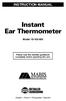 INSTRUCTION MANUAL Instant Ear Thermometer Model 18-102-000 Please read this detailed guidebook completely before operating this unit. English French Portuguese Spanish Limited Five-Year Warranty Your
INSTRUCTION MANUAL Instant Ear Thermometer Model 18-102-000 Please read this detailed guidebook completely before operating this unit. English French Portuguese Spanish Limited Five-Year Warranty Your
