Quick Reference Guide
|
|
|
- Cuthbert Fowler
- 7 years ago
- Views:
Transcription
1 23 ALTIMA SEDAN Quick Reference Guide
2 Behind steering wheel Behind steering wheel Behind steering wheel Inside storage box VEHICLE INFORMATION DISPLAY LOW TIRE PRESSURE WARNING LIGHT 04 HEADLIGHT AND TURN SIGNAL CONTROL PADDLE SHIFTERS* 05 WINDSHIELD WIPER / WASHER SWITCH 06 VEHICLE INFORMATION DISPLAY MENU BUTTON STEERING WHEEL SWITCHES FOR 07 AUDIO* / BLUETOOTH / VEHICLE INFORMATION DISPLAY 08 CRUISE CONTROL 09 INSTRUMENT BRIGHTNESS CONTROL* 10 TRIP COMPUTER RESET SWITCH 11 BLUETOOTH HANDS-FREE PHONE SYSTEM CONTROLS 12 VEHICLE DYNAMIC CONTROL (VDC) OFF SWITCH* 13 TRUNK OPENER RELEASE SWITCH 14 WARNING SYSTEMS SWITCH HEATED STEERING WHEEL SWITCH TILT / TELESCOPIC STEERING COLUMN* 17 FUEL FILLER DOOR RELEASE 18 HOOD RELEASE* 19 FRONT PASSENGER AIR BAG STATUS LIGHT* 20 CONTROL PANEL DISPLAY SCREEN* 21 AUXILIARY JACK* 22 AUTOMATIC CLIMATE CONTROLS 23 USB/iPOD JACK 24 POWER OUTLET* *See your Owner s Manual for information.
3 NEW SYSTEM FEATURES Remote Engine Start (if so equipped)... 2 Text Messaging (if so equipped)... 2 Pandora Audio (if so equipped)... 3 RearView Monitor with Moving Obstacle Detection (MOD) (if so equipped).. 3 Blind Spot Warning (BSW) System (if so equipped)... 4 Lane Departure Warning System (if so equipped)... 4 Heated Steering Wheel (if so equipped)... 5 TABLE OF CONTENTS ESSENTIAL INFORMATION Loose Fuel Cap... 6 Tire Pressure Monitoring System (TPMS) with Easy Fill Tire Alert... 6 FIRST DRIVE FEATURES NISSAN Intelligent Key with Door and Trunk Request Switches (if so equipped)... 8 Trunk Lid Release... 9 Power Seat Adjustments (if so equipped) Outside Mirror Control Switch Starting/Stopping the Engine Headlight Control Switch Windshield Wiper/Washer Switch Automatic Climate Controls (if so equipped) FM/AM/SiriusXM Satellite Radio with CD Player (if so equipped) USB/iPod Interface (if so equipped) Cruise Control (if so equipped) Fuel-Filler Door SYSTEM GUIDE Vehicle Information Display Bluetooth Hands-free Phone System System Operating Tips Bluetooth System without Navigation (Type B) (if so equipped) Bluetooth System with Navigation (if so equipped) Navigation System (if so equipped) HomeLink Universal Transceiver (if so equipped) A cellular telephone should not be used for any purpose while driving so full attention may be given to vehicle operation. Always wear your seat belt. Supplemental air bags do not replace proper seat belt usage. Children 12 and under should always ride in the rear seat properly secured in child restraints or seat belts according to their age and weight. Do not drink and drive. For more information, refer to the Safety Seats, seat belts and supplemental restraint system (section 1), the Monitor, climate, audio, phone and voice recognition systems (section 4) and the Starting and driving (section 5) of your Owner s Manual. Additional information about your vehicle is also available in your Owner s Manual, Navigation System Owner s Manual and at To view detailed instructional videos, go to altimasedan or snap this barcode with an appropriate barcode reader.
4 new system features Remote Engine Start* (if so equipped) Your NISSAN Intelligent Key system allows the engine to start from outside your vehicle. To use the remote start feature, perform the following: 1. Aim the Intelligent Key at the vehicle. Operating range is approximately 197 feet (60 m) from the vehicle. 2. Press the button to lock all doors. 3. Within 5 seconds, press and hold the remote start button until the turn signal lights illuminate. If the vehicle is not within view, press and hold the remote start button for about 2 seconds. The parking lights will turn on and remain on as long as the engine is running. The doors will be locked and the climate control system may come on. Repeat steps 1-3 to extend time an additional 10 minutes. A maximum of two remote starts, or a single start with an extension, are allowed between ignition cycles. Depress the brake pedal and place the ignition switch in the ON position before driving. To cancel a remote start, perform one of the following: Aim the Intelligent Key at the vehicle and press and hold the lights turn off. Turn the hazard warning flashers on. Cycle the ignition switch ON and then OFF. button until the parking *Laws in some communities may restrict the use of remote starters. Check local regulations before using this feature. For more information, refer to the Pre-driving checks and adjustments (section 3) of your Owner s Manual. TEXT MESSAGING* (if so equipped) This system allows for sending and receiving of text Voice Recognition messages through the vehicle interface. Using predefined or custom messages, send a text Call Back Next Text to a name, phone number or previous incoming, Send Text outgoing or missed call stored in your Bluetooth Read Text Hands-free Phone System. Previous Text The text message, sender and delivery time are shown on the control panel display screen. NOTE: Text messages are only displayed if the vehicle speed is less than 5 mph. Send Text XXXXXXXXXX - 9:AM - Msg 2 of 20 This feature is not supported by all phones. See your phone s Owner s Manual for details and also visit *Laws in some communities may restrict the use of text messaging. Check local regulations before using this feature. For more information, refer to the Monitor, climate, audio, phone and voice recognition systems (section 4) of your Owner s Manual. 2
5 Pandora Audio* (if so equipped) Devices capable of streaming Pandora audio can be connected to the vehicle s audio system via the USB input jack. The USB input jack is located on the center console beneath the heater and air conditioner controls. Once connected, the Pandora controls will be displayed on the control panel display screen. *Pandora Audio requires a compatible mobile phone with the Pandora application installed. For more information, refer to the Monitor, climate, audio, phone and voice recognition systems (section 4) of your Owner s Manual. REARVIEW MONITOR WITH MOVING OBJECT DETECTION (MOD) (if so equipped) When the shift lever is moved to the R (REVERSE) position, the front display will automatically change to show the rearview area directly behind the vehicle. With the shift lever in the R (REVERSE) position, press the CAMERA button to change the camera to rear wide view. The colored lines on the display screen indicate approximate distances to objects. Red 1.5 ft (0.5 m); Yellow 3 ft (1 m); Green 7 ft (2 m) and 10 ft (3 m) MOVING OBJECT DETECTION (MOD) (if so equipped) The MOD system helps inform the driver of moving objects in the rear view or rear wide view. The system will operate when the shift lever is in the R (REVERSE) position and the vehicle is driven at speeds of approximately 5 MPH (8 km/h) or less. If the MOD system detects moving objects, a yellow frame 04 will be displayed on the camera image and a chime sounds. When the following are displayed: Blue MOD icon 05 ; the system is active. Gray MOD icon; the system is not active. No MOD icon; the system is off. The indicator will also be off if all of the warning systems are deactivated using the settings menu. The MOD system will not operate if the trunk is open. For more information, refer to the Monitor, climate, audio, phone and voice recognition systems (section 4) of your Owner s Manual
6 new system features BLIND SPOT WARNING (BSW) SYSTEM (if so equipped) The BSW system helps alert the driver of other vehicles in adjacent lanes when changing lanes. The system will operate when the vehicle is driven at speeds of approximately 20 MPH (32 km/h) and above. When the system detects a vehicle in the detection zone, the blind spot indicator light, located near the outside mirrors, will illuminate. If the turn signal is then activated, the system chimes twice and the blind spot indicator light flashes to alert the driver. The blind spot indicator light continues to flash until the detected vehicle leaves the detection zone. Push the warning systems switch to temporarily turn the system off. When the system is off, the indicator light on the switch is off. The indicator light will also be off if all of the warning systems are deactivated using the settings menu. For more information, refer to the Instruments and controls (section 2) and Starting and driving (section 5) of your Owner s Manual. LANE DEPARTURE WARNING (LDW) SYSTEM (if so equipped) The LDW system helps alert the driver when the vehicle is traveling too close to either the left or the right of a traveling lane. The system will operate when the vehicle is driven at speeds of approximately 37 MPH (60 km/h) and above. When the vehicle approaches either the left or the right of the traveling lane, the LDW system will chime and the orange LDW light on the instrument panel will blink to alert the driver. Push the warning systems switch to temporarily turn the system off. When the system is off, the indicator light on the switch is off. The indicator light will also be off if all of the warning systems are deactivated using the settings menu. For more information, refer to the Instruments and controls (section 2) and Starting and driving (section 5) of your Owner s Manual. 4
7 HEATED STEERING WHEEL (if so equipped) Press the heated steering wheel switch to warm the steering wheel after the engine starts. The indicator light will come on. Once activated, the heated steering wheel will automatically turn on and off to maintain a temperature above 68 F (20 C). When the surface temperature of the steering wheel is above 68 F (20 C) and the control switch is turned on, the system will not heat the steering wheel. This does not indicate a malfunction. For more information, refer to the Instruments and controls (section 2) of your Owner s Manual 5
8 essential information LOOSE FUEL CAP A Loose Fuel Cap warning message will display in the vehicle information display when the fuelfiller cap is not tightened correctly. To tighten, turn the cap clockwise until a single click is heard. The warning message will disappear when the vehicle detects the fuel-filler cap is properly tightened and the reset button is pressed for about 1 second. If the cap is not properly tightened, the Malfunction Indicator Light may also illuminate. For more information, refer to the Instruments and controls (section 2) and the Pre-driving checks and adjustments (section 3) of your Owner s Manual. TIRE PRESSURE MONITORING SYSTEM (TPMS) WITH EASY FILL TIRE ALERT A Tire Pressure Low Add Air warning message will appear in the vehicle information display and the low tire pressure warning light will illuminate when one or more tires are low on pressure and air is needed. The tire pressures should be checked when the tires are cold. The tires are considered cold after the vehicle has been parked for 3 hours or more or driven less than 1 mile (1.6km) at moderate speeds. When adding air to an under-inflated tire, the TPMS with Easy Fill Tire Alert provides visual and audible signals to help you inflate the tires to the recommended COLD tire pressure. To use the Easy Fill Tire Alert system: 1. Move the shift lever to the P (PARK) position and apply the parking brake. 2. Place the ignition switch in the ON position. Do not start the engine. 3. Add air to the under-inflated tire and within a few seconds, the hazard warning lights will start flashing. 4. When the designated tire pressure is reached, the horn will beep once and the hazard warning flashers will stop. 5. Repeat this procedure for any additional under-inflated tires. 6
9 After tire pressures are adjusted, drive the vehicle at speeds above 16 MPH (25km/h). The Tire Pressure Low Add Air warning message and low tire pressure warning light will disappear. When the low tire pressure warning light flashes for approximately 1 minute and then remains on, the TPMS is not functioning properly. Have the system checked by a NISSAN dealer. Tire pressure rises and falls depending on the heat caused by the vehicle s operation and the outside temperature. Low outside temperature can lower the temperature of the air inside the tire, which can cause a lower tire inflation pressure. This may cause the low tire pressure warning light to illuminate. If the warning light illuminates in low ambient temperature, check the tire pressure in your tires. Check the tire pressure (including the spare tire) often and always prior to long distance trips. The Tire and Loading Information label contains valuable information. Please refer to section 9, Technical and consumer information in your Owner s Manual for the location of the Tire and Loading Information label. For more information, refer to the Instruments and controls (section 2), the Starting and driving (section 5) and the Maintenance and do-it-yourself (section 8) of your Owner s Manual. 7
10 first drive features NISSAN INTELLIGENT KEY WITH DOOR AND TRUNK REQUEST SWITCHES (if so equipped) The NISSAN Intelligent Key system allows you to lock or unlock your vehicle, open your trunk and remotely start the engine. NOTE: It is important to make sure the Intelligent Key is with you (that is, in your pocket or purse). REMOTE ENGINE START (if so equipped) The remote engine start operating range is approximately 197 feet 04 (60 m) from the vehicle. 05 To use the remote start feature to start the engine: Aim the Intelligent Key at the vehicle. 2. Press the button to lock all doors. 3. Within 5 seconds, press and hold the remote start button until the turn signal lights illuminate. If the vehicle is not within view, press and hold the remote start button for about 2 seconds. LOCKING AND UNLOCKING THE VEHICLE The lock and unlock operating range of the Intelligent Key is within 31.5 in (80 cm) from each request switch. To lock the vehicle, push either door handle request switch once or press the button on the keyfob. To unlock the vehicle, perform one of the following procedures: Push either door handle request switch once; the corresponding door will unlock. Push the door handle request switch again within 5 seconds; all other doors will unlock, or Press the button 04 on the keyfob to unlock the driver s side door. Press the button again; all other doors will unlock. TRUNK LID RELEASE To open the trunk, press the button 05 for more than 0.5 seconds. The trunk lid release button will not operate when the ignition switch is in the ON position. PANIC ALARM The Intelligent Key can also be used to activate the panic alarm by pressing and holding the button 06 for more than 0.5 seconds. Once activated, the panic alarm and headlights will stay on for 25 seconds. 8
11 INTELLIGENT KEY BATTERY DISCHARGE If the Key Battery Low indicator 07 appears in the vehicle information display, replace the battery as soon as possible. If the battery of the Intelligent Key is discharged, the indicator 08 appears in the vehicle information display or environmental conditions interfere with the Intelligent Key operation, start the engine according to the following procedure: 1. Move the shift lever to the P (PARK) position. 2. Firmly apply the foot brake. 3. Touch the ignition switch with the Intelligent Key and a chime will sound. 4. Within 10 seconds after the chime sounds, push the ignition switch while depressing the brake pedal and the engine will start For more information, refer to the Pre-driving checks and adjustments (section 3), the Starting and driving (section 5) and the Maintenance and do-it yourself (section 8) of your Owner s Manual. TRUNK LID RELEASE Use one of the following methods to open the trunk: Push the trunk opener request switch, located under the trunk handle, for more than 1 second, while carrying the Nissan Intelligent key with you, (that is, in your pocket or purse). Press the trunk release button HOLD than 0.5 seconds. on the Intelligent Key for more From inside the vehicle, push the trunk lid release switch located on the instrument panel to the left of the steering wheel. For more information, refer to the Pre-driving checks and adjustments (section 3) of your Owner s Manual. 9
12 first drive features POWER SEAT ADJUSTMENTS (if so equipped) To slide the seat forward or backward, push the control switch forward or backward. To adjust the angle of the seatback, push the switch forward or backward. Seat lifter (if so equipped for driver s seat) To adjust the angle and height of the seat cushion, push the front or rear end of the switch up or down. LUMBAR SUPPORT (if so equipped for driver s seat) To adjust the seat lumbar area, push the front or rear end of the switch. For more information, refer to the Safety Seats, seat belts and supplemental restraint system (section 1) of your Owner s Manual. OUTSIDE MIRROR CONTROL SWITCH To select the right or left side mirror, move the control switch right or left. To adjust the mirror angle, push the control switch up, down, right or left. To prevent accidentally moving the mirror, set the control switch to the middle neutral position. For more information, refer to the Pre-driving checks and adjustments (section 3) of your Owner s Manual. STARTING/STOPPING THE ENGINE Depress the brake pedal. If the brake pedal is not depressed, pushing the ignition switch once enters the ACC mode. If the ignition is pushed a second time, the vehicle will enter the ON mode. Move the shift lever to P (PARK). Push the ignition switch to start the engine. NOTE: It is important to make sure the NISSAN Intelligent Key is with you (that is, in your pocket or purse). TURNING THE ENGINE OFF Move the shift lever to the P (PARK) position and apply the parking brake. Press the ignition switch START/STOP button to turn the engine off. 10
13 EMERGENCY ENGINE SHUT OFF To shut off the engine in an emergency situation while driving, perform one of the following procedures: Rapidly push the push-button ignition switch 3 consecutive times in less than 1.5 seconds, or Push and hold the push-button ignition switch for more than 2 seconds. For more information, refer to the Starting and driving (section 5) of your Owner s Manual. HEADLIGHT CONTROL SWITCH HEADLIGHT CONTROL Turn the headlight control switch to the position to turn on the front parking, tail, license plate and instrument panel lights. Turn the switch to the position to turn on the headlights. AUTOLIGHT SYSTEM (if so equipped) The autolight system will automatically turn the headlights on when it is dark and off when it is light. The system will keep the headlights on for a period of time after you turn the ignition off and all doors are closed. To activate the autolight system, turn the headlight control switch to the AUTO position then push the ignition switch to ON. To deactivate the autolight system, turn the headlight control switch to the OFF, or position. HIGH BEAM SELECT Push the headlight control switch forward 04 to select the high beam function. The blue indicator light illuminates in the instrument panel. Pull the headlight control switch back to the original position to select the low beam. The blue indicator light goes off. Pull and release the headlight control switch 05 to flash the headlight high beams on and off. FOG LIGHT SWITCH (if so equipped) NOTE: The headlights must be on and the low beams selected for the fog lights to operate. Turn the switch (inside collar) to the position 06 to turn the fog lights on. Turn the switch (inside collar) to the OFF position to turn the fog lights off For more information, refer to the Instruments and controls (section 2) of your Owner s Manual. 11
14 23 Altima Sedan Delivery Checklist Bluetooth Hands-free Phone System 1. Connect the customer s phone 2. Explain voice tagging 3. Identify microphone location 4. Explain how to dial a number 5. Explain how to receive and end a call 6. Explain how to send and receive text messages (phone dependent) 7. Explain how to stream Bluetooth audio (phone dependent) Yes Bluetooth Controls Vehicle Information Display Demonstrate Yes 1. How to access Vehicle Information Display modes 2. How to access and change a menu item 3. How to adjust Settings 4. How to reset a warning 5. How to reset the Trip Computer Vehicle Information Display Controls Heating, Ventilation and Air Conditioning Demonstrate Yes 1. Auto and dual modes (if so equipped) 2. Fan Speed control 3. Mode control 4. A/C function 5. Defrost and Defog operation (include recirculation button) Audio System Demonstrate Yes 1. Streaming Pandora Audio (requires compatible mobile phone with installed Pandora application). Remote Engine Start (if so equipped) Demonstrate Yes 1. How to start the engine remotely 2. How to cancel a remote engine start
15 23 Altima Sedan Delivery Checklist Navigation System (if so equipped) Demonstrate 1. How to operate the touch screen and/or scrolling dial 2. How to add a home location 3. How to set a destination 4. How to search for nearby places 5. How to utilize POIs powered by Google (phone dependent) 6. How to utilize Google Send-to-Car (phone dependent) 7. How to turn the display off Yes Seat Adjustments Demonstrate Yes 1. How to slide the front seat forward or backward 2. How to recline the front seat 3. How to operate the seat lifter (if so equipped) 4. How to operate the lumbar support (if so equipped) 5. How to fold the rear seats ELECTRONIC QUICK REFEreNCE GUIDE (EQRG) 1. Explain that additional vehicle operation information can be viewed via the Nissan EQRG website at 2. Explain that EQRG information can be viewed via SmartPhone or personal computer 3. Identify where on the vehicle s Quick Reference Guide they can find the internet address (PC viewing) or Quick Response Code (SmartPhone viewing) to access the Nissan EQRG site Yes Sales Consultant Signature Date Sales Manager Signature Date Customer Signature Date All information, specifications, photographs and illustrations are those in effect at the time of printing. NISSAN reserves the right to change specifications or design without notice and without obligation. For additional information, see your Nissan dealer or contact Nissan North America, Inc. See Owner s Manual for important warnings and details on vehicle operation and maintenance. Nissan, the Nissan Brand Symbol, Z and Nissan model names are Nissan trademarks. 22 Nissan North America, Inc. QR3E 0L33U1 Printing: June 22 ()
16 first drive features Windshield Wiper/Washer Switch Move the lever to the following positions to operate the windshield wipers: Mist (MIST) - One sweep operation of the front wipers. MIST OFF Intermittent (INT) - Operates the speed-sensing wipers intermittently. The intermittent operation speed can be adjusted by twisting the time control ring. INT LO 04 HI Low (LO) - Wipers operate at a continuous low-speed. 05 High (HI) - Wipers operate at a continuous high-speed. 06 Washer - Pull the lever toward you to activate the washer. The wipers will operate several times. 06 For more information, refer to the Instruments and controls (section 2) of your Owner s Manual AUTOMATIC CLIMATE CONTROLS (if so equipped) AUTO BUTTON/DRIVER S SIDE TEMPERATURE CONTROL DIAL The auto mode may be used year-round. Press the AUTO button to turn the system on and the system will automatically control the inside temperature (automatic cooling and/ or dehumidified heating), air flow distribution and fan speed. Turn the driver s side temperature control dial to the left for cooler air or right for warmer air. DUAL BUTTON/PASSENGER S SIDE TEMPERATURE CONTROL DIAL Press the DUAL button to turn the passenger s side temperature controls on or off. This will allow the passenger s side temperature to be adjusted independently from the driver s side by turning the passenger s side temperature control dial. Turn the passenger s side temperature control dial left for cooler air or right for warmer air. 12
17 DEFROSTING/DEFOGGING FRONT AND SIDE WINDOWS Press the defroster control button to turn the system on. The A/C automatically turns on when the defroster mode is selected. This feature removes humidity from the air. Turn the temperature control dial to set the desired temperature. To defrost the front and side windows, set the temperature control and fan speed control 06 to their maximum settings. 04 REAR WINDOW AND OUTSIDE MIRROR (if so equipped) DEFROSTER SWITCH Press the rear window defroster switch to turn the system on or off. This function automatically turns off after approximately 15 minutes. 05 ON OFF BUTTON Press the button to turn the system on or off. 06 FAN SPEED CONTROL BUTTONS Press the left button to decrease fan speed or the right button to increase fan speed. 07 MODE BUTTON Press the MODE button to cycle through the following air flow outlets: 08 A/C BUTTON Air flows from the center and side vents. Air flows from the center, side and foot vents. Air flows mainly from the foot vents. Air flows from the defroster and foot vents. Press the A/C button to turn the air conditioner system on or off. This system helps cool and dehumidify the air inside the cabin and defog the windows. 09 FRESH AIR INTAKE BUTTON Press the fresh air intake button to draw outside air into the passenger compartment. The indicator light on the button will illuminate. 10 AIR RECIRCULATION BUTTON Press the air recirculation button to recirculate interior air inside the vehicle. The indicator light on the button will come on. This system is used to avoid certain outside odors and helps to adjust the inside vehicle temperature more effectively. The air recirculation mode cannot be activated when the air conditioner is in the front defrosting mode or the front defrosting and foot vent mode. For more information, refer to the Monitor, climate, audio, phone and voice recognition systems (section 4) of your Owner s Manual. 13
18 first drive features FM/AM/SiriusXM * SATELLITE RADIO WITH CD PLAYER (if so equipped) Your audio system is capable of streaming and controlling Pandora Audio** through a compatible mobile phone and your USB input jack. VOLUME CONTROL DIAL/POWER BUTTON To increase or decrease the volume, turn the vol control dial right or left. To turn the system on or off, press the PWR button. TUNE/SCROLL DIAL To manually tune the radio, turn the TUNE/SCROLL dial left or right. SEEK BUTTONS To tune and stop at the next or previous broadcast station, press the seek buttons or. For SiriusXM satellite radio, to switch to the first channel of the previous or next category, press the seek buttons or. To change tracks on a CD, press the seek buttons or. To fast forward or rewind a track on a CD, press and hold the seek buttons or. 04 STATION MEMORY KEYS Twelve stations can be set for the FM band, six for the AM band and eighteen for SiriusXM satellite radio. To store a station in a preset, you must first select a radio band by pressing the FM AM button 05 or button 06, then tune to the desired AM, FM or SiriusXM satellite station. Now select and hold the desired station memory key (1-6) 04 until the preset number is updated on the display and a beep is heard. Programming is now complete. To retrieve a previously set station, select the radio band where the preset was stored then select the corresponding station memory key (1-6). *SiriusXM Satellite Radio is only available on vehicles equipped with optional SiriusXM satellite subscription service. **Pandora Audio requires a compatible mobile phone with the Pandora application installed. For more information, refer to the Monitor, climate, audio, phone and voice recognition systems (section 4) of your Owner s Manual. 14
19 USB/iPod INTERFACE (if so equipped) The USB input jack is located on the center console beneath the heater and air conditioner controls inside the storage box. When a compatible USB memory device or ipod is plugged into the USB jack, compatible audio and video files stored on the device can be played through the vehicle s audio system and front display. For more information, refer to the Monitor, climate, audio, phone and voice recognition systems (section 4) of your Owner s Manual. CRUISE CONTROL (if so equipped) The cruise control system enables you to set a constant cruising speed once the vehicle has reached 25 mph. The system will automatically maintain the set speed 04 until you tap the brake pedal, accelerate, cancel or turn the system off. To activate the cruise control, push the ON/OFF switch. The CRUISE indicator light in the instrument panel will illuminate. To set cruising speed, accelerate the vehicle to the desired speed, push the COAST/SET switch and release. The SET indicator light in the instrument panel will illuminate. Take your foot off the accelerator pedal. Your vehicle will maintain the set speed. To reset at a faster cruising speed, push and hold the ACCEL/RES switch. When the vehicle attains the desired speed, release the switch. To reset at a slower cruising speed, push and hold the COAST/SET switch. Release the switch when the vehicle slows to the desired speed. To cancel the preset speed, tap the brake pedal or push the CANCEL switch 04. To turn off cruise control, push the ON/OFF switch. Both the CRUISE indicator light and SET indicator light in the instrument panel will turn off. For more information, refer to the Starting and driving (section 5) of your Owner s Manual. FUEL-FILLER DOOR To open the fuel-filler door, pull the release lever located on the instrument panel to the left of the steering wheel. The fuel-filler door is located on the driver s side of the vehicle. For more information, refer to the Pre-driving checks and adjustments (section 3) of your Owner s Manual. 15
20 system guide VEHICLE INFORMATION DISPLAY The vehicle information display displays such items as: Vehicle settings Trip computer information Drive system warnings and settings (if so equipped) Audio information Navigation turn by turn Cruise control system information NISSAN Intelligent Key operation information Indicators and warnings Tire pressure information USING THE VEHICLE INFORMATION DISPLAY The vehicle information display can be changed using the button and the ENTER buttons located on the steering wheel. Press to change the display mode Press to navigate through the mode s menu Press ENTER to change or select an item Press 04 to go back to the previous menu 04 STARTUP DISPLAY When the ignition is in the ACC or ON position, the vehicle information display will support four of the following modes: Active system status (if so equipped) Trip computer Tire pressure information Fuel economy Warnings (if there are any) RESETTING THE TRIP COMPUTER 1. Press the button until you reach the trip computer mode Press the button again for more than 1.5 seconds to reset the trip computer. SETTINGS The setting mode allows you to change the information displayed in the vehicle information display: Main Menu Selection Vehicle Settings Body Color Language Maintenance Unit Alarms Welcome Effects 05 For more information, refer to the Instruments and controls (section 2) of your Owner s Manual. 16
21 BLUETOOTH HANDS-FREE PHONE SYSTEM With an overhead microphone and sound transmitted through the audio system speakers, the Bluetooth Hands-free Phone System utilizes Bluetooth wireless technology and voice recognition to provide hands-free cellular phone communication. Send and receive predefined or custom text messages* through your vehicle s Bluetooth system. Bluetooth Streaming Audio allows you to use a compatible Bluetooth phone to play audio files on your device. Your compatible cellular phone can be connected to the vehicle s audio system allowing audio files to play through the vehicle s speakers. A cellular telephone should not be used while driving so full attention may be given to vehicle operation**. Bluetooth Controls SYSTEM OPERATING TIPS Close all windows. Surrounding noises may interfere Microphone with system operation and performance. Press the button on the steering wheel to activate voice recognition. Wait until after the tone sounds and the face icon on the display changes before speaking a command. Begin speaking a command within 3.5 seconds of the tone. Speak in a clear and natural voice without pausing between words. Look straight ahead and avoid speaking too loudly or too softly. To go back to the previous command, say Go back or Correction. To cancel a voice recognition session, say Cancel or Quit or press and hold the button. To interrupt the system voice and give a command quickly, press the button. When speaking Phonebook names, please be aware some phones require the last name to be spoken before the first name. For example, Michael Smith may be spoken as Smith Michael. To increase or decrease the volume of the voice prompts, push the volume control switches or on the steering wheel or turn the volume control dial on the audio system while the system is responding. If the Voice Recognition system does not recognize your voice commands, train the system using the Voice Adaptation Mode. See your Owner s Manual for detailed information. Some commands are not available while the vehicle is in motion. The Help command can be used to hear a list of available commands at any time. Please refer to the cellular phone manufacturer s Owner s Manual for detailed information regarding your Bluetooth phone. *Laws in some communities may restrict the use of text messaging. Check local regulations before using this feature. **Some jurisdictions prohibit the use of cellular telephones while driving. 17
22 system guide Bluetooth System without Navigation* (Type B) (if so equipped) CONNECTING PROCEDURE NOTE: The vehicle must be stationary when connecting the phone. 1. Press the SETTING button on the control panel. 2. Use the TUNE/SCROLL dial to select Bluetooth and then press the ENTER button. Setting Bluetooth Bass Treble Balance Fade L R R F 3. Use the TUNE/SCROLL dial to select Add Phone or Device and then press the ENTER button. Setting Bluetooth Bluetooth Add phone or Device Delete Phone or Device Replace phone Select phone or Device ON 4. When a message with a PIN appears on the screen, operate the Bluetooth phone to enter the PIN. The connecting procedure varies according to each phone. See the phone s Owner s Manual for details and also visit PHONEBOOK SETUP Depending on your cell phone, the system may automatically download your cell phone s entire phonebook to the vehicle s Bluetooth system. If the phonebook does not download automatically, follow this procedure to manually download entries: 1. Using the Menu button and Settings key, change the Phonebook Download setting to Off. 2. Press the button on the steering wheel. 3. After the tone, say Phonebook. 4. After the next tone, say Transfer Entry. The system acknowledges the command and asks you to initiate the transfer from the phone handset. The new contact phone number will be transferred from the cellular phone to the vehicle. *Some jurisdictions prohibit the use of cellular telephones while driving. 18
23 MAKING A CALL 1. Press the button. 2. The system will prompt you for a command. 3. Select one of the available voice commands to continue: (a name) Speak the name of a phonebook entry. The system will respond with the name it interpreted from your command and will prompt you to confirm that the name is correct. Say Yes to initiate the call or No to hear another name from the phonebook. Number Speak this command to place a call by inputting numbers. When finished, say Dial to initiate the call. Redial Speak this command to dial the number of the last outgoing call. The name of the phonebook entry will be displayed if it is available, otherwise the number being redialed will be displayed. Call Back Speak this command to dial the number of the last incoming call. The name of the phonebook entry will be displayed if it is available, otherwise the number being called back will be displayed. RECEIVING/ENDING A CALL When you receive a phone call, a ring tone sounds through the audio system. To accept a call, press the press the button. button. To reject a call, Phone ###-###-#### Answer call Reject call To hang up the phone at the end of a call or to disconnect during call placement, press the button. Phone ###-###-#### Answer call Reject call Bluetooth System with Navigation* (if so equipped) CONNECTING PROCEDURE 1. Press the MENU button on the control panel. 2. Select the Settings key. *Some jurisdictions prohibit the use of cellular telephones while driving. 19
24 system guide 3. Select the Phone & Bluetooth key. 4. Select the Connect New Device key. 5. Initiate the connecting process from the handset. The system will display the message: Is PIN XXXXXX displayed on your Bluetooth device?. If the PIN is displayed on your Bluetooth device, select Yes to complete the connecting process. VEHICLE PHONEBOOK To access the vehicle phonebook: 1. Press the button on the instrument panel. 2. Select the Phonebook key Choose the desired entry from the displayed list. 04 MAKING A CALL 1. Press the button on the instrument panel. The Phone screen 05 will appear on the display. 2. Select one of the following options to make a call: Phonebook : Select the name from an entry stored in the vehicle phonebook. Call Lists : Select the name from the incoming, outgoing or missed call history. Redial : Dial the last outgoing call from the vehicle. : Input the phone number manually using the keypad displayed on the screen. RECEIVING A CALL To accept the incoming call, either: Press the Select the green button on the steering wheel, or icon on the screen. To reject the incoming call, either: Press the Select the red button on the steering wheel, or icon on the screen. For more information, refer to the Monitor, climate, audio, phone and voice recognition systems (section 4) of your Owner s Manual or visit
25 NAVIGATION SYSTEM (if so equipped) Your Navigation System can calculate a route from the current location to a preferred destination. The real-time map display and turn-by-turn voice guidance will lead you along the route. The Navigation System will continually update your vehicle s position. If you have deviated from the original route, it will recalculate the route from your current location. Your Navigation System, along with POIs powered by Google * (if so equipped), allows you to enter a destination using Google search results. Using Google Send-to-Car* (if so equipped) you can send a destination from Google Maps to your vehicle s Navigation System. VOL control dial Rotate clockwise to increase the volume or counterclockwise to decrease the volume. Voice key Select to repeat the voice guidance while a route is active. Select and hold to switch the voice guidance on and off. Options key Select to access features such as Show Destination Information, Store Current Position, Show Position/GPS Information and Map Setup Zoom in key Select to zoom the map in Zoom out key Select to zoom the map out. 06 TUNE/SCROLL dial / ENTER/AUDIO button Turn to scroll through the items in a list. Press to select a menu item. 07 BACK button Press to return to the previous screen. 08 MAP button Press to display the current location map screen. 09 NAV button Press to access the functions of the Navigation System. 10 MENU button Press to access the system settings key. 11 button Press to change the display brightness between day and night modes. While the mode is being displayed, the brightness can be adjusted using the TUNE/ SCROLL dial. Press and hold to turn the display off. Press again to turn the display on. *An account must first be registered from the Info Services settings screen and a compatible Bluetooth Hands-free phone and subscription service is required. Please visit for compatible phone information. For more information, refer to your Navigation System Owner s Manual. 21
26 system guide HOMELINK HOMELINK UNIVERSAL TRANSCEIVER (if so equipped) The HomeLink system can learn and consolidate the functions of up to three different hand-held transmitters, operating items such as garage doors, property gates, outdoor and indoor lights or alarm systems. For more information, refer to the Instruments and controls (section 2) of your Owner s Manual, the HomeLink website at or call
27 memo
28 memo
29 memo
30 This Quick Reference Guide is intended to provide an overview of some of the unique features of your new vehicle. See your Owner s Manual, which contains important safety warnings and information about the operation and maintenance of your vehicle, for complete details. Nissan North America, Inc. reserves the right to make changes, at anytime, without prior notice, in prices, colors, materials, equipment, specifications, and models and to discontinue models or equipment. Due to continuous product development and other pre- and post-production factors, actual vehicle, materials and specifications may vary. Some vehicles are shown with optional equipment. See the actual vehicle for complete accuracy. Specifications, options and accessories may differ in Hawaii, U.S. territories and other countries. For additional information on availability, options or accessories, see your NISSAN dealer or contact Nissan North America, Inc. To view detailed instructional videos, go to or snap this barcode with an appropriate barcode reader. Nissan, the Nissan Brand Symbol, Z and Nissan model names are Nissan trademarks. 22 Nissan North America, Inc. QR3E 0L33U1 Printing: June 22 ()
2014 SENTRA QUICK REFERENCE GUIDE
 24 SENTRA QUICK REFERENCE GUIDE Behind Steering Wheel 09 05 06 04 Behind Steering Wheel 15 16 07 08 10 17 11 12 13 14 TRIP COMPUTER LOW TIRE PRESSURE WARNING LIGHT HEADLIGHT AND TURN SIGNAL CONTROL 04
24 SENTRA QUICK REFERENCE GUIDE Behind Steering Wheel 09 05 06 04 Behind Steering Wheel 15 16 07 08 10 17 11 12 13 14 TRIP COMPUTER LOW TIRE PRESSURE WARNING LIGHT HEADLIGHT AND TURN SIGNAL CONTROL 04
2013 Infiniti JX Quick Reference Guide
 23 Infiniti JX Quick Reference Guide Behind steering wheel 05 06 04 03 Behind steering wheel 07 21 08 22 09 10 11 12 13 Behind 14 steering wheel 15 16 17 18 19 24 23 20 25 26 27 28 INSTRUMENT BRIGHTNESS
23 Infiniti JX Quick Reference Guide Behind steering wheel 05 06 04 03 Behind steering wheel 07 21 08 22 09 10 11 12 13 Behind 14 steering wheel 15 16 17 18 19 24 23 20 25 26 27 28 INSTRUMENT BRIGHTNESS
2009 QUICK REFERENCE GUIDE GET INFORMED. ROLL.
 xb 2009 QUICK REFERENCE GUIDE GET INFORMED. ROLL. 2009 Scion xb This Quick Reference Guide is a summary of basic vehicle operations. It contains brief descriptions of fundamental operations so you can
xb 2009 QUICK REFERENCE GUIDE GET INFORMED. ROLL. 2009 Scion xb This Quick Reference Guide is a summary of basic vehicle operations. It contains brief descriptions of fundamental operations so you can
2008 ALTIMA QUICK REFERENCE GUIDE. Shift_inspiration
 2008 ALTIMA QUICK REFERENCE GUIDE Shift_inspiration 10 TRUNK LID OPENER* 03 04 05 14 11 INTELLIGENT KEY PORT 01 02 07 08 06 15 12 STEERING WHEEL TILT AND TELESCOPIC ADJUSTMENT* 16 13 HOOD RELEASE* 09 10
2008 ALTIMA QUICK REFERENCE GUIDE Shift_inspiration 10 TRUNK LID OPENER* 03 04 05 14 11 INTELLIGENT KEY PORT 01 02 07 08 06 15 12 STEERING WHEEL TILT AND TELESCOPIC ADJUSTMENT* 16 13 HOOD RELEASE* 09 10
Multi-information Display (see MID )
 Driving Position Memory (see Seats ) Power Mirrors (see Mirrors ) Indicators/Gauges (see Instrument Panel ) Multi-information Display (see MID ) HomeLink (see HomeLink ) Navigation System (see Navigation
Driving Position Memory (see Seats ) Power Mirrors (see Mirrors ) Indicators/Gauges (see Instrument Panel ) Multi-information Display (see MID ) HomeLink (see HomeLink ) Navigation System (see Navigation
2016 Infiniti Q50 Hybrid. Quick Reference Guide
 06 Infiniti Q50 Hybrid Quick Reference Guide 3 4 6 5 Behind steering wheel 7 6 0 Behind steering wheel 9 8 7 8 7 9 5 0 3 4 3 VEHICLE INFORMATION DISPLAY LOW TIRE PRESSURE WARNING LIGHT 3 HEADLIGHT AND
06 Infiniti Q50 Hybrid Quick Reference Guide 3 4 6 5 Behind steering wheel 7 6 0 Behind steering wheel 9 8 7 8 7 9 5 0 3 4 3 VEHICLE INFORMATION DISPLAY LOW TIRE PRESSURE WARNING LIGHT 3 HEADLIGHT AND
xd 2010 QUICK REFERENCE GUIDE GET INFORMED. ROLL.
 xd 2010 QUICK REFERENCE GUIDE GET INFORMED. ROLL. 2010 Scion xd This Quick Reference Guide is a summary of basic vehicle operations. It contains brief descriptions of fundamental operations so you can
xd 2010 QUICK REFERENCE GUIDE GET INFORMED. ROLL. 2010 Scion xd This Quick Reference Guide is a summary of basic vehicle operations. It contains brief descriptions of fundamental operations so you can
Quick GUIDE Web Edition
 S60 Quick GUIDE Web Edition WELCOME TO THE GLOBAL FAMILY OF VOLVO OWNERS! Getting to know your new vehicle is an exciting experience. This Quick Guide provides a brief overview of the most common features
S60 Quick GUIDE Web Edition WELCOME TO THE GLOBAL FAMILY OF VOLVO OWNERS! Getting to know your new vehicle is an exciting experience. This Quick Guide provides a brief overview of the most common features
Table of Contents. Introducing AYGO. Accessing your vehicle 2 3. Lights 9. Wipers 10. Electric windows 4. Gear change 11
 AYGO Brief Guide Table of Contents Accessing your vehicle 2 3 Electric windows 4 Steering wheel (Vehicles with an adjustable type) 4 Seat and seat belt adjustment 5 Instrument Panel overview 6 Instrument
AYGO Brief Guide Table of Contents Accessing your vehicle 2 3 Electric windows 4 Steering wheel (Vehicles with an adjustable type) 4 Seat and seat belt adjustment 5 Instrument Panel overview 6 Instrument
the alarm B If the vehicle is out of range when the button is pressed, the most recently stored status information will be shown.
 REMOTE KEY WITH PCC* personal car communicator Locks the doors and trunk and arms the alarm A. PCC* 1 Green light: vehicle is locked. 2 Yellow light: vehicle is unlocked. 3 Red light: alarm has been triggered.
REMOTE KEY WITH PCC* personal car communicator Locks the doors and trunk and arms the alarm A. PCC* 1 Green light: vehicle is locked. 2 Yellow light: vehicle is unlocked. 3 Red light: alarm has been triggered.
2014 OUTLANDER SPORT. Owner s Handbook
 2014 OUTLANDER SPORT Owner s Handbook Please place copies of the following items in the pocket below: 1. Pre-Delivery Inspection Form (Customer Copy) 2. Triple Diamond Delivery Checklist (Customer Copy)
2014 OUTLANDER SPORT Owner s Handbook Please place copies of the following items in the pocket below: 1. Pre-Delivery Inspection Form (Customer Copy) 2. Triple Diamond Delivery Checklist (Customer Copy)
XC60. Quick GUIDE Web Edition
 XC60 Quick GUIDE Web Edition WELCOME TO THE GLOBAL FAMILY OF VOLVO OWNERS! This Quick Guide provides a brief overview of the most common features and functions in your Volvo. The Owner s Manual and the
XC60 Quick GUIDE Web Edition WELCOME TO THE GLOBAL FAMILY OF VOLVO OWNERS! This Quick Guide provides a brief overview of the most common features and functions in your Volvo. The Owner s Manual and the
2015 Scion tc Quick Reference Guide
 2015 Scion tc Quick Reference Guide 2015 Scion tc This Quick Reference Guide is a summary of basic vehicle operations. It contains brief descriptions of fundamental operations so you can locate and use
2015 Scion tc Quick Reference Guide 2015 Scion tc This Quick Reference Guide is a summary of basic vehicle operations. It contains brief descriptions of fundamental operations so you can locate and use
SMART ENTRY WITH PUSH BUTTON START
 SMART ENTRY WITH PUSH BUTTON START Operate certain functions of your vehicle by simply having the remote transmitter within operating range. Featured on all trims except LX, HF, Natural Gas & Natural Gas
SMART ENTRY WITH PUSH BUTTON START Operate certain functions of your vehicle by simply having the remote transmitter within operating range. Featured on all trims except LX, HF, Natural Gas & Natural Gas
Scion xb. Pocket Reference Guide. <http://www.scion.com/>, Contact
 EMAIL US , Contact 2006 CHAT On weekdays you can chat with a Scion Customer Advocate. , Have a Question? or Contact CALL US For the Scion Customer Experience
EMAIL US , Contact 2006 CHAT On weekdays you can chat with a Scion Customer Advocate. , Have a Question? or Contact CALL US For the Scion Customer Experience
How To Use A 2010 Element
 Element 2 0 1 0 Technology Reference Guide Indicators/Info Display/TPMS Instrument Panel Indicators Indicators briefly appear with each engine start. Red and amber indicators are most critical. Blue and
Element 2 0 1 0 Technology Reference Guide Indicators/Info Display/TPMS Instrument Panel Indicators Indicators briefly appear with each engine start. Red and amber indicators are most critical. Blue and
SECTION 1-5 OPERATION OF INSTRUMENTS AND CONTROLS 06.0.711. Lights, Wipers and Defogger
 OPERATION OF INSTRUMENTS AND CONTROLS Lights, Wipers and Defogger SECTION 1-5 Headlights and turn signals................................... 76 Emergency flashers..........................................
OPERATION OF INSTRUMENTS AND CONTROLS Lights, Wipers and Defogger SECTION 1-5 Headlights and turn signals................................... 76 Emergency flashers..........................................
INSTRUMENT PANEL. Instrument Cluster Symbols. Lights On Reminder Airbag Readiness Check Engine Antilock Brake System Low Tire Pressure
 Review this Quick Reference Guide for an overview of some important features in your Chevrolet Tahoe or Suburban. More detailed information can be found in your Owner Manual. Some optional equipmentf described
Review this Quick Reference Guide for an overview of some important features in your Chevrolet Tahoe or Suburban. More detailed information can be found in your Owner Manual. Some optional equipmentf described
Ell STEERING COLUMN CONTROLS STEERING COLUMN CONTROLS
 STEERING COLUMN CONTROLS Ignition Switch........ 2-1 LightinglTurn Signal Control Lever... 2-5 Windshield Wiper and Washer Lever... 2-6 Rear Window Wiper/Washer Switch (if equipped)... 2-8 Tilt Steering
STEERING COLUMN CONTROLS Ignition Switch........ 2-1 LightinglTurn Signal Control Lever... 2-5 Windshield Wiper and Washer Lever... 2-6 Rear Window Wiper/Washer Switch (if equipped)... 2-8 Tilt Steering
STEERING COLUMN CONTROLS
 STEERING COLUMN CONTROLS Ignition Switch... 2-1 Lighting/Turn Signal Control Lever... 2-5 Windshield Wiper and Washer Lever... 2-6 Rear Window WiperlWasher Switch (if equipped)... 2-8 Tilt Steering Lock
STEERING COLUMN CONTROLS Ignition Switch... 2-1 Lighting/Turn Signal Control Lever... 2-5 Windshield Wiper and Washer Lever... 2-6 Rear Window WiperlWasher Switch (if equipped)... 2-8 Tilt Steering Lock
Guide to the... Nissan Leaf. Completely harmless fun with. City Car Club 100% electric
 Guide to the... Nissan Leaf Completely harmless fun with City Car Club 100% electric Contents 1. First arrival at the car 2. Starting the car 3. Basic controls 4. Getting the most from the battery 5. Finished
Guide to the... Nissan Leaf Completely harmless fun with City Car Club 100% electric Contents 1. First arrival at the car 2. Starting the car 3. Basic controls 4. Getting the most from the battery 5. Finished
2015 Scion xb Quick Reference Guide
 2015 Scion xb Quick Reference Guide 2015 Scion xb This Quick Reference Guide is a summary of basic vehicle operations. It contains brief descriptions of fundamental operations so you can locate and use
2015 Scion xb Quick Reference Guide 2015 Scion xb This Quick Reference Guide is a summary of basic vehicle operations. It contains brief descriptions of fundamental operations so you can locate and use
SECTION 2 3 OPERATION OF INSTRUMENTS AND CONTROLS. Lights, Wipers and Defogger
 OPERATION OF INSTRUMENTS AND CONTROLS Lights, Wipers and Defogger SECTION 2 3 Headlights and turn signals................................... 92 Emergency flashers..........................................
OPERATION OF INSTRUMENTS AND CONTROLS Lights, Wipers and Defogger SECTION 2 3 Headlights and turn signals................................... 92 Emergency flashers..........................................
Getting to Know Your 2016 Enclave. www.buick.com
 Getting to Know Your 2016 Enclave www.buick.com Review this Quick Reference Guide for an overview of some important features in your Buick Enclave. More detailed information can be found in your Owner
Getting to Know Your 2016 Enclave www.buick.com Review this Quick Reference Guide for an overview of some important features in your Buick Enclave. More detailed information can be found in your Owner
Part 2. Copyright 1998 Philips Consumer Communications L.P. All rights reserved. Printed in Mexico. Issue 1AT&T 848229506
 2 User's Manual for Two-Line Digital Answering System Telephone with Speakerphone 1872 Fold open this paper for information about this telephone's installation and operation. Please read Part 1 Important
2 User's Manual for Two-Line Digital Answering System Telephone with Speakerphone 1872 Fold open this paper for information about this telephone's installation and operation. Please read Part 1 Important
using the Remote Touch unit and push knob to select. STEP 5 Select category and push knob to select. Scroll to specific customization setting.
 Lexus Personalized Settings Your vehicle includes a variety of electronic features that can be programmed to your preferences. Programming of these features is performed once at no charge by your Lexus
Lexus Personalized Settings Your vehicle includes a variety of electronic features that can be programmed to your preferences. Programming of these features is performed once at no charge by your Lexus
Automatic air conditioning system
 Automatic air conditioning system Airflow and outlets are automatically adjusted according to the temperature setting. Control panel Windshield defogger Driver s side temperature control dial Air conditioning
Automatic air conditioning system Airflow and outlets are automatically adjusted according to the temperature setting. Control panel Windshield defogger Driver s side temperature control dial Air conditioning
HANDS FREE COMMUNICATION (UConnect ) IF EQUIPPED
 UConnect Hands Free Communications- Complete Instructions HANDS FREE COMMUNICATION (UConnect ) IF EQUIPPED UConnect is a voice-activated, hands-free, in- vehicle communications system. UConnect allows
UConnect Hands Free Communications- Complete Instructions HANDS FREE COMMUNICATION (UConnect ) IF EQUIPPED UConnect is a voice-activated, hands-free, in- vehicle communications system. UConnect allows
QUICK GUIDE WEB EDITION WELCOME TO YOUR NEW VOLVO! VOLVO C30
 VOLVO C30 QUICK GUIDE WEB EDITION WELCOME TO YOUR NEW VOLVO! Getting to know your new car is an exciting experience. Look through this Quick Guide in order to quickly and easily learn some of the most
VOLVO C30 QUICK GUIDE WEB EDITION WELCOME TO YOUR NEW VOLVO! Getting to know your new car is an exciting experience. Look through this Quick Guide in order to quickly and easily learn some of the most
X-TYPE QUICK START GUIDE
 X-TYPE QUICK START GUIDE VEHICLE ACCESS 0 CLOCK ADJUSTMENT 03 COMFORT AND SAFETY 04 CLIMATE CONTROL 07 FACIA OVERVIEW 08 WIPERS AND WASHERS 09 EXTERIOR LIGHTING 0 DRIVING AUDIO SYSTEM NAVIGATION AND TELEPHONE
X-TYPE QUICK START GUIDE VEHICLE ACCESS 0 CLOCK ADJUSTMENT 03 COMFORT AND SAFETY 04 CLIMATE CONTROL 07 FACIA OVERVIEW 08 WIPERS AND WASHERS 09 EXTERIOR LIGHTING 0 DRIVING AUDIO SYSTEM NAVIGATION AND TELEPHONE
Hands-free phone system features
 Hands-free phone system features This system supports Bluetooth, which allows you to make or receive calls without using cables to connect a cellular phone and the system, and without operating the cellular
Hands-free phone system features This system supports Bluetooth, which allows you to make or receive calls without using cables to connect a cellular phone and the system, and without operating the cellular
Driver Information Center Controls (on lever) Exterior Lamps Control
 Review this Quick Reference Guide for an overview of some important features in your Buick Encore. More detailed information can be found in your Owner Manual. Some optional equipment described in this
Review this Quick Reference Guide for an overview of some important features in your Buick Encore. More detailed information can be found in your Owner Manual. Some optional equipment described in this
2014 Honda Odyssey Touring and Touring Elite 3 1 T K 8 D 3 0 Technology Reference Guide 00X31- TK8- D300 2013 American Honda Motor Co., Inc.
 TECHNOLOGY REFERENCE GUIDE o w n e r s. h o n d a. c o m 2014 Honda Odyssey Touring and Touring Elite 3 1 T K 8 D 3 0 Technology Reference Guide 00X31- TK8- D300 2013 American Honda Motor Co., Inc. All
TECHNOLOGY REFERENCE GUIDE o w n e r s. h o n d a. c o m 2014 Honda Odyssey Touring and Touring Elite 3 1 T K 8 D 3 0 Technology Reference Guide 00X31- TK8- D300 2013 American Honda Motor Co., Inc. All
nüvi 1400 series quick start manual
 nüvi 1400 series quick start manual for use with these nüvi models: 1410, 1490 2009 Garmin Ltd. or its subsidiaries April 2009 190-01073-01 Rev. A Printed in Taiwan Looking at Your nüvi See the Important
nüvi 1400 series quick start manual for use with these nüvi models: 1410, 1490 2009 Garmin Ltd. or its subsidiaries April 2009 190-01073-01 Rev. A Printed in Taiwan Looking at Your nüvi See the Important
Getting to Know Your 2004 VIBE
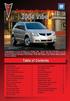 Congratulations on your purchase of a Pontiac Vibe. Please read this information and your Owner Manual to ensure an outstanding ownership experience. Note that your vehicle may not include all features
Congratulations on your purchase of a Pontiac Vibe. Please read this information and your Owner Manual to ensure an outstanding ownership experience. Note that your vehicle may not include all features
RETAINS STEERING WHEEL CONTROLS, SYNC MEDIA PLAYER, SYNC BLUETOOTH AND MORE!
 Owner's Guide Mustang & Kenwood radio RETAINS STEERING WHEEL CONTROLS, SYNC MEDIA PLAYER, SYNC BLUETOOTH AND MORE! PRODUCTS REQUIRED idatalink Maestro RR Radio Replacement Interface MUS1 Dash Kit OPTIONAL
Owner's Guide Mustang & Kenwood radio RETAINS STEERING WHEEL CONTROLS, SYNC MEDIA PLAYER, SYNC BLUETOOTH AND MORE! PRODUCTS REQUIRED idatalink Maestro RR Radio Replacement Interface MUS1 Dash Kit OPTIONAL
2014 Cadillac ATS Owner Manual M
 2014 Cadillac ATS Owner Manual M In Brief........................ 1-1 Instrument Panel.............. 1-2 Initial Drive Information........ 1-4 Vehicle Features............. 1-15 Performance and Maintenance................
2014 Cadillac ATS Owner Manual M In Brief........................ 1-1 Instrument Panel.............. 1-2 Initial Drive Information........ 1-4 Vehicle Features............. 1-15 Performance and Maintenance................
2014 Scion xd Quick Reference Guide
 2014 Scion xd Quick Reference Guide 2014 INDEX Scion xd OVERVIEW Engine maintenance 7 This Quick Reference Guide is a summary of basic vehicle operations. It contains brief descriptions of fundamental
2014 Scion xd Quick Reference Guide 2014 INDEX Scion xd OVERVIEW Engine maintenance 7 This Quick Reference Guide is a summary of basic vehicle operations. It contains brief descriptions of fundamental
Owner s Manual FULL PREPARATION PACKAGE MOBILE PHONE
 Owner s Manual FULL PREPARATION PACKAGE MOBILE PHONE 2007 Bayerische Motoren Werke Aktiengesellschaft Munich, Germany Reprinting, including excerpts, only with the written consent of BMW AG, Munich.
Owner s Manual FULL PREPARATION PACKAGE MOBILE PHONE 2007 Bayerische Motoren Werke Aktiengesellschaft Munich, Germany Reprinting, including excerpts, only with the written consent of BMW AG, Munich.
Instrument Panel. Symbols. Turn Signal Lever/Windshield Wipers Lever. Driver Information Center. Cruise Control Buttons
 Review this Quick Reference Guide for an overview of some important features in your Buick Enclave. More detailed information can be found in your Owner Manual. Some optional equipment described in this
Review this Quick Reference Guide for an overview of some important features in your Buick Enclave. More detailed information can be found in your Owner Manual. Some optional equipment described in this
CONNECTIVITY QUICK START GUIDE
 CONNECTIVITY QUICK START GUIDE MZD-CONNECT 1 MZD-CONNECT INFOTAINMENT SYSTEM The MZD-Connect system is divided into five sections as displayed on the Home screen. The Home screen can be accessed at any
CONNECTIVITY QUICK START GUIDE MZD-CONNECT 1 MZD-CONNECT INFOTAINMENT SYSTEM The MZD-Connect system is divided into five sections as displayed on the Home screen. The Home screen can be accessed at any
Get started. Issue 1
 Get started Issue 1 2008 Nokia. All rights reserved. Nokia, Nokia Connecting People, Nseries, N85, Navi, and Nokia Care are trademarks or registered trademarks of Nokia Corporation. Other product and company
Get started Issue 1 2008 Nokia. All rights reserved. Nokia, Nokia Connecting People, Nseries, N85, Navi, and Nokia Care are trademarks or registered trademarks of Nokia Corporation. Other product and company
BLUETOOTH. AUDIO p.25. HANDSFREELINK p.21. VOICE RECOGNITION p.12. INSTRUMENT PANEL p.4. NAVIGATION p.18
 T E C H N O L O G Y R E F E R E N C E G U I D E o w n e r s. h o n d a. c o m 2012 Honda Pilot Touring 31SZAD30 Technology Reference Guide 00X31- SZA- D300 2011 American Honda Motor Co., Inc. All Rights
T E C H N O L O G Y R E F E R E N C E G U I D E o w n e r s. h o n d a. c o m 2012 Honda Pilot Touring 31SZAD30 Technology Reference Guide 00X31- SZA- D300 2011 American Honda Motor Co., Inc. All Rights
BLUETOOTH. COLOR INFORMATION DISPLAY p.10. HANDSFREELINK p.28. NAVIGATION p.26. ECO ASSIST TM p.13. INSTRUMENT PANEL p.6
 T E C H N O L O G Y R E F E R E N C E G U I D E w w w. m y h o n d a. c a 3 1 T 2 A R 0 0 2013 Honda Accord Sedan Technology Reference Guide 00X31- T2A- R000 2012 Honda Canada Inc. All Rights Reserved
T E C H N O L O G Y R E F E R E N C E G U I D E w w w. m y h o n d a. c a 3 1 T 2 A R 0 0 2013 Honda Accord Sedan Technology Reference Guide 00X31- T2A- R000 2012 Honda Canada Inc. All Rights Reserved
UVO SYSTEM QUICK REFERENCE GUIDE
 UVO SYSTEM QUICK REFERENCE GUIDE Congratulations on the Purchase of your new UVO system! Your new UVO system allows you to enjoy various audio and multimedia features through the main audio system. For
UVO SYSTEM QUICK REFERENCE GUIDE Congratulations on the Purchase of your new UVO system! Your new UVO system allows you to enjoy various audio and multimedia features through the main audio system. For
Getting to Know Your 2016 Sierra Denali
 Getting to Know Your 2016 Sierra Denali www.gmc.com Review this Quick Reference Guide for an overview of some important features in your GMC Sierra Denali. More detailed information can be found in your
Getting to Know Your 2016 Sierra Denali www.gmc.com Review this Quick Reference Guide for an overview of some important features in your GMC Sierra Denali. More detailed information can be found in your
Bluetooth Hands Free Phone System by BlueConnect
 Bluetooth Hands Free Phone System by BlueConnect USER GUIDE TABLE OF CONTENTS 1 INTRODUCTION Pg Pg WHAT IS BLUECONNECT? 2 WHAT CELL PHONES WORK? 2 DEFECTIVE / DAMAGED MERCHANDISE CUSTOMER CONTACT INFORMATION
Bluetooth Hands Free Phone System by BlueConnect USER GUIDE TABLE OF CONTENTS 1 INTRODUCTION Pg Pg WHAT IS BLUECONNECT? 2 WHAT CELL PHONES WORK? 2 DEFECTIVE / DAMAGED MERCHANDISE CUSTOMER CONTACT INFORMATION
Jabra CRUISER2. User manual. www.jabra.com MUTE VOL - VOL + jabra
 Jabra CRUISER2 VOL - VOL + MUTE jabra User manual www.jabra.com Contents THANK YOU...2 ABOUT YOUR JABRA CRUISER2...2 WHAT YOUR SPEAKERPHONE CAN DO...3 GETTING STARTED...4 CHARGE YOUR SPEAKERPHONE...4 TURNING
Jabra CRUISER2 VOL - VOL + MUTE jabra User manual www.jabra.com Contents THANK YOU...2 ABOUT YOUR JABRA CRUISER2...2 WHAT YOUR SPEAKERPHONE CAN DO...3 GETTING STARTED...4 CHARGE YOUR SPEAKERPHONE...4 TURNING
Hands-free phone system features (for cellular phone)
 Hands-free phone system features (for cellular phone) This system supports Bluetooth, which allows you to make or receive calls without using cables to connect a cellular phone and the system, and without
Hands-free phone system features (for cellular phone) This system supports Bluetooth, which allows you to make or receive calls without using cables to connect a cellular phone and the system, and without
RETAINS STEERING WHEEL CONTROLS, SYNC MEDIA PLAYER, SYNC BLUETOOTH AND MORE!
 Owner's Guide FOR1 & Kenwood radio RETAINS STEERING WHEEL CONTROLS, SYNC MEDIA PLAYER, SYNC BLUETOOTH AND MORE! PRODUCTS REQUIRED idatalink Maestro RR Radio Replacement Interface FOR01 Installation Harness
Owner's Guide FOR1 & Kenwood radio RETAINS STEERING WHEEL CONTROLS, SYNC MEDIA PLAYER, SYNC BLUETOOTH AND MORE! PRODUCTS REQUIRED idatalink Maestro RR Radio Replacement Interface FOR01 Installation Harness
ADVANCED TECHNOLOGY GUIDE
 o w n e r s. a c u r a. c o m 31TL1Q40 2013 Acura TSX Sedan Advanced Technology Guide 00X31-TL1-Q400 2012 American Honda Motor Co., Inc. All Rights Reserved Printed in Japan 2013 S E D A N ADVANCED TECHNOLOGY
o w n e r s. a c u r a. c o m 31TL1Q40 2013 Acura TSX Sedan Advanced Technology Guide 00X31-TL1-Q400 2012 American Honda Motor Co., Inc. All Rights Reserved Printed in Japan 2013 S E D A N ADVANCED TECHNOLOGY
Remote Engine Start System User s Information Manual
 Remote Engine Start System User s Information Manual A Few Words About Safety Your safety, and the safety of others, is very important. Operating this Remote Engine Starter System safely is an important
Remote Engine Start System User s Information Manual A Few Words About Safety Your safety, and the safety of others, is very important. Operating this Remote Engine Starter System safely is an important
2.4 GHz Dual Handset Cordless Telephone Answering System 2255 with Caller ID/Call Waiting
 USER S MANUAL Part 2 2.4 GHz Dual Handset Cordless Telephone Answering System 2255 with Caller ID/Call Waiting Please also read Part 1 Important Product Information AT&T and the globe symbol are registered
USER S MANUAL Part 2 2.4 GHz Dual Handset Cordless Telephone Answering System 2255 with Caller ID/Call Waiting Please also read Part 1 Important Product Information AT&T and the globe symbol are registered
Trip Odometer Reset Stem. Hood Release Lever. Cruise Control Set StabiliTrak Active StabiliTrak Off Lamps On Reminder Low Tire Pressure Reduced Engine
 Review this Quick Reference Guide for an overview of some important features in your Chevrolet Trax. More detailed information can be found in your Owner Manual. Some optional equipment described in this
Review this Quick Reference Guide for an overview of some important features in your Chevrolet Trax. More detailed information can be found in your Owner Manual. Some optional equipment described in this
Integrated Trailer Brake Control F 4WD. Control. Audio Next/ Previous Favorite Station Controls (behind steering wheel)
 Review this Quick Reference Guide for an overview of some important features in your Chevrolet Silverado. More detailed information can be found in your Owner Manual. Some optional equipmentf described
Review this Quick Reference Guide for an overview of some important features in your Chevrolet Silverado. More detailed information can be found in your Owner Manual. Some optional equipmentf described
Q3 USER GUIDE. Read Me to Get the Most Out of Your Device...
 Q3 USER GUIDE Read Me to Get the Most Out of Your Device... TO GET STARTED 1. Turn The Q3 On 2. Put It On 3. Listen In Model: Q3 Contents Charge Your Earpiece 6 Wearing the Q3 7 Pair Your Earpiece 7 Use
Q3 USER GUIDE Read Me to Get the Most Out of Your Device... TO GET STARTED 1. Turn The Q3 On 2. Put It On 3. Listen In Model: Q3 Contents Charge Your Earpiece 6 Wearing the Q3 7 Pair Your Earpiece 7 Use
S4 USER GUIDE. Read Me to Get the Most Out of Your Device...
 S4 USER GUIDE Read Me to Get the Most Out of Your Device... Contents Introduction 4 Remove the Protective Cover 5 Charge Your S4 5 Pair the S4 with your Phone 6 Install the S4 in your Car 8 Using the Handsfree
S4 USER GUIDE Read Me to Get the Most Out of Your Device... Contents Introduction 4 Remove the Protective Cover 5 Charge Your S4 5 Pair the S4 with your Phone 6 Install the S4 in your Car 8 Using the Handsfree
2015 RAV4 Quick Reference Guide
 2015 RAV4 Quick Reference Guide 2015 RAV4 This Quick Reference Guide is a summary of basic vehicle operations. It contains brief descriptions of fundamental operations so you can locate and use the vehicle
2015 RAV4 Quick Reference Guide 2015 RAV4 This Quick Reference Guide is a summary of basic vehicle operations. It contains brief descriptions of fundamental operations so you can locate and use the vehicle
For your safety, read carefully and keep in this vehicle. 2014 Infiniti Navigation System Owner s Manual
 For your safety, read carefully and keep in this vehicle. 2014 Infiniti Navigation System Owner s Manual INFINITI NAVIGATION SYSTEM HELPDESK CONTACT INFORMATION For assistance or inquiries about the INFINITI
For your safety, read carefully and keep in this vehicle. 2014 Infiniti Navigation System Owner s Manual INFINITI NAVIGATION SYSTEM HELPDESK CONTACT INFORMATION For assistance or inquiries about the INFINITI
REC FIM LOCKPICK INSTALLATION OPTIONS
 REC FIM LOCKPICK INSTALLATION OPTIONS TM PLUG INTO RADIO PLUG WHITE CONNECTOR INTO RADIO PLUG AND PLAY RADIO CONNECTORS UNPLUG ORIGINAL RADIO GRAY CONNECTOR THEN PLUG IN HERE AFTERMARKET FRONT CAMERA VIDEO
REC FIM LOCKPICK INSTALLATION OPTIONS TM PLUG INTO RADIO PLUG WHITE CONNECTOR INTO RADIO PLUG AND PLAY RADIO CONNECTORS UNPLUG ORIGINAL RADIO GRAY CONNECTOR THEN PLUG IN HERE AFTERMARKET FRONT CAMERA VIDEO
Keys... 2-2 Master, submaster and valet key... 2-2 Key number... 2-2. Door locks... 2-3 Power door locking switches... 2-5
 Doors and locks Keys........................................................................... 2-2 Master, submaster and valet key..................................... 2-2 Key number...............................................................
Doors and locks Keys........................................................................... 2-2 Master, submaster and valet key..................................... 2-2 Key number...............................................................
Four-Line Intercom Speakerphone 944
 1 USER S MANUAL Part 2 Four-Line Intercom Speakerphone 944 Please also read Part 1 Important Product Information AT&T and the globe symbol are registered trademarks of AT&T Corp. licensed to Advanced American
1 USER S MANUAL Part 2 Four-Line Intercom Speakerphone 944 Please also read Part 1 Important Product Information AT&T and the globe symbol are registered trademarks of AT&T Corp. licensed to Advanced American
SMART START GUIDE. 1660320_15b_Mazda6_SSG_021714.indd 1
 SMART START GUIDE 1660320_15b_Mazda6_SSG_021714.indd 1 2/17/14 11:10 AM Key KEYLESS ENTRY SYSTEM This system allows you to lock and unlock the doors by pushing the desired buttons. Lock Unlock Push once
SMART START GUIDE 1660320_15b_Mazda6_SSG_021714.indd 1 2/17/14 11:10 AM Key KEYLESS ENTRY SYSTEM This system allows you to lock and unlock the doors by pushing the desired buttons. Lock Unlock Push once
Headlight switch. The daytime running. lights) turn on.
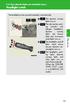 Headlight switch The headlights can be operated manually or automatically. U.S.A. Canada The daytime running lights turn on The side marker, parking (vehicles with halogen headlights), daytime running
Headlight switch The headlights can be operated manually or automatically. U.S.A. Canada The daytime running lights turn on The side marker, parking (vehicles with halogen headlights), daytime running
Safety and General Information
 User Guide Safety and General Information Please read the following information before using this product Users are not permitted to make changes or modify the product and the accessories in any way. Do
User Guide Safety and General Information Please read the following information before using this product Users are not permitted to make changes or modify the product and the accessories in any way. Do
For your safety, read carefully and keep in this vehicle. 2014 Infiniti Infiniti InTouch Owner s Manual
 For your safety, read carefully and keep in this vehicle. 2014 Infiniti Infiniti InTouch Owner s Manual Table of Contents 1 Introduction How to use this manual... 1-2 Safety information... 1-3 Laser product...
For your safety, read carefully and keep in this vehicle. 2014 Infiniti Infiniti InTouch Owner s Manual Table of Contents 1 Introduction How to use this manual... 1-2 Safety information... 1-3 Laser product...
Getting to Know Your 2016 Yukon/Yukon XL
 Getting to Know Your 2016 Yukon/Yukon XL www.gmc.com Review this Quick Reference Guide for an overview of some important features in your GMC Yukon or Yukon XL. More detailed information can be found in
Getting to Know Your 2016 Yukon/Yukon XL www.gmc.com Review this Quick Reference Guide for an overview of some important features in your GMC Yukon or Yukon XL. More detailed information can be found in
Getting to Know Your 2016 Impala. www.chevrolet.com
 Getting to Know Your 2016 Impala www.chevrolet.com Review this Quick Reference Guide for an overview of some important features in your Chevrolet Impala. More detailed information can be found in your
Getting to Know Your 2016 Impala www.chevrolet.com Review this Quick Reference Guide for an overview of some important features in your Chevrolet Impala. More detailed information can be found in your
2013 Chevrolet Equinox Owner Manual M
 2013 Chevrolet Equinox Owner Manual M In Brief........................ 1-1 Instrument Panel.............. 1-2 Initial Drive Information........ 1-4 Vehicle Features............. 1-15 Performance and Maintenance................
2013 Chevrolet Equinox Owner Manual M In Brief........................ 1-1 Instrument Panel.............. 1-2 Initial Drive Information........ 1-4 Vehicle Features............. 1-15 Performance and Maintenance................
Getting to Know Xsight... 3. Home Screen and Everyday Use... 9. Settings... 11. PC Setup... 17. 2 www.oneforall.com
 User Manual English English Getting to Know Xsight........................................ 3 Unpacking and Setting Up Xsight............................................................. 3 Using Xsight
User Manual English English Getting to Know Xsight........................................ 3 Unpacking and Setting Up Xsight............................................................. 3 Using Xsight
Automatic air conditioning system (with the Lexus Display Audio system)
 Automatic air conditioning system (with the Lexus Display Audio system) Air outlets and fan speed are automatically adjusted according to the temperature setting. To display the air conditioning operation
Automatic air conditioning system (with the Lexus Display Audio system) Air outlets and fan speed are automatically adjusted according to the temperature setting. To display the air conditioning operation
Automatic air conditioning system
 Automatic air conditioning system Airflow and outlets are automatically adjusted according to the temperature setting. With navigation system Owners of models equipped with a navigation system should refer
Automatic air conditioning system Airflow and outlets are automatically adjusted according to the temperature setting. With navigation system Owners of models equipped with a navigation system should refer
2012 Chevrolet Cruze Owner Manual M
 2012 Chevrolet Cruze Owner Manual M In Brief........................ 1-1 Instrument Panel.............. 1-2 Initial Drive Information........ 1-4 Vehicle Features............. 1-15 Performance and Maintenance................
2012 Chevrolet Cruze Owner Manual M In Brief........................ 1-1 Instrument Panel.............. 1-2 Initial Drive Information........ 1-4 Vehicle Features............. 1-15 Performance and Maintenance................
Automatic air conditioning system
 Automatic air conditioning system Air outlets and fan speed are automatically adjusted according to the temperature setting. With navigation system Owners of models equipped with a navigation system should
Automatic air conditioning system Air outlets and fan speed are automatically adjusted according to the temperature setting. With navigation system Owners of models equipped with a navigation system should
2016 NAVIGATION SYSTEM OWNER S MANUAL. For your safety, read carefully and keep in this vehicle.
 2016 NAVIGATION SYSTEM OWNER S MANUAL For your safety, read carefully and keep in this vehicle. NISSAN NAVIGATION SYSTEM HELP- DESK CONTACT INFORMATION For assistance or inquiries about the NISSAN Navigation
2016 NAVIGATION SYSTEM OWNER S MANUAL For your safety, read carefully and keep in this vehicle. NISSAN NAVIGATION SYSTEM HELP- DESK CONTACT INFORMATION For assistance or inquiries about the NISSAN Navigation
Parrot MINIKIT Neo. User guide
 Parrot MINIKIT Neo User guide Content Content... 2 Getting started... 4 Before you begin... 4 Package content... 4 Changing the language... 4 Installing the Parrot MINIKIT Neo... 4 Battery... 5 Charging
Parrot MINIKIT Neo User guide Content Content... 2 Getting started... 4 Before you begin... 4 Package content... 4 Changing the language... 4 Installing the Parrot MINIKIT Neo... 4 Battery... 5 Charging
2014 Chevrolet Cruze Owner Manual M
 2014 Chevrolet Cruze Owner Manual M In Brief........................ 1-1 Instrument Panel.............. 1-2 Initial Drive Information........ 1-4 Vehicle Features............. 1-15 Performance and Maintenance................
2014 Chevrolet Cruze Owner Manual M In Brief........................ 1-1 Instrument Panel.............. 1-2 Initial Drive Information........ 1-4 Vehicle Features............. 1-15 Performance and Maintenance................
Convenience/Personalization Guide
 Convenience/Personalization Guide 2015 Review this guide for an overview of some important features in your Cadillac Escalade. Some optional equipment (denoted by ) described in this guide may not be included
Convenience/Personalization Guide 2015 Review this guide for an overview of some important features in your Cadillac Escalade. Some optional equipment (denoted by ) described in this guide may not be included
Parrot MKi9000. User guide
 Parrot MKi9000 User guide Contents Contents... 2 Installation... 3 Before you begin... 3 Checking the car configuration... 3 Caution... 3 Removing the car stereo... 3 Installing the kit... 4 Car stereo
Parrot MKi9000 User guide Contents Contents... 2 Installation... 3 Before you begin... 3 Checking the car configuration... 3 Caution... 3 Removing the car stereo... 3 Installing the kit... 4 Car stereo
2015 LEAF NAVIGATION SYSTEM OWNER'S MANUAL. For your safety, read carefully and keep in this vehicle.
 2015 LEAF NAVIGATION SYSTEM OWNER'S MANUAL For your safety, read carefully and keep in this vehicle. -3 Foreword Prologue GUID-251BEBC1-23DC-4665-B405-18A0830C57B1 NISSAN NAVIGATION SYSTEM HELPDESK CONTACT
2015 LEAF NAVIGATION SYSTEM OWNER'S MANUAL For your safety, read carefully and keep in this vehicle. -3 Foreword Prologue GUID-251BEBC1-23DC-4665-B405-18A0830C57B1 NISSAN NAVIGATION SYSTEM HELPDESK CONTACT
Printed in China. Issue 1.2 AT&T 03/07. Advanced American Telephones. AT&T and the AT&T logo are trademarks of AT&T Knowledge Ventures, licensed to
 2007 Advanced American Telephones. All rights reserved. AT&T and the AT&T logo are trademarks of AT&T Knowledge Ventures, licensed to Advanced American Telephones. Printed in China. Issue 1.2 AT&T 03/07
2007 Advanced American Telephones. All rights reserved. AT&T and the AT&T logo are trademarks of AT&T Knowledge Ventures, licensed to Advanced American Telephones. Printed in China. Issue 1.2 AT&T 03/07
BMW Universal Bluetooth TM Hands-Free System (ULF) Owner s Manual
 BMW Universal Bluetooth TM Hands-Free System (ULF) Owner s Manual P/N 84 11 0 302 638 6/5/03 Dear BMW Owner: Congratulations on your purchase of the BMW Universal Bluetooth TM Hands-Free System (ULF) for
BMW Universal Bluetooth TM Hands-Free System (ULF) Owner s Manual P/N 84 11 0 302 638 6/5/03 Dear BMW Owner: Congratulations on your purchase of the BMW Universal Bluetooth TM Hands-Free System (ULF) for
2011 Cadillac CTS/CTS-V Owner Manual M
 2011 Cadillac CTS/CTS-V Owner Manual M In Brief........................ 1-1 Instrument Panel.............. 1-2 Initial Drive Information........ 1-4 Vehicle Features............. 1-16 Performance and Maintenance................
2011 Cadillac CTS/CTS-V Owner Manual M In Brief........................ 1-1 Instrument Panel.............. 1-2 Initial Drive Information........ 1-4 Vehicle Features............. 1-16 Performance and Maintenance................
DSB-100 Portable Premium Bluetooth Speaker Owner s Manual
 . DSB-100 Portable Premium Bluetooth Speaker Owner s Manual You can print more than one page of a PDF onto a single sheet of paper. 1 Index Preparation Unpacking 3 Overview 4 Sound Quality 4 Design 4 Operation
. DSB-100 Portable Premium Bluetooth Speaker Owner s Manual You can print more than one page of a PDF onto a single sheet of paper. 1 Index Preparation Unpacking 3 Overview 4 Sound Quality 4 Design 4 Operation
BUSINESS COMMUNICATIONS DIVISION. IP4100 SIP DECT User Guide
 BUSINESS COMMUNICATIONS DIVISION IP4100 SIP DECT User Guide TOSHIBA IP4100 DECT HANDSET END USER GUIDE FEATURES Toshiba IP4100 DECT Handset Features 2.0 inch colour TFT back-lit display Li-ion battery
BUSINESS COMMUNICATIONS DIVISION IP4100 SIP DECT User Guide TOSHIBA IP4100 DECT HANDSET END USER GUIDE FEATURES Toshiba IP4100 DECT Handset Features 2.0 inch colour TFT back-lit display Li-ion battery
Convenience/Personalization Guide
 Convenience/Personalization Guide 2015 Review this guide for an overview of some important features in your Cadillac SRX. Some optional equipment (denoted by ) described in this guide may not be included
Convenience/Personalization Guide 2015 Review this guide for an overview of some important features in your Cadillac SRX. Some optional equipment (denoted by ) described in this guide may not be included
ALL-NEW MAZDA3 CONNECTIVITY QUICK START GUIDE
 ALL-NEW MAZDA3 CONNECTIVITY QUICK START GUIDE 1 MZD-CONNECT INFOTAINMENT SYSTEM For more information on any of the topics covered in this guide as well as detailed how-to guides for most functions please
ALL-NEW MAZDA3 CONNECTIVITY QUICK START GUIDE 1 MZD-CONNECT INFOTAINMENT SYSTEM For more information on any of the topics covered in this guide as well as detailed how-to guides for most functions please
Document Name: Driving Skills. Purpose: To outline necessary driving skills required to maximize driving safety.
 Document Name: Driving Skills Date Created: 8 October 2013 Date Reviewed: 4 February 2014 Date Approved: 29 July 2015 Purpose: To outline necessary driving skills required to maximize driving safety. Overview:
Document Name: Driving Skills Date Created: 8 October 2013 Date Reviewed: 4 February 2014 Date Approved: 29 July 2015 Purpose: To outline necessary driving skills required to maximize driving safety. Overview:
M{zd{ cx-9 SMART START GUIDE
 M{zd{ cx-9 SMART START GUIDE Key Lock Door Request Switch Advanced Key Unlock Liftgate Panic Alarm Liftgate Request Switch KEYLESS ENTRY SYSTEM ADVANCED KEYLESS ENTRY SYSTEM This system allows you to lock
M{zd{ cx-9 SMART START GUIDE Key Lock Door Request Switch Advanced Key Unlock Liftgate Panic Alarm Liftgate Request Switch KEYLESS ENTRY SYSTEM ADVANCED KEYLESS ENTRY SYSTEM This system allows you to lock
2014M{zd{ 6. Smart Start Guide. zoo}-zoo}
 2014M{zd{ 6 Smart Start Guide zoo}-zoo} Key KEYLESS ENTRY SYSTEM This system allows you to lock and unlock the doors by pushing the desired buttons. Lock Unlock Push once to lock all doors. Push twice
2014M{zd{ 6 Smart Start Guide zoo}-zoo} Key KEYLESS ENTRY SYSTEM This system allows you to lock and unlock the doors by pushing the desired buttons. Lock Unlock Push once to lock all doors. Push twice
2013 Cadillac ATS Owner Manual M
 2013 Cadillac ATS Owner Manual M In Brief........................ 1-1 Instrument Panel.............. 1-2 Initial Drive Information........ 1-4 Vehicle Features............. 1-15 Performance and Maintenance................
2013 Cadillac ATS Owner Manual M In Brief........................ 1-1 Instrument Panel.............. 1-2 Initial Drive Information........ 1-4 Vehicle Features............. 1-15 Performance and Maintenance................
User s Guide EKT-824
 User s Guide EKT-824 The Communiqué Telephone Station Table of Contents Introduction 3 About This Guide 3 The Basics Answering and Making Calls 4 Answering an External Call 4 Answering an Internal Call
User s Guide EKT-824 The Communiqué Telephone Station Table of Contents Introduction 3 About This Guide 3 The Basics Answering and Making Calls 4 Answering an External Call 4 Answering an Internal Call
Getting to know your Q5 SQ5. Quick Questions & Answers
 Getting to know your Q5 SQ5 Quick Questions & Answers The information within this guide must be used in conjunction with the information in the Audi Owner s Manuals. Refer to your vehicle s Owner s Manual
Getting to know your Q5 SQ5 Quick Questions & Answers The information within this guide must be used in conjunction with the information in the Audi Owner s Manuals. Refer to your vehicle s Owner s Manual
MODEL S SOFTWARE RELEASE NOTES v5.8
 MODEL S SOFTWARE RELEASE NOTES v5.8 With this release, Model S owners will be able to use Wi-Fi to enable Internet connectivity, and Maps will feature a new heading-up orientation. In addition, there are
MODEL S SOFTWARE RELEASE NOTES v5.8 With this release, Model S owners will be able to use Wi-Fi to enable Internet connectivity, and Maps will feature a new heading-up orientation. In addition, there are
2012 Chevrolet Orlando Owner Manual M
 Black plate (1,1) 2012 Chevrolet Orlando Owner Manual M In Brief........................ 1-1 Instrument Panel.............. 1-2 Initial Drive Information........ 1-4 Vehicle Features............. 1-15
Black plate (1,1) 2012 Chevrolet Orlando Owner Manual M In Brief........................ 1-1 Instrument Panel.............. 1-2 Initial Drive Information........ 1-4 Vehicle Features............. 1-15
3-2. Using the air conditioning system and defogger Automatic air conditioning system
 Automatic air conditioning system Airflow and outlets are automatically adjusted according to the temperature setting. Press to display the air conditioning operation screen. Air conditioning operation
Automatic air conditioning system Airflow and outlets are automatically adjusted according to the temperature setting. Press to display the air conditioning operation screen. Air conditioning operation
2011 Buick Enclave Owner Manual M
 2011 Buick Enclave Owner Manual M In Brief........................ 1-1 Instrument Panel.............. 1-2 Initial Drive Information........ 1-4 Vehicle Features............. 1-15 Performance and Maintenance................
2011 Buick Enclave Owner Manual M In Brief........................ 1-1 Instrument Panel.............. 1-2 Initial Drive Information........ 1-4 Vehicle Features............. 1-15 Performance and Maintenance................
>> smart cross connect Users Guide. November 2014.
 >> smart cross connect Users Guide November 2014. >> Table of Contents 1 Overview 1.1 Getting Around 1.2 Pairing your smart with smart cross connect 2 In-Car Mode 2.1 Car Info 2.2 Navigation 2.2.1 Addresses
>> smart cross connect Users Guide November 2014. >> Table of Contents 1 Overview 1.1 Getting Around 1.2 Pairing your smart with smart cross connect 2 In-Car Mode 2.1 Car Info 2.2 Navigation 2.2.1 Addresses
Jabra FREEWAY. User manual. www.jabra.com
 Jabra FREEWAY User manual www.jabra.com CONTENTS THANK YOU...2 ABOUT YOUR...2 WHAT YOUR SPEAKERPHONE CAN DO...3 GETTING STARTED...4 CHARGE YOUR SPEAKERPHONE...4 TURNING YOUR SPEAKERPHONE ON AND OFF...5
Jabra FREEWAY User manual www.jabra.com CONTENTS THANK YOU...2 ABOUT YOUR...2 WHAT YOUR SPEAKERPHONE CAN DO...3 GETTING STARTED...4 CHARGE YOUR SPEAKERPHONE...4 TURNING YOUR SPEAKERPHONE ON AND OFF...5
GEN 5 LOCKPICK INSTALLATION POSSIBILITIES
 EVEN IF YOU ALREADY HAVE A FACTORY REAR VIEW CAMERA THE GEN 5 MAKES IT EASY TO ADD A FRONT OR BABY CAM ** INCLUDED CONNECTION FOR AFTERMARKET CAMERA(S) OR ANY STANDARD VIDEO INPUT IF REAR CAMERA, CONNECT
EVEN IF YOU ALREADY HAVE A FACTORY REAR VIEW CAMERA THE GEN 5 MAKES IT EASY TO ADD A FRONT OR BABY CAM ** INCLUDED CONNECTION FOR AFTERMARKET CAMERA(S) OR ANY STANDARD VIDEO INPUT IF REAR CAMERA, CONNECT
