/ Join the GoPro Movement
|
|
|
- Sabrina Wilkins
- 7 years ago
- Views:
Transcription
1 USER MANUAL
2 / Join the GoPro Movement facebook.com/gopro twitter.com/gopro youtube.com/gopro instagram.com/gopro To download this user manual in a different language, visit gopro.com/support. Pour télécharger ce manuel de l utilisateur dans une autre langue, rendez-vous sur gopro.com/support. Wenn Sie dieses Benutzerhandbuch in einer anderen Sprache herunterladen möchten, besuchen Sie gopro.com/support. Per scaricare questo manuale utente in un altra lingua, visita gopro.com/support. Para descargar este manual de usuario en otro idioma, visite gopro.com/support. Para baixar este manual do usuário em outro idioma, acesse gopro.com/support. このユーザーマニュアルの他言語版をダウンロードするには gopro.com/support にアクセスしてください 若要下載其他語言版本的使用說明書, 請前往 : gopro.com/support 如需下载本用户手册的其他语言版本, 请访问 gopro.com/support 2 3
3 / Table of Contents Optional Accessories 6 The Basics 8 Getting Started 10 Camera Status Screen 17 Camera Icons 18 Camera Menus 19 Camera Modes 20 Video Mode 21 Photo Mode 22 Burst Mode 23 Time Lapse Mode 24 Settings Mode 25 Minimum System Requirements 32 Transferring and Playing Back Files 33 Battery 34 Important Messages 37 Camera Housing 39 Using the Mounts 42 / Table of Contents Frequently Asked Questions 45 Customer Support 46 Trademarks 46 Regulatory Information
4 / Optional Accessories / Wear It. Mount It. Love It. Head Strap + QuickClip Chesty (Chest Harness) Helmet Front Mount Handlebar/Seatpost/ Pole Mount Suction Cup Jaws: Flex Clamp Side Mount Vented Helmet Strap Mount Surfboard Mounts Bodyboard Mount Junior Chesty (Chest Harness) Fetch (Dog Harness) See more at gopro.com. 3-Way Tripod Mounts Floaty Backdoor 6 7
5 / The Basics / The Basics 1. Shutter/Select Button 2. Camera Status Screen 3. Power/Mode Button 4. Camera Status Light 5. microsd Card Slot (microsd card sold separately) 6. Mini-USB Port 8 9
6 / Getting Started / Getting Started CHARGING THE BATTERY 1. Open the backdoor of the housing. Note: Your HERO camera, battery, and housing are integrated. You cannot remove the camera from the housing, or remove the battery from the camera. 2. Charge the battery by connecting the camera to a computer or other USB charging adapter with the included USB cable. When charging with a computer, be sure that the computer is connected to a power source. If the camera status light does not turn on or you do not see the charging indicator, use a different USB port. For fastest charging, make sure the camera is powered off after connecting it to a computer or USB charging adapter. The camera status light turns on during charging and turns off when charging is complete. The integrated lithium-ion battery comes partially charged. No damage occurs to the camera or battery if used prior to a full charge. For more battery information, see Battery (page 34). WARNING: Use caution when using your GoPro as part of your active lifestyle. Always be aware of your surroundings to avoid injury to yourself and others. Abide by all local laws when using your GoPro and related mounts and accessories. NOTICE: Only use USB charging adapters marked 5V 1A. If you do not know the voltage and amperage of your charger, use the included USB cable to charge the camera from your computer
7 / Getting Started / Getting Started INSERTING + REMOVING MICROSD CARDS The HERO camera is compatible with microsd, microsdhc, and microsdxc memory cards (sold separately) up to 32GB capacity. You must use a microsd card with a Class 10 or a UHS-1 rating. GoPro recommends using brand name memory cards for maximum reliability in high-vibration activities. To Remove the microsd Card: Place your fingernail against the edge of the memory card and lightly press it further into the camera. The card springs out far enough to be removed. To Insert the microsd Card: Slide the memory card into the card slot with the label facing the GoPro logo on the back of the camera. NOTICE: Use care when handling memory cards. Avoid liquids, dust, and debris. As a precaution, power off the camera before inserting or removing the card. Check manufacturer guidelines regarding use in acceptable temperature ranges. When fully inserted, the card clicks into place
8 / Getting Started / Getting Started POWERING ON + OFF To Power On: Press the Power/Mode button once. The camera status lights flash three times and the sound indicator emits three beeps. When the camera status screen displays information, your camera is on. To Power Off: Press and hold the Power/Mode button for two seconds. The camera status lights flash several times and the sound indicator emits seven beeps. PRO TIP: You can quickly turn your camera on and immediately being capturing video or Time Lapse photos just by pressing the Shutter/Select button. Press and release for video, press and hold for 2 seconds for Time Lapse photos. For details, see QuikCapture (page 29)
9 / Getting Started / Camera Status Screen CAMERA SOFTWARE UPDATES To get the latest features and best performance from your HERO camera, make sure you are using the most current camera software. You can update your camera software using GoPro software. For more info, visit gopro.com/getstarted. CAMERA DEFAULT SETTINGS The HERO camera powers up with the following default settings: Video Photo Burst Time Lapse 720p60 SuperView, Auto Low Light 5MP 10 photos in 2 seconds (5 fps) 0.5 seconds QuikCapture On PRO TIP: To change your Video or QuikCapture settings, see Settings Mode (page 25). Your HERO features a status screen on the front of the camera. CAMERA STATUS SCREEN The camera status screen displays the following information about modes and settings: 1. Camera Modes/FOV (field of view) 2. Spot Meter (when Spot Meter is turned on) 3. Resolution/fps (frames per second) 4. Time Lapse Interval Setting (not shown) 5. Counter 6. Time/Storage/Files 7. Battery Life Note: The icons that appear on the camera status screen vary by mode
10 / Camera Icons / Camera Menus Camera Modes Video Photo Burst Time Lapse Settings Settings Resolution Spot Meter Upside Down QuikCapture NTSC/PAL LEDs Beeps Date/Time Delete Exit 18 19
11 / Camera Modes / Video Mode The HERO features several camera modes. To display the modes, press the Power/Mode button repeatedly. These modes appear: Video (default) Photo Burst Time Lapse Settings Record video Capture a single photo Capture 10 photos in 2 seconds Capture a photo every 0.5 seconds Adjust camera settings CAPTURING VIDEO To capture video, verify that the camera is in Video mode. If the Video icon [ ] does not appear in the upper left on your camera status screen, press the Power/Mode button repeatedly until it appears. To Start Recording: Press the Shutter/Select button. The camera emits one beep and the camera status lights flash while recording. To Stop Recording: Press the Shutter/Select button. The camera status lights flash three times and the camera emits three beeps to indicate recording has stopped. If the memory card is full or the battery is out of power, your camera automatically stops recording. Your video is saved before the camera powers off. PRO TIP: With QuikCapture, you can quickly turn your camera on and immediately begin capturing video just by pressing the Shutter/ Select button. To turn off QuikCapture, see QuikCapture (page 29)
12 / Photo Mode In Photo mode, you can capture photos at a resolution of 5MP with Ultra Wide FOV. CAPTURING A PHOTO To capture a photo, verify that the camera is in Photo mode. If the Photo icon [ ] does not appear in the upper left on your camera status screen, press the Power/Mode button repeatedly until it appears. To Capture a Photo: Press the Shutter/Select button. The camera beeps two times, the camera status lights flash and the counter on the camera status screen increases by one. / Burst Mode With Burst mode, you can capture 10 photos in 2 seconds (5 fps). CAPTURING BURST PHOTOS To capture a Burst photo series, verify that the camera is in Burst mode. If the Burst icon [ ] does not appear in the upper left on your camera status screen, press the Power/Mode button repeatedly until it appears. To Capture Burst Photos: Press the Shutter/Select button. The camera status lights flash and the camera beeps multiple times. The counter on the camera status screen increases by
13 / Time Lapse Mode In Time Lapse mode, you can capture a photo every 0.5 seconds. CAPTURING TIME LAPSE PHOTOS To capture a Time Lapse series, verify that the camera is in Time Lapse mode. If the Time Lapse icon [ ] does not appear in the upper left on your camera status screen, press the Power/Mode button repeatedly until it appears. To Capture Time Lapse Photos: Press the Shutter/Select button. The camera status lights flash each time a photo is taken. To Stop Time Lapse Photos: Press the Shutter/Select button. The camera status lights flash three times and the camera emits three beeps. PRO TIP: With QuikCapture, you can quickly turn your camera on and immediately begin capturing Time Lapse photos just by pressing and holding the Shutter/Select button for two seconds. To turn off QuikCapture, see QuikCapture (page 29). / Settings Mode In Settings mode [ ], you can change the video resolution and change settings that apply to all camera modes. NAVIGATING SETTINGS MENUS With your HERO, you can navigate the settings menus using the buttons on the camera. To Navigate Settings Menus: 1. Press the Power/Mode button repeatedly to cycle to Settings mode [ ], then press the Shutter/Select button to select it. 2. Press the Power/Mode button repeatedly to cycle through the various settings. 3. Press the Shutter/Select button to open a setting. 4. Press the Power/Mode button repeatedly to cycle through the options for that setting. 5. Press the Shutter/Select button to select an option. 6. To exit, press the Power/Mode button to cycle to EXIT, and then press the Shutter/Select button. PRO TIP: To exit from the Settings menu at any time, press and hold the Shutter/Select button for two seconds
14 / Settings Mode / Settings Mode RESOLUTION The HERO includes the video capture resolutions listed below. All video is captured at an Ultra Wide FOV, which provides the largest field of view and best image stability. Ultra Wide FOV is best when you want to include as much content as possible within the frame. SuperView delivers the world s most immersive field of view. More vertical 4:3 content is automatically stretched to full-screen 16:9 for stunning widescreen playback on your computer or TV. Video Resolution FPS (NTSC/ PAL) FOV Screen Resolution 1080p 30/25 Ultra Wide 1920x1080, 16:9 720p* 60/50 Ultra Wide 1280x720, 16:9 720p* SuperView 60/50 Ultra Wide 1280X720, 16:9 * All 720p resolutions include Auto Low Light. This feature automatically optimizes fps according to lighting conditions. Video Setting Best Use Highest resolution enhances clarity and detail 1080p to yield stunning results. Great for handheld shots of others and when 720p slow motion is desired. Best for capturing fast-moving objects. Great for body- or gear-mounted shots, when 720p SuperView you want to capture your own perspective, and when you want the maximum vertical FOV. PRO TIP: Easily create epic GoPro-style videos using free GoPro software. Learn more and download this software at gopro.com/getstarted
15 / Settings Mode SPOT METER Spot Meter is good for filming into a setting where the lighting is different from where you are, such as filming the outdoors from within a car or a shaded environment while standing in the sun. Spot Meter automatically sets the exposure based on a single spot in the middle of the image. When Spot Meter is turned on, [ ] appears on the camera status screen. The options for this setting are Off (default) and On. UPSIDE DOWN If you mount your camera upside down, you might have to rotate the files during editing. This setting eliminates the need to flip your video or photos after capture when the camera is mounted upside down. The default setting is Up. Setting Up Down Description Camera is used right-side up. Camera is used upside down. QUIKCAPTURE / Settings Mode With QuikCapture, you can quickly turn your camera on and begin capturing video or Time Lapse photos. The options for this setting are On (default) and Off. To Use QuikCapture to Capture Video: With the camera powered off, press and release the Shutter/Select button. Your camera automatically powers on and begins capturing video. To Use QuikCapture to Capture Time Lapse Photos: With the camera powered off, press and hold the Shutter/Select button for two seconds. Your camera automatically powers on and begins capturing Time Lapse photos. To Stop Recording: Press and release the Shutter/Select button to stop recording and power off the camera
16 / Settings Mode / Settings Mode NTSC/PAL The Video Format settings govern frame rates for recording and playback when viewing video on a TV/HDTV. Setting NTSC (default) PAL LED Description Viewing video on a NTSC TV/HDTV (most televisions in North America) Viewing video on a PAL TV/HDTV (most televisions outside of North America) DATE/TIME Your camera s date and time are automatically set when you connect your camera to GoPro software. This setting lets you manually set the date and time, if needed. DELETE This setting lets you delete the last file, or delete all files and format the memory card. LED lights blink until the operation is complete. NOTICE: If you select All/Format, the memory card is reformatted, which deletes every video and photo file on your card. This setting determines which camera status lights to activate. The options for this setting are Both On (front and rear), Both Off, Front On, and Rear On. The default setting is Both On. BEEPS You can set the volume for the sound indicators to be 100% (default), 70%, or Off
17 / Minimum System Requirements For best results playing back your content on a computer, visit gopro.com/getstarted to download the latest GoPro software. Be sure your Mac or Windows computer meets these minimum system requirements: Operating System CPU Graphics Card Screen Resolution RAM Hard Drive Windows Windows 7, 8.x Intel Core 2 Duo (Intel Quad Core i7 or better recommended) Card that supports OpenGL1.2 or later Mac OS X 10.8 or later 1280 x x 768 2GB (4GB or greater recommended) 5400 RPM internal drive (7200 RPM drive or SSD recommended) If external, use USB 3.0 or esata Intel Dual Core (Intel Quad Core i7 or better recommended) 4GB 5400 RPM internal drive (7200 RPM drive or SSD recommended) If external, use Thunderbolt, FireWire or USB 3.0 / Transferring and Playing Back Files To play back your video and photos on a computer, you must first transfer these files to a computer. TO TRANSFER FILES TO A COMPUTER: 1. Download and install the latest GoPro software from gopro.com/getstarted. The HERO camera was designed to communicate with GoPro software to help you easily locate and transfer your files. 2. Connect the camera to your computer using the included USB cable. 3. Power on the camera. 4. Copy the files to your computer or external hard drive. 5. To play back the files, use GoPro software. PRO TIP: You can also transfer files to a computer using a card reader (sold separately). Connect the card reader to your computer and insert the microsd card into the reader. You can then transfer your files to your computer or delete selected files on your card
18 / Battery / Battery Your HERO camera, battery, and housing are integrated. You cannot remove the camera from the housing, or remove the battery from the camera. The battery icon displayed in the camera status screen blinks when the battery drops below 10%. If the battery reaches 0% while recording, the camera saves the file and powers off. MAXIMIZING BATTERY LIFE Extreme cold temperatures can decrease battery life. To maximize battery life in cold conditions, keep the camera in a warm place prior to use. PRO TIP: QuikCapture helps maximize battery life. For details, see QuikCapture (page 29). CHARGING TIME The battery charges to 80% in approximately one hour and 100% in approximately two hours when using a USB charging adapter. Some chargers might charge at a slower rate. USING THE CAMERA WHILE CHARGING You can capture video and photos while charging the camera s battery. Plug the camera into a USB charging device using the included USB cable. Performance of non-gopro chargers cannot be guaranteed. You cannot use your HERO while charging it through a computer. NOTICE: Only use USB charging adapters marked 5V 1A. If you do not know the voltage and amperage of your charger, use the included USB cable to charge the camera from your computer
19 / Battery BATTERY STORAGE AND HANDLING The camera contains sensitive components, including the battery. Avoid exposing your camera to very cold or very hot temperatures. Low or high temperature conditions may temporarily shorten the battery life or cause the camera to temporarily stop working properly. Avoid dramatic changes in temperature or humidity when using the camera, as condensation may form on or within the camera. The integrated camera housing protects the camera and battery from water damage. For more information, see Camera Housing (page 39). Do not turn on your camera if the camera (inside the housing) gets wet. If your camera is already on, turn it off immediately. Allow the camera to dry thoroughly before using it again. Do not dry the camera or battery with an external heat source such as a microwave oven or hair dryer. Damage to the camera or battery caused by contact with liquid (inside the housing) is not covered under the warranty. WARNING: Do not drop, disassemble, open, crush, bend, deform, puncture, shred, microwave, incinerate, or paint the camera. Do not insert foreign objects into any opening on the camera, such as the mini-usb port. Do not use the camera if it has been damaged for example, if cracked, punctured, or harmed by water. Disassembling or puncturing the integrated battery can cause an explosion or fire. MICROSD CARD MESSAGES / Important Messages No card present. The camera requires a NO SD microsd, microsdhc or microsdxc card to capture videos and photos. Card is not formatted or is improperly formatted. Select Yes to format the card, FORMAT SD? or select No and insert a different card. NOTICE: If you select Yes, all of the content on the card is deleted. FULL Card is full. Delete files or swap card. Camera is unable to read card formatting. SD ERR Reformat the card in the camera. PRO TIP: Reformat your microsd card on a regular basis to ensure that the card can continue to receive information from the camera
20 / Important Messages FILE REPAIR ICON If you see the File Repair icon on the camera status screen, your last video file was corrupted during recording. Press any button to repair the file. TEMPERATURE ICON The Temperature icon appears on the camera status screen when the camera becomes too hot and needs to cool down. Simply let it sit and cool before attempting to use it again. Your camera was designed to identify conditions of overheating and is designed to respond accordingly. / Camera Housing Your HERO camera comes with two types of backdoors: Standard Backdoor (waterproof) and Skeleton Backdoor (non-waterproof). The Standard Backdoor makes the housing waterproof to 131 (40m). Use this door when you need to protect the camera from water, dirt, sand, and other environmental hazards. The Skeleton Backdoor (non-waterproof) provides better sound quality by allowing more sound to reach the camera s microphone. It also reduces wind noise at speeds up to 100mph when mounted on helmets, motorcycles, bikes, and other fast-moving vehicles. Use this backdoor only when sand, excessive dirt/dust, and water damage are not a risk. This backdoor is also recommended for use inside vehicles. PRO TIP: Apply Rain-X or a similar anti-beading solution to the camera housing lens to prevent water spots from forming when using your camera in rain or water
21 / Camera Housing SWAPPING BACKDOORS You can switch the backdoor of your HERO camera to suit your activity and shooting conditions. Note: Your HERO cannot be removed from the housing. To Change the Backdoor: 1. Open the backdoor of the housing so that it hangs downwards. 2. Firmly pull the backdoor downwards until it snaps free from the main housing. 3. Line up the replacement backdoor into the hinge opening. 4. Push upwards on the backdoor until it clicks into place. / Camera Housing PREVENTING WATER DAMAGE TO YOUR CAMERA The rubber seal that lines the Standard Backdoor forms a waterproof barrier that protects your HERO in wet conditions. Keep the Standard Backdoor s rubber seal clean. A single hair or grain of sand can cause a leak and damage your camera. After every use in salt water, close the Standard Backdoor tightly, and then rinse the outside of the camera housing with non-salt water and dry. Not doing this can eventually cause corrosion of the hinge pin and salt buildup in the seal, which can cause failure. To clean the seal, remove it from the backdoor, rinse it in fresh water, and shake dry (drying with a cloth may cause lint to compromise the seal). Re-install the seal into the grooves in the Standard Backdoor. WARNING: Failure to follow these steps each time you use your GoPro can result in leaks that may damage or destroy your camera. Water will damage both the camera and the battery, which could cause an explosion or fire. Your warranty does not cover water damage resulting from user error
22 / Using the Mounts ATTACHING YOUR CAMERA TO MOUNTS To attach your HERO camera to a mount, you need a Quick Release Buckle, thumb screw or hardware depending on the mount you are using. For more information on mounts, visit gopro.com/support. Quick Release Buckle Thumb Screw Housing Complete Unit USING CURVED + FLAT ADHESIVE MOUNTS The Curved + Flat Adhesive Mounts make it easy to attach the camera to curved and flat surfaces of helmets, vehicles, and gear. Using the Quick Release Buckle, the assembled camera housing can be clicked on and off the secured Curved or Flat Adhesive Mounts. / Using the Mounts MOUNTING GUIDELINES Follow these guidelines when attaching mounts: Attach the adhesive mounts at least 24 hours before use. Allow 72 hours for complete adhesion. Adhesive mounts must be mounted only on smooth surfaces. Porous or textured surfaces do not enable a proper bond. When applying the mount, firmly press it into place and ensure full contact over the entire surface. Apply adhesive mounts to clean surfaces only. Wax, oil, dirt, or other debris reduce adhesion, which can result in a weak bond and risk of losing the camera should the connection fail. Attach adhesive mounts in room temperature conditions. Adhesives do not bond properly if applied in cold or damp environments to cold or damp surfaces. For more information on mounts, visit gopro.com/support. WARNING: If using your camera with a GoPro helmet mount or strap, always select a helmet that meets the applicable safety standard. Choose the right helmet for your particular sport or activity and make sure that it is the right fit and size for you. Inspect your helmet to ensure that it is in good condition, and follow the helmet manufacturer's instructions on safe helmet use. Any helmet that has sustained a major impact should be replaced. No helmet can protect against injury in every accident. Flat Adhesive Mount Curved Adhesive Mount 42 43
23 / Using the Mounts ATTACHING THE LOCKING PLUG If you are using the HERO in high-impact sports such as surfing or skiing where significant impact might occur, use the locking plug to securely lock the Quick Release Buckle fingers into place. The locking plug helps to prevent the housing from accidentally releasing from the mount. To Attach the Locking Plug: 1. Loop the circular ring over the thumbscrew. The circular ring acts as a leash to prevent dropping or losing the locking plug. 2. Slide the Quick Release Buckle into the mount until it clicks into place. 3. Press the U-shaped part of the plug into the U-shaped space in the Quick Release Buckle. WARNING: To avoid injury in the event of an accident, do not use the locking plug or tether when using a mounting device on a helmet or other personal protective gear. / Frequently Asked Questions MY GOPRO WON T POWER ON Make sure your GoPro is charged. To charge your camera, use the included USB cable and a computer or USB charging adapter. MY GOPRO WON T RESPOND WHEN I PRESS A BUTTON Press and hold the Power/Mode button for 8 seconds to reset your camera. This reset saves all of your content and settings, and powers off your camera. MY PLAYBACK IS CHOPPY Choppy playback is typically not a problem with the file. If your footage skips, one of these situations is likely the cause: Using an incompatible video player. Not all video players support the H.264 codec. For best results, use the latest GoPro software, available for free at gopro.com/getstarted. The computer does not meet the minimum requirements for HD playback. The higher the resolution and frame rate of your video, the harder the computer has to work to play it back. Make sure that your computer meets the minimum requirements listed in Minimum System Requirements (page 32). Playing your content directly from your camera over a USB connection. Transfer the file to the computer to play back. If your computer does not meet the minimum requirements, make sure that all other programs on your computer are closed
24 / Customer Support GoPro is dedicated to providing the best possible service. To reach GoPro Customer Support, visit gopro.com/support. / Trademarks GoPro, HERO, the GoPro logo, the GoPro Be a Hero logo, BacPac, Protune, SuperView, and Wear It. Mount It. Love It. are trademarks or registered trademarks of GoPro, Inc. in the US and internationally. Other names and marks are the property of their respective owners. / Regulatory Information To see additional information regarding country certifications, refer to the Important Product + Safety Information Guide included with your camera. 46
/ Join the GoPro Movement
 USER MANUAL / Join the GoPro Movement facebook.com/gopro twitter.com/gopro youtube.com/gopro instagram.com/gopro To download this user manual in a different language, visit gopro.com/support. Pour télécharger
USER MANUAL / Join the GoPro Movement facebook.com/gopro twitter.com/gopro youtube.com/gopro instagram.com/gopro To download this user manual in a different language, visit gopro.com/support. Pour télécharger
Join the GoPro party at facebook.com/gopro to see what other GoPro owners are capturing and sharing. Share your footage and be a part of the GoPro
 U s e r M a n u a l Join the GoPro party at facebook.com/gopro to see what other GoPro owners are capturing and sharing. Share your footage and be a part of the GoPro movement! 2 table of contents Accessories
U s e r M a n u a l Join the GoPro party at facebook.com/gopro to see what other GoPro owners are capturing and sharing. Share your footage and be a part of the GoPro movement! 2 table of contents Accessories
Download the User Manual at gopro.com/support QUICK START GUIDE
 Download the User Manual at gopro.com/support QUICK START GUIDE / Hello When using your GoPro camera as part of your active lifestyle, always be aware of your surroundings to avoid injury to yourself and
Download the User Manual at gopro.com/support QUICK START GUIDE / Hello When using your GoPro camera as part of your active lifestyle, always be aware of your surroundings to avoid injury to yourself and
LCD BacPac. User Manual + Warranty Info
 LCD BacPac User Manual + Warranty Info Firmware Update To determine if a firmware update is required, please follow these steps: With the camera fully charged, attach the LCD BacPac to camera and power
LCD BacPac User Manual + Warranty Info Firmware Update To determine if a firmware update is required, please follow these steps: With the camera fully charged, attach the LCD BacPac to camera and power
Join the GoPro party at facebook.com/gopro to see what other GoPro owners are capturing and sharing. Share your footage and join the GoPro movement!
 U s e r M a n u a l Join the GoPro party at facebook.com/gopro to see what other GoPro owners are capturing and sharing. Share your footage and join the GoPro movement! 2 table of contents Accessories
U s e r M a n u a l Join the GoPro party at facebook.com/gopro to see what other GoPro owners are capturing and sharing. Share your footage and join the GoPro movement! 2 table of contents Accessories
Wi-Fi Remote. User Manual
 Wi-Fi Remote User Manual Wi-Fi Remote: Features The Wi-Fi Remote is waterproof to 10ft / 3m. 1. LCD Display 2. Status LED 3. SHUTTER/SELECT Button 4. POWER/MODE Button 5. Removable Attachment Key + Key
Wi-Fi Remote User Manual Wi-Fi Remote: Features The Wi-Fi Remote is waterproof to 10ft / 3m. 1. LCD Display 2. Status LED 3. SHUTTER/SELECT Button 4. POWER/MODE Button 5. Removable Attachment Key + Key
4K 30, 25, 24 Ultra Wide 3840x2160. 24 Ultra Wide 3840x2160. 30, 25 Ultra Wide 2704x1520. 2.7K 4:3 30, 25 Ultra Wide 2704x2028
 Weight Camera: 3.1oz (89g) Camera with housing: 5.4oz (152g) Video Mode Video Resolutions Video Resolution Frames Per Second (fps) NTSC/PAL Field of View (FOV) Screen Resolution 4K 30, 25, 24 Ultra Wide
Weight Camera: 3.1oz (89g) Camera with housing: 5.4oz (152g) Video Mode Video Resolutions Video Resolution Frames Per Second (fps) NTSC/PAL Field of View (FOV) Screen Resolution 4K 30, 25, 24 Ultra Wide
Action Camera Wi-Fi - Waterproof - Ultra HD
 User Manual EN Action Camera Wi-Fi - Waterproof - Ultra HD THE BASICS Shutter/Select Button Up/Playback Button Power/Mode Button Charging Status Light Speaker Down/Wi-Fi Button Microphone Camera Status
User Manual EN Action Camera Wi-Fi - Waterproof - Ultra HD THE BASICS Shutter/Select Button Up/Playback Button Power/Mode Button Charging Status Light Speaker Down/Wi-Fi Button Microphone Camera Status
Quick Start Guide. Getting to know your AIR PRO WIFI camera EN-1
 Quick Start Guide Quick Start Guide Thank you for purchasing the ion AIR PRO WiFi HD sports video camera. The ion AIR PRO with WiFi PODZ allows you to connect to your PCs and smart devices without using
Quick Start Guide Quick Start Guide Thank you for purchasing the ion AIR PRO WiFi HD sports video camera. The ion AIR PRO with WiFi PODZ allows you to connect to your PCs and smart devices without using
Action Camcorder Rollei Youngstar USER MANUAL
 Action Camcorder Rollei Youngstar USER MANUAL Mounting Accessories 1 Functions This user's manual has referred to the latest information we had when this user s manual was made. The screen display and
Action Camcorder Rollei Youngstar USER MANUAL Mounting Accessories 1 Functions This user's manual has referred to the latest information we had when this user s manual was made. The screen display and
User Manual. Questions? Need Some Help? This manual should help you understand your new product. Link Us: www.facebook.
 User Manual Questions? Need Some Help? This manual should help you understand your new product. If you still have questions, visit our website: Link Us: www.facebook.com/iontheaction Tweet Us: www.twitter.com/iontheaction
User Manual Questions? Need Some Help? This manual should help you understand your new product. If you still have questions, visit our website: Link Us: www.facebook.com/iontheaction Tweet Us: www.twitter.com/iontheaction
WARNING. Getting to know your camera
 Thank you for purchasing this Kogan HD sports action camera. You should read these instructions thorough before use. The camera has no internal memory, so prior to taking photographs or footage, you should
Thank you for purchasing this Kogan HD sports action camera. You should read these instructions thorough before use. The camera has no internal memory, so prior to taking photographs or footage, you should
Ultra Dashcam. with Smartphone app control INSTRUCTION MANUAL
 Ultra Dashcam with Smartphone app control EN INSTRUCTION MANUAL 1 Getting to know the Dashcam GPS Receiver Slot 1 Camera Lens Micro HDMI Port 2 Speaker 1 For future application 2 Requires Micro HDMI to
Ultra Dashcam with Smartphone app control EN INSTRUCTION MANUAL 1 Getting to know the Dashcam GPS Receiver Slot 1 Camera Lens Micro HDMI Port 2 Speaker 1 For future application 2 Requires Micro HDMI to
TomTom Bandit Reference Guide 1.4
 TomTom Bandit Reference Guide 1.4 Contents Welcome 5 Welcome... 6 What's new in this release... 7 TomTom videos... 8 Product Safety Information... 9 TomTom Bandit 10 TomTom Bandit Quick Start... 11 Removing
TomTom Bandit Reference Guide 1.4 Contents Welcome 5 Welcome... 6 What's new in this release... 7 TomTom videos... 8 Product Safety Information... 9 TomTom Bandit 10 TomTom Bandit Quick Start... 11 Removing
Stealth Cam STC-ADX / STC-ADXRT User s Manual. Toll Free Customer Support 1-877-269-8490
 Stealth Cam STC-ADX / STC-ADXRT User s Manual Toll Free Customer Support 1-877-269-8490 www.stealthcam.net Version 1.0 May/05 For Customer Service or Warranty Information Call Toll Free 877-269-8490 Stealth
Stealth Cam STC-ADX / STC-ADXRT User s Manual Toll Free Customer Support 1-877-269-8490 www.stealthcam.net Version 1.0 May/05 For Customer Service or Warranty Information Call Toll Free 877-269-8490 Stealth
Digital Photo Picture Frame. Operation Manual
 Digital Photo Picture Frame Operation Manual 20070309 CONGRATULATIONS on your purchase of a Polaroid 7 LCD Digital Photo Picture Frame. Please read carefully and follow all warnings and instructions in
Digital Photo Picture Frame Operation Manual 20070309 CONGRATULATIONS on your purchase of a Polaroid 7 LCD Digital Photo Picture Frame. Please read carefully and follow all warnings and instructions in
2. Precautions. 1. Introduction. Index
 User Manual 1. Introduction 2. Precautions Thank you for purchasing the Veho K-Series HD camcorder. Its small size, integrated design and easy to use functions mean that you can record and photograph anytime,
User Manual 1. Introduction 2. Precautions Thank you for purchasing the Veho K-Series HD camcorder. Its small size, integrated design and easy to use functions mean that you can record and photograph anytime,
Point of view HDMI Smart TV dongle Mini RF Keyboard
 Point of view HDMI Smart TV dongle Mini RF Keyboard English Contents Contents... 1 General notices for use... 2 Disclaimer... 2 Box Contents... 2 1. HDMI TV dongle... 3 1.1. Product display... 3 1.2. Instructions
Point of view HDMI Smart TV dongle Mini RF Keyboard English Contents Contents... 1 General notices for use... 2 Disclaimer... 2 Box Contents... 2 1. HDMI TV dongle... 3 1.1. Product display... 3 1.2. Instructions
Internal USB port kit installation
 Internal USB port kit installation Introduction The internal USB port kit provides a Type A female USB port compatible with Type A USB devices internal to the computer chassis. This document describes
Internal USB port kit installation Introduction The internal USB port kit provides a Type A female USB port compatible with Type A USB devices internal to the computer chassis. This document describes
Return Policies and Instructions
 Return Policies and Instructions GoPro products are guaranteed against manufacturer s defects for one (1) year from the original date of purchase. GoPro s sole obligation in the event of such defects during
Return Policies and Instructions GoPro products are guaranteed against manufacturer s defects for one (1) year from the original date of purchase. GoPro s sole obligation in the event of such defects during
DVR 940HD Digital Video Camera
 DVR 940HD Digital Video Camera User Manual 2010 Sakar International, Inc. All rights reserved. Windows and the Windows logo are registered trademarks of Microsoft Corporation. All other trademarks are
DVR 940HD Digital Video Camera User Manual 2010 Sakar International, Inc. All rights reserved. Windows and the Windows logo are registered trademarks of Microsoft Corporation. All other trademarks are
Stealth Cam STC-AD3 User s Manual. Toll Free Customer Support 1-877-269-8490 www.stealthcam.net
 Stealth Cam STC-AD3 User s Manual Toll Free Customer Support 1-877-269-8490 www.stealthcam.net Version 1.0 Dec/05 For Customer Service or Warranty Information Call Toll Free 877-269-8490 Stealth Cam, LLC
Stealth Cam STC-AD3 User s Manual Toll Free Customer Support 1-877-269-8490 www.stealthcam.net Version 1.0 Dec/05 For Customer Service or Warranty Information Call Toll Free 877-269-8490 Stealth Cam, LLC
USER S MANUAL Kodiak Series Wireless Trail Camera
 USER S MANUAL Kodiak Series Wireless Trail Camera Contents 1. Introduction... 0 1.1 Functionality Introduction... Error! Bookmark not defined. 1.2 Applications... 0 1.3 Power Supply... 1 1.4 Attention...
USER S MANUAL Kodiak Series Wireless Trail Camera Contents 1. Introduction... 0 1.1 Functionality Introduction... Error! Bookmark not defined. 1.2 Applications... 0 1.3 Power Supply... 1 1.4 Attention...
CONTOURROAM USER MANUAL
 CONTOURROAM USER MANUAL ABOUT THE CAMERA M A Record Status B Record Switch C Rotating Lens D Laser Line E Microphone F Status Button G Reset Button H USB I microsd Card Slot J Card Format Button K Door
CONTOURROAM USER MANUAL ABOUT THE CAMERA M A Record Status B Record Switch C Rotating Lens D Laser Line E Microphone F Status Button G Reset Button H USB I microsd Card Slot J Card Format Button K Door
thank you for choosing the PRAKTICA SC 1.
 Dear customer, thank you for choosing the PRAKTICA SC 1. In case of questions, problems or failures of your PRAKTICA camera, please contact us directly per e-mail at: support@praktica.de or phone us on
Dear customer, thank you for choosing the PRAKTICA SC 1. In case of questions, problems or failures of your PRAKTICA camera, please contact us directly per e-mail at: support@praktica.de or phone us on
MAINTENANCE & TROUBLESHOOTING
 MAINTENANCE & TROUBLESHOOTING This section describes how to: clean the lens replace the projection lamp replace the batteries in the remote use the security lock feature troubleshoot the projector Cleaning
MAINTENANCE & TROUBLESHOOTING This section describes how to: clean the lens replace the projection lamp replace the batteries in the remote use the security lock feature troubleshoot the projector Cleaning
HD Action Camera. User s Manual
 HD Action Camera User s Manual Table of Contents About this manual... iv Copyright... iv Precautions... v Operating conditions... vi Notes on Waterproof Case... vii Before You Start... x 1 Introducing
HD Action Camera User s Manual Table of Contents About this manual... iv Copyright... iv Precautions... v Operating conditions... vi Notes on Waterproof Case... vii Before You Start... x 1 Introducing
G1W-C Dash Camera User Manual
 G1W-C Dash Camera User Manual Spy Tec www.spytecinc.com GETTING STARTED Components Features Powering Up the Device Micro SD Memory Card for Data Storage Attaching the Device to Tilting Suction Mount Menu
G1W-C Dash Camera User Manual Spy Tec www.spytecinc.com GETTING STARTED Components Features Powering Up the Device Micro SD Memory Card for Data Storage Attaching the Device to Tilting Suction Mount Menu
Motion Activated Camera User Manual
 Brinno MAC200 User Manual Last Modified on 12/23/2015 7:51 pm EST Motion Activated Camera User Manual www.brinno.com Register@online http://www.brinno.com/support/register.html contact us: customerservice@brinno.com
Brinno MAC200 User Manual Last Modified on 12/23/2015 7:51 pm EST Motion Activated Camera User Manual www.brinno.com Register@online http://www.brinno.com/support/register.html contact us: customerservice@brinno.com
TABLE OF CONTENTS QUICK START... 1 DIAGRAM OF THE DIGITAL PHOTO FRAME... 2 KEYPAD BUTTON FUNCTIONS... 3 REMOTE CONTROL FUNCTIONS..
 TABLE OF CONTENTS QUICK START........ 1 DIAGRAM OF THE DIGITAL PHOTO FRAME... 2 KEYPAD BUTTON FUNCTIONS..... 3 REMOTE CONTROL FUNCTIONS..4 DIGITAL PHOTO FRAME NAVIGATION........5 OSD MENU FUNCTIONS..6
TABLE OF CONTENTS QUICK START........ 1 DIAGRAM OF THE DIGITAL PHOTO FRAME... 2 KEYPAD BUTTON FUNCTIONS..... 3 REMOTE CONTROL FUNCTIONS..4 DIGITAL PHOTO FRAME NAVIGATION........5 OSD MENU FUNCTIONS..6
HP Optical Bay Hard Drive Bracket
 HP Optical Bay Hard Drive Bracket Introduction This document describes how to install 8.89 cm (3.5 inch) hard drives in the HP optical bay hard drive bracket and install the bracket in the optical drive
HP Optical Bay Hard Drive Bracket Introduction This document describes how to install 8.89 cm (3.5 inch) hard drives in the HP optical bay hard drive bracket and install the bracket in the optical drive
SP AF 300mm F/2.8 LD [IF] for Canon (Model 360EE)
![SP AF 300mm F/2.8 LD [IF] for Canon (Model 360EE) SP AF 300mm F/2.8 LD [IF] for Canon (Model 360EE)](/thumbs/40/21493790.jpg) SP AF 300mm F/2.8 LD [IF] for Canon (Model 360EE) We greatly appreciate your purchase of this Tamron lens. The Tamron SP AF 300mm F/2.8 LD [IF] is a fast telephoto lens developed for Canon AF single-reflex
SP AF 300mm F/2.8 LD [IF] for Canon (Model 360EE) We greatly appreciate your purchase of this Tamron lens. The Tamron SP AF 300mm F/2.8 LD [IF] is a fast telephoto lens developed for Canon AF single-reflex
STC-DVIR5 PROWLER User s Manual. Toll Free Customer Support 1-877-269-8490 www.stealthcam.net. Version 1.0 07/07
 User s Manual Toll Free Customer Support 1-877-269-8490 www.stealthcam.net Version 1.0 07/07 For Customer Service or Warranty Information Call Toll Free 877-269-8490 Stealth Cam, LLC P.O. Box 539504 Grand
User s Manual Toll Free Customer Support 1-877-269-8490 www.stealthcam.net Version 1.0 07/07 For Customer Service or Warranty Information Call Toll Free 877-269-8490 Stealth Cam, LLC P.O. Box 539504 Grand
LSI MegaRAID SAS 8888ELP Host Bus Adapter installation
 LSI MegaRAID SAS 8888ELP Host Bus Adapter installation Introduction This document describes how to install the LSI MegaRAID SAS 8888ELP Host Bus Adapter (HBA) in HP and xw series Workstations. Procedures
LSI MegaRAID SAS 8888ELP Host Bus Adapter installation Introduction This document describes how to install the LSI MegaRAID SAS 8888ELP Host Bus Adapter (HBA) in HP and xw series Workstations. Procedures
ViviCam F127 Digital Camera
 ViviCam F127 Digital Camera User Manual 2009-2012 Sakar International, Inc. All rights reserved. Windows and the Windows logo are registered trademarks of Microsoft Corporation. All other trademarks are
ViviCam F127 Digital Camera User Manual 2009-2012 Sakar International, Inc. All rights reserved. Windows and the Windows logo are registered trademarks of Microsoft Corporation. All other trademarks are
SW10. User Guide. Smart Watch. Please read the manual before use.
 SW10 Smart Watch User Guide www. ScinexUSA.com Please read the manual before use. 1 About this manual You can use this Watch as a companion device to most Android and IOS mobile devices. This user manual
SW10 Smart Watch User Guide www. ScinexUSA.com Please read the manual before use. 1 About this manual You can use this Watch as a companion device to most Android and IOS mobile devices. This user manual
EDGE 800. quick start manual TOUCHSCREEN GPS-ENABLED BIKE COMPUTER
 EDGE 800 quick start manual TOUCHSCREEN GPS-ENABLED BIKE COMPUTER 2010 Garmin Ltd. or its subsidiaries All rights reserved. Except as expressly provided herein, no part of this manual may be reproduced,
EDGE 800 quick start manual TOUCHSCREEN GPS-ENABLED BIKE COMPUTER 2010 Garmin Ltd. or its subsidiaries All rights reserved. Except as expressly provided herein, no part of this manual may be reproduced,
HD Professional Action Camera
 HD Professional Action Camera XS100 USER GUIDE www.polaroidaction.com Parts Familarization 1 2 3 Welcome Thank you for your purchase of the Polaroid XS100 camera. As supplied herein, the XS100 can be mounted
HD Professional Action Camera XS100 USER GUIDE www.polaroidaction.com Parts Familarization 1 2 3 Welcome Thank you for your purchase of the Polaroid XS100 camera. As supplied herein, the XS100 can be mounted
Nikon 4200 CoolPix Camera Staff Digital Photo Camera Parts:
 Nikon 4200 CoolPix Camera Staff Digital Photo Camera Parts: Page 1 Page 2 Battery: Nikon 4200 Coolpix camera contains one rechargeable battery. To charge the battery, remove from battery chamber and insert
Nikon 4200 CoolPix Camera Staff Digital Photo Camera Parts: Page 1 Page 2 Battery: Nikon 4200 Coolpix camera contains one rechargeable battery. To charge the battery, remove from battery chamber and insert
EDGE 800. quick start manual TOUCHSCREEN GPS-ENABLED BIKE COMPUTER
 EDGE 800 quick start manual TOUCHSCREEN GPS-ENABLED BIKE COMPUTER 2010 2012 Garmin Ltd. or its subsidiaries All rights reserved. Except as expressly provided herein, no part of this manual may be reproduced,
EDGE 800 quick start manual TOUCHSCREEN GPS-ENABLED BIKE COMPUTER 2010 2012 Garmin Ltd. or its subsidiaries All rights reserved. Except as expressly provided herein, no part of this manual may be reproduced,
quick start Note: You will need to change the record mode back to video to be able to record video again.
 user manual contents Quick Start 5 Overview 7 Precautions a) General Precautions 8 b) Weather Resistance 8 Mounting the Camera 9 Preparing for Use a) Battery Installation Installing the Camera Battery
user manual contents Quick Start 5 Overview 7 Precautions a) General Precautions 8 b) Weather Resistance 8 Mounting the Camera 9 Preparing for Use a) Battery Installation Installing the Camera Battery
Technaxx GPS Car Camera Full HD TX 21. 1. Features. Descriptions of symbols during video & photo recording see end of user manual
 Technaxx GPS Car Camera Full HD TX 21 User Manual The Declaration of Conformity for this device is under: www.technaxx.de/ (in bottom bar Konformitätserklärung ) Before using the device the first time,
Technaxx GPS Car Camera Full HD TX 21 User Manual The Declaration of Conformity for this device is under: www.technaxx.de/ (in bottom bar Konformitätserklärung ) Before using the device the first time,
620HD DVR. User Manual
 620HD DVR User Manual 2010 Sakar International, Inc. All rights reserved. Windows and the Windows logo are registered trademarks of Microsoft Corporation. All other trademarks are the property of their
620HD DVR User Manual 2010 Sakar International, Inc. All rights reserved. Windows and the Windows logo are registered trademarks of Microsoft Corporation. All other trademarks are the property of their
Underwater Housing for Sony RX100 III, RX100 IV
 Underwater Housing for Sony RX100 III, RX100 IV Product Number 6215.04 Product Registration Please register your product at ikelite.com within 15 days of purchase. Our product registration database is
Underwater Housing for Sony RX100 III, RX100 IV Product Number 6215.04 Product Registration Please register your product at ikelite.com within 15 days of purchase. Our product registration database is
Mirror Mount Video Monitor/Recorder with Front and Rear View Night Cameras PLCMDVR5
 Mirror Mount Video Monitor/Recorder with Front and Rear View Night Cameras PLCMDVR5 www.pyleaudio.com Instruction Manual Installation and Connection: 1. Please disconnect your car battery. 2. In the contents
Mirror Mount Video Monitor/Recorder with Front and Rear View Night Cameras PLCMDVR5 www.pyleaudio.com Instruction Manual Installation and Connection: 1. Please disconnect your car battery. 2. In the contents
Content Get Started... 3 Insert SIM card and Memory Card...3 Charging the Battery or Connect to a Computer...4 PAD Overview...
 Content Get Started... 3 Insert SIM card and Memory Card...3 Charging the Battery or Connect to a Computer...4 PAD Overview... 5 Locking and Unlocking the Screen...6 Basic Operation... 7 Switch on/off...
Content Get Started... 3 Insert SIM card and Memory Card...3 Charging the Battery or Connect to a Computer...4 PAD Overview... 5 Locking and Unlocking the Screen...6 Basic Operation... 7 Switch on/off...
National- Spencer Inc.
 9-27-2010 National- Spencer Inc. 19.2V HEAVY DUTY GREASE GUN PRODUCT SPECIFICATION Charger Input Power 110 VAC Battery Output Power 19.2V Battery Capacity 1500 MAH Battery Pack Charge Time 1 Hour Maximum
9-27-2010 National- Spencer Inc. 19.2V HEAVY DUTY GREASE GUN PRODUCT SPECIFICATION Charger Input Power 110 VAC Battery Output Power 19.2V Battery Capacity 1500 MAH Battery Pack Charge Time 1 Hour Maximum
Quick Start Guide. Insert Battery - Open battery door and install battery. Record - Slide the record switch forward. Recording starts in 8 seconds.
 Quick Start Guide 1 Insert Battery - Open battery door and install battery. 4 Record - Slide the record switch forward. Recording starts in 8 seconds. 2 Install Micro SD Card - Open & fold down rubber
Quick Start Guide 1 Insert Battery - Open battery door and install battery. 4 Record - Slide the record switch forward. Recording starts in 8 seconds. 2 Install Micro SD Card - Open & fold down rubber
ViviCam 25 Digital Camera User s Manual
 ViviCam 25 Digital Camera User s Manual 2010 Sakar International, Inc. All rights reserved. Windows and the Windows logo are registered trademarks of Microsoft Corporation. All other trademarks are the
ViviCam 25 Digital Camera User s Manual 2010 Sakar International, Inc. All rights reserved. Windows and the Windows logo are registered trademarks of Microsoft Corporation. All other trademarks are the
DVR 508 Digital Video Camcorder User s Manual
 DVR 508 Digital Video Camcorder User s Manual 2010 Sakar International, Inc. All rights reserved. Windows and the Windows logo are registered trademarks of Microsoft Corporation. All other trademarks are
DVR 508 Digital Video Camcorder User s Manual 2010 Sakar International, Inc. All rights reserved. Windows and the Windows logo are registered trademarks of Microsoft Corporation. All other trademarks are
BLU Vivo 4.3 User Manual
 BLU Vivo 4.3 User Manual 1 Table of Contents Phone Safety Information... 3 Appearance and Key Functions... 4 Installation and Charging... 5 Phone Operation... 7 Communication... 10 Camera... 11 Gallery...
BLU Vivo 4.3 User Manual 1 Table of Contents Phone Safety Information... 3 Appearance and Key Functions... 4 Installation and Charging... 5 Phone Operation... 7 Communication... 10 Camera... 11 Gallery...
MAP COFFEE MIA CAPSULE COFFEE MACHINE INSTRUCTION MANUAL MODEL: CM4725. Read this manual thoroughly before using and save it for future reference
 MAP COFFEE MIA CAPSULE COFFEE MACHINE INSTRUCTION MANUAL MODEL: CM4725 Read this manual thoroughly before using and save it for future reference Purchase MAP capsules at Harvey Norman stores nationwide
MAP COFFEE MIA CAPSULE COFFEE MACHINE INSTRUCTION MANUAL MODEL: CM4725 Read this manual thoroughly before using and save it for future reference Purchase MAP capsules at Harvey Norman stores nationwide
by QUICK START GUIDE 1
 by QUICK START GUIDE 1 BUTTONS & CONTROLS TALK* PREVIOUS / NEXT* POWER BUTTON & LED PAIRING BUTTON LINE IN USB DC IN PLAY / PAUSE* VOLUME DOWN / UP * Only works when connected wirelessly via Bluetooth
by QUICK START GUIDE 1 BUTTONS & CONTROLS TALK* PREVIOUS / NEXT* POWER BUTTON & LED PAIRING BUTTON LINE IN USB DC IN PLAY / PAUSE* VOLUME DOWN / UP * Only works when connected wirelessly via Bluetooth
Thank you for choosing our HD (high definition) sports DV! The main features of this DV:
 Thank you for choosing our HD (high definition) sports DV! The main features of this DV: (1) Waterproof. It's applicable to all kinds of extreme outdoor weather. (2) Metal solid aluminum shell. It's applicable
Thank you for choosing our HD (high definition) sports DV! The main features of this DV: (1) Waterproof. It's applicable to all kinds of extreme outdoor weather. (2) Metal solid aluminum shell. It's applicable
SHUTTER REMOTE USER MANUAL UNIVERSAL WIRED & IR RS-UWIR100 COMPATIBLE WITH MOST DSLR CAMERAS
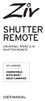 SHUTTER REMOTE UNIVERSAL WIRED & IR SHUTTER REMOTE RS-UWIR00 COMPATIBLE WITH MOST DSLR CAMERAS USER MANUAL THANK YOU FOR CHOOSING ZIV. The Ziv Shutter Remote RS-UWIR00 can trigger the shutter on most DSLR
SHUTTER REMOTE UNIVERSAL WIRED & IR SHUTTER REMOTE RS-UWIR00 COMPATIBLE WITH MOST DSLR CAMERAS USER MANUAL THANK YOU FOR CHOOSING ZIV. The Ziv Shutter Remote RS-UWIR00 can trigger the shutter on most DSLR
Introduction 1 The system 1 The meter 2 The display 3 The mode 3 The measurement 4 Coding the meter 4 How to obtain a drop of blood 6 Application of
 Introduction 1 The system 1 The meter 2 The display 3 The mode 3 The measurement 4 Coding the meter 4 How to obtain a drop of blood 6 Application of the blood 7 Procedure to test glucose 7 Procedure to
Introduction 1 The system 1 The meter 2 The display 3 The mode 3 The measurement 4 Coding the meter 4 How to obtain a drop of blood 6 Application of the blood 7 Procedure to test glucose 7 Procedure to
Mercury Helios 2 ASSEMBLY MANUAL & USER GUIDE
 Mercury Helios 2 ASSEMBLY MANUAL & USER GUIDE TABLE OF CONTENTS INTRODUCTION...1 1.1 MINIMUM SYSTEM REQUIREMENTS 1.1.1 Apple Mac Requirements 1.1.2 PC Requirements 1.1.3 Supported PCIe Cards 1.2 PACKAGE
Mercury Helios 2 ASSEMBLY MANUAL & USER GUIDE TABLE OF CONTENTS INTRODUCTION...1 1.1 MINIMUM SYSTEM REQUIREMENTS 1.1.1 Apple Mac Requirements 1.1.2 PC Requirements 1.1.3 Supported PCIe Cards 1.2 PACKAGE
TABLE OF CONTENTS VIDEO MODE SETTINGS... 14 PHOTO MODE SETTINGS... 17 PLAYBACK MODE - VIDEO FILES... 18 PLAYBACK MODE - PHOTO FILES...
 Instruction Manual TABLE OF CONTENTS PRECAUTIONS... 04 PRODUCT SPECIFICATION... 05 PACKAGE CONTENTS... 06 PRODUCT FEATURES... 07 PARTS AND CONTROLS... 08 IN VEHICLE INSTALLATION... 10 INSTALLATION NOTES...
Instruction Manual TABLE OF CONTENTS PRECAUTIONS... 04 PRODUCT SPECIFICATION... 05 PACKAGE CONTENTS... 06 PRODUCT FEATURES... 07 PARTS AND CONTROLS... 08 IN VEHICLE INSTALLATION... 10 INSTALLATION NOTES...
High Res Mini Cam Stick Spy Hidden Camera and Recorder (HGUMCAM02)
 High Res Mini Cam Stick Spy Hidden Camera and Recorder (HGUMCAM02) 1. Overview 2. Introduction This product is the first Ultra-Mini camera, you can shoot high-definition video, making highquality photos,
High Res Mini Cam Stick Spy Hidden Camera and Recorder (HGUMCAM02) 1. Overview 2. Introduction This product is the first Ultra-Mini camera, you can shoot high-definition video, making highquality photos,
ViviCam X018 Digital Camera
 ViviCam X018 Digital Camera User Manual 2010 Sakar International, Inc. All rights reserved. Windows and the Windows logo are registered trademarks of Microsoft Corporation. All other trademarks are the
ViviCam X018 Digital Camera User Manual 2010 Sakar International, Inc. All rights reserved. Windows and the Windows logo are registered trademarks of Microsoft Corporation. All other trademarks are the
Magic Wand Portable Scanner
 Magic Wand Portable Scanner PDS-ST470-VP User Manual Table of Contents 1. Key Features... 3 2. Functional Parts... 3 3. Explanation of the Status Icons... 5 4. Using the Scanner... 5 4.1. Charging up the
Magic Wand Portable Scanner PDS-ST470-VP User Manual Table of Contents 1. Key Features... 3 2. Functional Parts... 3 3. Explanation of the Status Icons... 5 4. Using the Scanner... 5 4.1. Charging up the
Quick Start Turning on the Tablet PC for the First Time
 User s Manual DL46 Getting Started Congratulations on your purchase of a Tablet PC. The Tablet PC is a fully functional PC with built-in LAN, and wireless connectivity. With your Tablet PC you will be
User s Manual DL46 Getting Started Congratulations on your purchase of a Tablet PC. The Tablet PC is a fully functional PC with built-in LAN, and wireless connectivity. With your Tablet PC you will be
QUICK START GUIDE QUAD CORE 8 INCH MODEL NO: PTBPTW81QC8
 QUICK START GUIDE QUAD CORE 8 INCH MODEL NO: PTBPTW81QC8 Table of Contents 1. What s in the Box.1 2.Tablet Parts.. 1 3.Getting Started 2 4. The Start Screen 3 5. Getting Around.4 6. Apps..5 7. Charm Menu.6
QUICK START GUIDE QUAD CORE 8 INCH MODEL NO: PTBPTW81QC8 Table of Contents 1. What s in the Box.1 2.Tablet Parts.. 1 3.Getting Started 2 4. The Start Screen 3 5. Getting Around.4 6. Apps..5 7. Charm Menu.6
How to use. Read This First. Getting Started. Identifying the parts. Screen display. Checking the bundled items. Inserting the battery pack
 Digital 4K Video Camera Recorder/Digital HD Video Camera Recorder FDR-X1000V/HDR-AS200V How to use Read This First Identifying the parts Identifying the parts [1] Screen display Screen display [2] Getting
Digital 4K Video Camera Recorder/Digital HD Video Camera Recorder FDR-X1000V/HDR-AS200V How to use Read This First Identifying the parts Identifying the parts [1] Screen display Screen display [2] Getting
Wolverine 35mm Film to Digital Converter. Model F2D USER MANUAL
 Wolverine 35mm Film to Digital Converter Model F2D USER MANUAL Version 1.01 December 2008 TABLE OF CONTENTS DESCRIPTION PAGE Table of Contents 1 Before Using the F2D Converter 3 FCC Certifications 3 Warning
Wolverine 35mm Film to Digital Converter Model F2D USER MANUAL Version 1.01 December 2008 TABLE OF CONTENTS DESCRIPTION PAGE Table of Contents 1 Before Using the F2D Converter 3 FCC Certifications 3 Warning
USER GUIDE. For more information visit www.caldigit.com
 USER GUIDE For more information visit www.caldigit.com Table of Contents Section 1 : General Information Introduction 3 General Use Warnings 3 Safety Warnings 3 System Requirements 4 In the Box 4 Thunderbolt
USER GUIDE For more information visit www.caldigit.com Table of Contents Section 1 : General Information Introduction 3 General Use Warnings 3 Safety Warnings 3 System Requirements 4 In the Box 4 Thunderbolt
7. Computer System Minimum Requirement. 31 8. Troubleshooting. 32. PortableCapture Pro Software Introductions...33
 Table of Contents EN 1. Precaution. 3 2. Preparation..6 Standard Accessories 6 Part Names & Functions..7 3. key features..... 8 4. Use the Microscope.....9 Install Battery... 9 Insert a MicroSD Card...
Table of Contents EN 1. Precaution. 3 2. Preparation..6 Standard Accessories 6 Part Names & Functions..7 3. key features..... 8 4. Use the Microscope.....9 Install Battery... 9 Insert a MicroSD Card...
Digital Photo Frame User s Manual
 OM6075US001-CMYK Digital Photo Frame User s Manual Questions? Need Some Help? This manual should help you understand your new product. If you still have questions, call our help line found on the insert
OM6075US001-CMYK Digital Photo Frame User s Manual Questions? Need Some Help? This manual should help you understand your new product. If you still have questions, call our help line found on the insert
TASER CAM HD Recorder User Manual
 TASER CAM HD Recorder User Manual IMPORTANT SAFETY INSTRUCTIONS. Read all warnings and instructions. Save these instructions. MMU0036 Rev: C Contents 3 Chapter 1: Warnings & Cautions 3 General Safety Information
TASER CAM HD Recorder User Manual IMPORTANT SAFETY INSTRUCTIONS. Read all warnings and instructions. Save these instructions. MMU0036 Rev: C Contents 3 Chapter 1: Warnings & Cautions 3 General Safety Information
IP Camera User Manual
 IP Camera User Manual - 1 - Thank you for purchasing the Time2 MIP11 Surveillance Camera this device is a great way monitor any part of your office, home or warehouse making sure all your valuables are
IP Camera User Manual - 1 - Thank you for purchasing the Time2 MIP11 Surveillance Camera this device is a great way monitor any part of your office, home or warehouse making sure all your valuables are
Quick start guide smart.power smart.power smart.power
 Quick start guide Intended use: smart.power is a universal charging device for charging (in absence of other charging options) your mobile phone, your TEASI-navigation system or other devices with a 5V
Quick start guide Intended use: smart.power is a universal charging device for charging (in absence of other charging options) your mobile phone, your TEASI-navigation system or other devices with a 5V
OPERATOR S MANUAL 18 VOLT, 1 HOUR CHARGER
 OPERATOR S MANUAL 18 VOLT, 1 HOUR CHARGER P110 Your battery charger has been engineered and manufactured to Ryobi s high standard for dependability, ease of operation, and operator safety. When properly
OPERATOR S MANUAL 18 VOLT, 1 HOUR CHARGER P110 Your battery charger has been engineered and manufactured to Ryobi s high standard for dependability, ease of operation, and operator safety. When properly
DVR 785HD Action Camcorder
 DVR 785HD Action Camcorder User Manual 2009-2012 Sakar International, Inc. All rights reserved. Windows and the Windows logo are registered trademarks of Microsoft Corporation. All other trademarks are
DVR 785HD Action Camcorder User Manual 2009-2012 Sakar International, Inc. All rights reserved. Windows and the Windows logo are registered trademarks of Microsoft Corporation. All other trademarks are
EF-S55-250mm f/4-5.6 IS STM COPY ENG. Instructions
 EF-S55-250mm f/4-5.6 IS STM ENG Instructions Thank you for purchasing a Canon product. The Canon EF-S55-250mm f/4-5.6 IS STM is a high-performance telephoto zoom lens that makes movie shooting comfortable.
EF-S55-250mm f/4-5.6 IS STM ENG Instructions Thank you for purchasing a Canon product. The Canon EF-S55-250mm f/4-5.6 IS STM is a high-performance telephoto zoom lens that makes movie shooting comfortable.
quick reference guide Edge 605/705 GPS-ENABLED BIKE COMPUTER
 quick reference guide Edge 605/705 GPS-ENABLED BIKE COMPUTER MB Warning: This product contains a lithium-ion battery. See the Important Safety and Product Information guide in the product box for important
quick reference guide Edge 605/705 GPS-ENABLED BIKE COMPUTER MB Warning: This product contains a lithium-ion battery. See the Important Safety and Product Information guide in the product box for important
quick start manual MULTISPORT GPS TRAINING DEVICE
 quick start manual F O R E R U N N E R 3 1 0 X T MULTISPORT GPS TRAINING DEVICE Warning: Always consult your physician before you begin or modify any exercise program. See the Important Safety and Product
quick start manual F O R E R U N N E R 3 1 0 X T MULTISPORT GPS TRAINING DEVICE Warning: Always consult your physician before you begin or modify any exercise program. See the Important Safety and Product
User manual TAB-10C010-232
 User manual TAB-10C010-232 Congratulations on the purchase of your new tablet! This manual contains important safety and operating information in order to prevent accidents! Please read this manual thoroughly
User manual TAB-10C010-232 Congratulations on the purchase of your new tablet! This manual contains important safety and operating information in order to prevent accidents! Please read this manual thoroughly
Gotcha! Catch every moment. Find thousands more great ideas online
 Find thousands more great ideas online Gotcha! Catch every moment 909434 Merrimack, New Hampshire USA 03054 800-846-3000 Brookstone.com HD Video Pen MAKES CAPTURING EVERYDAY MOMENTS EASY AND FUN Merrimack,
Find thousands more great ideas online Gotcha! Catch every moment 909434 Merrimack, New Hampshire USA 03054 800-846-3000 Brookstone.com HD Video Pen MAKES CAPTURING EVERYDAY MOMENTS EASY AND FUN Merrimack,
QUICKSTART GUIDE. Getting to know your Camera. What s In The Box?
 QUICKSTART GUIDE Getting to know your Camera What s In The Box? The Contour+ camera comes with: 2GB microsd Card 2 Rotating Surface Mount 1 Right Side Profile Mount 2 Camera Leashes 1 Li-ion Battery 1
QUICKSTART GUIDE Getting to know your Camera What s In The Box? The Contour+ camera comes with: 2GB microsd Card 2 Rotating Surface Mount 1 Right Side Profile Mount 2 Camera Leashes 1 Li-ion Battery 1
Single Lens Reflex (SLR) Camera
 690 Single Lens Reflex (SLR) Camera User Guide 690 Single Lens Reflex (SLR) Camera User Guide Contents IMPORTANT SAFEGUARDS: FCC Notice 1 Camera Features 1 Camera Parts 1 Opening the Camera 2 Closing the
690 Single Lens Reflex (SLR) Camera User Guide 690 Single Lens Reflex (SLR) Camera User Guide Contents IMPORTANT SAFEGUARDS: FCC Notice 1 Camera Features 1 Camera Parts 1 Opening the Camera 2 Closing the
Table of Contents. Use. Troubleshooting. Setup. Welcome. 11 How to arm/disarm system/camera(s) 19 Sync Module setup issues. 3 Installing the Blink app
 User Guide Table of Contents Welcome Setup Use Troubleshooting 2 What s in the box 2 What you need 3 Installing the Blink app 4 Setting up the Sync Module 5 Connecting the Sync Module to Your Wi-Fi 7 Adding
User Guide Table of Contents Welcome Setup Use Troubleshooting 2 What s in the box 2 What you need 3 Installing the Blink app 4 Setting up the Sync Module 5 Connecting the Sync Module to Your Wi-Fi 7 Adding
MVS - Mini Video Speaker
 MVS - Mini Video Speaker Mini Clock Radio Night Vision Hidden Camera User Manual Spy Tec www.spytecinc.com GETTING STARTED Components Features Powering Up the Device Micro SD Memory Card for Data Storage
MVS - Mini Video Speaker Mini Clock Radio Night Vision Hidden Camera User Manual Spy Tec www.spytecinc.com GETTING STARTED Components Features Powering Up the Device Micro SD Memory Card for Data Storage
OVNI. OVNI 14 rue Charles V - 75004 PARIS. www.ovni-tech.com. www.ovni-tech.com. 14 rue Charles V - 75004 PARIS. Contact : info@ovni-tech.
 1 COMPATIBLE HERO 3 - HERO 2 - ORIGINAL GOPRO ACCESSORIES «accessoires company offers a wide selection of accessories for Sport equipment, mobile phones and other high tech devices. We built with the understanding
1 COMPATIBLE HERO 3 - HERO 2 - ORIGINAL GOPRO ACCESSORIES «accessoires company offers a wide selection of accessories for Sport equipment, mobile phones and other high tech devices. We built with the understanding
Appearance and Buttons
 User Manual Thank you for buying the GoXtreme WiFi action camera. Before start using this product, please read this manual carefully to maximize its performance and extend the life of the product. Appearance
User Manual Thank you for buying the GoXtreme WiFi action camera. Before start using this product, please read this manual carefully to maximize its performance and extend the life of the product. Appearance
1. Structure 1.1 Struct Detail
 Mini DV Manual 1. Structure 1.1 Struct Detail 1: Lanyard Hole 2: Power 3: Mode 4:Clip 5:Micro SD 6:Rim 7: Mini USB 8: Camera 9:Operation 10: Status Indicator 11: Mic 1.2 Accessories 12: Foundation 13:
Mini DV Manual 1. Structure 1.1 Struct Detail 1: Lanyard Hole 2: Power 3: Mode 4:Clip 5:Micro SD 6:Rim 7: Mini USB 8: Camera 9:Operation 10: Status Indicator 11: Mic 1.2 Accessories 12: Foundation 13:
HD Wing Camera II Short manual for use in R/C planes English version Dan Dolata Ad Astra on RCGroups.com
 HD Wing Camera II Short manual for use in R/C planes English version Dan Dolata Ad Astra on RCGroups.com This is the back end of the camera. The top slot is the one for the micro SD card. Use at least
HD Wing Camera II Short manual for use in R/C planes English version Dan Dolata Ad Astra on RCGroups.com This is the back end of the camera. The top slot is the one for the micro SD card. Use at least
Nokia Bluetooth Headset BH-800 User Guide. 9246974 Issue 2
 Nokia Bluetooth Headset BH-800 User Guide 9246974 Issue 2 DECLARATION OF CONFORMITY We, NOKIA CORPORATION declare under our sole responsibility that the product HS-24W is in conformity with the provisions
Nokia Bluetooth Headset BH-800 User Guide 9246974 Issue 2 DECLARATION OF CONFORMITY We, NOKIA CORPORATION declare under our sole responsibility that the product HS-24W is in conformity with the provisions
EF70-300mm f/4-5.6 IS USM
 EF70-300mm f/4-5.6 IS USM ENG Instruction Thank you for purchasing a Canon product. Dedicated to EOS cameras, the Canon EF70-300mm f/4-5.6 IS USM lens is a highperformance telephoto zoom lens equipped
EF70-300mm f/4-5.6 IS USM ENG Instruction Thank you for purchasing a Canon product. Dedicated to EOS cameras, the Canon EF70-300mm f/4-5.6 IS USM lens is a highperformance telephoto zoom lens equipped
User Manual. For more information visit www.caldigit.com
 User Manual For more information visit www.caldigit.com Contents 1. Introduction 03 Package Contents 06 T3 Diagram 07 2. Using the T3 08 Connecting the T3 08 How to create a RAID 09 - Mac OS X 09 - Windows
User Manual For more information visit www.caldigit.com Contents 1. Introduction 03 Package Contents 06 T3 Diagram 07 2. Using the T3 08 Connecting the T3 08 How to create a RAID 09 - Mac OS X 09 - Windows
Lenovo Miix 2 8. User Guide. Read the safety notices and important tips in the included manuals before using your computer.
 Lenovo Miix 2 8 User Guide Read the safety notices and important tips in the included manuals before using your computer. Notes Before using the product, be sure to read Lenovo Safety and General Information
Lenovo Miix 2 8 User Guide Read the safety notices and important tips in the included manuals before using your computer. Notes Before using the product, be sure to read Lenovo Safety and General Information
DC-DVR1 Hidden Camera Setup Manual
 DC-DVR1 Hidden Camera Setup Manual Mini Desk Clock Hidden Spy Camera with audio and video recording Models: DC-DVR1 VGA Resolution (640x480) 30fps Video & Audio 1 Setting Time on Clock: The clock portion
DC-DVR1 Hidden Camera Setup Manual Mini Desk Clock Hidden Spy Camera with audio and video recording Models: DC-DVR1 VGA Resolution (640x480) 30fps Video & Audio 1 Setting Time on Clock: The clock portion
DVR 480 Digital Helmet Camcorder
 DVR 480 Digital Helmet Camcorder User Manual 2009-2011 Sakar International, Inc. All rights reserved. Windows and the Windows logo are registered trademarks of Microsoft Corporation. All other trademarks
DVR 480 Digital Helmet Camcorder User Manual 2009-2011 Sakar International, Inc. All rights reserved. Windows and the Windows logo are registered trademarks of Microsoft Corporation. All other trademarks
STEREO BLUETOOTH WIRELESS SPORTS In-Ear Headphones
 STEREO BLUETOOTH WIRELESS SPORTS In-Ear Headphones USER MANUAL model: X7 PACKAGE CONTENTS EN X7 Stereo Bluetooth Wireless Sports In-Ear Headphones Micro-USB charging cable Carrying case 3 pairs of eartips
STEREO BLUETOOTH WIRELESS SPORTS In-Ear Headphones USER MANUAL model: X7 PACKAGE CONTENTS EN X7 Stereo Bluetooth Wireless Sports In-Ear Headphones Micro-USB charging cable Carrying case 3 pairs of eartips
Quick Start USER GUIDE
 ECOSTONE Features & Operation Models: GDI-EGST700--710 QUICK START 1-2-3 STEP 1: STEP 2: STEP 3: Power ON your ECOSTONE SEARCH your Bluetooth Connection on your Smart-device PAIR & PLAY STANDBY ON/OFF
ECOSTONE Features & Operation Models: GDI-EGST700--710 QUICK START 1-2-3 STEP 1: STEP 2: STEP 3: Power ON your ECOSTONE SEARCH your Bluetooth Connection on your Smart-device PAIR & PLAY STANDBY ON/OFF
owner s manual EDGE 200 GPS-ENABLED CYCLING COMPUTER December 2012 190-01368-00_0B Printed in Taiwan
 EDGE 200 GPS-ENABLED CYCLING COMPUTER owner s manual December 2012 190-01368-00_0B Printed in Taiwan Getting Started warning Always consult your physician before you begin or modify any exercise program.
EDGE 200 GPS-ENABLED CYCLING COMPUTER owner s manual December 2012 190-01368-00_0B Printed in Taiwan Getting Started warning Always consult your physician before you begin or modify any exercise program.
MAINTENANCE & TROUBLESHOOTING
 MAINTENANCE & TROUBLESHOOTING This section describes how to: clean the lens clean the fan intake filter replace the projection lamp replace the batteries in the remote control use the Kensington lock feature
MAINTENANCE & TROUBLESHOOTING This section describes how to: clean the lens clean the fan intake filter replace the projection lamp replace the batteries in the remote control use the Kensington lock feature
Maxtor OneTouch User's Guide
 EXTERNAL HARD DRIVE Maxtor OneTouch User's Guide TM II P/N:20259600 i Contents 1 Introduction................................................. 1 Maxtor OneTouch II Drive Components............................
EXTERNAL HARD DRIVE Maxtor OneTouch User's Guide TM II P/N:20259600 i Contents 1 Introduction................................................. 1 Maxtor OneTouch II Drive Components............................
KODAK Mini HD Video Camera Extended user guide
 KODAK Mini HD Video Camera Extended user guide Model Zm2 www.kodak.com For interactive tutorials: www.kodak.com/go/howto For help with your camera: www.kodak.com/go/support Eastman Kodak Company Rochester,
KODAK Mini HD Video Camera Extended user guide Model Zm2 www.kodak.com For interactive tutorials: www.kodak.com/go/howto For help with your camera: www.kodak.com/go/support Eastman Kodak Company Rochester,
3.5 Dual Bay USB 3.0 RAID HDD Enclosure
 3.5 Dual Bay USB 3.0 RAID HDD Enclosure User Manual August 11, 2011 v1.1 MFG Part # MT2U3-MP BARCODE Introduction 1 Introduction 1.1 System Requirements 1.1.1 PC Requirements Minimum Intel Pentium III
3.5 Dual Bay USB 3.0 RAID HDD Enclosure User Manual August 11, 2011 v1.1 MFG Part # MT2U3-MP BARCODE Introduction 1 Introduction 1.1 System Requirements 1.1.1 PC Requirements Minimum Intel Pentium III
User Guide. Memo S580. www.poshmobile.com
 User Guide Memo S580 www.poshmobile.com Welcome to POSH S580 Memo Quick Guide S580 is designed with Android system, support dual Sim and dual stand-by. Except for the standard communication function, it
User Guide Memo S580 www.poshmobile.com Welcome to POSH S580 Memo Quick Guide S580 is designed with Android system, support dual Sim and dual stand-by. Except for the standard communication function, it
