Technical Bulletin 62473
|
|
|
- Sabrina Cobb
- 7 years ago
- Views:
Transcription
1 Customizing the Display Background on Your Polycom SoundPoint IP Phone This technical bulletin provides end users, system administrators, and service providers with step-by-step instructions on how to customize the background on Polycom SoundPoint IP phones. This information applies to SoundPoint IP 450, 550, 560, 650, and 670 phones running SIP software version or later. Support for JPEG images was added in SIP software version 3.0.2RevB. Introduction to Custom Phone Backgrounds The Polycom SoundPoint IP 450, 550, 560, 650, and 670 phones all support custom backgrounds. As a system administrator, you can set the background on the phones in your network to a custom JPEG or BMP image or a solid color by making changes to the configuration files. This enables you to unify the appearance of the phone backgrounds or display a custom image such as a digital photo of a product or brand. For information on how to configure customized background images and logos on the Polycom VVX 1500 phone, refer to Technical Bulletin Customizing the Display Background on Your Polycom VVX 1500 Phone Business Media Phone, available from The topics include: Choosing a Custom Background Image Customizing the Background of Your SoundPoint IP Phone Choosing a Custom Background Image Ideally, the image you intend to add as your background should match the screen size of the phone. Since the idle screen includes information that obscures part of your image, take care to choose one with a composition suitable for your phone as follows: October, Rev.A 1
2 The user interface elements of the SoundPoint IP 450 phone will block your image as shown in the next two figures. Choose your image accordingly. The maximum image size is 250 x 116 pixels. The user interface elements of the SoundPoint IP 550, 560, 650 and 670 phones will block your image as shown in the next two figures. Choose your image accordingly. The maximum image size is 320 x 160 pixels. 2
3 For Expansion Modules connected to SoundPoint IP 650 or 670 phones, choose a simple image to avoid overlapping by long contact names in the speed dial list. The background applied in the following figure is a color gradient that matches the sailboat background shown in the preceding example. Note that the maximum size of the background image is 160 x 320 pixels. Customizing the Background of Your SoundPoint IP Phone With a few basic configuration changes, you can add custom backgrounds to select SoundPoint IP phones. You can also change the color of the phone s soft keys and menus to match your custom background. The following figure shows the background parameters in the features.cfg configuration file used in Polycom UC Software version or later (located in the Config folder of your UC Software download package). To add your own custom JPEG or BMP image as the background, you must replace one of the existing background file names with the file name of your image (including the extension). If you are running SIP software version 3.2.x or earlier, the background configuration parameters in the figure shown next will be located under <backgrounds> in the sip.cfg configuration file. 3
4 The.selection parameter specifies which type of background (w) and index of that type (x) is selected when the phone reboots. The parameter has a value of w,x where w and x can be the following integers: w Background x Index 1 Default 1 The factory default background varies by phone model. 2 Solid Background 1, 2, 3, or 4 Refer to Using a Custom Solid Background on page 8 to see the parameters for each of the four backgrounds. 3 Image Background (.jpg or.bmp image) 1, 2, 3, 4, 5, or 6 Refer to Using a Custom Background Image on page 6 to see the parameters for each of the six images. You may also apply a custom background to your phone by navigating to Menu > Settings > Basic > Preferences > Backgrounds and choosing from the available selection. 4
5 Setting Custom Soft Key and Menu Colors With a few basic configuration changes, you can modify the color of the soft keys and menu items on your SoundPoint IP phone. The following figure shows the button parameters in the features.cfg configuration file used in Polycom UC Software version or later (located in the Config folder of your UC Software download package). Each.selection parameter has a value rgbhilo,r1,r2,g1,g2,b1,b2. R1,G1, and B1 are the RGB (red, green, blue) parameters of the label. Each color can have a value between 0 (no color) and 255 (full color). If all the values are 0, the button label will be set to black. At least one value must be 186 or less. To obtain a light color, set two of these values to 255 and the other to 186. R2,G2, and B2 are the RGB (red, green, blue) parameters of label border. Each color can be set to a value between 0 and 255. You may also choose a custom label color for your phone by navigating to Menu > Settings > Basic > Preferences > Label Color and using the dial pad keys to move the color slider controls up or down. Each color has two sliders. The one on the left affects the label button color and the one on the right affects the label border color, as shown next. 5
6 Using a Custom Background Image Each phone has six background images, as labeled in the figure shown next. The default images are Leaf (1), Sailboat (2), Beach (3), Palm (4), Jellyfish (5), and Mountain (6). To customize one or more of the images, you must modify the appropriate parameter values in the features.cfg file. The following figure shows the.bm background image parameters contained in the features.cfg file for the SoundPoint IP 450, IP 550/560/650, and IP 670 phones: 6
7 The.name parameter is the name of the phone s background image. Its value is the file name associated with your custom image (including the.bmp or.jpg extension). This file name will also be displayed in the phone s background selection menu. Be sure to choose a descriptive name. The.em.name entry is available for the SoundPoint IP 650 and 670 phones, which support expansion modules. The associated value is the file name of the expansion module s background image (including the.bmp or.jpg extension). The expansion module s background image is not listed in the phone s background selection menu. Instead, it is automatically selected with the phone s background. 7
8 The.adj parameter represents the brightness adjustment offset applied to grayscale background images. This may be set to an integer value between -8 (to darken the background) and 3 (to lighten the background). Using a Custom Solid Background By default, each phone has two or three solid background colors as labeled in the figure shown next. If you wish, you can configure up to four backgrounds per phone by adding a third or fourth set of.solid.n parameters where n is 3 or 4. To customize or add a solid background, you must modify existing values or add new values for the parameters in the features.cfg file. The figure shows the solid background parameters listed in the features.cfg file for the SoundPoint IP 450, 550/560/650, and IP 670 phones. 8
9 A future software release is scheduled to correct an issue involving the display of background colors on SoundPoint IP 450 phones running Polycom UC Software version 3.3.x. This will correct a known issue that causes all solid backgrounds on the IP 450 to display as light gray. The following is a description of each background parameter:.name - The name that will identify the associated color on the phone..blue.green, and.red - The.blue.green, and.red components of the solid background shade or color. The values of these parameters vary by phone model: IP 450, 550, 560, These phones support.blue.green, and.red integer values set between 9 and 255. All three values must be the same. The background can range from dark gray (9) to white (255). IP This phone supports.blue.green, and.red integer values set between 0 (less color) and 255 (more color). One or more of the values must be greater than 16. You may create a full spectrum of background colors by modifying the individual values. The following table outlines some of the possible color combinations: Color Blue Green Red White Blue Dark Green Purple Dark Purple Dark Gray adj - The brightness offset adjustment for grayscale phones (all except the IP 670). The value can be an integer between -8 (darker background) to 3 (lighter background). Customizing the Background of Your SoundPoint IP Phone You can configure the custom background parameters outlined in the preceding section using configuration files on your provisioning server or the phone s Web interface. 9
10 Regardless of the method you choose, if you are using a custom background image, you must copy your new background image to the provisioning server directory where the cfg or <ethernet-address>.cfg master configuration files are located. To configure your phone s background using configuration files on your provisioning server: 1 Depending on your phone s software version, open one of the following configuration files for editing: For UC Software version or later, open features.cfg. The file is located in the Config folder of your UC Software download package. You may overwrite this file or save a copy with a different file name. For SIP software version 3.2.x or earlier, open sip.cfg. 2. Modify the parameters detailed in the preceding sections to customize the background selection, the soft key and menu label colors, the background images, or the solid backgrounds. The new parameters should reflect the customizations you would like to make. 3. Enter the file name of the configuration file you edited (features.cfg or sip.cfg by default) as the value of the CONFIG_FILES parameter in one of the two master configuration files: Use cfg to apply your changes to all phones on your network. Use <ethernet-address>.cfg to apply your changes to the single phone associated with that ethernet address. All phones on a network will use the cfg master configuration file unless the <ethernet-address>.cfg master configuration file associated with their ethernet address exists on the network. If you would like a phone to use the cfg file, be sure that the associated <ethernet-address>.cfg file does not exist on the provisioning server. If your edited configuration file is in a folder on your provisioning server, enter the full path of the folder and file name. For example, MyFolder/features.cfg. 4 On your phone, navigate to Menu > Settings > Basic and select one of the following two options depending on your software version: For UC Software version or later, select Update Configuration. The configuration will be updated. For SIP Software 3.2.x or earlier, select Restart Phone. The phone will restart. 10
11 To configure your phone s background using your the Web interface: 1 Open a Web browser on your computer and enter your phone s IP address in the address bar. The login screen is displayed. 2 Enter your user name and password in the available fields. The default user name is Polycom and the default password is 456. For details on using the Web interface, see the Administrator s Guide for the Polycom UC Software available from You are logged in and the phone s Web interface is displayed. 3 Click the General tab and select Background. The Background Preferences are displayed (similar to the preferences in the figure shown next). 11
12 4 Modify the parameters detailed in the preceding sections to customize the background selection, the soft key and menu label colors, the background images, or the solid background colors. The new parameters should reflect the customizations you would like to make. 5 Press Submit to save your changes. The phone is automatically updated. If your phone is running SIP software version 3.2.x or earlier, it will restart. Adding a custom background images or solid background colors to your SoundPoint IP 450, 550, 560, 650, and 670 phones is an excellent way to unify the appearance of phones in your organization and to advertise your company or brand. For more information on customizing your Polycom phone, see Polycom Support at Trademark Information 2010, Polycom, Inc. All rights reserved. POLYCOM, the Polycom Triangles logo and the names and marks associated with Polycom s products are trademarks and/or service marks of Polycom, Inc. and are registered and/or common law marks in the United States and various other countries. All other trademarks are property of their respective owners. No portion hereof may be reproduced or transmitted in any form or by any means, for any purpose other than the recipient s personal use, without the express written permission of Polycom. 12
Customizing the Display Background on Polycom VVX Business Media Phones
 Customizing the Display Background on Polycom VVX Business Media Phones Feature Profile 62470 This feature profile provides users, system administrators, and service providers with step-by-step instructions
Customizing the Display Background on Polycom VVX Business Media Phones Feature Profile 62470 This feature profile provides users, system administrators, and service providers with step-by-step instructions
Technical Bulletin 18292
 Adding a Custom Idle Display Logo to Polycom SoundPoint IP and SoundStation IP Phones This technical bulletin provides end users, system administrators, and service providers with step-by-step instructions
Adding a Custom Idle Display Logo to Polycom SoundPoint IP and SoundStation IP Phones This technical bulletin provides end users, system administrators, and service providers with step-by-step instructions
Update Configuration. Reboot Phone To upload files to assist in diagnostics, you can choose:
 Updating, Troubleshooting, and Resetting SoundPoint IP, SoundStation IP, and VVX 1500 Phones This quick tip provides step-by-step instructions on how to use multiple key combinations and phone menu options
Updating, Troubleshooting, and Resetting SoundPoint IP, SoundStation IP, and VVX 1500 Phones This quick tip provides step-by-step instructions on how to use multiple key combinations and phone menu options
Introducing the Locking Feature. About Your User Password. Locking and Unlocking Your Phone. Calling and Answering from a Locked Phone
 Phone Lock Feature on Polycom Phones Running Polycom UC Software This quick tip provides step-by-step instructions on how to use the locking feature available on Polycom phones running Polycom UC Software.
Phone Lock Feature on Polycom Phones Running Polycom UC Software This quick tip provides step-by-step instructions on how to use the locking feature available on Polycom phones running Polycom UC Software.
Polycom recommends that all legacy phones be updated to the most recent patch of their last supported SIP and BootROM software versions.
 This technical bulletin describes how to maintain older phones in deployments running software versions past their respective last supported releases. As of UC Software 3.3.0, the unsupported models include
This technical bulletin describes how to maintain older phones in deployments running software versions past their respective last supported releases. As of UC Software 3.3.0, the unsupported models include
Syslog on Polycom Phones
 Syslog on Polycom Phones Syslog is a standard for logging data and forwarding log messages in an IP network. You can use syslog to manage and secure devices, and to generate informational, analytic, or
Syslog on Polycom Phones Syslog is a standard for logging data and forwarding log messages in an IP network. You can use syslog to manage and secure devices, and to generate informational, analytic, or
Deployment Guide for the Polycom SoundStructure VoIP Interface for Cisco Unified Communications Manager (SIP)
 Deployment Guide for the Polycom SoundStructure VoIP Interface for Cisco Unified Communications Manager (SIP) UC Software 4.0.1 December 2011 1725-33223-001 Rev. A Trademark Information POLYCOM, the Polycom
Deployment Guide for the Polycom SoundStructure VoIP Interface for Cisco Unified Communications Manager (SIP) UC Software 4.0.1 December 2011 1725-33223-001 Rev. A Trademark Information POLYCOM, the Polycom
2010 MegaPath Inc. All rights reserved. Confidential and Proprietary 2
 Polycom SIP Phones Base Configuration for MegaPath Duet Hosted Voice Service Contents Summary... 3 Configuration Settings Overview... 3 Restarting the Phone... 5 Rebooting the Phone... 6 Uploading Log
Polycom SIP Phones Base Configuration for MegaPath Duet Hosted Voice Service Contents Summary... 3 Configuration Settings Overview... 3 Restarting the Phone... 5 Rebooting the Phone... 6 Uploading Log
How to Provision a Polycom Phone
 Provisioning Guide How to Provision a Polycom Phone This guide shows you how to provision a Polycom phone with the minimum settings required to place and receive Voice over Internet Protocol (VoIP) calls
Provisioning Guide How to Provision a Polycom Phone This guide shows you how to provision a Polycom phone with the minimum settings required to place and receive Voice over Internet Protocol (VoIP) calls
Using Premium Automatic Call Distribution for Call Centers
 Using Premium Automatic Call Distribution for Call Centers Feature-synchronized Automatic Call Distribution (ACD) enables organizations to manage a large number of phone calls on an individual basis. ACD
Using Premium Automatic Call Distribution for Call Centers Feature-synchronized Automatic Call Distribution (ACD) enables organizations to manage a large number of phone calls on an individual basis. ACD
Using Enhanced Feature Keys and Configurable Soft Keys on Polycom Phones
 Using Enhanced Feature Keys and Configurable Soft Keys on Polycom Phones This feature profile provides detailed information on how to set up Enhanced Feature Keys (EFK) and Configurable Soft Keys on Polycom
Using Enhanced Feature Keys and Configurable Soft Keys on Polycom Phones This feature profile provides detailed information on how to set up Enhanced Feature Keys (EFK) and Configurable Soft Keys on Polycom
Quick Guide for Polycom VVX 400 Business Media Phone. Document Date: 01/28/14 Document Version: 1.0d
 Quick Guide for Polycom VVX 400 Business Media Phone Document Date: 01/28/14 Document Version: 1.0d VVX400 Quick Guide Content VVX400 Diagram... 3 Polycom VVX400/410 Telephone Feature Overview... 4 Polycom
Quick Guide for Polycom VVX 400 Business Media Phone Document Date: 01/28/14 Document Version: 1.0d VVX400 Quick Guide Content VVX400 Diagram... 3 Polycom VVX400/410 Telephone Feature Overview... 4 Polycom
Polycom VVX 300, 310, 400 and 410 Business Media Phone
 ADMINISTRATORS GUIDE Software 4.1.4 March 2013 1725-49091-401 Rev A Polycom VVX 300, 310, 400 and 410 Business Media Phone Addendum to the Polycom UC Software 4.1.0 Administrators Guide i Polycom VVX 300,
ADMINISTRATORS GUIDE Software 4.1.4 March 2013 1725-49091-401 Rev A Polycom VVX 300, 310, 400 and 410 Business Media Phone Addendum to the Polycom UC Software 4.1.0 Administrators Guide i Polycom VVX 300,
Technical Bulletin 43565 Using Polycom SoundPoint IP and Polycom SoundStation IP Phones with Asterisk
 Technical Bulletin 43565 Using Polycom SoundPoint IP and Polycom SoundStation IP Phones with Asterisk Introduction This document provides introductory information on how to use Polycom SoundPoint IP phones
Technical Bulletin 43565 Using Polycom SoundPoint IP and Polycom SoundStation IP Phones with Asterisk Introduction This document provides introductory information on how to use Polycom SoundPoint IP phones
Polycom RealPresence Content Sharing Suite Quick User Guide
 Polycom RealPresence Content Sharing Suite Quick User Guide Version 1.0 3725-03261-001 Rev.B April, 2013 The Polycom RealPresence Content Sharing Suite (CSS) allows seamless video collaboration between
Polycom RealPresence Content Sharing Suite Quick User Guide Version 1.0 3725-03261-001 Rev.B April, 2013 The Polycom RealPresence Content Sharing Suite (CSS) allows seamless video collaboration between
Deploying and Configuring Polycom Phones in 802.1X Environments
 Deploying and Configuring Polycom Phones in 802.1X Environments This document provides system administrators with the procedures and reference information needed to successfully deploy and configure Polycom
Deploying and Configuring Polycom Phones in 802.1X Environments This document provides system administrators with the procedures and reference information needed to successfully deploy and configure Polycom
Device Certificates on Polycom Phones
 Feature Profile 37148 Device Certificates are an important element in deploying a solution that ensures the integrity and privacy of communications involving Polycom UC Software devices. Device Certificates
Feature Profile 37148 Device Certificates are an important element in deploying a solution that ensures the integrity and privacy of communications involving Polycom UC Software devices. Device Certificates
Quick Guide for Polycom VVX 300 Business Media Phone. Document Date: 01/27/14 Document Version: 1.0d
 Quick Guide for Polycom VVX 300 Business Media Phone Document Date: 01/27/14 Document Version: 1.0d VVX300/310 Quick Guide Content VVX300/310 Diagram... 3 Polycom VVX 300/310 Telephone Feature Overview...
Quick Guide for Polycom VVX 300 Business Media Phone Document Date: 01/27/14 Document Version: 1.0d VVX300/310 Quick Guide Content VVX300/310 Diagram... 3 Polycom VVX 300/310 Telephone Feature Overview...
Using Feature Synchronized Automatic Call Distribution with Polycom Phones
 Using Feature Synchronized Automatic Call Distribution with Polycom Phones Feature Profile 57216 Feature synchronized Automatic Call Distribution (ACD) enables organizations to manage a large number of
Using Feature Synchronized Automatic Call Distribution with Polycom Phones Feature Profile 57216 Feature synchronized Automatic Call Distribution (ACD) enables organizations to manage a large number of
Using the Unified Call Appearance List
 Feature Profile 72634 Using the Unified Call Appearance List Polycom UC Software Update With the release of Polycom UC Software 4.x, Polycom has updated the phones with the unified call appearance list
Feature Profile 72634 Using the Unified Call Appearance List Polycom UC Software Update With the release of Polycom UC Software 4.x, Polycom has updated the phones with the unified call appearance list
How to install and use the File Sharing Outlook Plugin
 How to install and use the File Sharing Outlook Plugin Thank you for purchasing Green House Data File Sharing. This guide will show you how to install and configure the Outlook Plugin on your desktop.
How to install and use the File Sharing Outlook Plugin Thank you for purchasing Green House Data File Sharing. This guide will show you how to install and configure the Outlook Plugin on your desktop.
User Guide for the Polycom SoundStation IP 6000 Phone
 User Guide for the Polycom SoundStation IP 6000 Phone UC Software 4.0.1 March 2012 1725-15645-001 Rev.F Trademark Information POLYCOM, the Polycom Triangles logo and the names and marks associated with
User Guide for the Polycom SoundStation IP 6000 Phone UC Software 4.0.1 March 2012 1725-15645-001 Rev.F Trademark Information POLYCOM, the Polycom Triangles logo and the names and marks associated with
Quick Guide for Polycom VVX 300 Business Media Phone. Document Date: 01/27/14 Document Version: 1.0d
 Quick Guide for Polycom VVX 300 Business Media Phone Document Date: 01/27/14 Document Version: 1.0d VVX300/310 Quick Guide Content VVX300/310 Diagram... 3 Polycom VVX 300/310 Telephone Feature Overview...
Quick Guide for Polycom VVX 300 Business Media Phone Document Date: 01/27/14 Document Version: 1.0d VVX300/310 Quick Guide Content VVX300/310 Diagram... 3 Polycom VVX 300/310 Telephone Feature Overview...
Using Internet or Windows Explorer to Upload Your Site
 Using Internet or Windows Explorer to Upload Your Site This article briefly describes what an FTP client is and how to use Internet Explorer or Windows Explorer to upload your Web site to your hosting
Using Internet or Windows Explorer to Upload Your Site This article briefly describes what an FTP client is and how to use Internet Explorer or Windows Explorer to upload your Web site to your hosting
Polycom HDX Configuration Guide
 How to Configure a Polycom HDX to Work with 8x8 Service Version 1.1, September 2011 The Champion For Business Communications Table of Contents Introduction...3 Obtain the IP Address of the Polycom HDX...3
How to Configure a Polycom HDX to Work with 8x8 Service Version 1.1, September 2011 The Champion For Business Communications Table of Contents Introduction...3 Obtain the IP Address of the Polycom HDX...3
Quick Guide for Polycom VVX 500 Performance Business Media Phone. Document Date: 07/30/13 Document Version: 1.0d
 Quick Guide for Polycom VVX 500 Performance Business Media Phone Document Date: 07/30/13 Document Version: 1.0d Quick Guide Content Polycom VVX 500 Performance Business Media Phone Button Diagram... 3
Quick Guide for Polycom VVX 500 Performance Business Media Phone Document Date: 07/30/13 Document Version: 1.0d Quick Guide Content Polycom VVX 500 Performance Business Media Phone Button Diagram... 3
Technical Bulletin 11572
 Changes to Local Digit Maps on SoundPoint IP, SoundStation IP, and Polycom VVX 1500 Phones This technical bulletin provides detailed information on how to modify the configuration files to automate the
Changes to Local Digit Maps on SoundPoint IP, SoundStation IP, and Polycom VVX 1500 Phones This technical bulletin provides detailed information on how to modify the configuration files to automate the
Using Feature Synchronized Automatic Call Distribution with Polycom Phones
 Using Feature Synchronized Automatic Call Distribution with Polycom Phones Feature-synchronized Automatic Call Distribution (ACD) enables organizations to manage a large number of phone calls on an individual
Using Feature Synchronized Automatic Call Distribution with Polycom Phones Feature-synchronized Automatic Call Distribution (ACD) enables organizations to manage a large number of phone calls on an individual
Color quality guide. Quality menu. Color quality guide. Page 1 of 6
 Page 1 of 6 Color quality guide The Color Quality guide helps users understand how operations available on the printer can be used to adjust and customize color output. Quality menu Menu item Print Mode
Page 1 of 6 Color quality guide The Color Quality guide helps users understand how operations available on the printer can be used to adjust and customize color output. Quality menu Menu item Print Mode
Scan to E-mail Quick Setup Guide
 Xerox WorkCentre M118i Scan to E-mail Quick Setup Guide 701P42574 This guide provides a quick reference for setting up the Scan to E-mail feature on the Xerox WorkCentre M118i. It includes procedures for:
Xerox WorkCentre M118i Scan to E-mail Quick Setup Guide 701P42574 This guide provides a quick reference for setting up the Scan to E-mail feature on the Xerox WorkCentre M118i. It includes procedures for:
Guide to Using Citrix at SLU (Windows)
 1 Guide to Using Citrix at SLU (Windows) Section 1: Installing Citrix Client on Your Computer Page 2 Section 2: Citrix Homepage Page 9 Section 3: Troubleshooting Page 11 Section 4: Opening and Saving Files
1 Guide to Using Citrix at SLU (Windows) Section 1: Installing Citrix Client on Your Computer Page 2 Section 2: Citrix Homepage Page 9 Section 3: Troubleshooting Page 11 Section 4: Opening and Saving Files
Using the JNIOR with the GDC Digital Cinema Server. Last Updated November 30, 2012
 Using the JNIOR with the GDC Digital Cinema Server Last Updated November 30, 2012 The following is an explanation of how to utilize the JNIOR with the GDC Digital Cinema Server. Please contact INTEG via
Using the JNIOR with the GDC Digital Cinema Server Last Updated November 30, 2012 The following is an explanation of how to utilize the JNIOR with the GDC Digital Cinema Server. Please contact INTEG via
VoIP Intercom and Elastix Server
 VoIP Intercom and Elastix Server Setup Guide http://www.elastix.org 1.0 Setup Diagram Figure 1-1 is a setup diagram for a single VoIP Intercom configuration. In this configuration, the VoIP Intercom acts
VoIP Intercom and Elastix Server Setup Guide http://www.elastix.org 1.0 Setup Diagram Figure 1-1 is a setup diagram for a single VoIP Intercom configuration. In this configuration, the VoIP Intercom acts
Hosted IP Phone System End User CommPortal User Guide (Polycom)
 Log into the End User CommPortal Open Internet browser (e.g., Internet Explorer) Browse to http://portal.popp.com Enter the following: Number: end user s 10-digit phone number Password: initial password
Log into the End User CommPortal Open Internet browser (e.g., Internet Explorer) Browse to http://portal.popp.com Enter the following: Number: end user s 10-digit phone number Password: initial password
Provisioning with the Master Configuration File
 Best Practices 35361 Provisioning with the Master Configuration File This document provides you with detailed information on provisioning your Polycom phones and, specifically, shows you two ways to use
Best Practices 35361 Provisioning with the Master Configuration File This document provides you with detailed information on provisioning your Polycom phones and, specifically, shows you two ways to use
Software Development Kit (SDK)
 QUICK START GUIDE UC Software 5.3.0 May 2015 3725-49126-001A Software Development Kit (SDK) Polycom, Inc. 1 Copyright 2015, Polycom, Inc. All rights reserved. No part of this document may be reproduced,
QUICK START GUIDE UC Software 5.3.0 May 2015 3725-49126-001A Software Development Kit (SDK) Polycom, Inc. 1 Copyright 2015, Polycom, Inc. All rights reserved. No part of this document may be reproduced,
Broadcasting Audio Messages with Group Paging and Push-to-Talk
 Broadcasting Audio Messages with Group Paging and Push-to-Talk Group Paging enables you to broadcast one-way audio announcements to users who are subscribed to a specific page group. Push-to-Talk (PTT)
Broadcasting Audio Messages with Group Paging and Push-to-Talk Group Paging enables you to broadcast one-way audio announcements to users who are subscribed to a specific page group. Push-to-Talk (PTT)
Deploying Polycom SoundStation IP Conference Phones with Cisco Unified Communications Manager (CUCM)
 Document Title Version SOLUTION GUIDE October 2013 1725-40120-002 Rev A Deploying Polycom SoundStation IP Conference Phones with Cisco Unified Communications Manager (CUCM) Polycom, Inc. 1 Copyright 2013,
Document Title Version SOLUTION GUIDE October 2013 1725-40120-002 Rev A Deploying Polycom SoundStation IP Conference Phones with Cisco Unified Communications Manager (CUCM) Polycom, Inc. 1 Copyright 2013,
Using Multiple Appearance Directory Number - Single Call Appearance with Polycom Phones
 Using Multiple Appearance Directory Number - Single Call Appearance with Polycom Phones Feature Profile 83102 Multiple Appearance Directory Number Single Call Appearance (MADN-SCA) enables multiple phone
Using Multiple Appearance Directory Number - Single Call Appearance with Polycom Phones Feature Profile 83102 Multiple Appearance Directory Number Single Call Appearance (MADN-SCA) enables multiple phone
Polycom SoundPoint IP 550/560 Phone User Guide
 Polycom SoundPoint IP 550/560 Phone User Guide UC Software 4.0.1 November 2011 1725-12567-001 Rev. E Trademark Information POLYCOM, the Polycom Triangles logo and the names and marks associated with Polycom
Polycom SoundPoint IP 550/560 Phone User Guide UC Software 4.0.1 November 2011 1725-12567-001 Rev. E Trademark Information POLYCOM, the Polycom Triangles logo and the names and marks associated with Polycom
Configuring an IP (SIP) Polycom Soundstation on the Avaya IP Office
 Hardware used for this documentation Polycom Soundstation IP 6000 Avaya IP500V2 firmware 7.0.23 Set the Polycom with an IP Address Step 1: Initial setup If your Soundstation does not automatically register
Hardware used for this documentation Polycom Soundstation IP 6000 Avaya IP500V2 firmware 7.0.23 Set the Polycom with an IP Address Step 1: Initial setup If your Soundstation does not automatically register
SQL Server 2008 R2 Express Edition Installation Guide
 Hardware, Software & System Requirements for SQL Server 2008 R2 Express Edition To get the overview of SQL Server 2008 R2 Express Edition, click here. Please refer links given below for all the details
Hardware, Software & System Requirements for SQL Server 2008 R2 Express Edition To get the overview of SQL Server 2008 R2 Express Edition, click here. Please refer links given below for all the details
For additional information, refer to the user guide of Yealink VP530 IP video phone or contact Yealink FAE (Field Application Engineer).
 The following provides information that can assist you in troubleshooting problems with your Yealink VP530 IP video phone. The phone can provide feedback in the form of on-screen error messages, status
The following provides information that can assist you in troubleshooting problems with your Yealink VP530 IP video phone. The phone can provide feedback in the form of on-screen error messages, status
Using Polycom VVX Business Media Phones with Microsoft Lync Server 2013
 Using Polycom VVX Business Media Phones with Microsoft Lync Server 2013 Feature Profile 84538 Microsoft Lync on Polycom VVX business media phones enables you to communicate with customers, colleagues,
Using Polycom VVX Business Media Phones with Microsoft Lync Server 2013 Feature Profile 84538 Microsoft Lync on Polycom VVX business media phones enables you to communicate with customers, colleagues,
Windows 7 Hula POS Server Installation Guide
 Windows 7 Hula POS Server Installation Guide Step-by-step instructions for installing the Hula POS Server on a PC running Microsoft Windows 7 1 Table of Contents Introduction... 3 Getting Started... 3
Windows 7 Hula POS Server Installation Guide Step-by-step instructions for installing the Hula POS Server on a PC running Microsoft Windows 7 1 Table of Contents Introduction... 3 Getting Started... 3
WNMS Mobile Application
 WNMS Mobile Application User s Guide Revision 1.0 18 October 2013 Copyright 2013 Deliberant www.deliberant.com Copyright 2013 Deliberant This user s guide and the software described in it are copyrighted
WNMS Mobile Application User s Guide Revision 1.0 18 October 2013 Copyright 2013 Deliberant www.deliberant.com Copyright 2013 Deliberant This user s guide and the software described in it are copyrighted
Supporting the Calendar, Instant Messaging, and Presence Features on Polycom Phones
 Supporting the Calendar, Instant Messaging, and Presence Features on Polycom Phones This engineering advisory shows you how to integrate Microsoft Outlook, Microsoft Office Communication Server 2007 R2,
Supporting the Calendar, Instant Messaging, and Presence Features on Polycom Phones This engineering advisory shows you how to integrate Microsoft Outlook, Microsoft Office Communication Server 2007 R2,
IIS, FTP Server and Windows
 IIS, FTP Server and Windows The Objective: To setup, configure and test FTP server. Requirement: Any version of the Windows 2000 Server. FTP Windows s component. Internet Information Services, IIS. Steps:
IIS, FTP Server and Windows The Objective: To setup, configure and test FTP server. Requirement: Any version of the Windows 2000 Server. FTP Windows s component. Internet Information Services, IIS. Steps:
Quick Start Guide. Cisco SPA232D Mobility Enhanced ATA
 Quick Start Guide Cisco SPA232D Mobility Enhanced ATA Package Contents Analog Telephone Adapter Ethernet Cable Phone Cable Power Adapter Quick Start Guide Product CD-ROM Welcome Thank you for choosing
Quick Start Guide Cisco SPA232D Mobility Enhanced ATA Package Contents Analog Telephone Adapter Ethernet Cable Phone Cable Power Adapter Quick Start Guide Product CD-ROM Welcome Thank you for choosing
Hosted PBX. TelePacific Communicator User Guide. Desktop Edition
 Hosted PBX TelePacific Communicator User Guide Desktop Edition 11/19/2014 CONTENTS Login... 2 Home Window... 3 Status Flag... 4 My Room... 6 Contacts Screen... 6 History... 8 Directory... 9 Dialpad...
Hosted PBX TelePacific Communicator User Guide Desktop Edition 11/19/2014 CONTENTS Login... 2 Home Window... 3 Status Flag... 4 My Room... 6 Contacts Screen... 6 History... 8 Directory... 9 Dialpad...
Deployment Guide for the Polycom VVX C Business Media Phone for Cisco Unified Communications Manager (SIP)
 Deployment Guide for the Polycom VVX C Business Media Phone for Cisco Unified Communications Manager (SIP) SIP 3.2.2 July 2010 1725-16828-001 Rev. B1 Trademark Information POLYCOM, the Polycom Triangles
Deployment Guide for the Polycom VVX C Business Media Phone for Cisco Unified Communications Manager (SIP) SIP 3.2.2 July 2010 1725-16828-001 Rev. B1 Trademark Information POLYCOM, the Polycom Triangles
Grandstream Networks, Inc.
 Grandstream Networks, Inc. GXP2130/2140/2160 Enterprise IP Phone BLF Configuration User Guide GXP2130/2140/2160 BLF Configuration User Guide GXP2130/2140/2160 BLF Configuration User Guide Index INTRODUCTION...
Grandstream Networks, Inc. GXP2130/2140/2160 Enterprise IP Phone BLF Configuration User Guide GXP2130/2140/2160 BLF Configuration User Guide GXP2130/2140/2160 BLF Configuration User Guide Index INTRODUCTION...
How to configure Linksys SPA 941 942 for VOIP Connections
 How to configure Linksys SPA 941 942 for VOIP Connections Congratulations. Welcome to VOIP Connections family. 1.) Connect the phone properly. Make sure the phone is connected securely to your router or
How to configure Linksys SPA 941 942 for VOIP Connections Congratulations. Welcome to VOIP Connections family. 1.) Connect the phone properly. Make sure the phone is connected securely to your router or
Plain-paper digital Fax/Copier/Printer/Scanner Scanner and Fax Guide
 Plain-paper digital Fax/Copier/Printer/Scanner Scanner and Fax Guide Please read this guide before operating this machine. After you finish reading this guide, keep it handy for easy reference. Chapter
Plain-paper digital Fax/Copier/Printer/Scanner Scanner and Fax Guide Please read this guide before operating this machine. After you finish reading this guide, keep it handy for easy reference. Chapter
PePWave Surf Series PePWave Surf Indoor Series: Surf 200, AP 200, AP 400
 PePWave Surf Series PePWave Surf Indoor Series: Surf 200, AP 200, AP 400 PePWave Surf Outdoor Series: Surf AP 200/400-X, PolePoint 400-X, Surf 400-DX User Manual Document Rev. 1.2 July 07 COPYRIGHT & TRADEMARKS
PePWave Surf Series PePWave Surf Indoor Series: Surf 200, AP 200, AP 400 PePWave Surf Outdoor Series: Surf AP 200/400-X, PolePoint 400-X, Surf 400-DX User Manual Document Rev. 1.2 July 07 COPYRIGHT & TRADEMARKS
User Guide for the Polycom SoundStation IP 6000 Phone
 User Guide for the Polycom SoundStation IP 6000 Phone SIP 3.2 July, 2009 1725-15645-001 Rev. C Trademark Information POLYCOM, the Polycom Triangles logo and the names and marks associated with Polycom
User Guide for the Polycom SoundStation IP 6000 Phone SIP 3.2 July, 2009 1725-15645-001 Rev. C Trademark Information POLYCOM, the Polycom Triangles logo and the names and marks associated with Polycom
IP Telephony. United Nations Office at Geneva
 IP Telephony United Nations Office at Geneva Cisco IP Phone 8945 Summary Summary 1 Phone screen Shows information about your phone, including directory number, call information (for example caller ID,
IP Telephony United Nations Office at Geneva Cisco IP Phone 8945 Summary Summary 1 Phone screen Shows information about your phone, including directory number, call information (for example caller ID,
To download and install directly to your phone
 Important update: To continue logging in from T-Mobile HotSpot locations, you will need to update the T-Mobile HotSpot Login Utility on your Dash. This upgrade takes only a few minutes. There are two ways
Important update: To continue logging in from T-Mobile HotSpot locations, you will need to update the T-Mobile HotSpot Login Utility on your Dash. This upgrade takes only a few minutes. There are two ways
IP Talk Hosted VoIP Solutions Small Office/Home Office (SOHO) Setup Guide
 IP Talk Hosted VoIP Solutions Small Office/Home Office (SOHO) Setup Guide 10.6.09 1 Table of Contents IP Talk Hosted VoIP Solutions... 1 Small Office/Home Office (SOHO) Setup Guide... 1 IP Talk SOHO Definition...
IP Talk Hosted VoIP Solutions Small Office/Home Office (SOHO) Setup Guide 10.6.09 1 Table of Contents IP Talk Hosted VoIP Solutions... 1 Small Office/Home Office (SOHO) Setup Guide... 1 IP Talk SOHO Definition...
Elastix Server VoIP Intercom Setup Guide
 The IP Endpoint Company Elastix Server VoIP Intercom Setup Guide CyberData Corporation 2555 Garden Road Monterey, CA 93940 T:831-373-2601 F: 831-373-4193 www.cyberdata.net 2 1.0 Setup Diagram Figure 1
The IP Endpoint Company Elastix Server VoIP Intercom Setup Guide CyberData Corporation 2555 Garden Road Monterey, CA 93940 T:831-373-2601 F: 831-373-4193 www.cyberdata.net 2 1.0 Setup Diagram Figure 1
Configuring IBM Cognos Controller 8 to use Single Sign- On
 Guideline Configuring IBM Cognos Controller 8 to use Single Sign- On Product(s): IBM Cognos Controller 8.2 Area of Interest: Security Configuring IBM Cognos Controller 8 to use Single Sign-On 2 Copyright
Guideline Configuring IBM Cognos Controller 8 to use Single Sign- On Product(s): IBM Cognos Controller 8.2 Area of Interest: Security Configuring IBM Cognos Controller 8 to use Single Sign-On 2 Copyright
Broadcasting Audio Messages with Group Paging and Push-to-Talk
 Broadcasting Audio Messages with Group Paging and Push-to-Talk Feature Profile 62337 Group Paging enables you to broadcast one-way audio announcements to users who are subscribed to a specific page group.
Broadcasting Audio Messages with Group Paging and Push-to-Talk Feature Profile 62337 Group Paging enables you to broadcast one-way audio announcements to users who are subscribed to a specific page group.
Sonatype CLM Server - Dashboard. Sonatype CLM Server - Dashboard
 Sonatype CLM Server - Dashboard i Sonatype CLM Server - Dashboard Sonatype CLM Server - Dashboard ii Contents 1 Introduction 1 2 Accessing the Dashboard 3 3 Viewing CLM Data in the Dashboard 4 3.1 Filters............................................
Sonatype CLM Server - Dashboard i Sonatype CLM Server - Dashboard Sonatype CLM Server - Dashboard ii Contents 1 Introduction 1 2 Accessing the Dashboard 3 3 Viewing CLM Data in the Dashboard 4 3.1 Filters............................................
Polycom SoundPoint IP 450 Phone User Guide
 Polycom SoundPoint IP 450 Phone User Guide UC Software 4.0.1 November 2011 1725-12495-001 Rev. C Trademark Information POLYCOM, the Polycom Triangles logo and the names and marks associated with Polycom
Polycom SoundPoint IP 450 Phone User Guide UC Software 4.0.1 November 2011 1725-12495-001 Rev. C Trademark Information POLYCOM, the Polycom Triangles logo and the names and marks associated with Polycom
Configuring Optional Re-Registration on Failover Behavior
 Engineering Advisy 66546 Configuring Optional Re-Registration on Failover Behavi This engineering advisy describes optional failover behavis that you can set up to enhance server redundancy technologies
Engineering Advisy 66546 Configuring Optional Re-Registration on Failover Behavi This engineering advisy describes optional failover behavis that you can set up to enhance server redundancy technologies
KIP Cloud Apps User Guide
 KIP Cloud Apps User Guide - 1 - Contents System Requirements... 3 Setup of Cloud (Driverless) Printing... 4 Printer Configuration... 5 Cloud Printing... 8 General Tab... 11 Color Tab... 12 Misc Tab...
KIP Cloud Apps User Guide - 1 - Contents System Requirements... 3 Setup of Cloud (Driverless) Printing... 4 Printer Configuration... 5 Cloud Printing... 8 General Tab... 11 Color Tab... 12 Misc Tab...
Seeing in black and white
 1 Adobe Photoshop CS One sees differently with color photography than black and white...in short, visualization must be modified by the specific nature of the equipment and materials being used Ansel Adams
1 Adobe Photoshop CS One sees differently with color photography than black and white...in short, visualization must be modified by the specific nature of the equipment and materials being used Ansel Adams
Switchboard User Manual
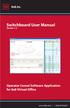 Switchboard User Manual Version 1.2 Operator Consol Software Application for 8x8 Virtual Office www.8x8.com 1.866.879.8647 Contents Introduction... 3 System Requirements... 3 Getting Started... 3 Installation...
Switchboard User Manual Version 1.2 Operator Consol Software Application for 8x8 Virtual Office www.8x8.com 1.866.879.8647 Contents Introduction... 3 System Requirements... 3 Getting Started... 3 Installation...
User Guide. Voice Services Self Care Portal. Logging In. Welcome to the Self Care Portal
 Logging In 1. From your Internet browser, enter the following URL: http://selfcare.ucc.ny.gov 2. Choose End User Self Care. 3. Enter your username and password: a. Username: Enter your LDAP user ID. (same
Logging In 1. From your Internet browser, enter the following URL: http://selfcare.ucc.ny.gov 2. Choose End User Self Care. 3. Enter your username and password: a. Username: Enter your LDAP user ID. (same
SOFTWARE 3.0 SEPTEMBER 2013 3725-71469-001 CAROUSEL
 QUICK TIPS SOFTWARE 3.0 SEPTEMBER 2013 3725-71469-001 CAROUSEL Polycom RealPresence Desktop for Mac For use with Carousel Simplicity Video Getting Started Polycom RealPresence Desktop is a standards-based
QUICK TIPS SOFTWARE 3.0 SEPTEMBER 2013 3725-71469-001 CAROUSEL Polycom RealPresence Desktop for Mac For use with Carousel Simplicity Video Getting Started Polycom RealPresence Desktop is a standards-based
Polycom VVX 400 and 410 Business Media Phones
 USER GUIDE Software 5.0.0 August 2013 1725-49090-001 Rev C Polycom VVX 400 and 410 Business Media Phones Polycom, Inc. 1 Copyright 2013, Polycom, Inc. All rights reserved. No part of this document may
USER GUIDE Software 5.0.0 August 2013 1725-49090-001 Rev C Polycom VVX 400 and 410 Business Media Phones Polycom, Inc. 1 Copyright 2013, Polycom, Inc. All rights reserved. No part of this document may
Microsoft FrontPage 2003
 Information Technology Services Kennesaw State University Microsoft FrontPage 2003 Information Technology Services Microsoft FrontPage Table of Contents Information Technology Services...1 Kennesaw State
Information Technology Services Kennesaw State University Microsoft FrontPage 2003 Information Technology Services Microsoft FrontPage Table of Contents Information Technology Services...1 Kennesaw State
Using Syslog for Logging of Complete SIP Messaging on Spectralink 84-Series Handsets
 Using Syslog for Logging of Complete SIP Messaging on Spectralink 84-Series Handsets This bulletin provides detailed information on how to use syslog to log the complete text of every SIP message in the
Using Syslog for Logging of Complete SIP Messaging on Spectralink 84-Series Handsets This bulletin provides detailed information on how to use syslog to log the complete text of every SIP message in the
Cisco IP Phone 8945 User Guide
 Cisco IP Phone 8945 User Guide Cisco IP Phone 8945 User Guide... 1 Placing a call... 2 Soft Keys... 2 Status Messages... 2 Forwarding calls to another phone... 2 Transferring a call... 3 Initiating a conference
Cisco IP Phone 8945 User Guide Cisco IP Phone 8945 User Guide... 1 Placing a call... 2 Soft Keys... 2 Status Messages... 2 Forwarding calls to another phone... 2 Transferring a call... 3 Initiating a conference
CUCM 9.x Configuration Manual for Arc Premium
 CUCM 9.x Configuration Manual for Arc Premium Version 6.0.0 2003-2013 Arc Solutions (International) Ltd. All rights reserved No part of this documentation may be reproduced in any form or by any means
CUCM 9.x Configuration Manual for Arc Premium Version 6.0.0 2003-2013 Arc Solutions (International) Ltd. All rights reserved No part of this documentation may be reproduced in any form or by any means
Install Guide for Time Matters and Billing Matters 11.0
 Install Guide for Time Matters and Billing Matters 11.0 Copyright and Trademark Notice LexisNexis, the Knowledge Burst logo, Lexis, lexis.com, Shepard's, Shepardize, martindale.com and Martindale-Hubbell
Install Guide for Time Matters and Billing Matters 11.0 Copyright and Trademark Notice LexisNexis, the Knowledge Burst logo, Lexis, lexis.com, Shepard's, Shepardize, martindale.com and Martindale-Hubbell
VoIPOffice Communicator User Guide Version 3.1.5, January 2013
 VoIPOffice Communicator User Guide Version 3.1.5, January 2013 Introduction VoIPOffice Communicator is a computer application that turns your PC into a powerful unified communications tool. It provides
VoIPOffice Communicator User Guide Version 3.1.5, January 2013 Introduction VoIPOffice Communicator is a computer application that turns your PC into a powerful unified communications tool. It provides
Customer Tips. Configuring Color Access on the WorkCentre 7328/7335/7345 using Windows Active Directory. for the user. Overview
 Xerox Multifunction Devices Customer Tips February 13, 2008 This document applies to the stated Xerox products. It is assumed that your device is equipped with the appropriate option(s) to support the
Xerox Multifunction Devices Customer Tips February 13, 2008 This document applies to the stated Xerox products. It is assumed that your device is equipped with the appropriate option(s) to support the
Interact for Microsoft Office
 Interact for Microsoft Office Installation and Setup Guide Perceptive Content Version: 7.0.x Written by: Product Knowledge, R&D Date: October 2014 2014 Perceptive Software. All rights reserved Perceptive
Interact for Microsoft Office Installation and Setup Guide Perceptive Content Version: 7.0.x Written by: Product Knowledge, R&D Date: October 2014 2014 Perceptive Software. All rights reserved Perceptive
Linux provides two basic types of interface for you to use when working with your
 CHAPTER 6 Using Your Desktop Linux provides two basic types of interface for you to use when working with your computer: GUI (graphical user interface) and CLI (command-line interface). An overview of
CHAPTER 6 Using Your Desktop Linux provides two basic types of interface for you to use when working with your computer: GUI (graphical user interface) and CLI (command-line interface). An overview of
Smart Web. User Guide. Amcom Software, Inc.
 Smart Web User Guide Amcom Software, Inc. Copyright Version 4.0 Copyright 2003-2005 Amcom Software, Inc. All Rights Reserved. Information in this document is subject to change without notice. The software
Smart Web User Guide Amcom Software, Inc. Copyright Version 4.0 Copyright 2003-2005 Amcom Software, Inc. All Rights Reserved. Information in this document is subject to change without notice. The software
Advanced Digital Imaging
 Asset Management System User Interface Cabin River Web Solutions Overview The ADI Asset Management System allows customers and ADI to share digital assets (images and files) in a controlled environment.
Asset Management System User Interface Cabin River Web Solutions Overview The ADI Asset Management System allows customers and ADI to share digital assets (images and files) in a controlled environment.
PRV-LX1 Importing Menu Backgrounds Importing Edit Decision Lists Importing Using a Network
 PRV-LX1 Importing Menu Backgrounds Importing Edit Decision Lists Importing Using a Network Version 1.1 created January 9, 2004 Table of Contents 1.0 IMPORT A MENU BACKGROUND FROM CD/DVD...2 1.1 SELECT
PRV-LX1 Importing Menu Backgrounds Importing Edit Decision Lists Importing Using a Network Version 1.1 created January 9, 2004 Table of Contents 1.0 IMPORT A MENU BACKGROUND FROM CD/DVD...2 1.1 SELECT
Cisco VoIP 8941/8945 Phones Reference Guide ICIT Technology Training and Advancement training@uww.edu
 Cisco VoIP 8941/8945 Phones Reference Guide ICIT Technology Training and Advancement training@uww.edu Updated on 7/31/2014 TABLE OF CONTENTS Phone Overview... 4 Phone Terms... 5 Operating Your Phone...
Cisco VoIP 8941/8945 Phones Reference Guide ICIT Technology Training and Advancement training@uww.edu Updated on 7/31/2014 TABLE OF CONTENTS Phone Overview... 4 Phone Terms... 5 Operating Your Phone...
How To Set Up A Webhosting Website On Windstream.Com
 E-commerce Web Hosting Package Welcome To Your Windstream Hosting Service! We are pleased you have chosen us as your solutions provider to help your business become even more successful. We recognize your
E-commerce Web Hosting Package Welcome To Your Windstream Hosting Service! We are pleased you have chosen us as your solutions provider to help your business become even more successful. We recognize your
How To Program A Talkswitch Phone On A Cell Phone On An Ip Phone On Your Ip Phone (For A Sim Sim) On A Pc Or Ip Phone For A Sim Phone On Iphone Or Ipro (For An Ipro) On
 TALKSWITCH DOCUMENTATION ADDING IP PHONES TO TALKSWITCH RELEASE 6.50 CT.TS005.008104 ANSWERS WITH INTELLIGENCE COPYRIGHT INFORMATION Copyright 2011 Fortinet, Inc. All rights reserved. Fortinet, FortiGate,
TALKSWITCH DOCUMENTATION ADDING IP PHONES TO TALKSWITCH RELEASE 6.50 CT.TS005.008104 ANSWERS WITH INTELLIGENCE COPYRIGHT INFORMATION Copyright 2011 Fortinet, Inc. All rights reserved. Fortinet, FortiGate,
Soft Solutions, Inc. 4-Sight FAX 7.5. Getting Started. Soft Solutions, Inc. http://www.4sightfax.com/
 4-Sight FAX 7.5 Getting Started Soft Solutions, Inc. http://www.4sightfax.com/ Introduction Thank you for your interest in 4-Sight FAX version 7.5. This guide documents the general configuration for using
4-Sight FAX 7.5 Getting Started Soft Solutions, Inc. http://www.4sightfax.com/ Introduction Thank you for your interest in 4-Sight FAX version 7.5. This guide documents the general configuration for using
Configuring the Avaya B179 SIP Conference Phone with Avaya Aura Communication Manager and Avaya Aura Session Manager Issue 1.0
 Avaya Solution & Interoperability Test Lab Configuring the Avaya B179 SIP Conference Phone with Avaya Aura Communication Manager and Avaya Aura Session Manager Issue 1.0 Abstract These Application Notes
Avaya Solution & Interoperability Test Lab Configuring the Avaya B179 SIP Conference Phone with Avaya Aura Communication Manager and Avaya Aura Session Manager Issue 1.0 Abstract These Application Notes
Cisco 7940 How To. (c) 2003-2010 Bicom Systems
 Cisco 7940 How To Cisco 7940 How To All rights reserved. No parts of this work may be reproduced in any form or by any means - graphic, electronic, or mechanical, including photocopying, recording, taping,
Cisco 7940 How To Cisco 7940 How To All rights reserved. No parts of this work may be reproduced in any form or by any means - graphic, electronic, or mechanical, including photocopying, recording, taping,
CLC Bioinformatics Database
 CLC Bioinformatics Database End User USER MANUAL Manual for CLC Bioinformatics Database 4.6 Windows, Mac OS X and Linux September 3, 2015 This software is for research purposes only. QIAGEN Aarhus A/S
CLC Bioinformatics Database End User USER MANUAL Manual for CLC Bioinformatics Database 4.6 Windows, Mac OS X and Linux September 3, 2015 This software is for research purposes only. QIAGEN Aarhus A/S
AURA Senior Housing User Guide
 AURA Senior Housing User Guide DOC/AUR-UG1 AURA User Guide The Cornell AURA Alerting and Monitoring system enables your facility to monitor a wide variety of alarm or alerting devices and provides a convenient
AURA Senior Housing User Guide DOC/AUR-UG1 AURA User Guide The Cornell AURA Alerting and Monitoring system enables your facility to monitor a wide variety of alarm or alerting devices and provides a convenient
Engineering Advisory 48152 Power Consumption and Management on Polycom Phones
 Consumption and Management on Polycom Phones This engineering advisory shows detailed information about the power consumption and management of the Polycom SoundPoint IP desktop phones, Polycom SoundStation
Consumption and Management on Polycom Phones This engineering advisory shows detailed information about the power consumption and management of the Polycom SoundPoint IP desktop phones, Polycom SoundStation
ESET NOD32 Antivirus 4 for Linux Desktop. Quick Start Guide
 ESET NOD32 Antivirus 4 for Linux Desktop Quick Start Guide ESET NOD32 Antivirus 4 provides state-of-the-art protection for your computer against malicious code. Based on the ThreatSense scanning engine
ESET NOD32 Antivirus 4 for Linux Desktop Quick Start Guide ESET NOD32 Antivirus 4 provides state-of-the-art protection for your computer against malicious code. Based on the ThreatSense scanning engine
How To Use Your Cell Phone On A Cell Phone In A Cellphone In 2010 (Windows) On A Iphone Or Ipad Or Ipod Or Ipo (For A Cell) On An Iphon Or Ipro (For An
 USER GUIDE Version 5.0.0 August 2013 1725-49089-001 Rev C Polycom VVX 300 and 310 Business Media Phones Polycom, Inc. 1 Copyright 2013, Polycom, Inc. All rights reserved. No part of this document may be
USER GUIDE Version 5.0.0 August 2013 1725-49089-001 Rev C Polycom VVX 300 and 310 Business Media Phones Polycom, Inc. 1 Copyright 2013, Polycom, Inc. All rights reserved. No part of this document may be
Allworx Call Assistant 2.3 Quick Reference Guide
 Allworx Call Assistant 2.3 Quick Reference Guide No part of this publication may be reproduced, stored in a retrieval system, or transmitted, in any form or by any means, electronic, mechanical, photocopy,
Allworx Call Assistant 2.3 Quick Reference Guide No part of this publication may be reproduced, stored in a retrieval system, or transmitted, in any form or by any means, electronic, mechanical, photocopy,
Release Notes. Software Version History. What s New in 1.6.5000.0. Polycom CX5000 and CX5000HD Systems, Version 1.6.5000.0. Polycom CX5000 HD Systems
 Polycom CX5000 and CX5000HD Systems, Version 1.6.5000.0 Polycom announces the latest release of CX5000 software. This document provides information about the features and limitations in release 1.6.5000.0.
Polycom CX5000 and CX5000HD Systems, Version 1.6.5000.0 Polycom announces the latest release of CX5000 software. This document provides information about the features and limitations in release 1.6.5000.0.
OUTLOOK WEB APP (OWA): MAIL
 Office 365 Navigation Pane: Navigating in Office 365 Click the App Launcher and then choose the application (i.e. Outlook, Calendar, People, etc.). To modify your personal account settings, click the Logon
Office 365 Navigation Pane: Navigating in Office 365 Click the App Launcher and then choose the application (i.e. Outlook, Calendar, People, etc.). To modify your personal account settings, click the Logon
LEAGUE OF WOMEN VOTERS NAME & LOGO GUIDELINES
 Updated 3/15/2013 4:07 PM LEAGUE OF WOMEN VOTERS NAME & LOGO GUIDELINES The League of Women Voters logo, like our name, is our identity. It conveys the full collective power of the LWV mission to the public,
Updated 3/15/2013 4:07 PM LEAGUE OF WOMEN VOTERS NAME & LOGO GUIDELINES The League of Women Voters logo, like our name, is our identity. It conveys the full collective power of the LWV mission to the public,
Information on Syslog For more information on syslog, see RFC 5424. Released: December 2006 Interoperability issues: None. Table 1: Syslog at a Glance
 Syslog on Spectralink 84-Series Handsets Syslog is a standard for logging data and forwarding log messages in an IP network. You can use syslog to manage and secure devices, and to generate informational,
Syslog on Spectralink 84-Series Handsets Syslog is a standard for logging data and forwarding log messages in an IP network. You can use syslog to manage and secure devices, and to generate informational,
RingCentral Office. Configure Grandstream phones with RingCentral. To contact RingCentral, please visit www.ringcentral.com or call 1-800-574-5290.
 TM RingCentral Office Configure Grandstream phones with RingCentral Configuring Grandstream phones Overview... 2 Getting ready to setup your Grandstream phones... 2 Configuring the Grandstream Phone...
TM RingCentral Office Configure Grandstream phones with RingCentral Configuring Grandstream phones Overview... 2 Getting ready to setup your Grandstream phones... 2 Configuring the Grandstream Phone...
