Keysight U1251B and U1252B Handheld Digital Multimeter
|
|
|
- Benjamin Wilcox
- 7 years ago
- Views:
Transcription
1 Keysight U1251B and U1252B Handheld Digital Multimeter User s and Service Guide
2 Notices Copyright Notice Keysight Technologies No part of this manual may be reproduced in any form or by any means (including electronic storage and retrieval or translation into a foreign language) without prior agreement and written consent from Keysight Technologies as governed by United States and international copyright laws. Manual Part Number U Edition Edition 20, December 2, 2016 Printed in: Printed in Malaysia Published by: Keysight Technologies Bayan Lepas Free Industrial Zone, Penang, Malaysia Technology Licenses The hardware and/or software described in this document are furnished under a license and may be used or copied only in accordance with the terms of such license. Declaration of Conformity Declarations of Conformity for this product and for other Keysight products may be downloaded from the Web. Go to go/conformity. You can then search by product number to find the latest Declaration of Conformity. U.S. Government Rights The Software is commercial computer software, as defined by Federal Acquisition Regulation ( FAR ) Pursuant to FAR and and Department of Defense FAR Supplement ( DFARS ) , the U.S. government acquires commercial computer software under the same terms by which the software is customarily provided to the public. Accordingly, Keysight provides the Software to U.S. government customers under its standard commercial license, which is embodied in its End User License Agreement (EULA), a copy of which can be found at The license set forth in the EULA represents the exclusive authority by which the U.S. government may use, modify, distribute, or disclose the Software. The EULA and the license set forth therein, does not require or permit, among other things, that Keysight: (1) Furnish technical information related to commercial computer software or commercial computer software documentation that is not customarily provided to the public; or (2) Relinquish to, or otherwise provide, the government rights in excess of these rights customarily provided to the public to use, modify, reproduce, release, perform, display, or disclose commercial computer software or commercial computer software documentation. No additional government requirements beyond those set forth in the EULA shall apply, except to the extent that those terms, rights, or licenses are explicitly required from all providers of commercial computer software pursuant to the FAR and the DFARS and are set forth specifically in writing elsewhere in the EULA. Keysight shall be under no obligation to update, revise or otherwise modify the Software. With respect to any technical data as defined by FAR 2.101, pursuant to FAR and and DFARS , the U.S. government acquires no greater than Limited Rights as defined in FAR or DFAR (c), as applicable in any technical data. Warranty THE MATERIAL CONTAINED IN THIS DOCUMENT IS PROVIDED AS IS, AND IS SUBJECT TO BEING CHANGED, WITHOUT NOTICE, IN FUTURE EDITIONS. FURTHER, TO THE MAXIMUM EXTENT PERMITTED BY APPLICABLE LAW, KEYSIGHT DISCLAIMS ALL WARRANTIES, EITHER EXPRESS OR IMPLIED, WITH REGARD TO THIS MANUAL AND ANY INFORMATION CONTAINED HEREIN, INCLUDING BUT NOT LIMITED TO THE IMPLIED WARRANTIES OF MERCHANTABILITY AND FITNESS FOR A PARTICULAR PURPOSE. KEYSIGHT SHALL NOT BE LIABLE FOR ERRORS OR FOR INCIDENTAL OR CONSEQUENTIAL DAMAGES IN CONNECTION WITH THE FURNISHING, USE, OR PERFORMANCE OF THIS DOCUMENT OR OF ANY INFORMATION CONTAINED HEREIN. SHOULD KEYSIGHT AND THE USER HAVE A SEPARATE WRITTEN AGREEMENT WITH WARRANTY TERMS COVERING THE MATERIAL IN THIS DOCUMENT THAT CONFLICT WITH THESE TERMS, THE WARRANTY TERMS IN THE SEPARATE AGREEMENT SHALL CONTROL. Safety Information CAUTION A CAUTION notice denotes a hazard. It calls attention to an operating procedure, practice, or the like that, if not correctly performed or adhered to, could result in damage to the product or loss of important data. Do not proceed beyond a CAUTION notice until the indicated conditions are fully understood and met. WARNING A WARNING notice denotes a hazard. It calls attention to an operating procedure, practice, or the like that, if not correctly performed or adhered to, could result in personal injury or death. Do not proceed beyond a WARNING notice until the indicated conditions are fully understood and met. 2 Keysight U1251B and U1252B User s and Service Guide
3 Safety Symbols The following symbols on the instrument and in the documentation indicate precautions which must be taken to maintain safe operation of the instrument. Direct current (DC) Off (supply) Alternating current (AC) On (supply) Both direct and alternating current Caution, risk of electric shock Three-phase alternating current Caution, risk of danger (refer to this manual for specific Warning or Caution information) Earth (ground) terminal Caution, hot surface Protective conductor terminal Out position of a bi-stable push control Frame or chassis terminal In position of a bi-stable push control Equipotentiality CAT III 1000 V Category III 1000 V overvoltage protection Equipment protected throughout by double insulation or reinforced insulation CAT IV 600 V Category IV 600 V overvoltage protection Keysight U1251B and U1252B User s and Service Guide 3
4 Safety Information This meter is safety-certified in compliance with EN/IEC :2001, UL Second Edition and CAN/CSA Second Edition, CAT III 1000 V/ CAT IV 600 V Overvoltage Protection, Pollution Degree II. Use with standard or compatible test probes. General Safety Information The following general safety precautions must be observed during all phases of operation, service, and repair of this instrument. Failure to comply with these precautions or with specific warnings elsewhere in this manual violates safety standards of design, manufacture, and intended use of the instrument. Keysight Technologies assumes no liability for the customer s failure to comply with these requirements. CAUTION Turn off the circuit power and discharge all high-voltage capacitors in the circuit before you perform resistance, continuity, diodes, or capacitance tests. Use the correct terminals, function, and range for your measurements. Never measure voltage when current measurement is selected. Use only recommended rechargeable battery. Ensure proper insertion of battery in the meter, and follow the correct polarity. Disconnect test leads from all the terminals during battery charging. 4 Keysight U1251B and U1252B User s and Service Guide
5 WARNING Do not exceed any of the measurement limits defined in the specifications to avoid instrument damage and the risk of electric shock. When working above 70 VDC, 33 VAC RMS or 46.7 V peak, exercise caution such range pose a shock hazard. Do not measure more than the rated voltage (as marked on the meter) between terminals, or between terminal and earth ground. Double-check the meter s operation by measuring a known voltage. For current measurement, turn off circuit power before connecting the meter to the circuit. Always place the meter in series with the circuit. When connecting probes, always connect the common test probe first. When disconnecting probes, always disconnect the live test probe first. Detach test probes from the meter before you open the battery cover. Do not use the meter with the battery cover or part of the cover removed or loose. Replace the battery as soon as the low battery indicator flashes on screen. This is to avoid false readings, which may lead to possible electric shock or personal injury. Do not operate the product in an explosive atmosphere or in the presence of flammable gases or fumes. Inspect the case for cracks or missing plastic. Pay extra attention to the insulation surrounding the connectors. Do not use the meter if it is damaged. Inspect the test probes for damaged insulation or exposed metal, and check for continuity. Do not use the test probe if it is damaged. Do not use any other AC charger adaptor apart from the one certified by Keysight with this product. Keysight U1251B and U1252B User s and Service Guide 5
6 WARNING Do not use repaired fuses or short-circuited fuse-holders. For continued protection against fire, replace the line fuses only with fuses of the same voltage and current rating and recommended type. Do not service or perform adjustments alone. Under certain condition, hazardous voltages may exist, even with the equipment switched off. To avoid dangerous electric shock, service personnel must not attempt internal service or adjustment unless another person, capable of rendering resuscitation or first aid, is present. Do not substitute parts or modify equipment to avoid the danger of introducing additional hazards. Return the product to Keysight Technologies Sales and Service Office for service and repair to ensure the safety features are maintained. Do not operate damaged equipment as the safety protection features built into this product may have been impaired, either through physical damage, excessive moisture, or any other reason. Remove power and do not use the product until safe operation can be verified by service-trained personnel. If necessary, return the product to Keysight Technologies Sales and Service Office for service and repair to ensure the safety features are maintained. 6 Keysight U1251B and U1252B User s and Service Guide
7 Measurement Category The Keysight U1251B and U1252B Handheld Digital Multimeter has a safety rating of CAT III 1000 V/ CAT IV, 600 V. Measurement CAT I are measurements performed on circuits which are not directly connected to the AC mains. For example, measurements on circuits not derived from the AC mains or specially protected (internal) mains-derived circuits. Measurement CAT II are measurements performed on circuits that are directly connected to a low voltage installation. For example, measurements on household appliances, portable tools and other similar equipment. Measurement CAT III are measurements performed on building installations. For example, measurements on distribution boards, circuit-breakers, wiring (including cables), bus-bars, junction boxes, switches, socket outlets within the fixed installation, equipment for industrial use and equipment that is permanently connected to the fixed installation such as stationary motors. Measurement CAT IV are measurements performed at the source of the low-voltage installation. For example, measurements on electricity meters, primary over-current protection devices and ripple control units. Keysight U1251B and U1252B User s and Service Guide 7
8 Regulatory Markings The CE mark is a registered trademark of the European Community. This CE mark shows that the product complies with all the relevant European Legal Directives. ICES/NMB-001 indicates that this ISM device complies with the Canadian ICES-001. Cet appareil ISM est conforme a la norme NMB-001 du Canada. The RCM mark is a registered trademark of the Spectrum Management Agency of Australia. This signifies compliance with the Australia EMC Framework regulations under the terms of the Radio Communication Act of This instrument complies with the WEEE Directive (2002/96/EC) marking requirement. This affixed product label indicates that you must not discard this electrical/electronic product in domestic household waste. The CSA mark is a registered trademark of the Canadian Standards Association. 8 Keysight U1251B and U1252B User s and Service Guide
9 Waste Electrical and Electronic Equipment (WEEE) Directive 2002/96/EC This instrument complies with the WEEE Directive (2002/96/EC) marking requirement. This affixed product label indicates that you must not discard this electrical or electronic product in domestic household waste. Product category: With reference to the equipment types in the WEEE directive Annex 1, this instrument is classified as a Monitoring and Control Instrument product. The affixed product label is as shown below. Do not dispose in domestic household waste. To return this unwanted instrument, contact your nearest Keysight Service Center, or visit for more information. Sales and Technical Support To contact Keysight for sales and technical support, refer to the support links on the following Keysight websites: (product-specific information and support, software and documentation updates) (worldwide contact information for repair and service) Keysight U1251B and U1252B User s and Service Guide 9
10 In This Guide 1 Getting Started This chapter contains information on the Keysight U1251B and U1252B handheld multimeter front panel, rotary switch, keypad, display, terminals and rear panel. 2 Making Measurements This chapter contains information on how to make measurements using the U1251B and U1252B handheld digital multimeter. 3 Functions and Features This chapter contains information on the functions and features that are available for the U1251B and U1252B digital multimeter. 4 Changing The Default Setting This chapter shows you how to change the default factory settings of the U1251B and U1252B and other available setting options. 5 Maintenance This chapter will go through how to troubleshoot the handheld digital multimeter if any problems arise. 6 Performance Tests and Calibration This chapter contains the performance test procedures and the adjustment procedure. 7 Specifications For the specifications of the U1251B and U1252B Handheld Digital Multimeter, refer to the datasheet at EN.pdf. 10 Keysight U1251B and U1252B User s and Service Guide
11 Table of Contents Safety Symbols Safety Information General Safety Information Measurement Category Regulatory Markings Waste Electrical and Electronic Equipment (WEEE) Directive 2002/96/EC Product category: Sales and Technical Support In This Guide Getting Started Introducing the U1251B/U1252B Handheld Digital Multimeter Check the shipment Installing the battery Adjusting the tilt-stand The front panel at a glance The rear panel at a glance The rotary switch at a glance The keypad at a glance The display at a glance Selecting display with the Hz button Selecting display with the Dual button Selecting display with the Shift button The terminals at a glance Making Measurements Understanding The Measurement Instructions Measuring Voltage Measuring AC voltage Measuring DC voltage Keysight U1251B and U1252B User s and Service Guide 11
12 Measuring AC and DC Signals (U1252B only) Measuring Current µa & ma measurement Percentage scale of 4 ma to 20 ma A (ampere) measurement Frequency Counter Measuring Resistance, Conductance and Testing Continuity Testing Diodes Measuring Capacitance Measuring Temperature Alerts and Warning During Measurement Overload alert Input warning Charge terminal alert Functions and Features Dynamic Recording Data Hold (Trigger Hold) Refresh Hold Null (Relative) Decibel Display ms Peak Hold Data Logging Manual logging Interval logging Reviewing logged data Square Wave Output (for U1252B) Remote Communication Changing The Default Setting Selecting Setup Mode Setting Data Hold/Refresh Hold Mode Keysight U1251B and U1252B User s and Service Guide
13 Setting Data Logging Mode Setting Thermocouple Types (U1252B only) Setting Reference Impedance for dbm Measurement Setting Minimum Frequency Measurement Setting Temperature Unit Setting Auto Power Saving Mode Setting Percentage (%) Scale Readout Setting Beep Frequency Setting Backlight Timer Setting Baud Rate Setting Parity Check Setting Data Bit Setting Echo Mode Setting Print Mode Returning to Default Factory Settings Setting the Battery Voltage Setting the Filter Maintenance Introduction General maintenance Battery replacement Storage considerations Charging the battery Fuse checking procedure Replacing the fuse Troubleshooting Replaceable Parts To order replaceable parts Performance Tests and Calibration Calibration Overview Keysight U1251B and U1252B User s and Service Guide 13
14 Closed-case electronic calibration Keysight Technologies calibration services Calibration Interval Adjustment is recommended Recommended Test Equipment Basic Operating Test Backlit test Testing the display Current terminal test Charge terminal alert test Test Considerations Calibration Security Performance Verification Tests Unsecuring the instrument for calibration Calibration Process Using the front panel for adjustments Adjustments Consideration Valid adjustment input values Adjustment Procedure Finishing the Adjustment To Read the Calibration Count Calibration Errors Specifications 14 Keysight U1251B and U1252B User s and Service Guide
15 List of Figures Figure 1-1 Tilt-stand at Figure 1-2 Tilt-stand at Figure 1-3 Tilt-stand at hanging position Figure 1-4 U1252B front panel Figure 1-5 Rear panel Figure 1-6 Rotary switch Figure 1-7 U1252B keypad Figure 1-8 Display symbols Figure 1-9 Connector terminals Figure 2-1 Measuring AC voltage Figure 2-2 Measuring DC voltage Figure 2-3 Measuring ma and ma current Figure 2-4 Measuring scale of 4-20 ma Figure 2-5 A (ampere) current measurement Figure 2-6 Measuring frequency Figure 2-7 Measuring resistance Figure 2-8 Audible continuity, conductance, and resistance test. 56 Figure 2-9 Conductance measurement Figure 2-10 Measuring forward bias of diode Figure 2-11 Measuring reverse bias of diode Figure 2-12 Capacitance measurements Figure 2-13 Connecting the thermal probe into the non-compensation Figure 2-14 transfer adapater Connecting the probe with adapter into the multimeter 65 Figure 2-15 Surface temperature measurement Figure 2-16 Input terminal warning Figure 2-17 Charge terminal alert Figure 3-1 Dynamic recording mode operation Figure 3-2 Data hold mode operation Figure 3-3 Refresh hold mode operation Figure 3-4 Null (relative) mode operation Figure 3-5 dbm/dbv display mode operation Figure 3-6 1ms peak hold mode operation Keysight U1251B and U1252B User s and Service Guide 15
16 Figure 3-7 Hand (Manual) logging mode operation Figure 3-8 Full Log Figure 3-9 Interval (Automatic) logging mode operation Figure 3-10 Log review mode operation Figure 3-11 Frequency adjustment for square wave output Figure 3-12 Pulse width adjustment for square wave output Figure 3-13 Pulse width adjustment for square wave output Figure 3-14 Cable connection for remote communication Figure 4-1 Data hold/refresh hold setup Figure 4-2 Data logging setup Figure 4-3 Thermocouple type setup Figure 4-4 Reference impedance for dbm measurement setup 103 Figure 4-5 Minimum frequency setup Figure 4-6 Temperature unit setup Figure 4-7 Auto power saving setup Figure 4-8 % scale readout setup Figure 4-9 Beep frequency setup Figure 4-10 Backlit timer setup Figure 4-11 Baud rate setup remote control Figure 4-12 Parity check setup Figure 4-13 Data bit setup for remote control Figure 4-14 Echo mode setup for remote control Figure 4-15 Print mode setup for remote control Figure 4-16 Reset setup Figure 4-17 Battery voltage selection Figure 4-18 DC filter Figure V rectangular battery Figure 5-2 Battery capacity display as trickle Figure 5-3 Self-test Figure 5-4 Charging mode Figure 5-5 Charge end and trickle state Figure 5-6 Battery charging procedure Figure 5-7 Fuse checking procedures Figure 5-8 Fuse replacement Figure 6-1 LCD display Figure 6-2 Input warning Figure 6-3 Charge terminal alert Keysight U1251B and U1252B User s and Service Guide
17 List of Tables Table 1-1 Rotary switch description and functions Table 1-2 Keypad descriptions and functions Table 1-3 General display symbols Table 1-4 Primary display symbols Table 1-5 Secondary display symbols Table 1-6 Analog bar range and counts Table 1-7 Selecting display with the Hz button Table 1-8 Selecting display with the Dual button Table 1-9 Selecting display with the Shift button Table 1-10 Terminal connections for different measuring functions. 42 Table 2-1 Numerical steps descriptions Table 2-2 Percentage scale and measurement range Table 2-3 Audible continuity measurement range Table 4-1 Available setting options in Setup mode Table 4-2 Filter defaults Table 5-1 Battery voltage and corresponding percentage of charges in standby and charging modes Table 5-2 Error messages Table 5-3 Measurement readings for fuse checking Table 5-4 Fuse specifications Table 5-5 Basic troubleshooting procedures Table 6-1 Recommended Test Equipment Table 6-2 Verification Test Table 6-3 Valid adjustment input values Table 6-4 Adjustment table Table 6-5 Calibration error codes and their respective meanings. 170 Keysight U1251B and U1252B User s and Service Guide 17
18 THIS PAGE HAS BEEN INTENTIONALLY LEFT BLANK. 18 Keysight U1251B and U1252B User s and Service Guide
19 Keysight U1251B and U1252B Handheld Digital Multimeter User s and Service Guide 1 Getting Started Introducing the U1251B/U1252B Handheld Digital Multimeter 20 Check the shipment 21 This chapter contains information on the Keysight U1251B and U1252B handheld multimeter front panel, rotary switch, keypad, display, terminals and rear panel. 19
20 1 Getting Started Introducing the U1251B/U1252B Handheld Digital Multimeter Key features of this digital multimeter: DC, AC and AC + DC (U1252B only) voltage and current measurements. True-RMS measurement for both AC voltage and current Rechargeable Ni-MH battery with built-in charging capability (U1252B only) Ambient temperature on second display Battery capacity indicator Bright orange LED backlight Resistance measurement of up to 50 MΩ (for U1251B) and 500 MΩ (for U1252B) Conductance measurement from 0.01 ns (100 GΩ) 50 ns Capacitance measurement of up to 100 mf Frequency counter of up to 20 MHz (U1252B only) The % scale readout for 4 20 ma or 0 20 ma measurement dbm with selectable reference impedance 1 ms Peak Hold to catch inrush voltage and current easily Temperature test with selectable 0 C compensation (without ambient temperature compensation) K-type (for U1251B) and J/K-types temperature measurement (U1252B only) Frequency, duty cycle, and pulse width measurements Dynamic Recording for min, max, and average readings Data Hold with manual or auto trigger and Null mode Diode and audible continuity tests Square wave generator with selectable frequency, pulse width and duty cycle (U1252B only) Keysight GUI Application Software (IR-USB cable sold separately) Closed case calibration 20 Keysight U1251B and U1252B User s and Service Guide
21 Getting Started 1 Check the shipment Verify that you have received the following items with your multimeter: 9 V alkaline battery (U1251B only) 4 mm probes Test leads Alligator clips Rechargeable 8.4 V battery (U1252B only) Power cord & AC adapter (U1252B only) Quick Start Guide Certificate of Calibration Contact your nearest Keysight Sales Office if any of the above are missing. Inspect the shipping containing for damage. Signs of damage may include a dented or torn shipping container or cushioning material that indicates signs of unusual stress or compacting. Save the packaging material in case the multimeter needs to be returned. Please refer to the Keysight Handheld Tools brochure ( EN) for the full and latest list of handheld accessories available. Keysight U1251B and U1252B User s and Service Guide 21
22 1 Getting Started Installing the battery Your multimeter is powered by one 9 V battery. When you receive your multimeter, the batteries are not installed. Use the following procedure to install the batteries. CAUTION Before you proceed with the battery installation, remove all cable connections to the terminals and ensure that the rotary switch is at the OFF position. Use only the batteries provided with your multimeter. 1 Lift the tilt stand 2 On the rear panel, turn the screw on the battery cover counterclockwise from the LOCK position to OPEN. 3 Slide the battery cover down and lift the battery cover up to insert the battery. 22 Keysight U1251B and U1252B User s and Service Guide
23 Getting Started 1 Adjusting the tilt-stand To adjust the meter to a 60 standing position, pull the tilt-stand outwards to its maximum reach. IR-USB cable To PC (host) Tilt-stand at 60 Figure 1-1 Tilt-stand at 60 To adjust the meter to a 30 standing position, bend the tip of the stand so that it is parallel to the ground before pulling the stand outwards to its maximum reach. IR-USB cable To PC (host) Tilt-stand at 30º Figure 1-2 Tilt-stand at 30 Keysight U1251B and U1252B User s and Service Guide 23
24 1 Getting Started To adjust the meter to a hanging position follow the steps shown in Figure 1-3 below. 1. Extend the tilt-stand until itsmaximum reach 2. Detach the tilt-stand 4. Re-attach the tilt-stand to an upright position 3. Flip the tilt-stand over until this side of the stand is facing the multimeter as opposed to facing you Figure 1-3 Tilt-stand at hanging position 24 Keysight U1251B and U1252B User s and Service Guide
25 Getting Started 1 The front panel at a glance Display Keypad Rotary Switch Terminal Connectors Figure 1-4 U1252B front panel Keysight U1251B and U1252B User s and Service Guide 25
26 1 Getting Started The rear panel at a glance IR Communication Port 10 Test probe holders Tilt-stand Battery access cover Figure 1-5 Rear panel 26 Keysight U1251B and U1252B User s and Service Guide
27 Getting Started 1 The rotary switch at a glance Figure 1-6 Rotary switch Table 1-1 Rotary switch description and functions No. Description/Function 1 Charge mode (U1252B only) or OFF 2 AC voltage 3 AC voltage, DC voltage or DC+AC voltage (U1252B only) 4 DC mv, AC mv, AC+DC mv (U1252B only) 5 Resistance (Ω ), Continuity, and Conductance ( ns ) 6 Frequency counter (U1252B only) or Diode 7 Capacitance or Temperature 8 DC µa, AC µa, AC+DC µa 9 DC ma, DC current, AC ma, AC current or AC+DC current 10 Square-wave output, Duty cycle, or Pulse width output (for U1252B) and OFF (for U1251B) Keysight U1251B and U1252B User s and Service Guide 27
28 1 Getting Started The keypad at a glance The operation of each key is shown below. ing a key illuminates a related symbol on the display and emits a beep. Turning the rotary switch to another position resets the current operation of the key. Figure 1-7 below shows the keypad of the U1252B. The ms% (Pulse width/duty cycle), Hz, and frequency counter functions are only available on the U1252B Figure 1-7 U1252B keypad Table 1-2 Keypad descriptions and functions Button Function when pressed for less than 1 second Function when pressed for more than 1 second 1 acts as a toggle switch to turn backlit ON/OFF. Backlit automatically turns off after 30s (default) [a]. displays the battery capacity for 3 seconds. 2 freezes the measured value. In Data Hold mode, press again to trigger hold of the next measured value. In Refresh Hold mode, reading updates automatically once reading is stable and count setting is exceeded [a]. enters Dynamic Recording mode. again to scroll through Max, Min, Avg, and present readings (indicated by MAXMINAVG on display). 3 saves displayed value as a reference to be subtracted from subsequent measurements. again to see the relative value that has been saved. enters 1 ms Peak Hold mode. to scroll through Max and Min peak readings. 28 Keysight U1251B and U1252B User s and Service Guide
29 Getting Started 1 Table 1-2 Keypad descriptions and functions (continued) Button Function when pressed for less than 1 second Function when pressed for more than 1 second 4 scrolls through the measuring function(s) at a particular rotary switch position. enters Log Review mode. to switch to manual or interval logging data. or to view first or last logged data respectively. or to scroll up or down logged data. for more than 1 second to exit mode. 5 scrolls through available measuring ranges sets to Auto Range mode. (except when rotary switch is set at or at Hz [for U1252B] position) [b]. 6 scrolls through available dual-combination exits Hold, Null, Dynamic Recording, 1 ms displays (except when rotary switch is set at or Peak Hold and dual display modes. TEMP or Hz [for U1252B] position, or when meter is in 1 ms peak hold or dynamic recording mode) [c]. 7 enters Frequency Test mode for current or voltage enters logging mode. In manual data logging, measurements. to scroll through frequency (Hz), duty cycle (%) and pulse width (ms) press to log data manually into memory. In functions. In duty cycle (%) and pulse width (ms) tests, automatic data logging, data logs automatically [a]. press to switch to positive or negative pulse. Notes for keypad descriptions and functions: [a] See Table 4-1 on page 97 for details of available options. for more than 1 second to exit auto data logging mode. [b] When rotary switch is at, press to switch to ºC or ºF display. When rotary swtich is at Hz, press to switch to division of signal frequency by 1 or 100. [c] When rotary switch is at, ETC is ON by default. You may press to disable ETC (Environment Temperature Compensation), will appear on display. For pulse and duty cycle measurement, press to switch trigger slope to positive or negative. When meter is in peak or dynamic-recording mode, press to restart 1 ms peak hold or dynamic recording mode. Keysight U1251B and U1252B User s and Service Guide 29
30 1 Getting Started The display at a glance To view the full display (with all segments illuminated), press and hold button while turning the rotary switch from OFF to any non-off position. After you are done viewing the full display, press any button to resume normal functionality based on the rotary switch position. This is followed by a wake-up feature. The meter will then enter power save mode once auto power off (APF) is enabled. To wake the meter up: 1 Turn the rotary switch to OFF position then ON again. 2 any button for rotary switch position that is not at square wave output position. (U1252B only) 3 To set the rotary switch at square wave out position, press only the Dual, Range and Hold buttons or turn the rotary switch to another position. (U1252B only) The LCD signs are explained in the following tables. Figure 1-8 Display symbols 30 Keysight U1251B and U1252B User s and Service Guide
31 Getting Started 1 Table 1-3 LCD symbol General display symbols Description Remote control Thermocouple types: (K-type) (J-type) NULL Null math function Diode / Audible continuity Audible continuity for resistance View mode for checking logged data Data logging indication Square wave output (U1252B only) Positive slope for pulse width (ms) and duty cycle (%) measurement Charging capacitor as capacitance measurement Negative slope for pulse width (ms) and duty cycle (%) measurement Discharging capacitor as capacitance measurement Low battery indication Auto power off enable Refresh (auto) Hold TRIG MAXMINAVG MAX Trigger (manual) Hold Dynamic Recording mode: Present value on primary display Dynamic Recording mode: Maximum value on primary display Keysight U1251B and U1252B User s and Service Guide 31
32 1 Getting Started Table 1-3 MIN AVG LCD symbol MAX MIN General display symbols (continued) Dynamic Recording mode: Minimum value on primary display Dynamic Recording mode: Average value on primary display Description 1 ms Peak Hold mode: Positive peak value on primary display 1 ms Peak Hold mode: Negative peak value on primary display The primary display signs are explained below. Table 1-4 LCD symbol Primary display symbols Description Auto range AC + DC DC AC Polarity, digits, and decimal points for primary display dbm Decibel unit relative to 1 mw dbv Decibel unit relative to 1 V MkHz Frequency units: Hz, khz, MHz MkW Resistance units: Ω, kω, MΩ ns Conductance unit mv Voltage units: mv, V µma Current units: µa, ma, A % Duty cycle measurement ms Pulse width unit µmnf Capacitance units: nf, µf, mf ºC Celsius temperature unit 32 Keysight U1251B and U1252B User s and Service Guide
33 Getting Started 1 Table 1-4 Primary display symbols (continued) LCD symbol Description ºF Fahrenheit temperature unit Percentage scale readout proportional to DC 0 20 ma % Percentage scale readout proportional to DC 4 20 ma % The secondary display signs are explained below. Table 1-5 LCD symbol Secondary display symbols Description AC + DC DC AC Polarity, digits and decimal points for secondary display khz Frequency units: Hz, khz No ambient temperature compensation, just thermocouple measurement ºC Celsius ambient temperature unit ºF Fahrenheit ambient temperature unit mv Voltage units: mv, V µma Current units: µa, ma, A s Elapsed time unit: s (second) for Dynamic Recording and 1 ms Peak Hold modes The analog bar emulates the needle on an analog multimeter, without displaying the overshoot. When measuring peak or null adjustments and viewing fast-changing inputs, the bar graph provides a useful indication because it has quicker update rate for fast response applications. The bar graph is not used for square wave output, frequency, duty cycle, pulse width, 4 20 ma% scale, 0 20 ma% scale and temperature measurements. When frequency, duty cycle and pulse width are indicated on the primary display during voltage or current measurement, the bar graph represents the voltage or current value. When 4 20 ma% scale or 0 20 ma% scale is indicated on the primary display, the bar graph represents the current value and not the percentage value. Keysight U1251B and U1252B User s and Service Guide 33
34 1 Getting Started The + or sign is indicated when the positive or negative value has been measured or calculated. Each segment represents 2500 or 500 counts depending on the range indicated on the peak bar graph. See the table below. Table 1-6 Analog bar range and counts Range Counts/segments Used for the function 2500 V, Ω, Diode 2500 V, A, Ω 2500 V, A, Ω, ns 500 V, Keysight U1251B and U1252B User s and Service Guide
35 Getting Started 1 Selecting display with the Hz button The frequency measurement feature helps to detect the presence of harmonic currents in neutral conductors and determines whether these neutral currents are the result of unbalanced phases or non-linear loads. to access the frequency measurement mode for current or voltage measurements voltage or current on the secondary display and frequency on the primary display. Alternatively, pulse width (ms) or duty cycle (%) can appear on the primary display by pressing again. This enables the simultaneous monitoring of real-time voltage and current, with frequency, duty cycle or pulse width. Voltage or current measurement resumes on the primary display after you press and hold for more than 1 second. Table 1-7 Selecting display with the Hz button Rotary switch position (Function) Primary Display Secondary Display Frequency (Hz) for U1252B (AC voltage) for U1251B for U1252B (DC voltage) for U1252B (AC + DC voltage) (AC voltage) (DC voltage) Pulse width (ms) Duty cycle (%) Frequency (Hz) Pulse width (ms) Duty cycle (%) Frequency (Hz) Pulse width (ms) Duty cycle (%) Frequency (Hz) Pulse width (ms) Duty cycle (%) Frequency (Hz) Pulse width (ms) Duty cycle (%) AC V DC V AC + DC V AC mv DC mv Keysight U1251B and U1252B User s and Service Guide 35
36 1 Getting Started Table 1-7 Selecting display with the Hz button (continued) Rotary switch position (Function) Primary Display Secondary Display Frequency (Hz) (AC + DC voltage) (AC Current) (DC current) (AC + DC current) [for U1252B] (AC current) (DC current) (AC + DC current) [for U1252B] Hz (Frequency counter) - press to select frequency division by 1 [for U1252B] Pulse width (ms) Duty cycle (%) Frequency (Hz) Pulse width (ms) Duty cycle (%) Frequency (Hz) Pulse width (ms) Duty cycle (%) Frequency (Hz) Pulse width (ms) Duty cycle (%) Frequency (Hz) Pulse width (ms) Duty cycle (%) Frequency (Hz) Pulse width (ms) Duty cycle (%) Frequency (Hz) Pulse width (ms) Duty cycle (%) Frequency (Hz) Pulse width (ms) Duty cycle (%) AC + DC mv AC µa DC µa AC + DC µa AC ma or A DC ma or A AC + DC ma or A Hz (Frequency counter) - press to select frequency division by 100 [for U1252B] Frequency (Hz) Keysight U1251B and U1252B User s and Service Guide
37 Getting Started 1 Selecting display with the Dual button to select different combinations of dual display. Normal single display resumes after you press and hold for more than 1 second. See Table 1-8 below. Table 1-8 Selecting display with the Dual button Rotary switch position (Function) Primary d isplay Secondary d isplay (AC voltage) AC V dbm or dbv (select by pressing ) Hz (AC coupling) AC V AC V Ambient temperature C or F for U1252B (AC voltage) (AC + DC voltage) (AC voltage) for U1251B/ for U1252B (DC voltage) for U1252B AC V Hz (AC coupling) dbm or dbv [a] AC V AC V DC V AC V Ambient temperature C or F DC V Hz (DC coupling) dbm or dbv [a] DC V DC V AC V [for U1252B] DC V Ambient temperature C or F AC + DC V Hz (AC coupling) dbm or dbv [a] AC + DC V AC + DC V AC V AC + DC V DC V AC + DC V Ambient temperature C or F AC mv Hz (AC coupling) dbm or dbv [a] AC mv AC mv DC mv AC mv Ambient temperature C or F Keysight U1251B and U1252B User s and Service Guide 37
38 1 Getting Started Table 1-8 Selecting display with the Dual button (continued) Rotary switch position (Function) Primary d isplay Secondary d isplay (DC voltage) Notes for selecting display with the Dual button: [a] DC mv dbm or dbv [a] DC mv Hz (DC coupling) DC mv AC mv DC mv Ambient temperature C or F Reading of dbm or dbv depends on the last review on AC V. If the last review is dbv, the following display will also remain in dbv. Ω (AC + DC voltage) [for U1252B] (DC current) (AC current) (AC + DC current) [for U1252B] (DC current) AC + DC mv dbm or dbv AC + DC mv AC + DC mv Hz (AC coupling) AC + DC mv AC mv DC mv AC + DC mv Ambient temperature C or F DC μa DC μa Hz (DC coupling) AC μa DC μa Ambient temperature C or F AC μa AC μa Hz (AC coupling) DC μa AC μa Ambient temperature C or F AC + DC μa AC + DC μa AC + DC μa Hz (AC coupling) AC μa DC μa AC + DC μa Ambient temperature C or F DC ma DC ma Hz (DC coupling) AC ma % (0 20 or 4 20) DC ma DC ma Ambient temperature C or F 38 Keysight U1251B and U1252B User s and Service Guide
39 Getting Started 1 Table 1-8 Selecting display with the Dual button (continued) Rotary switch position (Function) Primary d isplay Secondary d isplay (AC current) (AC + DC current) [for U1252B] (DC current) (AC current) (AC + DC current) [for U1252B] (Capacitance) (Diode)/ (Resistance)/ ns (Conductance) (Temperature) AC ma AC ma Hz (AC coupling) DC ma AC ma Ambient temperature C or F AC + DC ma AC + DC ma AC + DC ma Hz (AC coupling) AC ma DC ma AC + DC ma Ambient temperature C or F DC A DC A Hz (DC coupling) AC A DC A Ambient temperature C or F AC A AC A Hz (AC coupling) DC A AC A Ambient temperature C or F AC + DC A AC + DC A AC + DC A Hz (AC coupling) AC A DC A AC + DC A Ambient temperature C or F nf / V / Ω / ns Ambient temperature C or F C ( F) Ambient temperature C or F C ( F) Ambient temperature C or F / 0 C compensation (select by pressing ) Keysight U1251B and U1252B User s and Service Guide 39
40 1 Getting Started Selecting display with the Shift button The table below shows selection of primary display, with respect to measuring function (rotary switch position), using the Shift button. Table 1-9 Selecting display with the Shift button Rotary switch position (Function) (AC Voltage) for U1251B for U1252B (AC + DC Voltage) for U1252B (AC + DC Voltage) Ω (Resistance) Primary Display AC V dbm (in dual display mode) [a][b] dbv (in dual display mode) [a][b] DC V DC V AC V AC + DC V DC mv AC mv AC + DC mv Ω Ω ns Diode (Diode test and Frequency) / (Capacitance and Temperature) (AC Current) Hz Capacitance Temperature DC μa AC μa AC + DC μa [for U1252B] 40 Keysight U1251B and U1252B User s and Service Guide
41 Getting Started 1 Table 1-9 Selecting display with the Shift button (continued) Rotary switch position (Function) (DC Current) (AC + DC Current) (Square wave output for U1252B) Notes for selecting display with the Shift button: Primary Display DC ma AC ma AC + DC ma %(0 20 or 4 20) DC A AC A AC + DC A [for U1252B] Duty cycle (%) Pulse width (ms) [a] to switch between dbm and dbv measurement. [b] for more than 1 second to return to AC V measurement only. The terminals at a glance WARNING To avoid damaging the multimeter, do not exceed the input limit. Keysight U1251B and U1252B User s and Service Guide 41
42 1 Getting Started Figure 1-9 Connector terminals Table 1-10 Terminal connections for different measuring functions Rotary switch position Input terminals Overload protection COM 1000 V R.M.S. Ω for U1252B for U1251B 1000 V R.M.S. for short circuit <0.3 A μa. ma COM 440 ma / 1000 V 30 ka fast-acting fuse A COM 11 A / 1000 V 30 ka fast-acting fuse for U1252B COM COM 440 ma / 1000 V fast-acting fuse 42 Keysight U1251B and U1252B User s and Service Guide
43 Keysight U1251B and U1252B Handheld Digital Multimeter User s and Service Guide 2 Making Measurements Understanding The Measurement Instructions 44 Measuring Voltage 44 Frequency Counter 53 Measuring Resistance, Conductance and Testing Continuity 55 Testing Diodes 59 Measuring Capacitance 62 Measuring Temperature 64 Alerts and Warning During Measurement 68 This chapter contains information on how to make measurements using the U1251B and U1252B handheld digital multimeter. 43
44 2 Making Measurements Understanding The Measurement Instructions When making measurements, follow the numerical steps labelled in the diagrams. Refer to Table 2-1 below for a description of the steps. Table 2-1 No. Numerical steps descriptions Instructions Turn the rotary switch to the measurement option shown in the diagram Connect the test leads into the input terminals shown in the diagram Probe the test points Read the results on the display Measuring Voltage The U1251B and U1252B offer true-rms readings for AC measurements that are accurate for sine waves, square waves, triangle waves, staircase waves, and other waveforms without any DC offset. For AC with DC offset, use AC + DC measurement on or rotary switch location. Applies only to U1252B. WARNING Ensure that the terminal connections are correct for that particular measurement before proceeding with the measurement. To avoid damaging the device, do not exceed the input limit. 44 Keysight U1251B and U1252B User s and Service Guide
45 Making Measurements 2 Measuring AC voltage Set up the multimeter to measure AC voltage as shown in Figure 2-1. Probe the test points and read the display. Red Lead Black Lead Figure 2-1 Measuring AC voltage NOTE to display frequency on the secondary display. See Table 1-8 of Selecting display with the Dual button on page 37 for a list of the different combinations available on the secondary display. Keysight U1251B and U1252B User s and Service Guide 45
46 2 Making Measurements Measuring DC voltage Set up the multimeter to measure DC voltage as shown in Figure 2-2. Probe the test points and read the display. Red Lead Black Lead Figure 2-2 Measuring DC voltage CAUTION For measuring AC voltage signals with a DC offset, refer to the Measuring AC and DC Signals (U1252B only) on page 47. For measuring DC voltage from a mixed signal in DC measurement mode, ensure that the Filter is enabled (Refer to Setting the Filter on page 119). To avoid possible electric shock or personal injury, enable the Low Pass Filter to verify the presence of hazardous DC voltages. Displayed DC voltage values can be influenced by high frequency AC components and must be filtered to assure an accurate reading. 46 Keysight U1251B and U1252B User s and Service Guide
47 Making Measurements 2 Measuring AC and DC Signals (U1252B only) For better accuracy when measuring the DC offset of an AC voltage, measure the AC voltage first. Note the AC voltage range, then manually select a DC voltage range equal to or higher than the AC range. This procedure improves the accuracy of the DC measurement by ensuring that the input protection circuits are not activated. Keysight U1251B and U1252B User s and Service Guide 47
48 2 Making Measurements Measuring Current µa & ma measurement Set up the multimeter to measure µa and ma as shown in Figure 2-3. Probe the test points and read the display. NOTE if necessary to ensure is shown on the display. For μa measurement, set the rotary switch to, and connect the positive test lead to μa.ma. For ma measurement, set the rotary switch to, and connect the positive test lead to μa.ma. For A (ampere) measurement, set the rotary switch to, and connect the positive test lead to A. to display dual measurements. See Table 1-8 of Selecting display with the Dual button on page 37 for a list of dual measurements available. 48 Keysight U1251B and U1252B User s and Service Guide
49 Making Measurements 2 Black Lead Red Lead Figure 2-3 Measuring μa and ma current Keysight U1251B and U1252B User s and Service Guide 49
50 2 Making Measurements Percentage scale of 4 ma to 20 ma Set up the multimeter to measure percentage scale as shown in Figure 2-4. Probe the test points and read the display. NOTE to select percentage scale display. Ensure that or is shown on the display. The percentage scale for 4 ma to 20 ma or 0 ma to 20 ma is calculated using its corresponding DC ma measurement. The U1251B and U1252B will automatically optimize the best resolution according to Table 2-2 below. to change the measurement range. The percentage scale for 4 ma to 20 ma or 0 ma to 20 ma is set to two ranges as follows: Table 2-2 Percentage scale and measurement range Percentage scale (4 ma to 20 or 0 ma to 20 ma) Al ways auto range % % DC ma auto or manual range 50 ma, 500 ma 50 Keysight U1251B and U1252B User s and Service Guide
51 Making Measurements 2 Black Lead Red Lead Figure 2-4 Measuring scale of 4-20 ma Keysight U1251B and U1252B User s and Service Guide 51
52 2 Making Measurements A (ampere) measurement Set up the multimeter to measure A (ampere) as shown in Figure 2-5. Probe the test points and read the display. NOTE Connect the red and black test leads to the 10 A input terminal A and COM respectively. The meter is set to A measurement automatically when the red test lead is plugged into the A terminal. Black Lead Red Lead Figure 2-5 A (ampere) current measurement 52 Keysight U1251B and U1252B User s and Service Guide
53 Making Measurements 2 Frequency Counter WARNING Use the frequency counter for low voltage applications only. Never use the frequency counter for line power system. For inputs more than 30 Vpp, you are required to use frequency measurement mode available under the current or voltage measurement instead of frequency counter. Set up the multimeter to measure frequency as shown in Figure 2-6. Probe the test points and read the display. NOTE to select the Frequency counter (Hz) function. -1- on the secondary display means the input signal frequency is divided by 1. This allows signals of up to a maximum frequency of 985 khz to be measured. If the reading is unstable or is zero, press to select the division of the input signal frequency by 100. This allows for a higher frequency range of up to 20 MHz to be measured. The signal is out of range if the reading is still unstable after the above step. While the secondary display shows -1-, you may scroll through the pulse width (ms), duty cycle (%) and frequency (Hz) measurements by pressing. Keysight U1251B and U1252B User s and Service Guide 53
54 2 Making Measurements Black Lead Red Lead Figure 2-6 Measuring frequency 54 Keysight U1251B and U1252B User s and Service Guide
55 Making Measurements 2 Measuring Resistance, Conductance and Testing Continuity CAUTION Disconnect the circuit power and discharge all high-voltage capacitors before measuring resistance to prevent any possible damage to the multimeter or the device under test. Set up the multimeter to measure resistance as shown in Figure 2-7. Then probe the test points (by shunting the resistor) and read the display. Black Lead Red Lead Figure 2-7 Measuring resistance Keysight U1251B and U1252B User s and Service Guide 55
56 2 Making Measurements to scroll through audible continuity, conductance and resistance tests as shown in Figure 2-8. Audible continuity Figure 2-8 Audible continuity, conductance, and resistance test. 56 Keysight U1251B and U1252B User s and Service Guide
57 Making Measurements 2 Audible continuity In the range of Ω, the beeper will sound if the resistance value falls below 10 Ω. For other ranges, the beeper will sound if the resistance falls below the typical values indicated in Table 2-3 below. Table 2-3 Audible continuity measurement range Measurement range Beeper sound threshold Ω < 10 Ω kω < 100 Ω kω < 1 kω kω < 10 kω MΩ < 100 kω MΩ < 1 MΩ MΩ < 10 MΩ Conductance Set up the multimeter to measure conductance as shown in Figure 2-9. Probe the test points and read the display. The conductance measurement enables the measurement of very high resistance of up to 100 GΩ. As the high-resistance readings are susceptible to noise, you can capture the average readings by using the Dynamic Recording mode. Refer to the section Dynamic Recording on page 72 for more information. Keysight U1251B and U1252B User s and Service Guide 57
58 2 Making Measurements Black Lead Red Lead Figure 2-9 Conductance measurement 58 Keysight U1251B and U1252B User s and Service Guide
59 Making Measurements 2 Testing Diodes CAUTION Disconnect the circuit power and discharge all the high-voltage capacitors before testing the diodes to prevent any possible damage to the meter. To test a diode, turn the power off to the circuit and remove the diode from the circuit. Set up the multimeter as shown in Figure 2-10, then use the red probe lead on the positive terminal (anode) and use the black probe lead on the negative terminal (cathode) and read the display. NOTE The cathode is the side with band(s). The meter can display the diode s forward bias of up to approximately 2.1 V. A typical diode s forward bias is between the range of 0.3 V to 0.8 V. Next, reverse the probes and measure the voltage across the diodes again as shown in Figure 2-11 on page 61. The diode s test result is based on the following: The diode is considered good if the meter displays OL in reverse bias mode. The diode is considered shorted if the meter displays approximately 0 V in both forward and reverse bias modes, and the meter beeps continuously. The diode is considered open if the meter displays OL in both forward and reverse bias modes. Keysight U1251B and U1252B User s and Service Guide 59
60 2 Making Measurements Black Lead Red Lead Figure 2-10 Measuring forward bias of diode 60 Keysight U1251B and U1252B User s and Service Guide
61 Making Measurements 2 Black Lead Red Lead Figure 2-11 Measuring reverse bias of diode Keysight U1251B and U1252B User s and Service Guide 61
62 2 Making Measurements Measuring Capacitance CAUTION Disconnect the circuit power and discharge all the high-voltage capacitors before measuring the capacitance to prevent any possible damage to the meter or the device under test. To confirm that the capacitors have discharged, use the DC voltage function. The meter measures capacitance by charging the capacitor with a known current for a period of time, measuring the voltage and then calculating the capacitance. The larger the capacitor, the longer the charge time. Below are some tips for measuring capacitance: For measuring capacitance values greater than 10,000 µf, discharge the capacitor first, then select a suitable range for the measurement. This will speed up measuring time in order to obtain the correct capacitance value. For measuring smaller capacitance values, press with the test leads open to subtract any residual capacitance from the meter or the leads. NOTE means the capacitor is charging. means the capacitor is discharging. Set up the multimeter as shown in Figure Use the red probe lead on the positive terminal of the capacitor and the black probe lead on the negative terminal and read the display. 62 Keysight U1251B and U1252B User s and Service Guide
63 Making Measurements 2 Red Lead Black Lead Figure 2-12 Capacitance measurements Keysight U1251B and U1252B User s and Service Guide 63
64 2 Making Measurements Measuring Temperature CAUTION Do not bend the thermocouple leads at sharp angles. Repeated bending over a period of time may break the leads. The bead type thermocouple probe is suitable for making temperature measurements between 20 C to 200 C in PTFE compatible environments. Do not use the bead-type thermocouple probe beyond the recommended operating temperature range. Do not immerse this thermocouple probe in liquids. For best results, use a thermocouple probe designed for each application an immersion probe for liquid or gel and an air probe for air measurements. Set up the multimeter to measure temperature as shown in Figure 2-15 or observe the following steps: 1 to select the temperature measurement. 2 Connect the miniture thermal probe into the non-compensation transfer adapter as shown in Figure Connect the thermal probe with the adapter into the meter input terminals as shown in Figure For best performance, place the meter in the operating environment for at least one hour to stabilize the unit to environment temperatures. 5 Clean the measurement surface and make sure the probe is securely touching the surface. Remember to disable the applied power. 6 When measuring above the ambient temperature, move the thermocouple along the surface until you get the highest temperature reading. 7 When measuring below ambient temperature, move the thermocouple along the surface until you get the lowest temperature reading. 64 Keysight U1251B and U1252B User s and Service Guide
65 Making Measurements 2 8 For a quick measurement, use the 0 C compensation adapter to see the temperature variation of the thermocouple sensor. The 0 C compensation adapter assists in measuring the relative temperature immediately. Figure 2-13 Connecting the thermal probe into the non-compensation transfer adapater Figure 2-14 Connecting the probe with adapter into the multimeter Keysight U1251B and U1252B User s and Service Guide 65
66 2 Making Measurements If you are working in a constantly varying environment, where ambient temperatures are not constant, do the following: 1 to select 0 C compensation. This gives a quick measurement of the relative temperature. 2 Avoid contact between the thermocouple probe and the measurement surface. 3 After a constant reading is obtained, press to set the reading as the relative reference temperature. 4 Touch the measurement surface with the thermocouple probe. 5 Read the display for the relative temperature. 66 Keysight U1251B and U1252B User s and Service Guide
67 Making Measurements 2 Figure 2-15 Surface temperature measurement Keysight U1251B and U1252B User s and Service Guide 67
68 2 Making Measurements Alerts and Warning During Measurement Overload alert WARNING For your safety, look out for this alert. When you are alerted, immediately remove the test leads from the measuring source. The meter provides an overload alert for voltage measurements in both auto and manual range modes. The meter beeps periodically once the measuring voltage exceeds 1010 V. For your safety, please be aware of this alert. Input warning The meter sounds an alert beep when the test lead is inserted into the A input terminal but the rotary switch is not set to the corresponding ma.a location. The primary display indicates a flashing A-Err until the test lead is removed from the A input terminal. Refer to Figure Figure 2-16 Input terminal warning 68 Keysight U1251B and U1252B User s and Service Guide
69 Making Measurements 2 Charge terminal alert The meter sounds an alert beep when the terminal detects a voltage level of more than 5 V and the rotary switch is not set to the corresponding location. The primary display indicates a flashing Ch.Err until the lead is removed from the input terminal. Refer to Figure 2-17 below. Figure 2-17 Charge terminal alert Keysight U1251B and U1252B User s and Service Guide 69
70 2 Making Measurements THIS PAGE HAS BEEN INTENTIONALLY LEFT BLANK. 70 Keysight U1251B and U1252B User s and Service Guide
71 Keysight U1251B and U1252B Handheld Digital Multimeter User s and Service Guide 3 Functions and Features Dynamic Recording 72 Data Hold (Trigger Hold) 74 Refresh Hold 75 Null (Relative) 77 Decibel Display 79 1 ms Peak Hold 81 Data Logging 83 Square Wave Output (for U1252B) 89 Remote Communication 93 This chapter contains information on the functions and features that are available for the U1251B and U1252B digital multimeter. 71
72 3 Functions and Features Dynamic Recording The Dynamic Recording mode can be used to detect intermittent turn-on or turn-off voltage, current surges or to verify measurement performance without you being present during the process. While the readings are being recorded, you are free to perform other tasks. The average reading is useful for smoothing out unstable inputs, estimating the percentage of time a circuit is operating and verifying circuit performance. The elapsed time is shown on the secondary display. The maximum time is seconds. When this maximum time is exceeded OL is shown on the display. 1 for more than 1 second to enter Dynamic Recording mode. The meter is now in continuous mode or non-data hold (non-trigger) mode. MAXMINAVG and present value of measurement are displayed. The multimeter will beep when a new maximum or minimum value is recorded. 2 to cycle through maximum, minimum, average, and present readings. The MAX, MIN, AVG, and MAXMINAVG indicators light up, corresponding to the displayed readings. 3 or for more than 1 second to exit Dynamic Recording mode. NOTE to restart the dynamic recording. The average value is the true average of all the measured values taken in the Dynamic Recording mode. If an overload is recorded, the averaging function will stop and the average value becomes OL (overload). is disabled in Dynamic Recording mode. 72 Keysight U1251B and U1252B User s and Service Guide
73 Functions and Features 3 Max Min for > 1 sec Max Min Max Min for > 1 sec or press for > 1 sec Max Min Max Min for > 1 sec or press for > 1 sec Max Min Max Min for > 1 sec or press for > 1 sec Figure 3-1 Dynamic recording mode operation Keysight U1251B and U1252B User s and Service Guide 73
74 3 Functions and Features Data Hold (Trigger Hold) The data hold function allows the user to freeze the displayed digital value. 1 to freeze the displayed value and to enter the manual trigger mode. TRIG is displayed. 2 again to freeze the next value being measured. TRIG flashes before the new value is updated on the display. 3 and hold or for more than 1 second to quit the data hold function. Measurement update press or for > 1 sec. Figure 3-2 Data hold mode operation 74 Keysight U1251B and U1252B User s and Service Guide
75 Functions and Features 3 Refresh Hold The Refresh Hold function allows you to hold the displayed value. The bar-graph is not held and will continue to reflect the instantaneous measured value. You can use the Setup mode to enable Refresh Hold mode when you are working with fluctuating values. This function will auto trigger or update the held value with a new measured value and emit a tone as a reminder. 1 to enter Refresh Hold mode. The present value will be held and the symbol will appear. 2 It will be ready to hold a new measured value once the variation of measured values exceeds the variation count setting. While the multimeter is waiting for a new stable value, the symbol will flash. 3 The symbol will stop flashing once the new measured value is stable and the new value will be updated to the display. The symbol will remain on and the multimeter will emit a tone to remind you of this. 4 again to quit the Refresh Hold function. Keysight U1251B and U1252B User s and Service Guide 75
76 3 Functions and Features Variation counts setting The HOLD sign flashes until the measured value is stable and updated Measurement is updated to return Figure 3-3 Refresh hold mode operation NOTE For voltage and current measurements, the holding value will not be updated if the reading is below 500 counts. For resistance and diode measurements, the holding value will not be updated if the reading is in OL (open state). The holding value may not be updated when the reading does not reach a stable state for all measurements. 76 Keysight U1251B and U1252B User s and Service Guide
77 Functions and Features 3 Null (Relative) The Null function subtracts a stored value from the present measurement and displays the difference between the two. 1 to store the displayed reading as the reference value to be subtracted from subsequent measurements and to set the display to zero. NULL is displayed. 2 to see the stored reference value. NULL flashes for 3 seconds before the display returns to zero. 3 To exit this mode, press while NULL is flashing on the display. NOTE Null can be set for both auto and manual range settings, but not in the event of an overload. When taking a resistance measurement and the meter reads a non-zero value due to the presence of test leads, use the Null function to adjust the display to zero. When taking a DC voltage measurement, the thermal effect will influence the accuracy. Short the test leads and press Null once the displayed value is stable in order to zero out the display. Keysight U1251B and U1252B User s and Service Guide 77
78 3 Functions and Features Flash as NULL is flashing on the display Auto-return after 3 seconds Figure 3-4 Null (relative) mode operation 78 Keysight U1251B and U1252B User s and Service Guide
79 Functions and Features 3 Decibel Display The dbm operation calculates the power delivered to a reference resistance relative to 1mW and can be applied to DC V, AC V and AC + DC V measurements for decibel conversion. The voltage measurement is converted to dbm by using the following formula: The reference resistance may be selected from 1~9999 Ω in Setup mode. The default value is 50 Ω. The decibel of voltage is calculated with respect to 1 V. The equation for the voltage measurement is as follows: dbv = 20 log 10 Vin 1 At the, or rotary switch position, press to scroll to the dbm measurement on the primary display. The secondary display indicates the AC voltage measurement. NOTE If the rotary switch is at the ~ V position, press to switch between the dbv and the dbm measurements. The dbm or the dbv measurements can be selected at the ACV position. The selection will be the reference for other voltage measurements. 2 for more than 1 second to exit this mode. Keysight U1251B and U1252B User s and Service Guide 79
80 3 Functions and Features Only when rotary switch is at position for > 1 sec. for > 1 sec. Only when rotary switch is at position for > 1 sec. Figure 3-5 dbm/dbv display mode operation 80 Keysight U1251B and U1252B User s and Service Guide
81 Functions and Features 3 1 ms Peak Hold The Peak Hold function allows the measurement of peak voltage for analysis of components such as power distribution transformers and power factor correction capacitors. The peak voltage obtained can be used to determine the crest factor: Crest factor = Peak value/true RMS value 1 for more than 1 second to toggle 1 ms Peak Hold mode ON / OFF. 2 to scroll through maximum and minimum peak readings. MAX indicates the maximum peak, while MIN indicates the minimum peak. NOTE If the reading is OL, press to change the measuring range and to re-start the peak-recording measurement. If you need to re-start the peak recording, press. 3 and hold or for more than 1 second to exit this mode. 4 According to the measurements shown in Figure 3-6 on page 82, the crest Factor will be /1.768 = Keysight U1251B and U1252B User s and Service Guide 81
82 3 Functions and Features for > 1 sec. Start to capture Start to capture Figure 3-6 1ms peak hold mode operation 82 Keysight U1251B and U1252B User s and Service Guide
83 Functions and Features 3 Data Logging The data logging function provides the convenience of recording test data for future review or analysis. Since data is stored in nonvolatile memory, the data remains saved even if the multimeter is turned OFF or the battery is changed. The two options offered are manual (hand) logging and interval (time) logging functions, which is determined in the Setup mode. Data logging records the values on the primary display only. NOTE To use the data logging function, you will need to connect the multimeter to a PC using the U1173A IR-to-USB cable (purchased separately) and download the data logging software from Keysight s website. Please go to: to download the software. Manual logging Firstly, ensure that manual (hand) logging is specified in Setup mode. 1 for more than 1 second to store the present value and function on the primary display to the non-volatile memory. The and the logging index will be indicated. The logging index flashes on the secondary display for 3 seconds before returning to normal display. 2 and hold again for the next value that you would like to save into the memory. Keysight U1251B and U1252B User s and Service Guide 83
84 3 Functions and Features for > 1 sec. for > 1 sec. Auto-return after 3 seconds Figure 3-7 Hand (Manual) logging mode operation NOTE The maximum data that can be stored is 100 entries. When the 100 entries are filled, the secondary display indicates FULL, as shown in Figure 3-8. for > 1 sec. Auto-return after 3 seconds Figure 3-8 Full Log 84 Keysight U1251B and U1252B User s and Service Guide
85 Functions and Features 3 Interval logging Firstly, ensure that interval (time) logging is specified in Setup mode. 1 for more than 1 second to store the present value and function on the primary display into the non-volatile memory. The and the logging index will be indicated. The readings are automatically saved into the permanent memory at intervals set using the Setup mode. NOTE The maximum data that can be stored is 200 entries. When the 200 entries are filled, FULL is indicated on the secondary display. 2 for more than 1 second to exit this mode. NOTE When interval (automatic) logging is enabled, all keypad operations are disabled, except for the Log function. Keysight U1251B and U1252B User s and Service Guide 85
86 3 Functions and Features for > 1 sec. First interval for > 1 sec. for > 1 sec. Last interval Last +1 interval Stop logging Figure 3-9 Interval (Automatic) logging mode operation 86 Keysight U1251B and U1252B User s and Service Guide
87 Functions and Features 3 Reviewing logged data 1 for more than 1 second to enter the Log Review mode. The last recorded entry and the last logging index are displayed. 2 to switch between hand (manual) and interval (automatic) logging review mode. 3 to ascend or to descend through the logged data. to select the first record and press to select the last record for quick navigation. 4 for more than 1 second at the respective Log Review mode to clear logged data. 5 for more than 1 second to exit mode. 6 During the data review in either manual or interval logging mode, press for more than one second to clear all the logged values. Keysight U1251B and U1252B User s and Service Guide 87
88 3 Functions and Features View for > 1 sec. View View View Log for > 1 sec to clear all manual logs Log for > 1 sec to clear all interval logs View Figure 3-10 Log review mode operation 88 Keysight U1251B and U1252B User s and Service Guide
89 Functions and Features 3 Square Wave Output (for U1252B) The square wave output function can be used to generate a PWM (pulse width modulation) output or provide a synchronous clock source (baud rate generator). You can also use this function to check and calibrate flow-meter displays, counters, tachometers, oscilloscopes, frequency converters, frequency transmitters, and other frequency input devices. 1 Turn the rotary switch to position. The default display setting is 600 Hz on the secondary display and 50% duty cycle on the primary display. 2 or to scroll through the available frequencies (choose from the available 28 frequencies): Frequency (Hz) 0.5, 1, 2, 5, 10, 15, 20, 25, 30, 40, 50, 60, 75, 80, 100, 120, 150, 200, 240, 300, 400, 480, 600, 800, 1200, 1600, 2400, 4800 NOTE ing is the same as pressing. 3 to select the duty cycle (%) on the primary display. 4 or to adjust the duty cycle. Duty cycle can be set for 256 steps and each step is %. The display only indicates the best resolution with 0.001%. Keysight U1251B and U1252B User s and Service Guide 89
90 3 Functions and Features Set Hz Figure 3-11 Frequency adjustment for square wave output 5 to select the pulse width (ms) on the primary display. 6 or to adjust the pulse width. The pulse width can be set for 256 steps and each step is 1/ (256 x Frequency). The display range automatically adjusts in the range of ~ ms. 90 Keysight U1251B and U1252B User s and Service Guide
91 Functions and Features 3 Figure 3-12 Pulse width adjustment for square wave output Keysight U1251B and U1252B User s and Service Guide 91
92 3 Functions and Features Figure 3-13 Pulse width adjustment for square wave output 92 Keysight U1251B and U1252B User s and Service Guide
93 Functions and Features 3 Remote Communication The meter has a bi-directional (full duplex) communication capability that speeds data storing from the meter to the PC. To use this feature, you require the optional IR-USB cable, to be used with an application software downloadable from the Keysight website. For details on performing PC to meter remote communication click on Help after launching the Keysight GUI Data Logger Software or refer to the GUI Data Logger Quick Start Guide (U ) for more information. Connect to PC Figure 3-14 Cable connection for remote communication Keysight U1251B and U1252B User s and Service Guide 93
94 3 Functions and Features THIS PAGE HAS BEEN INTENTIONALLY LEFT BLANK. 94 Keysight U1251B and U1252B User s and Service Guide
95 Keysight U1251B and U1252B Handheld Digital Multimeter User s and Service Guide 4 Changing The Default Setting Selecting Setup Mode 96 Setting Data Hold/Refresh Hold Mode 100 Setting Data Logging Mode 101 Setting Thermocouple Types (U1252B only) 102 Setting Reference Impedance for dbm Measurement 103 Setting Minimum Frequency Measurement 104 Setting Temperature Unit 105 Setting Auto Power Saving Mode 107 Setting Percentage (%) Scale Readout 109 Setting Beep Frequency 110 Setting Backlight Timer 111 Setting Baud Rate 112 Setting Parity Check 113 Setting Data Bit 114 Setting Echo Mode 115 Setting Print Mode 116 Returning to Default Factory Settings 117 Setting the Battery Voltage 118 Setting the Filter 119 This chapter shows you how to change the default factory settings of the U1251B and U1252B and other available setting options. 95
96 4 Changing The Default Setting Selecting Setup Mode To enter the Setup mode, perform the following steps: 1 Turn the meter OFF. 2 From the OFF position, press and hold while turning the rotary switch to any non-off position. NOTE When you hear a beep, the meter is in Setup mode and you can release. To change a menu item setting in Setup mode, perform the following steps: 1 or to scroll through the menu items. 2 or to scroll through the available settings. See Table 4-1, Available setting options in Setup mode, for details of available options. 3 to save changes. These parameters will remain in the non-volatile memory. 4 for more than 1 second to exit Setup mode. 96 Keysight U1251B and U1252B User s and Service Guide
97 Changing The Default Setting 4 Table 4-1 Available setting options in Setup mode Menu item Available setting options Display Description Display Description rhold [a] Refresh Hold OFF FiLtE DC filter On, OFF batt Battery voltage 7.2 V, 8.4 V reset Reset defau Print Print On, OFF ECHO Echo On, OFF datab Data bits 7-bit, 8-bit PArtY Parity check En, Odd, none baud Baud rate 2400 Hz, 4800 Hz, 9600 Hz, Hz Enables Data Hold (manual trigger) Sets the variation count that determines Refresh Hold (auto trigger) Enables DC filter when set to On Selects battery voltage to either 7.2 V or 8.4 V Enables the reset of factory settings by pressing and holding for more than 1 second Enables auto send of data to the PC continuously when set to On Enables the return of characters to the PC when set to On Sets the data bit length for the remote communication (remote control with PC) Sets the even, odd or no parity check for the remote communication (remote control with PC) Sets the baud rate for the remote communication (remote control with PC) Defaul t factory setting 500 OFF 7.2 V defau OFF OFF 8-bit none 9600 Hz Keysight U1251B and U1252B User s and Service Guide 97
98 4 Changing The Default Setting Table 4-1 Available setting options in Setup mode (continued) Menu item Available setting options Display Description Display Description b-lit beep Backlit display Frequency of beep sound of meter Sets the timer for the 1 99 s [b] auto turn-off for the backlit display OFF 2400 Hz, 1200 Hz, 600 Hz, 300 Hz OFF Disables the auto turn-off for the backlit display Sets the frequency of the meter s beep sound Disables the meter s beep sound Defaul t factory setting 30 s 2400 Hz PErnt Percentage scale 0 20 ma, 4 20 ma Sets the % scale readout 4 20 ma APF FrEq ref t.coup [c] d-log Auto power off Minimum frequency that can be measured Reference impedance for dbm measurement Thermocouple Data logging 1 99 m [b] Sets the timer for auto power off OFF Disables auto power off 0.5 Hz, 1 Hz, 2 Hz, 5 Hz Sets the minimum frequency that can be measured Ω [b] Sets the reference impedance for dbm measurement type k type J Sets the thermocouple type to K-type Sets the thermocouple type to J-type Enables manual data Hand logging s [b] Sets the interval for automatic data logging 10 m 0.5 Hz 50 Ω type K Hand 98 Keysight U1251B and U1252B User s and Service Guide
99 Changing The Default Setting 4 Table 4-1 Available setting options in Setup mode (continued) Menu item Available setting options Display Description Display Description [d] Temperature Notes for setting options in Setup mode: d-cf d-f d-fc d-c Sets the temperature measurement to C but pressing swaps the display to F Sets the temperature measurement to F Sets the temperature measurement to F but pressing swaps display to C Sets the temperature measurement to C Defaul t factory setting d-c [a] This is the first option displayed once the user enters Setup mode. [b] For b-lit, APF, ref and d-log menu items, the user can select the digit to be adjusted by pressing. [c] [d] This menu option is only available for the U1252B. To view the temp menu item, press for more than 1 second. Keysight U1251B and U1252B User s and Service Guide 99
100 4 Changing The Default Setting Setting Data Hold/Refresh Hold Mode 1 Set OFF to enable the Data Hold mode (manual trigger by key or bus via the remote control). 2 Set the variation count within the range to enable the Refresh Hold mode (auto trigger). When the variation of the measuring value exceeds the setting of the variation count, the Refresh Hold will be ready to trigger. Figure 4-1 Data hold/refresh hold setup 100 Keysight U1251B and U1252B User s and Service Guide
101 Changing The Default Setting 4 Setting Data Logging Mode 1 Set to Hand to enable the manual data logging mode. 2 Set the interval within seconds to enable interval (automatic) data logging mode. 3 and hold or for more than 1 second to switch between manual and interval data logging setup. or > 1 second to set interval Figure 4-2 Data logging setup Keysight U1251B and U1252B User s and Service Guide 101
102 4 Changing The Default Setting Setting Thermocouple Types (U1252B only) The thermocouple sensor types that can be selected are type K (default) or type J. or to switch between the J and the K type. Figure 4-3 Thermocouple type setup 102 Keysight U1251B and U1252B User s and Service Guide
103 Changing The Default Setting 4 Setting Reference Impedance for dbm Measurement The reference impedance can be set from 1 to 9999 Ω. The default value is 50 Ω. Figure 4-4 Reference impedance for dbm measurement setup Keysight U1251B and U1252B User s and Service Guide 103
104 4 Changing The Default Setting Setting Minimum Frequency Measurement The minimum frequency setup influences the measuring rates for frequency, duty cycle and pulse width. The typical measuring rate is based on the minimum frequency of 1 Hz. Figure 4-5 Minimum frequency setup 104 Keysight U1251B and U1252B User s and Service Guide
105 Changing The Default Setting 4 Setting Temperature Unit Four combination displays are available: Celsius only ( C on primary display) single display setting Celsius-Fahrenheit (d-cf) and Fahrenheit-Celsius (d-fc) dual display setting. NOTE Primary-Secondary Display can be swapped by pressing. Fahrenheit only ( F on primary display) single display setting. Keysight U1251B and U1252B User s and Service Guide 105
106 4 Changing The Default Setting Figure 4-6 Temperature unit setup 106 Keysight U1251B and U1252B User s and Service Guide
107 Changing The Default Setting 4 Setting Auto Power Saving Mode The timer for APF (Auto Power OFF) can be set for the range of 1 99 minutes. To activate the meter after it has auto powered-off, turn the rotary switch to the OFF position. Then turn it back on again. will be shown on the display during subsequent measurements. Keysight U1251B and U1252B User s and Service Guide 107
108 4 Changing The Default Setting Figure 4-7 Auto power saving setup 108 Keysight U1251B and U1252B User s and Service Guide
109 Changing The Default Setting 4 Setting Percentage (%) Scale Readout This setting converts the DC current measuring display to percentage (%) scale readout 4 20 ma or 0 20 ma as proportional to 0~100%. The 25% scale readout represents DC 8 ma at 4 20 ma and DC 5 ma at 0 20 ma. Figure 4-8 % scale readout setup Keysight U1251B and U1252B User s and Service Guide 109
110 4 Changing The Default Setting Setting Beep Frequency The driving frequency can be set to 2400, 1200, 600, or 300Hz. OFF disables the beep. Figure 4-9 Beep frequency setup 110 Keysight U1251B and U1252B User s and Service Guide
111 Changing The Default Setting 4 Setting Backlight Timer The timer can be set to 1 99 seconds. The backlight will turn off automatically after the set period. 0FF disables turning off backlit automatically. Figure 4-10 Backlit timer setup Keysight U1251B and U1252B User s and Service Guide 111
112 4 Changing The Default Setting Setting Baud Rate Select the baud rate for remote control. The available settings are 2400, 4800, 9600, and Hz. Figure 4-11 Baud rate setup remote control 112 Keysight U1251B and U1252B User s and Service Guide
113 Changing The Default Setting 4 Setting Parity Check Select the parity check for remote control. It can be set to none, even, or odd bit. Figure 4-12 Parity check setup Keysight U1251B and U1252B User s and Service Guide 113
114 4 Changing The Default Setting Setting Data Bit Select the data bit for remote control. It can be set to either 8 or 7 bits. Figure 4-13 Data bit setup for remote control 114 Keysight U1251B and U1252B User s and Service Guide
115 Changing The Default Setting 4 Setting Echo Mode Echo ON enables the return of characters to the PC in remote communication. Echo OFF disables the return of characters to the PC. Figure 4-14 Echo mode setup for remote control Keysight U1251B and U1252B User s and Service Guide 115
116 4 Changing The Default Setting Setting Print Mode Print ON enables the printing of measured data to the PC when the measuring cycle is completed. In this mode, the meter automatically sends the newest data to the host continuously but does not accept any commands from the host. flashes during the Print operation. Figure 4-15 Print mode setup for remote control 116 Keysight U1251B and U1252B User s and Service Guide
117 Changing The Default Setting 4 Returning to Default Factory Settings for more than 1 second to reset to the default factory settings all menu options except the Temperature setting. The Reset menu item automatically reverts to Refresh Hold menu item after reset has taken place. for > 1 sec. Figure 4-16 Reset setup Keysight U1251B and U1252B User s and Service Guide 117
118 4 Changing The Default Setting Setting the Battery Voltage Battery type for the multimeter can be set to either 7.2 V or 8.4 V. Figure 4-17 Battery voltage selection 118 Keysight U1251B and U1252B User s and Service Guide
119 Changing The Default Setting 4 Setting the Filter This setting is used to filter AC signals in DC measuring paths. The DC filter is set to ON by default. Figure 4-18 DC filter NOTE When the DC filter is enabled, the measurement speed may decrease during DC voltage measurement. During AC or Hz measurement (on primary or secondary display), DC filter will be automatically disabled. For firmware version 2.17 and below, the Filter function is switched off by default. Keysight U1251B and U1252B User s and Service Guide 119
120 4 Changing The Default Setting Table 4-2 Filter defaults Parameter Firmware version [a] Defaul t setting FiLtEr 2.17 and below off 2.18 and above on [a] Firmware is factory-installed and not field-upgradeable. 120 Keysight U1251B and U1252B User s and Service Guide
121 Keysight U1251B and U1252B Handheld Digital Multimeter User s and Service Guide 5 Maintenance Introduction 122 Replaceable Parts 137 This chapter will go through how to troubleshoot the handheld digital multimeter if any problems arise. 121
122 5 Maintenance Introduction CAUTION Any repair or service which is not covered in this manual should only be performed by qualified personnel. General maintenance WARNING Ensure that the terminal connections are correct for that particular measurement before proceeding. To avoid damaging the device, do not exceed the input limit. Besides the above hazard, dirt, or moisture in the terminals can distort readings. The steps for cleaning are as follows: 1 Turn the meter off and remove the test leads. 2 Turn the meter over and shake out any dirt that may have accumulated in the terminals. 3 Wipe the case with a damp cloth and a mild detergent do not use abrasives or solvents. Wipe the contacts in each terminal with a clean swab dipped in alcohol. Battery replacement The meter is powered by a 9 V Ni-MH rechargeable battery, 8.4 V nominal voltage. Use only the specified type (refer to Figure 5-1). To ensure that the correct battery type is used, replace the battery immediately when the low battery sign flashes. If your meter has the rechargeable battery type, refer to the section Charging the battery on page Keysight U1251B and U1252B User s and Service Guide
123 Maintenance 5 The steps for battery replacement are the next page: 1 At the rear panel, turn the screw on the battery cover from the LOCK to the OPEN position (counterclockwise). 2 Slide down the battery cover. 3 Lift the battery cover up. 4 Replace the specified battery. 5 Reverse the above steps to close the cover. NOTE List of compatible batteries for the Keysight U1251B: 9 V Alkaline non-chargeable battery (ANSI/NEDA 1604A or IEC 6LR61) 9 V Carbon-zinc non-chargeable battery (ANSI/NEDA 1604D or IEC6F22) Keysight U1251B and U1252B User s and Service Guide 123
124 5 Maintenance NOTE List of compatible batteries for the Keysight U1252B: 9 V size 300 mah Ni-MH rechargeable battery, 7.2 V nominal voltage 9 V size 250 mah Ni-MH rechargeable battery, 8.4 V nominal voltage 9 V Alkaline non-chargeable battery (ANSI/NEDA 1604A or IEC 6LR61) 9 V Carbon-zinc non-chargeable battery (ANSI/NEDA 1604D or IEC6F22) Figure V rectangular battery Storage considerations CAUTION To avoid instrument damage from battery leakage: Always remove dead batteries immediately. It is recommended that the battery is removed and stored separately if the multimeter is to be unused for long periods of time. After the first charge, it is recommended that you fully charge the battery periodically, even when it is not in use. This is because the Ni-MH rechargeable battery pack may drain with time. NOTE The performance of the rechargeable battery may degrade with time. 124 Keysight U1251B and U1252B User s and Service Guide
125 Maintenance 5 Charging the battery WARNING Never discharge the battery by shorting it or by reverse polarity in any subjects. Make sure the battery is the rechargeable type before charging it. Never rotate the rotary switch when the battery is being charged as DC at 24 V is being applied to the charging terminals. CAUTION Do not rotate the rotary switch from position when charging the battery. Perform battery charging only with a 9 V Ni-MH rechargeable battery (7.2 V nominal voltage) or 9 V size Ni-MH rechargeable battery (8.4 V nominal voltage) Disconnect test leads from all the terminals when charging. Ensure proper insertion of battery in the multimeter and follow the correct polarity. NOTE For the battery charger, the mains supply voltage should not fluctuate by plus or minus 10%. A new rechargeable battery comes in a discharged condition and must be charged before use. Upon initial use (or after a prolonged storage period), the battery may require three to four charge/discharge cycles before achieving maximum capacity. To discharge, simply run the multimeter under the battery's power until it shuts down or the low battery warning appears. Keysight U1251B and U1252B User s and Service Guide 125
AutoRanging Digital MultiMeter
 Owner's Manual AutoRanging Digital MultiMeter Model No. 82139 CAUTION: Read, understand and follow Safety Rules and Operating Instructions in this manual before using this product. Safety Operation Maintenance
Owner's Manual AutoRanging Digital MultiMeter Model No. 82139 CAUTION: Read, understand and follow Safety Rules and Operating Instructions in this manual before using this product. Safety Operation Maintenance
Manual Ranging MultiMeter
 Owner s Manual Manual Ranging MultiMeter Model 82345 CAUTION: Read, understand and follow Safety Rules and Operating Instructions in this manual before using this product.! Safety! Operation! Maintenance!
Owner s Manual Manual Ranging MultiMeter Model 82345 CAUTION: Read, understand and follow Safety Rules and Operating Instructions in this manual before using this product.! Safety! Operation! Maintenance!
User's Guide. True RMS Industrial Multimeter
 User's Guide 97650 True RMS Industrial Multimeter Ω C ã F ã 10A V µ 10A V ã ã ma A Introduction This meter measures AC/DC Voltage, AC/DC Current, Resistance, Capacitance, Frequency (electrical & electronic),
User's Guide 97650 True RMS Industrial Multimeter Ω C ã F ã 10A V µ 10A V ã ã ma A Introduction This meter measures AC/DC Voltage, AC/DC Current, Resistance, Capacitance, Frequency (electrical & electronic),
Model UT33A: OPERATING MANUAL Table of Contents (1)
 Table of Contents (1) Title Overview Unpacking Inspection Safety Information Rules For Safe Operation International Electrical Symbols The Meter structure Functional Buttons LCD Display Measurement Operation
Table of Contents (1) Title Overview Unpacking Inspection Safety Information Rules For Safe Operation International Electrical Symbols The Meter structure Functional Buttons LCD Display Measurement Operation
Model UT201/202: OPERATING MANUAL. Table of Contents
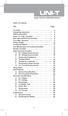 Table of Contents Title Overview Unpacking Inspection Safety Information Rules For Safe Operation International Electrical Symbols The Meter Structure Rotary Switch Functional Buttons The Effectiveness
Table of Contents Title Overview Unpacking Inspection Safety Information Rules For Safe Operation International Electrical Symbols The Meter Structure Rotary Switch Functional Buttons The Effectiveness
Instruction Manual. 2in1 LAN Tester & Multimeter. Model: LA-1011
 Instruction Manual 2in1 LAN Tester & Multimeter Model: LA-1011 1 Contents Introduction... Features... Safety Precautions.. Meter Description... Electrical Specification... Operation.. AutoRanging Multimeter.
Instruction Manual 2in1 LAN Tester & Multimeter Model: LA-1011 1 Contents Introduction... Features... Safety Precautions.. Meter Description... Electrical Specification... Operation.. AutoRanging Multimeter.
Agilent U1610/20A Handheld Digital Oscilloscope Quick Start Guide
 Agilent U1610/20A Handheld Digital Oscilloscope Quick Start Guide Verify that you received the following items in the shipment of your handheld scope: 1 Power cable 1 Li-Ion battery pack, 10.8 V (included
Agilent U1610/20A Handheld Digital Oscilloscope Quick Start Guide Verify that you received the following items in the shipment of your handheld scope: 1 Power cable 1 Li-Ion battery pack, 10.8 V (included
Keysight N4877A Clock Data Recovery and Demultiplexer 1:2
 Keysight N4877A Clock Data Recovery and Demultiplexer 1:2 Getting Started Getting Started with the Keysight N4877A Clock Data Recovery and Demultiplexer 1:2 You only need a few minutes to get started
Keysight N4877A Clock Data Recovery and Demultiplexer 1:2 Getting Started Getting Started with the Keysight N4877A Clock Data Recovery and Demultiplexer 1:2 You only need a few minutes to get started
UT202A Operating Manual. Contents
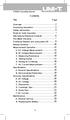 Title Contents Page Overview Unpacking Inspection Safety Information Rules for Safe Operation International Electrical Symbols The Meter Structure Functional Buttons and auto power off Display Symbols
Title Contents Page Overview Unpacking Inspection Safety Information Rules for Safe Operation International Electrical Symbols The Meter Structure Functional Buttons and auto power off Display Symbols
Agilent P940xA/C Solid State PIN Diode Switches
 Agilent P940xA/C Solid State PIN Diode Switches Operating and Service Manual Agilent Technologies Notices Agilent Technologies, Inc. 2007 No part of this manual may be reproduced in any form or by any
Agilent P940xA/C Solid State PIN Diode Switches Operating and Service Manual Agilent Technologies Notices Agilent Technologies, Inc. 2007 No part of this manual may be reproduced in any form or by any
User Guide. Model 380260 Insulation Tester / Megohmmeter
 User Guide Model 380260 Insulation Tester / Megohmmeter Introduction Congratulations on your purchase of Extech s Insulation Tester/Megohmmeter. The Model 380260 provides three test ranges plus continuity
User Guide Model 380260 Insulation Tester / Megohmmeter Introduction Congratulations on your purchase of Extech s Insulation Tester/Megohmmeter. The Model 380260 provides three test ranges plus continuity
User s Guide. Publication number E2697-97001 June 2004. Copyright Agilent Technologies 2003-2004 All Rights Reserved. E2697A 1 MΩ Impedance Adapter
 User s Guide A Publication number E2697-97001 June 2004 Copyright Agilent Technologies 2003-2004 All Rights Reserved. E2697A 1 MΩ Impedance Adapter In This Book This guide provides user and service information
User s Guide A Publication number E2697-97001 June 2004 Copyright Agilent Technologies 2003-2004 All Rights Reserved. E2697A 1 MΩ Impedance Adapter In This Book This guide provides user and service information
How To Use A Cdm250 Digital Multimeter
 User Manual CDM250 Digital Multimeter 070-6736-03 Copyright Tektronix, Inc. 1987. All rights reserved. Tektronix products are covered by U.S. and foreign patents, issued and pending. Information in this
User Manual CDM250 Digital Multimeter 070-6736-03 Copyright Tektronix, Inc. 1987. All rights reserved. Tektronix products are covered by U.S. and foreign patents, issued and pending. Information in this
Model UT33B/C/D: OPERATING MANUAL Table of Contents (1)
 Table of Contents (1) Title Overview Unpacking Inspection Safety Information Rules For Safe Operation International Electrical Symbols The Meter structure Functional Buttons Measurement Operation A. DC
Table of Contents (1) Title Overview Unpacking Inspection Safety Information Rules For Safe Operation International Electrical Symbols The Meter structure Functional Buttons Measurement Operation A. DC
EPM3. Phase Sequence and Motor Rotation Tester. Users Manual
 EPM3 Phase Sequence and Motor Rotation Tester Users Manual 1 L1 L2 L3 2 3 A B C CAT 600V 3-PHASE TESTER 5 TEST M1 M2 BATT M3 EPM3 MOTOR ROTATION TESTER EPM3 MOTOR ROTATION DETERMINED WHILE FACING MOTOR
EPM3 Phase Sequence and Motor Rotation Tester Users Manual 1 L1 L2 L3 2 3 A B C CAT 600V 3-PHASE TESTER 5 TEST M1 M2 BATT M3 EPM3 MOTOR ROTATION TESTER EPM3 MOTOR ROTATION DETERMINED WHILE FACING MOTOR
The table below lists the symbols used on the Clamp and/or in this manual. Important Information. See manual.
 i800 AC Current Clamp Instruction Sheet Introduction The i800 AC Current Clamp, the Clamp, has been designed for use with multimeters, recorders, power analyzers, safety testers, etc., for accurate non-intrusive
i800 AC Current Clamp Instruction Sheet Introduction The i800 AC Current Clamp, the Clamp, has been designed for use with multimeters, recorders, power analyzers, safety testers, etc., for accurate non-intrusive
IDEAL INDUSTRIES, INC. TECHNICAL MANUAL MODELS: 61-763 61-765
 IDEAL INDUSTRIES, INC. TECHNICAL MANUAL MODELS: 61-763 61-765 The Service Information provides the following information: Precautions and safety information Specifications Performance test procedure Calibration
IDEAL INDUSTRIES, INC. TECHNICAL MANUAL MODELS: 61-763 61-765 The Service Information provides the following information: Precautions and safety information Specifications Performance test procedure Calibration
1587/1577. Insulation Multimeters. Technical Data. Two powerful tools in one.
 1587/1577 Insulation Multimeters Technical Data Two powerful tools in one. The Fluke 1587 and 1577 Insulation Multimeters combine a digital insulation tester with a full-featured, true-rms digital multimeter
1587/1577 Insulation Multimeters Technical Data Two powerful tools in one. The Fluke 1587 and 1577 Insulation Multimeters combine a digital insulation tester with a full-featured, true-rms digital multimeter
323/324/325. Calibration Manual. Clamp Meter
 323/324/325 Clamp Meter Calibration Manual February 2013 2012 Fluke Corporation. All rights reserved. Specifications are subject to change without notice. All product names are trademarks of their respective
323/324/325 Clamp Meter Calibration Manual February 2013 2012 Fluke Corporation. All rights reserved. Specifications are subject to change without notice. All product names are trademarks of their respective
RIGOL. Quick Guide. DS1000CA Series Oscilloscope. Aug. 2011. RIGOL Technologies, Inc.
 Quick Guide DS1000CA Series Oscilloscope Aug. 2011 Technologies, Inc. Guaranty and Declaration Copyright 2011 Technologies, Inc. All Rights Reserved. Trademark Information is a registered trademark of
Quick Guide DS1000CA Series Oscilloscope Aug. 2011 Technologies, Inc. Guaranty and Declaration Copyright 2011 Technologies, Inc. All Rights Reserved. Trademark Information is a registered trademark of
Model UT58A/B/C: OPERATING MANUAL
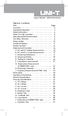 Table of Contents Title Page Overview Unpacking Inspection Safety Information Rules For Safe Operation International Electrical Symbols The Meter Structure Rotary Switch Functional Buttons Display Symbols
Table of Contents Title Page Overview Unpacking Inspection Safety Information Rules For Safe Operation International Electrical Symbols The Meter Structure Rotary Switch Functional Buttons Display Symbols
Table of Contents. The Basics of Electricity 2. Using a Digital Multimeter 4. Testing Voltage 8. Testing Current 10. Testing Resistance 12
 Table of Contents The Basics of Electricity 2 Using a Digital Multimeter 4 IDEAL Digital Multimeters An Introduction The Basics of Digital Multimeters is designed to give you a fundamental knowledge of
Table of Contents The Basics of Electricity 2 Using a Digital Multimeter 4 IDEAL Digital Multimeters An Introduction The Basics of Digital Multimeters is designed to give you a fundamental knowledge of
i410/i1010 AC/DC Current Clamp
 /i1010 AC/DC Current Clamp Instruction Sheet Safety Information XW Read First: Safety Information To ensure safe operation and service of the current clamp, follow these instructions: Read all operating
/i1010 AC/DC Current Clamp Instruction Sheet Safety Information XW Read First: Safety Information To ensure safe operation and service of the current clamp, follow these instructions: Read all operating
Auto-ranging Digital Multimeter 52-0052-2 INSTRUCTION MANUAL
 Auto-ranging Digital Multimeter 52-0052-2 INSTRUCTION MANUAL WARNING: READ AND UNDERSTAND THIS MANUAL BEFORE USING YOUR MULTIMETER. FAILURE TO UNDERSTAND AND COMPLY WITH WARNINGS AND OPERATING INSTRUCTIONS
Auto-ranging Digital Multimeter 52-0052-2 INSTRUCTION MANUAL WARNING: READ AND UNDERSTAND THIS MANUAL BEFORE USING YOUR MULTIMETER. FAILURE TO UNDERSTAND AND COMPLY WITH WARNINGS AND OPERATING INSTRUCTIONS
72-7730 72-7732 Intelligent Digital Multimeters
 72-7730 72-7732 Intelligent Digital Multimeters Model 72-7730/72-7732 OPERATING MANUAL TABLE OF CONTENTS CHAPTER TITLE PAGE 1. Before You Start Overview Inspection Safety Information Rules For Safe Operation
72-7730 72-7732 Intelligent Digital Multimeters Model 72-7730/72-7732 OPERATING MANUAL TABLE OF CONTENTS CHAPTER TITLE PAGE 1. Before You Start Overview Inspection Safety Information Rules For Safe Operation
10 Multimeter. Users Manual
 10 Multimeter Users Manual 1991-2001 Fluke Corporation, All rights reserved. Printed in USA All product names are trademarks of their respective companies. 10 MULTIMETER m m Mk SELECT RANGE OFF VDC VAC
10 Multimeter Users Manual 1991-2001 Fluke Corporation, All rights reserved. Printed in USA All product names are trademarks of their respective companies. 10 MULTIMETER m m Mk SELECT RANGE OFF VDC VAC
User's Guide. Integrating Sound Level Datalogger. Model 407780. Introduction
 User's Guide 99 Washington Street Melrose, MA 02176 Phone 781-665-1400 Toll Free 1-800-517-8431 Visit us at www.testequipmentdepot.com Back to the Extech 407780 Product Page Integrating Sound Level Datalogger
User's Guide 99 Washington Street Melrose, MA 02176 Phone 781-665-1400 Toll Free 1-800-517-8431 Visit us at www.testequipmentdepot.com Back to the Extech 407780 Product Page Integrating Sound Level Datalogger
Fluke Digital Multimeters Solutions for every need
 Fluke Digital Multimeters Solutions for every need How to choose the best DMM for your job Choosing the right digital multimeter (DMM) requires thinking about what you ll be using it for. Evaluate your
Fluke Digital Multimeters Solutions for every need How to choose the best DMM for your job Choosing the right digital multimeter (DMM) requires thinking about what you ll be using it for. Evaluate your
Model UT60A: OPERATING MANUAL. Table of Contents. Page 3 4 5 6 8 9 10 11 14 17 17 17 19 19
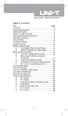 Table of Contents Title Overview Unpacking Inspection Safety Information Rules For Safe Operation International Electrical Symbols The Meter Structure Rotary Switch Functional Buttons Display Symbols Measurement
Table of Contents Title Overview Unpacking Inspection Safety Information Rules For Safe Operation International Electrical Symbols The Meter Structure Rotary Switch Functional Buttons Display Symbols Measurement
4-Channel Thermometer / Datalogger
 USER GUIDE 4-Channel Thermometer / Datalogger RTD and Thermocouple Inputs Model SDL200 Introduction Congratulations on your purchase of the Extech SDL200 Thermometer, an SD Logger Series meter. This meter
USER GUIDE 4-Channel Thermometer / Datalogger RTD and Thermocouple Inputs Model SDL200 Introduction Congratulations on your purchase of the Extech SDL200 Thermometer, an SD Logger Series meter. This meter
User Manual. Humidity-Temperature Chart Recorder. Model RH520
 User Manual Humidity-Temperature Chart Recorder Model RH520 Introduction Congratulations on your purchase of the Extech RH520 Temperature + Humidity Chart Recorder. The RH520 measures and displays Temperature,
User Manual Humidity-Temperature Chart Recorder Model RH520 Introduction Congratulations on your purchase of the Extech RH520 Temperature + Humidity Chart Recorder. The RH520 measures and displays Temperature,
HVAC Clamp Meter. Users Manual
 902 HVAC Clamp Meter Users Manual PN 2547887 May 2006 Rev. 1, 3/07 2006-2007 Fluke Corporation. All rights reserved. Printed in China. All product names are trademarks of their respective companies. LIMITED
902 HVAC Clamp Meter Users Manual PN 2547887 May 2006 Rev. 1, 3/07 2006-2007 Fluke Corporation. All rights reserved. Printed in China. All product names are trademarks of their respective companies. LIMITED
User s manual FLIR VP50/VP52 Non-contact AC voltage detector
 User s manual FLIR VP50/VP52 Non-contact AC voltage detector User s manual FLIR VP50/VP52 #T559851; r. AD/ 9134/9134; en-us Table of contents 1 Disclaimers... 1 1.1 Copyright... 1 1.2 Quality assurance...
User s manual FLIR VP50/VP52 Non-contact AC voltage detector User s manual FLIR VP50/VP52 #T559851; r. AD/ 9134/9134; en-us Table of contents 1 Disclaimers... 1 1.1 Copyright... 1 1.2 Quality assurance...
PORTABLE ALARM CLOCK. Dual Alarm. FM Radio. Wake-up Sounds. USB Phone Charger G-1CR
 G-BUZZ PORTABLE ALARM CLOCK Dual Alarm FM Radio Wake-up Sounds USB Phone Charger G-1CR Welcome Alarm clocks can be boring. Get ready to shake things up with your new G-BUZZ. Slap the snooze for more ZZZ
G-BUZZ PORTABLE ALARM CLOCK Dual Alarm FM Radio Wake-up Sounds USB Phone Charger G-1CR Welcome Alarm clocks can be boring. Get ready to shake things up with your new G-BUZZ. Slap the snooze for more ZZZ
Seven function digital multimeter
 Seven function digital multimeter 98025 Set up And Operating Instructions Distributed exclusively by Harbor Freight Tools. 3491 Mission Oaks Blvd., Camarillo, CA 93011 Visit our website at: http://www.harborfreight.com
Seven function digital multimeter 98025 Set up And Operating Instructions Distributed exclusively by Harbor Freight Tools. 3491 Mission Oaks Blvd., Camarillo, CA 93011 Visit our website at: http://www.harborfreight.com
User Manual. CFG253 3 MHz Function Generator 070-8362-04
 User Manual CFG253 3 MHz Function Generator 070-8362-04 Copyright Tektronix, Inc. 1993. All rights reserved. Tektronix products are covered by U.S. and foreign patents, issued and pending. Information
User Manual CFG253 3 MHz Function Generator 070-8362-04 Copyright Tektronix, Inc. 1993. All rights reserved. Tektronix products are covered by U.S. and foreign patents, issued and pending. Information
Dual Laser InfraRed (IR) Thermometer
 User Manual Dual Laser InfraRed (IR) Thermometer MODEL 42570 Introduction Congratulations on your purchase of the Model 42570 IR Thermometer. This Infrared thermometer measures and displays non-contact
User Manual Dual Laser InfraRed (IR) Thermometer MODEL 42570 Introduction Congratulations on your purchase of the Model 42570 IR Thermometer. This Infrared thermometer measures and displays non-contact
HCS-3300/3302/3304 USB Remote Programmable Laboratory Grade Switching Mode Power Supply
 1. INTRODUCTION HCS-3300/3302/3304 USB Remote Programmable Laboratory Grade Switching Mode Power Supply User Manual This family of efficient, upgraded SMPS with small form factor, auto cross over CV CC,
1. INTRODUCTION HCS-3300/3302/3304 USB Remote Programmable Laboratory Grade Switching Mode Power Supply User Manual This family of efficient, upgraded SMPS with small form factor, auto cross over CV CC,
DAB+ / FM Tuner Model: TU-201
 DAB+ / FM Tuner Model: TU-201 Instruction Manual www.pulse-audio.co.uk 1 Safety Information The lightning bolt within a triangle is intended to alert the user to the presence of dangerous voltage levels
DAB+ / FM Tuner Model: TU-201 Instruction Manual www.pulse-audio.co.uk 1 Safety Information The lightning bolt within a triangle is intended to alert the user to the presence of dangerous voltage levels
Ground Resistance Clamp On Tester
 USER MANUAL Ground Resistance Clamp On Tester MODEL 382357 Introduction Congratulations on your purchase of Extech s 382357 Ground Resistance Tester. This Clamp on device allows the user to measure ground
USER MANUAL Ground Resistance Clamp On Tester MODEL 382357 Introduction Congratulations on your purchase of Extech s 382357 Ground Resistance Tester. This Clamp on device allows the user to measure ground
DRM75A 230V 20/100A DIN rail single phase two wire energy meter
 DRM75A 230V 20/100A DIN rail single phase two wire energy meter 1.1 Safety instruction 1.2 Foreword 1.3 Performance criteria 1.4 Specifications 1.5 Basic errors 1.6 Description 1.7 Dimensions 1.8 Installation
DRM75A 230V 20/100A DIN rail single phase two wire energy meter 1.1 Safety instruction 1.2 Foreword 1.3 Performance criteria 1.4 Specifications 1.5 Basic errors 1.6 Description 1.7 Dimensions 1.8 Installation
Fluke 3000 FC Series Test Tools Technical Data
 Fluke 3000 FC Series Test Tools Technical Data Now compatible with Fluke Connect Mobile App Start building tomorrow s test tool system today with the Fluke 3000 FC Digital Multimeter. The new Fluke Connect
Fluke 3000 FC Series Test Tools Technical Data Now compatible with Fluke Connect Mobile App Start building tomorrow s test tool system today with the Fluke 3000 FC Digital Multimeter. The new Fluke Connect
Model UT61A/61B/61C/61D/61E: OPERATING MANUAL. Table of Contents
 P/N:110401103671 Table of Contents Title Overview Unpacking Inspection Safety Information Rules For Safe Operation International Electrical Symbols The Meter Structure Rotary Switch Functional Buttons
P/N:110401103671 Table of Contents Title Overview Unpacking Inspection Safety Information Rules For Safe Operation International Electrical Symbols The Meter Structure Rotary Switch Functional Buttons
INSTRUCTION MANUAL MODEL PCD-88
 INSTRUCTION MANUAL MODEL PCD-88 CLOSED CAPTION DECODER LINK ELECTRONICS, INC. 2137 Rust Avenue Cape Girardeau, Missouri 63703 Phone: 573-334-4433 Fax: 573-334-9255 e-mail: sales @ linkelectronics.com website:
INSTRUCTION MANUAL MODEL PCD-88 CLOSED CAPTION DECODER LINK ELECTRONICS, INC. 2137 Rust Avenue Cape Girardeau, Missouri 63703 Phone: 573-334-4433 Fax: 573-334-9255 e-mail: sales @ linkelectronics.com website:
Model UT71A/B OPERATING MANUAL
 Model UT71A/B OPERATING MANUAL CHAPTER TITLE PAGE 1. 2. Before You Start Overview Unpacking Inspection Safety Information Rules For Safe Operation International Electrical Symbols Getting Acquainted Turning
Model UT71A/B OPERATING MANUAL CHAPTER TITLE PAGE 1. 2. Before You Start Overview Unpacking Inspection Safety Information Rules For Safe Operation International Electrical Symbols Getting Acquainted Turning
ADM1TE 5/30A DIN rail single phase two wire energy meter
 ADMTE 5/30A DIN rail single phase two wire energy meter. Safety instruction.2 Foreword.3 Performance criteria.4 Specifications.5 Basic errors.6 Description.7 Dimensions.8 Installation.9 Operating.0 Troubleshooting.
ADMTE 5/30A DIN rail single phase two wire energy meter. Safety instruction.2 Foreword.3 Performance criteria.4 Specifications.5 Basic errors.6 Description.7 Dimensions.8 Installation.9 Operating.0 Troubleshooting.
Table of Contents. Page 3 4 5 6 8 9 10 11 13 13 14 16 17 19
 Table of Contents Title Overview Unpacking Inspection Safety Information Rules For Safe Operation International Electrical Symbols The Multimeter Structure Functional Buttons Display Symbols Measurement
Table of Contents Title Overview Unpacking Inspection Safety Information Rules For Safe Operation International Electrical Symbols The Multimeter Structure Functional Buttons Display Symbols Measurement
Daker DK 1, 2, 3 kva. Manuel d installation Installation manual. Part. LE05334AC-07/13-01 GF
 Daker DK 1, 2, 3 kva Manuel d installation Installation manual Part. LE05334AC-07/13-01 GF Daker DK 1, 2, 3 kva Index 1 Introduction 24 2 Conditions of use 24 3 LCD Panel 25 4 Installation 28 5 UPS communicator
Daker DK 1, 2, 3 kva Manuel d installation Installation manual Part. LE05334AC-07/13-01 GF Daker DK 1, 2, 3 kva Index 1 Introduction 24 2 Conditions of use 24 3 LCD Panel 25 4 Installation 28 5 UPS communicator
Instructions A622 100 Amp AC/DC Current Probe 070-8883-03
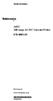 Instructions A622 100 Amp AC/DC Current Probe 070-8883-03 Revision A www.tektronix.com 070888303 Copyright Tektronix, Inc. All rights reserved. Tektronix products are covered by U.S. and foreign patents,
Instructions A622 100 Amp AC/DC Current Probe 070-8883-03 Revision A www.tektronix.com 070888303 Copyright Tektronix, Inc. All rights reserved. Tektronix products are covered by U.S. and foreign patents,
BARDIC. 4 & 8 Zone Fire Panels Zircon range. Data, installation, operation and maintenance. by Honeywell
 Data, installation, operation and maintenance 4 & 8 Zone Fire Panels Zircon range BARDIC by Honeywell LED flashing LED Continuous FAULT DISABLE/TEST Power General Fault Sounder Fault/ Disable System Fault
Data, installation, operation and maintenance 4 & 8 Zone Fire Panels Zircon range BARDIC by Honeywell LED flashing LED Continuous FAULT DISABLE/TEST Power General Fault Sounder Fault/ Disable System Fault
7 FUNCTION DIGITAL MULTIMETER
 7 FUNCTION DIGITAL MULTIMETER 90899 OPERATING INSTRUCTIONS 3491 Mission Oaks Blvd., Camarillo, CA 93011 Visit our Web site at http://www.harborfreight.com Copyright 2004 by Harbor Freight Tools. All rights
7 FUNCTION DIGITAL MULTIMETER 90899 OPERATING INSTRUCTIONS 3491 Mission Oaks Blvd., Camarillo, CA 93011 Visit our Web site at http://www.harborfreight.com Copyright 2004 by Harbor Freight Tools. All rights
Dual Laser InfraRed (IR) Thermometer with Color Alert
 User Manual Dual Laser InfraRed (IR) Thermometer with Color Alert MODEL 42509 Introduction Congratulations on your purchase of the Model 42509 IR Thermometer with Color Alert. This Infrared thermometer
User Manual Dual Laser InfraRed (IR) Thermometer with Color Alert MODEL 42509 Introduction Congratulations on your purchase of the Model 42509 IR Thermometer with Color Alert. This Infrared thermometer
Achat 115MA full-range speaker. user manual
 Achat 115MA full-range speaker user manual Musikhaus Thomann Thomann GmbH Hans-Thomann-Straße 1 96138 Burgebrach Germany Telephone: +49 (0) 9546 9223-0 E-mail: info@thomann.de Internet: www.thomann.de
Achat 115MA full-range speaker user manual Musikhaus Thomann Thomann GmbH Hans-Thomann-Straße 1 96138 Burgebrach Germany Telephone: +49 (0) 9546 9223-0 E-mail: info@thomann.de Internet: www.thomann.de
5000V Graphical Megohmmeter Model 5070
 5000V Graphical Megohmmeter Model 5070 The Model 5070, the latest design in 5000V Megohmmeters, is the most innovative product in its class on the market today. The features and functions incorporated
5000V Graphical Megohmmeter Model 5070 The Model 5070, the latest design in 5000V Megohmmeters, is the most innovative product in its class on the market today. The features and functions incorporated
Power your CPAP machine no matter where your world takes you!
 Power your CPAP machine no matter where your world takes you! Giving CPAP users the freedom to experience new adventures on the road! Your CPAP machine doesn t have to keep you from enjoying the great
Power your CPAP machine no matter where your world takes you! Giving CPAP users the freedom to experience new adventures on the road! Your CPAP machine doesn t have to keep you from enjoying the great
MCR1900 Media Converter 19-Slot Chassis
 MCR1900 Media Converter 19-Slot Chassis Installation Guide Part #5500304-11 Copyright Statement This document must not be reproduced in any way whatsoever, either printed or electronically, without the
MCR1900 Media Converter 19-Slot Chassis Installation Guide Part #5500304-11 Copyright Statement This document must not be reproduced in any way whatsoever, either printed or electronically, without the
Installation and Operation Manual Back-UPS BX800CI-AS/BX1100CI-AS
 + Installation and Operation Manual Back-UPS BX800CI-AS/BX1100CI-AS Inventory Safety and General Information bu001c This unit is intended for indoor use only. Do not operate this unit in direct sunlight,
+ Installation and Operation Manual Back-UPS BX800CI-AS/BX1100CI-AS Inventory Safety and General Information bu001c This unit is intended for indoor use only. Do not operate this unit in direct sunlight,
1. SAFETY INFORMATION
 RS-232 Sound Level Meter 72-860A INSTRUCTION MANUAL www.tenma.com 1. SAFETY INFORMATION Read the following safety information carefully before attempting to operate or service the meter. Use the meter
RS-232 Sound Level Meter 72-860A INSTRUCTION MANUAL www.tenma.com 1. SAFETY INFORMATION Read the following safety information carefully before attempting to operate or service the meter. Use the meter
AXIS T81B22 DC 30W Midspan
 INSTALLATION GUIDE AXIS T81B22 DC 30W Midspan ENGLISH About this Document This document includes instructions for installing AXIS T81B22 on your network. Previous experience of networking will be beneficial
INSTALLATION GUIDE AXIS T81B22 DC 30W Midspan ENGLISH About this Document This document includes instructions for installing AXIS T81B22 on your network. Previous experience of networking will be beneficial
Model 1756 Test Lead Kit
 Keithley Instruments 28775 Aurora Road Cleveland, Ohio 44139 1-888-KEITHLEY http://www.keithley.com Model 1756 Test Lead Kit Gerneral Purpose Test Lead Information Description These test leads allow you
Keithley Instruments 28775 Aurora Road Cleveland, Ohio 44139 1-888-KEITHLEY http://www.keithley.com Model 1756 Test Lead Kit Gerneral Purpose Test Lead Information Description These test leads allow you
Square D Clipsal DIN-Rail Four-Channel Auxiliary Input Unit
 Square D Clipsal DIN-Rail Four-Channel Auxiliary Input Unit SLCLE5504AUX for Use with Wired C-Bus Networks Instruction Bulletin Retain for future use. Square D Clipsal DIN-Rail Four-Channel Auxiliary Input
Square D Clipsal DIN-Rail Four-Channel Auxiliary Input Unit SLCLE5504AUX for Use with Wired C-Bus Networks Instruction Bulletin Retain for future use. Square D Clipsal DIN-Rail Four-Channel Auxiliary Input
Dual Laser InfraRed (IR) Thermometer
 User s Manual Dual Laser InfraRed (IR) Thermometer MODEL 42511 Introduction Congratulations on your purchase of the Model 42511 IR Thermometer. This Infrared thermometer measures and displays non-contact
User s Manual Dual Laser InfraRed (IR) Thermometer MODEL 42511 Introduction Congratulations on your purchase of the Model 42511 IR Thermometer. This Infrared thermometer measures and displays non-contact
NortechCommander Software Operating Manual MAN-00004 R6
 NortechCommander Software Operating Manual MAN-00004 R6 If the equipment described herein bears the symbol, the said equipment complies with the applicable European Union Directive and Standards mentioned
NortechCommander Software Operating Manual MAN-00004 R6 If the equipment described herein bears the symbol, the said equipment complies with the applicable European Union Directive and Standards mentioned
Owner s Manual & Safety Instructions
 Owner s Manual & Safety Instructions Save This Manual Keep this manual for the safety warnings and precautions, assembly, operating, inspection, maintenance and cleaning procedures. Write the product s
Owner s Manual & Safety Instructions Save This Manual Keep this manual for the safety warnings and precautions, assembly, operating, inspection, maintenance and cleaning procedures. Write the product s
Remote Alarm Monitoring System
 Remote Alarm Monitoring System Operation and Service Manual Model RA1 RA4 A A Version HELMER SCIENTIFIC 14400 Bergen Boulevard Noblesville, IN 46060 USA PH +1.317.773.9073 FAX +1.317.773.9082 USA and Canada
Remote Alarm Monitoring System Operation and Service Manual Model RA1 RA4 A A Version HELMER SCIENTIFIC 14400 Bergen Boulevard Noblesville, IN 46060 USA PH +1.317.773.9073 FAX +1.317.773.9082 USA and Canada
Keep it Simple Timing
 Keep it Simple Timing Support... 1 Introduction... 2 Turn On and Go... 3 Start Clock for Orienteering... 3 Pre Start Clock for Orienteering... 3 Real Time / Finish Clock... 3 Timer Clock... 4 Configuring
Keep it Simple Timing Support... 1 Introduction... 2 Turn On and Go... 3 Start Clock for Orienteering... 3 Pre Start Clock for Orienteering... 3 Real Time / Finish Clock... 3 Timer Clock... 4 Configuring
PRO370D 65A Mbus MID DIN rail three phase four wire energy meter. User manual Version 1.03
 PRO370D 65A Mbus MID DIN rail three phase four wire energy meter User manual Version 1.03 1 Safety instructions... 3 2 Foreword... 4 3 CE certificates... 5 4 MID certificate... 7 5 Performance criteria...
PRO370D 65A Mbus MID DIN rail three phase four wire energy meter User manual Version 1.03 1 Safety instructions... 3 2 Foreword... 4 3 CE certificates... 5 4 MID certificate... 7 5 Performance criteria...
Model UT713 OPERATING MANUAL
 Model UT713 OPERATING MANUAL TABLE OF CONTENTS TITLE PAGE Introduction Unpacking Inspection Safety Information Turning the Calibrator On Simulating a Thermocouple Measuring a Thermocouple Simulating TC
Model UT713 OPERATING MANUAL TABLE OF CONTENTS TITLE PAGE Introduction Unpacking Inspection Safety Information Turning the Calibrator On Simulating a Thermocouple Measuring a Thermocouple Simulating TC
HP UPS R1500 Generation 3
 HP UPS R1500 Generation 3 Installation Instructions Part Number 650952-001 NOTE: The rating label on the device provides the class (A or B) of the equipment. Class B devices have a Federal Communications
HP UPS R1500 Generation 3 Installation Instructions Part Number 650952-001 NOTE: The rating label on the device provides the class (A or B) of the equipment. Class B devices have a Federal Communications
The Basics of Digital Multimeters
 IDEAL INDUSTRIES INC. The Basics of Digital Multimeters A guide to help you understand the basic Features and Functions of a Digital Multimeter. Author: Patrick C Elliott Field Sales Engineer IDEAL Industries,
IDEAL INDUSTRIES INC. The Basics of Digital Multimeters A guide to help you understand the basic Features and Functions of a Digital Multimeter. Author: Patrick C Elliott Field Sales Engineer IDEAL Industries,
AC-115 Compact Networked Single Door Controller. Installation and User Manual
 AC-115 Compact Networked Single Controller Installation and User Manual December 2007 Table of Contents Table of Contents 1. Introduction...5 1.1 Key Features... 6 1.2 Technical Specifications... 7 2.
AC-115 Compact Networked Single Controller Installation and User Manual December 2007 Table of Contents Table of Contents 1. Introduction...5 1.1 Key Features... 6 1.2 Technical Specifications... 7 2.
AGILENT E5071C ENA NETWORK ANALYZER
 AGILENT E5071C ENA NETWORK ANALYZER Flow Diagram of Procedure The operational flow of the software is depicted by the flowchart shown below. Basic Calibration Before executing calibration, you need to
AGILENT E5071C ENA NETWORK ANALYZER Flow Diagram of Procedure The operational flow of the software is depicted by the flowchart shown below. Basic Calibration Before executing calibration, you need to
TIG INVERTER INSTRUCTION MANUAL
 TIG INVERTER INSTRUCTION MANUAL Contents Warning General Description Block Diagram Main Parameters Circuit Diagram Installation and Operation Caution Maintenance Spare Parts List Troubleshooting 3 4 4
TIG INVERTER INSTRUCTION MANUAL Contents Warning General Description Block Diagram Main Parameters Circuit Diagram Installation and Operation Caution Maintenance Spare Parts List Troubleshooting 3 4 4
Current Probes. User Manual
 Current Probes User Manual ETS-Lindgren L.P. reserves the right to make changes to any product described herein in order to improve function, design, or for any other reason. Nothing contained herein shall
Current Probes User Manual ETS-Lindgren L.P. reserves the right to make changes to any product described herein in order to improve function, design, or for any other reason. Nothing contained herein shall
DC Electronic Loads 8500 series
 Data Sheet DC Electronic Loads 8500 series 2400W 600 W - 1200 W 300 W Versatile & Economical DC Electronic Loads The 8500 series Programmable DC Electronic Loads can be used for testing and evaluating
Data Sheet DC Electronic Loads 8500 series 2400W 600 W - 1200 W 300 W Versatile & Economical DC Electronic Loads The 8500 series Programmable DC Electronic Loads can be used for testing and evaluating
Advantium 2 Plus Alarm
 ADI 9510-B Advantium 2 Plus Alarm INSTALLATION AND OPERATING INSTRUCTIONS Carefully Read These Instructions Before Operating Carefully Read These Controls Corporation of America 1501 Harpers Road Virginia
ADI 9510-B Advantium 2 Plus Alarm INSTALLATION AND OPERATING INSTRUCTIONS Carefully Read These Instructions Before Operating Carefully Read These Controls Corporation of America 1501 Harpers Road Virginia
GSM Alarm System User Manual
 GSM Alarm System User Manual For a better understanding of this product, please read this user manual thoroughly before using it. Quick Guider After getting this alarm system, you need to do the following
GSM Alarm System User Manual For a better understanding of this product, please read this user manual thoroughly before using it. Quick Guider After getting this alarm system, you need to do the following
Current Monitoring Kit QUICK START GUIDE
 Current Monitoring Kit QUICK START GUIDE Pico Technology EL040 Current Monitoring Kit Quick Start Guide CONTENTS 1 Introduction... 1 2 Kit contents... 3 3 Installation... 3 3.1 Connecting the system together...
Current Monitoring Kit QUICK START GUIDE Pico Technology EL040 Current Monitoring Kit Quick Start Guide CONTENTS 1 Introduction... 1 2 Kit contents... 3 3 Installation... 3 3.1 Connecting the system together...
NI 9423. NI C Series Overview DATASHEET. 8-Channel Sinking Digital Input Module
 DATASHEET NI 9423 8-Channel Sinking Digital Input Module 8-channel, 100 µs digital input 24 V logic, sinking digital input Compatible with NI CompactDAQ counters 250 Vrms, CAT II isolation 10-position
DATASHEET NI 9423 8-Channel Sinking Digital Input Module 8-channel, 100 µs digital input 24 V logic, sinking digital input Compatible with NI CompactDAQ counters 250 Vrms, CAT II isolation 10-position
CR9971 2 Band Auto Set Dual Alarm Clock Radio ROBERTS. Sound for Generations. Please read this manual before use
 ROBERTS Sound for Generations CR9971 2 Band Auto Set Dual Alarm Clock Radio Please read this manual before use Contents Contents... 1 Controls...2-5 Switching on... 6 Setting the time manually... 6 Setting
ROBERTS Sound for Generations CR9971 2 Band Auto Set Dual Alarm Clock Radio Please read this manual before use Contents Contents... 1 Controls...2-5 Switching on... 6 Setting the time manually... 6 Setting
What is a multimeter?
 What is a multimeter? A multimeter is a devise used to measure voltage, resistance and current in electronics & electrical equipment It is also used to test continuity between to 2 points to verify if
What is a multimeter? A multimeter is a devise used to measure voltage, resistance and current in electronics & electrical equipment It is also used to test continuity between to 2 points to verify if
BODi rs BD004 Series Bandwidth-on-Demand Internet with Reliability and Survivability. Quick Start Guide NOTES
 NOTES BODi rs BD004 Series Bandwidth-on-Demand Internet with Reliability and Survivability Quick Start Guide This is a Class A device and is not intended for use in a residential environment. Important
NOTES BODi rs BD004 Series Bandwidth-on-Demand Internet with Reliability and Survivability Quick Start Guide This is a Class A device and is not intended for use in a residential environment. Important
StorTrends 3400 Hardware Guide for Onsite Support
 StorTrends 3400 Hardware Guide for Onsite Support MAN-3400-SS 11/21/2012 Copyright 1985-2012 American Megatrends, Inc. All rights reserved. American Megatrends, Inc. 5555 Oakbrook Parkway, Building 200
StorTrends 3400 Hardware Guide for Onsite Support MAN-3400-SS 11/21/2012 Copyright 1985-2012 American Megatrends, Inc. All rights reserved. American Megatrends, Inc. 5555 Oakbrook Parkway, Building 200
110244-003. PrintPAD CN3/4/3e/4e. User Guide
 110244-003 PrintPAD CN3/4/3e/4e User Guide TABLE OF CONTENTS PrintPAD CN3/4 & PrintPAD CN3e/4e Printer Views...1 Open View...1 Closed View...1 Using Batteries: General Guidelines...1 Installing and/or
110244-003 PrintPAD CN3/4/3e/4e User Guide TABLE OF CONTENTS PrintPAD CN3/4 & PrintPAD CN3e/4e Printer Views...1 Open View...1 Closed View...1 Using Batteries: General Guidelines...1 Installing and/or
Wide Range InfraRed (IR) Thermometer with Type K input and Laser Pointer
 User Manual Wide Range InfraRed (IR) Thermometer with Type K input and Laser Pointer MODEL 42515 Introduction Congratulations on your purchase of the Model 42515 IR Thermometer. The Model 42515 IR thermometer
User Manual Wide Range InfraRed (IR) Thermometer with Type K input and Laser Pointer MODEL 42515 Introduction Congratulations on your purchase of the Model 42515 IR Thermometer. The Model 42515 IR thermometer
Agilent U1230 Series Handheld Digital Multimeters (DMMs)
 Agilent U1230 Series Handheld Digital Multimeters (DMMs) Data Sheet Retool your expectations with the new Agilent U1230 Series Handheld DMMsthe first to combine a built-in LED flashlight, both audible
Agilent U1230 Series Handheld Digital Multimeters (DMMs) Data Sheet Retool your expectations with the new Agilent U1230 Series Handheld DMMsthe first to combine a built-in LED flashlight, both audible
Hygro-Thermometer + InfraRed Thermometer Model RH101
 User's Guide Hygro-Thermometer + InfraRed Thermometer Model RH101 Introduction Congratulations on your purchase of the Extech Hygro-Thermometer plus InfraRed Thermometer. This device measures relative
User's Guide Hygro-Thermometer + InfraRed Thermometer Model RH101 Introduction Congratulations on your purchase of the Extech Hygro-Thermometer plus InfraRed Thermometer. This device measures relative
BLACK BOX. T1/E1 Link Extenders OCTOBER 2007 MT195A-T1 MT196A-E1
 BLACK BOX NETWORK SERVICES OCTOBER 2007 MT195A-T1 MT196A-E1 T1/E1 Link Extenders Important This is a Class A device and is intended for use in a light industrial environment. It is not intended nor approved
BLACK BOX NETWORK SERVICES OCTOBER 2007 MT195A-T1 MT196A-E1 T1/E1 Link Extenders Important This is a Class A device and is intended for use in a light industrial environment. It is not intended nor approved
USB-500/600 Series Low-Cost Data Loggers and Accessories
 Low-Cost Data Loggers and Accessories Features Stand-alone, remote data loggers and portable logger assistant Measure temperature, humidity, voltage, current, or event/state change 1 or 2 channels Low
Low-Cost Data Loggers and Accessories Features Stand-alone, remote data loggers and portable logger assistant Measure temperature, humidity, voltage, current, or event/state change 1 or 2 channels Low
Troubleshooting Guide, Freedom and Fleet Power Inverter/Chargers
 Technical Note Freedom/Fleet Power 512-0084-01-01 Rev 1 Troubleshooting Guide, Freedom and Fleet Power Inverter/Chargers Overview This document is a guide for troubleshooting inverters, battery chargers,
Technical Note Freedom/Fleet Power 512-0084-01-01 Rev 1 Troubleshooting Guide, Freedom and Fleet Power Inverter/Chargers Overview This document is a guide for troubleshooting inverters, battery chargers,
Drayton Digistat +2RF/+3RF
 /+3RF Programmable Room Thermostat Wireless Model: RF700/22090 Model: RF701/22092 Power Supply: Battery - Thermostat Mains - Digistat SCR Invensys Controls Europe Customer Service Tel: 0845 130 5522 Customer
/+3RF Programmable Room Thermostat Wireless Model: RF700/22090 Model: RF701/22092 Power Supply: Battery - Thermostat Mains - Digistat SCR Invensys Controls Europe Customer Service Tel: 0845 130 5522 Customer
Portable Air Conditioner
 Portable Air Conditioner Owner's Manual Model:3 in 1 12,000 Btu/h Series 3 Please read this owner s manual carefully before operation and retain it for future reference. CONTENTS 1. SUMMARY...1 2. PORTABLE
Portable Air Conditioner Owner's Manual Model:3 in 1 12,000 Btu/h Series 3 Please read this owner s manual carefully before operation and retain it for future reference. CONTENTS 1. SUMMARY...1 2. PORTABLE
ABCs of DMMs Multimeter features and functions explained Application Note
 ABCs of DMMs Multimeter features and functions explained Application Note Digital multimeters offer a wide selection of features. Choosing the right meter for the job can be challenging unless you know
ABCs of DMMs Multimeter features and functions explained Application Note Digital multimeters offer a wide selection of features. Choosing the right meter for the job can be challenging unless you know
User Guide. Soft-Touch TM Bluetooth Laser Mouse N2953
 Soft-Touch TM Bluetooth Laser Mouse 410-XXXXXXXXXXX 1 YEAR LIMITED WARRANTY: We pride ourselves on the quality of our products. For complete warranty details and a list of our worldwide offices, please
Soft-Touch TM Bluetooth Laser Mouse 410-XXXXXXXXXXX 1 YEAR LIMITED WARRANTY: We pride ourselves on the quality of our products. For complete warranty details and a list of our worldwide offices, please
Dear Customer, User Memo: Please visit us on facebook or twitter! Thank you for purchasing this product.
 Owner s Manual 1 Dear Customer, Thank you for purchasing this product. For optimum performance and safety, please read these instructions carefully. User Memo: Date of purchase: Dealer name: Dealer address:
Owner s Manual 1 Dear Customer, Thank you for purchasing this product. For optimum performance and safety, please read these instructions carefully. User Memo: Date of purchase: Dealer name: Dealer address:
HP ProDisplay P19A LED Backlit Monitor. User Guide
 HP ProDisplay P19A LED Backlit Monitor User Guide 2013 Hewlett-Packard Development Company, L.P. The only warranties for HP products and services are set forth in the express warranty statements accompanying
HP ProDisplay P19A LED Backlit Monitor User Guide 2013 Hewlett-Packard Development Company, L.P. The only warranties for HP products and services are set forth in the express warranty statements accompanying
U1602A Handheld Oscilloscopes, 20 MHz
 Products & Services Technical Support Buy Industries About Agilent United States Home >... > Oscilloscopes > U1600A Series handheld oscilloscopes (2 models) > U1602A Handheld Oscilloscopes, 20 MHz Product
Products & Services Technical Support Buy Industries About Agilent United States Home >... > Oscilloscopes > U1600A Series handheld oscilloscopes (2 models) > U1602A Handheld Oscilloscopes, 20 MHz Product
Installation and Operation Back-UPS 1250, 1300, 1500
 Installation and Operation Back-UPS 1250, 1300, 1500 Inventory bu001a Safety and General Information This unit is intended for indoor use only. Do not operate this unit in direct sunlight, in contact with
Installation and Operation Back-UPS 1250, 1300, 1500 Inventory bu001a Safety and General Information This unit is intended for indoor use only. Do not operate this unit in direct sunlight, in contact with
Online UPS. PowerWalker VFI 1000R/1U
 Online UPS PowerWalker VFI 1000R/1U Manual Uninterruptible Power Supply System Table of Contents 1. Important Safety Warning... 1 1-1. Transportation... 1 1-2. Preparation... 1 1-3. Installation... 1 1-4.
Online UPS PowerWalker VFI 1000R/1U Manual Uninterruptible Power Supply System Table of Contents 1. Important Safety Warning... 1 1-1. Transportation... 1 1-2. Preparation... 1 1-3. Installation... 1 1-4.
3000W Power Inverter
 3000W Power Inverter OWNER S MANUAL Model number-4573000 TO REDUCE THE RISK OF INJURY, USER MUST READ AND UNDERSTAND THIS INSTRUCTIONAL MANUAL. THIS MANUAL CONTAINS IMPORTANT INFORMATION REGARDING THE
3000W Power Inverter OWNER S MANUAL Model number-4573000 TO REDUCE THE RISK OF INJURY, USER MUST READ AND UNDERSTAND THIS INSTRUCTIONAL MANUAL. THIS MANUAL CONTAINS IMPORTANT INFORMATION REGARDING THE
