TomTom LINK 410 User Manual
|
|
|
- Willis Dominic West
- 7 years ago
- Views:
Transcription
1 TomTom LINK 410 User Manual
2 Contents What s in the box 4 Read me first 5 Congratulations... 5 What you need for the installation... 5 Safety first 6 Important safety notices and warnings... 6 Updating the LINK System Requirements... 8 Preparations... 8 Updating the firmware on your LINK Using the XP Compatibility mode Activating the LINK Connection overview 15 Choosing the correct position 16 Connecting to power 17 Mounting the LINK Attaching the holder using the adhesive strips Attaching the holder using self-tapping screws Attaching the holder using cable ties Testing operation 21 Power or Ignition test Mobile network reception test Connecting to PRO and WEBFLEET 22 Diagnostics 23 Monitoring operation Support
3 Resetting the LINK Restarting your LINK Resetting your LINK to factory settings Technical data 26 Addendum 27 3
4 What s in the box TomTom LINK Yellow LED - connection status indicator. 2. Green LED - system status indicator. 3. Service/Update Mini-USB-cable connector. 4. Power cable connector. 5. Reset button. Power cable Holder Fixings - 2 adhesive strips and a cleaning tissue 4
5 Read me first Congratulations You have chosen the TomTom LINK 410, a core hardware component from WEBFLEET. With WEBFLEET from TomTom Telematics you are always connected to your people out on the road in a smart and easy way. TomTom LINK 410 is a GPS receiver and mobile network module in one unit, always providing the vehicle s current position. When used with a compatible Driver Terminal*, you can easily handle orders, as well as text and status messages. You can receive traffic information, and you are warned when you are driving or cornering too fast. And you can get information about how much fuel you have used. What you need for the installation Before starting the installation of your TomTom LINK 410, read the installation instructions and the safety notices and warnings carefully and make sure you have the following: The WEBFLEET Contract Confirmation letter including the Activation Code. All parts contained in the box. A connection to the vehicle s power supply that is fused with max. 10A. A place with a clear view of the sky where you can move your vehicle to check GPS reception. A TomTom navigation device that is compatible with TomTom LINK 410* - optional. * To check compatibility please visit telematics.tomtom.com/products 5
6 Safety first Important safety notices and warnings Important: Read the following safety instructions carefully. Read the instructions in this document carefully. TomTom Telematics accept no liability for damage that results from disregarding the safety instructions. This document is part of the product. Keep it in a safe place. If you pass the unit on to a new user, make sure you give them this document as well. Use of this product is restricted in some areas The TomTom LINK 410 contains a mobile network module which can interfere with electrical devices such as cardiac pacemakers, hearing aids and aviation equipment. Interference with these devices may endanger the health or life of you or others. If your device includes a mobile network module, do not use it near unprotected electrical units or in areas where the use of mobile telephones is prohibited, such as hospitals and aircraft. Danger of explosion Parts of the TomTom LINK 410 can cause sparks that can lead to explosions. This may endanger human health and life. Do not use the unit in areas with high risk of explosion. When using a TomTom LINK 410 in a vehicle fuelled by liquefied gas, follow the safety regulations of the country in which the vehicle is operated. Damage caused through improper installation The installation and initial operation of the unit must be performed by authorised personnel only for example, a qualified radio dealer or an automotive electronics workshop. Risk of injury in case of accidents Do not mount the unit or accessories in the inflation area of airbags or in the impact area for the head or knees. Choose an installation location that will avoid interference with displays, safety equipment and controls. Damage to the chassis Make sure you do not drill into parts of the chassis that have structural or security-related functions. This is because you cannot be certain that they will function properly after modification. Risk of fire Make sure you do not drill into covered wiring harnesses, fuel lines or similar components. Drilling into these can cause fire. 6
7 Repair and replacement Repairs must be carried out by authorised and qualified personnel only. Never replace damaged parts of the unit yourself. Send the defective unit to TomTom Telematics for repair. Only the qualified staff of TomTom Telematics are authorised to repair or replace parts. Damage to the device Short-circuits inside the unit can be caused by contact with water or other liquids. The unit may be damaged by contact with water. Use and store the unit in an area protected from water. Risk of accidents Do not use the digital output to cut the engine power, to remotely stop the engine or to otherwise remotely immobilise the vehicle. 7
8 Updating the LINK 410 We recommend updating the firmware on your LINK 410. You can do this by using the Firmware-Update Tool and a Microsoft Windows computer. A connection to the Internet or WEBFLEET is not required. System Requirements Before you can use the LINK 410 Firmware-Update Tool, you need the following: The TomTom LINK 410 Service Set. A Microsoft Windows computer. The latest LINK 410 Firmware-Update Tool (firmware is embedded). The USB driver for TomTom LINK 410 devices. Preparations 1. Install the USB driver. This is required to establish a connection between your computer and your LINK 410 using the USB cable. You can download the USB driver from the Partner Portal. Install the driver on your computer by double clicking the.exe file and following the instructions. 2. Install the latest Firmware-Update Tool version. You can download the latest Firmware-Update Tool from the Partner Portal under Software and Firmware. You must be logged in to the Partner Portal to download the Tool. The downloadable ZIP file contains the tool with the firmware update file embedded. Unzip the downloaded file to your local hard disk. Updating the firmware on your LINK 410 To update the firmware on your LINK 410 using the Firmware Update Tool, do the following: 1. Connect your LINK 410 to a Microsoft Windows computer using USB. The first time you connect a LINK 410 to your computer s USB port, a pop-up window tells you about the installation of the hardware. Follow the instructions and select automatic installation. A virtual COM port named TomTom LINK followed by a port number is assigned. To find out the port number, do the following: Open the Windows Control Panel. Select the Hardware tab. Select Device Manager. Open the list for Ports (COM & LPT). 2. Start the Firmware-Update Tool by double clicking on the.exe file. On a computer with Microsoft Windows Vista or Windows 7, you must run the tool in Windows XP compatibility mode. 8
9 3. Select the COM port that was assigned to your LINK 410 from the list and click OK. At the bottom of the window you can find information about the operating system installed on the LINK 410, the serial number of the LINK 410 and which COM Port number was assigned, as well as the operating system that will be installed with this update. If the version number of the firmware installed on your LINK 410 is lower than the one included in the Firmware-Update Tool, continue with the next ystep. If it is up-to-date, disconnect your LINK 410 and activate your LINK Select Start to initiate the firmware update installation process. 9
10 The old firmware is deleted and the new firmware is installed on the device. During the installation process the upper part of the window displays the installation progress. 5. When the firmware installation is complete, click OK to confirm. 6. To close the Firmware-Update Tool click Exit. 10
11 Exit closes the application. If you want to install the firmware on multiple devices, disconnect the USB cable from the updated device and connect it to another LINK 410. The tool automatically recognises the new connection and you can repeat the installation as described above. Using the XP Compatibility mode If you want to use the LINK 410 Firmware-Update Tool on a computer with Microsoft Windows Vista or Windows 7, you must run the tool in Windows XP compatibility mode as it is not compatible with newer versions of Microsoft Windows. To run the Firmware-Update Tool in XP compatibility mode, do the following: 1. Go to the installation folder of the Firmware-Update Tool on your computer and locate the.exe file. 2. Right click on the.exe file and select Properties. 3. Select the Compatibility tab. 4. Select the checkbox for Run the program in compatibility mode for:. 5. Select Windows XP from the list and then click OK. The tool can now be used on a computer with Microsoft Windows Vista or Windows 7. 11
12 Activating the LINK 410 After you have updated your LINK 410 with the latest firmware version you need to activate the LINK 410 using the TomTom LINK Activation Tool. You can also activate your LINK 410 using a PRO navigation device. To activate your LINK 410 using a computer you need to connect it using a USB cable. Download the USB driver from the Partner Portal and install the driver on your computer by double clicking the exe file. To activate your LINK 410 do the following: 1. Install the latest version of the TomTom LINK Activation Tool. You can download the Activation Tool from the Partner Portal at Go to Technical Support and select Activation and Diagnostics. 2. Connect your LINK 410 to supply voltage. 3. Connect your LINK 410 to your computer using the Mini USB cable. 4. Start the TomTom LINK Activation Tool by double clicking the icon. 5. Click Serial Connect and select the COM port to which you have connected your LINK Monitor the yellow connection LED on your LINK 410 until it indicates that the device has established a connection to WEBFLEET. 12
13 When the connection to WEBFLEET has been established the Activation Tool asks you to enter your activation code. 7. Click Activate. 8. Enter the Activation Code, which you can find in your WEBFLEET contract confirmation. 9. Click OK. 13
14 The progress of the activation is shown. You have now successfully activated your TomTom LINK
15 Connection overview * Make sure this wire is fused with max. 10A. 15
16 Choosing the correct position First you need to choose the correct position in which to install your LINK 410. Take the following into consideration: Do not expose the LINK 410 to direct sunlight and/or high temperature for long periods to ensure proper operation. To ensure GPS reception using the integrated GPS receiver, the top of the device must not be obstructed by metal items. To ensure GSM/GPRS reception using the integrated GSM/GPRS antenna, the device must not be placed on or surrounded by metal items such as the vehicle s coachwork closer than 5 cm (2 inches) and the top side must not be obstructed by metal items. 1. Top side of the device must not be obstructed by metal items. 2. Keep minimum distance of 5 cm (2 inches) to metal items. 16
17 Connecting to power Connect the LINK 410 to the vehicle power supply with the standard vehicle voltage (12 V/24 V). Do not connect to a voltage converter. The three wires GND, IGN and PWR+ (supply voltage) must be connected. Important: Follow the order of connecting the wires as described below. First connect the wires then insert the plug into the LINK 410. If you have inserted the plug into the LINK 410 first, you must connect the GND wire before you connect the PWR+ wire and the IGN wire as described below. 1. Connect the GND wire (brown) to ground (clamp 31). 2. Connect the PWR+ wire (red) to the carry current (clamp 30). The connection must be fused with max. 10A. If not, fuse the the PWR+ wire with one 2A fast blow fuse. 3. Connect the IGN wire (black) to ignition (clamp 15). The connection must be fused with max. 10A. If not, fuse the the IGN wire with one 2A fast blow fuse. 4. Insert the 3-pin plug into the power cable connector. If you need to disconnect the wires while the 3-pin plug is plugged in the LINK 410 make sure you disconnect the GND wire last. 17
18 Mounting the LINK 410 Your LINK 410 comes with an integrated GSM antenna and an integrated GPS antenna. The device must be positioned so that it is unobstructed by metal objects. The device must not interfere with clear vision for the driver. Tinted metallised windscreens or those with integrated filament heating may block GPS reception. Place the unit a minimum of 5 cm (2 inches) distance to the coachwork or other metal items, so that optimal mobile network transmission and GPS reception is ensured. The unit must be placed on an oil free, dry and clean surface, when using the adhesive strips. Extreme temperature changes/differences can affect the adhesive property of the strips. Before installing the device, please consider the safety instructions and choose the correct position. The LINK 410 can be attached with the two adhesive strips, the two tapping screws or the cable ties. Attaching the holder using the adhesive strips You can use the two adhesive strips to fix the LINK 410 to your vehicle. Follow the safety instructions in this document. 1. Choose a flat surface for accurate positioning of the unit. Remember, when the LINK 410 is in the holder, it must not be obstructed by metal objects. 2. Clean the surface with the supplied cleaning tissue, so that the surface is oil free, dry and clean. 3. Remove the protective film from one side of the strips. 4. Stick the strips to the bottom side of the holder as shown below. Important: Use the strips only in combination with the holder. Do NOT place the strips on the serial number sticker of the device. 5. Remove the protective film from the other side of both strips. 6. Place the holder with the adhesive strips on the prepared surface. Press it gently for a few seconds until it sticks. Note: The full strength of the strips will be reached after approximately 72 hours depending on the temperature. 18
19 7. Insert the LINK 410 into the holder. Press gently until it clicks into place. Attaching the holder using self-tapping screws You can use two self-tapping screws to fix the holder to your vehicle. Please refer to the list of what's in the box, to check that the self-tapping screws (3.5 x 16 mm, 1/7 x 5/8 inches) are included in your product package. 1. Choose a flat surface for the LINK 410. Remember, when the LINK 410 is in the holder, it must not be obstructed by metal objects. 2. Insert the two screws into the corresponding holes in the holder. 3. Tighten the screws. 4. Carefully place the LINK 410 in the holder until it clicks into place. Attaching the holder using cable ties You can use two cable ties to fix the holder to your vehicle. Using cable ties might have an impact on the accuracy of the driving event reporting if the device is not fixed properly. Please refer to the list of what's in the box, to check that the cable ties (205 x 3.5 mm, 8 x 1/7 inches) are included in your product package. 1. Choose a position where the LINK 410 is not obstructed by metal objects when it is in the holder. 2. Insert the cable ties into the corresponding holes in the holder. 3. Wrap the cable ties around the object where you want to place the holder. 4. Pull the cable ties through the corresponding holes of the holder and insert them in the noose at the other end of the cable ties. 19
20 5. Pull the cable ties tight so that the holder cannot move. 6. Insert the LINK 410 into the holder. Press gently until it clicks into place. 20
21 Testing operation In addition to the tests described below you can also test the operation of your LINK 410 using the TomTom Telematics Diagnostic Tool with Bluetooth. Power or Ignition test Before testing the connection to power and to the ignition make sure you have properly carried out the installation. 1. Check all connections to your LINK 410 device (wires, fuses etc.). 2. Turn off the ignition. The green LED should be off and then go on every 3 seconds. 3. Turn on the ignition. The green LED should be on and then go off every 3 seconds. If the device is already activated, the green LED should be on all the time. If the LED does not perform as described, monitor the LEDs for diagnostics. Mobile network reception test For this test, you may need to move the vehicle to a location with a clear view of the sky, to make sure that you have adequate GPS and mobile network reception. For this test put your LINK 410 device in the position where you want to fix it. 1. Turn on the ignition. 2. Look at the yellow LED. It should be on and then go off every 3 seconds. As soon as the device has established a connection to WEBFLEET the yellow LED stays on all the time. If the LED keeps flashing for longer than 10 minutes, monitor the LEDs for diagnostics. 21
22 Connecting to PRO and WEBFLEET Connect your PRO Driver Terminal to your LINK 410 to fully enjoy the benefits of your WEBFLEET solution. To use a Driver Terminal in combination with the LINK 410 a corresponding WEBFLEET subscription is required. When you first switch on your Driver Terminal, you are asked to connect it with the LINK 410 installed in your vehicle. You can do this immediately or at any time later by doing the following: 1. Make sure that the LINK 410 is connected to power and has a mobile network connection. 2. Switch on your PRO Driver Terminal. 3. Tap the Main Menu button in the lower left corner. Note: If you have a PRO 51xx/71xx tap the screen to bring up the Main Menu. 4. Tap WEBFLEET. Note: If you have a PRO 51xx/71xx tap WORK. You are asked to start the activation process. After you have started the activation process your Driver Terminal starts searching for Bluetooth devices. If your Driver Terminal finds more than one Bluetooth device, it shows a list of the available devices. Continue with step 5. If your Driver Terminal finds only one LINK 410, continue with step Select your LINK 410 from the list. The name starts with LINK followed by the serial number of your LINK 410 or the licence plate number of your vehicle. You can find the serial number on the outside of your LINK Enter the Activation Code, which you can find in your WEBFLEET contract confirmation. Select the appropriate subscription from the list, if there are several subscriptions to choose from. Enter a name for your LINK 410 if you are asked to do so. Note: If you have a PRO 51xx/71xx you are asked to enter the licence plate number of the vehicle and to select the appropriate vehicle type. If you select Truck or Bus, you have to enter your vehicle dimensions. If you have properly connected the two devices, you receive a welcome message from WEBFLEET confirming the activation. In future the connection is established automatically. To check the connection status between the two devices, bring up the Main Menu. Then tap Settings, then tap Help and select WEBFLEET connection status from the list. Note: If you have a PRO 51xx/71xx, check the connection status between the two devices by tapping WORK in the Main Menu, then tap Connection status. 22
23 Diagnostics Monitoring operation You can monitor the system operation of your LINK 410 by looking at the green system LED and referring to the table below. For detailed diagnostics use the TomTom Telematics Diagnostic Tool. You can download the Diagnostic Tool from the Partner Portal at telematics.tomtom.com/10001/areas/reseller/index.xml Go to Technical Support and select Activation and Diagnostics. GREEN LED mode OFF OFF and short ON every 3sec Rapidly flashing ON and short OFF every 3sec ON Unit is in standby mode or is not connected to power. Switch on ignition. Check if the device is properly connected to power. Ignition off. No operating system and/or no application available or application failed. Install latest firmware application using the TomTom Telematics Firmware Update Tool. Ignition on. Application is running, device is not activated. Activate device. Application is running, device is activated. You can monitor the connection of your LINK 410 to the mobile network and to WEBFLEET by looking at the yellow connection LED and referring to the table below. For detailed diagnostics always use the TomTom Telematics Diagnostics Tool. YELLOW LED mode OFF OFF and short ON every 3sec Rapidly flashing ON and short OFF Not connected - No mobile network coverage. Check if device is connected to power. Switch on ignition. Move the vehicle as you may be in a mobile network dead spot. Not connected - Correct mobile network operator not avaialable. Check WEBFLEET subscription for mobile network roaming support. Move the vehicle as you may be in a mobile network dead spot. SIM not in place; SIM defective; Modem problem. Use TomTom Telematics Diagnostics Tool for detailed diagnostics and contact TomTom Telematics Customer support at telematics.tomtom.com/support. Enclose the log file provided by the Diagnostics Tool. Connecting. No mobile network available. 23
24 every 3sec Move the vehicle as you may be in a mobile network dead spot. ON Connected. Support If you cannot find the answer to your question with the help of the tables above, please contact the TomTom Telematics support team at telematics.tomtom.com/support. 24
25 Resetting the LINK 410 If your LINK 410 does not operate properly or signals a system error you may need to restart or reset the unit. Only restart or reset the LINK 410 after you have made sure you have carried out all previously described steps without success. Restarting your LINK To restart your LINK 410, press the reset button with a thin pointed object until it clicks and keep it pressed down for 1 to 2 seconds. The LINK 410 restarts immediately after releasing the button. If restarting the device does not succeed remove the power cable from the LINK 410. Then plug it into the power cable connector again. Resetting your LINK to factory settings To reset the LINK 410 to factory settings, press the reset button with a thin pointed object until it clicks and keep it pressed for 8 seconds. The LINK 410 reboots immediately after releasing the reset button. You can count the seconds with the help of the flashing of the green LED, that flashes once per second. Important: All information stored on the LINK 410 is deleted during a factory reset. If resetting the device does not succeed, do the following: 1. Remove the power cable from the device. 2. Press the reset button with a thin pointed object until it clicks and keep it pressed. 3. Insert the power cable while keeping the reset button pressed for 8 seconds. You can count the seconds with the help of the flashing of the green LED, that flashes once per second. The LINK 410 reboots immediately after releasing the reset button. 25
26 Technical data Dimensions Weight Material Protection class IP 30 Body: 121 x 56.5 x 21.5 mm / 4.76 x 2.22 x 0.85 inches Body with Holder: 121 x 68 x 25.5 mm / 4.76 x 2.68 x 1.00 inches Body: 84 g / 3 ounces Holder: 12 g / 0.5 ounces Body and holder: Injection moulded plastic PC/ABS Supply voltage 12 V / 24 V (min. 9 V to max. 30 V) Current / power consumption (average values) Fuse protection At 14 V: typically < 0.05 A / < 0.7 W At 28 V: typically < 0.03 A / < 0.84 W Standby: typically < A / < 0.03 W During data transmission 14 V < 0.15 A / < 2.1 W 28 V < 0.1 A < 2.8 W Operating voltage* 9-30 V to be fused with max. 10A Ignition to be fused with max. 10A * Internally fused with 2A, fuse is not resettable or replaceable, fuse must be replaced by TomTom Telematics only Temperature Operation: -30 C to +70 C / -22 F to +158 F Mobile networks GPS Bluetooth TM Ignition input Primary battery Storage: -40 C to +80 C / -40 F to +176 F Integrated mobile network module intended for connection to one or more of the following mobile network frequencies: 800/850/900/1800/1900/2100 MHz Integrated GPS antenna and GPS receiver Integrated BluetoothTM (class 2) for connection to navigation device To be connected to the ignition clamp to switch on/off device together with ignition 3 V non-rechargeable, this device cannot be operated with this battery 26
27 Addendum CE marking The unit described in this document is in accordance with the official European directives. A copy of the declaration of conformity can be provided on request. This equipment complies with the essential requirements of EU Directive 99/5/EC. The GPRS-modem integrated in this product has been pre-certified separately and is marked with CE0168. WEEE directive The wheelie bin symbol on the product or its packaging indicates that this product shall not be treated as household waste. In line with EU Directive 2012/19/EU for waste electrical and electronic equipment (WEEE), this electrical product must not be disposed of as unsorted municipal waste. Please dispose of this product by returning it to the point of sale or to your local municipal collection point for recycling. By doing this you will help conserve the environment. Exposure limits This device complies with radiation exposure limits set forth for an uncontrolled environment. In order to avoid the possibility of exceeding the radio frequency exposure limits, human proximity to the antenna shall not be less than 20cm (8 inches) during normal operation. Mobile networks Devices that contain a mobile network module are intended for connection to one or more of the following mobile network frequencies: 800/850/900/1800/1900/2100 MHz Notice for New Zealand This product displays R-NZ to show it complies with relevant New Zealand regulations. This document Great care was taken in preparing this document. Constant product development may mean that some information is not entirely up to date. The information in this document is subject to change without notice. 27
28 TomTom shall not be liable for technical or editorial errors or omissions contained herein, nor for incidental or consequential damages resulting from the performance or use of this document. This document contains information protected by copyright. No part of this document may be photocopied or reproduced in any form without prior written consent from TomTom N.V. Copyright notices 2016 TomTom. All rights reserved. TomTom and the "two hands" logo are registered trademarks of TomTom N.V. or one of its subsidiaries. Please see tomtom.com/legal for limited warranty and end user licence agreements applying to this product. 28
TomTom Hands-Free Car Kit Reference Guide
 TomTom Hands-Free Car Kit Reference Guide Contents Overview 3 What's in the box 4 What's in the box... 4 Getting started 6 Mounting your TomTom Hands-Free Car Kit in your car... 6 Starting your TomTom
TomTom Hands-Free Car Kit Reference Guide Contents Overview 3 What's in the box 4 What's in the box... 4 Getting started 6 Mounting your TomTom Hands-Free Car Kit in your car... 6 Starting your TomTom
Nokia USB Modem. Issue 1.1
 Nokia USB Modem Issue 1.1 2 Contents About your USB modem 3 Get started 3 Parts 3 Insert the SIM card 4 Insert a memory card 4 Install the connection manager 6 Uninstall from your computer 6 Internet connection
Nokia USB Modem Issue 1.1 2 Contents About your USB modem 3 Get started 3 Parts 3 Insert the SIM card 4 Insert a memory card 4 Install the connection manager 6 Uninstall from your computer 6 Internet connection
StructureScan HD Module. Installation Guide ENGLISH. www.bandg.com www.simrad-yachting.com www.lowrance.com
 StructureScan HD Module Installation Guide ENGLISH www.bandg.com www.simrad-yachting.com www.lowrance.com Disclaimer As Navico is continuously improving this product, we retain the right to make changes
StructureScan HD Module Installation Guide ENGLISH www.bandg.com www.simrad-yachting.com www.lowrance.com Disclaimer As Navico is continuously improving this product, we retain the right to make changes
Installation Instructions. Thermo Call TC3
 Installation Instructions Thermo Call TC3 1 2 # 24990A 965 082 AMP 3 4 # 98393A # 67769A sw Improper installation or repair of Webasto heating and cooling systems can cause fire or the leakage of deadly
Installation Instructions Thermo Call TC3 1 2 # 24990A 965 082 AMP 3 4 # 98393A # 67769A sw Improper installation or repair of Webasto heating and cooling systems can cause fire or the leakage of deadly
Installation Instructions. ThermoCall TC4. Entry/Advanced
 Installation Instructions ThermoCall TC4 Entry/Advanced Thermo Call TC4 1 2 # 24990A 965 082 AMP 3 4 # 98393A # 67769A Thermo Call TC4 5 ThermoCall TC4 Entry 1 2 3 4 5 6 7 8 9 10 11 12 sw Please refer
Installation Instructions ThermoCall TC4 Entry/Advanced Thermo Call TC4 1 2 # 24990A 965 082 AMP 3 4 # 98393A # 67769A Thermo Call TC4 5 ThermoCall TC4 Entry 1 2 3 4 5 6 7 8 9 10 11 12 sw Please refer
Installation & Operation Manual HANDS-FREE BLUETOOTH MEDIA INTEGRATION KIT. Perfect for ANDROID TM
 GET CONNECTED Installation & Operation Manual HANDS-FREE BLUETOOTH MEDIA INTEGRATION KIT TranzIt BLU HF ISFM2351 Perfect for ANDROID TM Note to Readers, The information contained within the following documentation
GET CONNECTED Installation & Operation Manual HANDS-FREE BLUETOOTH MEDIA INTEGRATION KIT TranzIt BLU HF ISFM2351 Perfect for ANDROID TM Note to Readers, The information contained within the following documentation
4.3-inch Back-Up Camera
 TM 4.-inch Back-Up Camera Model No.: PKC0BU4 Owner s Manual and Warranty Information Read these instructions completely before using this product. Retain this Owner s Manual for future reference. INTRODUCTION
TM 4.-inch Back-Up Camera Model No.: PKC0BU4 Owner s Manual and Warranty Information Read these instructions completely before using this product. Retain this Owner s Manual for future reference. INTRODUCTION
Manual. Simrad StructureScan LSS-1 Sonar Module. English
 Manual Simrad StructureScan LSS-1 Sonar Module English www.simrad-yachting.com A brand by Navico - Leader in Marine Electronics Disclaimer As Navico is continuously improving this product, we retain the
Manual Simrad StructureScan LSS-1 Sonar Module English www.simrad-yachting.com A brand by Navico - Leader in Marine Electronics Disclaimer As Navico is continuously improving this product, we retain the
Universal Vehicle Power Supply 9007AX01. Installation Instructions
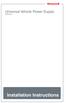 Universal Vehicle Power Supply 9007AX01 Installation Instructions Disclaimer Honeywell International Inc. ( HII ) reserves the right to make changes in specifications and other information contained in
Universal Vehicle Power Supply 9007AX01 Installation Instructions Disclaimer Honeywell International Inc. ( HII ) reserves the right to make changes in specifications and other information contained in
GETTING TO KNOW YOUR TELSTRA PRE-PAID 3G WI-FI
 GETTING TO KNOW YOUR TELSTRA PRE-PAID 3G WI-FI LET S GET THIS SHOW ON THE ROAD You must be excited about your brand new Telstra Pre-Paid 3G Wi-Fi. This guide will help you get connected as quickly and
GETTING TO KNOW YOUR TELSTRA PRE-PAID 3G WI-FI LET S GET THIS SHOW ON THE ROAD You must be excited about your brand new Telstra Pre-Paid 3G Wi-Fi. This guide will help you get connected as quickly and
125 8880 telstra.com/ppmbb visit a telstra store or partner GETTING TO KNOW YOUR
 FOR MORE INFORMATIoN: 125 8880 telstra.com/ppmbb visit a telstra store or partner GETTING TO KNOW YOUR Telstra PRE-paid 4G wi-fi LET S GET THIS SHOW ON THE ROad WHAT S INSIDE Your Telstra Pre-Paid 4G Wi-Fi
FOR MORE INFORMATIoN: 125 8880 telstra.com/ppmbb visit a telstra store or partner GETTING TO KNOW YOUR Telstra PRE-paid 4G wi-fi LET S GET THIS SHOW ON THE ROad WHAT S INSIDE Your Telstra Pre-Paid 4G Wi-Fi
DELORME. Getting Started with. Earthmate GPS BT-20. Bluetooth
 DELORME Getting Started with GPS BT-20 Bluetooth Earthmate Table of Contents Overview... 2 Hardware Features... 2 Using the Earthmate GPS BT-20... 3 Charging the Battery... 4 Troubleshooting... 4 Hardware
DELORME Getting Started with GPS BT-20 Bluetooth Earthmate Table of Contents Overview... 2 Hardware Features... 2 Using the Earthmate GPS BT-20... 3 Charging the Battery... 4 Troubleshooting... 4 Hardware
User Guide Microsoft Screen Sharing for Lumia Phones (HD-10)
 User Guide Microsoft Screen Sharing for Lumia Phones (HD-10) Issue 1.1 EN-US User Guide Microsoft Screen Sharing for Lumia Phones (HD-10) Contents Safety 3 About your accessory 4 Keys and parts 5 Connect
User Guide Microsoft Screen Sharing for Lumia Phones (HD-10) Issue 1.1 EN-US User Guide Microsoft Screen Sharing for Lumia Phones (HD-10) Contents Safety 3 About your accessory 4 Keys and parts 5 Connect
AIRCARD 310U QUICK START
 OPTUS Mobile BROADBAND AIRCARD 310U USB MODEM 02 Optus mobile BROADBAND AIRCARD 310U USB Modem QUICK START INSTALLATION GUIDE OPTUS Mobile BROADBAND AIRCARD 310U USB MODEM 02 Contents 01 Package Contents
OPTUS Mobile BROADBAND AIRCARD 310U USB MODEM 02 Optus mobile BROADBAND AIRCARD 310U USB Modem QUICK START INSTALLATION GUIDE OPTUS Mobile BROADBAND AIRCARD 310U USB MODEM 02 Contents 01 Package Contents
User Guide Microsoft Screen Sharing for Lumia Phones (HD-10)
 User Guide Microsoft Screen Sharing for Lumia Phones (HD-10) Issue 1.1 EN User Guide Microsoft Screen Sharing for Lumia Phones (HD-10) Contents Safety 3 About your accessory 4 Keys and parts 5 Connect
User Guide Microsoft Screen Sharing for Lumia Phones (HD-10) Issue 1.1 EN User Guide Microsoft Screen Sharing for Lumia Phones (HD-10) Contents Safety 3 About your accessory 4 Keys and parts 5 Connect
User manual. Your best protection against theft and loss. (Android) Made for
 User manual Made for Your best protection against theft and loss (Android) Warranty SCOPE OF THE WARRANTY Subject to legal provisions, the responsibility of SECU4 under this warranty is limited to the
User manual Made for Your best protection against theft and loss (Android) Warranty SCOPE OF THE WARRANTY Subject to legal provisions, the responsibility of SECU4 under this warranty is limited to the
GETTING TO KNOW YOUR TELSTRA PRE-PAID 3G USB + WI-FI
 FOR MORE INFORMATION CALL 125 8880 or FROM A NON-TELSTRA PHONE, CALL 13 2200 AND SAY PRE-PAID VISIT telstra.com/ppmbb VISIT A TELSTRA STORE OR PARTNER GETTING TO KNOW YOUR TELSTRA PRE-PAID 3G USB + WI-FI
FOR MORE INFORMATION CALL 125 8880 or FROM A NON-TELSTRA PHONE, CALL 13 2200 AND SAY PRE-PAID VISIT telstra.com/ppmbb VISIT A TELSTRA STORE OR PARTNER GETTING TO KNOW YOUR TELSTRA PRE-PAID 3G USB + WI-FI
FOR MORE INFORMATION. 125 8880 or from a non-telstra phone 13 2200 and say pre-paid telstra.com/ppmbb visit a telstra store or partner
 FOR MORE INFORMATION 125 8880 or from a non-telstra phone 13 2200 and say pre-paid telstra.com/ppmbb visit a telstra store or partner getting to know your telstra pre-paid 4G WI-FI (760S) LET S GET THIS
FOR MORE INFORMATION 125 8880 or from a non-telstra phone 13 2200 and say pre-paid telstra.com/ppmbb visit a telstra store or partner getting to know your telstra pre-paid 4G WI-FI (760S) LET S GET THIS
Nokia Bluetooth Headset BH-118 User Guide
 Nokia Bluetooth Headset BH-118 User Guide Issue 1.1 2 Contents Introduction 3 About your headset 3 About Bluetooth connectivity 3 Get started 4 Keys and parts 4 Charge the battery 4 Switch the headset
Nokia Bluetooth Headset BH-118 User Guide Issue 1.1 2 Contents Introduction 3 About your headset 3 About Bluetooth connectivity 3 Get started 4 Keys and parts 4 Charge the battery 4 Switch the headset
Nokia Bluetooth Headset BH-109
 Nokia Bluetooth Headset BH-109 Issue 1.0 2 Introduction About your headset With Nokia Bluetooth Headset BH-109, you can handle calls hands-free, even when you are using two mobile devices at the same time.
Nokia Bluetooth Headset BH-109 Issue 1.0 2 Introduction About your headset With Nokia Bluetooth Headset BH-109, you can handle calls hands-free, even when you are using two mobile devices at the same time.
SMART Board 8055i and 8055i-SMP
 SMART Board 8055i and 8055i-SMP Interactive flat panel Installation guide Product registration If you register your SMART product, we ll notify you of new features and software upgrades. Register online
SMART Board 8055i and 8055i-SMP Interactive flat panel Installation guide Product registration If you register your SMART product, we ll notify you of new features and software upgrades. Register online
user s manual Battery Case model #: SPB3200 Battery Case Charger for Samsung Galaxy S 4
 user s manual model #: SPB3200 Charger for Samsung Galaxy S 4 What s Included Unpack the battery case and make sure all accessories are put aside so they will not be lost. hello. USB to Micro USB Cable
user s manual model #: SPB3200 Charger for Samsung Galaxy S 4 What s Included Unpack the battery case and make sure all accessories are put aside so they will not be lost. hello. USB to Micro USB Cable
SoftRAID 5 QUICK START GUIDE. for OWC ThunderBay
 SoftRAID 5 QUICK START GUIDE for OWC ThunderBay TABLE OF CONTENTS INTRODUCTION...1 1.1 MINIMUM SYSTEM REQUIREMENTS 1.2 FEATURES 1.3 ABOUT THIS MANUAL SYSTEM SETUP...2 2.1 GETTING STARTED 2.2 INITIALIZING,
SoftRAID 5 QUICK START GUIDE for OWC ThunderBay TABLE OF CONTENTS INTRODUCTION...1 1.1 MINIMUM SYSTEM REQUIREMENTS 1.2 FEATURES 1.3 ABOUT THIS MANUAL SYSTEM SETUP...2 2.1 GETTING STARTED 2.2 INITIALIZING,
How To Use A U.S. Cell Phone At Home
 U.S. Cellular Home Phone 1 Contents Getting to Know Your Device...5 Appearance... 5 LED Indicators... 6 Device Installation...7 Before You Begin... 7 Installing the Battery... 7 Installing the Power Adapter...
U.S. Cellular Home Phone 1 Contents Getting to Know Your Device...5 Appearance... 5 LED Indicators... 6 Device Installation...7 Before You Begin... 7 Installing the Battery... 7 Installing the Power Adapter...
PCS300 Universal IP Reporting Module V1.0
 PCS300 Universal IP Reporting Module V1.0 Reference and Installation Manual Patents: One or more of the following US patents may apply: 7046142, 6215399, 6111256, 6104319, 5920259, 5886632, 5721542, 5287111,
PCS300 Universal IP Reporting Module V1.0 Reference and Installation Manual Patents: One or more of the following US patents may apply: 7046142, 6215399, 6111256, 6104319, 5920259, 5886632, 5721542, 5287111,
Installation & Operation Manual
 GET CONNECTED Installation & Operation Manual DEVICE INTEGRATION AND CHARGING KIT TranzIt USB IS32 Note to Readers, The information contained within the following documentation is subject to change without
GET CONNECTED Installation & Operation Manual DEVICE INTEGRATION AND CHARGING KIT TranzIt USB IS32 Note to Readers, The information contained within the following documentation is subject to change without
CelluLine CGW-TS GSM Cellular Gateway. Installation and Programming Manual
 CelluLine CGW-TS GSM Cellular Gateway Installation and Programming Manual CelluLine CGW-TS GSM Cellular Gateway Installation and Programming Manual CGWTS-M001A Version 1, Release 1, December 2004 NOTICE
CelluLine CGW-TS GSM Cellular Gateway Installation and Programming Manual CelluLine CGW-TS GSM Cellular Gateway Installation and Programming Manual CGWTS-M001A Version 1, Release 1, December 2004 NOTICE
=============================== WARNING
 =============================== WARNING EXPLANATION OF GRAPHICAL SYMBOLS This symbol is intended to alert the user to the presence of unprotected dangerous voltage" within the product's enclosure that
=============================== WARNING EXPLANATION OF GRAPHICAL SYMBOLS This symbol is intended to alert the user to the presence of unprotected dangerous voltage" within the product's enclosure that
2GB MP3 Player USER GUIDE
 DO NOT FORMAT UNIT under FAT. 2GB MP3 Player USER GUIDE Jazwares, Inc. 2010 CONTENTS Please read the instructions along with the MP3 Player carefully before you use it, so that you can operate it conveniently.
DO NOT FORMAT UNIT under FAT. 2GB MP3 Player USER GUIDE Jazwares, Inc. 2010 CONTENTS Please read the instructions along with the MP3 Player carefully before you use it, so that you can operate it conveniently.
GETTING TO KNOW YOUR PRE-PAID TELSTRA WI-FI 4G
 GETTING TO KNOW YOUR PRE-PAID TELSTRA WI-FI 4G LET S GET THIS SHOW ON THE ROAD You must be excited about your brand new Pre-Paid Telstra Wi-Fi 4G. This guide will help you get connected as quickly and
GETTING TO KNOW YOUR PRE-PAID TELSTRA WI-FI 4G LET S GET THIS SHOW ON THE ROAD You must be excited about your brand new Pre-Paid Telstra Wi-Fi 4G. This guide will help you get connected as quickly and
Nokia Bluetooth Headset BH-110 User Guide
 Nokia Bluetooth Headset BH-110 User Guide Issue 1.0 2 Introduction About your headset With the Nokia Bluetooth BH-110 headset, you can handle calls hands-free, even when you are using two phones at the
Nokia Bluetooth Headset BH-110 User Guide Issue 1.0 2 Introduction About your headset With the Nokia Bluetooth BH-110 headset, you can handle calls hands-free, even when you are using two phones at the
Falcon Protector Tracking System
 Falcon Protector Tracking System Product Overview The Falcon Protector is a GPS and GSM tracking device which is specially developed and designed for vehicle tracking. With the latest SIFR III GPS module
Falcon Protector Tracking System Product Overview The Falcon Protector is a GPS and GSM tracking device which is specially developed and designed for vehicle tracking. With the latest SIFR III GPS module
User Guide for the Wireless Headset (HS-11W) 9235346 Issue 1
 User Guide for the Wireless Headset (HS-11W) 9235346 Issue 1 DECLARATION OF CONFORMITY We, NOKIA CORPORATION declare under our sole responsibility that the product HS-11W is in conformity with the provisions
User Guide for the Wireless Headset (HS-11W) 9235346 Issue 1 DECLARATION OF CONFORMITY We, NOKIA CORPORATION declare under our sole responsibility that the product HS-11W is in conformity with the provisions
iosafe Solo External Hard Drive
 Users Manual & Limited Warranty iosafe Solo External Hard Drive USB 2.0 Fireproof Waterproof FloSafe Cooling Technology Data Recovery Service 910-10841-00 REV 7.1 2 COPYRIGHTS Copyright iosafe, Inc. 2009.
Users Manual & Limited Warranty iosafe Solo External Hard Drive USB 2.0 Fireproof Waterproof FloSafe Cooling Technology Data Recovery Service 910-10841-00 REV 7.1 2 COPYRIGHTS Copyright iosafe, Inc. 2009.
Xbox LIVE Vision. english
 Xbox LIVE Vision Thanks for choosing the Xbox LIVE Vision camera. Xbox LIVE Vision adds video to your Xbox 360 system and games, including: Video chat and picture messages. Photo snapshots. Family Settings
Xbox LIVE Vision Thanks for choosing the Xbox LIVE Vision camera. Xbox LIVE Vision adds video to your Xbox 360 system and games, including: Video chat and picture messages. Photo snapshots. Family Settings
GETTING TO KNOW YOUR 4G USB
 GETTING TO KNOW YOUR Telstra Pre-paid 4G USB LET S GET THIS SHOW ON THE ROAD WHAT S INSIDE Your Telstra Pre-Paid 4G USB has been tested to the highest standards to deliver you the best possible coverage
GETTING TO KNOW YOUR Telstra Pre-paid 4G USB LET S GET THIS SHOW ON THE ROAD WHAT S INSIDE Your Telstra Pre-Paid 4G USB has been tested to the highest standards to deliver you the best possible coverage
HDTV Anywhere USER MANUAL 3. 20672/ 20140710 HDTV Anywhere ALL RIGHTS RESERVED MARMITEK
 HDTV Anywhere USER MANUAL 3 20672/ 20140710 HDTV Anywhere ALL RIGHTS RESERVED MARMITEK 2 MARMITEK SAFETY WARNINGS To prevent short circuits, this product should only be used inside and only in dry spaces.
HDTV Anywhere USER MANUAL 3 20672/ 20140710 HDTV Anywhere ALL RIGHTS RESERVED MARMITEK 2 MARMITEK SAFETY WARNINGS To prevent short circuits, this product should only be used inside and only in dry spaces.
Network Interface Panel User s Guide NPD4747-01 EN
 User s Guide NPD4747-01 EN Contents Contents Copyright and Trademarks Safety Instructions Important Safety Instructions... 4 Cautions and Notes... 4 Getting to Know Your Network Interface Panel Package
User s Guide NPD4747-01 EN Contents Contents Copyright and Trademarks Safety Instructions Important Safety Instructions... 4 Cautions and Notes... 4 Getting to Know Your Network Interface Panel Package
UNIVERSAL LUMBAR INSTALLATION INSTRUCTIONS
 UNIVERSAL LUMBAR INSTALLATION INSTRUCTIONS CONTENTS Parts List... 2 Parts Diagram... 2 Helpful Hints... 3 Installation... 4 Operation and Troubleshooting Guide... 6 Warranty Information... 8 Form #3132,
UNIVERSAL LUMBAR INSTALLATION INSTRUCTIONS CONTENTS Parts List... 2 Parts Diagram... 2 Helpful Hints... 3 Installation... 4 Operation and Troubleshooting Guide... 6 Warranty Information... 8 Form #3132,
user manual smappee monitor
 user manual smappee monitor January 2014 (English), version 2.02 2013 smappee NV. All rights reserved. Specifications are subject to change without notice. All product names are trademarks of their respective
user manual smappee monitor January 2014 (English), version 2.02 2013 smappee NV. All rights reserved. Specifications are subject to change without notice. All product names are trademarks of their respective
E&P HYDRAULICS Remote control EPRC-01 Level System Camper
 USER S GUIDE E&P HYDRAULICS Remote control EPRC-01 Level System Camper 1 Copyright 2012, E&P Hydraulics This manual is copyrighted, with all rights reserved. Under the copyright laws, this may not, in
USER S GUIDE E&P HYDRAULICS Remote control EPRC-01 Level System Camper 1 Copyright 2012, E&P Hydraulics This manual is copyrighted, with all rights reserved. Under the copyright laws, this may not, in
Installation and Operating Manual p. 23. Radio push button 2 channel: HM-PB-2-WM55-2
 Installation and Operating Manual p. 23 Radio push button 2 channel: HM-PB-2-WM55-2 1. English edition 10/2013 Documentation 2013 eq-3 Ltd., Hong Kong All rights reserved. No parts of this manual may be
Installation and Operating Manual p. 23 Radio push button 2 channel: HM-PB-2-WM55-2 1. English edition 10/2013 Documentation 2013 eq-3 Ltd., Hong Kong All rights reserved. No parts of this manual may be
Nokia Bluetooth Headset BH-108 9220721/1
 Nokia Bluetooth Headset BH-108 1 2 3 4 5 6 7 8 9 9220721/1 DECLARATION OF CONFORMITY Hereby, NOKIA CORPORATION declares that this BH-108 product is in compliance with the essential requirements and other
Nokia Bluetooth Headset BH-108 1 2 3 4 5 6 7 8 9 9220721/1 DECLARATION OF CONFORMITY Hereby, NOKIA CORPORATION declares that this BH-108 product is in compliance with the essential requirements and other
Kvaser Mini PCI Express User s Guide
 Kvaser Mini PCI Express User s Guide Copyright 2013-2014 Kvaser AB, Mölndal, Sweden http://www.kvaser.com Printed Sunday 28 th September, 2014 We believe that the information contained herein was accurate
Kvaser Mini PCI Express User s Guide Copyright 2013-2014 Kvaser AB, Mölndal, Sweden http://www.kvaser.com Printed Sunday 28 th September, 2014 We believe that the information contained herein was accurate
XTEND 900 MHZ WIRELESS MODEM For use with VEEDER-ROOT EMR³ DATALINK INSTALLATION INSTRUCTIONS Manual 577013-859, Rev. B
 INTRODUCTION This Installation Guide Contains the necessary information to Connect the Wireless Modems to the EMR³ Interconnect Box and the Office Computer for running the EMR³ Datalink Program. For Specific
INTRODUCTION This Installation Guide Contains the necessary information to Connect the Wireless Modems to the EMR³ Interconnect Box and the Office Computer for running the EMR³ Datalink Program. For Specific
3M Wrist Strap and Footwear Tester 740. User s Guide
 3M Wrist Strap and Footwear Tester 740 User s Guide Table of Contents Section Page Safety Information...3 1.0 General...4 2.0 Description...4 3.0 Operation...5 4.0 Wall Mounting...5 5.0 Wrist Strap Test...6
3M Wrist Strap and Footwear Tester 740 User s Guide Table of Contents Section Page Safety Information...3 1.0 General...4 2.0 Description...4 3.0 Operation...5 4.0 Wall Mounting...5 5.0 Wrist Strap Test...6
USB Modem User Guide ZTE MF823
 Need any help? Please visit www.bt.com/business/help/mobilebroadband Xxx BT Business Mobile Broadband USB Modem User Guide ZTE MF823 1 Contents Contents Quick Start Set-up / What s In Your Pack 3 Minimum
Need any help? Please visit www.bt.com/business/help/mobilebroadband Xxx BT Business Mobile Broadband USB Modem User Guide ZTE MF823 1 Contents Contents Quick Start Set-up / What s In Your Pack 3 Minimum
Wireless Indoor/ Outdoor Thermometer
 Wireless Indoor/ Outdoor Thermometer Owner s Manual Please read before using this equipment. ˆ Contents FCC Information... 3 FCC Declaration of Conformity... 5 Preparation... 5 Installing Batteries...
Wireless Indoor/ Outdoor Thermometer Owner s Manual Please read before using this equipment. ˆ Contents FCC Information... 3 FCC Declaration of Conformity... 5 Preparation... 5 Installing Batteries...
alpha DSL WTM HS Instructions for use ADSL modem alpha DSL WTM HS
 alpha DSL WTM HS Instructions for use ADSL modem alpha DSL WTM HS Safety precautions Safety precautions The DSL modem alpha DSL WTM HS complies with the European norm EN60950 safety of information technology
alpha DSL WTM HS Instructions for use ADSL modem alpha DSL WTM HS Safety precautions Safety precautions The DSL modem alpha DSL WTM HS complies with the European norm EN60950 safety of information technology
Safety Precautions WARNINGS
 Safety Precautions This guide contains a variety of safety markings related to the safe and correct operation of the USB Data Transfer Cable. Be sure to read this guide and any related manuals carefully
Safety Precautions This guide contains a variety of safety markings related to the safe and correct operation of the USB Data Transfer Cable. Be sure to read this guide and any related manuals carefully
Technical Support. Trademarks
 Getting Started Technical Support Thank you for selecting NETGEAR products. After installing your device, locate the serial number on the label of your product and use it to register your product at https://my.netgear.com.
Getting Started Technical Support Thank you for selecting NETGEAR products. After installing your device, locate the serial number on the label of your product and use it to register your product at https://my.netgear.com.
Mercury Helios 2 ASSEMBLY MANUAL & USER GUIDE
 Mercury Helios 2 ASSEMBLY MANUAL & USER GUIDE TABLE OF CONTENTS INTRODUCTION...1 1.1 MINIMUM SYSTEM REQUIREMENTS 1.1.1 Apple Mac Requirements 1.1.2 PC Requirements 1.1.3 Supported PCIe Cards 1.2 PACKAGE
Mercury Helios 2 ASSEMBLY MANUAL & USER GUIDE TABLE OF CONTENTS INTRODUCTION...1 1.1 MINIMUM SYSTEM REQUIREMENTS 1.1.1 Apple Mac Requirements 1.1.2 PC Requirements 1.1.3 Supported PCIe Cards 1.2 PACKAGE
USB VoIP Phone Adapter. User s Manual
 USB VoIP Phone Adapter User s Manual FCC Certifications This Equipment has been tested and found to comply with the limits for a Class B digital device, pursuant to part 15 and part 68 of the FCC Rules.
USB VoIP Phone Adapter User s Manual FCC Certifications This Equipment has been tested and found to comply with the limits for a Class B digital device, pursuant to part 15 and part 68 of the FCC Rules.
Nokia Bluetooth Headset BH-607. Issue 2. 1
 Nokia Bluetooth Headset BH-607 2 3 1 4 5 6 7 8 9 11 10 Issue 2. 1 12 13 14 DECLARATION OF CONFORMITY Hereby, NOKIA CORPORATION declares that this BH-607 product is in compliance with the essential requirements
Nokia Bluetooth Headset BH-607 2 3 1 4 5 6 7 8 9 11 10 Issue 2. 1 12 13 14 DECLARATION OF CONFORMITY Hereby, NOKIA CORPORATION declares that this BH-607 product is in compliance with the essential requirements
Universal Push2TV HD Adapter PTVU1000 Installation Guide
 Universal Push2TV HD Adapter PTVU1000 Installation Guide 2011 NETGEAR, Inc. All rights reserved. No part of this publication may be reproduced, transmitted, transcribed, stored in a retrieval system, or
Universal Push2TV HD Adapter PTVU1000 Installation Guide 2011 NETGEAR, Inc. All rights reserved. No part of this publication may be reproduced, transmitted, transcribed, stored in a retrieval system, or
User's Guide. Integrating Sound Level Datalogger. Model 407780. Introduction
 User's Guide 99 Washington Street Melrose, MA 02176 Phone 781-665-1400 Toll Free 1-800-517-8431 Visit us at www.testequipmentdepot.com Back to the Extech 407780 Product Page Integrating Sound Level Datalogger
User's Guide 99 Washington Street Melrose, MA 02176 Phone 781-665-1400 Toll Free 1-800-517-8431 Visit us at www.testequipmentdepot.com Back to the Extech 407780 Product Page Integrating Sound Level Datalogger
Regulatory Compliance. IC Certification. FCC Certification. Declaration of Conformity
 VP6495 Regulatory Compliance This device complies with Part 15 of the FCC Rules. Operation is subject to the following two conditions: (1) This device may not cause harmful interference, and (2) This device
VP6495 Regulatory Compliance This device complies with Part 15 of the FCC Rules. Operation is subject to the following two conditions: (1) This device may not cause harmful interference, and (2) This device
Daily use. Never use alcohol or other solvents to clean any part of the loudspeakers!
 BeoLab 6002 Guide WARNING: To reduce the risk of fire or electric shock, do not expose this appliance to rain or moisture. Do not expose this equip ment to dripping or splashing and ensure that no objects
BeoLab 6002 Guide WARNING: To reduce the risk of fire or electric shock, do not expose this appliance to rain or moisture. Do not expose this equip ment to dripping or splashing and ensure that no objects
User Guide. Soft-Touch TM Bluetooth Laser Mouse N2953
 Soft-Touch TM Bluetooth Laser Mouse 410-XXXXXXXXXXX 1 YEAR LIMITED WARRANTY: We pride ourselves on the quality of our products. For complete warranty details and a list of our worldwide offices, please
Soft-Touch TM Bluetooth Laser Mouse 410-XXXXXXXXXXX 1 YEAR LIMITED WARRANTY: We pride ourselves on the quality of our products. For complete warranty details and a list of our worldwide offices, please
QUICK START GUIDE CX-MC200LE-VZ
 QUICK START GUIDE CX-MC200LE-VZ LTE/EV-DO Business-Grade Modem For use with Juniper Networks CX111 3G/4G Bridge with Enhanced Performance and Reliability GETTING READY TO USE YOUR CX-MC200LE-VZ MODEM Thank
QUICK START GUIDE CX-MC200LE-VZ LTE/EV-DO Business-Grade Modem For use with Juniper Networks CX111 3G/4G Bridge with Enhanced Performance and Reliability GETTING READY TO USE YOUR CX-MC200LE-VZ MODEM Thank
PM1109 Mondo QUICK GUIDE
 PM1109 Mondo QUICK GUIDE SUMMARY Content of the sales pack... 3 How to change the language... 4 SIM card... 4 MicroSD card... 6 Recharging the battery... 7 Phone... 8 Keys and functions... 8 Touchscreen...
PM1109 Mondo QUICK GUIDE SUMMARY Content of the sales pack... 3 How to change the language... 4 SIM card... 4 MicroSD card... 6 Recharging the battery... 7 Phone... 8 Keys and functions... 8 Touchscreen...
DAB+P Smart DAB Radio Receiver Quick Start Guide
 DAB+P Smart DAB Radio Receiver Quick Start Guide v.1.1 DBP-9201-2 INTRODUCTION The Dension DAB+P device is a universal solution for listening to your favorite DAB (Digital Audio Broadcast) stations everywhere
DAB+P Smart DAB Radio Receiver Quick Start Guide v.1.1 DBP-9201-2 INTRODUCTION The Dension DAB+P device is a universal solution for listening to your favorite DAB (Digital Audio Broadcast) stations everywhere
Contents Contents Contents Overview Charging your headset Wearing the headset Powering on the headset Connecting your headset for dictation
 1 Contents Contents Contents 2 Overview 3 Charging your headset 4 Wearing the headset 4 Powering on the headset 4 Connecting your headset for dictation 5 The adapter 5 Adjusting your computer's audio settings
1 Contents Contents Contents 2 Overview 3 Charging your headset 4 Wearing the headset 4 Powering on the headset 4 Connecting your headset for dictation 5 The adapter 5 Adjusting your computer's audio settings
User Guide Nokia Portable Wireless Charging Plate DC-50
 User Guide Nokia Portable Wireless Charging Plate DC-50 Issue 1.1 EN User Guide Nokia Portable Wireless Charging Plate DC-50 Contents For your safety 3 About your accessory 4 Keys and parts 5 Top up your
User Guide Nokia Portable Wireless Charging Plate DC-50 Issue 1.1 EN User Guide Nokia Portable Wireless Charging Plate DC-50 Contents For your safety 3 About your accessory 4 Keys and parts 5 Top up your
Product Overview. Product Interface
 mobile speaker Product Overview Thank you for purchasing the bēm wireless Mobile Speaker. Our speaker will bring you a new found freedom from wires while delivering an incredible sound. The Mobile Speaker
mobile speaker Product Overview Thank you for purchasing the bēm wireless Mobile Speaker. Our speaker will bring you a new found freedom from wires while delivering an incredible sound. The Mobile Speaker
Printer Driver Installation Manual
 Printer Driver Installation Manual Copyrights Any unauthorized reproduction of the contents of this document, in part or whole, is strictly prohibited. Limitation of Liability SATO Corporation and its
Printer Driver Installation Manual Copyrights Any unauthorized reproduction of the contents of this document, in part or whole, is strictly prohibited. Limitation of Liability SATO Corporation and its
Targus Bluetooth Keyboard for Tablets
 1 BLUETOOTH KEYBOARD for Tablets 410-2153-001B / AKB33US 1 YEAR LIMITED WARRANTY: We pride ourselves on the quality of our products. For complete warranty details and a list of our worldwide offices, please
1 BLUETOOTH KEYBOARD for Tablets 410-2153-001B / AKB33US 1 YEAR LIMITED WARRANTY: We pride ourselves on the quality of our products. For complete warranty details and a list of our worldwide offices, please
110244-003. PrintPAD CN3/4/3e/4e. User Guide
 110244-003 PrintPAD CN3/4/3e/4e User Guide TABLE OF CONTENTS PrintPAD CN3/4 & PrintPAD CN3e/4e Printer Views...1 Open View...1 Closed View...1 Using Batteries: General Guidelines...1 Installing and/or
110244-003 PrintPAD CN3/4/3e/4e User Guide TABLE OF CONTENTS PrintPAD CN3/4 & PrintPAD CN3e/4e Printer Views...1 Open View...1 Closed View...1 Using Batteries: General Guidelines...1 Installing and/or
Nokia Bluetooth Headset BH-100 9255557/1
 Nokia Bluetooth Headset BH-100 6 7 9 8 10 9255557/1 DECLARATION OF CONFORMITY Hereby, NOKIA CORPORATION declares that this HS-78W product is in compliance with the essential requirements and other relevant
Nokia Bluetooth Headset BH-100 6 7 9 8 10 9255557/1 DECLARATION OF CONFORMITY Hereby, NOKIA CORPORATION declares that this HS-78W product is in compliance with the essential requirements and other relevant
Installation Fleet Tracker (SBC3)
 Installation Fleet Tracker (SBC3) VERSION DATUM AUTOR DATEINAME 1.0 1. NOVEMBER 2011 SM EINBAU FLOTTENSBC3_ENGLISCH_V10.DOCX The installation should be done by qualified personnel, who is experienced in
Installation Fleet Tracker (SBC3) VERSION DATUM AUTOR DATEINAME 1.0 1. NOVEMBER 2011 SM EINBAU FLOTTENSBC3_ENGLISCH_V10.DOCX The installation should be done by qualified personnel, who is experienced in
Quick Operation Guide DAB, DAB + und DMB USB Digital Receiver Albrecht DR 403
 Quick Operation Guide DAB, DAB + und DMB USB Digital Receiver Albrecht DR 403. 1 Note Thank you for purchasing the DAB/ DMB receiver. This Quick Guide is to guide you to the software installation of the
Quick Operation Guide DAB, DAB + und DMB USB Digital Receiver Albrecht DR 403. 1 Note Thank you for purchasing the DAB/ DMB receiver. This Quick Guide is to guide you to the software installation of the
Networkfleet 3500 Product Line Installation Guide
 Networkfleet 3500 Product Line Installation Guide Light/Medium Duty (L3500) Heavy Duty (H3500) Universal (U3500) www.networkcar.com/fleet Customer Care: (866) 227-7323 customercare@networkcar.com Table
Networkfleet 3500 Product Line Installation Guide Light/Medium Duty (L3500) Heavy Duty (H3500) Universal (U3500) www.networkcar.com/fleet Customer Care: (866) 227-7323 customercare@networkcar.com Table
Nest Learning Thermostat Installation Guide. Installation step-by-step
 Nest Learning Thermostat Installation Guide Installation step-by-step Contents Compatibility. 3 In the box. 4 Before you start. 5 Choose an installation method. 6 Replacing an existing wired thermostat.
Nest Learning Thermostat Installation Guide Installation step-by-step Contents Compatibility. 3 In the box. 4 Before you start. 5 Choose an installation method. 6 Replacing an existing wired thermostat.
Drayton Digistat +2RF/+3RF
 /+3RF Programmable Room Thermostat Wireless Model: RF700/22090 Model: RF701/22092 Power Supply: Battery - Thermostat Mains - Digistat SCR Invensys Controls Europe Customer Service Tel: 0845 130 5522 Customer
/+3RF Programmable Room Thermostat Wireless Model: RF700/22090 Model: RF701/22092 Power Supply: Battery - Thermostat Mains - Digistat SCR Invensys Controls Europe Customer Service Tel: 0845 130 5522 Customer
EZmoto V2. Product description Rev. 6 10/01/2014. EZmoto V2 Product description Rev.6 10/01/2014
 EZmoto V2 Product description Rev. 6 10/01/2014 1 Contents 1. Overview... 3 2. Hardware Interface Description... 3 2.1 Main features of the EZmoto... 3 2.2 Hardware block diagram... 4 2.3 Internal Hardware
EZmoto V2 Product description Rev. 6 10/01/2014 1 Contents 1. Overview... 3 2. Hardware Interface Description... 3 2.1 Main features of the EZmoto... 3 2.2 Hardware block diagram... 4 2.3 Internal Hardware
Installation Guide Wireless 4-Port USB Sharing Station. GUWIP204 Part No. M1172-a
 Installation Guide Wireless 4-Port USB Sharing Station 1 GUWIP204 Part No. M1172-a 2011 IOGEAR. All Rights Reserved. PKG-M1172-a IOGEAR, the IOGEAR logo, MiniView, VSE are trademarks or registered trademarks
Installation Guide Wireless 4-Port USB Sharing Station 1 GUWIP204 Part No. M1172-a 2011 IOGEAR. All Rights Reserved. PKG-M1172-a IOGEAR, the IOGEAR logo, MiniView, VSE are trademarks or registered trademarks
USB Scrolling Optical Mini Mouse
 USB Scrolling Optical Mini Mouse Owner s Manual Please read before using this equipment. ˆ Contents Features... 3 System Requirements... 4 FCC Declaration of Conformity... 5 The FCC Wants You to Know...
USB Scrolling Optical Mini Mouse Owner s Manual Please read before using this equipment. ˆ Contents Features... 3 System Requirements... 4 FCC Declaration of Conformity... 5 The FCC Wants You to Know...
PT500 500Mbps Powerline Adapter. User Guide
 PT500 500Mbps Powerline Adapter User Guide PT500 500Mbps Powerline Adapter V100R001 User Guide 202593_04 Huawei Technologies Co., Ltd. provides customers with comprehensive technical support and service.
PT500 500Mbps Powerline Adapter User Guide PT500 500Mbps Powerline Adapter V100R001 User Guide 202593_04 Huawei Technologies Co., Ltd. provides customers with comprehensive technical support and service.
Installation Guide USB Laptop KVM Switch GCS661U
 Installation Guide USB Laptop KVM Switch 1 GCS661U 2 Table of Contents Table of Contents 3 Package Contents 4 System Requirements 5 Overview 6 Before You Start 7 Software Installation 8 Hardware Installation
Installation Guide USB Laptop KVM Switch 1 GCS661U 2 Table of Contents Table of Contents 3 Package Contents 4 System Requirements 5 Overview 6 Before You Start 7 Software Installation 8 Hardware Installation
StorTrends 3400 Hardware Guide for Onsite Support
 StorTrends 3400 Hardware Guide for Onsite Support MAN-3400-SS 11/21/2012 Copyright 1985-2012 American Megatrends, Inc. All rights reserved. American Megatrends, Inc. 5555 Oakbrook Parkway, Building 200
StorTrends 3400 Hardware Guide for Onsite Support MAN-3400-SS 11/21/2012 Copyright 1985-2012 American Megatrends, Inc. All rights reserved. American Megatrends, Inc. 5555 Oakbrook Parkway, Building 200
LabelWriter. Print Server. User Guide
 LabelWriter Print Server User Guide Copyright 2010 Sanford, L.P. All rights reserved. 08/10 No part of this document or the software may be reproduced or transmitted in any form or by any means or translated
LabelWriter Print Server User Guide Copyright 2010 Sanford, L.P. All rights reserved. 08/10 No part of this document or the software may be reproduced or transmitted in any form or by any means or translated
How to connect your D200 using Bluetooth. How to connect your D200 using GPRS (SIM Card)
 D200 En User Guide Content 3 Introduction 3 Scope 3 Related Documentation 4 Internet Connectivity 4 Using D200 with Mobile Phone 5 Using D200 with wireless (Wi-Fi) router 6 Using D200 with GPRS (requires
D200 En User Guide Content 3 Introduction 3 Scope 3 Related Documentation 4 Internet Connectivity 4 Using D200 with Mobile Phone 5 Using D200 with wireless (Wi-Fi) router 6 Using D200 with GPRS (requires
BTX180 Wireless Bluetooth Speaker
 BTX180 Wireless Bluetooth Speaker User Manual 2012 Kinivo LLC. All rights reserved. Kinivo is a trademark of Kinivo LLC. Bluetooth word mark and the Bluetooth logo are registered trademarks of Bluetooth
BTX180 Wireless Bluetooth Speaker User Manual 2012 Kinivo LLC. All rights reserved. Kinivo is a trademark of Kinivo LLC. Bluetooth word mark and the Bluetooth logo are registered trademarks of Bluetooth
Nokia Bluetooth Headset BH-104
 Nokia Bluetooth Headset BH-104 2 1 4 5 6 3 7 8 11 12 9 10 DECLARATION OF CONFORMITY Hereby, NOKIA CORPORATION declares that this BH-104 product is in compliance with the essential requirements and other
Nokia Bluetooth Headset BH-104 2 1 4 5 6 3 7 8 11 12 9 10 DECLARATION OF CONFORMITY Hereby, NOKIA CORPORATION declares that this BH-104 product is in compliance with the essential requirements and other
Nokia Bluetooth Headset BH-211 9204665/2
 Nokia Bluetooth Headset BH-211 1 2 5 4 7 8 3 6 11 9 10 9204665/2 DECLARATION OF CONFORMITY Hereby, NOKIA CORPORATION declares that this HS-99W product is in compliance with the essential requirements and
Nokia Bluetooth Headset BH-211 1 2 5 4 7 8 3 6 11 9 10 9204665/2 DECLARATION OF CONFORMITY Hereby, NOKIA CORPORATION declares that this HS-99W product is in compliance with the essential requirements and
Wireless Base Station Single and Multiple Headsets
 Wireless Base Station Single and Multiple Headsets Operation Manual 7340 SW Durham Road Portland, OR 97224 USA Phone: 503-684-6647 1-800-527-0555 Fax: 503-620-2943 email: sales@firecom.com www.firecom.com
Wireless Base Station Single and Multiple Headsets Operation Manual 7340 SW Durham Road Portland, OR 97224 USA Phone: 503-684-6647 1-800-527-0555 Fax: 503-620-2943 email: sales@firecom.com www.firecom.com
Iridium Extreme TM Satellite Phone. Data Services Manual
 Iridium Extreme TM Satellite Phone Data Services Manual Table of Contents 1 OVERVIEW... 1 2 HOW IT WORKS... 1 3 BEFORE INSTALLING... 2 4 USB DRIVER INSTALLATION... 3 5 MODEM INSTALLATION AND CONFIGURATION...
Iridium Extreme TM Satellite Phone Data Services Manual Table of Contents 1 OVERVIEW... 1 2 HOW IT WORKS... 1 3 BEFORE INSTALLING... 2 4 USB DRIVER INSTALLATION... 3 5 MODEM INSTALLATION AND CONFIGURATION...
English version. LW320/LW321 Sweex Wireless 300N Router. Package Contents. Terminology list
 LW320/LW321 Sweex Wireless 300N Router Do not expose the Sweex Wireless 300N Router to extreme temperatures. Do not place the device in direct sunlight or in the direct vicinity of heating elements. Do
LW320/LW321 Sweex Wireless 300N Router Do not expose the Sweex Wireless 300N Router to extreme temperatures. Do not place the device in direct sunlight or in the direct vicinity of heating elements. Do
USER MANUAL V5.0 ST100
 GPS Vehicle Tracker USER MANUAL V5.0 ST100 Updated on 15 September 2009-1 - Contents 1 Product Overview 3 2 For Your Safety 3 3 ST100 Parameters 3 4 Getting Started 4 4.1 Hardware and Accessories 4 4.2
GPS Vehicle Tracker USER MANUAL V5.0 ST100 Updated on 15 September 2009-1 - Contents 1 Product Overview 3 2 For Your Safety 3 3 ST100 Parameters 3 4 Getting Started 4 4.1 Hardware and Accessories 4 4.2
Congratulations on your HomePortal purchase. To install your HomePortal and configure your home network, follow these steps.
 Notice to Users 2003 2Wire, Inc. All rights reserved. This manual in whole or in part, may not be reproduced, translated, or reduced to any machine-readable form without prior written approval. 2WIRE PROVIDES
Notice to Users 2003 2Wire, Inc. All rights reserved. This manual in whole or in part, may not be reproduced, translated, or reduced to any machine-readable form without prior written approval. 2WIRE PROVIDES
Business Audio System: Music & Messaging MP3 Player. by Grace Digital Audio. User Guide. Model No. GDI-USBM10
 Business Audio System: Music & Messaging MP3 Player by Grace Digital Audio User Guide Model No. GDI-USBM10 User Guide Contents Introduction 2 Safety & General Use Information 2 Features 3 Set Up & Operation
Business Audio System: Music & Messaging MP3 Player by Grace Digital Audio User Guide Model No. GDI-USBM10 User Guide Contents Introduction 2 Safety & General Use Information 2 Features 3 Set Up & Operation
BMW Multi Tool User Manual
 X-Horse Electronics Co., Ltd. Table of Contents 1. Safety Precautions and Warnings... 3 2. General Information... 4 3. Hardware Overview... 5 3.1. Tool Description... 5 3.2. Specifications... 6 3.3. System
X-Horse Electronics Co., Ltd. Table of Contents 1. Safety Precautions and Warnings... 3 2. General Information... 4 3. Hardware Overview... 5 3.1. Tool Description... 5 3.2. Specifications... 6 3.3. System
Inserting the SIM card in the MobiGater device. Connecting the MobiGater Device
 WWW.MOBIGATER.COM 2 Inserting the SIM card in the MobiGater device There is a small cover on the bottom side of the MobiGater device Move the cover in the direction from? to. Move the SIM card holder in
WWW.MOBIGATER.COM 2 Inserting the SIM card in the MobiGater device There is a small cover on the bottom side of the MobiGater device Move the cover in the direction from? to. Move the SIM card holder in
Nokia Bluetooth Headset BH-200 User Guide
 Nokia Bluetooth Headset BH-200 User Guide 1 9246085 Issue 2 DECLARATION OF CONFORMITY We, NOKIA CORPORATION declare under our sole responsibility that the product HS-58W is in conformity with the provisions
Nokia Bluetooth Headset BH-200 User Guide 1 9246085 Issue 2 DECLARATION OF CONFORMITY We, NOKIA CORPORATION declare under our sole responsibility that the product HS-58W is in conformity with the provisions
Installation Guide 1-port USB 2.0 Print Server 1 GPSU21
 Installation Guide 1-port USB 2.0 Print Server 1 GPSU21 2 Welcome Thank you for purchasing this 1-port USB 2.0 Print Server that allows any networked computer to share a USB printer. It complies with USB
Installation Guide 1-port USB 2.0 Print Server 1 GPSU21 2 Welcome Thank you for purchasing this 1-port USB 2.0 Print Server that allows any networked computer to share a USB printer. It complies with USB
QUICK INSTALLATION GUIDE. VEBAR Battman Monitoring Software
 QUICK INSTALLATION GUIDE VEBAR Battman Monitoring Software For Microsoft operating systems XP, VISTA, WINDOWS 7 For Linux OS install, please contact customer service and refer to document: VEBAR Software
QUICK INSTALLATION GUIDE VEBAR Battman Monitoring Software For Microsoft operating systems XP, VISTA, WINDOWS 7 For Linux OS install, please contact customer service and refer to document: VEBAR Software
User Guide Vodafone Pocket WiFi Pro. Designed by Vodafone
 User Guide Vodafone Pocket WiFi Pro Designed by Vodafone Welcome to the world of mobile communications 1 Welcome 2 Device overview 3 Getting started: setup 4 Getting started: use 5 Pocket WiFi online dashboard
User Guide Vodafone Pocket WiFi Pro Designed by Vodafone Welcome to the world of mobile communications 1 Welcome 2 Device overview 3 Getting started: setup 4 Getting started: use 5 Pocket WiFi online dashboard
USER S MANUAL USB FILE TRANSFER CABLE
 1. Introduction USER S MANUAL USB FILE TRANSFER CABLE Congratulations on your purchase of the PC-Linq, an USB file transfer cable. This unique cable allows you to easily connect two computers with USB
1. Introduction USER S MANUAL USB FILE TRANSFER CABLE Congratulations on your purchase of the PC-Linq, an USB file transfer cable. This unique cable allows you to easily connect two computers with USB
