Table of Contents. Welcome... 1 Getting Started Sprint Picture Mail Messaging Sprint TV Music... 26
|
|
|
- Jonas Cameron
- 7 years ago
- Views:
Transcription
1
2 2007 Sprint Nextel. All rights reserved. SPRINT and other trademarks are the property of Sprint Nextel. All other product or service names are the property of their respective owners. 5/8/07
3 Table of Contents Welcome Getting Started Your User Name Launching a Data Connection Net Guard Data Connection Status and Indicators Navigating the Web Sprint Picture Mail Taking Pictures Registering Your Sprint Picture Mail Account Recording Videos Sharing Sprint Picture Mail Messaging Message Types Using Accessing Sprint Instant Messaging Accessing Wireless Chat Rooms Sprint TV Your Sprint TV Channel Options Playing a Video or Audio Clip Music The Sprint Music Store Purchasing and Downloading Music Playing Music From the Sprint Music Store Backing Up Your Downloaded Music Files Sprint Music Manager Streaming Music
4 Downloading Content Accessing the Download Menus Selecting an Item to Download Downloading an Item Using My Content Manager Using Application Manager Games Purchasing and Downloading Games Playing Games Ringers Purchasing and Downloading Ringers Assigning Downloaded Ringers Screen Savers Purchasing and Downloading Screen Savers Assigning Downloaded Screen Savers Web Using the Browser Menu On Demand Initializing Your On Demand Service Accessing On Demand Information Updating On Demand Information Phone as Modem Setting Up a Data Connection With Your Computer Themes Downloading Themes Applying Themes Index
5 Welcome to the next generation in wireless service. This guide introduces you to all the advantages of Sprint Power Vision SM. Sprint Power Vision gives you more choice and flexibility, so you can make the most of your wireless service. Enjoy the network that gives you the freedom to watch live Mobile Digital TV (MDTV), instantly download songs to your phone, play multiplayer games, and more, with always on broadband-like speeds, right in the palm of your hand. Watch, listen, play, and do at the speed of life. Sprint Power Vision not only offers new and exciting services such as Sprint TV SM, the Sprint Music Store SM, On Demand personalized data services, and Phone as Modem capability, it also enhances your existing data services with increased, broadband-like speed and clearer, high-quality visuals and sound. Thank you for choosing Sprint. 1
6 Here are some of the exciting features available with your Sprint Power Vision service. Sprint Picture Mail Shoot and send high-quality pictures and video clips faster than ever with your Sprint Power Vision phone. Messaging Send and receive IM or in a flash. Converse without talking by joining a Web-based chat room. Exchange information on a chosen topic or read conversations that others have posted. Even launch a one-on-one chat for a more in-depth conversation. Sprint TV SM Watch live Mobile Digital TV (MDTV) on the go with fullmotion video and vivid sound. Use your phone to watch news, sports, weather, movie trailers, and entertainment channels. So now you can watch TV whenever you want because it s always with you on your wireless phone. Music Sprint Music Store SM Wirelessly download full stereo-quality, digital tracks directly to your phone. Choose from hundreds of thousands of songs from virtually every genre. Select songs directly from your wireless phone and listen to them wherever you go. Sprint Music Manager The Sprint Music Manager application (included on CD) lets you use your computer to organize all your music files and copy them to your phone s microsd card. You can even use it to browse and make online purchases from the Sprint Digital Lounge. 2
7 Streaming Music Stream music to your phone with SIRIUS Music, VH1, Music Choice, or a variety of music content providers. Choose from rock, pop, hip-hop, R&B, and more. Plus, get exclusive video clips, performances, and interviews from your favorite artists. Games Download and play entertaining, interactive games that you ll want to play all the time. With hundreds of games to choose from, you ll find the games just right for you. Ringers Personalize your phone by downloading and assigning different ringers to numbers in your phone s Contacts list. Screen Savers Add unique images to your phone screen or assign specific images to numbers in your phone s Contacts list. Web Browsing Browse Web sites or download applications at high speeds, making it easier than ever to stay informed on the go. On Demand Set and then receive customized, up-to-date information on sports, weather, news, money, and more, on demand the way you want it. It s easy and convenient to set preferences for the information you choose to receive. 3
8 Phone as Modem Your phone can be a high-speed Internet connection for your laptop computer anywhere on the Sprint National Network. Simply connect your phone using a USB cable or the built-in connection on Bluetooth-enabled phones. Themes Express your personal style and interests with downloadable themes that transform your phone s appearance and features. Note: For the latest information about Sprint Power Vision service and features, please visit us online at 4
9 Getting Started With your Sprint service, you are ready to start enjoying the advantages of Sprint Power Vision. This section will help you learn the basics of using your data services, including managing your user name, launching a Vision connection, and navigating the Web with your phone. Your User Name When you buy your phone and sign up for service, you re automatically assigned a user name, which is typically based on your name and a number, followed (For example, the third John Smith to sign up for Sprint Power Vision service might have jsmith003@sprintpcs.com as his user name.) When you use data services, your user name is submitted to identify you to the Sprint National Network. The user name is also useful as an address for Sprint Mail, as a way to personalize Web services, and as an online virtual identity. Your user name will be automatically programmed into your phone. You don t have to enter it. Finding Your User Name If you aren t sure what your user name is, you can easily find it online or on your phone. To find your user name: At Sign on to My Sprint Wireless using your phone number and password. To display your user name, go to Account Management > My Personal Information > Power Vision User Name. Getting Started 5
10 On your phone. You can find your user name under the Phone Information option in your phone s Settings menu. Press > Settings > Phone Information > Version.) Updating Your User Name If you change your preprogrammed user name online at and select a new one, you can update your phone to use the new user name. To update your user name: Press > Settings > More > Data > Update Data Profile. (To cancel, press before completing the update process.) Launching a Data Connection To launch a data connection: Press > Web. (Your data connection will start and the Sprint Power Vision home page will be displayed.) The Sprint Power Vision Home Page Note: If Net Guard is enabled and displayed (see page 7), press OK (right softkey) to continue and launch the Web. 6
11 The first time you launch Vision, the following message may be displayed on the screen: Connecting... Tip: Net Guard The default opening page when you launch your browser is the Power Vision home page. You can change the default launch page to the last page viewed. From the browser, press Menu (right softkey) > More... > Preferences > Launch Page and select Last Page. When you first connect to the Web, the Net Guard will be displayed to confirm that you want to connect. This feature helps you avoid accidental connections. You can disable the Net Guard in the future by selecting Always Auto-Connect when the Net Guard is displayed. Getting Started To change your Net Guard settings: Press > Settings > More > Data > Net Guard. Select On to activate the Net Guard. Select Off to deactivate the Net Guard. Note: When enabled, the Net Guard is displayed only once per session. The Net Guard will not be displayed if the phone is merely reconnecting because of a time-out. 7
12 Data Connection Status and Indicators Your phone s display lets you know the current status of your data connection through indicators which are displayed at the top of the screen. The following symbols are used: A Sprint Power Vision (EVDO) connection is active (data is being transferred); the transmit/receive symbol will animate to indicate data transmission. Voice calls can be made and received. When you make or receive a call, the Sprint Power Vision connection will automatically be interrupted. A Sprint Power Vision connection is available, but no data is currently being transferred. Your Sprint Power Vision service is dormant. (No data is being sent or received.) A Sprint Vision (3G) connection is active (data is being transferred); the transmit/receive symbol will blink to indicate data transmission. Incoming voice calls go directly to voic ; outgoing voice calls can be made, but the Sprint Vision connection will terminate. A Sprint Vision connection is dormant. (No data is being sent or received.) Though not currently active, when dormant the phone can restart an active connection quickly; voice calls can be made and received. If no indicator is displayed, your phone does not have a current data connection. To launch a connection, see Launching a Data Connection on page 6. 8
13 Navigating the Web Navigating through menus and Web sites during a data session is easy once you ve learned a few basics. Here are some tips for getting around: Softkeys During a data session, the bottom line of your phone s display contains one or more softkeys. These keys are shortcut controls for navigating around the Web, and they correspond to the softkey buttons directly below the phone s display screen. Tip: Depending on which Web sites you visit, the labels on the softkeys may change to indicate their function. Getting Started To use softkeys: Press the desired softkey button. (If an additional pop-up menu is displayed when you press the softkey button, select the menu items using your keypad [if they re numbered], or by highlighting the option and pressing.) Scrolling As with other parts of your phone s menu, you ll have to scroll up and down to see everything on some Web sites. To scroll line by line through Web sites: Press the navigation key up and down. To scroll page by page through Web sites: Press the volume buttons on the side of the phone. 9
14 Selecting Once you ve learned how to use softkeys and scroll, you can start navigating the Web. To select onscreen items: Use the navigation key to highlight the desired item, and then press the desired softkey button (or press ). Tip: You ll find that the left softkey is used primarily for selecting items. This softkey is often labeled Go. If the items on a page are numbered, you can use your keypad (number keys) to select an item. Links, which are displayed as underlined text, allow you to jump to Web pages, select special functions, or even place phone calls. To select links: Highlight the link and press the appropriate softkey. Going Back To go back one page: Press the key on your phone. Note: The key is also used for deleting text (like a BACKSPACE key) when you are entering text. Going Home To return to the home page from any other Web page: Press and hold. or Press Menu (right softkey) > Home. 10
15 Sprint Picture Mail With Sprint Picture Mail, you can instantly shoot, share, and print sharp, high-resolution digital pictures and take and send short video clips with your phone. Use your phone to take full-color digital pictures or video clips with sound. Then either store the pictures and videos or send them from your phone to addresses or other compatible phones. It s that easy. At you can archive your pictures and videos and take advantage of the Web site s advanced features, which let you crop pictures, organize your own albums, share your pictures and videos, order prints, and more. Note: Your phone s camera and camcorder settings and menu options may differ from those outlined in this guide. Please refer to your phone s user guide for details. Sprint Picture Mail 11
16 Taking Pictures Taking pictures with your phone is as simple as choosing a subject, pointing the lens, and pressing a button. For details on how to use all the camera features of your phone, please see your phone s user guide. To take a picture: 1. Press > Pictures > Camera to activate Camera mode. 2. Using the phone s main display screen as a viewfinder, aim the camera lens at your subject. 3. Press Capture (left softkey),,, or the side Camera Key to take the picture. (You will see Saving and the picture will be displayed.) 4. Press Options (right softkey) to display picture options, or press to return to Camera mode to take another picture. Note: The instructions in this guide may not match your phone s operation. Please refer to your phone s user guide for complete phone operation instructions. 12
17 Registering Your Sprint Picture Mail Account The first time you attempt to upload or share pictures or use the Picture Mail Web site, you will be prompted to register your Sprint Picture Mail account and establish a Picture Mail password through your phone. This password will also allow you to sign on to the Picture Mail Web site at where you can access and manage your uploaded pictures. To register your Sprint Picture Mail account: 1. When prompted to register your Picture Mail account, press Continue (left softkey). 2. From the Set Password screen, use your keypad to enter your 4-32 digit or character password, press, and press Continue (left softkey). Sprint Picture Mail Tip: Write down your Picture Mail password in a secure place. 3. Please wait while the system creates your account. Once you have received confirmation that your account has been successfully registered, you may upload and share pictures and access the Picture Mail Web site. Note: If you prefer to have a password assigned to you, you can visit the Picture Mail Web site at Enter your Sprint Phone Number in the sign on area, select No, send me a password, and click Sign on. You ll receive a text message on your phone with a Picture Mail password. Follow steps 1-3 above to sign in on your phone. 13
18 Recording Videos Recording videos with your phone is as simple as taking a picture. For details on how to use all the video features of your phone, please see your phone s user guide. To record a video: 1. Press > Pictures > Camcorder to activate Video mode. 2. If prompted, select a video length: Video Mail to record a short video that can be sent using Sprint Picture Mail. Long Video to record a longer video. (Long videos may be up to 120 minutes long and may be limited by the available memory space on your phone s microsd memory card.) 3. Using the phone s main display as a viewfinder, aim the camera lens at your subject. 4. Press Record (left softkey),,, or the side Camera Key to begin recording the video. 5. Press Done (left softkey),,, or the side Camera Key to stop recording. (Recording will stop automatically after a preset time, depending on your phone and its mass storage options.) 6. Press Options (right softkey) for additional video options (including Play, Send, Upload, Assign, Delete, Post to Service, Review/Send Media, and Take New Video) or press to return to Video mode. Tip: For complete video option details, please refer to your phone s user guide. 14
19 Sharing Sprint Picture Mail Once you ve taken a picture or a video, you can instantly share it with family and friends. You can send pictures and videos to their addresses or to their messaging-ready phones. To share Sprint Picture Mail from your phone: 1. Press > Pictures > My Albums > In Phone. 2. Select the pictures or videos you want to send, and then press Options (right softkey) > Send. (A message may be displayed.) Note: The first time you send a picture or video, you will be prompted to register your Picture Mail account and set up a password. (See Registering Your Sprint Picture Mail Account on page 13.) 3. Select a recipient from your Contacts list or enter a wireless phone number or address. 4. Press Next (left softkey) when you have finished selecting or entering recipients. 5. Select the desired options to include a subject, text message, or voice recording, or to set the message priority. 6. Confirm your recipients, message, voice recording, and picture or video. 7. Press Send (left softkey) to send your picture mail. Sprint Picture Mail Note: See your phone s user guide for additional details. 15
20 You can also send pictures and videos from your phone s Messaging menu. To share Sprint Picture Mail from Messaging: 1. Press > Messaging > Send Message > Picture Mail. 2. Select an option to enter or select recipients for your picture mail. 3. Press Next (left softkey) when you have finished selecting or entering recipients. 4. Select a location from which to select pictures or videos to send (such as In Phone, Memory Card, or Online Albums). 5. Select the pictures or videos you want to send, and then press Next (left softkey). 6. Complete steps 5 7 under To share Sprint Picture Mail from your phone: on page 15. Tip: To take and send a new picture or video, select Take New Picture or Take New Video during step 4 above. To learn more, visit or go to the Sprint Picture Mail Web site at 16
21 Messaging You can send and receive s and text messages and participate in Web-based chat rooms right from your phone. Messaging allows you to stay connected to friends, family, and coworkers 24 hours a day anywhere on the Sprint National Network. Message Types There are many types of text messaging available on your phone. These include SMS Text Messaging, Sprint Instant Messaging, , and Chat. Messaging 17
22 Using Your phone s application lets you access and manage multiple accounts simultaneously in one convenient location. Getting Started With 1. Press > Messaging > . (The setup wizard will start.) 2. Press the right softkey to continue. 3. Enter your wireless phone number and press the right softkey. (If the phone number is already filled in, press the right softkey to continue.) 4. Select an provider (such as Windows Live, Yahoo!, AOL Mail, AIM Mail, or Gmail ) and press the right softkey. or Select More... to choose from additional options. There are many available options listed, or you may add your own POP or IMAP accounts. 5. Follow the setup wizard instructions to enter the required sign-up information. Press Accept (right softkey) if you are prompted to accept any license agreements or disclaimers. Note: The information required to sign up will vary depending on the provider you are accessing. 6. Press Done (left softkey). 18
23 7. If applicable, read the notice regarding Mail Push. If you would like to enable Mail Push, press Yes (right softkey). If another notice appears, review it and press Yes (right softkey) again to enable Mail Push. Note: Mail Push allows your phone to automatically retrieve new messages without having to select the Send/Receive option. When Mail Push is enabled, you will receive an onscreen notice of new messages. These notices may be charged as SMS Text Messages. Please consult your service plan for details. Messaging Accessing Using on your phone is even easier than using multiple accounts on your computer. Just launch the application and you ll have instant access to all your accounts. 1. Once you have set up your , press > Messaging > to launch the application. (Your default account inbox will be displayed.) or From an New Message notice (if Mail Push is enabled), select GO to go to your inbox. Note: The first time you access your , you will have the option of completing a Help program. This series of screens demonstates the application s navigation and available tools. 19
24 2. Use your keypad and navigation keys to read, manage, and reply to your messages. Press Menu (right softkey) to select messaging options, such as Delete, Compose, Reply, Receive changes, Settings, etc. Press Menu (right softkey) > Receive changes to manually check for new messages. To view a different account, use your navigation key to select the drop-down menu next to the Inbox tab at the top of the screen, and then select an account. You can also navigate to the Home tab at the top of the screen and select an available account from there. To add a new account, use your navigation key to select the Home tab at the top of the screen, and then select Add Account. Follow the instructions in Getting Started With on page 18 to set up a new account. Note: You can also access certain accounts, including your Sprint Mail account, through the Power Vision home page. Press > Web to launch the Web, and then select Messaging > > [PCS Mail, AOL & AIM Mail, MSN Hotmail, or Yahoo! Mail]. Follow the onscreen instructions to enter your account information and access your messages. 20
25 Accessing Sprint Instant Messaging Sprint Power Vision also provides you with access to popular instant messaging (IM) clients, including AOL Instant Messenger TM, MSN Messenger, and Yahoo! Messenger. To access instant messaging clients from your phone: 1. Press > Web. (The browser will start and display the home page.) 2. From the home page, select Messaging > Instant Messaging. 3. Select an IM provider, such as AOL Instant Messenger, MSN Messenger, or Yahoo! Messenger. 4. Use your keypad to enter the required sign-in information for the selected provider, such as user name or password, and select Sign In. (Your IM screen for the selected provider will be displayed.) Messaging Note: The information required to sign in will vary depending on the instant messaging provider you are using. 5. Follow the onscreen instructions to read, reply to, compose, send, and manage messages in your IM account. Tip: You can also access IM providers through the phone s Messaging menu. Press > Messaging > IM > [AOL, MSN, or Yahoo!] and then select the corresponding instant messaging link. 21
26 Accessing Wireless Chat Rooms Sprint Power Vision gives you the ability to join wireless chat rooms from your phone. You can choose from a wide variety of chat providers and services. To access Wireless Chat from your phone: 1. Press > Messaging > Chat & Dating. (The browser will start and display the Chat & Dating menu.) 2. Select a chat service and follow the onscreen instructions to sign up. You may be instructed to provide profile information, after which you may receive a text message with your login name and password. 3. Return to the chat provider s main page, enter your login information, and press. 4. Use your keypad and navigation keys to select chat rooms, read messages, and post your own messages and replies. Note: Navigating and posting within these chat rooms varies by provider. Please follow the onscreen instructions. The Chat & Dating options change frequently, so check back often to see what s available. 22
27 Sprint TV With Sprint Power Vision, you can watch live TV on the go right on your wireless phone. Accessing your Sprint TV channels is as easy as using the remote control in your living room. Wherever you go on our wireless high-speed multimedia network, you can get more out of your Sprint TV service. Sprint TV 23
28 Your Sprint TV Channel Options The Sprint TV application offers a wide variety of accessible channels. Subscription options include comprehensive basic packages as well as a full menu of a la carte channels. Visit for more information on channels and pricing. Some of the available categories may include: Sprint TV (the main grid listing of individual channels). News & Weather. Music. Movies & Shorts. Entertainment. Sports. Kids. Mobile Previews. Note: Available categories and content are subject to change. 24
29 Playing a Video or Audio Clip To play a video or audio clip: 1. Press > Sprint TV. Depending on your settings, you may be asked to accept a data connection. 2. Use your navigation key and press to select a channel from the Sprint TV listings or to select an available category. Sprint TV Note: The first time you access a channel, you will be prompted to purchase access (unless the channel doesn't have a monthly fee). Select Subscribe to purchase access, or select Preview to view a preview of the selected channel. 3. If applicable, select a clip and press to view the program. The clip will automatically load and begin playing. Tip: While you are playing a clip, you can press the navigation key up and down to surf to a different channel. A small pop-up screen will be displayed that tells you which channel you are watching as well as other channels that you have access to. Use the navigation key to scroll through the channels. Once you find a channel that you want to watch or listen to, scroll to it and press (or simply wait approximately three seconds), and the channel will begin loading. 25
30 Music Sprint Power Vision lets you use your phone as a portable personal jukebox. From the Sprint Music Store to a variety of streaming music options, you re bound to find the music you want, when you want it. 26
31 The Sprint Music Store The Sprint Music Store enables you to purchase and download digital music files to play on your phone or computer. Music Accessing the Sprint Music Store You can access the Sprint Music Store right from your phone s main menu, anywhere on the Sprint National Network. When you enter the store for the first time, you will be prompted to set up your user identification and password. To access the Sprint Music Store: 1. Press > Music. 2. Follow the onscreen instructions to establish your User ID and password. Tip: Your User ID for the Sprint Music Store is your 10-digit wireless phone number. The password may be any 4-digit number. The recommended password is the last four digits of your Social Security number. 3. Once you ve entered your password, select Create New Account and press. 4. Use your keypad and navigation key to explore the store. 27
32 Purchasing and Downloading Music Now that you re in the store, you can shop for songs to purchase and download to your phone s microsd card. To find and download music files from the Sprint Music Store: 1. From the Sprint Music Store opening page, select an option to browse the store: Featured Music offers a revolving selection of highlighted songs and artists. Categories allows you to choose from categories such as Top 10s, New This Week, What s Hot, Songs on the Go, and specific musical genres. Search gives you the option of searching for specific songs or artists. Just use your keypad to enter your search criteria in the available field. 2. Select a song and press. (The song information screen will be displayed.) 3. Select an option and press : Preview to play an audio clip of the selected song. Buy Song to purchase the song and download it to your phone s microsd card. When you select Buy Song, the file will download to your phone s microsd card. (If there is no microsd card installed or if there is not enough free memory space on the card, you will see an alert.) Once the song has been downloaded to your microsd card, you will see options allowing you to listen to the song, add it to a playlist, or continue shopping. 28
33 Playing Music From the Sprint Music Store The Sprint Music Store not only gives you access to great music, it also gives you a place to listen to and organize your music library. Accessing the Music Player 1. From the Sprint Music Store opening page, use your right navigation key to select the Player tab. 2. From the Player display, select an option: All My Music to browse through all of your downloaded music, including music purchased from the Sprint Music Store and any additional songs you hav loaded onto your microsd card from your computer. <playlist> to select a customized playlist you ve created to organize your music. Create Playlist... to set up a custom playlist of songs you like to hear together. Follow the onscreen instructions to create a name for the playlist, select songs by artist, genre, and title, and create an order for the playlist. 3. Once you ve displayed a list of songs, you can browse through your available titles by Song, Artist, or Genre to select a specific song. To play a song, select it and press Play. To listen to a playlist, select it and press to open the playlist, then press again to begin playing from the selected song. (You can also highlight the playlist and use the softkey menu to begin listening.) Music 29
34 Backing Up Your Downloaded Music Files When you purchase and download a music file from the Sprint Music Store, you get two versions of the song: one to download and play on your phone (file type: AAC+), and another to download from and play on your computer (file type: WMA). The AAC+ files downloaded to your phone can only be played on your phone and on your account, and once they have been downloaded, they cannot be downloaded again without being repurchased. Sprint recommends you back up your AAC+ music files to your computer so you can access the files in case your microsd card is lost or damaged, or if you install a new microsd card. To back up your downloaded music files: 1. Connect your phone using a USB cable or the built-in connection on Bluetooth-enabled phones. 2. Use your computer to navigate to the microsd card s Music folder. 3. Select and copy the music files to a folder on your computer s hard drive. Note: Although you can store AAC+ files on your computer, they will only be playable on your phone and on your account. If you copy the files to a new microsd card, you will need to create a folder on the card called MUSIC to be able to play the music files. 30
35 Sprint Music Manager The Sprint Music Manager application (included on CD) is a program you can install on your computer to help you organize, manage, and play all your music. You can also use the Sprint Music Manager to copy your compatible music files right from your computer to your phone s microsd card (using the adapter or an optional USB connection), including purchases you make from the Sprint Digital Lounge. Music Getting Sprint Music Manager 1. Insert the CD that came with your phone into your computer s CD-ROM drive. or On your computer, go to and download the Sprint Music Manager application. 2. Follow the onscreen instructions to install and launch the application, including accepting the license agreement and rebooting your computer, if necessary. Launching Sprint Music Manager Double-click the Sprint Music Manager icon on your computer s desktop (or select Start > Programs > Sprint Music Manager > Sprint Music Manager). The application will launch and display the main menu. Tip: The first time you use Sprint Music Manager, an onscreen Quick Start Guide will offer a tour of the application. Follow the instructions to learn more. 31
36 Overview of Sprint Music Manager Sprint Music Manager makes it easy to organize music on your computer, acquire new music from the Sprint Digital Lounge, and transfer music to your phone s microsd card. The Sprint Music Manager application screen is divided into three tabs: Manage allows you to organize and manage all the music on your computer. Click Search to look for compatible music files on your computer (including MP3, WMA, MP4, and WAV), and then use the window to organize your songs and create playlists. The Manage tab also has a built-in player to let you play your songs on your computer. Get lets you use Sprint Music Manager to sign on to the Sprint Digital Lounge and purchase new music for your phone and your computer. Transfer makes it easy to transfer your music from your computer to your phone s microsd card, using an optional USB connection. (See your phone user guide for more information, or visit 32
37 Streaming Music In addition to the Sprint Music Store, Sprint Power Vision offers a variety of musical options through the Music category in the Sprint TV menu, including SIRIUS Music, Music Choice, VH1, and many others. Choose from rock, pop, hip-hop, and R&B, and access exclusive video clips, music industry news, performances, and interviews with your favorite artists. To access additional Music & Radio options on your phone: 1. Press > Sprint TV > Music > [selection]. 2. Select Preview to see and hear a preview of your selected channel (if available). or Select Subscribe to purchase a monthly subscription to your selected channel. Once you have purchased access to a music or radio channel, you can select from a variety of stations to listen to your favorite music or get caught up on what s new in music. Music 33
38 Downloading Content With Sprint Power Vision, you have access to a dynamic variety of Premium Service content, such as downloadable Games, Ringers, Screen Savers, and other applications. (Additional charges may apply.) The basic steps required to access and download Premium Service content are outlined on the following pages. 34
39 Accessing the Download Menus To access the download menus: 1. Press > My Contents. 2. Select the type of file you wish to download (Games, Themes, Ringers, Screen Savers, Applications, IM & , or Call Tones), and then select Get New. (The browser will start and take you to the corresponding download menu.) To access the download menus from the Web browser: 1. From the home page, select Downloads. 2. Select Call Tones, Games, Ringers, Screen Savers, Applications, Messaging, or Themes to go to the corresponding download menu. Selecting an Item to Download You can search for available items to download in a number of ways: Featured displays a rotating selection of featured items. Categories allows you to narrow your search to a general category, such as Country or Pop/Rock for Ringers or For the Ladies for Screen Savers. (There may be several pages of available content in a list. Select Next 9 to view additional items.) Search allows you to use your keypad to enter search criteria to locate an item. You may enter an entire word or title or perform a partial-word search. Downloading Content 35
40 Downloading an Item Once you ve selected an item you wish to download, highlight it and press Go (left softkey). You will see a summary page for the item including its title, the vendor, the download details, the file size, and the cost. Links allow you to view the License Details page, which outlines the price, license type, and length of license for the download; and the Terms of Use page, which details the Premium Services Terms of Use and your responsibility for payment. To download a selected item: 1. From the information page, select Buy. (The item will download automatically. When the New Download screen is displayed, the item has been successfully downloaded to your phone.) Note: If you have not previously purchased an item, you will be prompted to create your purchasing profile. 2. Select an option to continue: Select the appropriate option to assign the downloaded item (or to start, in the case of a game or an application). Your data session will end, and you will be redirected to the appropriate phone menu screen. Select Set as to assign a ringer or screen saver to a phone function. Select Settings to configure downloaded games or applications. Select Shop to browse for other items. Press to quit the browser and return to standby mode. 36
41 Using My Content Manager Whether you purchase your Premium Services content from your phone or from your online account management page at all of your purchases are stored in My Content Manager and may be downloaded to your phone from there. My Content Manager is a storage area on the Sprint National Network that is assigned specifically to your account. It allows you to store all your Premium Service downloadable files. The files remain in My Content Manager until their license terms have expired even after you have downloaded the content to your phone. This provides you with a convenient place to access information about your downloaded files without having to store the information in your phone s memory. To access My Content Manager: From the Power Vision home page, select Downloads > My Content Manager. (A list of your purchased items will be displayed.) To download purchased content from My Content Manager: 1. From the My Content Manager display (see above), highlight the item you wish to download, and press. (The information page for the selected item will be displayed.) 2. Highlight Download and press. (The item will download automatically. When the New Download screen is displayed, the item has been successfully downloaded to your phone.) Downloading Content 37
42 3. Select an option to continue: Select the appropriate option to assign the downloaded item (or to start, in the case of a game or an application). Your data session will end, and you will be redirected to the appropriate phone menu screen. Select Set as to assign a ringer or screen saver to a phone function. Select Settings to configure downloaded games or applications. Select Shop to browse for other items to download. Press to quit the browser and return to standby mode. Tip: You can also access My Content Manager through the phone s main menu. Press > My Contents > [Games, Themes, Ringers, Screen Savers, Applications, IM & or Call Tones] > My Content Manager. The browser will open and take you to the corresponding content. Note: For complete information and instructions on downloading Games, Ringers, Screen Savers, Applications, and IM & ,visit 38
43 Using Application Manager The Application Manager lets you run applications in the background while accessing other items in your phone s menu. To use the Application Manager 1. Press > My Contents > Application Manager. 2. Select an application or an alert and press Options (right softkey) to display the following options: View Alert to display an alert screen. Ignore Alert to ignore the alert. Bring to Foreground to display the application screen in the foreground. Exit Application to close the application. Launch New Application to launch a new application. Downloading Content 39
44 Games Sprint has partnered with the most cutting-edge electronic gaming providers to bring you a realistic and exciting gaming experience. Advanced Sprint Power Vision phones with full-color screens, vibration, multi-chord sound, and sophisticated graphics make games from SEGA, JAMDAT, NAMCO, THQ, and Mobliss more vivid than ever. 40
45 Purchasing and Downloading Games Tip: For complete instructions on downloading, see Downloading Content on page 34. To purchase and download games for your phone: 1. From the home page, select Downloads > Games. 2. Use your navigation key to select a game you wish to download, or use the Categories or Search options to locate a game. (Once you have selected an item, the game detail page is displayed.) 3. From the game detail page, select Buy. (The game will download automatically. When the New Download screen appears, the game has been successfully downloaded to your phone.) Playing Games To play a downloaded game on your phone: 1. Press > My Content > Games. 2. Select the game you wish to play. (If applicable, a prompt will display the days remaining on the game license and ask if you want to continue. Select Yes.) 3. Follow the onscreen instructions to play the game. (Instructions and game options can usually be accessed using your phone s softkey buttons.) 4. When you are finished, select Exit (or Quit) or press. (A prompt will be displayed: Do you want to exit? ) 5. Select Resume to continue playing or Exit to exit. Games 41
46 Ringers With Sprint Power Vision, you can personalize your wireless experience by downloading unique ringers and assigning them to numbers in your Contacts list. Select from thousands of available ringers including your favorite tunes and celebrity voice ringers and download them to your phone. 42
47 Purchasing and Downloading Ringers Tip: For complete instructions on downloading, see Downloading Content on page 34. To purchase and download ringers for your phone: 1. From the home page, select Downloads > Ringers. 2. Use your navigation key to highlight and select a ringer you wish to download, or use the Categories or Search options to locate a ringer. (Once you have selected a ringer, the ringer detail page is displayed.) 3. From the ringer detail page, select Buy. (The ringer will automatically be downloaded to your phone.) 4. Select an option to continue: Select Listen to play the ringer. Select Set as to quit your data session and assign the ringer to a phone task. Select Shop to browse for other ringers to purchase and download. Press to quit the browser and return to standby mode. Assigning Downloaded Ringers To assign downloaded ringers to specific events, such as incoming Caller ID calls or voic notifications, or to associate downloaded ringers to specific callers in your phone s Contacts list, refer to your phone s user guide. Ringers 43
48 Screen Savers Sprint Power Vision lets you personalize your wireless experience by downloading and assigning unique images for screen savers or to entries in your phone s Contacts list. 44
49 Purchasing and Downloading Screen Savers Tip: For complete instructions on downloading, see Downloading Content on page 34. To purchase and download screen savers for your phone: 1. From the Power Vision home page, select Downloads > Screen Savers. 2. Use your navigation key to highlight and select a screen saver you wish to download, or use the Categories or Search options to locate a screen saver. (Once you have selected a screen saver, the screen saver detail page is displayed.) 3. From the screen saver detail page, select Buy. (The screen saver will automatically be downloaded to your phone.) 4. Select an option to continue: Select View to see your screen saver. Select Set as to quit your data session and assign the screen saver to a phone task. Select Shop to browse for other screen savers to purchase and download. Press to quit the browser and return to standby mode. Assigning Downloaded Screen Savers To assign downloaded screen savers to be displayed for specific events, such as powering on or off, or to assign downloaded screen savers to identify specific callers in your phone s Contacts list, refer to your phone s user guide. Screen Savers 45
50 Web With Web access on your phone, you can browse full-color graphic versions of your favorite Web sites, making it easier than ever to stay informed while on the go. Follow sports scores, breaking news, and weather, and shop on your phone anywhere on the Sprint National Network. In addition to the features already covered in this guide, the home page offers access to colorful, graphically rich Web categories, including News, Weather, Entertainment, Sports, Money, Travel, Shopping, and Tools, as well as useful management options including My Account and Search. Many sites are available under more than one menu choose the one that s most convenient for you. 46
51 Using the Browser Menu Navigating the Web from your phone using the home page is easy once you get the hang of it. For details on how to navigate the Web, select menu items, and more, see Navigating the Web on page 9. Although the home page offers a broad and convenient array of sites and services for you to browse, not all sites are represented, and certain functions, such as going directly to specific Web sites, are not available. For these and other functions, you will need to use the browser menu. The browser menu offers additional functionality to expand your use of the Web on your phone. Web Opening the Browser Menu The browser menu may be opened anytime you have an active data session, from any page you are viewing. To open the browser menu: Press the right softkey. (The browser menu will be displayed in a drop-down list.) Options available under the browser menu include: Home. Returns the browser to the home page. Forward. Returns you to a previously viewed page (after having used the key). Mark this Page. Allows you to create new bookmarks. View Bookmarks Allows you to bookmark the current site, access bookmarked sites, and manage your bookmarks. Search. Launches a Web search. Send page to... Allows you to send a URL you re viewing through SMS Text Messaging. 47
52 Go to URL... Allows you to navigate directly to a Web site by entering its URL (Web site address). History. Keeps a list of links to your most recently visited sites. To navigate to a site, highlight it and press, and then select Connect. Refresh this page. Reloads the current Web page. More... Displays additional options: Show URL. Displays the URL (Web site address) of the page you re currently viewing. Restart Browser. Refreshes the current browser session. Script Log. Allows you to display the script log. About Browser. Allows you to display your browser s information. Preferences. Allows you to configure and manage your browser settings. Creating a Bookmark Bookmarks allow you to store the address of your favorite Web sites for easy access at a later time. To create a bookmark: 1. Go to the Web page you want to mark. 2. Press the right softkey to open the browser menu. 3. Select Mark this Page and press twice to save the bookmark. Note: Bookmarking a page does not store the page contents, just its address. Some pages cannot be bookmarked. Whether a particular Web page may be marked is controlled by its creator. 48
53 Accessing a Bookmark To access a bookmark: 1. Press the right softkey to open the browser menu. 2. Select View Bookmarks. 3. Scroll to highlight the bookmark you d like to access, and press to go to the Web site (or press the number corresponding to the bookmark you wish to access). Deleting a Bookmark To delete a bookmark: 1. Press the right softkey to open the browser menu. 2. Select View Bookmarks. 3. Scroll to highlight the bookmark you d like to delete and select Options (right softkey). 4. Select Delete. (A confirmation will be displayed.) 5. Select OK to remove the bookmark. Going to a Specific Web Site To go to a particular Web site by entering a URL (Web site address): 1. Press the right softkey to open the browser menu. 2. Select Go to URL Select the URL field and press. 4. Use your keypad to enter the URL of the Web site you wish to go to and press. 5. Press again to go to the Web site. Web Note: Not all Web sites are viewable on your phone. 49
54 Reloading a Web Page To reload (refresh) a Web page: 1. Press the right softkey to open the browser menu. 2. Select Refresh this page. (The browser will reload the current Web page.) Restarting the Web Browser If the Web browser seems to be malfunctioning or stops responding, you can usually fix the problem by simply restarting the browser. To restart the Web browser: 1. Press the right softkey to open the browser menu. 2. Select More... > Restart Browser. 50
55 On Demand With Sprint Power Vision s exclusive On Demand feature, you can personalize your phone s data services to suit your needs. The On Demand feature makes it easier than ever to retrieve the most popular Web information and categories instantly. On Demand uses the ZIP code you provide to customize the content you receive, so you can get the information you want, when you want it. On Demand acts like a computer browser s customized home page, displaying a variety of top categories such as News, Sports, Weather, Money, Movies, and more. This information is updated throughout the day, so you ll always be up-to-date. On Demand 51
56 Initializing Your On Demand Service To initialize your phone s On Demand service: 1. Press > On Demand. 2. Enter your preferred ZIP code and press Done (left softkey). (The On Demand service will customize itself to your selected location and the On Demand menu screen will be displayed.) Accessing On Demand Information Finding the information you re looking for with On Demand is as easy as navigating a Web browser on your computer. (The following examples will illustrate how to access News and Movies information.) To access News information using On Demand: 1. Press > On Demand. (The On Demand menu screen will be displayed.) 2. From the On Demand menu screen, highlight News and press. (You will be presented with a list of news categories.) 3. Use your navigation key to scroll through the news categories or stories. If applicable, the left and right softkeys will offer additional options. 52
57 To access Movies information using On Demand: 1. From the On Demand menu screen, select Movies. 2. From the Movies display, select an option and follow the onscreen instructions. Options may include: Show Movies to view a list of current movie titles. Manage Theaters to manage the list of available theaters presented when using On Demand. 3. Select a movie title and press. 4. From the Movie Title display, select an option and follow the onscreen instructions. (Options may vary depending on location and available information.) On Demand Select other categories, such as Weather, Sports, and Money, from the On Demand main screen and enjoy the feature-rich contents of On Demand. Every category offers you the capability to customize news and information based on your preference. 53
58 Updating On Demand Information The On Demand news and information is automatically delivered to your phone four times a day. You can also select how your phone receives updates. To manually retrieve On Demand updates: From an On Demand category page (such as News), press Options (right softkey) > Update. (Your phone will retrieve updates for the selected category.) To enable or disable automatic On Demand updates: From the On Demand main screen, press Options > Configure, and then select your desired setting. 54
59 Previewing On Demand in Themes You can preview the On Demand news and weather information right on your phone s standby screen using a theme. Download and apply any theme, and then select the On Demand icon in your theme s standby screen. An On Demand window will pop up and display a snapshot of the On Demand news and weather information. See Themes on page 59 for more information on using and applying themes on your phone. On Demand 55
Using Sprint PCS Picture Mail
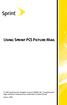 Using Sprint PCS Picture Mail 2006 Sprint Nextel. All rights reserved. SPRINT, the Going Forward logo, and other trademarks are trademarks of Sprint Nextel. June 6, 2006 Sprint PCS Picture Mail With Sprint
Using Sprint PCS Picture Mail 2006 Sprint Nextel. All rights reserved. SPRINT, the Going Forward logo, and other trademarks are trademarks of Sprint Nextel. June 6, 2006 Sprint PCS Picture Mail With Sprint
Windows Media Player 10 Mobile: More Music, More Choices
 Windows Media Player 10 Mobile: More Music, More Choices Windows Media Player 10 Mobile for Windows Mobile -based Smartphones and Pocket PCs is an all-in-one mobile media player that provides a rich media
Windows Media Player 10 Mobile: More Music, More Choices Windows Media Player 10 Mobile for Windows Mobile -based Smartphones and Pocket PCs is an all-in-one mobile media player that provides a rich media
MOTO. Quick Start Guide
 MOTO 9h Quick Start Guide welcome Technology promised to make things easier... but then it gave you more to do phone calls, e-mails, music, photos, videos, the Internet, and more. It s time to take back
MOTO 9h Quick Start Guide welcome Technology promised to make things easier... but then it gave you more to do phone calls, e-mails, music, photos, videos, the Internet, and more. It s time to take back
itunes Basics Website: http://etc.usf.edu/te/
 Website: http://etc.usf.edu/te/ itunes is the digital media management program included in ilife. With itunes you can easily import songs from your favorite CDs or purchase them from the itunes Store.
Website: http://etc.usf.edu/te/ itunes is the digital media management program included in ilife. With itunes you can easily import songs from your favorite CDs or purchase them from the itunes Store.
itunes 4.2 User Guide for Windows Apple Computer, Inc.
 itunes 4.2 User Guide for Windows Apple Computer, Inc. itunes 4.2 User Guide for Windows Apple Computer, Inc. itunes 4.2 User Guide 2000-2003 Apple Computer, Inc. All rights reserved. First printing September,
itunes 4.2 User Guide for Windows Apple Computer, Inc. itunes 4.2 User Guide for Windows Apple Computer, Inc. itunes 4.2 User Guide 2000-2003 Apple Computer, Inc. All rights reserved. First printing September,
RingCentral for Desktop. UK User Guide
 RingCentral for Desktop UK User Guide RingCentral for Desktop Table of Contents Table of Contents 3 Welcome 4 Download and install the app 5 Log in to RingCentral for Desktop 6 Getting Familiar with RingCentral
RingCentral for Desktop UK User Guide RingCentral for Desktop Table of Contents Table of Contents 3 Welcome 4 Download and install the app 5 Log in to RingCentral for Desktop 6 Getting Familiar with RingCentral
Welcome to Audible s Getting Started Guide!
 Welcome to Audible s Getting Started Guide! Audible offers more than 34,000 hours of spoken word content (books, periodicals, and radio shows) that you can download and enjoy immediately. This guide explains
Welcome to Audible s Getting Started Guide! Audible offers more than 34,000 hours of spoken word content (books, periodicals, and radio shows) that you can download and enjoy immediately. This guide explains
Android Mobile Phone User Manual
 Android Mobile Phone User Manual The manual is applicable for the Grand X mobile phone. Contents Let s get started... 1 Getting to know your phone... 2 Screen control... 2 Open and switch applications...
Android Mobile Phone User Manual The manual is applicable for the Grand X mobile phone. Contents Let s get started... 1 Getting to know your phone... 2 Screen control... 2 Open and switch applications...
Welcome to XFINITY TV
 Welcome to XFINITY TV XFINITY on the X1 Entertainment Operating System delivers the simplest, fastest and most complete way to access all your entertainment on all your screens. This guide will help you
Welcome to XFINITY TV XFINITY on the X1 Entertainment Operating System delivers the simplest, fastest and most complete way to access all your entertainment on all your screens. This guide will help you
WELCOME TO XFINITY TV
 WELCOME TO XFINITY TV MORE WAYS TO GET MORE ENTERTAINMENT XFINITY TV offers more ways to get more entertainment so you can enjoy shows and movies instantly on any screen. Catch up on the latest episodes
WELCOME TO XFINITY TV MORE WAYS TO GET MORE ENTERTAINMENT XFINITY TV offers more ways to get more entertainment so you can enjoy shows and movies instantly on any screen. Catch up on the latest episodes
User Guide C 12 M 100 Y 36 K 0
 User Guide Welcome to GreatCall! Thank you for choosing the Jitterbug Touch3. We ve made it easy for you to stay connected to friends and family with the simplicity of GreatCall. Additionally, our service
User Guide Welcome to GreatCall! Thank you for choosing the Jitterbug Touch3. We ve made it easy for you to stay connected to friends and family with the simplicity of GreatCall. Additionally, our service
Master your everyday.
 For more information and support for your BlackBerry Curve 3G smartphone, please visit blackberry.com/curve3gsupport 1. Check with U.S. Cellular for roaming arrangements, service plans, and supported features
For more information and support for your BlackBerry Curve 3G smartphone, please visit blackberry.com/curve3gsupport 1. Check with U.S. Cellular for roaming arrangements, service plans, and supported features
Motorola KRZR Feature Instructions
 Text Messaging How to Send a text Message 1. Press the Menu button. 2. Select Messaging. 3. Select Create message. 4. Select New Short Msg. 5. Type your message. 6. Select Send To. 7. Select message recipients(s)
Text Messaging How to Send a text Message 1. Press the Menu button. 2. Select Messaging. 3. Select Create message. 4. Select New Short Msg. 5. Type your message. 6. Select Send To. 7. Select message recipients(s)
UVO SYSTEM QUICK REFERENCE GUIDE
 UVO SYSTEM QUICK REFERENCE GUIDE Congratulations on the Purchase of your new UVO system! Your new UVO system allows you to enjoy various audio and multimedia features through the main audio system. For
UVO SYSTEM QUICK REFERENCE GUIDE Congratulations on the Purchase of your new UVO system! Your new UVO system allows you to enjoy various audio and multimedia features through the main audio system. For
RingCentral Office@Hand from AT&T Desktop App for Windows & Mac. User Guide
 RingCentral Office@Hand from AT&T Desktop App for Windows & Mac User Guide RingCentral Office@Hand from AT&T User Guide Table of Contents 2 Table of Contents 3 Welcome 4 Download and install the app 5
RingCentral Office@Hand from AT&T Desktop App for Windows & Mac User Guide RingCentral Office@Hand from AT&T User Guide Table of Contents 2 Table of Contents 3 Welcome 4 Download and install the app 5
DVR GUIDE. Using your DVR/Multi-Room DVR. 1-866-WAVE-123 wavebroadband.com
 DVR GUIDE Using your DVR/Multi-Room DVR 1-866-WAVE-123 wavebroadband.com Table of Contents Control Live TV... 4 Playback Controls... 5 Remote Control Arrow Buttons... 5 Status Bar... 5 Pause... 6 Rewind...
DVR GUIDE Using your DVR/Multi-Room DVR 1-866-WAVE-123 wavebroadband.com Table of Contents Control Live TV... 4 Playback Controls... 5 Remote Control Arrow Buttons... 5 Status Bar... 5 Pause... 6 Rewind...
User s Guide. PCS Connection Card TM by Novatel Wireless. Merlin TM C201
 User s Guide PCS Connection Card TM by Novatel Wireless Merlin TM C201 Table of Contents Welcome to Sprint............................................... 1 Introduction to this User s Guide..................................
User s Guide PCS Connection Card TM by Novatel Wireless Merlin TM C201 Table of Contents Welcome to Sprint............................................... 1 Introduction to this User s Guide..................................
Getting to Know Xsight... 3. Home Screen and Everyday Use... 9. Settings... 11. PC Setup... 17. 2 www.oneforall.com
 User Manual English English Getting to Know Xsight........................................ 3 Unpacking and Setting Up Xsight............................................................. 3 Using Xsight
User Manual English English Getting to Know Xsight........................................ 3 Unpacking and Setting Up Xsight............................................................. 3 Using Xsight
Welcome to myihome! This is a step-by-step guide that will teach you on how to use myihome in the simplest way.
 Welcome to myihome! This is a step-by-step guide that will teach you on how to use myihome in the simplest way. Syabas Technology Copyright (C) 2001-2006, All Right Reserved 1 Contents Introduction Introduction...
Welcome to myihome! This is a step-by-step guide that will teach you on how to use myihome in the simplest way. Syabas Technology Copyright (C) 2001-2006, All Right Reserved 1 Contents Introduction Introduction...
Get started All you need to know to get going.
 Get started All you need to know to get going. Welcome! Sprint is committed to developing technologies that give you the ability to get what you want when you want it, faster than ever before. This booklet
Get started All you need to know to get going. Welcome! Sprint is committed to developing technologies that give you the ability to get what you want when you want it, faster than ever before. This booklet
FreeAgent DockStar Network Adapter User Guide
 FreeAgent DockStar Network Adapter User Guide FreeAgent DockStar Network Adapter User Guide 2010 Seagate Technology LLC. All rights reserved. Seagate, Seagate Technology, the Wave logo, and FreeAgent are
FreeAgent DockStar Network Adapter User Guide FreeAgent DockStar Network Adapter User Guide 2010 Seagate Technology LLC. All rights reserved. Seagate, Seagate Technology, the Wave logo, and FreeAgent are
Touch 2 Touch 2 with Go Touch 2 with Go Plus. Quick reference guide
 Touch 2 Touch 2 with Go Touch 2 with Go Plus Quick reference guide Simple. Intuitive. User friendly. Toyota Touch 2 multimedia system delivers information, and entertainment inside your Toyota vehicle
Touch 2 Touch 2 with Go Touch 2 with Go Plus Quick reference guide Simple. Intuitive. User friendly. Toyota Touch 2 multimedia system delivers information, and entertainment inside your Toyota vehicle
UniCom with Office Communicator and Live Meeting. Quick Start Guide
 UniCom with Office Communicator and Live Meeting Quick Start Guide Table of Contents Understanding UniCom and Office Communicator... 1 What is UniCom?... 1 What Is Office Communicator?... 1 Who Can Use
UniCom with Office Communicator and Live Meeting Quick Start Guide Table of Contents Understanding UniCom and Office Communicator... 1 What is UniCom?... 1 What Is Office Communicator?... 1 Who Can Use
BlackBerry Link for Windows. Version: 1.2.3. User Guide
 BlackBerry Link for Windows Version: 1.2.3 User Guide Published: 2014-01-20 SWD-20140120093847797 Contents Related resources...5 Getting started...6 About BlackBerry Link... 6 Getting to know BlackBerry
BlackBerry Link for Windows Version: 1.2.3 User Guide Published: 2014-01-20 SWD-20140120093847797 Contents Related resources...5 Getting started...6 About BlackBerry Link... 6 Getting to know BlackBerry
CallPilot. Release 2.0. My CallPilot User Guide
 TM CallPilot. Release 2.0 My CallPilot User Guide Contents Welcome to My CallPilot................................3 Getting started........................................4 Logging in...........................................5
TM CallPilot. Release 2.0 My CallPilot User Guide Contents Welcome to My CallPilot................................3 Getting started........................................4 Logging in...........................................5
Safe internet for business use: Getting Started Guide
 Safe internet for business use: Getting Started Guide Table of Contents 1. Preface 1 2. Before You Install 2 2.1 Disabling Firewalls 2 2.2 About Accelerators 3 3. About Profiles 4 4. Installation and Initial
Safe internet for business use: Getting Started Guide Table of Contents 1. Preface 1 2. Before You Install 2 2.1 Disabling Firewalls 2 2.2 About Accelerators 3 3. About Profiles 4 4. Installation and Initial
Set Up Your Email. HTC Touch Pro. www.sprint.com
 Set Up Your Email HTC Touch Pro www.sprint.com 2008 Sprint. Sprint and the logo are trademarks of Sprint. Other marks are the property of their respective owners. Intellectual Property Notices Copyright
Set Up Your Email HTC Touch Pro www.sprint.com 2008 Sprint. Sprint and the logo are trademarks of Sprint. Other marks are the property of their respective owners. Intellectual Property Notices Copyright
Set Up Your Email. HTC Touch Pro2. www.sprint.com
 Set Up Your Email HTC Touch Pro2 www.sprint.com 2009 Sprint. Sprint and the logo are trademarks of Sprint. Other marks are the property of their respective owners. Intellectual Property Notices HTC, the
Set Up Your Email HTC Touch Pro2 www.sprint.com 2009 Sprint. Sprint and the logo are trademarks of Sprint. Other marks are the property of their respective owners. Intellectual Property Notices HTC, the
Once Mobile IM is downloaded, you can access it by selecting the Mobile IM icon in the Get It Now section of your mobile phone.
 How To Use Guide: Mobile IM Using Mobile IM with AOL Instant Messenger service, MSN Messenger, or Yahoo! Messenger is as easy as it looks. It's simple, takes just a minute and is available through Get
How To Use Guide: Mobile IM Using Mobile IM with AOL Instant Messenger service, MSN Messenger, or Yahoo! Messenger is as easy as it looks. It's simple, takes just a minute and is available through Get
AT&T U-verse App for iphone FAQ s
 About AT&T U-verse What is AT&T U-verse for iphone? The AT&T U-verse for iphone is a service that provides all U-verse subscribers with the ability to view their U-verse TV Guide, manage their home DVR,
About AT&T U-verse What is AT&T U-verse for iphone? The AT&T U-verse for iphone is a service that provides all U-verse subscribers with the ability to view their U-verse TV Guide, manage their home DVR,
Frequently Asked Questions: Cisco Jabber 9.x for Android
 Frequently Asked Questions Frequently Asked Questions: Cisco Jabber 9.x for Android Frequently Asked Questions (FAQs) 2 Setup 2 Basics 4 Connectivity 8 Calls 9 Contacts and Directory Search 14 Voicemail
Frequently Asked Questions Frequently Asked Questions: Cisco Jabber 9.x for Android Frequently Asked Questions (FAQs) 2 Setup 2 Basics 4 Connectivity 8 Calls 9 Contacts and Directory Search 14 Voicemail
User Guide HUAWEI UML397. Welcome to HUAWEI
 User Guide HUAWEI UML397 Welcome to HUAWEI 1 Huawei UML397 4G LTE Wireless Modem User Manual CHAPTER 1 BEFORE USING YOUR UML397 WIRELESS MODEM ABOUT THIS USER MANUAL...4 WHAT S INSIDE THE PRODUCT PACKAGE...4
User Guide HUAWEI UML397 Welcome to HUAWEI 1 Huawei UML397 4G LTE Wireless Modem User Manual CHAPTER 1 BEFORE USING YOUR UML397 WIRELESS MODEM ABOUT THIS USER MANUAL...4 WHAT S INSIDE THE PRODUCT PACKAGE...4
Vodafone Email Plus. User Guide for Windows Mobile
 Vodafone Email Plus User Guide for Windows Mobile 1 Table of Contents 1 INTRODUCTION... 4 2 INSTALLING VODAFONE EMAIL PLUS... 4 2.1 SETUP BY USING THE VODAFONE EMAIL PLUS ICON...5 2.2 SETUP BY DOWNLOADING
Vodafone Email Plus User Guide for Windows Mobile 1 Table of Contents 1 INTRODUCTION... 4 2 INSTALLING VODAFONE EMAIL PLUS... 4 2.1 SETUP BY USING THE VODAFONE EMAIL PLUS ICON...5 2.2 SETUP BY DOWNLOADING
Cisco VoIP 8941/8945 Phones Reference Guide ICIT Technology Training and Advancement training@uww.edu
 Cisco VoIP 8941/8945 Phones Reference Guide ICIT Technology Training and Advancement training@uww.edu Updated on 7/31/2014 TABLE OF CONTENTS Phone Overview... 4 Phone Terms... 5 Operating Your Phone...
Cisco VoIP 8941/8945 Phones Reference Guide ICIT Technology Training and Advancement training@uww.edu Updated on 7/31/2014 TABLE OF CONTENTS Phone Overview... 4 Phone Terms... 5 Operating Your Phone...
7 Mini Tablet User Guide
 7 Mini Tablet User Guide MODEL NUMBER: Powered by SYTABBL7 Wireless Mobile Internet Tablet Getting to Know Your New Tablet: Front View: Back View: Side Angle View: MENU MENU Power Key ON/OFF, Back Button
7 Mini Tablet User Guide MODEL NUMBER: Powered by SYTABBL7 Wireless Mobile Internet Tablet Getting to Know Your New Tablet: Front View: Back View: Side Angle View: MENU MENU Power Key ON/OFF, Back Button
Lync 2010. Basics. CITES Training Services University of Illinois. Microsoft
 Microsoft Lync 2010 Basics CITES Training Services University of Illinois 2 Table of Contents Getting Started... 5 Starting Lync 2010... 6 Understanding the Lync 2010 Program Screen... 7 Using Help...
Microsoft Lync 2010 Basics CITES Training Services University of Illinois 2 Table of Contents Getting Started... 5 Starting Lync 2010... 6 Understanding the Lync 2010 Program Screen... 7 Using Help...
HP CLASSROOM MANAGER. Empowering teachers, engaging students. QuickStart Guide for Teachers
 HP CLASSROOM MANAGER Empowering teachers, engaging students QuickStart Guide for Teachers Copyright 2011 Hewlett-Packard Development Company, L.P. The information contained herein is subject to change
HP CLASSROOM MANAGER Empowering teachers, engaging students QuickStart Guide for Teachers Copyright 2011 Hewlett-Packard Development Company, L.P. The information contained herein is subject to change
Mikogo User Guide Linux Version
 Mikogo User Guide Linux Version Table of Contents Registration 3 Downloading & Running the Application 3 Enter Your Account Details 4 Start a Session 5 Join a Session 6 Features 7 Participant List 7 Switch
Mikogo User Guide Linux Version Table of Contents Registration 3 Downloading & Running the Application 3 Enter Your Account Details 4 Start a Session 5 Join a Session 6 Features 7 Participant List 7 Switch
WELCOME TO XFINITY TV
 WELCOME TO XFINITY TV MORE WAYS TO GET MORE ENTERTAINMENT XFINITY TV offers more ways to get more entertainment so you can enjoy shows and movies instantly on any screen. Catch up on the latest episodes
WELCOME TO XFINITY TV MORE WAYS TO GET MORE ENTERTAINMENT XFINITY TV offers more ways to get more entertainment so you can enjoy shows and movies instantly on any screen. Catch up on the latest episodes
Avaya one-x Mobile User Guide for iphone
 Avaya one-x Mobile User Guide for iphone 18-602788 Issue 1 February 2008 2008 Avaya Inc. All Rights Reserved. Notice While reasonable efforts were made to ensure that the information in this document was
Avaya one-x Mobile User Guide for iphone 18-602788 Issue 1 February 2008 2008 Avaya Inc. All Rights Reserved. Notice While reasonable efforts were made to ensure that the information in this document was
Windows Mobile 6.1 to 6.5 Comparison
 Windows Mobile 6.1 Windows Mobile 6.5 Feature Standard Pro Standard Pro Description Ease of Use Today Screen Touch access for notifications, including missed calls, voicemails and new messages. Users may
Windows Mobile 6.1 Windows Mobile 6.5 Feature Standard Pro Standard Pro Description Ease of Use Today Screen Touch access for notifications, including missed calls, voicemails and new messages. Users may
Cox Digital Telephone Quick Guide
 Cox Digital Telephone Quick Guide Managing Your Calls Voice Mail Phone Tools Quick Reference Guides 2010 CoxCom, Inc. dba Cox Communications Arizona. All rights reserved. Welcome People love choices. Digital
Cox Digital Telephone Quick Guide Managing Your Calls Voice Mail Phone Tools Quick Reference Guides 2010 CoxCom, Inc. dba Cox Communications Arizona. All rights reserved. Welcome People love choices. Digital
Setting Up Email. on Your Touch by HTC
 Setting Up Email on Your Touch by HTC Intellectual Property Notices 2007 Sprint Nextel. All rights reserved. No reproduction in whole or in part without prior written approval. SPRINT and other trademarks
Setting Up Email on Your Touch by HTC Intellectual Property Notices 2007 Sprint Nextel. All rights reserved. No reproduction in whole or in part without prior written approval. SPRINT and other trademarks
Quick Reference Guide
 Quick Reference Guide Quick Reference Guide LAPTOPS AND PCS To get started... You will need to have a MyRCN username to begin using RCNGO. To sign up, visit rcn.com and click MyRCN located at the top of
Quick Reference Guide Quick Reference Guide LAPTOPS AND PCS To get started... You will need to have a MyRCN username to begin using RCNGO. To sign up, visit rcn.com and click MyRCN located at the top of
Using MioNet. 2006 Senvid Inc. User Manual Version 1.07
 Using MioNet Copyright 2006 by Senvid, Inc. All rights reserved. 2445 Faber Place, Suite 200, Palo Alto, CA 94303 Voice: (650) 354-3613 Fax: (650) 354-8890 1 COPYRIGHT NOTICE No part of this publication
Using MioNet Copyright 2006 by Senvid, Inc. All rights reserved. 2445 Faber Place, Suite 200, Palo Alto, CA 94303 Voice: (650) 354-3613 Fax: (650) 354-8890 1 COPYRIGHT NOTICE No part of this publication
BlackBerry Desktop Software User Guide
 BlackBerry Desktop Software User Guide Version: 2.4 SWD-1905381-0426093716-001 Contents Basics... 3 About the BlackBerry Desktop Software... 3 Set up your smartphone with the BlackBerry Desktop Software...
BlackBerry Desktop Software User Guide Version: 2.4 SWD-1905381-0426093716-001 Contents Basics... 3 About the BlackBerry Desktop Software... 3 Set up your smartphone with the BlackBerry Desktop Software...
Online International Business Certificate Programs
 Online International Business Certificate Programs User s Guide for Students Copyright 2007, Bisk Education, Inc., and Thunderbird School of Global Management. All rights reserved. i Table of Contents
Online International Business Certificate Programs User s Guide for Students Copyright 2007, Bisk Education, Inc., and Thunderbird School of Global Management. All rights reserved. i Table of Contents
Mass Announcement Service Operation
 Mass Announcement Service Operation The Mass Announcement Service enables you to automate calling a typically large number of contacts, and playing them a pre-recorded announcement. For example, a weather
Mass Announcement Service Operation The Mass Announcement Service enables you to automate calling a typically large number of contacts, and playing them a pre-recorded announcement. For example, a weather
Contents. 5. Navigating the Software Menus 25 The Basics 25 Diagrams of Top Level Sub Menus 27. 6. Tips and Troubleshooting 34
 Contents 1. Quick Start 1 Features 1 What You Need to Begin 2 Installing the Battery 2 The Basic Controls 3 Play Music 5 Listen to the FM Radio 7 Voice recording 8 Headphone/Earphone 9 2. Playing Music
Contents 1. Quick Start 1 Features 1 What You Need to Begin 2 Installing the Battery 2 The Basic Controls 3 Play Music 5 Listen to the FM Radio 7 Voice recording 8 Headphone/Earphone 9 2. Playing Music
DIGITAL / HD GUIDE. Using Your Interactive Digital / HD Guide. 1-866-WAVE-123 wavebroadband.com
 DIGITAL / HD GUIDE Using Your Interactive Digital / HD Guide 1-866-WAVE-123 wavebroadband.com Using Your Interactive Digital/HD Guide Wave s Digital/HD Guide unlocks a world of greater choice, convenience
DIGITAL / HD GUIDE Using Your Interactive Digital / HD Guide 1-866-WAVE-123 wavebroadband.com Using Your Interactive Digital/HD Guide Wave s Digital/HD Guide unlocks a world of greater choice, convenience
Your XFINITY. Get started with your new XFINITY services.
 Your XFINITY User Guide Get started with your new XFINITY services. The Voice available at xfinity.com/tv The Blacklist available at xfinity.com/tv A Better Entertainment Experience Starts Now Welcome
Your XFINITY User Guide Get started with your new XFINITY services. The Voice available at xfinity.com/tv The Blacklist available at xfinity.com/tv A Better Entertainment Experience Starts Now Welcome
Safe internet: Getting Started Guide
 Safe internet: Getting Started Guide Table of Contents 1. Preface 1 2. Before You Install 2 2.1 Disabling Firewalls 2 2.2 About Accelerators 3 3. About Profiles 4 4. Installation and Initial Configuration
Safe internet: Getting Started Guide Table of Contents 1. Preface 1 2. Before You Install 2 2.1 Disabling Firewalls 2 2.2 About Accelerators 3 3. About Profiles 4 4. Installation and Initial Configuration
How To Set Up Flir Cloud Client For Pc Or Mac Or Mac (For Pc Or Ipad) On A Pc Or Pc Or Mouse (For Mac) On An Iphone Or Ipa) On Pc Or Tv (For Ipa
 Instruction Manual FLIR Cloud Services Client Instruction Manual FLIR Cloud Services Client #LX400018; r. 2.0/14567/14568; en-us iii Table of contents 1 Setting up FLIR Cloud Client for PC or Mac...1
Instruction Manual FLIR Cloud Services Client Instruction Manual FLIR Cloud Services Client #LX400018; r. 2.0/14567/14568; en-us iii Table of contents 1 Setting up FLIR Cloud Client for PC or Mac...1
VoIPOffice Communicator User Guide Version 3.1.5, January 2013
 VoIPOffice Communicator User Guide Version 3.1.5, January 2013 Introduction VoIPOffice Communicator is a computer application that turns your PC into a powerful unified communications tool. It provides
VoIPOffice Communicator User Guide Version 3.1.5, January 2013 Introduction VoIPOffice Communicator is a computer application that turns your PC into a powerful unified communications tool. It provides
IT Quick Reference Guides Using Windows 7
 IT Quick Reference Guides Using Windows 7 Windows Guides This sheet covers many of the basic commands for using the Windows 7 operating system. WELCOME TO WINDOWS 7 After you log into your machine, the
IT Quick Reference Guides Using Windows 7 Windows Guides This sheet covers many of the basic commands for using the Windows 7 operating system. WELCOME TO WINDOWS 7 After you log into your machine, the
Moxi Whole Home HD DVR QUICK REFERENCE GUIDE
 Moxi Whole Home HD DVR QUICK REFERENCE GUIDE Let s get started with learning more about what your Moxi System can do. This is a quick reference guide to get you up and running. Contents: Menu Quick Look
Moxi Whole Home HD DVR QUICK REFERENCE GUIDE Let s get started with learning more about what your Moxi System can do. This is a quick reference guide to get you up and running. Contents: Menu Quick Look
BIGPOND ONLINE STORAGE USER GUIDE Issue 1.1.0-18 August 2005
 BIGPOND ONLINE STORAGE USER GUIDE Issue 1.1.0-18 August 2005 PLEASE NOTE: The contents of this publication, and any associated documentation provided to you, must not be disclosed to any third party without
BIGPOND ONLINE STORAGE USER GUIDE Issue 1.1.0-18 August 2005 PLEASE NOTE: The contents of this publication, and any associated documentation provided to you, must not be disclosed to any third party without
Nero MediaStreaming for MCE Manual
 Nero MediaStreaming for MCE Manual Nero AG Copyright and Trademark Information This manual and all its contents are protected by copyright and are the property of Nero AG. All rights reserved. This manual
Nero MediaStreaming for MCE Manual Nero AG Copyright and Trademark Information This manual and all its contents are protected by copyright and are the property of Nero AG. All rights reserved. This manual
Information Technology Services. *** Please visit tlc.dadeschools.net/blackberry for more information on your BlackBerry model.
 *** Please visit tlc.dadeschools.net/blackberry for more information on your BlackBerry model. *** BlackBerry Training Presented by Information Technology Services Before we begin If you have a problem
*** Please visit tlc.dadeschools.net/blackberry for more information on your BlackBerry model. *** BlackBerry Training Presented by Information Technology Services Before we begin If you have a problem
MiVoice Integration for Salesforce
 MiVoice Integration for Salesforce USER GUIDE MiVoice Integration for Salesforce User Guide, Version 1, April 2014. Part number 58014124 Mitel is a registered trademark of Mitel Networks Corporation. Salesforce
MiVoice Integration for Salesforce USER GUIDE MiVoice Integration for Salesforce User Guide, Version 1, April 2014. Part number 58014124 Mitel is a registered trademark of Mitel Networks Corporation. Salesforce
Windows XP Pro: Basics 1
 NORTHWEST MISSOURI STATE UNIVERSITY ONLINE USER S GUIDE 2004 Windows XP Pro: Basics 1 Getting on the Northwest Network Getting on the Northwest network is easy with a university-provided PC, which has
NORTHWEST MISSOURI STATE UNIVERSITY ONLINE USER S GUIDE 2004 Windows XP Pro: Basics 1 Getting on the Northwest Network Getting on the Northwest network is easy with a university-provided PC, which has
Verizon Wireless VZAccessSM Manager User's Guide
 Verizon Wireless VZAccessSM Manager User's Guide I Verizon Wireless VZAccess Manager Table of Contents Part I Introduction 3 1 Supported Services... 3 2 System Requirements... 3 3 Setup Overview... 4 Part
Verizon Wireless VZAccessSM Manager User's Guide I Verizon Wireless VZAccess Manager Table of Contents Part I Introduction 3 1 Supported Services... 3 2 System Requirements... 3 3 Setup Overview... 4 Part
MEDIA SHARE Set Up Guide for PCs with Windows 7
 MEDIA SHARE Set Up Guide for PCs with Windows 7 AT&T Media Share allows you to view photos and listen to music files that are stored on your PC on your U-verse-connected TV. In order to share photo and
MEDIA SHARE Set Up Guide for PCs with Windows 7 AT&T Media Share allows you to view photos and listen to music files that are stored on your PC on your U-verse-connected TV. In order to share photo and
Next G network User Guide
 Call 125 111 Click www.telstra.com/nextg Come in to a Telstra Shop or Telstra Dealer Next G network User Guide C011 FEB 09 A.46006239.P14 Welcome to Australia s Largest and Fastest National Mobile Network.
Call 125 111 Click www.telstra.com/nextg Come in to a Telstra Shop or Telstra Dealer Next G network User Guide C011 FEB 09 A.46006239.P14 Welcome to Australia s Largest and Fastest National Mobile Network.
Getting Started With Citrix ShareFile
 Guide Getting Started With Citrix ShareFile Learn the basics of your ShareFile account. Plus, get the answers to some of our most frequently asked how-to questions. ShareFile.com Welcome to ShareFile!
Guide Getting Started With Citrix ShareFile Learn the basics of your ShareFile account. Plus, get the answers to some of our most frequently asked how-to questions. ShareFile.com Welcome to ShareFile!
Getting Started. Send a file in 3 easy steps Quickly organize and share your files
 Getting Started Send a file in 3 easy steps Quickly organize and share your files Getting Started with Citrix ShareFile Welcome to ShareFile! You can use your ShareFile account to easily and securely exchange
Getting Started Send a file in 3 easy steps Quickly organize and share your files Getting Started with Citrix ShareFile Welcome to ShareFile! You can use your ShareFile account to easily and securely exchange
Setting Up Email. on Your Sprint Power Vision SM Mogul by HTC
 Setting Up Email on Your Sprint Power Vision SM Mogul by HTC Intellectual Property Notices 2007 Sprint Nextel. All rights reserved. No reproduction in whole or in part without prior written approval. SPRINT
Setting Up Email on Your Sprint Power Vision SM Mogul by HTC Intellectual Property Notices 2007 Sprint Nextel. All rights reserved. No reproduction in whole or in part without prior written approval. SPRINT
OPS Data Quick Start Guide
 OPS Data Quick Start Guide OPS Data Features Guide Revision: October, 2014 Technical Support (24/7) - (334) 705-1605 http://www.opelikapower.com Quick Start Guide OPS Data: Beginning today, you have access
OPS Data Quick Start Guide OPS Data Features Guide Revision: October, 2014 Technical Support (24/7) - (334) 705-1605 http://www.opelikapower.com Quick Start Guide OPS Data: Beginning today, you have access
ENGLISH USER MANUAL. Please visit www.archos.com/manuals to download the latest version of this manual.
 ENGLISH 5 ENGLISH USER MANUAL Version 2.0 Please visit www.archos.com/manuals to download the latest version of this manual. Dear Customer, Thank you for choosing this ARCHOS product. We hope that you
ENGLISH 5 ENGLISH USER MANUAL Version 2.0 Please visit www.archos.com/manuals to download the latest version of this manual. Dear Customer, Thank you for choosing this ARCHOS product. We hope that you
BLU Vivo 4.3 User Manual
 BLU Vivo 4.3 User Manual 1 Table of Contents Phone Safety Information... 3 Appearance and Key Functions... 4 Installation and Charging... 5 Phone Operation... 7 Communication... 10 Camera... 11 Gallery...
BLU Vivo 4.3 User Manual 1 Table of Contents Phone Safety Information... 3 Appearance and Key Functions... 4 Installation and Charging... 5 Phone Operation... 7 Communication... 10 Camera... 11 Gallery...
MS Live Communication Server managed by TELUS. Getting Started Guide. v. 1.0
 MS Live Communication Server managed by TELUS Getting Started Guide v. 1.0 Table of Contents Getting Connected...1 Managing Contacts...2 Searching for a Contact...2 Adding a Contact to Your Contacts List...2
MS Live Communication Server managed by TELUS Getting Started Guide v. 1.0 Table of Contents Getting Connected...1 Managing Contacts...2 Searching for a Contact...2 Adding a Contact to Your Contacts List...2
Welcome to CD Burning with AudibleManager
 Welcome to CD Burning with AudibleManager Mac Users: You may burn CDs using Apple itunes3. See page 13 of the Getting Started With Audible Guide for instructions. You can now burn to CDs your favorite
Welcome to CD Burning with AudibleManager Mac Users: You may burn CDs using Apple itunes3. See page 13 of the Getting Started With Audible Guide for instructions. You can now burn to CDs your favorite
Get. Started. All you need to know to get going. Optik
 Get Started All you need to know to get going. Optik Welcome! Sprint is committed to developing technologies that give you the ability to get what you want when you want it, faster than ever before. This
Get Started All you need to know to get going. Optik Welcome! Sprint is committed to developing technologies that give you the ability to get what you want when you want it, faster than ever before. This
Verizon Remote Access User Guide
 Version 17.12 Last Updated: August 2012 2012 Verizon. All Rights Reserved. The Verizon names and logos and all other names, logos, and slogans identifying Verizon s products and services are trademarks
Version 17.12 Last Updated: August 2012 2012 Verizon. All Rights Reserved. The Verizon names and logos and all other names, logos, and slogans identifying Verizon s products and services are trademarks
Unified Messaging. User Guide
 Unified Messaging User Guide Notice This user guide is released by Inter-Tel, Inc. as a guide for end-users. It provides information necessary to use Unified Messaging v2.2. The contents of this user
Unified Messaging User Guide Notice This user guide is released by Inter-Tel, Inc. as a guide for end-users. It provides information necessary to use Unified Messaging v2.2. The contents of this user
Welcome to Marist College s new Voicemail system. Recording your Greeting. Contents of this Booklet. First Time Users, What do I need to get started?
 1 VoiceRite Client version 3.7, before you start what you need to know Welcome to Marist College s new Voicemail system Unified Messaging is a powerful, yet easy-to-use messaging system. It integrates
1 VoiceRite Client version 3.7, before you start what you need to know Welcome to Marist College s new Voicemail system Unified Messaging is a powerful, yet easy-to-use messaging system. It integrates
Compaq Presario MyMovieSTUDIO. Getting Started
 Compaq Presario MyMovieSTUDIO Getting Started Congratulations and welcome to the Compaq Presario MyMovieSTUDIO leading edge digital video editing and DVD authoring desktop computer. You ve purchased a
Compaq Presario MyMovieSTUDIO Getting Started Congratulations and welcome to the Compaq Presario MyMovieSTUDIO leading edge digital video editing and DVD authoring desktop computer. You ve purchased a
Setting Up Email on Your Palm. Treo 700wx Smartphone
 Setting Up Email on Your Palm Treo 700wx Smartphone Intellectual property notices 2006 Palm, Inc. All rights reserved. Trademark, copyright, patent, and other intellectual property notices are set forth
Setting Up Email on Your Palm Treo 700wx Smartphone Intellectual property notices 2006 Palm, Inc. All rights reserved. Trademark, copyright, patent, and other intellectual property notices are set forth
GETTING STARTED GUIDE
 Zipit Wireless Messenger Why talk when you can Chat? GETTING STARTED GUIDE AND USERS GUIDE WELCOME Thank you for choosing Zipit Wireless Messenger. We hope that you are completely satisfied with your product.
Zipit Wireless Messenger Why talk when you can Chat? GETTING STARTED GUIDE AND USERS GUIDE WELCOME Thank you for choosing Zipit Wireless Messenger. We hope that you are completely satisfied with your product.
Lynx User Guide 120110a
 Lynx User Guide 120110a Table of Contents Introduction to Lynx... 5 Lynx Buttons and Controls... 5 Battery... 7 Installing the Battery... 7 Charging the Battery... 7 Home Screen... 9 Listening Modes...
Lynx User Guide 120110a Table of Contents Introduction to Lynx... 5 Lynx Buttons and Controls... 5 Battery... 7 Installing the Battery... 7 Charging the Battery... 7 Home Screen... 9 Listening Modes...
How To Use Touchtone.Com'S Digital Phone Service Web Portal User Guide (For Ip Phones) On A Pc Or Ip Phone (For A Cell Phone) On Pc Or Mac) On Your Ip Phone On A Mac Or Ip Cell Phone On
 Digital Phone Service Web Portal User Guide TouchTone provides subscribers an easy-to-use Web-based administrator portal to help manage your IP phone s features and call routing functions. In this document
Digital Phone Service Web Portal User Guide TouchTone provides subscribers an easy-to-use Web-based administrator portal to help manage your IP phone s features and call routing functions. In this document
Get started. All you need to know to get going.
 Get started All you need to know to get going. Welcome! Your Device Sprint is committed to developing technologies that give you the ability to get what you want when you want it, faster than ever before.
Get started All you need to know to get going. Welcome! Your Device Sprint is committed to developing technologies that give you the ability to get what you want when you want it, faster than ever before.
MEDIA SHARE Set Up Guide for PCs with Windows XP
 MEDIA SHARE Set Up Guide for PCs with Windows XP AT&T Media Share allows you to view photos and listen to music files that are stored on your PC on your U-verse-connected TV. In order to share photo and
MEDIA SHARE Set Up Guide for PCs with Windows XP AT&T Media Share allows you to view photos and listen to music files that are stored on your PC on your U-verse-connected TV. In order to share photo and
Hosted PBX. TelePacific Communicator User Guide. Desktop Edition
 Hosted PBX TelePacific Communicator User Guide Desktop Edition 11/19/2014 CONTENTS Login... 2 Home Window... 3 Status Flag... 4 My Room... 6 Contacts Screen... 6 History... 8 Directory... 9 Dialpad...
Hosted PBX TelePacific Communicator User Guide Desktop Edition 11/19/2014 CONTENTS Login... 2 Home Window... 3 Status Flag... 4 My Room... 6 Contacts Screen... 6 History... 8 Directory... 9 Dialpad...
Samba W - Table of Contents
 Samba W - Table of Contents 1.Getting Started... 3 1.1 Installing the SIM Card, SD Card and Battery... 3 2. Input Type... 4 3. Menu Guide... 6 1.2 Messaging... 6 1.3 Call History... 6 1.4 Calculator...
Samba W - Table of Contents 1.Getting Started... 3 1.1 Installing the SIM Card, SD Card and Battery... 3 2. Input Type... 4 3. Menu Guide... 6 1.2 Messaging... 6 1.3 Call History... 6 1.4 Calculator...
Avaya one-x Mobile User Guide for iphone
 Avaya one-x Mobile User Guide for iphone Release 5.2 January 2010 0.3 2009 Avaya Inc. All Rights Reserved. Notice While reasonable efforts were made to ensure that the information in this document was
Avaya one-x Mobile User Guide for iphone Release 5.2 January 2010 0.3 2009 Avaya Inc. All Rights Reserved. Notice While reasonable efforts were made to ensure that the information in this document was
Polycom Converged Management Application (CMA ) Desktop for Mac OS X. Help Book. Version 5.1.0
 Polycom Converged Management Application (CMA ) Desktop for Mac OS X Help Book Version 5.1.0 Copyright 2010 Polycom, Inc. Polycom and the Polycom logo are registered trademarks and Polycom CMA Desktop
Polycom Converged Management Application (CMA ) Desktop for Mac OS X Help Book Version 5.1.0 Copyright 2010 Polycom, Inc. Polycom and the Polycom logo are registered trademarks and Polycom CMA Desktop
Sendspace Wizard Desktop Tool Step-By-Step Guide
 Sendspace Wizard Desktop Tool Step-By-Step Guide Copyright 2007 by sendspace.com This publication is designed to provide accurate and authoritative information for users of sendspace, the easy big file
Sendspace Wizard Desktop Tool Step-By-Step Guide Copyright 2007 by sendspace.com This publication is designed to provide accurate and authoritative information for users of sendspace, the easy big file
MOTOROLA MotoCast. Next. Back LIFE. POWERED.
 Tip: Select a link above or use Bookmarks in your Acrobat Reader to jump to a topic. here s what you can do MOTOROLA MotoCast Take your music, photos, videos, and documents with you wherever you go. MotoCast
Tip: Select a link above or use Bookmarks in your Acrobat Reader to jump to a topic. here s what you can do MOTOROLA MotoCast Take your music, photos, videos, and documents with you wherever you go. MotoCast
D I G I T A L P H O N E S E R V I C E F E A T U R E S G U I D E DIGITAL P H O N E S E R V I C E. ACN 2007 useng_featuresguide_prdpv_w_092507
 D I G I T A L P H O N E S E R V I C E F E A T U R E S G U I D E DIGITAL P H O N E S E R V I C E ACN 2007 useng_featuresguide_prdpv_w_092507 TABLE OF CONTENTS Making Phone Calls... 2 Accessing Your Account
D I G I T A L P H O N E S E R V I C E F E A T U R E S G U I D E DIGITAL P H O N E S E R V I C E ACN 2007 useng_featuresguide_prdpv_w_092507 TABLE OF CONTENTS Making Phone Calls... 2 Accessing Your Account
Print Server Application Guide
 Print Server Application Guide TD W8968 TD W8970 / TD W8970B TD W8980 / TD W8980B Rev: 1.0.0 1910010772 Contents Overview...1 Installation for Windows OS...2 Application for Windows OS...7 How to launch/exit
Print Server Application Guide TD W8968 TD W8970 / TD W8970B TD W8980 / TD W8980B Rev: 1.0.0 1910010772 Contents Overview...1 Installation for Windows OS...2 Application for Windows OS...7 How to launch/exit
RingCentral Office. Basic Start Guide FOR USERS
 RingCentral Office Basic Start Guide FOR USERS Contents 3 Getting Started 4 How to access your account 5 The Overview Page 6 Messages 7 Activity Log 8 Contacts 9 Settings 10 Tools 11 Do Not Disturb (DND)
RingCentral Office Basic Start Guide FOR USERS Contents 3 Getting Started 4 How to access your account 5 The Overview Page 6 Messages 7 Activity Log 8 Contacts 9 Settings 10 Tools 11 Do Not Disturb (DND)
Palm VersaMail Personal E-Mail Software Handbook
 Palm VersaMail Personal E-Mail Software Handbook Copyright 2002 Palm, Inc. All rights reserved. Graffiti, HotSync, MultiMail, PalmModem, and Palm OS are registered trademarks of Palm, Inc. The HotSync
Palm VersaMail Personal E-Mail Software Handbook Copyright 2002 Palm, Inc. All rights reserved. Graffiti, HotSync, MultiMail, PalmModem, and Palm OS are registered trademarks of Palm, Inc. The HotSync
Click the Windows. Click the Office Trial icon to write letters or create a spreadsheet
 STARTERGUIDE Thank you! Thank you for your purchase! We want to make your experience a satisfying one, so we ve put together tips to help you get started with your Gateway computer. Contents We do Windows...
STARTERGUIDE Thank you! Thank you for your purchase! We want to make your experience a satisfying one, so we ve put together tips to help you get started with your Gateway computer. Contents We do Windows...
Help. F-Secure Online Backup
 Help F-Secure Online Backup F-Secure Online Backup Help... 3 Introduction... 3 What is F-Secure Online Backup?... 3 How does the program work?... 3 Using the service for the first time... 3 Activating
Help F-Secure Online Backup F-Secure Online Backup Help... 3 Introduction... 3 What is F-Secure Online Backup?... 3 How does the program work?... 3 Using the service for the first time... 3 Activating
GLOBAL CROSSING READY-ACCESS WEB MEETING. User Guide GETTING STARTED FEATURES INSTALLING THE JAVA PLUG-IN 9 SYSTEM REQUIREMENTS 9
 GLOBAL CROSSING READY-ACCESS WEB MEETING User Guide GETTING STARTED > SETTING UP A CONFERENCE 2 > LOGIN TO READY-ACCESS WEB MEETING 2 FEATURES > CHAIRPERSON CONFERENCE CONTROL SCREEN 3 > WEB CONTROLS Start
GLOBAL CROSSING READY-ACCESS WEB MEETING User Guide GETTING STARTED > SETTING UP A CONFERENCE 2 > LOGIN TO READY-ACCESS WEB MEETING 2 FEATURES > CHAIRPERSON CONFERENCE CONTROL SCREEN 3 > WEB CONTROLS Start
Quick Reference for:
 Quick Reference for: Optimum Online Boost Plus Optimum Link SM Optimum app Advanced Wireless Router Por español, vea al revérso Version 1.0 9815001CAP0311COL Table of Contents Optimum Online Boost Plus...................
Quick Reference for: Optimum Online Boost Plus Optimum Link SM Optimum app Advanced Wireless Router Por español, vea al revérso Version 1.0 9815001CAP0311COL Table of Contents Optimum Online Boost Plus...................
Online Master of Science in Information Technology Degree Program User s Guide for Students
 Online Master of Science in Information Technology Degree Program User s Guide for Students Copyright 2006, Bisk Education, Inc., and Florida Tech. All rights reserved. i Online User s Guide for Students
Online Master of Science in Information Technology Degree Program User s Guide for Students Copyright 2006, Bisk Education, Inc., and Florida Tech. All rights reserved. i Online User s Guide for Students
Skype for Samsung TV. Getting started with Skype 2. To sign in with an existing account: 3. Creating new account 4.
 Getting started with Skype 2 To sign in with an existing account: 3 Creating new account 4 Skype for Samsung TV Screen display 5 Adding a contact 6 To call a contact 7 Receiving 8 History 9 Skype Options
Getting started with Skype 2 To sign in with an existing account: 3 Creating new account 4 Skype for Samsung TV Screen display 5 Adding a contact 6 To call a contact 7 Receiving 8 History 9 Skype Options
Sprint Mobile Hotspot MiFi TM 2200 by Novatel Wireless Frequently Asked Questions (FAQ)
 Sprint Mobile Hotspot MiFi TM 2200 by Novatel Wireless Frequently Asked Questions (FAQ) General Q: What is the MiFi 2200 by Novatel Wireless? A: The MiFi 2200 is an intelligent mobile hotspot that fits
Sprint Mobile Hotspot MiFi TM 2200 by Novatel Wireless Frequently Asked Questions (FAQ) General Q: What is the MiFi 2200 by Novatel Wireless? A: The MiFi 2200 is an intelligent mobile hotspot that fits
