Guide to Vendor 1099 Processing alio FAS
|
|
|
- Nigel Todd
- 7 years ago
- Views:
Transcription
1 Guide to Vendor 1099 Processing alio FAS Copyright 2011 Weidenhammer Systems Corporation
2 Released December 2011 This edition applies to Release 12.2 of the alio Web Financial Accounting System software solution and to all subsequent releases and modifications until otherwise indicated in new editions or updates. The data used to illustrate the reports and form images may include names of individuals, companies, brands, and products. All of the data and names are fictitious; any similarities to actual data and names or data are coincidental. Product and company names mentioned herein may be the trademarks of their respective companies. alio is a registered trademark of Weidenhammer Systems Corporation. Oracle is a registered trademark of Oracle Corporation. Acrobat is a registered trademark of Adobe Systems Inc. Microsoft, Excel, and Word are registered trademarks of Microsoft. Copyright 2011 Weidenhammer Systems Corporation. All rights reserved. No part of this book may be reproduced in any form or by any means without permission in writing from Weidenhammer Systems Corporation.
3 Table of Contents Summary of Changes v Preface vi About this Guide vi Formatting Conventions vii Additional Resources viii Publications viii Web Sites viii Contacting alio Support ix Chapter 1: Processing Vendor Accessing the Vendor 1099 Processing Menu Loading Vendor 1099 Data Troubleshooting Running a 1099 Edit List Report Troubleshooting Option One - Vendor 1099 Entry Form Option Two - Vendor Merge Utility Synchronizing 1099 Payments Changing the Vendor's 1099 Type and Federal ID Selecting Payments for 1099 Processing Examples Example # Type equals None Example #2 -Changing payments from Nonemployee Compensation to Rents Manually Entering Vendor 1099 Information Printing 1099 Forms Printing the 1099 Miscellaneous Form Aligning the 1099 Forms on the Printer Printing Vendor 1099-R Forms Printing the Vendor 1099 S Edit List Printing Vendor 1099-S Forms Creating the Vendor 1099 File Creating the Vendor 1099-S File Creating the Vendor 1099-R File Printing 1099 Mailing Labels Running a Vendor 1099 Summary By Federal ID Report Running a Vendor 1099 Detail By Federal ID Report Printing Historical W-2s iii
4 Table of Contents Index Customer Feedback Form iv
5 Summary of Changes The following table lists changes made in this revision of the alio Vendor 1099 Processing User s Guide. Table 1-1. Summary of changes Chapter Page Change Entire Guide N/A Updated the guide to the new format. Updated dates to reflect the current year. Preface Page vi Page ix Updated to the new preface format. Processing Vendor 1099 Page 1 Added a report list to the Helpful Hint. Page 5 Page 6 Page 18 Page 27 Page 36 Page 44 Added the following bullet under Troubleshooting : Vendor Master program to verify the vendor has a primary address. Added 1099 G information to the note. Added the 1099 G block definition: Use the 1099 G block to enter state or local income tax refunds, credits, or offsets. Added the Print Copy field definition to the Printing the 1099 Miscellaneous Form procedure. Changed the Creating the Vendor 1099 File procedure to use of the Report Calling Form instead of the Runtime Parameter Form. Added the Creating the Vendor 1099-S File procedure. Changed the Creating the Vendor 1099-R File procedure to use of the Report Calling Form instead of the Runtime Parameter Form. Page 50 Added the Printing Historical 1099s procedure. v
6 Preface Welcome to alio! Powered by Oracle and featuring web-based technology, alio and its fully integrated library of Financial Management, Payroll, and Human Resource software applications is built to excel both now and in the future. The alio suite of products includes fund accounting, encumbrance accounting, general ledger, purchasing, accounts payable, accounts receivable, budgeting, finance, payroll, human resources, position control, salary administration and complete reporting. It is deployed on an Oracle database and runs on Windows servers. About this Guide Weidenhammer designed the alio Vendor 1099 Processing User s Guide to describe how to process and print Vendor 1099 records. The alio Vendor 1099 Processing User s Guide contains the following chapters: Chapter 1, Processing Vendor 1099, beginning on page 1 Each chapter may include the following sections: Chapter overview Prerequisites Step-by-step procedures You can use the Table of Contents or Index to search for the topic of your choice. You can also use the Customer Feedback Form to submit suggestions or comments about the alio Application name software solution or this guide to the Weidenhammer Client Care Center (CCC). The CCC will forward your feedback to the appropriate department. vi
7 Preface Weidenhammer distributes the alio guides as PDF files. Each PDF file contains several navigation tools to assist you in finding the information required. These tools include: A Bookmarks panel that outlines the topics in the user s guide. You can click a topic in the bookmarks panel to go directly to that topic. A Search tool that lets you search for occurrences of a word or phrase in the user s guide. Interactive links that take you directly to the information you seek. These links display with blue text. Click a link to go to that topic or page. You can also click a page number in the Table of Contents or Index to go directly to a topic or page. A Comment tool that lets you add and save sticky notes to topics in the guide. Use these notes to add additional information to a topic. Optionally, you can display an interactive comment list that provides quick access to the sticky notes saved in the PDF file. Formatting Conventions The following table lists the formatting conventions used in this guide. Table 1-1. Formatting conventions Item Buttons and Keys Case Document and chapter titles Field Names Hypertext links Variables Convention Buttons and keys, such as the New Record button, the ENTER key or the TAB key, display in boldface. Press the indicated key; do not type the letters or words. Text entries are displayed in UPPERCASE in this guide. However, you can type text entries in all UPPERCASE, Mixed case, or lower case. Follow your organization s instructions to determine which case to use. Titles of documents appear in italics. Chapter names are bracketed in parenthesis. Literal field names, such as the Date field, display in bold in the step-by-step procedures. Hypertext links are formatted in blue text. Click a link to jump to that topic or page. Variables, such as a Y and an N, display in bold. vii
8 Preface Additional Resources You can find additional resources about alio in the following publications and Web sites. Publications Guide to Using alio Web alio Accounts Receivable System User s Guide alio Budget Preparation System User s Guide alio Financial Accounting System alio Financial Accounting System User s Guide alio FAS Bank Reconciliation User s Guide alio FAS Utilities User s Guide alio FAS Year End User s Guide alio Fixed Assets User s Guide alio Human Resource System alio HRS Calendar Begin User s Guide alio HRS Employee Maintenance User s Guide alio HRS Payroll Processing User s Guide alio HRS Payroll Encumbrance Processing Guide alio HRS Position Control User s Guide alio HRS Utilities User s Guide alio HRS Fiscal Year Begin User s Guide alio Positive Pay User s Guide alio System Administration User s Guide alio Vendor 1099 Processing User s Guide alio W-2 Processing User s Guide alio Warehouse Management System User s Guide User s Guide to Advanced Purchasing for alio User s Guide to Bidding for alio Web Sites Weidenhammer Web site, Weidenhammer InfoLink Web site, viii
9 Preface Contacting alio Support If you have any questions about the alio software solution, you can contact your business partner that provides your alio support or the Weidenhammer alio Client Care Center at (800) during normal business hours. You can also contact Weidenhammer alio Client Care Center via at NOTE: If you are contacting the help desk about an existing support incident, please include the support incident number in the Subject line of the . ix
10 1 Processing Vendor 1099 At the beginning of a new year, each organization must complete 1099s, 1099-Rs, 1099-Ss, and 1099-Gs. 1099s are prepared for individuals who received payments from your organization for specific situations. These situations can include non-employee compensation, royalties, prizes or awards, rents, and medical or health care payments Rs are prepared for individuals who receive distributions from retirement or profit sharing plans or other qualified distribution plans. These can include IRAs, pensions, annuities, insurance contracts, and death benefits. For more information about specific situations that require 1099s and 1099-Rs, see the IRS publications Instructions for Form 1099-MISC and Instructions for Forms 1099-R and Helpful Hint: The Vendor 1099 reports (detail and summary) that are located on your Vendor Reports menu are helpful in cross-referencing your 1099 totals. You can access these reports using the following path: FAS > FAS Reports > Vendor Reports. These reports include: Print Vendor Check Summary Print 1099 Payments Detail by Federal ID Print 1099 Payments Summary by Federal ID Reminder: Check your 1099 shipment to ensure your order is correct before you begin processing! IMPORTANT: If you have not already done so, you must submit a FORM 4419 to the IRS to obtain your Payer Name Control and Transmitter Control Code to file magnetically or electronically. 1
11 This chapter discusses: Accessing the Vendor 1099 Processing Menu Loading Vendor 1099 Data Running a 1099 Edit List Report Synchronizing 1099 Payments Manually Entering Vendor 1099 Information Printing 1099 Forms Creating the Vendor 1099 File Creating the Vendor 1099-R File 2
12 Accessing the Vendor 1099 Processing Menu To access the Vendor 1099 Processing menu from the alio main menu: 1. Follow this path to access the Vendor 1099 Processing menu: FAS > Period End Processing > Year End Processing > Vendor 1099 Processing. Note: Your menu may not look the same as the following illustration because Weidenhammer offers flexibility for menu set up. The programs may be arranged in a different format. Figure 1-1. Vendor 1099 Processing menu 3
13 Loading Vendor 1099 Data You can use the Load Vendor 1099 option to retrieve vendor 1099 payments you made throughout the year and load the payments into the vendor 1099 processing area. After the vendor 1099 payments are loaded, you can view, modify, and print the 1099 information necessary for tax purposes. You may need to run the Synchronize 1099 Payments program for your vendors to ensure that the payments are correctly marked for 1099 processing. You can also manually enter vendor 1099 information using the Vendor 1099 form. For more information about manually entering vendor 1099 information, see Manually Entering Vendor 1099 Information on page 18. CAUTION: When this program is run, all vendor data currently in the vendor 1099 processing area is deleted. If the Vendor 1099 Entry program is used to manually change the vendor 1099 payment records prior to running the Vendor 1099 Load, these changes are overwritten. To load vendor 1099 information: 1. Follow this path to access the Load Vendor 1099 form: FAS > Period End Processing > Year End Processing > Vendor 1099 Processing > Vendor 1099 Load. Figure 1-2. Load Vendor 1099 form FVTEN02A 2. In the Beginning Date field, double-click the date field to select January 1st of the previous year from a Calendar form; or type the date in mmddyyyy format. Tip: The date is formatted in mm/dd/yyyy format when the cursor is advanced to the next field. 4
14 3. In the Ending Date field, double-click the date field to select December 31st of the previous year from a Calendar form; or type the date in mmddyyyy format. Tip: The date is formatted in mm/dd/yyyy format when the cursor is advanced to the next field. 4. In the Address Type list, select the address you want to print on the If the address type selected is not valid for a vendor, the vendor s primary address (type PR) is used as the default. Note: All vendor master records should have an address type of PR for primary address. 5. Click the Process button to load the vendor 1099 data. Caution: If a vendor does not have a Federal ID (EIN or social security number) listed in the Vendor Master, the Vendor Number is used. The Vendor 1099 Edit List will include an error if the vendor has a Federal ID number that is not 9 digits (not including dashes). Therefore, you may still have incorrect Federal ID numbers and not receive an error if the Vendor Number happens to be 9 digits. 6. When the process is complete, the following data appears. This is informational data that technical support can use to troubleshoot errors. If the program stops processing due to an error, report this information to technical support. Table 1-1. Error Tracing field definitions Field Vendor No Federal ID Trace Description Indicates the last vendor number read by the program. Indicates the last Federal ID number read by the program. Indicates a tracing number that assists Weidenhammer with troubleshooting errors. Troubleshooting If a vendor record is not included in the 1099 processing area, check the: Vendor Master Federal Information tab to verify that the None option is not selected for the vendor. If None is selected, select the correct 1099 type and then click the Save button (press F3). Run the load process again to see if the vendor is included. Synchronize 1099 Payments program to verify that all of the applicable payments made to the vendor are marked for 1099 processing. Vendor Master program to verify the vendor has a primary address. 5
15 Running a 1099 Edit List Report Use this 1099 Edit List report to verify 1099 information and research any incorrect 1099 information. This report also validates your 1099 information and prepares it for printing. The 1099 Edit List report displays details for each The report also displays any invalid EINs (Employer Identification Number) or Federal IDs. You must correct any invalid Federal ID numbers prior to printing the 1099s; otherwise, the 1099s with invalid Federal IDs will not print. NOTE: To edit the 1099 information, use the Vendor 1099 Entry option. Refer to Manually Entering Vendor 1099 Information on page 18 for further information S and 1099 G vendors will not print on this edit list. Please see Manually Entering Vendor 1099 Information on page 18 for more information on Vendor 1099 S (used by Hidalgo County, TX) and Vendor 1099 G. This section explains how to run a 1099 Edit List report. To run the 1099 Edit List: 1. Follow this path to access the Vendor 1099 Edit List Runtime Parameter Form: FAS > Period End Processing > Year End Processing > Vendor 1099 Processing > Vendor 1099 Edit List. Tip: On the Vendor 1099 Processing menu, click the Open in Spreadsheet check box prior to accessing the report option to generate the report as an Excel spreadsheet. Figure 1-3. Vendor 1099 Edit List Runtime Parameter Form FVTEN03A 2. The Destination Type field defaults to Cache. Choose this option to display the report on your monitor. You can also select the Printer option to send the report to your default printer. To send the report to a different printer, type the printer name in the Destination Name field. Note: The Mail option pertains only to purchase order and payroll advice bursts. 6
16 3. Leave the Destination Name field blank unless you are sending the report directly to a printer that is not your default printer (Destination Type is Printer). 4. The Destination Format field defaults to PDF or, if you selected the Open in Spreadsheet check box on the menu, DELIMITEDDATA. You can use DELMITEDDATA to display the report results in an Excel spreadsheet. You can change this field, if applicable. 5. In the Copies field, type the number of copies of this report that you want to print. The default for this field is The Selection Amount field defaults to $600.00, which is the minimum amount required by the IRS to issue a You can change this field to 0.00 to list all vendor 1099 payments regardless of total paid. Note: Any vendor with payments less than the Selection Amount entered are excluded from the Vendor 1099 Edit List. You can change this field to 0.00 to list all vendor 1099 payments regardless of total paid. Weidenhammer recommends this method if you have transferred over to alio this year from a previous interface. Some data will exist in alio and some data will exist in the previous interface, and if the data sum exceeds , then it must be reported. 7. Click the Submit Query button. The Vendor 1099 Edit List Runtime Parameter Form closes and the report is routed to the selected destination type. If the destination type is Cache, the report appears on your monitor in the selected Destination Format. Tip: Click File > Print or the Printer icon to send the report to the printer. Figure Edit List report 7
17 Troubleshooting Review the Vendor 1099 Edit List for inaccurate vendor records. If the vendor numbers are different but the Federal ID numbers are the same, use one of the following options to merge the two vendor records. Option One - Vendor 1099 Entry Form Use the Vendor 1099 Entry form to manually add the amounts from the incorrect vendor record to the correct vendor record, and to delete the incorrect vendor record. To correct the situation with the Vendor 1099 Entry form: 1. When the final Vendor 1099 Load is run, access the Vendor 1099 Entry form. 2. Review both vendor records to determine which vendor record legally corresponds to the Federal ID number. This is the vendor record you should keep. 3. Find the vendor record you intend to delete. Take a snapshot of that vendor record, and then click the Delete button. 4. Find the remaining vendor record. Manually add the 1099 amounts from the deleted record to this record, and then click the Save button. 5. Access the Vendor Master form and inactivate the vendor number that you deleted to prevent a recurrence of this problem next year. 8
18 Option Two - Vendor Merge Utility If a vendor appears more than once on the report, use the Vendor Merge Utility to merge the vendor records. After the merge process is complete, the vendor will appear only once on the edit list and only one Vendor 1099 form will print. You can access the Vendor Merge Utility option at FAS > FAS Tools menu. CAUTION: This process cannot be undone! Make sure these fields are populated with the correct vendor numbers, as this process cannot be reversed. Prior to running this program, Weidenhammer recommends that you create a full system backup for recovery purposes. To correct the situation using the Vendor Merge Utility: 1. Follow this path to access the Vendor Merge Utility form: FAS > FAS Tools > Vendor Merge Utility. Figure 1-5. Vendor Merge Utility form FVUTL01A 2. In the Vendor to Merge Into block, find the vendor record you want to keep. Check the vendor's Mailing Name and Address to verify that this is the vendor you want to keep. 3. In the Vendor to Remove block, find the vendor record you want to delete. The vendor's data is merged into the vendor you selected in the Vendor to Merge Into block. 9
19 4. Review the form s contents once more to make sure that the vendors you selected are correct. Remember that this process cannot be reversed. Note: Weidenhammer recommends that you take a picture of this form for future reference. 5. Click the Merge Vendors button to process the merge. Important: The Vendor to Remove vendor number will no longer exist in alio; the Vendor Master record is deleted and all detail records for this vendor are listed under the Vendor to Merge Into vendor number. 6. Run the Vendor 1099 Load program after this process is complete. See Loading Vendor 1099 Data on page 4. 10
20 Synchronizing 1099 Payments Use the Synchronize 1099 Payments option to select the payments for 1099 processing. Prior to synchronizing the vendor payments, you can update the 1099 Type and Federal ID information for the vendor in the Vendor Master. IMPORTANT: After using this option you must run the Vendor 1099 Load to update the 1099 staging area. Use the Vendor 1099 Entry form or the Vendor 1099 Edit List to review the changes. Changing the Vendor's 1099 Type and Federal ID To change the vendor's 1099 Type and Federal ID information: 1. Follow this path to access the Synchronize 1099 Payments form: FAS > Period End Processing > Year End Processing > Vendor 1099 Processing > Synchronize 1099 Payments. Figure 1-6. Synchronize 1099 Payments form FVSYN01A 2. To search for the vendor record to be updated, type the Vendor No or Vendor Name, and then click the Find button. 3. Verify that the 1099 Type and Federal ID information in the header are correct. You can change these fields, if necessary. 4. Click the Save button to update the Vendor Master. 11
21 Selecting Payments for 1099 Processing NOTE: You cannot split a check into a partial 1099 payment with this option. You may, however, manually remove the non-1099 portion using the Vendor 1099 Entry form (see Manually Entering Vendor 1099 Information on page 18). To select payments for 1099 processing: 1. To search for the vendor record, type the Vendor No or Vendor Name, and then click the Find button. 2. In the Select Vendor Payments to be Synchronized block, type and for the Between/and date fields. Replace 9999 with the year being processed. 3. Click the Select Payments button to load all payments within the selected date range for the vendor into the lower block (or the grid) of this form. A check box displays next to each 1099 payment listed in the lower block; all payments are selected (a check mark displays in each check box). For example, in the following figure the 1099 type column is currently NC for Nonemployee Compensation and all payments are marked for 1099 processing. Figure 1-7. Synchronize 1099 Payments form FVSYN01A 4. Clear the check box next to each payment you do not want to process. 12
22 5. When you are finished selecting the 1099 payments to be processed, click the Sync 1099 button to update the payments. Caution: All items listed in the lower block that have the check box selected are updated when the Sync 1099 button is clicked. You must run the Vendor 1099 Load after using the Synchronize 1099 Payments option to update the 1099 staging area. Please use the Vendor 1099 Entry form or the Vendor 1099 Edit List option to review the changes. 13
23 Examples This section provides examples of how to synchronize vendor 1099 payments for different 1099 types. Example # Type equals None The following example explains how to exclude the payment from 1099 processing. To change the payment: 1. In the Change 1099 Type block, select None (this payment is not a 1099 payment) from the 1099 Type list. 2. Clear all of the check boxes for all other payments. Important: If a check box is selected, the payment that corresponds to that check box is updated when the Sync 1099 button is clicked. Figure 1-8. Synchronize 1099 Payments form FVSYN01A 14
24 3. Click the Sync 1099 button to update that one payment so that it has a 1099 Type of NA None. Note: You will receive a message that all marked payments are updated. Click OK to close the message. The following illustration shows that the updated payment has a 1099 Type value of NA (Not Applicable) with a description of None. This prevents the payment from loading into the 1099 staging area and excludes it from this vendor's Figure 1-9. Synchronize 1099 Payments form FVSYN01A 4. To make additional changes to this vendor's payments, click the Select Payments button again. The check boxes display again indicating that changes can be made. 5. When finished, run the Vendor 1099 Load option to update the 1099 staging area. 15
25 Example #2 -Changing payments from Nonemployee Compensation to Rents To change the payments: 1. In the Change 1099 Type block, select Rents from the 1099 Type list. 2. Leave the check boxes selected to change the 1099 type for all payments to Rents. Figure Synchronize 1099 Payments form FVSYN01A 16
26 3. Click the Sync 1099 button to update all payments. Note: You will receive a message that all marked payments are updated. Click OK to close the message. The following illustration shows that the updated payments have a 1099 Type value of RT and a description of Rents. Note: You should also change the 1099 Type field in the upper block to Rents to update the Vendor Master. Figure Synchronize 1099 Payments form FVSYN01A 4. When finished, run the Vendor 1099 Load option to update the 1099 staging area. 17
27 Manually Entering Vendor 1099 Information You can use this program to: Enter all 1099 vendors instead of running the Vendor 1099 Load Verify the 1099 payments Make corrections to 1099 data You can make changes directly on this form. Any information that is modified or entered using the Vendor 1099 form is placed automatically in the vendor 1099 processing area. CAUTION: All changes made directly on this form affect only the 1099 staging area; not the Vendor Master or FAS historical data. Run your Final Vendor 1099 Load process before using this option to make changes to your 1099 vendors. Otherwise all of the changes you make will be overwritten and you will have to enter them again. The Vendor 1099 form has four blocks of information that match the Federal 1099 form. The Header block contains the vendor number, federal ID, and other information pertinent to the vendor s 1099 status. The remaining blocks match the Federal 1099 and 1099-R forms. Use the 1099 Misc. block to enter miscellaneous vendor income details. Use the 1099 S block to enter vendor real estate data. Use the 1099 G block to enter state or local income tax refunds, credits, or offsets. Use the 1099 R tab to enter distributions from retirement or profit sharing plans or other qualified distribution plans. These can include IRAs, pensions, annuities, insurance contracts, and death benefits. 18
28 To manually enter vendor 1099 information: 1. Follow this path to access the Vendor 1099 form: FAS > Period End Processing > Year End Processing > Vendor 1099 Processing > Vendor 1099 Entry. Figure Vendor 1099 form FVTEN01A 2. Click the Find button to search for the vendor record you want to update or click the New button to enter a new 1099 vendor record. 3. In the Header block, enter the following information. Table 1-2. Vendor 1099 form descriptions Field Vendor No Federal ID Description Type the unique code that identifies the payee. This field consists of up to 6 alphanumeric characters. Note: If the payee is set up in the Vendor Master File, use the number already assigned to that vendor; otherwise, you can specify a unique number. Type the federal identification number of the payee for which you are entering 1099 information. This field consists of up to 12 alphanumeric characters. Generally, this is the payee s social security number or employer identification number. Note: Each payee must have a federal identification number to receive a If this field is left blank, this vendor does not display on the 1099 Edit List report. 19
29 Table 1-2. Vendor 1099 form descriptions (continued) Field Federal/Payee Name Payee Address Description Click the List of Values button or type the name of the payee for which you are entering 1099 information. Use the name that you want to display on the Note: Payee names are defined using the Vendor Master form. For more information about the Vendor Master form, see the Maintaining Vendor Master Records section in the alio Financial Accounting System User s Guide. You can download a copy of this guide from Weidenhammer's InfoLink Web site. Type the street address of the payee for which you are entering 1099 information. Enter the address exactly as it will display on the This field consists of up to 3 lines of information with up to 40 alphanumeric characters on each line. City Type the city for the payee. This field consists of up to 40 alphanumeric characters. State Zip Void Indicator Corrected Indicator Direct Sales Indicator Type the 2 character state abbreviation for the payee. Type the ZIP code for the payee. This field consists of up to 9 alphanumeric characters and a dash. You can enter ZIP codes in 5- digit format or ZIP + 4 format. Tip: Enter the ZIP + 4 without a dash and then press Tab to automatically insert the dash and display the number in format. Click to select this check box to indicate that this 1099 is void. For example, if you make an error while typing a 1099 you can void it and continue with the next form. Note: When the Vendor 1099 Load process is run, this indicator is cleared. Click to select this check box to indicate that this 1099 is a corrected version. For example, a payee may receive a 1099 from your organization. You then realize something was missing from the payee s You can send a corrected version that replaces the incorrect Note: When the Vendor 1099 Load process is run, this indicator is cleared. Click to select this check box to indicate that you made a direct sale of consumer products to the vendor for resale. Note: When the Vendor 1099 Load process is run, this indicator is cleared. 20
30 Table 1-2. Vendor 1099 form descriptions (continued) Field Deceased Print Regardless of Amount Type OF TIN Description Click to select this check box to indicate that the vendor is deceased or the vendor company is defunct. Note: When the Vendor 1099 Load process is run, this indicator is cleared. Click to select this check box to print a 1099 for a vendor, even if the amount is less than $ (for example, attorney s fees that are entered under nonemployee compensation). Note: When the Vendor 1099 Load process is run, this indicator is cleared. Click the option that identifies the type of tax identification number associated with the payee. Valid values are: Employer Identification No Social Security No Error 4. In the 1099 Misc. block, enter the payments made to this vendor to create a 1099 Misc. form. Tip: Enter the dollar amount without a decimal point and then press Tab. The amount displays in 999,999, format. For example, type 250 and it displays as Table Misc. block field definitions Field Rents Royalties Other Income Fed Income Tax Fishing Boat Medical Payments Non Employee Comp Sub Pay Div Int Description Type the dollar amount paid to the payee in rental payments. Type the dollar amount paid to the payee in royalties. Type the dollar amount paid to the payee in other income. Type the dollar amount withheld from the payee as backup federal income tax withholding. Type the dollar amount paid to a self employed individual for work on a fishing boat. Type the dollar amount paid to the payee in medical payments. Type the dollar amount paid to the payee in non-employee compensation. Type the dollar amount paid to the payee as substitute payments in lieu of dividends or interest. 21
31 Table Misc. block field definitions (continued) Field Crop Ins Proceeds Golden Parachute Attorney Services State Income Tax State Income Description Type the dollar amount paid to the payee as crop insurance proceeds. Type the dollar amount of excess golden parachute payments. Type the dollar amount paid to the payee for legal services. Type the dollar amount withheld from the payee as backup state income tax withholding. Type the dollar amount of any state payment. 5. In the 1099 S block, enter the data used to create a 1099 S form for this vendor. Table S block field definitions Field Date of Closing Gross Proceeds Buyer s part of real estate tax Address or Legal Description Description Double-click the field to select the real estate closing date from a Calendar form; or type the date in mmddyyyy format. Tip: The date is formatted in mm/dd/yyyy format when the cursor is advanced to the next field. Type the gross proceeds from the sale or exchange of real estate. Type any real estate tax paid in advance that can be allocated to the buyer. Type the address of the real estate property including the city, state and ZIP code. If the address does not sufficiently identify the property, enter a legal description such as section, lot, and block. 6. In the 1099 G State or local Income tax refunds, credits, or offsets field, enter other government payments. 22
32 7. Click the 1099-R tab. Figure R tab 8. Enter the data to create a 1099 R form for this vendor. Tip: Enter the dollar amount without a decimal point and then press Tab. The amount displays in 999,999, format. For example, type 250 and it displays as Table R tab field definitions Field Retirement Federal Withheld Taxable Amt State Withheld Capital Gain Description Type the dollar amount paid to the payee in distributions from pensions, annuities, retirement, profit sharing, IRAs, or any other qualified retirement plans. Note: If this field is completed, the payee receives a 1099 R. Type the dollar amount the federal government is withholding. Type the taxable amount of the amount specified in the Retirement field. Type the dollar amount the state government is withholding. Type the dollar amount from the Retirement field that is considered capital gains. 23
33 Table R tab field definitions Field Local Withheld State Distribution Local Distribution Unrealized Net Appreciation Other Total Employee Contribution Other Percent Total Distribution Percent Distribution Code ROTH Contribution 1st Year Locality Name Account No Total Distribution IRA/SEP/SIMPLE Taxable Amount Not Determined Description Type the dollar amount the local government is withholding. Type the dollar amount for state distribution. Type the dollar amount for local distribution. Type the dollar amount of unrealized net appreciation. Type the dollar amount of all other dollar amounts. Type the dollar amount of the total employee contribution. Type the percentage of the Other amount (if applicable). Type the total distribution percent. Enter the two digit distribution code. Enter the ROTH Contribution for the first year Enter the locality name. Enter the account number used in 1099-R data. Click to select this check box to include the total distribution amount. Click to select this check box to confirm the distribution code is tied to an IRA, SEP or SIMPLE plan. Click to select this check box to indicate the taxable amount is not determined. 9. Click the Save button to save the record. 24
34 Printing 1099 Forms After generating the edit lists and correcting any errors, you can use the Vendor 1099 print options to print 1099 Miscellaneous, 1099 R, and 1099 S forms. NOTE: You cannot print 1099 Forms for vendors with invalid Federal ID numbers. Printing the 1099 Miscellaneous Form You can print up to four copies of the 1099 Miscellaneous forms: Copy A, Copy B, Copy C, and Copy 2. You may not want to print all these copies. Print the number of copies that meet your organization s needs by performing this procedure for each copy that you want to print. NOTE: Weidenhammer recommends that you initially print one or two 1099 Misc Copy A forms to verify the printer alignment. Please use the paper bins instead of the manual feeder. When you print all your 1099s, watch the printer to ensure your forms are properly aligned. NOTE: Vendors with an invalid Federal ID number flag are excluded from the Print Vendor 1099 s Miscellaneous process. Review the Vendor 1099 Edit List for Federal ID number errors. You can make changes using the Vendor 1099 Entry form. You will also want to update the Vendor Master. If you have several changes to make, you can make them in the Vendor Master, and then run the Vendor 1099 Load process. See Loading Vendor 1099 Data on page 4 for all notations regarding the Load. For printer alignment issues, please see Aligning the 1099 Forms on the Printer on page
35 To print the 1099 Miscellaneous form: 1. Follow this path to access the Print Vendor 1099's Runtime Parameter Form: FAS > Period End Processing > Year End Processing > Vendor 1099 Processing > Print Vendor 1099s Miscellaneous. Tip: On the Vendor 1099 Processing menu, click the Open in Spreadsheet check box prior to accessing the report option to generate the report as an Excel spreadsheet. Figure Print Vendor 1099 Misc Runtime Parameter Form FVTEN04A 2. The Destination Type field defaults to Cache. Choose this option to display the report on your monitor. You can also select the Printer option to send the report to your default printer. To send the report to a different printer, type the printer name in the Destination Name field. Note: The Mail option pertains only to purchase order and payroll advice bursts. 3. Leave the Destination Name field blank unless you are sending the report directly to a printer that is not your default printer (Destination Type is Printer). 4. The Destination Format field defaults to PDF or, if you selected the Open in Spreadsheet check box on the menu, DELIMITEDDATA. You can use DELMITEDDATA to display the report results in an Excel spreadsheet. You can change this field, if applicable. 26
36 5. In the Copies field, type the number of copies of this report that you want to print. The default for this field is In the Print Copy field, select the copy to print. Your choices are: COPY A (RED) COPY B COPY C COPY 2 7. In the Selection Amount field, type the dollar amount that is the minimum for a 1099 to print. Specifying a dollar amount in this field prints only the 1099s that have an amount equal to or higher than the specified amount. Note: If the Print Regardless of Amount check box is selected on the Vendor 1099 form, it will print vendors regardless of their amount. For more information, see Manually Entering Vendor 1099 Information on page In the Phone Number field, type a contact telephone number (with dashes) for your organization. This telephone number prints on the 1099 (required). 9. In the Contact Name field, type the name of a contact person for your organization. This contact name prints on the 1099 (required). 10. Leave the Vendor No 1 through 5 fields blank to print a 1099 form for all qualified vendors. Optionally, type the vendor number to print a 1099 form for just that vendor. 11. Click the Submit Query button. The Print Vendor 1099's Runtime Parameter Form closes and the report is routed to the selected destination type. If the destination type is Cache, the report appears on your monitor in the selected Destination Format. Tip: Click File > Print or the Printer icon to send the report to the printer. 27
37 Aligning the 1099 Forms on the Printer After the 1099 Forms are generated, the forms display in a PDF viewer. NOTE: The forms that may require alignment are the 1099 Misc Copy A form, 1099-R forms, and 1099-S forms. The following instructions explain how to align the forms on the printer after the pre-printed forms are generated. 1. In the Print Preview window, click File, and then click Page Setup. 2. If the text on the 1099 form is printing too: Low in the boxes, decrease the TOP margin High in the boxes, increase the TOP margin In the following example, the text is printing too low in the boxes. To correct this alignment problem, change the TOP margin from to 0.100, and then print one 1099 form to review alignment. Note that the example below is for illustration only; your settings may differ. Figure Page Setup window 28
38 Printing Vendor 1099-R Forms This program may not be applicable to your organization. When all of the information in the 1099 staging area is correct, use the Print Vendor 1099 R option only for the 1099-R forms (Distributions from Pensions, Annuities, Retirement or Profit-Sharing Plans, IRAs, Insurance Contracts, etc.). You can print up to five copies of the 1099 R forms: Copy A, Copy B, Copy C, Copy 2, and Copy D1 (LRA, LRB, LRC, LR2, and LRD1). You may not want to print all these copies. Print the number of copies that meet your organization s needs by performing this procedure for each copy that you want to print. NOTE: Weidenhammer recommends that you initially print one or two 1099-Rs to verify the printer alignment. Please use the paper bins instead of the manual feeder. When you print all your 1099s, watch the printer to ensure your forms are properly aligned. See Aligning the 1099 Forms on the Printer on page 28 for printer alignment instructions. You should run this option if you have retirement to report and have 1099-R forms. You will need to run this program as many times as you have forms to print. NOTE: Vendors with an invalid Federal ID number flag are excluded from the Print Vendor 1099's - R process. Review the Vendor 1099 Edit List for Federal ID number errors. You can make changes using the Vendor 1099 Entry form. You will also want to update the Vendor Master. If you have several changes to make, you can make the changes in the Vendor Master, and then run the Vendor 1099 Load process. 29
39 To print the Vendor 1099 R forms: 1. Follow this path to access the Print Vendor 1099-R's Runtime Parameter Form: FAS > Period End Processing > Year End Processing > Vendor 1099 Processing > Print Vendor 1099s R. Tip: On the Vendor 1099 Processing menu, click the Open in Spreadsheet check box prior to accessing the report option to generate the report as an Excel spreadsheet. Figure Print Vendor 1099-R s Runtime Parameter Form FVTEN08A 2. The Destination Type field defaults to Cache. Choose this option to display the report on your monitor. You can also select the Printer option to send the report to your default printer. To send the report to a different printer, type the printer name in the Destination Name field. Note: The Mail option pertains only to purchase order and payroll advice bursts. 3. Leave the Destination Name field blank unless you are sending the report directly to a printer that is not your default printer (Destination Type is Printer). 4. The Destination Format field defaults to PDF or, if you selected the Open in Spreadsheet check box on the menu, DELIMITEDDATA. You can use DELMITEDDATA to display the report results in an Excel spreadsheet. You can change this field, if applicable. 5. In the Copies field, type the number of copies of this report that you want to print. The default for this field is Leave the Vendor No 1 through 5 fields blank to print a 1099 form for all qualified vendors. Optionally, type the vendor number to print a 1099 form for just that vendor. 30
40 7. Click the Submit Query button. The Print Vendor 1099-R's Runtime Parameter Form closes and the report is routed to the selected destination type. If the destination type is Cache, the report appears on your monitor in the selected Destination Format. Tip: Click File > Print or the Printer icon to send the report to the printer. Figure R Edit List report 31
41 Printing the Vendor 1099 S Edit List This program may not be applicable to your organization. Use the Vendor 1099-S Edit List option to verify that the information you have loaded into the 1099 processing area is correct for vendors that are marked as 1099 S Gross Proceeds (Proceeds From Real Estate Transactions). The 1099 S Edit List report displays details for each 1099 S. The report also displays any invalid EINs (Employer Identification Number) or Federal ID numbers. You must correct any invalid Federal ID numbers prior to printing 1099s; otherwise, 1099s with invalid Federal ID numbers will not print. NOTE: To edit the 1099 S information, use the Vendor 1099 Entry option. Refer to Manually Entering Vendor 1099 Information on page 18 for further information. To generate the Vendor 1099 S Edit List: 1. Follow this path to access the Vendor 1099 Edit List for 1099 S Form Runtime Parameter Form: FAS > Period End Processing > Year End Processing > Vendor 1099 Processing > Vendor 1099 S Edit List. Tip: On the Vendor 1099 Processing menu, click the Open in Spreadsheet check box prior to accessing the report option to generate the report as an Excel spreadsheet. Figure Vendor 1099 Edit List for 1099-S Form Runtime Parameter Form FVTEN11A 2. The Destination Type field defaults to Cache. Choose this option to display the report on your monitor. You can also select the Printer option to send the report to your default printer. To send the report to a different printer, type the printer name in the Destination Name field. Note: The Mail option pertains only to purchase order and payroll advice bursts. 3. Leave the Destination Name field blank unless you are sending the report directly to a printer that is not your default printer (Destination Type is Printer). 32
42 4. The Destination Format field defaults to PDF or, if you selected the Open in Spreadsheet check box on the menu, DELIMITEDDATA. You can use DELMITEDDATA to display the report results in an Excel spreadsheet. You can change this field, if applicable. 5. In the Copies field, type the number of copies of this report that you want to print. The default for this field is Click the Submit Query button. The Vendor 1099 Edit List for 1099 S Form Runtime Parameter Form closes and the report is routed to the selected destination type. If the destination type is Cache, the report appears on your monitor in the selected Destination Format. Tip: Click File > Print or the Printer icon to send the report to the printer. Figure Vendor 1099 S Edit List 33
43 Printing Vendor 1099-S Forms This program may not be applicable to your organization. After all of the information in the 1099 staging area is correct, you can use the Print Vendor 1099 S option to print your 1099-S forms. You must print the 1099-S forms if you are reporting Proceeds From Real Estate Transactions. After all of the information in the 1099 staging area is correct, you can use the Print Vendor S option to print your 1099-S forms. You must print the 1099-S forms if you are reporting Proceeds From Real Estate Transactions. NOTE: Weidenhammer recommends that you print one or two 1099-S forms to verify the printer alignment. Please use the paper bins instead of the manual feeder. When you print all your 1099-S forms, watch the printer to ensure your forms are properly aligned. See Aligning the 1099 Forms on the Printer on page 28 for printer alignment instructions. You will need to run this program as many times as you have forms to print. NOTE: Vendors with an invalid Federal ID number flag are excluded from the Print Vendor 1099's - S process. Review the Vendor 1099 Edit List for Federal ID number errors. You can make changes using the Vendor 1099 Entry form. You will also want to update the Vendor Master. If you have several changes to make, you can make the changes in the Vendor Master, and then run the Vendor 1099 Load process. You can print up to three copies of the 1099-S forms: Copy A, Copy B and Copy C. The forms are known as the LSA, LSB and LSC. You may not want to print all these copies. Print the number of copies that meet your organization s needs by performing this procedure for each copy that you want to print. 34
44 To print the Vendor 1099 S forms: 1. Follow this path to access the Print Vendor 1099-S s Runtime Parameter Form: FAS > Period End Processing > Year End Processing > Vendor 1099 Processing > Print Vendor 1099s S. Tip: On the Vendor 1099 Processing menu, click the Open in Spreadsheet check box prior to accessing the report option to generate the report as an Excel spreadsheet. Figure Print Vendor 1099-S s Runtime Parameter Form FVTEN10A 2. The Destination Type field defaults to Cache. Choose this option to display the report on your monitor. You can also select the Printer option to send the report to your default printer. To send the report to a different printer, type the printer name in the Destination Name field. Note: The Mail option pertains only to purchase order and payroll advice bursts. 3. Leave the Destination Name field blank unless you are sending the report directly to a printer that is not your default printer (Destination Type is Printer). 4. The Destination Format field defaults to PDF or, if you selected the Open in Spreadsheet check box on the menu, DELIMITEDDATA. You can use DELMITEDDATA to display the report results in an Excel spreadsheet. You can change this field, if applicable. 5. In the Copies field, type the number of copies of this report that you want to print. The default for this field is Click the Submit Query button. The Print Vendor 1099-S s Runtime Parameter Form closes and the report is routed to the selected destination type. If the destination type is Cache, the report appears on your monitor in the selected Destination Format. Tip: Click File > Print or the Printer icon to send the report to the printer. 35
Guide to Accounts Payable Accruals alio
 Guide to Accounts Payable Accruals alio Copyright 2011 Weidenhammer Systems Corporation Released May 2011 This edition applies to Release 12.0 of the Accounts Payable Accruals software solution and to
Guide to Accounts Payable Accruals alio Copyright 2011 Weidenhammer Systems Corporation Released May 2011 This edition applies to Release 12.0 of the Accounts Payable Accruals software solution and to
Guide to Payroll Processing alio HRS
 Guide to Payroll Processing alio HRS UG-ALIO HRS-PAYROLL PROCESSING-REL 13.1.0-1 Copyright 2012 Weidenhammer Systems Corporation Released October 2012 This edition applies to 13.1.0 of the alio Human Resource
Guide to Payroll Processing alio HRS UG-ALIO HRS-PAYROLL PROCESSING-REL 13.1.0-1 Copyright 2012 Weidenhammer Systems Corporation Released October 2012 This edition applies to 13.1.0 of the alio Human Resource
enc3 Specifications for 1099 Reporting
 Form enc3 1099 Format (11-2015) http://www.dornc.com/enc3/ North Carolina Department of Revenue P. O. Box 25000 Raleigh, NC 27640 (877) 252-3052 toll-free enc3 Specifications for 1099 Reporting Submit
Form enc3 1099 Format (11-2015) http://www.dornc.com/enc3/ North Carolina Department of Revenue P. O. Box 25000 Raleigh, NC 27640 (877) 252-3052 toll-free enc3 Specifications for 1099 Reporting Submit
NC CD-ROM Media Specifications for 1099 Reporting
 Form DP-40 (Rev.12-2015) www.dornc.com North Carolina Department of Revenue P. O. Box 25000 Raleigh, NC 27640 (877) 252-3052 toll-free NC CD-ROM Media Specifications for 1099 Reporting Submit all information
Form DP-40 (Rev.12-2015) www.dornc.com North Carolina Department of Revenue P. O. Box 25000 Raleigh, NC 27640 (877) 252-3052 toll-free NC CD-ROM Media Specifications for 1099 Reporting Submit all information
EnterpriseOne B73.3.1 IRS Form 1099 Processing (1998) PeopleBook
 EnterpriseOne B73.3.1 IRS Form 1099 Processing (1998) PeopleBook June 1999 J.D. Edwards World Source Company One Technology Way Denver, CO 80237 Portions of this document were reproduced from material
EnterpriseOne B73.3.1 IRS Form 1099 Processing (1998) PeopleBook June 1999 J.D. Edwards World Source Company One Technology Way Denver, CO 80237 Portions of this document were reproduced from material
Updating Microsoft Dynamics SL 1099 and W-2 Reporting for Tax Year 2013
 Updating Microsoft Dynamics SL 1099 and W-2 Reporting for Tax Year 2013 Copyright 2013 Microsoft Corporation. All rights reserved. This document does not provide you with any legal rights to any intellectual
Updating Microsoft Dynamics SL 1099 and W-2 Reporting for Tax Year 2013 Copyright 2013 Microsoft Corporation. All rights reserved. This document does not provide you with any legal rights to any intellectual
How To Use A Bank Service On A Bank System
 Sage 300 ERP 2014 Bank Services User's Guide This is a publication of Sage Software, Inc. Copyright 2014. Sage Software, Inc. All rights reserved. Sage, the Sage logos, and the Sage product and service
Sage 300 ERP 2014 Bank Services User's Guide This is a publication of Sage Software, Inc. Copyright 2014. Sage Software, Inc. All rights reserved. Sage, the Sage logos, and the Sage product and service
W-2 Helpful Hints. Tax Table Maintenance
 W-2 Helpful Hints Make sure all W-2s, Governmental Reports, 941s, and other reports have been printed with the proper past year Tax Table installed before performing Year-end Processing. From the Payroll
W-2 Helpful Hints Make sure all W-2s, Governmental Reports, 941s, and other reports have been printed with the proper past year Tax Table installed before performing Year-end Processing. From the Payroll
Sage 300 ERP 2012. Bank Services User's Guide
 Sage 300 ERP 2012 Bank Services User's Guide This is a publication of Sage Software, Inc. Copyright 2014. Sage Software, Inc. All rights reserved. Sage, the Sage logos, and the Sage product and service
Sage 300 ERP 2012 Bank Services User's Guide This is a publication of Sage Software, Inc. Copyright 2014. Sage Software, Inc. All rights reserved. Sage, the Sage logos, and the Sage product and service
Business Portal for Microsoft Dynamics GP. Key Performance Indicators Release 10.0
 Business Portal for Microsoft Dynamics GP Key Performance Indicators Release 10.0 Copyright Copyright 2007 Microsoft Corporation. All rights reserved. Complying with all applicable copyright laws is the
Business Portal for Microsoft Dynamics GP Key Performance Indicators Release 10.0 Copyright Copyright 2007 Microsoft Corporation. All rights reserved. Complying with all applicable copyright laws is the
NEXTGEN BUDGETARY ACCOUNTING TRAINING
 NEXTGEN BUDGETARY ACCOUNTING TRAINING TRANSACTIONS I. Vendor Maintenance II. III. IV. Requisition Entry - Routing Purchase Order Entry Accounts Payable - Invoice Entry V. Accounts Payable - Cash Disbursements
NEXTGEN BUDGETARY ACCOUNTING TRAINING TRANSACTIONS I. Vendor Maintenance II. III. IV. Requisition Entry - Routing Purchase Order Entry Accounts Payable - Invoice Entry V. Accounts Payable - Cash Disbursements
Purchasing and Accounts Payable. User Guide
 Purchasing and Accounts Payable User Guide 2005, Jenzabar, Inc. 5 Cambridge Center Cambridge, MA 02142 1.877.535.0222 www.jenzabar.net This document is confidential and contains proprietary information.
Purchasing and Accounts Payable User Guide 2005, Jenzabar, Inc. 5 Cambridge Center Cambridge, MA 02142 1.877.535.0222 www.jenzabar.net This document is confidential and contains proprietary information.
Phoenix 10835 N. 25 th Avenue, Suite 350, Phoenix, AZ 85029 Phone: (602) 866-8199 Website www.digisolaz.com
 Phoenix 10835 N. 25 th Avenue, Suite 350, Phoenix, AZ 85029 Phone: (602) 866-8199 Website www.digisolaz.com Introduction...2 General Information and Helpful Hints...3 Verify Your Company s IRS Information...4
Phoenix 10835 N. 25 th Avenue, Suite 350, Phoenix, AZ 85029 Phone: (602) 866-8199 Website www.digisolaz.com Introduction...2 General Information and Helpful Hints...3 Verify Your Company s IRS Information...4
Accounts Payable Back Office Reference Guide
 Accounts Payable Back Office Reference Guide Version 4 Copyright Orion Law Management Systems, Inc. All rights reserved Printed in the United States of America www.orionlaw.com All Rights Reserved. No
Accounts Payable Back Office Reference Guide Version 4 Copyright Orion Law Management Systems, Inc. All rights reserved Printed in the United States of America www.orionlaw.com All Rights Reserved. No
PSFIN V8.9 Training. 1099 Processing User s Guide
 PSFIN V8.9 Training 1099 Processing User s Guide Information Technology Services Version 2.0 Last Updated: 12/18/2011 Table of Contents Table of Contents Chapter 1: Introduction to 1099 Processing...
PSFIN V8.9 Training 1099 Processing User s Guide Information Technology Services Version 2.0 Last Updated: 12/18/2011 Table of Contents Table of Contents Chapter 1: Introduction to 1099 Processing...
Job Streaming User Guide
 Job Streaming User Guide By TOPS Software, LLC Clearwater, Florida Document History Version Edition Date Document Software Trademark Copyright First Edition 08 2006 TOPS JS AA 3.2.1 The names of actual
Job Streaming User Guide By TOPS Software, LLC Clearwater, Florida Document History Version Edition Date Document Software Trademark Copyright First Edition 08 2006 TOPS JS AA 3.2.1 The names of actual
http://www.w2mate.com
 Below is a Sample PDF 1099-MISC Form Generated from inside our 1099-MISC Software To learn more please visit http://www.w2mate.com VOID PAYER S name, street address, city, state, ZIP code, and telephone
Below is a Sample PDF 1099-MISC Form Generated from inside our 1099-MISC Software To learn more please visit http://www.w2mate.com VOID PAYER S name, street address, city, state, ZIP code, and telephone
NEXTGEN TRAINING TRANSACTIONS. I. Vendor Maintenance. Purchase Order Entry. Invoice Entry. Cash Disbursements. V. Journal Entry Cash Receipts
 TRANSACTIONS I. Vendor Maintenance II. Purchase Order Entry III. Invoice Entry NEXTGEN TRAINING IV. Cash Disbursements V. Journal Entry Cash Receipts Janet Cowart VI. VII. Queries/Reports Bank Statement
TRANSACTIONS I. Vendor Maintenance II. Purchase Order Entry III. Invoice Entry NEXTGEN TRAINING IV. Cash Disbursements V. Journal Entry Cash Receipts Janet Cowart VI. VII. Queries/Reports Bank Statement
efiling and Reporting for Sage ERP MAS 90 and 200
 Product: Sage ERP MAS 90 and MAS 200 Description This document contains a detailed overview of Sage ERP MAS 90 and 200's Tax efiling and Reporting feature in v4.3 and above. The state and federal payroll
Product: Sage ERP MAS 90 and MAS 200 Description This document contains a detailed overview of Sage ERP MAS 90 and 200's Tax efiling and Reporting feature in v4.3 and above. The state and federal payroll
AFN-SchoolStoreManagerGuide-032703
 032703 2003 Blackbaud, Inc. This publication, or any part thereof, may not be reproduced or transmitted in any form or by any means, electronic, or mechanical, including photocopying, recording, storage
032703 2003 Blackbaud, Inc. This publication, or any part thereof, may not be reproduced or transmitted in any form or by any means, electronic, or mechanical, including photocopying, recording, storage
$ 2 Royalties. Form 1099-MISC 3 Other income. 4 Federal income tax withheld. 5 Fishing boat proceeds 6 Medical and health care payments
 Attention: Do not download, print, and file Copy A with the IRS. Copy A appears in red, similar to the official IRS form, but is for informational purposes only. A penalty of 50 per information return
Attention: Do not download, print, and file Copy A with the IRS. Copy A appears in red, similar to the official IRS form, but is for informational purposes only. A penalty of 50 per information return
ADP Workforce Now Portal Administrator Guide. Version 1.2
 ADP Workforce Now Portal Administrator Guide Version 1.2 ADP s Trademarks The ADP Logo and ADP are registered trademarks of ADP, Inc. ADP Workforce Now is a trademark of ADP, Inc. Third-Party Trademarks
ADP Workforce Now Portal Administrator Guide Version 1.2 ADP s Trademarks The ADP Logo and ADP are registered trademarks of ADP, Inc. ADP Workforce Now is a trademark of ADP, Inc. Third-Party Trademarks
REP200 Using Query Manager to Create Ad Hoc Queries
 Using Query Manager to Create Ad Hoc Queries June 2013 Table of Contents USING QUERY MANAGER TO CREATE AD HOC QUERIES... 1 COURSE AUDIENCES AND PREREQUISITES...ERROR! BOOKMARK NOT DEFINED. LESSON 1: BASIC
Using Query Manager to Create Ad Hoc Queries June 2013 Table of Contents USING QUERY MANAGER TO CREATE AD HOC QUERIES... 1 COURSE AUDIENCES AND PREREQUISITES...ERROR! BOOKMARK NOT DEFINED. LESSON 1: BASIC
Tips on Completing Form 1099 Misc
 Certified Public Accountants Medical Dental Practice Consultants Tips on Completing Form 1099 Misc Who Must File Form 1099 Misc Form 1099 is used to report made to certain vendors (see list below). When
Certified Public Accountants Medical Dental Practice Consultants Tips on Completing Form 1099 Misc Who Must File Form 1099 Misc Form 1099 is used to report made to certain vendors (see list below). When
Microsoft Dynamics GP. Bank Reconciliation
 Microsoft Dynamics GP Bank Reconciliation Copyright Copyright 2007 Microsoft Corporation. All rights reserved. Complying with all applicable copyright laws is the responsibility of the user. Without limiting
Microsoft Dynamics GP Bank Reconciliation Copyright Copyright 2007 Microsoft Corporation. All rights reserved. Complying with all applicable copyright laws is the responsibility of the user. Without limiting
http://docs.trendmicro.com/en-us/smb/hosted-email-security.aspx
 Trend Micro Incorporated reserves the right to make changes to this document and to the product described herein without notice. Before installing and using the product, review the readme files, release
Trend Micro Incorporated reserves the right to make changes to this document and to the product described herein without notice. Before installing and using the product, review the readme files, release
Rental Management Implementation Guide Release 9.1
 [1]JD Edwards EnterpriseOne Applications Rental Management Implementation Guide Release 9.1 E55294-09 May 2016 Describes the Rental Management module, and discusses how to set up and use the module to
[1]JD Edwards EnterpriseOne Applications Rental Management Implementation Guide Release 9.1 E55294-09 May 2016 Describes the Rental Management module, and discusses how to set up and use the module to
1 Rents. 2 Royalties. $ 3 Other income. 5 Fishing boat proceeds. $ 7 Nonemployee compensation
 Attention: Copy A of this form is provided for informational purposes only. Copy A appears in red, similar to the official IRS form. The official printed version of Copy A of this IRS form is scannable,
Attention: Copy A of this form is provided for informational purposes only. Copy A appears in red, similar to the official IRS form. The official printed version of Copy A of this IRS form is scannable,
Tabs3, PracticeMaster, and the pinwheel symbol ( trademarks of Software Technology, Inc. Portions copyright Microsoft Corporation
 Tabs3 Trust Accounting Software Reseller/User Tutorial Version 16 for November 2011 Sample Data Copyright 1983-2013 Software Technology, Inc. 1621 Cushman Drive Lincoln, NE 68512 (402) 423-1440 http://www.tabs3.com
Tabs3 Trust Accounting Software Reseller/User Tutorial Version 16 for November 2011 Sample Data Copyright 1983-2013 Software Technology, Inc. 1621 Cushman Drive Lincoln, NE 68512 (402) 423-1440 http://www.tabs3.com
Accounts Payable Guide
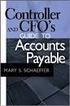 Accounts Payable Guide 2006 Sage Software, Inc. All Rights Reserved. This document contains proprietary information which is protected by copyright. No part of this document may be photocopied, reproduced,
Accounts Payable Guide 2006 Sage Software, Inc. All Rights Reserved. This document contains proprietary information which is protected by copyright. No part of this document may be photocopied, reproduced,
Information Reporting Forms 1099. Sponsored by Office of Financial Management and Internal Revenue Service December 12, 2012
 Information Reporting Forms 1099 Sponsored by Office of Financial Management and Internal Revenue Service December 12, 2012 Information Reporting Form Code Section 1098 6050H 1098-E 6050S 1098-T 6050S
Information Reporting Forms 1099 Sponsored by Office of Financial Management and Internal Revenue Service December 12, 2012 Information Reporting Form Code Section 1098 6050H 1098-E 6050S 1098-T 6050S
Business Portal for Microsoft Dynamics GP 2010. Key Performance Indicators
 Business Portal for Microsoft Dynamics GP 2010 Key Performance Indicators April 2, 2012 Copyright Copyright 2012 Microsoft. All rights reserved. Limitation of liability This document is provided as-is.
Business Portal for Microsoft Dynamics GP 2010 Key Performance Indicators April 2, 2012 Copyright Copyright 2012 Microsoft. All rights reserved. Limitation of liability This document is provided as-is.
Sage HRMS Sage 100 ERP Payroll Link User Guide. February 2015
 Sage HRMS Sage 100 ERP Payroll Link User Guide February 2015 This is a publication of Sage Software, Inc. Document version: January 30, 2015 Copyright 2015. Sage Software, Inc. All rights reserved. Sage,
Sage HRMS Sage 100 ERP Payroll Link User Guide February 2015 This is a publication of Sage Software, Inc. Document version: January 30, 2015 Copyright 2015. Sage Software, Inc. All rights reserved. Sage,
Accounts Payable User Manual
 Accounts Payable User Manual Confidential Information This document contains proprietary and valuable, confidential trade secret information of APPX Software, Inc., Richmond, Virginia Notice of Authorship
Accounts Payable User Manual Confidential Information This document contains proprietary and valuable, confidential trade secret information of APPX Software, Inc., Richmond, Virginia Notice of Authorship
DarwiNet Client Level
 DarwiNet Client Level Table Of Contents Welcome to the Help area for your online payroll system.... 1 Getting Started... 3 Welcome to the Help area for your online payroll system.... 3 Logging In... 4
DarwiNet Client Level Table Of Contents Welcome to the Help area for your online payroll system.... 1 Getting Started... 3 Welcome to the Help area for your online payroll system.... 3 Logging In... 4
Instructions to process IRS forms 1099 in PeopleSoft
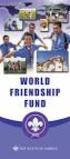 Instructions to process IRS forms 1099 in PeopleSoft Step 1. Identify vendors designated as 1099 vendors for reporting purposes. From the Query Viewer menu, run the query LC_1099_VENDORS. Enter council
Instructions to process IRS forms 1099 in PeopleSoft Step 1. Identify vendors designated as 1099 vendors for reporting purposes. From the Query Viewer menu, run the query LC_1099_VENDORS. Enter council
1 Rents. 2 Royalties. $ 3 Other income. 5 Fishing boat proceeds. $ 7 Nonemployee compensation
 Attention: This form is provided for informational purposes only. Copy A appears in red, similar to the official IRS form. Do not file copy A downloaded from this website. The official printed version
Attention: This form is provided for informational purposes only. Copy A appears in red, similar to the official IRS form. Do not file copy A downloaded from this website. The official printed version
TheFinancialEdge. Records Guide for Accounts Receivable
 TheFinancialEdge Records Guide for Accounts Receivable 102511 2011 Blackbaud, Inc. This publication, or any part thereof, may not be reproduced or transmitted in any form or by any means, electronic, or
TheFinancialEdge Records Guide for Accounts Receivable 102511 2011 Blackbaud, Inc. This publication, or any part thereof, may not be reproduced or transmitted in any form or by any means, electronic, or
WARNING: do not "Purge" twice as doing so will delete all 2015 data!!! The *CURRENT* year must be 2015, even if this is done in January.
 Part I Setup Procedures for 1099 Vendors 1099 forms are submitted to the IRS by companies such as yours to report money earned by individuals that has been paid on an untaxed basis. It is the responsibility
Part I Setup Procedures for 1099 Vendors 1099 forms are submitted to the IRS by companies such as yours to report money earned by individuals that has been paid on an untaxed basis. It is the responsibility
Adobe Acrobat 6.0 Professional
 Adobe Acrobat 6.0 Professional Manual Adobe Acrobat 6.0 Professional Manual Purpose The will teach you to create, edit, save, and print PDF files. You will also learn some of Adobe s collaborative functions,
Adobe Acrobat 6.0 Professional Manual Adobe Acrobat 6.0 Professional Manual Purpose The will teach you to create, edit, save, and print PDF files. You will also learn some of Adobe s collaborative functions,
Accounts Receivable. Chapter
 Chapter 7 Accounts Receivable The Accounts Receivable module displays information about individual outstanding income sources. Use this screen to verify that invoice receipts, cash receipts, and other
Chapter 7 Accounts Receivable The Accounts Receivable module displays information about individual outstanding income sources. Use this screen to verify that invoice receipts, cash receipts, and other
Need help? The Accounts Payable Help Documentation is designed to make your Accounts Payable experience as efficient as possible.
 Need help? The Accounts Payable Help Documentation is designed to make your Accounts Payable experience as efficient as possible. All you have to do to navigate through this document is simply use the
Need help? The Accounts Payable Help Documentation is designed to make your Accounts Payable experience as efficient as possible. All you have to do to navigate through this document is simply use the
How To Create A Report On A Pc Or Macbook
 TheFinancialEdge Reports Guide for Accounts Payable 041813 2013 Blackbaud, Inc. This publication, or any part thereof, may not be reproduced or transmitted in any form or by any means, electronic, or mechanical,
TheFinancialEdge Reports Guide for Accounts Payable 041813 2013 Blackbaud, Inc. This publication, or any part thereof, may not be reproduced or transmitted in any form or by any means, electronic, or mechanical,
Microsoft Dynamics GP. Not For Profit Accounting
 Microsoft Dynamics GP Not For Profit Accounting Copyright Copyright 2010 Microsoft. All rights reserved. Limitation of liability This document is provided as-is. Information and views expressed in this
Microsoft Dynamics GP Not For Profit Accounting Copyright Copyright 2010 Microsoft. All rights reserved. Limitation of liability This document is provided as-is. Information and views expressed in this
Payco, Inc. Evolution and Employee Portal. Payco Services, Inc.., 2013. 1 Home
 Payco, Inc. Evolution and Employee Portal Payco Services, Inc.., 2013 1 Table of Contents Payco Services, Inc.., 2013 Table of Contents Installing Evolution... 4 Commonly Used Buttons... 5 Employee Information...
Payco, Inc. Evolution and Employee Portal Payco Services, Inc.., 2013 1 Table of Contents Payco Services, Inc.., 2013 Table of Contents Installing Evolution... 4 Commonly Used Buttons... 5 Employee Information...
Review of Miscellaneous Income Reporting to the Internal Revenue Service
 Review of Miscellaneous Income Reporting to the Internal Revenue Service July 19, 2010 Report No. 10-12 Office of the County Auditor Evan A. Lukic, CPA County Auditor Table of Contents Topic Page Executive
Review of Miscellaneous Income Reporting to the Internal Revenue Service July 19, 2010 Report No. 10-12 Office of the County Auditor Evan A. Lukic, CPA County Auditor Table of Contents Topic Page Executive
MICROSOFT DYNAMICS GP YEAR-END CLOSING PROCEDURES USERS GROUP MEETING
 MICROSOFT DYNAMICS GP YEAR-END CLOSING PROCEDURES MICROSOFT DYNAMICS GP USERS GROUP MEETING December 2012 Contents TIPS FOR A SUCCESSFUL YEAR-END... 4 INVENTORY... 6 What the Inventory Year-End Close Process
MICROSOFT DYNAMICS GP YEAR-END CLOSING PROCEDURES MICROSOFT DYNAMICS GP USERS GROUP MEETING December 2012 Contents TIPS FOR A SUCCESSFUL YEAR-END... 4 INVENTORY... 6 What the Inventory Year-End Close Process
Rochester Institute of Technology. Oracle Training: Advanced Financial Application Training
 Rochester Institute of Technology Oracle Training: Advanced Financial Application Training Table of Contents Introduction Lesson 1: Lesson 2: Lesson 3: Lesson 4: Creating Journal Entries using Excel Account
Rochester Institute of Technology Oracle Training: Advanced Financial Application Training Table of Contents Introduction Lesson 1: Lesson 2: Lesson 3: Lesson 4: Creating Journal Entries using Excel Account
Microsoft Dynamics GP. Business Analyzer
 Microsoft Dynamics GP Business Analyzer April 5, 2013 Copyright Copyright 2013 Microsoft. All rights reserved. Limitation of liability This document is provided as-is. Information and views expressed in
Microsoft Dynamics GP Business Analyzer April 5, 2013 Copyright Copyright 2013 Microsoft. All rights reserved. Limitation of liability This document is provided as-is. Information and views expressed in
Business Portal for Microsoft Dynamics GP 2010. Field Service Suite
 Business Portal for Microsoft Dynamics GP 2010 Field Service Suite Copyright Copyright 2010 Microsoft. All rights reserved. Limitation of liability This document is provided as-is. Information and views
Business Portal for Microsoft Dynamics GP 2010 Field Service Suite Copyright Copyright 2010 Microsoft. All rights reserved. Limitation of liability This document is provided as-is. Information and views
BIGPOND ONLINE STORAGE USER GUIDE Issue 1.1.0-18 August 2005
 BIGPOND ONLINE STORAGE USER GUIDE Issue 1.1.0-18 August 2005 PLEASE NOTE: The contents of this publication, and any associated documentation provided to you, must not be disclosed to any third party without
BIGPOND ONLINE STORAGE USER GUIDE Issue 1.1.0-18 August 2005 PLEASE NOTE: The contents of this publication, and any associated documentation provided to you, must not be disclosed to any third party without
Year End Closing Procedures for Sage 100 ERP. Martin & Associates
 Year End Closing Procedures for Sage 100 ERP 2014 Martin & Associates Period End/Year End FAQs Page 1 of 2 Period End/Year End FAQs Home FAQs & Troubleshooting Show/Hide All Click a question below to
Year End Closing Procedures for Sage 100 ERP 2014 Martin & Associates Period End/Year End FAQs Page 1 of 2 Period End/Year End FAQs Home FAQs & Troubleshooting Show/Hide All Click a question below to
for Sage 100 ERP Accounts Payable Overview Document
 for Sage 100 ERP Accounts Payable Document 2012 Sage Software, Inc. All rights reserved. Sage Software, Sage Software logos, and the Sage Software product and service names mentioned herein are registered
for Sage 100 ERP Accounts Payable Document 2012 Sage Software, Inc. All rights reserved. Sage Software, Sage Software logos, and the Sage Software product and service names mentioned herein are registered
Dynamics GP Year End Closing Processes
 Dynamics GP Year End Closing Processes FOLLOWING ARE THE COMBINED STEPS FROM THE MICROSOFT DYNAMICS GP YEAR END CLOSING PROCEDURES. WHEN TO CLOSE AND THE ORDER FOR CLOSING MODULES (1) Inventory Fiscal
Dynamics GP Year End Closing Processes FOLLOWING ARE THE COMBINED STEPS FROM THE MICROSOFT DYNAMICS GP YEAR END CLOSING PROCEDURES. WHEN TO CLOSE AND THE ORDER FOR CLOSING MODULES (1) Inventory Fiscal
Attention: See IRS Publications 1141, 1167, 1179 and other IRS resources for information about printing these tax forms.
 Attention: This form is provided for informational purposes only. Copy A appears in red, similar to the official IRS form. Do not file copy A downloaded from this website. The official printed version
Attention: This form is provided for informational purposes only. Copy A appears in red, similar to the official IRS form. Do not file copy A downloaded from this website. The official printed version
Sage Abra SQL HRMS Reports. User Guide
 Sage Abra SQL HRMS Reports User Guide 2010 Sage Software, Inc. All rights reserved. Sage, the Sage logos, and the Sage product and service names mentioned herein are registered trademarks or trademarks
Sage Abra SQL HRMS Reports User Guide 2010 Sage Software, Inc. All rights reserved. Sage, the Sage logos, and the Sage product and service names mentioned herein are registered trademarks or trademarks
Business Portal for Microsoft Dynamics GP. Requisition Management User s Guide Release 10.0
 Business Portal for Microsoft Dynamics GP Requisition Management User s Guide Release 10.0 Copyright Copyright 2007 Microsoft Corporation. All rights reserved. Complying with all applicable copyright laws
Business Portal for Microsoft Dynamics GP Requisition Management User s Guide Release 10.0 Copyright Copyright 2007 Microsoft Corporation. All rights reserved. Complying with all applicable copyright laws
TheFinancialEdge. Reports Guide for General Ledger
 TheFinancialEdge Reports Guide for General Ledger 101514 2014 Blackbaud, Inc. This publication, or any part thereof, may not be reproduced or transmitted in any form or by any means, electronic, or mechanical,
TheFinancialEdge Reports Guide for General Ledger 101514 2014 Blackbaud, Inc. This publication, or any part thereof, may not be reproduced or transmitted in any form or by any means, electronic, or mechanical,
REQUIREMENT TO FILE FORMS 1099
 REQUIREMENT TO FILE FORMS 1099 The Internal Revenue Service ( IRS ) has begun focusing heavily on taxpayer compliance with information reporting laws. In just a few short years, Congress has sharply increased
REQUIREMENT TO FILE FORMS 1099 The Internal Revenue Service ( IRS ) has begun focusing heavily on taxpayer compliance with information reporting laws. In just a few short years, Congress has sharply increased
Business Portal for Microsoft Dynamics GP. Project Time and Expense Administrator s Guide Release 10.0
 Business Portal for Microsoft Dynamics GP Project Time and Expense Administrator s Guide Release 10.0 Copyright Copyright 2007 Microsoft Corporation. All rights reserved. Complying with all applicable
Business Portal for Microsoft Dynamics GP Project Time and Expense Administrator s Guide Release 10.0 Copyright Copyright 2007 Microsoft Corporation. All rights reserved. Complying with all applicable
Mastering Mail Merge. 2 Parts to a Mail Merge. Mail Merge Mailings Ribbon. Mailings Create Envelopes or Labels
 2 Parts to a Mail Merge 1. MS Word Document (Letter, Labels, Envelope, Name Badge, etc) 2. Data Source Excel Spreadsheet Access Database / query Other databases (SQL Server / Oracle) Type in New List Mail
2 Parts to a Mail Merge 1. MS Word Document (Letter, Labels, Envelope, Name Badge, etc) 2. Data Source Excel Spreadsheet Access Database / query Other databases (SQL Server / Oracle) Type in New List Mail
1099 PROCESSING TERMINOLOGY
 1099 PROCESSING The Internal Revenue Service (IRS) requires that recipients of certain financial transactions pay taxes on those transactions. The providers of taxable benefits are required to notify the
1099 PROCESSING The Internal Revenue Service (IRS) requires that recipients of certain financial transactions pay taxes on those transactions. The providers of taxable benefits are required to notify the
Microsoft Dynamics GP. Receivables Management
 Microsoft Dynamics GP Receivables Management Copyright Copyright 2010 Microsoft. All rights reserved. Limitation of liability This document is provided as-is. Information and views expressed in this document,
Microsoft Dynamics GP Receivables Management Copyright Copyright 2010 Microsoft. All rights reserved. Limitation of liability This document is provided as-is. Information and views expressed in this document,
Computer Helper Publishing, Inc. 800-533-5227 www.churchwindows.com
 Training 2010 Financial to Accounting Transition Book 3: Transactions & Corrections Computer Helper Publishing, Inc. 800-533-5227 www.churchwindows.com Book 3 Transactions & Corrections Basic Transactions...
Training 2010 Financial to Accounting Transition Book 3: Transactions & Corrections Computer Helper Publishing, Inc. 800-533-5227 www.churchwindows.com Book 3 Transactions & Corrections Basic Transactions...
AFN-AccountsPayableGuide-111506
 111506 2006 Blackbaud, Inc. This publication, or any part thereof, may not be reproduced or transmitted in any form or by any means, electronic, or mechanical, including photocopying, recording, storage
111506 2006 Blackbaud, Inc. This publication, or any part thereof, may not be reproduced or transmitted in any form or by any means, electronic, or mechanical, including photocopying, recording, storage
Extension Course -9006 Notes, Attachments, and Document Management Version 9.0
 Extension Course -9006 Notes, Attachments, and Document Management Version 9.0 Information in this document is subject to change without notice and does not represent a commitment on the part of Technical
Extension Course -9006 Notes, Attachments, and Document Management Version 9.0 Information in this document is subject to change without notice and does not represent a commitment on the part of Technical
Business Portal for Microsoft Dynamics GP 2010. Project Time and Expense Administrator s Guide
 Business Portal for Microsoft Dynamics GP 2010 Project Time and Expense Administrator s Guide Copyright Copyright 2010 Microsoft. All rights reserved. Limitation of liability This document is provided
Business Portal for Microsoft Dynamics GP 2010 Project Time and Expense Administrator s Guide Copyright Copyright 2010 Microsoft. All rights reserved. Limitation of liability This document is provided
Module 7 Invoicing. Step by Step Guide PSA 2015. 7.1 Single project invoicing 7.2 Batch invoicing projects 7.3 Program invoicing 7.
 Step by Step Guide PSA 2015 Module 7 7.1 Single project invoicing 7.2 Batch invoicing projects 7.3 Program invoicing 7.4 Invoice approval PSA 2015 (Release 2.3.0.243) PSA 2015 Step by Step Guide is published
Step by Step Guide PSA 2015 Module 7 7.1 Single project invoicing 7.2 Batch invoicing projects 7.3 Program invoicing 7.4 Invoice approval PSA 2015 (Release 2.3.0.243) PSA 2015 Step by Step Guide is published
NEWSTAR Training Guide. Banking, Consolidations and Tax Systems
 NEWSTAR Training Guide Banking, Consolidations and Tax Systems Document A11 / A12 / A19-0.1 November 2005 NEWSTAR Training Guide: Banking, Consolidations and Tax Systems 2005 Constellation HomeBuilder
NEWSTAR Training Guide Banking, Consolidations and Tax Systems Document A11 / A12 / A19-0.1 November 2005 NEWSTAR Training Guide: Banking, Consolidations and Tax Systems 2005 Constellation HomeBuilder
Microsoft Dynamics GP. Inventory Control
 Microsoft Dynamics GP Inventory Control Copyright Copyright 2010 Microsoft. All rights reserved. Limitation of liability This document is provided as-is. Information and views expressed in this document,
Microsoft Dynamics GP Inventory Control Copyright Copyright 2010 Microsoft. All rights reserved. Limitation of liability This document is provided as-is. Information and views expressed in this document,
Microsoft Dynamics GP. Cashbook Bank Management
 Microsoft Dynamics GP Cashbook Bank Management Copyright Copyright 2010 Microsoft. All rights reserved. Limitation of liability This document is provided as-is. Information and views expressed in this
Microsoft Dynamics GP Cashbook Bank Management Copyright Copyright 2010 Microsoft. All rights reserved. Limitation of liability This document is provided as-is. Information and views expressed in this
Accounts Receivable WalkThrough
 PRACTICE CS Accounts Receivable WalkThrough Version 2014.x.x TL 27675a 1/16/15 Copyright Information Text copyright 2004-2015 by Thomson Reuters. All rights reserved. Video display images copyright 2004-2015
PRACTICE CS Accounts Receivable WalkThrough Version 2014.x.x TL 27675a 1/16/15 Copyright Information Text copyright 2004-2015 by Thomson Reuters. All rights reserved. Video display images copyright 2004-2015
Microsoft Dynamics GP. U.S. Payroll
 Microsoft Dynamics GP U.S. Payroll Copyright Copyright 2010 Microsoft. All rights reserved. Limitation of liability This document is provided as-is. Information and views expressed in this document, including
Microsoft Dynamics GP U.S. Payroll Copyright Copyright 2010 Microsoft. All rights reserved. Limitation of liability This document is provided as-is. Information and views expressed in this document, including
Merging Labels, Letters, and Envelopes Word 2013
 Merging Labels, Letters, and Envelopes Word 2013 Merging... 1 Types of Merges... 1 The Merging Process... 2 Labels - A Page of the Same... 2 Labels - A Blank Page... 3 Creating Custom Labels... 3 Merged
Merging Labels, Letters, and Envelopes Word 2013 Merging... 1 Types of Merges... 1 The Merging Process... 2 Labels - A Page of the Same... 2 Labels - A Blank Page... 3 Creating Custom Labels... 3 Merged
Form W-9. What happens if our church does not issue the required 1099s?
 A 1099 is an IRS form your church will use to report to the IRS annual non-employee compensation totals of $600 or more paid to non-incorporated service and rental providers. Examples would be: - Guest
A 1099 is an IRS form your church will use to report to the IRS annual non-employee compensation totals of $600 or more paid to non-incorporated service and rental providers. Examples would be: - Guest
for Sage 100 ERP General Ledger Overview Document
 for Sage 100 ERP General Ledger Document 2012 Sage Software, Inc. All rights reserved. Sage Software, Sage Software logos, and the Sage Software product and service names mentioned herein are registered
for Sage 100 ERP General Ledger Document 2012 Sage Software, Inc. All rights reserved. Sage Software, Sage Software logos, and the Sage Software product and service names mentioned herein are registered
Microsoft Dynamics GP. Electronic Banking
 Microsoft Dynamics GP Electronic Banking Copyright Copyright 2007 Microsoft Corporation. All rights reserved. Complying with all applicable copyright laws is the responsibility of the user. Without limiting
Microsoft Dynamics GP Electronic Banking Copyright Copyright 2007 Microsoft Corporation. All rights reserved. Complying with all applicable copyright laws is the responsibility of the user. Without limiting
Sage 300 ERP 2014. Tax Services User's Guide
 Sage 300 ERP 2014 Tax Services User's Guide This is a publication of Sage Software, Inc. Copyright 2014. Sage Software, Inc. All rights reserved. Sage, the Sage logos, and the Sage product and service
Sage 300 ERP 2014 Tax Services User's Guide This is a publication of Sage Software, Inc. Copyright 2014. Sage Software, Inc. All rights reserved. Sage, the Sage logos, and the Sage product and service
Munis Human Resources/Payroll
 Munis Human Resources/Payroll Major Enhancements Version 10.1 March 9, 2012 For more information, visit www.tylertech.com. TABLE OF CONTENTS Munis Human Resources and Payroll... 4 Munis Ribbon... 4 Human
Munis Human Resources/Payroll Major Enhancements Version 10.1 March 9, 2012 For more information, visit www.tylertech.com. TABLE OF CONTENTS Munis Human Resources and Payroll... 4 Munis Ribbon... 4 Human
for Sage 100 ERP Payroll Overview Document
 for Sage 100 ERP Payroll Document 2012 Sage Software, Inc. All rights reserved. Sage Software, Sage Software logos, and the Sage Software product and service names mentioned herein are registered trademarks
for Sage 100 ERP Payroll Document 2012 Sage Software, Inc. All rights reserved. Sage Software, Sage Software logos, and the Sage Software product and service names mentioned herein are registered trademarks
How To Use The Bankbook On A Pc Or Macbook
 TheFinancialEdge Banks Guide 080714 2014 Blackbaud, Inc. This publication, or any part thereof, may not be reproduced or transmitted in any form or by any means, electronic, or mechanical, including photocopying,
TheFinancialEdge Banks Guide 080714 2014 Blackbaud, Inc. This publication, or any part thereof, may not be reproduced or transmitted in any form or by any means, electronic, or mechanical, including photocopying,
2012 PAYROLL RATES AND LIMITS. Employee Withholding Rate Wage Base Dollar Amount
 2012 PAYROLL RATES AND LIMITS Gross Maximum Employee Withholding Rate Wage Base Dollar Amount FICA/Social Security 4.20% * $110,100 $4,624.20 FICA/Medicare Portion 1.45% No Limit No Limit Total FICA 7.65%
2012 PAYROLL RATES AND LIMITS Gross Maximum Employee Withholding Rate Wage Base Dollar Amount FICA/Social Security 4.20% * $110,100 $4,624.20 FICA/Medicare Portion 1.45% No Limit No Limit Total FICA 7.65%
HRIS Job Role Training
 HRIS Job Role Training Maintain Tax Deductions Forms: PR13 Table of Contents Introduction... 3 Employee US Taxes Entry Tips... 3 Employee US Taxes Form (PR13.1)... 4 Steps for Both Federal and State Withholdings
HRIS Job Role Training Maintain Tax Deductions Forms: PR13 Table of Contents Introduction... 3 Employee US Taxes Entry Tips... 3 Employee US Taxes Form (PR13.1)... 4 Steps for Both Federal and State Withholdings
Microsoft Dynamics GP. Advanced Financial Analysis
 Microsoft Dynamics GP Advanced Financial Analysis Copyright Copyright 2010 Microsoft. All rights reserved. Limitation of liability This document is provided as-is. Information and views expressed in this
Microsoft Dynamics GP Advanced Financial Analysis Copyright Copyright 2010 Microsoft. All rights reserved. Limitation of liability This document is provided as-is. Information and views expressed in this
Accounts Payable System Administration Manual
 Accounts Payable System Administration Manual Confidential Information This document contains proprietary and valuable, confidential trade secret information of APPX Software, Inc., Richmond, Virginia
Accounts Payable System Administration Manual Confidential Information This document contains proprietary and valuable, confidential trade secret information of APPX Software, Inc., Richmond, Virginia
Microsoft Dynamics GP. Cashbook Bank Management
 Microsoft Dynamics GP Cashbook Bank Management Copyright Copyright 2007 Microsoft Corporation. All rights reserved. Complying with all applicable copyright laws is the responsibility of the user. Without
Microsoft Dynamics GP Cashbook Bank Management Copyright Copyright 2007 Microsoft Corporation. All rights reserved. Complying with all applicable copyright laws is the responsibility of the user. Without
Office of Business and Finance
 OBJECTIVE To establish procedures for review and payment of invoices for goods and services purchased by the university. POLICY Applies to: Faculty, staff, students, visitors, vendors Issued: 8/2000 Revised:
OBJECTIVE To establish procedures for review and payment of invoices for goods and services purchased by the university. POLICY Applies to: Faculty, staff, students, visitors, vendors Issued: 8/2000 Revised:
How To Use Microsoft Gpa On Microsoft Powerbook 2.5.2.2 (Windows) On A Microsoft P2.1 (Windows 2.2) On An Uniden Computer (Windows 1.5) On Micro
 Microsoft Dynamics GP Analytical Accounting Copyright Copyright 2011 Microsoft. All rights reserved. Limitation of liability This document is provided as-is. Information and views expressed in this document,
Microsoft Dynamics GP Analytical Accounting Copyright Copyright 2011 Microsoft. All rights reserved. Limitation of liability This document is provided as-is. Information and views expressed in this document,
TheFinancialEdge. Reports Guide for Accounts Receivable
 TheFinancialEdge Reports Guide for Accounts Receivable 041813 2013 Blackbaud, Inc. This publication, or any part thereof, may not be reproduced or transmitted in any form or by any means, electronic, or
TheFinancialEdge Reports Guide for Accounts Receivable 041813 2013 Blackbaud, Inc. This publication, or any part thereof, may not be reproduced or transmitted in any form or by any means, electronic, or
Microsoft Dynamics GP. Project Accounting Billing Guide
 Microsoft Dynamics GP Project Accounting Billing Guide Copyright Copyright 2010 Microsoft. All rights reserved. Limitation of liability This document is provided as-is. Information and views expressed
Microsoft Dynamics GP Project Accounting Billing Guide Copyright Copyright 2010 Microsoft. All rights reserved. Limitation of liability This document is provided as-is. Information and views expressed
Rochester Institute of Technology. Oracle Training: Performing Inquiries and Requesting Reports in the Oracle Applications
 Rochester Institute of Technology Oracle Training: Performing Inquiries and Requesting Reports in the Oracle Applications Table of Contents Introduction Lesson 1: Lesson 2: Lesson 3: Lesson 4: Lesson 5:
Rochester Institute of Technology Oracle Training: Performing Inquiries and Requesting Reports in the Oracle Applications Table of Contents Introduction Lesson 1: Lesson 2: Lesson 3: Lesson 4: Lesson 5:
2002 Blackbaud, Inc. This publication, or any part thereof, may not be reproduced or transmitted in any form or by any means, electronic, or
 041902 2002 Blackbaud, Inc. This publication, or any part thereof, may not be reproduced or transmitted in any form or by any means, electronic, or mechanical, including photocopying, recording, storage
041902 2002 Blackbaud, Inc. This publication, or any part thereof, may not be reproduced or transmitted in any form or by any means, electronic, or mechanical, including photocopying, recording, storage
Business Portal for Microsoft Dynamics GP 2010. User s Guide Release 5.1
 Business Portal for Microsoft Dynamics GP 2010 User s Guide Release 5.1 Copyright Copyright 2011 Microsoft. All rights reserved. Limitation of liability This document is provided as-is. Information and
Business Portal for Microsoft Dynamics GP 2010 User s Guide Release 5.1 Copyright Copyright 2011 Microsoft. All rights reserved. Limitation of liability This document is provided as-is. Information and
EXCEL PIVOT TABLE David Geffen School of Medicine, UCLA Dean s Office Oct 2002
 EXCEL PIVOT TABLE David Geffen School of Medicine, UCLA Dean s Office Oct 2002 Table of Contents Part I Creating a Pivot Table Excel Database......3 What is a Pivot Table...... 3 Creating Pivot Tables
EXCEL PIVOT TABLE David Geffen School of Medicine, UCLA Dean s Office Oct 2002 Table of Contents Part I Creating a Pivot Table Excel Database......3 What is a Pivot Table...... 3 Creating Pivot Tables
Resource Online User Guide JUNE 2013
 Resource Online User Guide JUNE 2013 CHASE PAYMENTECH SOLUTIONS MAKES NO WARRANTY OF ANY KIND, EITHER EXPRESSED OR IMPLIED, WITH REGARD TO THIS MATERIAL, INCLUDING, BUT NOT LIMITED TO, THE IMPLIED WARRANTIES
Resource Online User Guide JUNE 2013 CHASE PAYMENTECH SOLUTIONS MAKES NO WARRANTY OF ANY KIND, EITHER EXPRESSED OR IMPLIED, WITH REGARD TO THIS MATERIAL, INCLUDING, BUT NOT LIMITED TO, THE IMPLIED WARRANTIES
Generate Electronic Payments in Accounts Payable
 Generate Electronic Payments in Accounts Payable IMPORTANT NOTICE This document and the Sage 300 Construction and Real Estate software may be used only in accordance with the Sage 300 Construction and
Generate Electronic Payments in Accounts Payable IMPORTANT NOTICE This document and the Sage 300 Construction and Real Estate software may be used only in accordance with the Sage 300 Construction and
CHARGE Anywhere. Mobile POS. User s Guide
 CHARGE Anywhere Palm Treo Mobile POS User s Guide 1 PURPOSE... 4 2 SCOPE... 4 3 DEFINITIONS... 4 3.1 Quick Sale... 4 3.2 Sale... 4 3.3 Auth Only... 4 3.4 Force... 4 3.5 Void... 4 3.6 Retry... 4 3.7 Return...
CHARGE Anywhere Palm Treo Mobile POS User s Guide 1 PURPOSE... 4 2 SCOPE... 4 3 DEFINITIONS... 4 3.1 Quick Sale... 4 3.2 Sale... 4 3.3 Auth Only... 4 3.4 Force... 4 3.5 Void... 4 3.6 Retry... 4 3.7 Return...
Expat Tracker. User Manual. 2010 HR Systems Limited
 Expat Tracker User Manual Expat Tracker Assignee Management Software HR Systems Limited Expat Tracker All rights reserved. No parts of this work may be reproduced in any form or by any means - graphic,
Expat Tracker User Manual Expat Tracker Assignee Management Software HR Systems Limited Expat Tracker All rights reserved. No parts of this work may be reproduced in any form or by any means - graphic,
AFN-FixedAssets-062502
 062502 2002 Blackbaud, Inc. This publication, or any part thereof, may not be reproduced or transmitted in any form or by any means, electronic, or mechanical, including photocopying, recording, storage
062502 2002 Blackbaud, Inc. This publication, or any part thereof, may not be reproduced or transmitted in any form or by any means, electronic, or mechanical, including photocopying, recording, storage
McAfee Endpoint Encryption Reporting Tool
 McAfee Endpoint Encryption Reporting Tool User Guide Version 5.2.13 McAfee, Inc. McAfee, Inc. 3965 Freedom Circle, Santa Clara, CA 95054, USA Tel: (+1) 888.847.8766 For more information regarding local
McAfee Endpoint Encryption Reporting Tool User Guide Version 5.2.13 McAfee, Inc. McAfee, Inc. 3965 Freedom Circle, Santa Clara, CA 95054, USA Tel: (+1) 888.847.8766 For more information regarding local
