Ontario College Online Application. Your future starts here...
|
|
|
- Elijah Hoover
- 8 years ago
- Views:
Transcription
1 Ontario College Online Application Your future starts here...
2 Step 1 Research colleges and programs FIND A COLLEGE view the map
3 FIND A COLLEGE Visit ontariocolleges.ca and click on the Choose a College button. Links to college information
4 FIND A PROGRAM TOOL ontariocolleges.ca/find Search by keyword Search by a college Links to college information
5 OTHER RESEARCH OPTIONS College Information Program (CIP) September 22 October 24, look for events near you. Full schedule at: ontariocolleges.ca/news/cip. College Open Houses Held each fall and spring. See facebook.com/ontariocolleges.ca for upcoming events.
6 Important Dates Early October Access the application at ontariocolleges.ca November 24, 2014 First date that 2015 / 16 application data is sent to colleges; earliest date that colleges may acknowledge applications. February 1, 2015 Equal Consideration Date - Applications received and paid for by this date are considered equally by the colleges. - This is not a deadline for submitting applications. It is, however, critical to apply to highly competitive programs by this date. - Applications are still processed after this date, but are considered on a first-come, first-served basis by the colleges.
7 Important Dates February 1, 2015 Offer Date - First day that colleges MAY release offers of admission. - Not all offers are posted on this day. The colleges continually post offers of admission until programs are filled. February 1, 2015 Accept Offer Date - Earliest date that applicants may confirm an offer of admission. May 1, Applicants must confirm their acceptance of an offer of admission by this date. - Each college will determine the due date to confirm offers made after May 1. - Check your offer letter AND the expiry date of your offer of admission. June 15, 2015 Tuition Fee Payment - Earliest date that colleges may require payment of tuition fees.
8 Important Info Before You Apply The application processing fee is $95 (non-refundable). An application allows you up to 5 program choices, with no more than 3 at any one college. All program choices must start within the same academic year (August July). Your username is permanent. Your password must be between 8 and 14 characters in length. DO NOT create more than one account. The application works best in the following browsers: Internet Explorer 8+ Firefox 17+ Chrome 23+ Safari 5.1
9 Important Info Before You Apply ADDRESS Provide a valid address. - This allows ontariocolleges.ca to communicate with you for important information about your application, account activation and username / password recovery. - The colleges you apply to use this address to communicate with you about your application and offers of admission. Check your regularly. - Update your address if it changes. Check your junk / spam mailboxes if you do not receive s from myaccount@ontariocolleges.ca. Add address to your safe senders list.
10 Important Info Before You Apply PRIVACY STATEMENT Review our complete Privacy Statement. It explains how we use the information provided as part of your college application. A link to the Privacy Statement is located in the footer of the ontariocolleges.ca website and within the college application. ACCOUNT INFORMATION Some information is automatically added to your account based on the information provided during account creation. INFORMATION YOU CANNOT CHANGE ON YOUR APPLICATION / ACCOUNT Name, date of birth, username, OEN & academic data.* To make changes to this information, call the ontariocolleges.ca Customer Contact Centre. *To make changes to academic data, see your guidance counsellor.
11 What You Need to Know Before You Apply OEN (Ontario Education Number) and Student Number (found on your report card or high school transcript) Your complete home mailing address including postal code The city where your high school is located Larger cities have this issue. Ex. is the school in Toronto OR Etobicoke?)
12 Your ontariocolleges.ca Account Your ontariocolleges.ca account allows you to: Apply to any of Ontario s public colleges. Review and update your college application. Request Ontario high school transcripts (from participating schools). (Note: current high school students have their transcripts sent automatically by their high schools.) Request Ontario college / university transcripts. View and accept offers of admission.
13 Step 2 Create an Account Go to ontariocolleges.ca New Users: If you have never applied through ontariocolleges.ca before, click the Create an Account button. Returning to your application: If you have an existing account, click Log In.
14 Create an Account Complete required fields Passwords that DO NOT meet these requirements will not allow you to login.
15 If you do not agree to the Terms and Conditions you will be logged out of the college application. Select a question from the pulldown list, or create your own.
16 Activate Your Account! You cannot log in to your account without first activating it An activation is sent to the on file. You need to activate your account via .
17 Successful Account Activation Log in using the username and password created during account sign up. If you forget, click to have your login info sent to your address.
18 Forgotten Username / Password Usernames / passwords are recovered separately. The process is identical. Enter the address provided during account sign up and click Verify. Answer the challenge questions and click Recover. Note that answers must match exactly and are case SenSitive. The requested information will be sent to the address on file.
19 Privacy Statement On first login only, you will be asked to review and accept our Privacy Statement. If you do not accept the Privacy Statement you will not be able to complete your application to college.
20 Communications On first login only, you will be asked to review and accept our Communications. Check the boxes to receive s and click Submit.
21 Step 3 Applicant Home Screen / Dashboard Start your college application from this screen MESSAGE CENTRE: Important information about your application is found here. Check regularly.
22 MY PROFILE: A checkmark ( completed. ) will appear after each section is All sections (even if they do not apply to you) must be completed, in order, when you complete your account for the first time. Click Save to continue to the next step.
23 MY PROFILE: Personal Information basic demographic info, including legal name, date of birth, etc. Contact Information street address, address, telephone numbers Authorized Users authorization to allow another individual access to your account / application (e.g. parent, guidance counsellor). (Note: not shared with the colleges.) Citizenship & Residency Citizenship, residency status in Canada, country of birth. Education schools attending / attended; marks will be posted to this section. Financial Support agency sponsorship; this does not include OSAP. Experience add employment or volunteer experience that relates to your area of study.
24 MY APPLICATIONS: Program Choices select or update your program choices in this section. Basis of Admission identify if you are / will be a high school graduate or enrolled in a high school course. Payment Summary listing of fees requiring payment. ACTIVITY HISTORY: Summary of application s day-to-day activities.
25 Personal Information Complete all required fields. Click Save and Continue to Next Step.
26 Contact Information Click to add your mailing address.
27 Mailing Address Complete all fields. Click Save and Continue.
28 Contact Information Click Click to edit mailing address if your address is incorrect or changes. Complete any remaining fields. Click Save and Continue to Next Step.
29 Authorized Users ADD AUTHORIZED USERS: Authorize another individual access to your account / application. Maximum of 3 individuals at one time. Authorization can be added, changed or revoked at any time. All actions made by authorized individuals appear in activity history.
30 Complete required fields. Click Save. Full Access authorized individuals may make payments AND changes to your application information. Read Only / Pay authorized individuals may make payments and ONLY VIEW your application information.
31 Authorized Users Summary Authorized individuals, once added, receive account activation s and are asked to create their own unique usernames and passwords to access your account. Authorization can be added, changed or revoked at any time by using the Edit and Deactivate links. Deactivated individuals receive notification of the change.
32 Citizenship and Residency Complete fields by selecting information from the drop-down menu. Canadian citizens Select Aboriginal Ancestry if applicable. Click Save and Continue to Next Step.
33 Education Complete only the sections that apply to your education experience.
34 High School Education Use the drop-down menus to complete all fields. Ontario high school students: use the Find School drop-down to add your high school.
35 Important for current students. All Applicants enter the date you began high school. Graduates / Former Students enter the date you completed / left high school.! Current Students click the radio button. To allow us to match your grades to your application, your OEN, student number and name (as it appears on your school record) must be accurate. Click Save when done. CURRENT ONTARIO HIGH SCHOOL STUDENTS ONLY Your high school will automatically forward your grades to ontariocolleges.ca.
36 Education Summary A school record, once added, cannot be deleted. Its contents (e.g. attended dates), however, can be modified. Click Save and Continue to Next Step when done. ONTARIO HIGH SCHOOL GRADES Grades will be listed in the Academic Data on File section. It is recommended that current students check their grades several times during the school year (e.g. after mid-semester and final marks for semester 1 and 2). Any errors should be reported to your guidance counsellor.
37 Financial Support Use the drop-down menu to select the agency. Click Save and Continue to Next Step. Sponsor Agency agency that will be paying all or part of your educational or living expenses while at college. If you are applying for financial assistance (e.g. OSAP, bursary, scholarship, etc.) you are not considered sponsored and should select No Sponsorship.
38 Experience Add information in these sections ONLY if it relates to your area of study. Skip the sections that do not apply to you. Add Job Experience previous or current paid employment. Test Information standardized test information that will be submitted to support your application (e.g. GED, TOEFL, nursing, etc.). Other Activities previous or current volunteer experience, association memberships, etc.
39 Complete the required fields. Click Save when done.
40 Experience Summary Add buttons use to add additional information. Edit Details use to update existing information. Delete remove information.
41 Select Programs Click the button with the start date you wish to apply to. Selecting programs from BOTH application cycles will result in two applications and an additional application processing fee. Programs with start dates in: September 2015 January 2016 May 2016! Fees paid on duplicate applications are non-refundable.
42 Record your Account Number and Application Number. Received Date is the date your application processing fee payment is received and processed. You may apply to a maximum of FIVE program choices with no more than THREE at any one college. List your programs in order of preference. You cannot create additional applications to apply to more programs.
43 > search for programs at ONE college. >> search for program at ALL colleges.
44 Enter ONE word of the program title or the program code. Click Search. Click Select to add the program to your application. Make sure you select the correct program start date and campus.
45 Review the information and complete any required fields. Click Save to return to the program choice screen. If you have previously applied to or attended this college, enter the dates. Otherwise, leave the default values. Entry Level 1 the first semester of the first year of the program. Note: programs with January start dates are still Entry Level 1.
46 Manage Program Choices Click Search for a Program to add additional programs. Click Edit to change program information OR Delete to remove the program from your application. Use the blue arrows to reorder your program choices (if required). Click Save and Continue to Next Step.
47 Basis for Admission Review and answer the questions. Click Save and Continue to Next Step when done. Current high school students: make sure Yes is selected for question 2.
48 Applicant Dashboard Once programs choices are added, the application status will be Unpaid. After the application processing fee is received the status is updated to Paid and the application information is forwarded to your college choice(s).
49 Payment Summary Review your fees. Click Process Payment to pay your application processing fee.
50 Secure Online Credit Card (including Visa Debit) or Interac Online Payment Select a payment method: Credit card (including Visa Debit) or Interac Online. Enter your credit card details. Cardholder Name must appear exactly as on credit card. Credit Card Number numbers only. No spaces or hyphens. Expiry Date select the dates using the drop-down menu. Click Process Transaction or Proceed to Online Banking to complete your payment.
51 Successful Payment Verification Payment is verified on screen and confirmation is also sent to your .
52 Declined Payment Notification DECLINED PAYMENT A payment can be declined for a number of reasons: Incorrect credit card number and / or expiry date. Confirm that the information you entered is accurate. Insufficient credit limit.
53 Offers of Admission OFFERS OF ADMISSION Offers can only be viewed after they are posted by the colleges. You may accept only ONE offer at a time. You may accept only ONE offer in one 24-hour period. A confirmation of your acceptance is sent to your . Click View Offers to view your offers of admission. CHANGING AN ACCEPTED OFFER If, after accepting an offer, you change your mind or receive another that you prefer, you may accept the new offer (before the expiry date). The new acceptance will cancel your previous one.
54 Application Activity History Select the application number you wish to review and click Retrieve. Read only. General day-to-day summary. College Transmission Summary of information that has been sent to your college choice(s). Updated nightly.
55 Application Activity History General Read only
56 Returning to / Making Changes to Application Remember to log out when you finish each session. Clear your computer cache after you log out. At any time you may resume your application where you left off. Once ALL sections are completed (as indicated by the green checkmarks), you may return to each section to view or make edits.
57 Need Help? FOR APPLICATION HELP: Click FAQ to see answers to Frequently Asked Questions ( Click Live Chat under Contact Us at ontariocolleges.ca, to reach one of our Customer Contact Centre staff (real-time website feature). the Customer Contact Centre at Call the Customer Contact Centre at Find us on Facebook ( Follow us on Twitter ( TO CORRECT HIGH SCHOOL GRADES: See your guidance counsellor. OFFER OF ACCEPTANCE INFORMATION: Contact the college(s) you have applied to.
Ontario College Online Application. Your future starts here...
 Ontario College Online Application Your future starts here... Step 1 Research colleges and programs FIND A COLLEGE view the map FIND A COLLEGE Visit ontariocolleges.ca and click on the Choose a College
Ontario College Online Application Your future starts here... Step 1 Research colleges and programs FIND A COLLEGE view the map FIND A COLLEGE Visit ontariocolleges.ca and click on the Choose a College
Ontario College Online Application User Guide. Your future starts here...
 Ontario College Online Application User Guide Your future starts here... Step 1 Research colleges and programs FIND A COLLEGE view the map FIND A COLLEGE link to college websites Visit ontariocolleges.ca
Ontario College Online Application User Guide Your future starts here... Step 1 Research colleges and programs FIND A COLLEGE view the map FIND A COLLEGE link to college websites Visit ontariocolleges.ca
Ontario College Application User Guide - 2016 / 2017. ontariocolleges.ca Apply Today. Change Tomorrow.
 Ontario College Application User Guide - 2016 / 2017 ontariocolleges.ca Apply Today. Change Tomorrow. RESEARCH COLLEGES AND PROGRAMS College Map - Find a College Near You Explore a College Go to ontariocolleges.ca/colleges
Ontario College Application User Guide - 2016 / 2017 ontariocolleges.ca Apply Today. Change Tomorrow. RESEARCH COLLEGES AND PROGRAMS College Map - Find a College Near You Explore a College Go to ontariocolleges.ca/colleges
THE ONTARIO COLLEGES APPLICATION www.ontariocolleges.ca. St. Br. André Guidance Department 2014
 THE ONTARIO COLLEGES APPLICATION www.ontariocolleges.ca St. Br. André Guidance Department 2014 FIND A PROGRAM TOOL Search by keyword Search by a college Link to college information EMAIL COMMUNICATION
THE ONTARIO COLLEGES APPLICATION www.ontariocolleges.ca St. Br. André Guidance Department 2014 FIND A PROGRAM TOOL Search by keyword Search by a college Link to college information EMAIL COMMUNICATION
Ontario College Application Centre (OCAS) On-line Application Instructions
 Ontario College Application Centre (OCAS) On-line Application Instructions The on-line application can be found at www.ontariocolleges.ca. When you visit this site you will see 4 tabs titled Applying,
Ontario College Application Centre (OCAS) On-line Application Instructions The on-line application can be found at www.ontariocolleges.ca. When you visit this site you will see 4 tabs titled Applying,
2009 ONTARIO COLLEGE APPLICATION SERVICE
 2009 ONTARIO COLLEGE APPLICATION SERVICE Plan The Plan section helps you prepare for your college education. Here you will find information about the individual colleges, a map of their campus locations,
2009 ONTARIO COLLEGE APPLICATION SERVICE Plan The Plan section helps you prepare for your college education. Here you will find information about the individual colleges, a map of their campus locations,
The College Application Process for Admissions 2015-16
 The College Application Process for Admissions 2015-16 NHS College Applicant Meeting November 24, 2014 Thinking About Applying to College in Ontario? https://www.youtube.com/watch?v=kqytffuia X8 The Application
The College Application Process for Admissions 2015-16 NHS College Applicant Meeting November 24, 2014 Thinking About Applying to College in Ontario? https://www.youtube.com/watch?v=kqytffuia X8 The Application
Ontario College Application Centre (OCAS) On-line Application Instructions
 Ontario College Application Centre (OCAS) On-line Application Instructions The on-line application can be found at www.ontariocolleges.ca. When you visit this site you will see four (4) coloured tabs titled
Ontario College Application Centre (OCAS) On-line Application Instructions The on-line application can be found at www.ontariocolleges.ca. When you visit this site you will see four (4) coloured tabs titled
Filling out an online application
 Filling out an online application After choosing a program or college to which to apply and learning the admission requirements and deadlines, the applicant should fill out and submit an application at
Filling out an online application After choosing a program or college to which to apply and learning the admission requirements and deadlines, the applicant should fill out and submit an application at
User Manual 03/12/2014. A collaborative effort by
 User Manual 03/12/2014 A USER GUIDE DESIGNED TO HELP CREATE AND MAINTAIN PERSONAL ACCOUNTS IN mynhdoe, THE NH DEPARTMENT OF EDUCATION SINGLE SIGN-ON SYSTEM FOR ACCESSING SECURE APPLICATIONS A collaborative
User Manual 03/12/2014 A USER GUIDE DESIGNED TO HELP CREATE AND MAINTAIN PERSONAL ACCOUNTS IN mynhdoe, THE NH DEPARTMENT OF EDUCATION SINGLE SIGN-ON SYSTEM FOR ACCESSING SECURE APPLICATIONS A collaborative
Resident Experience. ResidentPay - Resident Experience 1
 Resident Experience To pay rent online, you need to first enroll in ResidentPortal. You can navigate to the ResidentPortal from the property s website. The link to ResidentPortal is most commonly displayed
Resident Experience To pay rent online, you need to first enroll in ResidentPortal. You can navigate to the ResidentPortal from the property s website. The link to ResidentPortal is most commonly displayed
Online Employment Application Guide
 Online Employment Application Guide This guide describes how to apply for jobs using the LA Careers website. The process consists of the following steps: Create an Account Find Jobs Apply for a Job Create
Online Employment Application Guide This guide describes how to apply for jobs using the LA Careers website. The process consists of the following steps: Create an Account Find Jobs Apply for a Job Create
CONTENTS. SETUP SECURITY ENHANCEMENTS... 17 Existing User... 17 New User (Enrolled by Employer or Self)... 21
 HEALTH SAVINGS ACCOUNT SUBSCRIBER WEBSITE GUIDE CONTENTS BROWSER COMPATIBILITY... 2 ONLINE ENROLLMENT... 3 Online Enrollment Process... 3 REGISTERING YOUR ACCOUNT FOR ONLINE ACCESS... 12 INDIVIDUAL ENROLLMENT...
HEALTH SAVINGS ACCOUNT SUBSCRIBER WEBSITE GUIDE CONTENTS BROWSER COMPATIBILITY... 2 ONLINE ENROLLMENT... 3 Online Enrollment Process... 3 REGISTERING YOUR ACCOUNT FOR ONLINE ACCESS... 12 INDIVIDUAL ENROLLMENT...
Guide to Training Teachers on the Co-op Dashboard
 Guide to Training Teachers on the Co-op Dashboard https://www.hourrepublic.com Hour Republic is a tool used by (i) students to track co-op hours, activities, skills and more, and (ii) teachers to monitor
Guide to Training Teachers on the Co-op Dashboard https://www.hourrepublic.com Hour Republic is a tool used by (i) students to track co-op hours, activities, skills and more, and (ii) teachers to monitor
Guidance for completing an online application* for admissions to Primary and Secondary Schools in Cardiff Council
 Guidance for completing an online application* for admissions to Primary and Secondary Schools in Cardiff Council *This guidance relates to making an online application in English. You are strongly advised
Guidance for completing an online application* for admissions to Primary and Secondary Schools in Cardiff Council *This guidance relates to making an online application in English. You are strongly advised
FUNDS ADMINISTRATIVE SERVICE INC.
 FUNDS ADMINISTRATIVE SERVICE INC. CLIENT PORTAL UNION MEMBER USER GUIDE Table of Contents INTRODUCTION... 1 OUR WEBSITE... 1 ACCESSING INFORMATION SPECIFIC TO YOU AND YOUR FAMILY... 2 ACCOUNT INFORMATION...
FUNDS ADMINISTRATIVE SERVICE INC. CLIENT PORTAL UNION MEMBER USER GUIDE Table of Contents INTRODUCTION... 1 OUR WEBSITE... 1 ACCESSING INFORMATION SPECIFIC TO YOU AND YOUR FAMILY... 2 ACCOUNT INFORMATION...
MUTUAL OF OMAHA SECURE EMAIL SYSTEM CLIENT/PARTNER USER GUIDE
 MUTUAL OF OMAHA SECURE EMAIL SYSTEM CLIENT/PARTNER USER GUIDE Mutual of Omaha Secure Email Client/Partner User Guide April 2015 TABLE OF CONTENTS INTRODUCTION 3 About this Guide 3 CREATING A MUTUAL OF
MUTUAL OF OMAHA SECURE EMAIL SYSTEM CLIENT/PARTNER USER GUIDE Mutual of Omaha Secure Email Client/Partner User Guide April 2015 TABLE OF CONTENTS INTRODUCTION 3 About this Guide 3 CREATING A MUTUAL OF
Applying online for the Early Childhood Education Online Associate or Bachelor Degree Programs
 Applying online for the Early Childhood Education Online Associate or Bachelor Degree Programs Begin by entering this URL in your web browser http://admissions.uc.edu/apply If you have not attended any
Applying online for the Early Childhood Education Online Associate or Bachelor Degree Programs Begin by entering this URL in your web browser http://admissions.uc.edu/apply If you have not attended any
Campus Solutions Self Service: Student Quick Reference Guide
 Campus Solutions Self Service: Student Table of Contents Introduction to Step Sheets... 4 Getting Started in CUNYfirst... 5 Activate My CUNYfirst Account... 6 Log into My CUNYfirst Account... 10 Sign Out
Campus Solutions Self Service: Student Table of Contents Introduction to Step Sheets... 4 Getting Started in CUNYfirst... 5 Activate My CUNYfirst Account... 6 Log into My CUNYfirst Account... 10 Sign Out
Online Employment Application Guide. 1. Find Jobs
 Online Employment Application Guide This guide describes how to apply for jobs using the Ramsey County Job Opportunities web site. When applying for a job, please make note of the application filing deadline
Online Employment Application Guide This guide describes how to apply for jobs using the Ramsey County Job Opportunities web site. When applying for a job, please make note of the application filing deadline
Ranger College has several options available for paying Tuition and Fees
 Ranger College has several options available for paying Tuition and Fees In-person at the Bursar s Office located in the Administration Building Over the phone with the Bursar s Office at (254)647-3234
Ranger College has several options available for paying Tuition and Fees In-person at the Bursar s Office located in the Administration Building Over the phone with the Bursar s Office at (254)647-3234
GOES Processing. U.S. Customs and Border Protection
 GOES Processing The Global Online Enrollment System (GOES) is used to complete and submit NEXUS, SENTRI, Global Entry, US-Mexico FAST, and US-Canada FAST applications online as well as to submit fee payment
GOES Processing The Global Online Enrollment System (GOES) is used to complete and submit NEXUS, SENTRI, Global Entry, US-Mexico FAST, and US-Canada FAST applications online as well as to submit fee payment
How To Login To A Website On A Pc Or Mac Or Mac (For Pc Or Ipad)
 What browser types are supported? Do I need to allow cookies? What are session cookies? The system is asking me to login again and says my session has timed out. What does this mean? I am locked out after
What browser types are supported? Do I need to allow cookies? What are session cookies? The system is asking me to login again and says my session has timed out. What does this mean? I am locked out after
How Board Members and State Employees Utilize the Security Portal to Access PDMP. July 30, 2014 Version 2 Software Release Version 3.4.
 How Board Members and State Employees Utilize the Security Portal to Access PDMP July 30, 2014 Version 2 Software Release Version 3.4.11 Table of Contents How to Access PDMP via the ADPH Security Portal...
How Board Members and State Employees Utilize the Security Portal to Access PDMP July 30, 2014 Version 2 Software Release Version 3.4.11 Table of Contents How to Access PDMP via the ADPH Security Portal...
Health Indicators Advancing Healthy Aging in Your Community. Database Instructions for Managers
 Health Indicators Advancing Healthy Aging in Your Community Database Instructions for Managers Getting to the Database Website You can access the Health Indicators online database in two different ways.
Health Indicators Advancing Healthy Aging in Your Community Database Instructions for Managers Getting to the Database Website You can access the Health Indicators online database in two different ways.
currently registered students only Notes: does not work Submit http://oduonline.ohiodominican.edu. Log In Login
 ODU Online is a web-based system allowing access to student information contained in the administrative database. In this version, users are able to view their schedule, grades, GPA, transcript, and more.
ODU Online is a web-based system allowing access to student information contained in the administrative database. In this version, users are able to view their schedule, grades, GPA, transcript, and more.
Last Updated July, 2014
 MyHealth Patient Portal Last Updated July, 2014 Frequently Asked Questions General What is MyHealth Portal? Is there a fee to use MyHealth Portal? What do I need to use MyHealth Portal? Who do I contact
MyHealth Patient Portal Last Updated July, 2014 Frequently Asked Questions General What is MyHealth Portal? Is there a fee to use MyHealth Portal? What do I need to use MyHealth Portal? Who do I contact
IN THE PORTAL GET ACCESS TO THE FOLLOWING
 IN THE PORTAL GET ACCESS TO THE FOLLOWING Class Schedule Attendance Class Assignments w/ Grades Report Card Email Teacher Table of Contents Page New User Registration for the Student or Parent Portal 2
IN THE PORTAL GET ACCESS TO THE FOLLOWING Class Schedule Attendance Class Assignments w/ Grades Report Card Email Teacher Table of Contents Page New User Registration for the Student or Parent Portal 2
For further support information, refer to the Help Resources appendix. To comment on the documentation, send an email to support@tk20.com.
 Technical Support and Product Information tk20.com Tk20 Corporate Headquarters 10801 MoPac Expressway, Suite 740, Austin, Texas 78759 USA Tel: 512-401-2000 For further support information, refer to the
Technical Support and Product Information tk20.com Tk20 Corporate Headquarters 10801 MoPac Expressway, Suite 740, Austin, Texas 78759 USA Tel: 512-401-2000 For further support information, refer to the
The panel. Idea Farm FAQs
 Idea Farm FAQs Here s some information to help you use Idea Farm. The panel What is Idea Farm? Who can become an Idea Farm member? What happens after I join? How do I update my personal details? How do
Idea Farm FAQs Here s some information to help you use Idea Farm. The panel What is Idea Farm? Who can become an Idea Farm member? What happens after I join? How do I update my personal details? How do
Bill and Payment Suite Instruction Manual
 Bill and Payment Suite Instruction Manual Table of Contents Accessing Account Billing Information... 2 Viewing ebills... 2 Make a Payment... 4 Student Profile Information... 7 Adding Alternative E mail
Bill and Payment Suite Instruction Manual Table of Contents Accessing Account Billing Information... 2 Viewing ebills... 2 Make a Payment... 4 Student Profile Information... 7 Adding Alternative E mail
Quicken for Windows Conversion Instructions [Quicken for Windows 2010-2012 WC to WC]
![Quicken for Windows Conversion Instructions [Quicken for Windows 2010-2012 WC to WC] Quicken for Windows Conversion Instructions [Quicken for Windows 2010-2012 WC to WC]](/thumbs/28/12872479.jpg) Quicken for Windows Conversion Instructions [Quicken for Windows 2010-2012 WC to WC] As Milford Federal Savings & Loan Association completes its system conversion, you will need to modify your Quicken
Quicken for Windows Conversion Instructions [Quicken for Windows 2010-2012 WC to WC] As Milford Federal Savings & Loan Association completes its system conversion, you will need to modify your Quicken
Instructions for the Online Post Secondary Institutions (PSI) Selections Form
 Instructions for the Online Post Secondary Institutions (PSI) Selections Form The only students who should submit this form are in Grade 12 for the 2014/15 school year, expecting to graduate this school
Instructions for the Online Post Secondary Institutions (PSI) Selections Form The only students who should submit this form are in Grade 12 for the 2014/15 school year, expecting to graduate this school
Roaring Penguin User Guide
 Roaring Penguin User Guide Emails and Spam Training 2-3 The Quarantine Summary 4-5 Logging in to the Roaring Penguin Web Interface 6-8 Roaring Penguin Home Screen 9-10 Opting out of Spam Scanning 11-12
Roaring Penguin User Guide Emails and Spam Training 2-3 The Quarantine Summary 4-5 Logging in to the Roaring Penguin Web Interface 6-8 Roaring Penguin Home Screen 9-10 Opting out of Spam Scanning 11-12
TELPAS Rater s User Guide for Online Holistic Rating Training
 TELPAS Rater s User Guide for Online Holistic Rating Training New User Registration TrainingCenter Site Code If you do not already have a TrainingCenter account used during previous training, including
TELPAS Rater s User Guide for Online Holistic Rating Training New User Registration TrainingCenter Site Code If you do not already have a TrainingCenter account used during previous training, including
Forefront Online Protection for Exchange (FOPE) User documentation
 Forefront Online Protection for Exchange (FOPE) User documentation About Your FOPE Quarantine Mailbox Applies To: Forefront Online Protection for Exchange This document will help you get started with the
Forefront Online Protection for Exchange (FOPE) User documentation About Your FOPE Quarantine Mailbox Applies To: Forefront Online Protection for Exchange This document will help you get started with the
Patient Portal. Accessing the Patient Portal. How to Begin: Enter first and last name, date of birth and create a user name and password.
 Patient Portal How to Begin: If you provided an email address when you registered as a patient, you can expect an email after your discharge that will be sent directly from CPSI, our Electronic Health
Patient Portal How to Begin: If you provided an email address when you registered as a patient, you can expect an email after your discharge that will be sent directly from CPSI, our Electronic Health
MQA Online Services Portal
 MQA Online Services Portal Registration and Adding a License User Guide 1. Hello and welcome to the Division of Medical Quality Assurance s online help tutorials. The MQA Online Services Portal is the
MQA Online Services Portal Registration and Adding a License User Guide 1. Hello and welcome to the Division of Medical Quality Assurance s online help tutorials. The MQA Online Services Portal is the
RIT Job Zone Guide. How Do I Start To Use RIT Job Zone?
 RIT Job Zone Guide RIT Job Zone is the web-based system used by RIT s Office of Cooperative Education and Career Services and selected employers to post job opportunities for co-op, graduating students
RIT Job Zone Guide RIT Job Zone is the web-based system used by RIT s Office of Cooperative Education and Career Services and selected employers to post job opportunities for co-op, graduating students
TELPAS Rater s User Guide for Online Holistic Rating Training
 TELPAS Rater s User Guide for Online Holistic Rating Training New User Registration TrainingCenter Site Code You will need a TrainingCenter site code from your district or campus testing coordinator in
TELPAS Rater s User Guide for Online Holistic Rating Training New User Registration TrainingCenter Site Code You will need a TrainingCenter site code from your district or campus testing coordinator in
CANADA SAVINGS BONDS WEB TRANSMISSION GUIDE 2014. csb.gc.ca PAYROLL SAVINGS PROGRAM 20$ 40$ 80$ 50 $ 30$ WEBGUIDE-14
 7 WEB TRANSMISSION GUIDE 204 CANADA SAVINGS BONDS csb.gc.ca PAYROLL SAVINGS PROGRAM 40$ 5$ 30$ 0$ 20$ 80$ 70$ 0$ What are you saving for? 50 $ 40$ 20 0$ 80$ 4 20$ 7 7 $ $ $ $ $ $ $ $ $ $ $ $ WEBGUIDE-4
7 WEB TRANSMISSION GUIDE 204 CANADA SAVINGS BONDS csb.gc.ca PAYROLL SAVINGS PROGRAM 40$ 5$ 30$ 0$ 20$ 80$ 70$ 0$ What are you saving for? 50 $ 40$ 20 0$ 80$ 4 20$ 7 7 $ $ $ $ $ $ $ $ $ $ $ $ WEBGUIDE-4
BankNet Instructions for Large File Transfer. May 20, 2013 Version 1.1
 May 20, 2013 Version 1.1 Table of Contents 1 Introduction... 1 2 Accessing the Secure Large File Transfer Tool... 2 3 Setting Your Email Address for Confirmation Notifications.. 7 4 Uploading a File...
May 20, 2013 Version 1.1 Table of Contents 1 Introduction... 1 2 Accessing the Secure Large File Transfer Tool... 2 3 Setting Your Email Address for Confirmation Notifications.. 7 4 Uploading a File...
Sona Systems, Ltd. EXPERIMENT MANAGEMENT SYSTEM Master Documentation Set
 Sona Systems, Ltd. EXPERIMENT MANAGEMENT SYSTEM Master Documentation Set Version 2.74 Copyright 2010 Sona Systems, Ltd., All Rights Reserved About This Manual This manual covers usage of the system from
Sona Systems, Ltd. EXPERIMENT MANAGEMENT SYSTEM Master Documentation Set Version 2.74 Copyright 2010 Sona Systems, Ltd., All Rights Reserved About This Manual This manual covers usage of the system from
Online Payment Parent Portal Users Guide
 Online Payment Parent Portal Users Guide 2015/2016 Acorn www.sturgeon.ab.ca Contents Parent Portal Overview 3 Creating a Parent Account 4 Understanding the Fees Summary Page 7 Understanding the Student
Online Payment Parent Portal Users Guide 2015/2016 Acorn www.sturgeon.ab.ca Contents Parent Portal Overview 3 Creating a Parent Account 4 Understanding the Fees Summary Page 7 Understanding the Student
IntelliPay Billpay Application Documentation
 IntelliPay Billpay Application Documentation Contents Billpay Introduction First Time Payment (With username and password) First Time Payment (Without username and password) Returning Customer Introduction:
IntelliPay Billpay Application Documentation Contents Billpay Introduction First Time Payment (With username and password) First Time Payment (Without username and password) Returning Customer Introduction:
MAKING PAYMENTS ONLINE. ELECTRONIC CHECKING (ACH) PAYMENTS PINLESS ATM DEBIT CARD PAYMENTS CREDIT CARD(only for Deposit Payments)
 MAKING PAYMENTS ONLINE ELECTRONIC CHECKING (ACH) PAYMENTS PINLESS ATM DEBIT CARD PAYMENTS CREDIT CARD(only for Deposit Payments) On the Hofstra home page (www.hofstra.edu) click (myhofstra) to log onto
MAKING PAYMENTS ONLINE ELECTRONIC CHECKING (ACH) PAYMENTS PINLESS ATM DEBIT CARD PAYMENTS CREDIT CARD(only for Deposit Payments) On the Hofstra home page (www.hofstra.edu) click (myhofstra) to log onto
Symplicity Walk-Through
 Symplicity Walk-Through UF Law Center for Career Development Career Development maintains an online listing of full-time, part-time and summer employment opportunities for all students and alumni. Symplicity
Symplicity Walk-Through UF Law Center for Career Development Career Development maintains an online listing of full-time, part-time and summer employment opportunities for all students and alumni. Symplicity
Online Application Guide. Step-by-Step Instructions
 Online Application Guide Step-by-Step Instructions Revised 05/14/2014 Table of Contents Searching and Applying for Jobs 3 Check the Status of your Applications..12 Schedule Exam (Interview/Oral, Performance,
Online Application Guide Step-by-Step Instructions Revised 05/14/2014 Table of Contents Searching and Applying for Jobs 3 Check the Status of your Applications..12 Schedule Exam (Interview/Oral, Performance,
Stewart Secure Email User Guide. March 13, 2015
 Stewart Secure Email User Guide March 13, 2015 Table of Contents Introduction... 1 What is secure email?... 1 Why secure email?... 1 What is personal, non-public information?... 1 How is my data protected?...
Stewart Secure Email User Guide March 13, 2015 Table of Contents Introduction... 1 What is secure email?... 1 Why secure email?... 1 What is personal, non-public information?... 1 How is my data protected?...
the barricademx end user interface documentation for barricademx users
 the barricademx end user interface documentation for barricademx users BarricadeMX Plus The End User Interface This short document will show you how to use the end user web interface for the BarricadeMX
the barricademx end user interface documentation for barricademx users BarricadeMX Plus The End User Interface This short document will show you how to use the end user web interface for the BarricadeMX
Welcome to HomeTown Bank s Secure E-mail! User Guide
 Welcome to HomeTown Bank s Secure E-mail! User Guide To access the secure email message center, click the Secure Email link on the www.htbmn.com main web page. Select whether you are a new user of the
Welcome to HomeTown Bank s Secure E-mail! User Guide To access the secure email message center, click the Secure Email link on the www.htbmn.com main web page. Select whether you are a new user of the
Phone Page Web Based Document Delivery
 Slide 1 This tutorial will introduce you to the Phone Page web-based document delivery system. Click on the top button to continue with the full tutorial or any of the other buttons to view portions of
Slide 1 This tutorial will introduce you to the Phone Page web-based document delivery system. Click on the top button to continue with the full tutorial or any of the other buttons to view portions of
Online Application Guide for the Exchange Programme at The University of Auckland (COPEX)
 Online Application Guide for the Exchange Programme at The University of Auckland (COPEX) The Online Application is supported by: Internet Explorer version 8 or newer Latest version of Firefox Please note,
Online Application Guide for the Exchange Programme at The University of Auckland (COPEX) The Online Application is supported by: Internet Explorer version 8 or newer Latest version of Firefox Please note,
Email - Spam Spam Email Firewall How Does the Spam Firewall Work? Getting Started username Create New Password
 Email - Spam Spam Email Firewall ODU s Information Services has implemented a Spam Firewall to help you manage spam e-mail from Internet senders. Generally defined, spam e-mail is an unsolicited mailing,
Email - Spam Spam Email Firewall ODU s Information Services has implemented a Spam Firewall to help you manage spam e-mail from Internet senders. Generally defined, spam e-mail is an unsolicited mailing,
DIRECT MESSAGING END USER GUIDE ALABAMA ONE HEALTH RECORD. Unify Data Management Platform 2012/2013 Software Build 5.15
 DIRECT MESSAGING END USER GUIDE ALABAMA ONE HEALTH RECORD Unify Data Management Platform 2012/2013 Software Build 5.15 April 2015 Proprietary and Confidential Property of Truven Health Analytics Inc.
DIRECT MESSAGING END USER GUIDE ALABAMA ONE HEALTH RECORD Unify Data Management Platform 2012/2013 Software Build 5.15 April 2015 Proprietary and Confidential Property of Truven Health Analytics Inc.
Employee Training Center (ETC) Registrant Manual
 Employee Training Center (ETC) Registrant Manual Employee Training Center employeetrainingcenter@fullerton.edu 657-278-2064 Supported by the office of Administration / Finance IT Page 1 of 28 Table of
Employee Training Center (ETC) Registrant Manual Employee Training Center employeetrainingcenter@fullerton.edu 657-278-2064 Supported by the office of Administration / Finance IT Page 1 of 28 Table of
Applicant Background Check Management System (ABCMS) Program: Training Scenarios
 Login to the ABCMS Open a Web browser (For Ex: Internet Explorer -Version 9 or Higher is recommended, Google Chrome, Firefox, Safari). Type www.stg-abcms.ct.gov as the web address and hit enter. The login
Login to the ABCMS Open a Web browser (For Ex: Internet Explorer -Version 9 or Higher is recommended, Google Chrome, Firefox, Safari). Type www.stg-abcms.ct.gov as the web address and hit enter. The login
First Time Users: Setting Up Your Account ADP Online Payroll Instructions
 First Time Users: Setting Up Your Account ADP Online Payroll Instructions Log onto: https://workforcenow.adp.com (must type exactly) There is also a link on the NWSRA.org website: Click on Staff/Volunteers
First Time Users: Setting Up Your Account ADP Online Payroll Instructions Log onto: https://workforcenow.adp.com (must type exactly) There is also a link on the NWSRA.org website: Click on Staff/Volunteers
SnoPAY FREQUENTLY ASKED QUESTIONS
 SnoPAY FREQUENTLY ASKED QUESTIONS GENERAL QUESTIONS What is SnoPAY? SnoPAY allows you to view and pay your bills anywhere you have Internet access anytime you want, within the United States and Canada.
SnoPAY FREQUENTLY ASKED QUESTIONS GENERAL QUESTIONS What is SnoPAY? SnoPAY allows you to view and pay your bills anywhere you have Internet access anytime you want, within the United States and Canada.
PEOPLESOFT STUDENT SYSTEM
 PEOPLESOFT STUDENT SYSTEM Student Center In order to access your personal information on-line, you must have a PeopleSoft account established at Clarkson. This is automatically created for currently enrolled
PEOPLESOFT STUDENT SYSTEM Student Center In order to access your personal information on-line, you must have a PeopleSoft account established at Clarkson. This is automatically created for currently enrolled
Applying to Be a CTE Transitions Student
 Applying to Be a CTE Transitions Student In order to receive college credit for your high school CTE Transition classes, you must apply to one of the colleges in the San Mateo County Community College
Applying to Be a CTE Transitions Student In order to receive college credit for your high school CTE Transition classes, you must apply to one of the colleges in the San Mateo County Community College
Problem: Logging on to UT Southwestern Student Center
 FAQ UT Southwestern Student Center Page 1 If you are experiencing problems logging into the site or accessing a data link, please try the remedies listed here first. Most problems can be quickly resolved
FAQ UT Southwestern Student Center Page 1 If you are experiencing problems logging into the site or accessing a data link, please try the remedies listed here first. Most problems can be quickly resolved
MAYO CLINIC JOB APPLICATION HELP
 MAYO CLINIC JOB APPLICATION HELP Table of contents Quick start External applicants... 3 Introduction...3 Job application summary...3 Step 1 Search... 4 Step 2 Register for the Talent Community... 5 Step
MAYO CLINIC JOB APPLICATION HELP Table of contents Quick start External applicants... 3 Introduction...3 Job application summary...3 Step 1 Search... 4 Step 2 Register for the Talent Community... 5 Step
1) Important browser information New 2) Why is my browser so slow? 3) How can I view more than one screen without the other disappearing?
 Known/Unresolved issues: Browser Scan to e-mail Creating Help Desk tickets for the scan-to-email issue is no longer necessary. A member of MIS will follow up with each office to determine scan-to-email
Known/Unresolved issues: Browser Scan to e-mail Creating Help Desk tickets for the scan-to-email issue is no longer necessary. A member of MIS will follow up with each office to determine scan-to-email
How to set up a ONe-Key ID, OneSource Account, and MOE Account
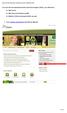 To access the Environmental Activity and Sector Registry (EASR), you will need a: ONe Key ID ONe Source for Business profile Ministry of the Environment (MOE) account 1. Go to ontario.ca/onesource and
To access the Environmental Activity and Sector Registry (EASR), you will need a: ONe Key ID ONe Source for Business profile Ministry of the Environment (MOE) account 1. Go to ontario.ca/onesource and
Colorado School of Public Health Online Application Instruction Guide
 Colorado School of Public Health Online Application Instruction Guide Thank you for your interest in the Colorado School of Public Health. Please follow these instructions as you fill out your online application.
Colorado School of Public Health Online Application Instruction Guide Thank you for your interest in the Colorado School of Public Health. Please follow these instructions as you fill out your online application.
USING OUTLOOK WEB ACCESS
 USING OUTLOOK WEB ACCESS 17 March 2009, Version 1.0 WHAT IS OUTLOOK WEB ACCESS? Outlook Web Access (OWA) is a webmail service of Microsoft Exchange Server. The web interface of Outlook Web Access resembles
USING OUTLOOK WEB ACCESS 17 March 2009, Version 1.0 WHAT IS OUTLOOK WEB ACCESS? Outlook Web Access (OWA) is a webmail service of Microsoft Exchange Server. The web interface of Outlook Web Access resembles
UNIT ASSESSMENT SYSTEM DOCUMENTATION FACULTY
 UNIT ASSESSMENT SYSTEM DOCUMENTATION FACULTY November 2013 The purpose of UAS is to collect and measure assessment data for select courses. 1 Accessing the Unit Assessment System Application 2 Browser
UNIT ASSESSMENT SYSTEM DOCUMENTATION FACULTY November 2013 The purpose of UAS is to collect and measure assessment data for select courses. 1 Accessing the Unit Assessment System Application 2 Browser
IRS e-services Registration Process
 IRS e-services Registration Process 1 What is e-services? Suite of products designed for tax professionals and taxpayers to do business with IRS electronically Includes: - Registration - e-file Application
IRS e-services Registration Process 1 What is e-services? Suite of products designed for tax professionals and taxpayers to do business with IRS electronically Includes: - Registration - e-file Application
User Guide to epayments
 Contents Register Your Account-First Time User... 3 Login to Your Account... 6 Retrieving Username and/or Password... 7 Make a One-Time Credit Card Payment... 8 Make a One-Time echeck Payment... 11 Schedule
Contents Register Your Account-First Time User... 3 Login to Your Account... 6 Retrieving Username and/or Password... 7 Make a One-Time Credit Card Payment... 8 Make a One-Time echeck Payment... 11 Schedule
South Carolina. Virtual School Program. Adult Education Programs. Quick Reference Guide 2013-2014
 South Carolina Virtual School Program in Adult Education Programs Quick Reference Guide 2013-2014 Table of Contents HOW TO ENROLL AN ADULT EDUCATION STUDENT IN THE SCVSP... 3 CREATING A STUDENT VSA ACCOUNT-DIRECTIONS
South Carolina Virtual School Program in Adult Education Programs Quick Reference Guide 2013-2014 Table of Contents HOW TO ENROLL AN ADULT EDUCATION STUDENT IN THE SCVSP... 3 CREATING A STUDENT VSA ACCOUNT-DIRECTIONS
E-mail Encryption Recipient Guidelines
 E-mail Encryption Recipient Guidelines Canadian Western Bank Group Human Resources Department November 1, 2013 This reference guide was developed for training and reference use only. Any discrepancies
E-mail Encryption Recipient Guidelines Canadian Western Bank Group Human Resources Department November 1, 2013 This reference guide was developed for training and reference use only. Any discrepancies
U.S. Online Banking & Bill Pay Frequently Asked Questions
 U.S. Online Banking & Bill Pay Frequently Asked Questions How do I enroll in estatements? Choosing estatements is a smart, safe and environmentally-friendly way to receive and manage your monthly account
U.S. Online Banking & Bill Pay Frequently Asked Questions How do I enroll in estatements? Choosing estatements is a smart, safe and environmentally-friendly way to receive and manage your monthly account
Business Office FAQs
 Business Office FAQs What are the business hours and where are you located? o Our hours are from 8:00 a.m. until 5:00 p.m. Monday through Friday. o We are located on the first floor of Payne Hall on the
Business Office FAQs What are the business hours and where are you located? o Our hours are from 8:00 a.m. until 5:00 p.m. Monday through Friday. o We are located on the first floor of Payne Hall on the
External e-recruit FAQs
 External e-recruit FAQs Contents Login, User ID, and Password... 3 Q: How do I apply for positions within Capital Health?... 3 Q: What is E-Recruit?... 3 Q: How do I access E-Recruit?... 3 Q: How do I
External e-recruit FAQs Contents Login, User ID, and Password... 3 Q: How do I apply for positions within Capital Health?... 3 Q: What is E-Recruit?... 3 Q: How do I access E-Recruit?... 3 Q: How do I
SPOC Instruction Guide
 SPOC Instruction Guide The following information should guide you through navigating NC AWWA-WEA s self-paced online course (SPOC) program. If you have additional questions please contact Nicole Banks
SPOC Instruction Guide The following information should guide you through navigating NC AWWA-WEA s self-paced online course (SPOC) program. If you have additional questions please contact Nicole Banks
Secure Message Center User Guide
 Secure Message Center User Guide Using the Department of Banking Secure Email Message Center 2 Receiving and Replying to Messages 3 Initiating New Messages 7 Using the Address Book 9 Managing Your Account
Secure Message Center User Guide Using the Department of Banking Secure Email Message Center 2 Receiving and Replying to Messages 3 Initiating New Messages 7 Using the Address Book 9 Managing Your Account
NCID User Guide Version 1.8. Office of Information Technology Services As of July 26, 2011
 NCID User Guide Version 1.8 Office of Information Technology Services As of July 26, 2011 Document History Version Change Reference Date Author 1.0 Initial draft release 9/16/10 Heather Ferrie Update w/
NCID User Guide Version 1.8 Office of Information Technology Services As of July 26, 2011 Document History Version Change Reference Date Author 1.0 Initial draft release 9/16/10 Heather Ferrie Update w/
Using Barracuda Spam Firewall
 Using Barracuda Spam Firewall Creating your Barracuda account Your Barracuda account has been created for you if you are a current Hartwick College student, staff or faculty member. Setting Your Password.
Using Barracuda Spam Firewall Creating your Barracuda account Your Barracuda account has been created for you if you are a current Hartwick College student, staff or faculty member. Setting Your Password.
Choosing estatements is a smart, safe and environmentally-friendly way to receive and manage your monthly account information.
 U.S. Online Banking Frequently Asked Questions How do I enroll in estatements? Choosing estatements is a smart, safe and environmentally-friendly way to receive and manage your monthly account information.
U.S. Online Banking Frequently Asked Questions How do I enroll in estatements? Choosing estatements is a smart, safe and environmentally-friendly way to receive and manage your monthly account information.
Using Rackspace Webmail
 Using Rackspace Webmail Contents 1. Logging into Rackspace Webmail... 1 2. Add/Change your Signature... 2 3. Configure audible notifications... 5 4. Manage Auto-Reply ( Out of Office /Vacation responder)...
Using Rackspace Webmail Contents 1. Logging into Rackspace Webmail... 1 2. Add/Change your Signature... 2 3. Configure audible notifications... 5 4. Manage Auto-Reply ( Out of Office /Vacation responder)...
CSUMentor Tutorial 2012-2013. How to complete the CSUMentor Undergraduate Online Application
 CSUMentor Tutorial 2012-2013 How to complete the CSUMentor Undergraduate Online Application About the Tutorial Application Filing Status Report Selecting the 2012-13 Online Application Creating An Account
CSUMentor Tutorial 2012-2013 How to complete the CSUMentor Undergraduate Online Application About the Tutorial Application Filing Status Report Selecting the 2012-13 Online Application Creating An Account
Student ANGEL FAQs. General Issues: System Requirements:
 Student ANGEL FAQs General Issues: What is ANGEL? How do I log in? What is my username and password? How do I activate my account? I forgot my C number/password, what do I do? I registered after the first
Student ANGEL FAQs General Issues: What is ANGEL? How do I log in? What is my username and password? How do I activate my account? I forgot my C number/password, what do I do? I registered after the first
Single Sign On: Volunteer User Guide
 Single Sign On: Volunteer User Guide V3.0 Document Owner: Pathways Project Issue Date: 11-Jun-15 Purpose of the Document The Single Sign On (SSO) User Guide has been developed to provide users with instructions
Single Sign On: Volunteer User Guide V3.0 Document Owner: Pathways Project Issue Date: 11-Jun-15 Purpose of the Document The Single Sign On (SSO) User Guide has been developed to provide users with instructions
1. On the Careers page, click on the "Click here to Register" link. You will then be taken to the Register page.
 Recommended Browsers for the recruiting system: Internet Explorer 7, 8, or 9 on Microsoft Windows Firefox 3.x on Microsoft Windows, UNIX, Linux, and Mac OSX Apple Safari 3.6 on Mac OS X Document Resources
Recommended Browsers for the recruiting system: Internet Explorer 7, 8, or 9 on Microsoft Windows Firefox 3.x on Microsoft Windows, UNIX, Linux, and Mac OSX Apple Safari 3.6 on Mac OS X Document Resources
River Valley Credit Union Online Banking
 River Valley Credit Union Online Banking New user setup guide Members can self enroll for the service by answering a few simple questions. Before beginning the process, please make sure you have this information
River Valley Credit Union Online Banking New user setup guide Members can self enroll for the service by answering a few simple questions. Before beginning the process, please make sure you have this information
Last updated: April 2013. CIC Portal Enrolment Guide: Authorized Paid Representatives
 Last updated: April 2013 CIC Portal Enrolment Guide: Authorized Paid Representatives Table of Contents Introduction... 2 Secure Credential... 3 CIC Portal User ID and Password... 4 GCKey Credential...
Last updated: April 2013 CIC Portal Enrolment Guide: Authorized Paid Representatives Table of Contents Introduction... 2 Secure Credential... 3 CIC Portal User ID and Password... 4 GCKey Credential...
Instructions for creating a profile in PATS, the Providence Applicant Tracking System internal candidates
 1. Access PATS at www.providenceschools.org/pats - the page looks like this: 2. If you are a PPSD employee, select the link labeled Current Employees (Internal Applicants) which will take you to the Providence
1. Access PATS at www.providenceschools.org/pats - the page looks like this: 2. If you are a PPSD employee, select the link labeled Current Employees (Internal Applicants) which will take you to the Providence
Bahamas Tax Information Exchange Portal Documentation
 Bahamas Tax Information Exchange Portal Documentation This sub section of the Portal Documentation covers the following Topics: Portal Overview Portal Login Account Status Reportable Account File Processing
Bahamas Tax Information Exchange Portal Documentation This sub section of the Portal Documentation covers the following Topics: Portal Overview Portal Login Account Status Reportable Account File Processing
CBM Archives State Office of Administrative Hearings (SOAH): Document Upload System
 CBM Archives State Office of Administrative Hearings (SOAH): Document Upload System User Guide August, 2010 Table of Contents Introduction... 3 Getting Started... 3 Logging in... 3 User Registration...
CBM Archives State Office of Administrative Hearings (SOAH): Document Upload System User Guide August, 2010 Table of Contents Introduction... 3 Getting Started... 3 Logging in... 3 User Registration...
How do I accept my offer of admission to Purdue University?
 How do I accept my offer of admission to Purdue University? 1. Use your Purdue Career Account username and password to login to the MyPurdue portal, www.mypurdue.purdue.edu. (If you have not activated
How do I accept my offer of admission to Purdue University? 1. Use your Purdue Career Account username and password to login to the MyPurdue portal, www.mypurdue.purdue.edu. (If you have not activated
Global UGRAD Program
 Application Instructions for Global UGRAD 2016-2017 Portal Step-by-Step I. REGISTERING FOR THE PROGRAM Google Chrome and Mozilla Firefox work best when completing the UGRAD application. We do NOT recommend
Application Instructions for Global UGRAD 2016-2017 Portal Step-by-Step I. REGISTERING FOR THE PROGRAM Google Chrome and Mozilla Firefox work best when completing the UGRAD application. We do NOT recommend
WELCOME TO TROY UNIVERSITY INTERNATIONAL APPLICATION/ADMISSION GUIDE
 WELCOME TO TROY UNIVERSITY INTERNATIONAL APPLICATION/ADMISSION GUIDE This document has been created to assist you in the step-by-step guide outline: - Getting started; - Learn about TROY; - How to create
WELCOME TO TROY UNIVERSITY INTERNATIONAL APPLICATION/ADMISSION GUIDE This document has been created to assist you in the step-by-step guide outline: - Getting started; - Learn about TROY; - How to create
https://tnhan.tn.gov
 Tennessee Health Alert Network (TNHAN) New User Instructions Link: https://tnhan.tn.gov Save this link to your desktop or your Favorites in your Internet Browser 1 Tennessee Health Alert Network (Landing
Tennessee Health Alert Network (TNHAN) New User Instructions Link: https://tnhan.tn.gov Save this link to your desktop or your Favorites in your Internet Browser 1 Tennessee Health Alert Network (Landing
TOMS User/Student Management Manual. Badger Exam 3-8: A Smarter Balanced Assessment
 TOMS User/Student Management Manual Badger Exam 3-8: A Smarter Balanced Assessment Updated March 16, 2015 TOMS User/Student Management Manual This publication is available from: Office of Student Assessment
TOMS User/Student Management Manual Badger Exam 3-8: A Smarter Balanced Assessment Updated March 16, 2015 TOMS User/Student Management Manual This publication is available from: Office of Student Assessment
Master of Professional Studies in Cybersecurity Strategy & Information Management
 Master of Professional Studies in Cybersecurity Strategy & Information Management How To Apply Admissions Requirements Bachelor s degree from a regionally accredited institution of higher learning. Cumulative
Master of Professional Studies in Cybersecurity Strategy & Information Management How To Apply Admissions Requirements Bachelor s degree from a regionally accredited institution of higher learning. Cumulative
Online School Admissions. Applying Online Guidance notes
 Online School Admissions Applying Online Guidance notes Contents Before you begin... 2 Logging on... 4 Accessibility... 5 Registering... 6 Registration Your Personal Details... 6 Registration Your Login
Online School Admissions Applying Online Guidance notes Contents Before you begin... 2 Logging on... 4 Accessibility... 5 Registering... 6 Registration Your Personal Details... 6 Registration Your Login
Barracuda Spam Firewall Users Guide. How to Download, Review and Manage Spam
 Barracuda Spam Firewall Users Guide How to Download, Review and Manage Spam By: Terence Peak July, 2007 1 Contents Reviewing Barracuda Messages... 3 Managing the Barracuda Quarantine Interface... 4 Preferences...4
Barracuda Spam Firewall Users Guide How to Download, Review and Manage Spam By: Terence Peak July, 2007 1 Contents Reviewing Barracuda Messages... 3 Managing the Barracuda Quarantine Interface... 4 Preferences...4
How to Apply for Admission Online
 How to Apply for Admission Online From the Blackhawk Technical College website, you may access the online application from within the Career Transitioning or Admissions areas. Click on Apply Online. You
How to Apply for Admission Online From the Blackhawk Technical College website, you may access the online application from within the Career Transitioning or Admissions areas. Click on Apply Online. You
EUROPEAN COMMISSION Directorate-General for Education and Culture
 EUROPEAN COMMISSION Directorate-General for Education and Culture Lifelong Learning: policies and programme Coordination of the "Lifelong learning" programme ECAS User Manual The European Commission Authentication
EUROPEAN COMMISSION Directorate-General for Education and Culture Lifelong Learning: policies and programme Coordination of the "Lifelong learning" programme ECAS User Manual The European Commission Authentication
