Chapter 1 Exploring the Network
|
|
|
- Tracey Doyle
- 7 years ago
- Views:
Transcription
1 Chapter 1 Exploring the Network Class Activity Draw Your Concept of the Internet Class Activity Draw Your Concept of the Internet Objectives Networks are made of many different components In this activity, you will visualize how you are connected, through the Internet, to those places, people, or businesses with whom (or which) you interact on a daily basis. After refl ection and sketching your home s or school s topology, you can draw conclusions about the Internet that you may not have thought of prior to this activity. Background / Scenario Draw and label a map of the Internet as you interpret it now. Include your home or school/university location and its respective cabling, equipment, devices, etc. Some items you may want to include: Devices or equipment Media (cabling) Link addresses or names Sources and destinations Internet service providers Upon completion, save your work in a hard-copy format, it will be used for future reference at the end of this chapter. If it is an electronic document, save it to a server location provided by your instructor. Be prepared to share and explain your work in class. For an example to get you started, please visit: Required Resources Internet access Paper and pencils or pens (if students are creating a hard copy) Reflection 1. After reviewing your classmates drawings, were there computer devices that you could have included on your diagram? If so, which ones and why? 2. After reviewing your classmates drawings, how were some of the model designs the same or different? What modifi cations would you make to your drawing after reviewing the other drawings? 3. In what way could icons on a network drawing provide a streamlined thought process and facilitate your learning? Explain your answer.
2 2 Chapter 1 Exploring the Network Lab Researching Network Collaboration Tools Instructor Note: Red font color indicates text that appears in the instructor copy only. Objectives Part 1: Use Collaboration Tools Identify current awareness of collaboration tools. Identify key reasons for using collaboration tools. Part 2: Share Documents with Google Drive Part 3: Explore Conferencing and Web Meetings Part 4: Create Wiki Pages Background / Scenario Network collaboration tools give people the opportunity to work together effi ciently and productively without the constraints of location or time zone. Collaborative tool types include document sharing, web meetings, and wikis. In Part 1, you will identify collaboration tools that you currently use. You will also research some popular collaborative tools used today. In Part 2, you will work with Google Drive. In Part 3, you will investigate Conferencing and Web meeting tools and, in Part 4, you will work with wikis. Instructor Note: This lab may be assigned as homework. Required Resources Device with Internet access Part 1: Use Collaboration Tools Step 1: List some collaboration tools that you currently use today. Answers will vary but could include: Google Drive, Cisco Webex, Citrix Go to Meeting, Confl uence Wiki. Step 2: List some reasons for using collaboration tools. Answers will vary but could include: centralization, less , reduced travel and less environmental impact.
3 Part 2: Share Documents with Google Drive Lab Researching Network Collaboration Tools 3 In Part 2, you will explore the document sharing functions by using Google Drive to set up document sharing. Google Drive, formally Google Docs, is a web-based offi ce suite and data storage service that allows users to create and edit documents online while collaborating in real-time with other users. Google Drive provides 5 GB of storage with every free Google account. You can purchase additional storage, if needed. Step 1: Create a Google account. To use any of Google s services, you must fi rst create a Google account. This account can be used with any of Google s services, including Gmail. a. Browse to and click Sign in (located at the top-right corner of the web page). b. On the Google Accounts web page, if you already have a Google account, you can sign in now; otherwise, click SIGN UP. c. On the Create a new Google Account web page, fi ll out the form to the right. The name you enter in the Choose your username fi eld becomes the account name. It is not necessary to supply your mobile phone or current address. You must agree to the Google Terms of Service and Privacy Policy before clicking Next step.
4 4 Chapter 1 Exploring the Network d. The next web page allows you to add a profi le photo if you would like. Click Next Step to complete the account creation process. Step 2: Create a new document. a. Sign in to Google using the access credentials you created in Step 1. Type in your browser and press Enter. This navigates you to Google Drive. b. Click the CREATE button to display a drop-down menu that allows you to select the type of document to create. Choose Document.
5 Lab Researching Network Collaboration Tools 5 The new document displays. Many of the functions of the Google editor work similarly to Microsoft Word. Step 3: Share a Google document. a. After the blank Google document opens, you can share it with others by clicking the Share button (at the top-right corner of the web page). b. Name your new document, then click the Save button. c. Here on the Sharing settings web page, in the Add people text fi eld, you can enter Google names, addresses, or groups with whom to share this document.
6 6 Chapter 1 Exploring the Network d. As soon as you start entering information into the Add people box, the box provides more options. The Can edit drop-down menu allows you to choose the document privileges (Can edit, Can comment, Can view) for the people you add. You can also specify how to notify these people of this document (Send a copy to myself or Paste the item itself into the ). Click Share & save. e. Click the Done button. This will navigate you back to the open document. f. All users with share privileges can view this document at the same time. Users with edit privileges can edit this document while others view it. g. If the document is being viewed by someone while you are in it, you can see who they are by clicking the other viewer(s) drop-down menu (in the upper-right corner of the document).
7 Lab Researching Network Collaboration Tools 7 Step 4: Close a Google document. To close a Google document, move your cursor to the document name at the top of the screen and a left arrow will appear to the left of the name. Click that arrow to return to your Google Drive home page. The document is automatically saved. The new document will appear at the top of your documents list under My Drive. Step 5: Additional Information Google has developed apps for PCs and Smart phones. For more information about Google Drive, go to YouTube is also a viable source of Google Drive tutorials. Part 3: Explore Conferencing and Web Meetings Web meetings combine fi le and presentation sharing with voice, video, and desktop sharing. Cisco WebEx Meeting Center is one of the leading web meeting products available today. In Part 3 of this lab, you will watch a video produced by Cisco that reviews the features contained within WebEx Meeting Center. The video is located on YouTube at the following link: watch?v=fyawhef_awg Instructor Note: For additional WebEx conferencing tools, you can register for a free WebEx Meeting Basics account at
8 8 Chapter 1 Exploring the Network Part 4: Create Wiki Pages Wiki is a Hawaiian-language word that means fast. In networking terms, a wiki is a web-based collaboration tool that permits almost anyone to immediately post information, fi les, or graphics to a common site for other users to read and modify. A wiki provides access to a home page that has a search tool to assist you in locating the articles that interest you. A wiki can be installed for the Internet community or behind a corporate fi rewall for employee use. The user not only reads wiki contents, but also participates by creating content within a web browser. Although many different wiki servers are available, the following common features have been formalized into every wiki: Any web browser can be used to view or edit pages or create new content. Edit and auto links are available to edit a page and automatically link pages. Text formatting is similar to creating an . A search engine is used for quick content location. Access control can be set by the topic creator, defi ning who is permitted to edit content. A wiki is a grouping of web pages with different collaboration groups. In this part of the lab, you will use the Google account that you created in Part 2 and create a wiki page in Google Sites. Step 1: Sign in to Google Sites. Go to and sign in using the Google account that you created in Part 2 of this lab.
9 Lab Researching Network Collaboration Tools 9 Step 2: Click CREATE. Step 3: Name your new wiki site. In the Name your site fi eld, type in a name for your new wiki site. You will need to come up with a unique name for your site that has not been used by any other Google user. Google also requires that you enter the code (displayed at the bottom of the screen) to prevent automated scripts, called web robots, from creating multiple sites. After you have entered your site name, click the CREATE button. If someone has used your site name already, you are prompted to enter another name.
10 10 Chapter 1 Exploring the Network Step 4: Edit the look of your new wiki site. a. Google has provided templates for you to change the look of your new wiki site. Click the More dropdown menu, and then click Manage site.
11 Lab Researching Network Collaboration Tools 11 b. Click Themes at the bottom of the left sidebar. c. Select a theme that appeals to you and click SAVE. d. After you have saved your theme selection, click your site name under Manage Site.
12 12 Chapter 1 Exploring the Network Step 5: Update the Home page. a. The Home page is the fi rst page that everyone sees when they come to your wiki site. You can edit the content of this page by clicking the edit button. From here, you can add text, pictures, or anything else to show on this page. b. Click Save after you make your changes. This takes you out of page edit mode. Step 6: Create a wiki page. a. To create a new page that you and your visitors can use to make posts, click the new page icon.
13 Lab Researching Network Collaboration Tools 13 b. In the Name your page fi eld, enter a page name. In the example below, the name Routers is used as the topic for this page. c. Click the Web Page drop-down menu and select Announcements. Google uses this term to indicate a wiki page. d. Click CREATE to create your new wiki page.
14 14 Chapter 1 Exploring the Network e. Your new wiki page, called Routers, displays and has a New post menu option that allows information to be added to the page. (Notice that the left sidebar has a new link to allow your site visitors access to this page.) Step 7: Share your web site. A wiki site is not really a wiki site unless other people can contribute. There are a number of ways to share your new site. In this example, we will show you how to share your site to designated people who have Gmail accounts. a. On your wiki site, click Share. b. Add a name, address, or group who you grant access to this site.
15 Lab Researching Network Collaboration Tools 15 c. As soon as you start entering information into the Add people box, the box provides more options. The Can edit drop-down menu allows you to choose the document privileges (Can edit, Can comment, Can view) for the people you add. You can also specify how to notify these people of this document (Send a copy to myself or Paste the item itself into the ). Click Share & save. d. Click Share & save to save your sharing settings. e. The Manage Site page displays the people who have access to your site. Click your site name to return to your home page.
16 16 Chapter 1 Exploring the Network Step 8: Provide the URL of your site. You can provide your URL to your new site by adding your site name to the end of the Google site URL, as shown here: Step 9: Find additional information. You can fi nd a quick overview of how a wiki works at Other examples of wikis and their web sites include: Wikipedia Atlassian Confl uence (a popular business wiki) uence/ Wikispaces (another free wiki) Reflection 1. Can you think of other collaboration tools used in the business world today? Answers will vary. 2. What collaboration tools do you see as useful to a network administrator? Answers will vary.
17 Lab Researching Converged Network Services Lab Researching Converged Network Services Objectives Part 1: Survey Your Understanding of Convergence Part 2: Research ISPs Offering Converged Services Part 3: Research Local ISPs Offering Converged Services Part 4: Select Best Local ISP Converged Service Part 5: Research Local Company or Public Institution Using Convergence Technologies Background / Scenario Convergence in the context of networking is a term used to describe the process of combining voice, video, and data communications over a common network infrastructure. Converged networks have existed for some time, but were only feasible in large enterprise organizations because of the network infrastructure requirements and complex management required to make them work seamlessly. Technology advances have made convergence readily available to large, medium, and small businesses, as well as for the home consumer. In Part 1, you will describe your current understanding of convergence and any experience you have with it. In Part 2, you will research which providers have this service, regardless of geographical location, using the predefi ned form included in the lab. In Part 3, you will research which local ISPs in your area offer converged services for end-user consumers, using the predefi ned form included in the lab. In Part 4, you will select the ISP you like best for home use and list the reasons why. In Part 5, you will fi nd a local company or public institution using convergence technologies in their business, using the predefi ned form included in the lab. Required Resources Device with Internet access Part 1: Survey Your Understanding on Convergence Step 1: Describe convergence as you understand it and give examples of its use in the home. Write a defi nition of convergence and list some examples..
18 18 Chapter 1 Exploring the Network Part 2: Research ISPs Offering Converged Services In Part 2, you research and fi nd two or three ISPs who offer converged services for the home, regardless of geographical location. Step 1: Research various ISPs that offer converged services. List some of the ISPs that you found in your search. _ Step 2: Fill in the following form for the ISPs selected. Internet Service Provider Comcast Time Warner Cable AT&T Product Name of Converged Service Xfi nity Triple Play TV, Internet,and Phone AT&T U-verse Part 3: Researching Local ISPs Offering Converged Services In Part 3, you research and fi nd two or three local ISPs who offer converged services for the home in your geographic area. Step 1: Research various ISPs that offer converged services. List some of the ISPs that you found in your search. Step 2: Fill in the following form for the ISPs selected. Internet Service Provider Product Name of Converged Service Cost per Month Download Speed Comcast Xfi nity Triple Play $89.99 Varies 10 to 16 Mbps Time Warner Cable TV, Internet,and Phone $ Mbps AT&T U-Verse $ Mbps Download Part 4: Select Best Local ISP Converged Service Offering Select your top choice from the list of local ISPs that you selected and give reasons why you chose that particular one.
19 Lab Researching Converged Network Services 19 Part 5: Research Local Company or Public Institution Using Convergence Technologies In Part 5, you research and locate a company in your area that currently uses convergence technologies in their business. Step 1: Research and find a local company using convergence. In the following table, list the company, industry, and convergence technologies used. Name of Company Industry Convergence Technologies Cisco Systems, Inc. Information Technology Phone, Video, Data Woodward, Inc. Aerospace Phone, Video, Data Reflection 1. What are some of the advantages of using convergence technologies? Blending voice, video and data signals onto one communication infrastructure allows companies to better manage the technology since the network will use a common set of rules and standards. The need for separate distribution equipment for offering voice and data will no longer be necessary. 2. What are some of the disadvantages of using convergence technologies? Until the technologies fully mature, confi guration and management of voice, video and data fl owing on one c.
20 20 Chapter 1 Exploring the Network Lab Mapping the Internet Instructor Note: Red font color indicates text that appears in the instructor copy only. Objectives Part 1: Test Network Connectivity Using Ping Part 2: Trace a Route to a Remote Server Using Windows Tracert Part 3: Trace a Route to a Remote Server Using Web-Based and Software Tools Part 4: Compare Traceroute Results Background Route tracing computer software is a utility that lists the networks data has to traverse from the user s originating end device to a distant destination network. This network tool is typically executed at the command line as: or tracert <destination network name or end device address> (Microsoft Windows systems) traceroute <destination network name or end device address> (Unix and similar systems) Route tracing utilities allow a user to determine the path or routes as well as the delay across an IP network. Several tools exist to perform this function. The traceroute (or tracert) tool is often used for network troubleshooting. By showing a list of routers traversed, it allows the user to identify the path taken to reach a particular destination on the network or across internetworks. Each router represents a point where one network connects to another network and through which the data packet was forwarded. The number of routers is known as the number of hops the data traveled from source to destination. The displayed list can help identify data fl ow problems when trying to access a service such as a website. It can also be useful when performing tasks such as downloading data. If there are multiple websites (mirrors) available for the same data fi le, one can trace each mirror to get a good idea of which mirror would be the fastest to use. Two trace routes between the same source and destination conducted some time apart may produce different results. This is due to the meshed nature of the interconnected networks that comprise the Internet and the Internet Protocols ability to select different pathways over which to send packets. Command-line-based route tracing tools are usually embedded with the operating system of the end device. Other tools, such as VisualRoute, are proprietary programs that provide extra information. VisualRoute uses available online information to graphically display the route. This lab assumes the installation of VisualRoute. If the computer you are using does not have VisualRoute installed, you can download the program using the following link:
21 Lab Mapping the Internet 21 If you have any trouble downloading or installing VisualRoute, ask your instructor for assistance. Ensure that you download the Lite Edition. Scenario Using an Internet connection, you will use three route tracing utilities to examine the Internet pathway to destination networks. This activity should be performed on a computer that has Internet access and access to the command line. First, you will use the Windows embedded tracert utility. Second, you will use a web-based traceroute tool ( Finally, you will use the VisualRoute traceroute program. datagrams are not restricted by any local security policy. Required Resources 1 PC (Windows 7, Vista, or XP with Internet access) Part 1: Test Network Connectivity Using Ping Step 1: Determine whether the remote server is reachable. To trace the route to a distant network, the PC used must have a working connection to the Internet. a. The fi rst tool we will use is ping. Ping is a tool used to test whether a host is reachable. Packets of information are sent to the remote host with instructions to reply. Your local PC measures whether a response is received to each packet, and how long it takes for those packets to cross the network. The name ping comes from active sonar technology in which a pulse of sound is sent underwater and bounced off of terrain or other ships. b. From your PC, cl ick the Windows Start icon, type cmd in the Search programs and files box, and then press Enter. c. At the command-line prompt, type ping
22 22 Chapter 1 Exploring the Network d. The fi rst output line displays the Fully Qualifi ed Domain Name (FQDN) e144.dscb.akamaiedge.net. This is followed by the IP address Cisco hosts the same web content on different servers throughout the world (known as mirrors). Therefore, depending upon where you are geographically, the FQDN and the IP address will be different. e. From this portion of the output: Four pings were sent and a reply was received from each ping. Because each ping was responded to, there was 0% packet loss. On average, it took 54 ms (54 milliseconds) for the packets to cross the network. A millisecond is 1/1,000 th of a second. Instructor Note: If the fi rst ICMP packet times out, this could be a result of the PC resolving the destination address. This should not occur if you repeat the ping as the address is now cached. Streaming video and online games are two applications that suffer when there is packet loss, or a slow network connection. A more accurate determination of an Internet connection speed can be determined by sending 100 pings, instead of the default 4. Here is how to do that: And here is what the output from that looks like: f. Now ping Regional Internet Registry (RIR) websites located in different parts of the world: For Africa: C:\> ping
23 Lab Mapping the Internet 23 For Australia: C:\> ping For Europe: C:\> ping For South America: C:\> ping lacnic.net
24 24 Chapter 1 Exploring the Network All these pings were run from a computer located in the U.S. What happens to the average ping time in milliseconds when data is traveling within the same continent (North America) as compared to data from North America traveling to different continents? Answer varies based on location. In the data above, the average ping time in milliseconds dramatically increases. What is interesting about the pings that were sent to the European website? At the time that these pings were sent, the site was unreachable. Part 2: Trace a Route to a Remote Server Using Tracert Step 1: Determine what route across the Internet traffic takes to the remote server. Now that basic reachability has been verifi ed by using the ping tool, it is helpful to look more closely at each network segment that is crossed. To do this, the tracert tool will be used. a. At the command-line prompt, type tracert b. Save the tracert output in a text fi le as follows:
25 Lab Mapping the Internet 25 Right-click the title bar of the Command Prompt window and choose Edit > Select All. Right-click the title bar of the Command Prompt window again and choose Edit > Copy. Open the Windows Notepad program: Windows Start icon > All Programs > Accessories > Notepad. To paste the output into Notepad, choose Edit > Paste. Choose File > Save As and save the Notepad fi le to your desktop as tracert1.txt. c. Run tracert for each destination website and save the output in sequentially numbered fi les. C:\> tracert C:\> tracert d. Interpreting tracert outputs. Routes traced can go through many hops and a number of different Internet Service Providers (ISPs), depending on the size of your ISP and the location of the source and destination hosts. Each hop represents a router. A router is a specialized type of computer used to direct traffi c across the Internet. Imagine taking an automobile trip across several countries using many highways. At different points in the trip you come to a fork in the road in which you have the option to select from several different highways. Now further imagine that there is a device at each fork in the road that directs you to take the correct highway to your fi nal destination. That is what a router does for packets on a network. Because computers talk in numbers, rather than words, routers are uniquely identifi ed using IP addresses (numbers with the format x.x.x.x). The tracert tool shows you what path through the network a packet of information takes to reach its fi nal destination. The tracert tool also gives you an idea of how fast traffi c is going on each segment of the network. Three packets are sent to each router in the path, and the return time is measured in milliseconds. Now use this information to analyze the tracert results to com. Below is the entire traceroute: Below is the breakdown:
26 26 Chapter 1 Exploring the Network In the example output shown above, the tracert packets travel from the source PC to the local router default gateway (hop 1: ) to the ISPs Point of Presence (POP) router (hop 2: ). Every ISP has numerous POP routers. These POP routers are at the edge of the ISP s network and are the means by which customers connect to the Internet. The packets travel along the Verizon network for two hops and then jump to a router that belongs to alter.net. This could mean that the packets have traveled to another ISP. This is signifi cant because sometimes there is packet loss in the transition between ISPs, or sometimes one ISP is slower than another. How could we determine if alter.net is another ISP or the same ISP? e. There is an Internet tool known as whois. The whois tool allows us to determine who owns a domain name. A web-based whois tool is found at This domain is also owned by Verizon according to the web-based whois tool. To summarize, Internet traffi c starts at a home PC and travels through the home router (hop 1). It then connects to the ISP and travels through its network (hops 2-7) until it arrives at the remote server (hop 8). This is a relatively unusual example in which there is only one ISP involved from start to fi nish. It is typical to have two or more ISP involved as displayed in the following examples. f. Now examine an example that involves Internet traffi c crossing multiple ISPs. Below is the tracert for
27 Lab Mapping the Internet 27 What happens at hop 7? Is level3.net the same ISP as hops 2-6, or a different ISP? Use the whois tool to answer this question. The Internet traffi c goes from being on alter.net to level3.net. The whois tool reveals that this is a separate company/separate ISP. What happens in hop 10 to the amount of time it takes for a packet to travel between Washington D.C. and Paris, as compared with the earlier hops 1-9? In hops 1-9 most packets traverse their link in 50 ms or less. On the Washington D.C. to Paris link, the time increases to 132 ms. What happens in hop 18? Do a whois lookup on using the whois tool. Who owns this network? The time to traverse one link in the network goes up from 159 ms to 340 ms. From the increased time, the traffi c probably is moved to a different network from the Level3 backbone network. Using the whois tool,
28 28 Chapter 1 Exploring the Network g. Type tracert What happens in hop 7?! Part 3: Trace a Route to a Remote Server Using Web-Based and Software- Tools Step 1: Use a web-based traceroute tool. a. Using to trace the route to the following websites: Capture and save the output in Notepad. How is the traceroute different when going to from the command prompt (see Part 1) rather than from the online website? (Your results may vary depending upon where you are located geographically, and which ISP is providing connectivity to your school.)
29 Lab Mapping the Internet 29 Compare the tracert from Part 1 that goes to Africa with the tracert that goes to Africa from the web interface. What difference do you notice? Some of the traceroutes have the abbreviation asymm in them. Any guesses as to what this means? What is its signifi cance? Step 2: Use VisualRoute Lite Edition VisualRoute is a proprietary traceroute program that can display the tracing path results graphically. a. Please download the VisualRoute Lite Edition from the following link if it is not already installed: If you have any trouble downloading or installing VisualRoute, ask your instructor for assistance. Ensure that you download the Lite Edition. b. Using VisualRoute 2010 Lite Edition, trace the routes to c. Record the IP addresses in the path in Notepad.
30 30 Chapter 1 Exploring the Network Part 4: Compare Traceroute Results Compare the traceroute results to from Parts 2 and 3. Step 1: List the path to using tracert > > > > > > > Step 2: List the path to using the web-based tool on subnetonline.com > > > Step 3: List the path to using VisualRoute Lite edition > > > > > > > Did all the traceroute utilities use the same paths to Why or Why not? Trace routes between the same source and destination conducted at different times may produce different results. This is due to the meshed nature of the interconnected networks that comprise the Internet and the Internet Protocols ability to select different pathways over which to send packets. Reflection Having now viewed traceroute through three different tools (tracert, web interface, and VisualRoute), are there any insights that using VisualRoute provided that the other two tools did not?
31 Lab Researching IT and Networking Job Opportunities Lab Researching IT and Networking Job Opportunities Instructor Note: Red font color indicates text that appears in the instructor copy only. Objectives Part 1: Research Job Opportunities Identify the current networking jobs that are in demand. Explain the value of Cisco certifi cations in the job market. Part 2: Reflect on Research Identify current hiring trends in IT/networking. Identify future networking career certifi cations and skills. Identify additional networking career paths. Background / Scenario Jobs in Information Technology (IT) and computer networking continue to grow. Most employers require some form of industry standard certifi cation, degree, or other qualifi cations from their potential employees, especially those with limited experience. The Cisco CCNA certifi cation is a known and established entry level networking certifi cation that is respected in the industry. There are additional levels and kinds of Cisco certifications that one can attain, and each certification may enhance employment opportunities as well as salary range. In this lab, you will do some targeted job searching on the web, to fi nd what types of IT and computer networking jobs are available; what kinds of skills and certifi cations you will need; and the salary ranges associated with the various job titles. Required Resources Device with Internet access Part 1: Research Job Opportunities In Part 1, you will use a web browser to visit the popular job listing web sites monster.com and salary.com. Step 1: Open a web browser and go to a job listing website. In the URL address bar type in and press Enter. Note: For job listings outside of the US, use the following link to search for your country: Step 2: Search for networking related jobs. a. Type the word Network in the Job title box. Notice that the website offers context sensitive suggestions based on the keywords provided. Either click on, or fi nish typing the words, Network Administrator and click the SEARCH button (see image below).
32 32 Chapter 1 Exploring the Network b. Notice the search results:
33 Lab Researching IT and Networking Job Opportunities 33 c. Now focus your search by adding terms to the keywords fi eld box. Try terms like Cisco CCNA, CCNP, CCNA Security, CCNA Voice, etc. d. Now try refi ning your search by adding in different geographical locations. Did you fi nd jobs in the locations you entered? Answers will vary. e. Try searching a different website. Go to and click the Job Search menu bar button. Note: For salary listings outside of the US, use the following link to search for your country:
34 34 Chapter 1 Exploring the Network f. Now add a search term like Information Technology to the job title fi eld box and click Submit. g. In the image below, note the large number of matching search results. There are also easy to use tools for refi ning your search, in the column to the left.
35 Lab Researching IT and Networking Job Opportunities 35 h. Spend some time searching for jobs and looking through the search results. Take note of what skills are required for different job titles and the range of starting salaries. Part 2: Reflect on Research In Part 2, you answer questions based on your research fi ndings. a. What job titles did you search for? b. What skills or certifi cations were required? c. Did you fi nd any jobs that you previously did not know existed? If so, what were they? d. Did you fi nd any jobs that you are interested in? If so, which ones and what skills or certifi cations do they require?
36 36 Chapter 1 Exploring the Network Class Activity Draw Your Concept of the Internet Now Objectives Identify the common components of a network. Students will illustrate how concepts from Chapter 1 are applied to show how network devices connect to and throughout the Internet. After refl ecting on their home or small-business topology, students will become familiar with using the device icons and knowledge needed to visualize network connectivity through the remaining network courses. Background / Scenario In this activity, you will use the knowledge you have acquired throughout Chapter 1, and the modeling activity document that you prepared at the beginning of this chapter. You may also refer to the other activities completed in this chapter, including Packet Tracer activities. Draw a map of the Internet as you see it now. Use the icons presented in the chapter for media, end devices, and intermediary devices. In your revised drawing, you may wish to include some of the following: WANs LANs Cloud computing Internet Service Providers (tiers) Save your drawing in hard-copy format. If it is an electronic document, save it to a server location provided by your instructor. Be prepared to share and explain your revised work in class. Required Resources Beginning of chapter modeling activity drawing Packet Tracer (may be optional if students sketch their own drawing) Paper and pencils or pens Reflection 1. After completing Chapter 1, are you more aware of the devices, cabling, and physical components of a smallto-medium size network? Explain your answer. Modeling Activity Graphic Representation (designs will vary)
Lab - Mapping the Internet
 Objectives Part 1: Test Network Connectivity Using Ping Part 2: Trace a Route to a Remote Server Using Windows Tracert Part 3: Trace a Route to a Remote Server Using Web-Based and Software Tools Part 4:
Objectives Part 1: Test Network Connectivity Using Ping Part 2: Trace a Route to a Remote Server Using Windows Tracert Part 3: Trace a Route to a Remote Server Using Web-Based and Software Tools Part 4:
Chapter 1 Exploring the Network
 Chapter 1 Exploring the Network 1.0.1.2 Class Activity Draw Your Concept of the Internet 1 1.0.1.2 Class Activity Draw Your Concept of the Internet Instructor Note: Red font color indicates text that appears
Chapter 1 Exploring the Network 1.0.1.2 Class Activity Draw Your Concept of the Internet 1 1.0.1.2 Class Activity Draw Your Concept of the Internet Instructor Note: Red font color indicates text that appears
Procedure: You can find the problem sheet on Drive D: of the lab PCs. 1. IP address for this host computer 2. Subnet mask 3. Default gateway address
 Objectives University of Jordan Faculty of Engineering & Technology Computer Engineering Department Computer Networks Laboratory 907528 Lab.4 Basic Network Operation and Troubleshooting 1. To become familiar
Objectives University of Jordan Faculty of Engineering & Technology Computer Engineering Department Computer Networks Laboratory 907528 Lab.4 Basic Network Operation and Troubleshooting 1. To become familiar
CCNA Discovery 4.0.3.0 Networking for Homes and Small Businesses Student Packet Tracer Lab Manual
 4.0.3.0 Networking for Homes and Small Businesses Student Packet Tracer Lab Manual This document is exclusive property of Cisco Systems, Inc. Permission is granted to print and copy this document for non-commercial
4.0.3.0 Networking for Homes and Small Businesses Student Packet Tracer Lab Manual This document is exclusive property of Cisco Systems, Inc. Permission is granted to print and copy this document for non-commercial
Computer Networks I Laboratory Exercise 1
 Computer Networks I Laboratory Exercise 1 The lab is divided into two parts where the first part is a basic PC network TCP/IP configuration and connection to the Internet. The second part is building a
Computer Networks I Laboratory Exercise 1 The lab is divided into two parts where the first part is a basic PC network TCP/IP configuration and connection to the Internet. The second part is building a
Lab - Using Wireshark to View Network Traffic
 Topology Objectives Part 1: (Optional) Download and Install Wireshark Part 2: Capture and Analyze Local ICMP Data in Wireshark Start and stop data capture of ping traffic to local hosts. Locate the IP
Topology Objectives Part 1: (Optional) Download and Install Wireshark Part 2: Capture and Analyze Local ICMP Data in Wireshark Start and stop data capture of ping traffic to local hosts. Locate the IP
Lab 3.1.2 Creating a Logical Network Diagram
 Lab 3.1.2 Creating a Logical Network Diagram Objectives Use router and switch commands to obtain information about an existing network. Use Cisco Network Assistant to obtain information about an existing
Lab 3.1.2 Creating a Logical Network Diagram Objectives Use router and switch commands to obtain information about an existing network. Use Cisco Network Assistant to obtain information about an existing
Lab 8.3.2 Conducting a Network Capture with Wireshark
 Lab 8.3.2 Conducting a Network Capture with Wireshark Objectives Perform a network traffic capture with Wireshark to become familiar with the Wireshark interface and environment. Analyze traffic to a web
Lab 8.3.2 Conducting a Network Capture with Wireshark Objectives Perform a network traffic capture with Wireshark to become familiar with the Wireshark interface and environment. Analyze traffic to a web
Lab - Observing DNS Resolution
 Objectives Part 1: Observe the DNS Conversion of a URL to an IP Address Part 2: Observe DNS Lookup Using the nslookup Command on a Web Site Part 3: Observe DNS Lookup Using the nslookup Command on Mail
Objectives Part 1: Observe the DNS Conversion of a URL to an IP Address Part 2: Observe DNS Lookup Using the nslookup Command on a Web Site Part 3: Observe DNS Lookup Using the nslookup Command on Mail
Packet Tracer 3 Lab VLSM 2 Solution
 Packet Tracer 3 Lab VLSM 2 Solution Objective Create a simulated network topology using Packet Tracer Design an IP addressing scheme using a Class B subnetwork address and VLSM Apply IP addresses to the
Packet Tracer 3 Lab VLSM 2 Solution Objective Create a simulated network topology using Packet Tracer Design an IP addressing scheme using a Class B subnetwork address and VLSM Apply IP addresses to the
Lab 7.3.1 Editing the HOSTS File in Windows
 Lab 7.3.1 Editing the HOSTS File in Windows Objective Edit the local HOSTS file on a Windows PC to map a name to an IP address for easier identification. Background / Preparation You are employed at an
Lab 7.3.1 Editing the HOSTS File in Windows Objective Edit the local HOSTS file on a Windows PC to map a name to an IP address for easier identification. Background / Preparation You are employed at an
BASIC ANALYSIS OF TCP/IP NETWORKS
 BASIC ANALYSIS OF TCP/IP NETWORKS INTRODUCTION Communication analysis provides powerful tool for maintenance, performance monitoring, attack detection, and problems fixing in computer networks. Today networks
BASIC ANALYSIS OF TCP/IP NETWORKS INTRODUCTION Communication analysis provides powerful tool for maintenance, performance monitoring, attack detection, and problems fixing in computer networks. Today networks
Deploying in a Distributed Environment
 Deploying in a Distributed Environment Distributed enterprise networks have many remote locations, ranging from dozens to thousands of small offices. Typically, between 5 and 50 employees work at each
Deploying in a Distributed Environment Distributed enterprise networks have many remote locations, ranging from dozens to thousands of small offices. Typically, between 5 and 50 employees work at each
Lab - Observing DNS Resolution
 Objectives Part 1: Observe the DNS Conversion of a URL to an IP Address Part 2: Observe DNS Lookup Using the Nslookup Command on a Web Site Part 3: Observe DNS Lookup Using the Nslookup Command on Mail
Objectives Part 1: Observe the DNS Conversion of a URL to an IP Address Part 2: Observe DNS Lookup Using the Nslookup Command on a Web Site Part 3: Observe DNS Lookup Using the Nslookup Command on Mail
Lab 4.5.2 Diagramming Intranet Traffic Flows
 Lab 4.5.2 Diagramming Intranet Traffic Flows Objective Device Designation Device Name Address Subnet Mask Discovery Server Business Services 172.17.1.1 255.255.0.0 R1 FC-CPE-1 Fa0/1 172.17.0.1 Fa0/0 10.0.0.1
Lab 4.5.2 Diagramming Intranet Traffic Flows Objective Device Designation Device Name Address Subnet Mask Discovery Server Business Services 172.17.1.1 255.255.0.0 R1 FC-CPE-1 Fa0/1 172.17.0.1 Fa0/0 10.0.0.1
Lab 4.5.4 Diagramming External Traffic Flows
 Lab 4.5.4 Diagramming External Traffic Flows Device Designation Device Name Address Subnet Mask Discovery Server Business Services 172.17.1.1 255.255.0.0 R1 R2 R3 FC-CPE-1 FC-CPE-2 ISP Fa0/1 172.17.0.1
Lab 4.5.4 Diagramming External Traffic Flows Device Designation Device Name Address Subnet Mask Discovery Server Business Services 172.17.1.1 255.255.0.0 R1 R2 R3 FC-CPE-1 FC-CPE-2 ISP Fa0/1 172.17.0.1
How To Use Senior Systems Cloud Services
 Senior Systems Cloud Services In this guide... Senior Systems Cloud Services 1 Cloud Services User Guide 2 Working In Your Cloud Environment 3 Cloud Profile Management Tool 6 How To Save Files 8 How To
Senior Systems Cloud Services In this guide... Senior Systems Cloud Services 1 Cloud Services User Guide 2 Working In Your Cloud Environment 3 Cloud Profile Management Tool 6 How To Save Files 8 How To
Creating a Website with Google Sites
 Creating a Website with Google Sites This document provides instructions for creating and publishing a website with Google Sites. At no charge, Google Sites allows you to create a website for various uses,
Creating a Website with Google Sites This document provides instructions for creating and publishing a website with Google Sites. At no charge, Google Sites allows you to create a website for various uses,
Create your own teacher or class website using Google Sites
 Create your own teacher or class website using Google Sites To create a site in Google Sites, you must first login to your school Google Apps account. 1. In the top-right corner of any apps, you can click
Create your own teacher or class website using Google Sites To create a site in Google Sites, you must first login to your school Google Apps account. 1. In the top-right corner of any apps, you can click
Sage ERP Accpac Online
 Sage ERP Accpac Online Mac Resource Guide Thank you for choosing Sage ERP Accpac Online. This Resource Guide will provide important information and instructions on how you can get started using your Mac
Sage ERP Accpac Online Mac Resource Guide Thank you for choosing Sage ERP Accpac Online. This Resource Guide will provide important information and instructions on how you can get started using your Mac
Sage 300 ERP Online. Mac Resource Guide. (Formerly Sage ERP Accpac Online) Updated June 1, 2012. Page 1
 Sage 300 ERP Online (Formerly Sage ERP Accpac Online) Mac Resource Guide Updated June 1, 2012 Page 1 Table of Contents 1.0 Introduction... 3 2.0 Getting Started with Sage 300 ERP Online using a Mac....
Sage 300 ERP Online (Formerly Sage ERP Accpac Online) Mac Resource Guide Updated June 1, 2012 Page 1 Table of Contents 1.0 Introduction... 3 2.0 Getting Started with Sage 300 ERP Online using a Mac....
M2M Series Routers. Port Forwarding / DMZ Setup
 Introduction Port forwarding enables programs or devices running on your LAN to communicate with the internet as if they were directly connected. Many internet services and applications use designated
Introduction Port forwarding enables programs or devices running on your LAN to communicate with the internet as if they were directly connected. Many internet services and applications use designated
Remote PC Guide for Standalone PC Implementation
 Remote PC Guide for Standalone PC Implementation Updated: 2007-01-22 The guide covers features available in NETLAB+ version 3.6.1 and later. IMPORTANT Standalone PC implementation is no longer recommended.
Remote PC Guide for Standalone PC Implementation Updated: 2007-01-22 The guide covers features available in NETLAB+ version 3.6.1 and later. IMPORTANT Standalone PC implementation is no longer recommended.
Lab PC Network TCP/IP Configuration
 Lab PC Network TCP/IP Configuration Objective Identify tools used to discover a computer network configuration with various operating systems. Gather information including connection, host name, Layer
Lab PC Network TCP/IP Configuration Objective Identify tools used to discover a computer network configuration with various operating systems. Gather information including connection, host name, Layer
Fundamentals of UNIX Lab 16.2.6 Networking Commands (Estimated time: 45 min.)
 Fundamentals of UNIX Lab 16.2.6 Networking Commands (Estimated time: 45 min.) Objectives: Develop an understanding of UNIX and TCP/IP networking commands Ping another TCP/IP host Use traceroute to check
Fundamentals of UNIX Lab 16.2.6 Networking Commands (Estimated time: 45 min.) Objectives: Develop an understanding of UNIX and TCP/IP networking commands Ping another TCP/IP host Use traceroute to check
Creating an eportfolio Using Google Sites
 Creating an eportfolio Using Google Sites What is an eportfolio? A collection of digital files (artifacts) that are shared electronically for the purpose of reflection, comment and evaluation. It s quite
Creating an eportfolio Using Google Sites What is an eportfolio? A collection of digital files (artifacts) that are shared electronically for the purpose of reflection, comment and evaluation. It s quite
genie app and genie mobile app
 genie app and genie mobile app User Manual 350 East Plumeria Drive San Jose, CA 95134 USA June 2012 202-10933-02 v1.0 2012 NETGEAR, Inc. All rights reserved No part of this publication may be reproduced,
genie app and genie mobile app User Manual 350 East Plumeria Drive San Jose, CA 95134 USA June 2012 202-10933-02 v1.0 2012 NETGEAR, Inc. All rights reserved No part of this publication may be reproduced,
NDSU Technology Learning & Media Center. Introduction to Google Sites
 NDSU Technology Learning & Media Center QBB 150C 231-5130 www.ndsu.edu/its/tlmc Introduction to Google Sites Get Help at the TLMC 1. Get help with class projects on a walk-in basis; student learning assistants
NDSU Technology Learning & Media Center QBB 150C 231-5130 www.ndsu.edu/its/tlmc Introduction to Google Sites Get Help at the TLMC 1. Get help with class projects on a walk-in basis; student learning assistants
How do you use word processing software (MS Word)?
 How do you use word processing software (MS Word)? Page 1 How do you use word processing software (MS Word)? Lesson Length: 2 hours Lesson Plan: The following text will lead you (the instructor) through
How do you use word processing software (MS Word)? Page 1 How do you use word processing software (MS Word)? Lesson Length: 2 hours Lesson Plan: The following text will lead you (the instructor) through
USER GUIDE. Ethernet Configuration Guide (Lantronix) P/N: 2900-300321 Rev 6
 KRAMER ELECTRONICS LTD. USER GUIDE Ethernet Configuration Guide (Lantronix) P/N: 2900-300321 Rev 6 Contents 1 Connecting to the Kramer Device via the Ethernet Port 1 1.1 Connecting the Ethernet Port Directly
KRAMER ELECTRONICS LTD. USER GUIDE Ethernet Configuration Guide (Lantronix) P/N: 2900-300321 Rev 6 Contents 1 Connecting to the Kramer Device via the Ethernet Port 1 1.1 Connecting the Ethernet Port Directly
Exercise 4 MPLS router configuration
 Exercise 4 MPLS router configuration Computer Network Technologies and Services (CNTS) Tecnologie e Servizi di Rete (TSR) Preliminary note For this exercise you have to use the virtual routing laboratory.
Exercise 4 MPLS router configuration Computer Network Technologies and Services (CNTS) Tecnologie e Servizi di Rete (TSR) Preliminary note For this exercise you have to use the virtual routing laboratory.
Virtual Private Server Manual
 Virtual Private Server Manual How to access your VPS....Page 2 Downloading MetaTrader 4.Page 6 Automatic Performance Updates and MT4 Restart.. Page 10 Troubleshooting.Page 14 Loading an EA..Page 15 1 How
Virtual Private Server Manual How to access your VPS....Page 2 Downloading MetaTrader 4.Page 6 Automatic Performance Updates and MT4 Restart.. Page 10 Troubleshooting.Page 14 Loading an EA..Page 15 1 How
CCNA Discovery: Designing and Supporting Computer Networks
 CCNA Discovery: Designing and Supporting Computer Networks Overview of Case Studies Karen Alderson kalderso@cisco.com 1 CCNA Discovery Course Sequence CCNA Discovery Networking for Home and Small Businesses
CCNA Discovery: Designing and Supporting Computer Networks Overview of Case Studies Karen Alderson kalderso@cisco.com 1 CCNA Discovery Course Sequence CCNA Discovery Networking for Home and Small Businesses
Debug Failed to connect to server!
 Debug Failed to connect to server! Version 2 To many of the first time visitors to the forums, the following screenshot may look all too familiar. There are many causes for this error and unfortunately
Debug Failed to connect to server! Version 2 To many of the first time visitors to the forums, the following screenshot may look all too familiar. There are many causes for this error and unfortunately
NETGEAR genie Apps. User Manual. 350 East Plumeria Drive San Jose, CA 95134 USA. August 2012 202-10933-04 v1.0
 User Manual 350 East Plumeria Drive San Jose, CA 95134 USA August 2012 202-10933-04 v1.0 Support Thank you for choosing NETGEAR. To register your product, get the latest product updates, get support online,
User Manual 350 East Plumeria Drive San Jose, CA 95134 USA August 2012 202-10933-04 v1.0 Support Thank you for choosing NETGEAR. To register your product, get the latest product updates, get support online,
Google Sites From the Ground Up
 Table of Contents Web Publishing Basics...3 Parental Permission...3 Protection...3 Creating a Google Site...4 Basic Page Content...6 Update Content...6 Previewing the Page...6 Email Contact Link...7 Sidebar
Table of Contents Web Publishing Basics...3 Parental Permission...3 Protection...3 Creating a Google Site...4 Basic Page Content...6 Update Content...6 Previewing the Page...6 Email Contact Link...7 Sidebar
Installing Remote Desktop Connection
 SETTING UP YOUR REMOTE DESKTOP This section will assist you in setting you Remote Desktop Connection. This will allow you to create an icon for easy access to your virtual desktop. DISCLAIMER: All images
SETTING UP YOUR REMOTE DESKTOP This section will assist you in setting you Remote Desktop Connection. This will allow you to create an icon for easy access to your virtual desktop. DISCLAIMER: All images
7 6.2 Windows Vista / Windows 7. 10 8.2 IP Address Syntax. 12 9.2 Mobile Port. 13 10.2 Windows Vista / Windows 7. 17 13.2 Apply Rules To Your Device
 TABLE OF CONTENTS ADDRESS CHECKLIST 3 INTRODUCTION 4 WHAT IS PORT FORWARDING? 4 PROCEDURE OVERVIEW 5 PHYSICAL CONNECTION 6 FIND YOUR ROUTER S LOCAL NETWORK IP ADDRESS 7 6.1 Windows XP 7 6.2 Windows Vista
TABLE OF CONTENTS ADDRESS CHECKLIST 3 INTRODUCTION 4 WHAT IS PORT FORWARDING? 4 PROCEDURE OVERVIEW 5 PHYSICAL CONNECTION 6 FIND YOUR ROUTER S LOCAL NETWORK IP ADDRESS 7 6.1 Windows XP 7 6.2 Windows Vista
BCSD WebMail Documentation
 BCSD WebMail Documentation Outlook Web Access is available to all BCSD account holders! Outlook Web Access provides Webbased access to your e-mail, your calendar, your contacts, and the global address
BCSD WebMail Documentation Outlook Web Access is available to all BCSD account holders! Outlook Web Access provides Webbased access to your e-mail, your calendar, your contacts, and the global address
Protocol Data Units and Encapsulation
 Chapter 2: Communicating over the 51 Protocol Units and Encapsulation For application data to travel uncorrupted from one host to another, header (or control data), which contains control and addressing
Chapter 2: Communicating over the 51 Protocol Units and Encapsulation For application data to travel uncorrupted from one host to another, header (or control data), which contains control and addressing
Successful Web Meetings
 Contents About this guide... 1 Setting up a meeting... 1 Starting and conducting a meeting... 5 Presenting information... 6 Recording meetings... 12 Hosting a large meeting... 13 Solving common problems...
Contents About this guide... 1 Setting up a meeting... 1 Starting and conducting a meeting... 5 Presenting information... 6 Recording meetings... 12 Hosting a large meeting... 13 Solving common problems...
Basic Website Creation. General Information about Websites
 Basic Website Creation General Information about Websites Before you start creating your website you should get a general understanding of how the Internet works. This will help you understand what goes
Basic Website Creation General Information about Websites Before you start creating your website you should get a general understanding of how the Internet works. This will help you understand what goes
Effect of Windows XP Firewall on Network Simulation and Testing
 Issues in Informing Science and Information Technology Volume 4, 2007 Effect of Windows XP Firewall on Network Simulation and Testing Akram Al-Rawi College of CS & IT, King Faisal University, Al-Hassa,
Issues in Informing Science and Information Technology Volume 4, 2007 Effect of Windows XP Firewall on Network Simulation and Testing Akram Al-Rawi College of CS & IT, King Faisal University, Al-Hassa,
Remote Support. User Guide 7.23
 Remote Support User Guide 7.23 Copyright 1997 2011 Cisco and/or its affiliates. All rights reserved. WEBEX, CISCO, Cisco WebEx, the CISCO logo, and the Cisco WebEx logo are trademarks or registered trademarks
Remote Support User Guide 7.23 Copyright 1997 2011 Cisco and/or its affiliates. All rights reserved. WEBEX, CISCO, Cisco WebEx, the CISCO logo, and the Cisco WebEx logo are trademarks or registered trademarks
User Guide FOR TOSHIBA STORAGE PLACE
 User Guide FOR TOSHIBA STORAGE PLACE (This page left blank for 2-sided "book" printing.) Table of Contents Overview... 5 System Requirements... 5 Storage Place Interfaces... 5 Getting Started... 6 Using
User Guide FOR TOSHIBA STORAGE PLACE (This page left blank for 2-sided "book" printing.) Table of Contents Overview... 5 System Requirements... 5 Storage Place Interfaces... 5 Getting Started... 6 Using
Before You Begin Your Computer Must Meet the System Requirements to Access Cloud9
 Before You Begin Your Computer Must Meet the System Requirements to Access Cloud9 If you are not working from a Windows 7 or 8 computer, you will need to update: Windows XP to Service Pack 3 Windows Vista
Before You Begin Your Computer Must Meet the System Requirements to Access Cloud9 If you are not working from a Windows 7 or 8 computer, you will need to update: Windows XP to Service Pack 3 Windows Vista
Chapter 15: Advanced Networks
 Chapter 15: Advanced Networks IT Essentials: PC Hardware and Software v4.0 1 Determine a Network Topology A site survey is a physical inspection of the building that will help determine a basic logical
Chapter 15: Advanced Networks IT Essentials: PC Hardware and Software v4.0 1 Determine a Network Topology A site survey is a physical inspection of the building that will help determine a basic logical
Using Cisco UC320W with Windows Small Business Server
 Using Cisco UC320W with Windows Small Business Server This application note explains how to deploy the Cisco UC320W in a Windows Small Business Server environment. Contents This document includes the following
Using Cisco UC320W with Windows Small Business Server This application note explains how to deploy the Cisco UC320W in a Windows Small Business Server environment. Contents This document includes the following
Lab 4.5.3 Diagramming Traffic Flows to and from Remote Sites
 Lab 4.5.3 Diagramming Traffic Flows to and from Remote Sites Objective Device Designation Device Name Address Subnet Mask Discovery Server Business Services 172.17.1.1 255.255.0.0 R1 R2 R3 FC-CPE-1 FC-CPE-2
Lab 4.5.3 Diagramming Traffic Flows to and from Remote Sites Objective Device Designation Device Name Address Subnet Mask Discovery Server Business Services 172.17.1.1 255.255.0.0 R1 R2 R3 FC-CPE-1 FC-CPE-2
Deployment Guide. AX Series with Microsoft Exchange Server
 Deployment Guide AX Series with Microsoft Exchange Server DEPLOYMENT GUIDE AX Series with Microsoft Exchange Server Table of Contents Introduction... 1 Prerequisites & Assumptions...1 Configuring AX for
Deployment Guide AX Series with Microsoft Exchange Server DEPLOYMENT GUIDE AX Series with Microsoft Exchange Server Table of Contents Introduction... 1 Prerequisites & Assumptions...1 Configuring AX for
Personal Portfolios on Blackboard
 Personal Portfolios on Blackboard This handout has four parts: 1. Creating Personal Portfolios p. 2-11 2. Creating Personal Artifacts p. 12-17 3. Sharing Personal Portfolios p. 18-22 4. Downloading Personal
Personal Portfolios on Blackboard This handout has four parts: 1. Creating Personal Portfolios p. 2-11 2. Creating Personal Artifacts p. 12-17 3. Sharing Personal Portfolios p. 18-22 4. Downloading Personal
Procedure: You can find the problem sheet on Drive D: of the lab PCs. Part 1: Router & Switch
 University of Jordan Faculty of Engineering & Technology Computer Engineering Department Computer Networks Laboratory 907528 Lab. 2 Network Devices & Packet Tracer Objectives 1. To become familiar with
University of Jordan Faculty of Engineering & Technology Computer Engineering Department Computer Networks Laboratory 907528 Lab. 2 Network Devices & Packet Tracer Objectives 1. To become familiar with
Lab - Using IOS CLI with Switch MAC Address Tables
 Topology Addressing Table Objectives Device Interface IP Address Subnet Mask Default Gateway R1 G0/1 192.168.1.1 255.255.255.0 N/A S1 VLAN 1 192.168.1.11 255.255.255.0 192.168.1.1 S2 VLAN 1 192.168.1.12
Topology Addressing Table Objectives Device Interface IP Address Subnet Mask Default Gateway R1 G0/1 192.168.1.1 255.255.255.0 N/A S1 VLAN 1 192.168.1.11 255.255.255.0 192.168.1.1 S2 VLAN 1 192.168.1.12
css href title software blog domain HTML div style address img h2 tag maintainingwebpages browser technology login network multimedia font-family
 technology software href browser communication public login address img links social network HTML div style font-family url media h2 tag handbook: id domain TextEdit blog title CANAJOHARIE CENTRAL SCHOOL
technology software href browser communication public login address img links social network HTML div style font-family url media h2 tag handbook: id domain TextEdit blog title CANAJOHARIE CENTRAL SCHOOL
Acceleration Systems Performance Assessment Tool (PAT) User Guide v 2.1
 Acceleration Systems Performance Assessment Tool (PAT) User Guide v 2.1 December 2015 Table of Contents 1 PAT... 1 1.1 Network Quality Report (Pre-test Evaluation)... 1 1.1.1 Raw MTR Data... 4 2 Executing
Acceleration Systems Performance Assessment Tool (PAT) User Guide v 2.1 December 2015 Table of Contents 1 PAT... 1 1.1 Network Quality Report (Pre-test Evaluation)... 1 1.1.1 Raw MTR Data... 4 2 Executing
Deployment Guide. AX Series with Microsoft Office Communications Server
 Deployment Guide AX Series with Microsoft Office Communications Server DEPLOYMENT GUIDE Table of Contents AX Series with Microsoft Office Communications Server Introduction... 1 Prerequisites & Assumptions...
Deployment Guide AX Series with Microsoft Office Communications Server DEPLOYMENT GUIDE Table of Contents AX Series with Microsoft Office Communications Server Introduction... 1 Prerequisites & Assumptions...
Deployment Guide. AX Series with Microsoft Office SharePoint Server
 Deployment Guide AX Series with Microsoft Office SharePoint Server Table of Contents DEPLOYMENT GUIDE AX Series with Microsoft Office SharePoint Server Introduction... 1 Prerequisites & Assumptions...
Deployment Guide AX Series with Microsoft Office SharePoint Server Table of Contents DEPLOYMENT GUIDE AX Series with Microsoft Office SharePoint Server Introduction... 1 Prerequisites & Assumptions...
Auto Clicker Tutorial
 Auto Clicker Tutorial This Document Outlines Various Features of the Auto Clicker. The Screenshot of the Software is displayed as below and other Screenshots displayed in this Software Tutorial can help
Auto Clicker Tutorial This Document Outlines Various Features of the Auto Clicker. The Screenshot of the Software is displayed as below and other Screenshots displayed in this Software Tutorial can help
User guide. Business Email
 User guide Business Email June 2013 Contents Introduction 3 Logging on to the UC Management Centre User Interface 3 Exchange User Summary 4 Downloading Outlook 5 Outlook Configuration 6 Configuring Outlook
User guide Business Email June 2013 Contents Introduction 3 Logging on to the UC Management Centre User Interface 3 Exchange User Summary 4 Downloading Outlook 5 Outlook Configuration 6 Configuring Outlook
Creating a Website with Google Sites
 Creating a Website with Google Sites This document provides instructions for creating and publishing a website with Google Sites. At no charge, Google Sites allows you to create a website for various uses,
Creating a Website with Google Sites This document provides instructions for creating and publishing a website with Google Sites. At no charge, Google Sites allows you to create a website for various uses,
Configuring a WatchGuard SOHO to SOHO IPSec Tunnel
 Configuring a WatchGuard to IPSec Tunnel This document describes the procedures required to configure an IPSec tunnel between two WatchGuard Firebox s (version 2.3.x). The following WatchGuard products
Configuring a WatchGuard to IPSec Tunnel This document describes the procedures required to configure an IPSec tunnel between two WatchGuard Firebox s (version 2.3.x). The following WatchGuard products
Web Mail Classic Web Mail
 April 14 Web Mail Classic Web Mail Version 2.2 Table of Contents 1 Technical Requirements... 4 2 Accessing your Web Mail... 4 3 Web Mail Features... 5 3.1 Home... 5 3.1.1 Mailbox Summary... 5 3.1.2 Announcements...
April 14 Web Mail Classic Web Mail Version 2.2 Table of Contents 1 Technical Requirements... 4 2 Accessing your Web Mail... 4 3 Web Mail Features... 5 3.1 Home... 5 3.1.1 Mailbox Summary... 5 3.1.2 Announcements...
PT Activity 8.1.2: Network Discovery and Documentation Topology Diagram
 Topology Diagram All contents are Copyright 1992 2007 Cisco Systems, Inc. All rights reserved. This document is Cisco Public Information. Page 1 of 6 Addressing Table Device Interface IP Address Subnet
Topology Diagram All contents are Copyright 1992 2007 Cisco Systems, Inc. All rights reserved. This document is Cisco Public Information. Page 1 of 6 Addressing Table Device Interface IP Address Subnet
Cisco Jabber for Windows 10.5 Advanced Features Guide
 First Published: August 14, 2014 Last Modified: August 26, 2014 Americas Headquarters Cisco Systems, Inc. 170 West Tasman Drive San Jose, CA 95134-1706 USA http://www.cisco.com Tel: 408 526-4000 800 553-NETS
First Published: August 14, 2014 Last Modified: August 26, 2014 Americas Headquarters Cisco Systems, Inc. 170 West Tasman Drive San Jose, CA 95134-1706 USA http://www.cisco.com Tel: 408 526-4000 800 553-NETS
WestermoConnect User Guide. VPNeFree Service
 WestermoConnect User Guide VPNeFree Service Contents VPNeFree 3 User Portal 4 SSL VPN Client 6 Windows Vista & 7 Settings 7 Testing the Connection 8 Troubleshooting 9 VPNeFree Welcome to the VPNeFree WestermoConnect
WestermoConnect User Guide VPNeFree Service Contents VPNeFree 3 User Portal 4 SSL VPN Client 6 Windows Vista & 7 Settings 7 Testing the Connection 8 Troubleshooting 9 VPNeFree Welcome to the VPNeFree WestermoConnect
Personal Call Manager User Guide. BCM Business Communications Manager
 Personal Call Manager User Guide BCM Business Communications Manager Document Status: Standard Document Version: 04.01 Document Number: NN40010-104 Date: August 2008 Copyright Nortel Networks 2005 2008
Personal Call Manager User Guide BCM Business Communications Manager Document Status: Standard Document Version: 04.01 Document Number: NN40010-104 Date: August 2008 Copyright Nortel Networks 2005 2008
Connection and Printer Setup Guide
 Connection and Printer Setup Guide For connection issues, see the following sections of this document: "Connection Requirements" on page 1 "Log on" on page 2 "Troubleshooting Your Connection" on page 4
Connection and Printer Setup Guide For connection issues, see the following sections of this document: "Connection Requirements" on page 1 "Log on" on page 2 "Troubleshooting Your Connection" on page 4
LAB THREE STATIC ROUTING
 LAB THREE STATIC ROUTING In this lab you will work with four different network topologies. The topology for Parts 1-4 is shown in Figure 3.1. These parts address router configuration on Linux PCs and a
LAB THREE STATIC ROUTING In this lab you will work with four different network topologies. The topology for Parts 1-4 is shown in Figure 3.1. These parts address router configuration on Linux PCs and a
Internet Firewall CSIS 4222. Packet Filtering. Internet Firewall. Examples. Spring 2011 CSIS 4222. net15 1. Routers can implement packet filtering
 Internet Firewall CSIS 4222 A combination of hardware and software that isolates an organization s internal network from the Internet at large Ch 27: Internet Routing Ch 30: Packet filtering & firewalls
Internet Firewall CSIS 4222 A combination of hardware and software that isolates an organization s internal network from the Internet at large Ch 27: Internet Routing Ch 30: Packet filtering & firewalls
Laboratory guide nº 2
 Introduction to Computer Networks (IRC) Licenciatura in Electronics Engineering (LEE) Licenciatura in Communication Networks Engineering (LERC) Laboratory guide nº 2 1 Objectives To familiarize your- self
Introduction to Computer Networks (IRC) Licenciatura in Electronics Engineering (LEE) Licenciatura in Communication Networks Engineering (LERC) Laboratory guide nº 2 1 Objectives To familiarize your- self
Basics of Port Forwarding on a Router for Security DVR s
 Basics of Port Forwarding on a Router for Security DVR s The basic concept of setting up your router to allow for Off Site access to your DVR involves setting up the two necessary ports the Security DVR
Basics of Port Forwarding on a Router for Security DVR s The basic concept of setting up your router to allow for Off Site access to your DVR involves setting up the two necessary ports the Security DVR
CCNA Discovery 4.1.3 Working at a Small to Medium Business or ISP Student Packet Tracer Lab Manual
 4.1.3 Working at a Small to Medium Business or ISP Student Packet Tracer Lab Manual This document is exclusive property of Cisco Systems, In Permission is granted to print and copy this document for non-commercial
4.1.3 Working at a Small to Medium Business or ISP Student Packet Tracer Lab Manual This document is exclusive property of Cisco Systems, In Permission is granted to print and copy this document for non-commercial
Downloading and Installing Core FTP
 What is FTP? To transfer the fi les from your computer to a web server, a special protocol (transfer method) is used: FTP - the File Transfer Protocol. This protocol was designed to be able to handle big
What is FTP? To transfer the fi les from your computer to a web server, a special protocol (transfer method) is used: FTP - the File Transfer Protocol. This protocol was designed to be able to handle big
How To Understand and Configure Your Network for IntraVUE
 How To Understand and Configure Your Network for IntraVUE Summary This document attempts to standardize the methods used to configure Intrauve in situations where there is little or no understanding of
How To Understand and Configure Your Network for IntraVUE Summary This document attempts to standardize the methods used to configure Intrauve in situations where there is little or no understanding of
Qvis Security Technical Support Field Manual LX Series
 Table of Contents Page 1: Motion Detection 1.0 Configuring Motion Detection for LX Apollo / LX Zeus DVRs 2 1.1 Motion Playback on LX Apollo / LX Zeus DVRs 3 1.2 Scheduling Motion and Continuous Recording
Table of Contents Page 1: Motion Detection 1.0 Configuring Motion Detection for LX Apollo / LX Zeus DVRs 2 1.1 Motion Playback on LX Apollo / LX Zeus DVRs 3 1.2 Scheduling Motion and Continuous Recording
Email Signatures. Advanced User s Guide. Version 2.0
 Advanced User s Guide Version 2.0 Contents Email Signatures... 3 About the Documentation... 3 Ifbyphone on the Web... 3 Copying Click-to-XyZ Code... 4 Logging in to your ifbyphone Account... 4 Web-Based
Advanced User s Guide Version 2.0 Contents Email Signatures... 3 About the Documentation... 3 Ifbyphone on the Web... 3 Copying Click-to-XyZ Code... 4 Logging in to your ifbyphone Account... 4 Web-Based
Connect the Host to attach to Fast Ethernet switch port Fa0/2. Configure the host as shown in the topology diagram above.
 Lab 1.2.2 Capturing and Analyzing Network Traffic Host Name IP Address Fa0/0 Subnet Mask IP Address S0/0/0 Subnet Mask Default Gateway RouterA 172.17.0.1 255.255.0.0 192.168.1.1 (DCE) 255.255.255.0 N/A
Lab 1.2.2 Capturing and Analyzing Network Traffic Host Name IP Address Fa0/0 Subnet Mask IP Address S0/0/0 Subnet Mask Default Gateway RouterA 172.17.0.1 255.255.0.0 192.168.1.1 (DCE) 255.255.255.0 N/A
NEFSIS DEDICATED SERVER
 NEFSIS TRAINING SERIES Nefsis Dedicated Server version 5.2.0.XXX (DRAFT Document) Requirements and Implementation Guide (Rev5-113009) REQUIREMENTS AND INSTALLATION OF THE NEFSIS DEDICATED SERVER Nefsis
NEFSIS TRAINING SERIES Nefsis Dedicated Server version 5.2.0.XXX (DRAFT Document) Requirements and Implementation Guide (Rev5-113009) REQUIREMENTS AND INSTALLATION OF THE NEFSIS DEDICATED SERVER Nefsis
ADSL Router Quick Installation Guide Revised, edited and illustrated by Neo
 ADSL Router Quick Installation Guide Revised, edited and illustrated by Neo A typical set up for a router PCs can be connected to the router via USB or Ethernet. If you wish to use a telephone with the
ADSL Router Quick Installation Guide Revised, edited and illustrated by Neo A typical set up for a router PCs can be connected to the router via USB or Ethernet. If you wish to use a telephone with the
Lab 9.1.1 Organizing CCENT Objectives by OSI Layer
 Lab 9.1.1 Organizing CCENT Objectives by OSI Layer Objectives Organize the CCENT objectives by which layer or layers they address. Background / Preparation In this lab, you associate the objectives of
Lab 9.1.1 Organizing CCENT Objectives by OSI Layer Objectives Organize the CCENT objectives by which layer or layers they address. Background / Preparation In this lab, you associate the objectives of
10 WIRELESS, REMOTE, AND WIDE AREA NETWORKING
 10 WIRELESS, REMOTE, AND WIDE AREA NETWORKING PROJECTS Project 10.1 Project 10.2 Project 10.3 Project 10.4 Project 10.5 Project 10.6 Understanding Key Concepts Understanding Wireless Technologies Setting
10 WIRELESS, REMOTE, AND WIDE AREA NETWORKING PROJECTS Project 10.1 Project 10.2 Project 10.3 Project 10.4 Project 10.5 Project 10.6 Understanding Key Concepts Understanding Wireless Technologies Setting
2011 Cisco NetRiders EMEA National Competitions Frequently Asked Questions (FAQ)
 2011 Cisco NetRiders EMEA National Competitions Frequently Asked Questions (FAQ) NOTE: This FAQ includes some generic answers for the National NetRiders competitions in EMEA (Europe, Middle East and Africa)
2011 Cisco NetRiders EMEA National Competitions Frequently Asked Questions (FAQ) NOTE: This FAQ includes some generic answers for the National NetRiders competitions in EMEA (Europe, Middle East and Africa)
CS 326e F2002 Lab 1. Basic Network Setup & Ethereal Time: 2 hrs
 CS 326e F2002 Lab 1. Basic Network Setup & Ethereal Time: 2 hrs Tasks: 1 (10 min) Verify that TCP/IP is installed on each of the computers 2 (10 min) Connect the computers together via a switch 3 (10 min)
CS 326e F2002 Lab 1. Basic Network Setup & Ethereal Time: 2 hrs Tasks: 1 (10 min) Verify that TCP/IP is installed on each of the computers 2 (10 min) Connect the computers together via a switch 3 (10 min)
Google Docs: Share and collaborate
 Google Docs: Share and collaborate Once you've created your document, share it with others! Collaborators can then edit the same document at the same time -- you'll always have the most up-to-date version
Google Docs: Share and collaborate Once you've created your document, share it with others! Collaborators can then edit the same document at the same time -- you'll always have the most up-to-date version
Intellect Platform - The Workflow Engine Basic HelpDesk Troubleticket System - A102
 Intellect Platform - The Workflow Engine Basic HelpDesk Troubleticket System - A102 Interneer, Inc. Updated on 2/22/2012 Created by Erika Keresztyen Fahey 2 Workflow - A102 - Basic HelpDesk Ticketing System
Intellect Platform - The Workflow Engine Basic HelpDesk Troubleticket System - A102 Interneer, Inc. Updated on 2/22/2012 Created by Erika Keresztyen Fahey 2 Workflow - A102 - Basic HelpDesk Ticketing System
Before You Begin, Your Computer Must Meet the System Requirements
 Before You Begin, Your Computer Must Meet the System Requirements Windows: Minimum: Windows Vista SP2 or Windows 7 & 8 Remote Desktop Protocol (connection) 7.1 or higher 150 MB hard drive space 2 GB RAM
Before You Begin, Your Computer Must Meet the System Requirements Windows: Minimum: Windows Vista SP2 or Windows 7 & 8 Remote Desktop Protocol (connection) 7.1 or higher 150 MB hard drive space 2 GB RAM
(These instructions are only meant to get you started. They do not include advanced features.)
 FrontPage XP/2003 HOW DO I GET STARTED CREATING A WEB PAGE? Previously, the process of creating a page on the World Wide Web was complicated. Hypertext Markup Language (HTML) is a relatively simple computer
FrontPage XP/2003 HOW DO I GET STARTED CREATING A WEB PAGE? Previously, the process of creating a page on the World Wide Web was complicated. Hypertext Markup Language (HTML) is a relatively simple computer
NETWORK SET UP GUIDE FOR
 NETWORK SET UP GUIDE FOR USZ11ZS USX21ZS USX31ZAND DVRX16D DVRX32D HDDX13D SUPPORTING ROUTER D-Link Linksys NETGEAR BELKI IP Addresses on the Internet When you connect to the Internet, through dialup connection,
NETWORK SET UP GUIDE FOR USZ11ZS USX21ZS USX31ZAND DVRX16D DVRX32D HDDX13D SUPPORTING ROUTER D-Link Linksys NETGEAR BELKI IP Addresses on the Internet When you connect to the Internet, through dialup connection,
Videoconferencing from Home with ViaVideo
 Videoconferencing from Home with ViaVideo A. Set up and Installation of ViaVideo Conferencing Device IMPORTANT NOTE: If you have already successfully set up and used your ViaVideo system in a video conference
Videoconferencing from Home with ViaVideo A. Set up and Installation of ViaVideo Conferencing Device IMPORTANT NOTE: If you have already successfully set up and used your ViaVideo system in a video conference
How to Create a Form and Manage the Spreadsheet in Google Docs
 How to Create a Form and Manage the Spreadsheet in Google Docs Table of Contents Create, send, share, and edit a form... 2 Create and send a Google form... 2 Add items and questions to a form... 2 Split
How to Create a Form and Manage the Spreadsheet in Google Docs Table of Contents Create, send, share, and edit a form... 2 Create and send a Google form... 2 Add items and questions to a form... 2 Split
Subscribe to RSS in Outlook 2007. Find RSS Feeds. Exchange Outlook 2007 How To s / RSS Feeds 1of 7
 Exchange Outlook 007 How To s / RSS Feeds of 7 RSS (Really Simple Syndication) is a method of publishing and distributing content on the Web. When you subscribe to an RSS feed also known as a news feed
Exchange Outlook 007 How To s / RSS Feeds of 7 RSS (Really Simple Syndication) is a method of publishing and distributing content on the Web. When you subscribe to an RSS feed also known as a news feed
INSTALL AND CONFIGURATION GUIDE. Atlas 5.1 for Microsoft Dynamics AX
 INSTALL AND CONFIGURATION GUIDE Atlas 5.1 for Microsoft Dynamics AX COPYRIGHT NOTICE Copyright 2012, Globe Software Pty Ltd, All rights reserved. Trademarks Dynamics AX, IntelliMorph, and X++ have been
INSTALL AND CONFIGURATION GUIDE Atlas 5.1 for Microsoft Dynamics AX COPYRIGHT NOTICE Copyright 2012, Globe Software Pty Ltd, All rights reserved. Trademarks Dynamics AX, IntelliMorph, and X++ have been
Good VoIP vs. Bad VoIP
 Good VoIP vs. Bad VoIP The term Voice over IP, or VoIP has been thrown around in a lot of different cirlces around the telecom industry. There seems to be growing confusion about what it is, whether or
Good VoIP vs. Bad VoIP The term Voice over IP, or VoIP has been thrown around in a lot of different cirlces around the telecom industry. There seems to be growing confusion about what it is, whether or
Sharing Software. Chapter 14
 Chapter 14 14 Sharing Software Sharing a tool, like a software application, works differently from sharing a document or presentation. When you share software during a meeting, a sharing window opens automatically
Chapter 14 14 Sharing Software Sharing a tool, like a software application, works differently from sharing a document or presentation. When you share software during a meeting, a sharing window opens automatically
ADSL MODEM. User Manual V1.0
 ADSL MODEM User Manual V1.0 CONTENTS 1.OVERVIEW... 3 1.1 ABOUT ADSL... 3 1.2 ABOUT ADSL2/2+... 3 1.3 FEATURES... 3 2 SPECIFICATION... 4 2.1 INTERFACE INTRODUCTION... 4 2.1.1 INDICATOR AND INTERFACE...
ADSL MODEM User Manual V1.0 CONTENTS 1.OVERVIEW... 3 1.1 ABOUT ADSL... 3 1.2 ABOUT ADSL2/2+... 3 1.3 FEATURES... 3 2 SPECIFICATION... 4 2.1 INTERFACE INTRODUCTION... 4 2.1.1 INDICATOR AND INTERFACE...
How to Setup and Connect to an FTP Server Using FileZilla. Part I: Setting up the server
 How to Setup and Connect to an FTP Server Using FileZilla The ability to store data on a server and being able to access the data from anywhere in the world has allowed us to get rid of external flash
How to Setup and Connect to an FTP Server Using FileZilla The ability to store data on a server and being able to access the data from anywhere in the world has allowed us to get rid of external flash
Creating your fi rst CloudTrax network
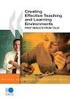 CLOUDTAX QUICK STAT GUIDE Creating your fi rst CloudTrax network CloudTrax is a free cloud-based network controller that helps you build, manage and monitor your wireless networks from anywhere in the
CLOUDTAX QUICK STAT GUIDE Creating your fi rst CloudTrax network CloudTrax is a free cloud-based network controller that helps you build, manage and monitor your wireless networks from anywhere in the
You can probably work with decimal. binary numbers needed by the. Working with binary numbers is time- consuming & error-prone.
 IP Addressing & Subnetting Made Easy Working with IP Addresses Introduction You can probably work with decimal numbers much easier than with the binary numbers needed by the computer. Working with binary
IP Addressing & Subnetting Made Easy Working with IP Addresses Introduction You can probably work with decimal numbers much easier than with the binary numbers needed by the computer. Working with binary
MMGD0204 Web Application Technologies. Chapter 1 Introduction to Internet
 MMGD0204 Application Technologies Chapter 1 Introduction to Internet Chapter 1 Introduction to Internet What is The Internet? The Internet is a global connection of computers. These computers are connected
MMGD0204 Application Technologies Chapter 1 Introduction to Internet Chapter 1 Introduction to Internet What is The Internet? The Internet is a global connection of computers. These computers are connected
