Educational Technology Duquesne University. Using GoToMeeting
|
|
|
- Henry Hancock
- 7 years ago
- Views:
Transcription
1 Using GoToMeeting Purpose & Outcomes: This document is intended to assist faculty, staff, and students in the utilization of GoToMeeting. About: GoToMeeting is a web conferencing solution that meets a wide variety of collaboration needs. GoToMeeting is used for collaborating outside of the classroom environment. Examples of use include distance meetings, digital office hours, video calls and remote interviews. Attendees are invited individually by with a session link. For more information and to learn about the different features and use cases of GoToMeeting, visit Table of Contents: Creating the GoToMeeting Session Page 1 Entering the GoToMeeting Session Page 4 Conducting the GoToMeeting Session Page 5 End the GoToMeeting Session Page 9 Converting the GoToMeeting Recording Page 10 Sharing the GoToMeeting Recording Page 10 Creating the GoToMeeting Session Accessing GoToMeeting 1. Enter the web address: 2. Select the Sign In button 3. Enter your Duquesne Address and your GoToMeeting Password Citrix & Return to Table of Contents 1
2 4. Click the blue Sign in button. If you don t know you password, click on the Forgot you password? link and follow the prompts to reset. How to Schedule a Meeting 1. Select the Schedule a meeting button 2. Enter New Meeting Title 3. Select Date and Time and Duration of Meeting 4. Use Built-in audio (this is the default) 2015 Citrix & Return to Table of Contents 2
3 5. Click Save How to Invite People 1. From the Invite People box, click Copy 2. After selecting Copy, the message - Meeting info has been copied to clipboard! will appear ing the GoToMeeting Invite 1. After copying the invite info (see above), open your account and in the text area of the right click and select Paste 2. The GoToMeeting Link will be displayed in the invitees Citrix & Return to Table of Contents 3
4 Entering the GoToMeeting Session 1. Your Meeting will now be displayed on the My Meetings screen 2. From the My Meetings (the page you see upon signing in), select Start next to the name of the meeting that you want to begin A Launch Application window may appear for The Citrix Online Launcher, select OK *NOTE: This window is browser dependent 3. The GoToMeeting Control Panel below, will appear on the right hand side of the screen 2015 Citrix & Return to Table of Contents 4
5 Conducting the GoToMeeting Session Audio 1. Be aware that the organizer and attendee s audio is automatically on when you enter the session, this is indicated by the green microphone at the top of the control panel 2. Organizers and Attendees can mute or unmute themselves by clicking on the green/orange microphone to the left of the control page 3. Organizers can mute all attendees by clicking the Mute All button under the Attendees area 4. Organizers can unmute all attendees by selecting the Unmute All button under the Attendees area Setting up Microphones and Speakers 1. To make sure that audio is working correctly Under the Options, select the Audio area of the control panel, select the Sound Check link 2015 Citrix & Return to Table of Contents 5
6 This will allow you to verify that your speakers and microphone are working correctly How to Change Presenters 1. On the GoToMeeting Control Panel Under Options, select Screen 2. Under Change presenter to: select the name of the person you want to make the presenter Sharing Your Screen 1. Close all programs that you will not be using during your session 2. Open the website or program (i.e. Word document etc.) that you want to share with your attendees 3. Select the Show My Screen button from the control panel (The icon will turn green) To select a Clean Screen, right on the screen icon and select the Clean Screen option If you have multiple monitors, right click on the screen icon to select which monitor to share Under the Screen Sharing area, the ON AIR Showing screen will be displayed 2015 Citrix & Return to Table of Contents 6
7 4. Attendees can now view your screen. Organizers can check what is visible to attendees, by clicking the Audience view Stop Sharing Your Screen 1. To end Show My Screen, click the Show My Screen icon again 2. The screen icon will turn gray, and attendees can no longer view your screen Sharing Your Webcam 1. Select the Share My Webcam icon below, to share your webcam with attendees 2. The webcam icon will turn green, and your webcam will now be viewable to attendees 2015 Citrix & Return to Table of Contents 7
8 Stop Sharing Your Webcam 1. Select the green Share My Webcam button below to stop sharing your webcam 2. The icon will turn gray, the attendees can no longer view your webcam Show and Hide the Control Panel 1. To shrink the panel, click on the inward facing arrows at the top of the Control Panel 2. To un-shrink the GoToMeeting Control Panel, click the outward facing arrows at the top of the Control Panel 2015 Citrix & Return to Table of Contents 8
9 Drawing Options Click on the icon of the drawing tool that you wish to use. Pointer Pen Highlighter Spotlight More Drawing Options Recording your Session 1. Select the Start Recording button located under the Chat area Stopping the Recording of your Session 1. Click the Stop Recording button Ending a Session 1. Once the meeting has concluded, click the GoToMeeting drop-down menu within the Control Panel 2. Select Exit End Meeting 3. After receiving a message asking if you want to end the training for everyone? click Yes This will end the session for everyone in the session 2015 Citrix & Return to Table of Contents 9
10 Converting the GoToMeeting Recording 1. After the session has ended the Recording Manger display box will be displayed 2. Highlight the recording that you want to convert 3. Under Choose a file format PC select WMV from the drop down arrow Mac select MOV from the drop down arrow 4. Select the Convert Recording button The recording will begin to convert 5. Once the recording has converted, select the Open Recordings Folder link 6. This will take you to the documents area of your computer 7. Select the recording from your document area that has already been converted 8. Save this recording to your computer Sharing a GoToMeeting Recording For Faculty and Staff o Recordings can be shared using MyMediasite. To learn more, edtech@duq.edu or view our workshop calendar to sign up for one of our future webinars For Students o GoToMeeting recordings can be shared through OneDrive 2015 Citrix & Return to Table of Contents 10
How to Organize and Start a GoToMeeting Videoconference
 How to Organize and Start a GoToMeeting Videoconference In orider to organize a meeting and invite others to the video conference, Organizers must first use a GoToMeeting account and then download the
How to Organize and Start a GoToMeeting Videoconference In orider to organize a meeting and invite others to the video conference, Organizers must first use a GoToMeeting account and then download the
How to Join or Accept a GoToMeeting Videoconferencing Request
 How to Join or Accept a GoToMeeting Videoconferencing Request 1. Join a Session Join a session from your invitation email 1. Open the calendar invitation you received from the organizer. 2. Click the Join
How to Join or Accept a GoToMeeting Videoconferencing Request 1. Join a Session Join a session from your invitation email 1. Open the calendar invitation you received from the organizer. 2. Click the Join
Attendees. Joining a Training. GoToTraining User Guide
 Attendees Joining a Training Attending a training requires registration. If you have registered through an invitation email or registration link, you will receive a confirmation email with a link to join
Attendees Joining a Training Attending a training requires registration. If you have registered through an invitation email or registration link, you will receive a confirmation email with a link to join
For Attendees. Joining a Training. GoToTraining User Guide
 For Attendees Joining a Training To join a training session, you must first register for the session. Click the Registration link from the GoToTraining invitation email to fill out the registration form.
For Attendees Joining a Training To join a training session, you must first register for the session. Click the Registration link from the GoToTraining invitation email to fill out the registration form.
Web Manual: Go To Meeting April 2015
 Web Manual: Go To Meeting Table of Contents Getting Started... 3 What is GoToMeeting?... 3 Activating Your Account... 3 What You Need for Set-up... 3 Changing Account Details (Name, Email, Time Zone, Password)...
Web Manual: Go To Meeting Table of Contents Getting Started... 3 What is GoToMeeting?... 3 Activating Your Account... 3 What You Need for Set-up... 3 Changing Account Details (Name, Email, Time Zone, Password)...
ORGANIZER QUICK REFERENCE GUIDE. Install GoToMeeting. Schedule a Meeting. Start a Scheduled Meeting. Start an Instant Meeting.
 GoToMeeting organizers on both personal and corporate plans can hold meetings with up to 25 attendees. Organizers must first create a GoToMeeting account and then download the GoToMeeting desktop application
GoToMeeting organizers on both personal and corporate plans can hold meetings with up to 25 attendees. Organizers must first create a GoToMeeting account and then download the GoToMeeting desktop application
GoToWebinar. Attendee Guide
 GoToWebinar Attendee Guide Table of Contents Register for a Session... 3 Cancel Your Registration... 4 Join a Session... 5 Join a session from your email invitation or calendar... 5 Control Panel... 6
GoToWebinar Attendee Guide Table of Contents Register for a Session... 3 Cancel Your Registration... 4 Join a Session... 5 Join a session from your email invitation or calendar... 5 Control Panel... 6
Participate in an Adobe Connect Meeting For Meeting Participants
 Participate in an Adobe Connect Meeting For Meeting Participants Contents Contents... 1 Connection Test:... 2 Join a meeting:... 3 Change your status:... 3 Meeting Audio:... 3 Audio Setup Wizard:... 3
Participate in an Adobe Connect Meeting For Meeting Participants Contents Contents... 1 Connection Test:... 2 Join a meeting:... 3 Change your status:... 3 Meeting Audio:... 3 Audio Setup Wizard:... 3
Web Conferencing Guide for Session Hosts using Microsoft Lync
 Web Conferencing Guide for Session Hosts using Microsoft Lync With MS Lync, faculty and staff can plan and schedule online meetings for collaborative activities with the ability to share audio, video,
Web Conferencing Guide for Session Hosts using Microsoft Lync With MS Lync, faculty and staff can plan and schedule online meetings for collaborative activities with the ability to share audio, video,
Technology Thi nk T ank March 23 & 24 , 2010
 GoToMeeting Accessibility Technology Think Tank March h23 & 24, 2010 Managing and Scheduling Meetings Inviting Attendees My Meetings Window (PC and Mac) Schedule A Meeting From a PC Right Click on the
GoToMeeting Accessibility Technology Think Tank March h23 & 24, 2010 Managing and Scheduling Meetings Inviting Attendees My Meetings Window (PC and Mac) Schedule A Meeting From a PC Right Click on the
Installing Lync. Configuring and Signing into Lync
 Microsoft Lync 2013 Contents Installing Lync... 1 Configuring and Signing into Lync... 1 Changing your Picture... 2 Adding and Managing Contacts... 2 Create and Manage Contact Groups... 3 Start an Instant
Microsoft Lync 2013 Contents Installing Lync... 1 Configuring and Signing into Lync... 1 Changing your Picture... 2 Adding and Managing Contacts... 2 Create and Manage Contact Groups... 3 Start an Instant
Technical Publications. Author: Zultys Technical Support Department
 September 09 MXMeeting User Guide Author: Zultys Technical Support Department MXMeeting is a multi-function web collaboration system. The client-server architecture requires Internet connectivity for its
September 09 MXMeeting User Guide Author: Zultys Technical Support Department MXMeeting is a multi-function web collaboration system. The client-server architecture requires Internet connectivity for its
Getting Started with Zoom
 Getting Started with Zoom The Institute of Agriculture has recently purchased a site license for a new cloud-based video conferencing service known as Zoom. If you have ever connected to a GoToMeeting,
Getting Started with Zoom The Institute of Agriculture has recently purchased a site license for a new cloud-based video conferencing service known as Zoom. If you have ever connected to a GoToMeeting,
Table of Contents. Begin Here: Getting Started with WebEx. What is WebEx? Why would I use it?
 Table of Contents Begin Here: Getting Started with WebEx... 1 Scheduling a Meeting from the WebEx Website... 4 Scheduling a Meeting from Outlook 2010... 5 Selecting Audio Conference Settings... 6 Joining
Table of Contents Begin Here: Getting Started with WebEx... 1 Scheduling a Meeting from the WebEx Website... 4 Scheduling a Meeting from Outlook 2010... 5 Selecting Audio Conference Settings... 6 Joining
Bb Collaborate Online Rooms Faculty Support Guide
 Bb Collaborate Online Rooms Faculty Support Guide D2L Services West Chester University of Pennsylvania www.wcupa.edu/d2l 610-436-3350, option 2 Anderson Hall d2l@wcupa.edu D2L v10.5 BB Collaborate 12.6.4
Bb Collaborate Online Rooms Faculty Support Guide D2L Services West Chester University of Pennsylvania www.wcupa.edu/d2l 610-436-3350, option 2 Anderson Hall d2l@wcupa.edu D2L v10.5 BB Collaborate 12.6.4
Bb Collaborate Online Rooms Faculty Support Guide
 Bb Collaborate Online Rooms Faculty Support Guide D2L Services West Chester University of Pennsylvania www.wcupa.edu/d2l 610-436-3350, option 2 Anderson Hall, room 20 d2l@wcupa.edu v10.3 June 2014 Contents
Bb Collaborate Online Rooms Faculty Support Guide D2L Services West Chester University of Pennsylvania www.wcupa.edu/d2l 610-436-3350, option 2 Anderson Hall, room 20 d2l@wcupa.edu v10.3 June 2014 Contents
CISCO WebEx Guide for participants of WebEx meetings. Unified Communications
 Unified Communications CISCO WebEx Guide for participants of WebEx meetings Version: January 2014 TABLE OF CONTENTS Introducing WebEx... 2 How to join a WebEx meeting... 2 How to join a WebEx meeting as
Unified Communications CISCO WebEx Guide for participants of WebEx meetings Version: January 2014 TABLE OF CONTENTS Introducing WebEx... 2 How to join a WebEx meeting... 2 How to join a WebEx meeting as
Lync 2013 - Online Meeting & Conference Call Guide
 Lync 2013 - Online Meeting & Conference Call Guide Alteva Hosted Lync Version:00 QUICK LINKS Schedule an Online Meeting Change Meeting Access and Presenter Options Join from a Computer with Lync Installed
Lync 2013 - Online Meeting & Conference Call Guide Alteva Hosted Lync Version:00 QUICK LINKS Schedule an Online Meeting Change Meeting Access and Presenter Options Join from a Computer with Lync Installed
GoToWebinar. Attendee Guide. 7414 Hollister Avenue Goleta CA 93117. http://support.citrixonline.com. 2013 Citrix Online, LLC. All rights reserved.
 GoToWebinar Attendee Guide 7414 Hollister Avenue Goleta CA 93117 http://support.citrixonline.com 2013 Citrix Online, LLC. All rights reserved. Contents Join a Session... 1 Join a session from your invitation
GoToWebinar Attendee Guide 7414 Hollister Avenue Goleta CA 93117 http://support.citrixonline.com 2013 Citrix Online, LLC. All rights reserved. Contents Join a Session... 1 Join a session from your invitation
Getting Started with Zoom
 Signing in to Zoom Note: this is not necessary to join meetings. Getting Started with Zoom 1. Go to https://trentu.zoom.us. 2. Click Sign In. 3. Login using your Trent username and password. Download the
Signing in to Zoom Note: this is not necessary to join meetings. Getting Started with Zoom 1. Go to https://trentu.zoom.us. 2. Click Sign In. 3. Login using your Trent username and password. Download the
Adobe Connect Quick Guide
 Leicester Learning Institute Adobe Connect Quick Guide Request an account If you want to publish materials to Adobe Connect or run online meetings or teaching sessions, contact the IT Service Desk on 0116
Leicester Learning Institute Adobe Connect Quick Guide Request an account If you want to publish materials to Adobe Connect or run online meetings or teaching sessions, contact the IT Service Desk on 0116
TELUS Business Connect Meeting User Guide. Video Conference. Web Share.
 TELUS Business Connect Meeting User Guide Video Conference. Web Share. Table of Contents 3 System requirements 4 Download & Install 6 Meet: Host a Meeting 8 Join a Meeting as participant 9 Invite participants
TELUS Business Connect Meeting User Guide Video Conference. Web Share. Table of Contents 3 System requirements 4 Download & Install 6 Meet: Host a Meeting 8 Join a Meeting as participant 9 Invite participants
Join & Leave Meetings
 Join & Leave Meetings There are several ways to join a meeting depending on how you receive the meeting invitation. Joining a meeting doesn t require registration, software installation in advance or configuration.
Join & Leave Meetings There are several ways to join a meeting depending on how you receive the meeting invitation. Joining a meeting doesn t require registration, software installation in advance or configuration.
Getting Started with Microsoft Office Live Meeting. Published October 2007 Last Update: August 2009
 Getting Started with Microsoft Office Live Meeting Published October 2007 Last Update: August 2009 Information in this document, including URL and other Internet Web site references, is subject to change
Getting Started with Microsoft Office Live Meeting Published October 2007 Last Update: August 2009 Information in this document, including URL and other Internet Web site references, is subject to change
Getting Started with Microsoft Office Live Meeting. Published October 2007
 Getting Started with Microsoft Office Live Meeting Published October 2007 Information in this document, including URL and other Internet Web site references, is subject to change without notice. Unless
Getting Started with Microsoft Office Live Meeting Published October 2007 Information in this document, including URL and other Internet Web site references, is subject to change without notice. Unless
TurboMeeting User Manual
 TurboMeeting User Manual Version Description Author Published Date 1.00 Initial release Scott Bullock 24.05.2012 1.01 Updated for production Scott Bullock 08.06.2012 release 1.02 Updated Audiobridge info
TurboMeeting User Manual Version Description Author Published Date 1.00 Initial release Scott Bullock 24.05.2012 1.01 Updated for production Scott Bullock 08.06.2012 release 1.02 Updated Audiobridge info
WebEx what is it and how can I use it?
 For assistance, contact the Solutions Centre at (403) 329-2490, or help@uleth.ca, or in person in E610, University Hall. WebEx what is it and how can I use it? 1. WebEx Overview 2. Setting up a WebEx Meeting
For assistance, contact the Solutions Centre at (403) 329-2490, or help@uleth.ca, or in person in E610, University Hall. WebEx what is it and how can I use it? 1. WebEx Overview 2. Setting up a WebEx Meeting
Presence & IM. Quick Reference Guide. Build your Contacts list. Getting started. What does your Presence status mean?
 Getting started Status Area: Update presence status, location, or add a message View Tabs: View your contacts, activity feed, conversation or phone Lync Options: View or edit Lync options Quick Reference
Getting started Status Area: Update presence status, location, or add a message View Tabs: View your contacts, activity feed, conversation or phone Lync Options: View or edit Lync options Quick Reference
ORGANIZER QUICK START GUIDE
 NOTES ON USING GoToWebinar GoToWebinar organizers may hold webinars for up to 1,000 attendees. The Webinar process can be broken into 3 stages: Webinar Planning, Webinar Presentation and Webinar Follow-up.
NOTES ON USING GoToWebinar GoToWebinar organizers may hold webinars for up to 1,000 attendees. The Webinar process can be broken into 3 stages: Webinar Planning, Webinar Presentation and Webinar Follow-up.
VISUAL QUICK START GUIDE ADOBE CONNECT PRO 8
 VISUAL QUICK START GUIDE ADOBE CONNECT PRO 8 Getting started with Adobe Connect meetings Create and Access Your Meetings 1. Navigate to : https://brookdalecc.adobeconnect.com in your web browser. 2. Log
VISUAL QUICK START GUIDE ADOBE CONNECT PRO 8 Getting started with Adobe Connect meetings Create and Access Your Meetings 1. Navigate to : https://brookdalecc.adobeconnect.com in your web browser. 2. Log
How to Host WebEx Meetings
 How to Host WebEx Meetings Instructions for ConnSCU Faculty and Staff using ConnSCU WebEx BEFORE YOU BEGIN PLEASE READ! On 7/30/15, the ConnSCU WebEx site was upgraded to a new version. Although the new
How to Host WebEx Meetings Instructions for ConnSCU Faculty and Staff using ConnSCU WebEx BEFORE YOU BEGIN PLEASE READ! On 7/30/15, the ConnSCU WebEx site was upgraded to a new version. Although the new
GreenLight Web Quick Guide - Host
 This guide provides the basic information necessary to create, start, and host a GreenLight Web conference. Call (800) 839-9976 if we can be of any assistance. Thank you for using GreenLight Collaboration!
This guide provides the basic information necessary to create, start, and host a GreenLight Web conference. Call (800) 839-9976 if we can be of any assistance. Thank you for using GreenLight Collaboration!
ACCC-ITL QUICK GUIDE Install Blackboard Collaborate - PC
 ACCC-ITL QUICK GUIDE Install Blackboard Collaborate - PC Blackboard Collaborate offers a Web Conferencing service as a virtual learning environment to facilitate real-time online learning. Blackboard Collaborate
ACCC-ITL QUICK GUIDE Install Blackboard Collaborate - PC Blackboard Collaborate offers a Web Conferencing service as a virtual learning environment to facilitate real-time online learning. Blackboard Collaborate
Audio Web Conferencing Elluminate Live and Skype Guidelines for Use
 Audio Web Conferencing Elluminate Live and Skype Guidelines for Use UNITAR will use Audio Web Conferencing (AWC) to let Mentors and Fellows speak and communicate with each other in real time during their
Audio Web Conferencing Elluminate Live and Skype Guidelines for Use UNITAR will use Audio Web Conferencing (AWC) to let Mentors and Fellows speak and communicate with each other in real time during their
Inviting Someone to Skype for Business (Lync) Via Email Meet Right Now
 Inviting Someone to Skype for Business (Lync) Via Email Meet Right Now Perform the following process 10 15 minutes before your online meeting appointment. Reminders: Skype for Business must be installed
Inviting Someone to Skype for Business (Lync) Via Email Meet Right Now Perform the following process 10 15 minutes before your online meeting appointment. Reminders: Skype for Business must be installed
GoToMeeting. Citrix Online. User Guide. Organizing, Conducting, Presenting and Attending Web Meetings. GoToMeeting User Guide. Version 4.
 GoToMeeting User Guide Organizing, Conducting, Presenting and Attending Web Meetings Version 4.0 Citrix Online 6500 Hollister Avenue Goleta, CA 93117 +1-805-690-6400 Fax: +1-805-690-6471 2008 Citrix Online,
GoToMeeting User Guide Organizing, Conducting, Presenting and Attending Web Meetings Version 4.0 Citrix Online 6500 Hollister Avenue Goleta, CA 93117 +1-805-690-6400 Fax: +1-805-690-6471 2008 Citrix Online,
Skype for Business Phone Conference Call
 Ready Reference 062316 Introduction Skype for Business Phone Conference Call Skype for Business (formerly MS Lync) provides an easy way to join phone conference calls anytime without assistance from a
Ready Reference 062316 Introduction Skype for Business Phone Conference Call Skype for Business (formerly MS Lync) provides an easy way to join phone conference calls anytime without assistance from a
Quick Start Guide. Web Conferencing & Secure Instant Messaging via Microsoft Office Communications Server 2007. Apptix Live Support: 866-428-0128
 Quick Start Guide Web Conferencing & Secure Instant Messaging via Microsoft Office Communications Server 2007 Apptix Live Support: 866-428-0128 Quick Start Guide / Introduction Page 2 of 6 Quick Start
Quick Start Guide Web Conferencing & Secure Instant Messaging via Microsoft Office Communications Server 2007 Apptix Live Support: 866-428-0128 Quick Start Guide / Introduction Page 2 of 6 Quick Start
RingCentral Meetings User Guide. Video Conference. Web Share.
 RingCentral Meetings User Guide Video Conference. Web Share. RingCentral User Guide Meetings Table of Contents Table of Contents 3 System requirements 4 Download & Install 6 Meet: Host a Meeting 8 Join
RingCentral Meetings User Guide Video Conference. Web Share. RingCentral User Guide Meetings Table of Contents Table of Contents 3 System requirements 4 Download & Install 6 Meet: Host a Meeting 8 Join
Acano solution. Acano Clients v1.7 Getting Started Guide. June 2015 76-1047-03-D
 Acano solution Acano Clients v1.7 Getting Started Guide June 2015 76-1047-03-D Contents Contents 1 Introduction... 4 1.1 cospaces... 4 1.2 cospace Users... 4 1.3 The Acano Client... 5 2 Overview... 6 2.1
Acano solution Acano Clients v1.7 Getting Started Guide June 2015 76-1047-03-D Contents Contents 1 Introduction... 4 1.1 cospaces... 4 1.2 cospace Users... 4 1.3 The Acano Client... 5 2 Overview... 6 2.1
Getting Started Guide for WebEx Hosts and Presenters. Scheduling a Meeting in Outlook
 Getting Started Guide for WebEx Hosts and Presenters Scheduling a Meeting in Outlook First, install the WebEx Productivity Tools. Then you can schedule your online Meeting using Outlook just like you schedule
Getting Started Guide for WebEx Hosts and Presenters Scheduling a Meeting in Outlook First, install the WebEx Productivity Tools. Then you can schedule your online Meeting using Outlook just like you schedule
How To Record A Voip Conference On A Computer Or Laptop (For A Free) On A Pc Or Mac) On An Ipod Or Ipod (For Free)
 Setting up VOIP conferencing on a PC You must have your computer and an internet connection. Your computer must have a supported sound card (most computers do). It is recommended that you use a computer
Setting up VOIP conferencing on a PC You must have your computer and an internet connection. Your computer must have a supported sound card (most computers do). It is recommended that you use a computer
Zoom Cloud Meetings: Leader Guide
 Zoom Cloud Meetings: Leader Guide Zoom is a cloud-based conferencing solution that provides both video conferencing and screen share capabilities. Zoom can be used for meetings among individuals or to
Zoom Cloud Meetings: Leader Guide Zoom is a cloud-based conferencing solution that provides both video conferencing and screen share capabilities. Zoom can be used for meetings among individuals or to
Blackboard Collaborate Classroom in Desire2Learn. Presenters
 Blackboard Collaborate Classroom in Desire2Learn Presenters Copyright 2014 Information Technology Services Kennesaw State University This document may be downloaded, printed, or copied, for educational
Blackboard Collaborate Classroom in Desire2Learn Presenters Copyright 2014 Information Technology Services Kennesaw State University This document may be downloaded, printed, or copied, for educational
PC Installation Documentation for the Instant Messaging and MeetingPlace Features of Your New Telephone
 Copy: cupc Admin ffr.7 0 2 k9_enu.zip, from: R:\Cisco\PC Client\VOIP Client PC Installation Documentation for the Instant Messaging and MeetingPlace Features of Your New Telephone Your new telephone is
Copy: cupc Admin ffr.7 0 2 k9_enu.zip, from: R:\Cisco\PC Client\VOIP Client PC Installation Documentation for the Instant Messaging and MeetingPlace Features of Your New Telephone Your new telephone is
CISCO WebEx Guide for Host/Meeting Organiser. Unified Communications
 Unified Communications CISCO WebEx Guide for Host/Meeting Organiser Version: November 2014 TABLE OF CONTENTS Introducing WebEx... 2 How to create a WebEx account... 3 The first time you log into WebEx...
Unified Communications CISCO WebEx Guide for Host/Meeting Organiser Version: November 2014 TABLE OF CONTENTS Introducing WebEx... 2 How to create a WebEx account... 3 The first time you log into WebEx...
Sonera Meeting Services Microsoft Office 365 dial-in service. Quick Start Guide
 Sonera Meeting Services Microsoft Office 365 dial-in service Quick Start Guide Revised: September 2015 Contents Introduction... 2 System Requirements... 2 What s New in This Guide... 2 Tips for Using Audio
Sonera Meeting Services Microsoft Office 365 dial-in service Quick Start Guide Revised: September 2015 Contents Introduction... 2 System Requirements... 2 What s New in This Guide... 2 Tips for Using Audio
GoToMeeting. User Guide. 7414 Hollister Avenue Goleta CA 93117. http://support.citrixonline.com. 2013 Citrix Online, LLC. All rights reserved.
 GoToMeeting User Guide 7414 Hollister Avenue Goleta CA 93117 http://support.citrixonline.com 2013 Citrix Online, LLC. All rights reserved. Contents Get Started with Your Account... 1 Log In... 1 Download
GoToMeeting User Guide 7414 Hollister Avenue Goleta CA 93117 http://support.citrixonline.com 2013 Citrix Online, LLC. All rights reserved. Contents Get Started with Your Account... 1 Log In... 1 Download
VoIP Audio Setup - PC Users
 VoIP Audio Setup - PC Users To select and test your Mic & Speakers settings 1. Right-click the icon in the PC system tray and select Preferences. 2. Select Audio. Microphone Setup - It is recommended that
VoIP Audio Setup - PC Users To select and test your Mic & Speakers settings 1. Right-click the icon in the PC system tray and select Preferences. 2. Select Audio. Microphone Setup - It is recommended that
User Guide. Live Meeting. MailStreet Live Support: 866-461-0851
 User Guide Live Meeting Information in this document, including URL and other Internet Web site references, is subject to change without notice. Unless otherwise noted, the example companies, organizations,
User Guide Live Meeting Information in this document, including URL and other Internet Web site references, is subject to change without notice. Unless otherwise noted, the example companies, organizations,
Blackboard s Collaboration Tool
 Blackboard s Collaboration Tool Using Blackboard s Collaboration Tool, instructors can create and host a course-related chat session or virtual classroom in which students and instructors can interact
Blackboard s Collaboration Tool Using Blackboard s Collaboration Tool, instructors can create and host a course-related chat session or virtual classroom in which students and instructors can interact
Using Telephony Quick Reference Guide for Moderators
 Using Telephony Quick Reference Guide for Moderators The Telephony feature in Blackboard Collaborate enables you to conduct your audio communications with other session attendees via a combination of VoIP
Using Telephony Quick Reference Guide for Moderators The Telephony feature in Blackboard Collaborate enables you to conduct your audio communications with other session attendees via a combination of VoIP
Microsoft Office Live Meeting Audio Controls Users' Guide
 Microsoft Office Live Meeting Audio Controls Users' Guide For more information: 877.333.2666 www.intercall.ca InterCall s Reservationless-Plus SM Audio Integration Office Live Meeting s integrated audio
Microsoft Office Live Meeting Audio Controls Users' Guide For more information: 877.333.2666 www.intercall.ca InterCall s Reservationless-Plus SM Audio Integration Office Live Meeting s integrated audio
Audio Help for Webinar Attendees. GoToWebinar User Guide. Virtual Operating System (VMware, Parallels, etc.)
 Virtual Operating System (VMware, Parallels, etc.) An error message will appear if you are attempting to join a Webinar using VoIP through a virtualized operating system, such as VMware, Parallels, etc.
Virtual Operating System (VMware, Parallels, etc.) An error message will appear if you are attempting to join a Webinar using VoIP through a virtualized operating system, such as VMware, Parallels, etc.
Quick Reference Guide 1 Lync for Mac 2011 Using Lync 2011 Client
 Quick Reference Guide 1 Lync for Mac 2011 Using Lync 2011 Client r Lync for Mac 2011 is the latest instant messaging (IM) client from Microsoft for the Macintosh platform and is the upgrade to Microsoft
Quick Reference Guide 1 Lync for Mac 2011 Using Lync 2011 Client r Lync for Mac 2011 is the latest instant messaging (IM) client from Microsoft for the Macintosh platform and is the upgrade to Microsoft
Join Your First e-channel Session
 Join Your First e-channel Session This document is intended for e-channel participants using the new version of Saba Meeting (v 8.2.), effective June 20, 2014. Before attending an e-channel session for
Join Your First e-channel Session This document is intended for e-channel participants using the new version of Saba Meeting (v 8.2.), effective June 20, 2014. Before attending an e-channel session for
How to Install the Fuzebox Meeting Application
 How to Install the Fuzebox Meeting Application When attending live webinars, you are required to have a visual and audio connection. Ways to connect to a meeting: (A) Download and Install the Fuze Meeting
How to Install the Fuzebox Meeting Application When attending live webinars, you are required to have a visual and audio connection. Ways to connect to a meeting: (A) Download and Install the Fuze Meeting
BIG BLUE BUTTON TRAINING
 BIG BLUE BUTTON TRAINING Contents Introduction... 2 Objectives... 2 Connecting to BigBlueButton Through Canvas... 2 Using BigBlueButton... 6 Saving Your BigBlueButton Conference... 15 Minimum Requirements
BIG BLUE BUTTON TRAINING Contents Introduction... 2 Objectives... 2 Connecting to BigBlueButton Through Canvas... 2 Using BigBlueButton... 6 Saving Your BigBlueButton Conference... 15 Minimum Requirements
Web Conferencing with WebEx
 Web Conferencing with WebEx Setting Up an Unrestricted Meeting 1. Browse to https://purdue.webex.com. 2. In the upper right, click Log In. 3. Log in with your Purdue Career Account. 4. Click the Meeting
Web Conferencing with WebEx Setting Up an Unrestricted Meeting 1. Browse to https://purdue.webex.com. 2. In the upper right, click Log In. 3. Log in with your Purdue Career Account. 4. Click the Meeting
WebEx Meeting Center Tutorial
 VIRGINIA TECH WebEx Meeting Center Tutorial Getting Started Guide Instructional Technology Team, College of Engineering Last Updated: Fall 2014 Contents Introduction 2 Minimum System Requirements 2 How
VIRGINIA TECH WebEx Meeting Center Tutorial Getting Started Guide Instructional Technology Team, College of Engineering Last Updated: Fall 2014 Contents Introduction 2 Minimum System Requirements 2 How
ORGANIZER QUICK START GUIDE
 NOTES ON USING GOTOWEBINAR GoToWebinar organizers may hold Webinars for up to 1,000 attendees. The Webinar process can be broken into three stages: Webinar Planning, Webinar Presentation and Webinar Follow-up.
NOTES ON USING GOTOWEBINAR GoToWebinar organizers may hold Webinars for up to 1,000 attendees. The Webinar process can be broken into three stages: Webinar Planning, Webinar Presentation and Webinar Follow-up.
Getting started. www.clickmeeting.com
 www.clickmeeting.com In this guide... You will learn how to quickly set up your meeting room before the meeting, how to deliver best presentation online and how to get feedback about your meetings after
www.clickmeeting.com In this guide... You will learn how to quickly set up your meeting room before the meeting, how to deliver best presentation online and how to get feedback about your meetings after
TurboMeeting User Manual Version 6.0
 TurboMeeting User Manual Version 6.0 RHUB Communications, Inc. 4340 Stevens Creek Blvd. Suite 282 San Jose, CA 95129 support@rhubcom.com http://www.rhubcom.com Contents Preface... 4 Organization... 4 Terminology...
TurboMeeting User Manual Version 6.0 RHUB Communications, Inc. 4340 Stevens Creek Blvd. Suite 282 San Jose, CA 95129 support@rhubcom.com http://www.rhubcom.com Contents Preface... 4 Organization... 4 Terminology...
Lync 2013 Quick Reference Lync Meetings. Join a Lync Meeting. Schedule a Lync Meeting. Do I need a PIN, work number or extension? Set meeting options
 Join a Lync Meeting 1. In the meeting request, click Join Lync Meeting or click Join Online in the meeting reminder. 2. On the Join Meeting Audio window, select one of the options: Use Lync (full audio
Join a Lync Meeting 1. In the meeting request, click Join Lync Meeting or click Join Online in the meeting reminder. 2. On the Join Meeting Audio window, select one of the options: Use Lync (full audio
MICROSOFT LYNC Lync Meetings & Audio Conferences
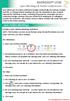 MICROSOFT LYNC Lync Meetings & Audio Conferences Lync allows you to create conference bridges traditionally via a phone number and PIN, or through online meetings that can be scheduled in your Outlook
MICROSOFT LYNC Lync Meetings & Audio Conferences Lync allows you to create conference bridges traditionally via a phone number and PIN, or through online meetings that can be scheduled in your Outlook
10 Webinar. Tips & Tricks. Host webinars like a pro the first time, and every time! illustrated Bonus Tip. included
 10 Webinar Tips & Tricks Host webinars like a pro the first time, and every time! illustrated Bonus Tip included 1 Let attendees test their connection. Attendees don t need a software license to attend
10 Webinar Tips & Tricks Host webinars like a pro the first time, and every time! illustrated Bonus Tip included 1 Let attendees test their connection. Attendees don t need a software license to attend
Microsoft Office Live Meeting Audio Controls Users' Guide
 Microsoft Office Live Meeting Audio Controls Users' Guide Information Hotline 0871 7000 170 +44 (0)1452 546742 conferencing@intercalleurope.com Reservations 0870 043 4167 +44 (0)1452 553456 resv@intercalleurope.com
Microsoft Office Live Meeting Audio Controls Users' Guide Information Hotline 0871 7000 170 +44 (0)1452 546742 conferencing@intercalleurope.com Reservations 0870 043 4167 +44 (0)1452 553456 resv@intercalleurope.com
Unified Communications Using Microsoft Office Live Meeting 2007
 Unified Communications Using Microsoft Office Live Meeting 2007 Text version of online course. Contents Unified Communications... 1 About Microsoft Office Live Meeting 2007... 3 Copyright Information...
Unified Communications Using Microsoft Office Live Meeting 2007 Text version of online course. Contents Unified Communications... 1 About Microsoft Office Live Meeting 2007... 3 Copyright Information...
To Schedule a Meeting Using Lync Web App
 To Schedule a Meeting Using Lync Web App Use the following instructions to schedule a meeting on any computer with a web browser. You do not have to install the full Lync client with this procedure; instead,
To Schedule a Meeting Using Lync Web App Use the following instructions to schedule a meeting on any computer with a web browser. You do not have to install the full Lync client with this procedure; instead,
WebEx Meeting Center User Guide. For Hosts, Presenters, and Participants
 WebEx Meeting Center User Guide For Hosts, Presenters, and Participants Copyright 1997-2013 Cisco and/or its affiliates. All rights reserved. WEBEX, CISCO, Cisco WebEx, the CISCO logo, and the Cisco WebEx
WebEx Meeting Center User Guide For Hosts, Presenters, and Participants Copyright 1997-2013 Cisco and/or its affiliates. All rights reserved. WEBEX, CISCO, Cisco WebEx, the CISCO logo, and the Cisco WebEx
USER GUIDE - SAMETIME (Audio/Video Conferencing) Configure Lotus Same time for Video/Audio Conferencing
 IBM Sametime is a client server application that provides real-time communication and collaboration facility. The capabilities include presence information, instant messaging, screen sharing, audio/video
IBM Sametime is a client server application that provides real-time communication and collaboration facility. The capabilities include presence information, instant messaging, screen sharing, audio/video
Lync 2011. Basics. CITES Training Services University of Illinois. Microsoft
 Microsoft Lync 2011 Basics CITES Training Services University of Illinois 2 Table of Contents Getting Started... 2 Starting Lync 2011... 3 Understanding the Lync 2011 Program Screen... 4 Using Help...
Microsoft Lync 2011 Basics CITES Training Services University of Illinois 2 Table of Contents Getting Started... 2 Starting Lync 2011... 3 Understanding the Lync 2011 Program Screen... 4 Using Help...
Using Microsoft Lync for Point to Point or Multiparty Connections
 Using Microsoft Lync for Point to Point or Multiparty Connections All DEECD employees who have an edumail account, automatically have an MS Lync account. Lync is installed on all Teacher laptops and CASES
Using Microsoft Lync for Point to Point or Multiparty Connections All DEECD employees who have an edumail account, automatically have an MS Lync account. Lync is installed on all Teacher laptops and CASES
For Organizers (Hosts) at OSU
 Adobe Connect Pro 9.1 Overview For Organizers (Hosts) at OSU Getting Started 1. Access Adobe Connect Pro Central via this URL: http://oregonstate.adobeconnect.com 2. Login using your email address and
Adobe Connect Pro 9.1 Overview For Organizers (Hosts) at OSU Getting Started 1. Access Adobe Connect Pro Central via this URL: http://oregonstate.adobeconnect.com 2. Login using your email address and
Lync 2013 for Windows. Conferencing Quick Reference
 Lync 2013 for Windows Conferencing Quick Reference 102713 Contents Information for Lync Meetings and Conference Calls... 3 Schedule a Phone Conference or Lync Meeting... 4 Set Meeting Options... 4 Meet
Lync 2013 for Windows Conferencing Quick Reference 102713 Contents Information for Lync Meetings and Conference Calls... 3 Schedule a Phone Conference or Lync Meeting... 4 Set Meeting Options... 4 Meet
Mastering Lync Meetings
 Mastering Lync Meetings cd_mastering_lync_meetings_v2 1 8/25/2014 Course Title Contents Overview of scheduled Online Lync meetings... 3 General Best Practices... 3 Scheduling the meeting... 4 Recurring
Mastering Lync Meetings cd_mastering_lync_meetings_v2 1 8/25/2014 Course Title Contents Overview of scheduled Online Lync meetings... 3 General Best Practices... 3 Scheduling the meeting... 4 Recurring
Dianne Harrison Ferro Mesarch
 Instructions for Fuze Web Conferencing Recommended Hardware, Software and Settings...2 Hardware... 2 Software... 2 Video Settings... 2 Audio Settings... 2 Content Settings... 2 Creating a Fuze Account...3
Instructions for Fuze Web Conferencing Recommended Hardware, Software and Settings...2 Hardware... 2 Software... 2 Video Settings... 2 Audio Settings... 2 Content Settings... 2 Creating a Fuze Account...3
For Windows. 2012 Microsoft Corporation. All rights reserved.
 For Windows 1 About Microsoft Lync... 4 Lync Window... 5 Audio... 6 Set up your audio device... 6 Make a call... 6 Answer a call... 7 Use audio call controls... 7 Check voicemail... 7 Invite more people
For Windows 1 About Microsoft Lync... 4 Lync Window... 5 Audio... 6 Set up your audio device... 6 Make a call... 6 Answer a call... 7 Use audio call controls... 7 Check voicemail... 7 Invite more people
Using Lync Web App 080813
 080813 Using Lync Web App Contents What Is It?... 3 Required Plug ins... 3 Information for Online Meetings and Conference Calls... 4 Join a Meeting... 4 Access Meeting Audio... 6 Add a Person to a Conference
080813 Using Lync Web App Contents What Is It?... 3 Required Plug ins... 3 Information for Online Meetings and Conference Calls... 4 Join a Meeting... 4 Access Meeting Audio... 6 Add a Person to a Conference
Using Big Blue Button for Video Conferencing in Blackboard
 Using Big Blue Button for Video Conferencing in Blackboard AIC is currently piloting Big Blue Button as a video conferencing tool in Blackboard. You and your students can hold virtual class meetings and
Using Big Blue Button for Video Conferencing in Blackboard AIC is currently piloting Big Blue Button as a video conferencing tool in Blackboard. You and your students can hold virtual class meetings and
GoToMeeting User Guide. Organizing, Conducting, Presenting and Attending Web Meetings. Version 6.0. 7414 Hollister Avenue Goleta CA 93117
 GoToMeeting User Guide Organizing, Conducting, Presenting and Attending Web Meetings Version 6.0 7414 Hollister Avenue Goleta CA 93117 http://support.citrixonline.com 2013 Citrix Online, LLC. All rights
GoToMeeting User Guide Organizing, Conducting, Presenting and Attending Web Meetings Version 6.0 7414 Hollister Avenue Goleta CA 93117 http://support.citrixonline.com 2013 Citrix Online, LLC. All rights
How To Use Live Meeting On Microsoft.Com
 Microsoft Office Live Meeting User Guide Setting up Microsoft Office Live Meeting The Live Meeting Manager is a web based tool that helps you manage Office Live Meeting tasks from scheduling and joining
Microsoft Office Live Meeting User Guide Setting up Microsoft Office Live Meeting The Live Meeting Manager is a web based tool that helps you manage Office Live Meeting tasks from scheduling and joining
Microsoft Office Live Meeting Audio Controls Users' Guide
 Microsoft Office Live Meeting Audio Controls Users' Guide InterCall s Reservationless-Plus SM Audio Integration For more information: www.intercallapac.com Australia 1800 468 225 +61 2 8295 9000 Hong Kong
Microsoft Office Live Meeting Audio Controls Users' Guide InterCall s Reservationless-Plus SM Audio Integration For more information: www.intercallapac.com Australia 1800 468 225 +61 2 8295 9000 Hong Kong
WebEx Meeting Center User's Guide
 WebEx Meeting Center User's Guide Table of Contents Accessing WebEx... 3 Choosing the scheduler that works for you... 6 About the Quick Scheduler Page... 6 About the Advanced Scheduler... 8 Editing a scheduled
WebEx Meeting Center User's Guide Table of Contents Accessing WebEx... 3 Choosing the scheduler that works for you... 6 About the Quick Scheduler Page... 6 About the Advanced Scheduler... 8 Editing a scheduled
VSee Quick Guide and Tips
 VSee Quick Guide and Tips Easy Tips for Using VSee Tip #1 Control Your Video Windows Make video windows bigger and smaller CTRL + plus key (+) to make video bigger CTRL + minus key (-) to make video smaller
VSee Quick Guide and Tips Easy Tips for Using VSee Tip #1 Control Your Video Windows Make video windows bigger and smaller CTRL + plus key (+) to make video bigger CTRL + minus key (-) to make video smaller
Zoom Instructions and Information
 Zoom Instructions and Information 1. Get Zoom set up Everyone call get a free Zoom account, go to http://zoom.us Put in your Andrews University email account and click Sign Up Free Click Sign Up A box
Zoom Instructions and Information 1. Get Zoom set up Everyone call get a free Zoom account, go to http://zoom.us Put in your Andrews University email account and click Sign Up Free Click Sign Up A box
Student Manual. for Virtual Classroom (Big Blue Button)
 Student Manual for Virtual Classroom (Big Blue Button) CONTENT PAGE 1. Introduction... 4 2. Minimum requirments... 4 2.1 Flash player... 4 2.2 Internet speed... 4 2.3 Java runtime... 4 2.4 Hardware requirements...
Student Manual for Virtual Classroom (Big Blue Button) CONTENT PAGE 1. Introduction... 4 2. Minimum requirments... 4 2.1 Flash player... 4 2.2 Internet speed... 4 2.3 Java runtime... 4 2.4 Hardware requirements...
Genesys Meeting Center User Guide v4.11
 Genesys Meeting Center User Guide v4.11 www.intercalleurope.com Information Hotline 0871 7000 170 +44 (0)1452 546742 conferencing@intercalleurope.com Reservations 0870 043 4167 +44 (0)1452 553456 resv@intercalleurope.com
Genesys Meeting Center User Guide v4.11 www.intercalleurope.com Information Hotline 0871 7000 170 +44 (0)1452 546742 conferencing@intercalleurope.com Reservations 0870 043 4167 +44 (0)1452 553456 resv@intercalleurope.com
PRELIMINARY MEETING PREPARATION For the best quality and experience during your WebEx Meeting, you should have the following:
 HOSTING AN NJIT WEBEX MEETING PRELIMINARY MEETING PREPARATION For the best quality and experience during your WebEx Meeting, you should have the following: Technical Needs: A headset/mic combo unit (preferably
HOSTING AN NJIT WEBEX MEETING PRELIMINARY MEETING PREPARATION For the best quality and experience during your WebEx Meeting, you should have the following: Technical Needs: A headset/mic combo unit (preferably
Using Telephony Quick Reference Guide
 Using Telephony Quick Reference Guide The Telephony feature in Blackboard Collaborate enables you to conduct your audio communications with other session attendees via a combination of VoIP or telephone
Using Telephony Quick Reference Guide The Telephony feature in Blackboard Collaborate enables you to conduct your audio communications with other session attendees via a combination of VoIP or telephone
Figure 2 4. Click OK (Fig 2, 2). 5. You will enter the conference. Figure 1
 Microsoft Lync 0 Joining a Conference Introduction You and meeting participants may join a Lync 0 meeting and conference call in several ways:. With Lync 0. You need the full Lync client installed (necessary
Microsoft Lync 0 Joining a Conference Introduction You and meeting participants may join a Lync 0 meeting and conference call in several ways:. With Lync 0. You need the full Lync client installed (necessary
Make Voice Calls and Share Documents using Skype*
 Make Voice Calls and Share Documents using Skype* Intel Easy Steps 1 2012 Intel Corporation Using Skype for making Voice Calls and Sharing Documents In the previous activity Using Skype to Communicate
Make Voice Calls and Share Documents using Skype* Intel Easy Steps 1 2012 Intel Corporation Using Skype for making Voice Calls and Sharing Documents In the previous activity Using Skype to Communicate
Host - Dialing In To An Adobe Connect Meeting
 Host - Dialing In To An Adobe Connect Meeting This How-To Guide will walk a Connect Meeting Room Host through the process of starting the Audio option within a Connect Meeting room. NOTE: The Attendees
Host - Dialing In To An Adobe Connect Meeting This How-To Guide will walk a Connect Meeting Room Host through the process of starting the Audio option within a Connect Meeting room. NOTE: The Attendees
Unicom and Microsoft Lync 2010 Enterprise Voice Getting Started
 Unicom and Microsoft Lync 2010 Enterprise Voice Getting Started Objectives This course covers the following voice and video features of the Lync 2010 client. Make a Call Answer a Call Manage a Call Forward
Unicom and Microsoft Lync 2010 Enterprise Voice Getting Started Objectives This course covers the following voice and video features of the Lync 2010 client. Make a Call Answer a Call Manage a Call Forward
UniCom with Office Communicator and Live Meeting. Quick Start Guide
 UniCom with Office Communicator and Live Meeting Quick Start Guide Table of Contents Understanding UniCom and Office Communicator... 1 What is UniCom?... 1 What Is Office Communicator?... 1 Who Can Use
UniCom with Office Communicator and Live Meeting Quick Start Guide Table of Contents Understanding UniCom and Office Communicator... 1 What is UniCom?... 1 What Is Office Communicator?... 1 Who Can Use
Citrix Online. GoToMeeting User Guide. Organizing, Conducting, Presenting and Attending Web Meetings. Version 4.0
 GoToMeeting User Guide Organizing, Conducting, Presenting and Attending Web Meetings Version 4.0 Citrix Online 6500 Hollister Avenue Goleta CA 93117 +1-805-690-6400 Fax: +1-805-690-6471 2009 Citrix Online,
GoToMeeting User Guide Organizing, Conducting, Presenting and Attending Web Meetings Version 4.0 Citrix Online 6500 Hollister Avenue Goleta CA 93117 +1-805-690-6400 Fax: +1-805-690-6471 2009 Citrix Online,
Microsoft Lync for MAC The Essentials
 Microsoft Lync for MAC The Essentials Training User Guide Sue Pejic Training Coordinator Information Technology Services Email : spejic@swin.edu.au Mobile : 0419 891 113 Table of Contents What is Lync
Microsoft Lync for MAC The Essentials Training User Guide Sue Pejic Training Coordinator Information Technology Services Email : spejic@swin.edu.au Mobile : 0419 891 113 Table of Contents What is Lync
Web Conference Manager
 Web Conference Manager Reference Guide Table of Contents 1. Introduction to GTB Web Conferencing... 1 2. System Requirements... 2 3. Web Conferencing Host... 3 Accessing the server... 3 Testing your system...
Web Conference Manager Reference Guide Table of Contents 1. Introduction to GTB Web Conferencing... 1 2. System Requirements... 2 3. Web Conferencing Host... 3 Accessing the server... 3 Testing your system...
WebEx Meeting Center User Guide
 WebEx Meeting Center User Guide For Hosts, Presenters, and Participants 8.23 Copyright 1997 2011 Cisco and/or its affiliates. All rights reserved. WEBEX, CISCO, Cisco WebEx, the CISCO logo, and the Cisco
WebEx Meeting Center User Guide For Hosts, Presenters, and Participants 8.23 Copyright 1997 2011 Cisco and/or its affiliates. All rights reserved. WEBEX, CISCO, Cisco WebEx, the CISCO logo, and the Cisco
Skype Cheat Sheet. Downloading and Installing Skype
 Skype Cheat Sheet Downloading and Installing Skype Windows: 1. Go to www.skype.com and choose "Get Skype" from the menu. 2. Click the button "Get Skype for Windows". On the next page, select the "Download
Skype Cheat Sheet Downloading and Installing Skype Windows: 1. Go to www.skype.com and choose "Get Skype" from the menu. 2. Click the button "Get Skype for Windows". On the next page, select the "Download
