Quick Reference. Guide
|
|
|
- Ursula Martin
- 7 years ago
- Views:
Transcription
1 09FX Quick Reference Guide
2 QUICK REFERENCE GUIDE Introduction This easy-to-use Quick Reference Guide will help you to more fully appreciate your vehicle s superior features, unique functions and advanced technology. The Quick Reference Guide is intended to provide you with a user-friendly learning experience to quickly acquaint you with your new INFINITI vehicle. Refer to the Quick Reference Guide to learn how to personalize your vehicle s controls and equipment to maximize your driving comfort and convenience. However, this guide is not intended to replace your vehicle Owner s Manual. For comprehensive vehicle safety information and product details, please refer to your Owner's Manual. It will help you to better understand the operation and proper maintenance of your new INFINITI vehicle. Both INFINITI and your INFINITI dealer are dedicated to serving all your automotive needs. Your complete satisfaction is our primary concern. It is suggested that you read this Quick Reference Guide and your vehicle Owner s Manual thoroughly before contacting your INFINITI dealer with related questions.
3 contents Getting Started Intelligent Key System In-Dash Intelligent Key Port, Door Handle Request Switches, Outside Buzzer and Lockout Protection, Auto Re-Lock Function, Push Button Ignition Switch, The Intelligent Key Vehicle Speed Sensing Door Lock Child Safety Rear Door Locks Opening the Fuel-Filler Door Opening the Lift Gate Power Seat Adjustment Switches Inside (Rear View) Mirror Anti-Glare Feature Outside (Side View) Mirrors Dual Power Adjustment, Tilt-Down in Reverse Vehicle Control Center INFINITI Controller, Information Display Screen, Touch Screen Operation, Buttons Surrounding the INFINITI Controller Steering Wheel Controls Audio & Bluetooth Hands-Free Phone Systems Steering Wheel Controls Cruise Control/Intelligent Cruise Control & Lane Departure Prevention Systems Headlights Automatic ON/OFF Headlights System, Adaptive Front Lighting System, Manual Headlight Aim Adjustment Front & Rear Wiper/Washer Controls Rain-Sensing Auto Wiper Feature Instrument Panel Layout Front-Passenger Air Bag Status Light Driving Controls Manual Shift Mode Paddle Shifters Cruise Control Intelligent Cruise Control (Full Speed Range) Distance Control Assist Lane Departure Warning & Forward Collision Warning Lane Departure Prevention Intelligent Brake Assist Vehicle Dynamic Control Snow Mode ON/OFF Switch Tire Pressure Monitoring System Continuous Damping Control Comfort Heater and Air Conditioner Dual Zone or Advanced Climate Control Systems, Front and Rear Defroster, Ion Control Media Center Audio System How to Customize Radio Presets, How to Customize Tone Settings, Music Box, CompactFlash Player, Interface System for ipod INFINITI DVD Mobile Entertainment System Bluetooth Hands-Free Phone System Switching to a Different Paired Phone, Setting Up Your Phonebook Adding New Entries, Making a Phone Call, Volume of Outgoing Calls, Receiving a Phone Call, Ending a Phone Call Navigation INFINITI Navigation System Storing Your Home (and Other Addresses) in Your Address Book, Store Current Location, Programming A Destination Street Address, Programming A Destination Points of Interest, Deleting a Route, Turning ON/OFF Voice Guidance/Adjusting Volume Convenience INFINITI Voice Recognition System Speaking Phone Numbers, Voice Recognition User Guide, Making a Phone Call, Receiving a Phone Call, Ending a Phone Call, Programming a Destination Street Address, Alternate Command Mode Automatic Drive Positioner Memory System Entry/Exit Function Rear View Monitor Around-View Monitor Right Side of the Screen, Customizing the Around-View Monitor System Settings, Corner Sonar Function, Corner Sonar Sensitivity Welcome Lighting Trip Computer & Trip A/B Reset Button Front Armrest/Center Console Storage Box Auxiliary Input Jacks HomeLink Universal Transceiver Sun Visor Adjustment Rear Seats Center Seat Belt, Seat Belt Comfort Adjustment, Armrest/Center Console Storage Box, Recline or Fold Down Cargo Cover Aluminum Alloy Wheels Page
4 Intelligent Key System The Intelligent Key system allows you to lock and unlock all doors (including the lift gate and the fuel-filler door) and start and stop the engine without having to remove the Intelligent Key from your pocket or bag. Individual driver position adjustment features can be linked to each Intelligent Key (refer to page 41). In-Dash Intelligent Key Port To start the vehicle if the Intelligent Key battery becomes discharged, insert the Intelligent Key into the In-Dash Port. Push IN the Intelligent Key completely until you feel it engage. To Remove the Intelligent Key From the Port: Push the ignition switch to LOCK (OFF) mode. Pull the Intelligent Key out of the port. Note: If you leave the Intelligent Key in the port when the ignition switch is in LOCK (OFF) mode and the driver-side door is opened: the amber indicator lights on both sides of the port will flash, a repetitive beep tone will sound, and the Intelligent Key Removal indicator symbol will illuminate on the dot matrix display between the tachometer and speedometer. Door Handle Request Switches To Lock the Doors: Push any door handle Request switch once. To Unlock the Doors: Push any door handle Request switch once. The corresponding door will unlock. Push the door handle Request Switch again within one minute to unlock all other doors (including the fuel-filler door and lift gate). Outside Buzzer and Lockout Protection If you exit the vehicle and attempt to lock the doors using either front door handle Request Switch while the Intelligent Key is inside the vehicle, a beep tone will sound and the doors will not lock. Auto Re-Lock Function When the doors are unlocked with the door handle Request Switch or the UNLOCK button on the Intelligent Key, for security, after one minute all doors will automatically re-lock unless the following occurs: Any door is opened. The ignition switch is pushed to ACC or ON mode. 1
5 getting started Push Button Ignition Switch To Start the Engine: Push the ignition switch while depressing the brake. To Stop the Engine: Put the transmission in P (PARK) and push the ignition switch to LOCK (OFF) mode. To Change Ignition Switch Modes: (With the engine stopped and foot off brake) In LOCK (OFF) mode, push the ignition switch: One time to change to ACC (Accessory) mode. Two times to change to ON mode. Three times to return to LOCK (OFF) mode. INFINITI Intelligent Key LOCK Button Press once to lock all doors (including the lift gate) and fuel-filler door. PANIC ALARM Button Press and hold down for more than 1 second to sound the horn and flash the headlights. Press any button on the Keyfob or Intelligent Key to stop the panic alarm. UNLOCK Button Press once to unlock the driver s door and fuel-filler door. Press again within 60 seconds to unlock all other doors (including the lift gate). Press and hold down to open the windows. Opening Windows Press and hold down the UNLOCK button for more than 3 seconds, and continue pressing until the windows are completely open. Release the UNLOCK button to stop the windows from opening. Note: On FX35 vehicles, only the front windows will open when you press and hold the UNLOCK button. Deactivating/Activating the Horn Alert Feature Your vehicle is set to sound the horn when locking the vehicle. To Deactivate: Press and hold down the LOCK and UNLOCK buttons together for at least 2 seconds. The hazard indicator lights will flash three times to confirm the operation is complete. To Activate: Press and hold down the LOCK and UNLOCK buttons together for at least 2 seconds. The hazard indicator lights will flash once and the horn will chirp once to confirm the operation is complete. 2
6 For Vehicle Valet Hand-Off 1 Remove the Mechanical Key from the Intelligent Key and use it to lock the glove box. 2 Hand the Intelligent Key to the valet. Keep the Mechanical Key on your person. 3 When you retrieve your vehicle and Intelligent Key from the valet, unlock the glove box with the Mechanical Key and reinsert the Mechanical Key into the Intelligent Key. Vehicle Speed Sensing Door Lock All doors (including the lift gate) automatically will lock when the vehicle speed reaches 15 MPH. The doors automatically will unlock when the ignition switch is pushed to LOCK (OFF) mode. To Turn ON/OFF Vehicle Speed Sensing Door Lock Feature: 1 Close all doors. 2 Push the ignition switch to ON mode. 3 Within 20 seconds, push and hold the power door lock switch located on the driver-side door to the UNLOCK position for more than 5 seconds. When this feature is activated, the hazard indicator lights will flash twice. When deactivated, the hazard indicator lights will flash once. Child Safety Rear Door Locks The safety lock levers are located on the inside edge of the rear doors. When the lever is in LOCK position, the door can be opened only from the outside. If you cannot open a rear door from the inside, check the child safety lock lever. 3
7 getting started Opening the Fuel-Filler Door 1 Unlock the doors with the Intelligent Key, door handle Request switch, power door lock switch, or Mechanical Key. 2 Push in on the left-hand side of the fuel-filler door to open. Opening the Lift Gate With the doors unlocked or with the Intelligent Key on your person, press the Lift Gate Electronic Release button (located under the rear INFINITI symbol) and pull open the door. Power Seat Adjustment Switches 10-way Power Driver s Seat including Power Lumbar Adjustment 8-way Power Front-Passenger s Seat To Move the Seat Forward or Backward To Recline the Seat To Lift the Seat To Adjust Seat Lumbar Support To Adjust Seat Side Support (if so equipped) To Adjust Seat Thigh Extension 4
8 Inside (Rear View) Mirror Anti-Glare Feature The electro-chromatic auto-dimming feature of the inside mirror changes reflection depending on the headlight intensity of the vehicle behind you. This feature is automatically ON when the vehicle is started. To Turn ON/OFF the Auto-Dimming Feature: 1 Press the button on the inside mirror to turn OFF this feature. The indicator light will go out. 2 Press the button to turn the feature back ON. Outside (Side View) Mirrors Dual Power Adjustment To Adjust the Outside (Side View) Mirrors: 1 Push the Outside Mirror switch to the LEFT or RIGHT to select the driver-side or passenger-side mirror. 2 Push the adjustment switch UP, DOWN, LEFT, or RIGHT to adjust the mirror to the desired position. To Fold the Outside (Side View) Power Mirrors Inward: Push the CLOSE side of the switch. Push the OPEN side of the switch to return the mirrors to the outward position. Outside (Side View) Mirrors Tilt-Down in Reverse (if so equipped) 1 Push the ignition switch to ON mode. 2 Push the Outside Mirror switch LEFT or RIGHT to select the driver-side or passenger-side mirror. When the shift lever is moved to R (REVERSE), the selected side view mirror will turn DOWNWARD and INWARD to give you a better view of the curb or road when backing the vehicle. To Turn OFF this Feature: Push the Outside Mirror switch to the center/neutral position. 5
9 getting started Vehicles with the INFINITI Navigation system Vehicle Control Center The following buttons and controls are used together to operate most functions displayed on the vehicle s Information Display Screen: INFINITI Controller Buttons and controls surrounding the INFINITI Controller 4 INFINITI Controller Buttons located on the INFINITI Controller serve various purposes for navigating around the vehicle s Information Display Screen and choosing options. As you use the vehicle controls, you will find the control combination that best suits your needs Center Dial Turn the Center Dial to navigate UP, DOWN, and ACROSS the vehicle s Information Display Screen, highlight items for additional information, and to make changes to settings. Vehicles without the INFINITI Navigation system 2 Main Directional Buttons Four Main Directional buttons (marked with arrows) on the face of the INFINITI Controller can be used to perform the same functions as the Center Dial. 3 Additional Directional Buttons (for vehicles with the INFINITI Navigation system) Four additional buttons, marked with small dashes are located between the Main Directional buttons. When using the Navigation system, for instance, these buttons can be used in different ways to make fine-tuned movements around the Navigation Map screens. 4 ENTER Buttons Press to select menu items highlighted on the vehicle s Information Display Screen. 5 BACK Button Press to return to the previous function shown on the vehicle s Information Display Screen, to cancel a function if it is not complete, and to delete characters when using the on-screen keyboard VOICE Button (for vehicles with the INFINITI Navigation system) Press to repeat a Navigation instruction (if a destination has been set). Refer to the Navigation section of this guide (beginning on page 35) for more detailed Navigation system information. 6
10 Information Display Screen Vehicle functions are viewed in menus on the vehicle s Information Display Screen. As menu items are highlighted/selected, additional information may display on the screen. Touch Screen Operation This feature allows you to perform the same operations controlled by the INFINITI Controller by touching menu items on the vehicle s Information Display Screen. Header Information > Info. on Route In 9mile, On I-405. Traffic congesti... In 1mile, On I-405. Traffic flowing... In 8miles, On I-405. Traffic flowing... In 8miles, On I-405. Traffic congest... In 9miles, On I-405. Traffic congest... Select an item for more detail Highlighted Menu Item 1/8 Footer/Information Line UP/DOWN Movement Indicator Menu Item Count Display screen from INFINITI Navigation system shown. Refer to the 2009 INFINITI Navigation System Owner s Manual for more details about this feature. Buttons Surrounding the INFINITI Controller DEST Button (for vehicles with the INFINITI Navigation system) Press to set a destination in the Navigation system. Refer to the Navigation section of this guide (beginning on page 35) for more detailed programming information. ROUTE Button (for vehicles with the INFINITI Navigation system) Press to display Route related information and settings. MAP Button (for vehicles with the INFINITI Navigation system) Press to display the Map screen. STATUS Button Press repeatedly to display the status of audio, climate control, fuel consumption, and navigation (if so equipped) system functions. Note: If you are listening to a XM Satellite Radio channel, when you press the STATUS button you will be able to view information about the music playing, including the XM Channel name/music genre, artist, CD title, and song title. INFO Button Press repeatedly to access the following vehicle information: Fuel Economy Tire Pressure Maintenance Traffic Info. (vehicles with the INFINITI Navigation system) Where Am I? (vehicles with the INFINITI Navigation system) GPS Satellite Info. (vehicles with the INFINITI Navigation system) Voice Recognition (vehicles with the INFINITI Navigation system) Navigation Version (vehicles with the INFINITI Navigation system) SETTING Button Press to display the Settings Menu. 7 CAMERA Button (for vehicles with the INFINITI Navigation system) if so equipped Press to operate the Around-View Monitor and change the view displayed on the right side of the screen.
11 getting started ZOOM OUT Button (for vehicles with the INFINITI Navigation system) Press to increase the Map view, showing more area. ZOOM IN Button (for vehicles with the INFINITI Navigation system) Press to decrease the Map view, showing greater detail. + Button (for vehicles with the INFINITI Navigation system) Press to increase the brightness of the vehicle s Information Display Screen. DAY NIGHT/OFF/Brightness Button Press to switch the vehicle s Information Display Screen between day view and night view. While the adjustment bars appear on the screen, adjust the vehicle s Information Display Screen brightness UP or DOWN by rotating the INFINITI Controller Center Dial or pressing the brightness UP (+) or brightness DOWN ( ) buttons (if so equipped). Press and hold down to turn OFF the display. To resume the display, press again. Button (for vehicles with the INFINITI Navigation system) Press to decrease the brightness of the vehicle s Information Display Screen. AM FM SAT Button (for vehicles with the INFINITI Navigation system) Press to change radio bands: >AM > FM >SAT, etc. (requires an active XM satellite radio subscription). DISC AUX Button (for vehicles with the INFINITI Navigation system) Press to activate and display the following modes: Audio CD or CD with MP3/WMA in the in-dash CD player CompactFlash DVD (if so equipped) AUX ipod Music Box RADIO AM FM Button (for vehicles without the INFINITI Navigation system) Press to change radio bands: AM > FM > AM, etc. AUX Button (for vehicles without the INFINITI Navigation system) While an external device such as a portable DVD player or ipod is being used to play movies in the vehicle (by connecting to the auxiliary input jacks, located inside the front center console storage box), press this button to switch the movie to the vehicle s Information Display Screen. Note: To view movies on the vehicle s Information Display Screen, the transmission must be in P (PARK) with the parking brake engaged. DISC Button (for vehicles without the INFINITI Navigation system) Press to activate and display the following modes: Audio CD or CD with MP3/WMA in the 6-disc CD changer ipod (if so equipped and an ipod is connected) 8
12 Steering Wheel Controls Audio and Bluetooth Hands-Free Phone 1 For Vehicles with the INFINITI Navigation System 1 SOURCE Select Button 2 Press to activate and display the following modes: 4 Radio preset banks (A, B, and C) ipod (if an ipod is connected*) DVD (if so equipped and a DVD is inserted) 3 Music Box (if songs are stored) Audio CD or CD with MP3/WMA (if a CD is inserted in the 5 in-dash CD player) CompactFlash (if a CompactFlash card is inserted) AUX (if an external device is connected) *If no audio is heard when toggled to ipod mode, confirm that a song is selected. 2 SCREEN NAVIGATION and ENTER Switch Push the ENTER switch UP or DOWN to navigate UP, DOWN and ACROSS the vehicle s Information Display Screen. When the desired item is highlighted on the screen, press ENTER to select it. For Radio: Push the ENTER switch UP or DOWN for less than 1.5 seconds to page through the radio preset stations on the bank (A, B, or C) currently selected. Push the ENTER switch UP or DOWN for more than 1.5 seconds to skip to the previous/next radio station on the band (AM, FM) or music channel (SAT, if Satellite Radio is activated) currently selected. For Audio CD and CD/CompactFlash Card with MP3/WMA: Push the ENTER switch UP or DOWN for less than 1.5 seconds to return to the beginning of the current track or skip to the next track. Push the ENTER switch UP or DOWN for more than 1.5 seconds to skip to the previous/next folder on a CD/CompactFlash card with MP3/WMA files. For Music Box: Push the ENTER switch UP or DOWN for less than 1.5 seconds to return to the beginning of the current track or skip to the next track. Push the ENTER switch UP or DOWN for more than 1.5 seconds to skip to the previous/next playlist. For ipod : Push the ENTER switch UP or DOWN for less than 1.5 seconds to skip to the previous/next track. Push the ENTER switch UP or DOWN for more than 1.5 seconds to rewind/fast forward search. 3 VOLUME CONTROL Switch Push the or + side of the VOLUME CONTROL switch to decrease or increase the volume of the source currently playing. 4 BACK Button Press the BACK button to return to the previous function shown on the vehicle s Information Display Screen, to cancel a function if it is not complete, and to delete characters when using the on-screen keyboard. 5 TALK Button & PHONE Button: Press the TALK button to activate the INFINITI Voice Recognition system. If a compatible Bluetooth -enabled cellular phone has been paired to the vehicle and is selected, press the PHONE button to initiate, answer, or hang up a call. 89
13 getting started For Vehicles without the INFINITI Navigation System 1 SOURCE Button Press to activate and display the following modes: Radio preset banks (A, B, and C) ipod (if equipped and an ipod is connected*) Audio CDs or CDs with MP3/WMA (if CDs are inserted in 1 2 the 6-Disc CD changer) AUX (if an external device is connected) 3 *If no audio is heard when toggled to ipod mode, confirm that a song is selected. 2 TUNING Switch For Radio: Push the switch UP or DOWN for less than seconds to page through the radio preset stations on the bank (A, B, or C) currently selected. Push the switch UP or DOWN for more than 1.5 seconds to seek the previous/next radio station on the band currently selected (AM, FM) or SAT music channel (requires an active XM satellite radio subscription). For Audio CDs and CDs with MP3/WMA: Push the switch UP or DOWN for less than 1.5 seconds to return to the beginning of the current track/folder or skip to the next track/folder. Push the switch UP or DOWN for more than 1.5 seconds to skip to the previous/next CD in the 6-Disc CD changer. For ipod (if so equipped): Push the ENTER switch UP or DOWN for less than 1.5 seconds to skip to the previous/next track. Push the ENTER switch UP or DOWN for more than 1.5 seconds to rewind/fast forward search. 3 VOLUME CONTROL Switch Push the or + side of the VOLUME CONTROL switch to decrease or increase the volume of the source currently playing. 4 PHONE/TALK Button & PHONE END Button (if so equipped) If a compatible Bluetooth -enabled cellular phone has been paired to the vehicle and is selected: Press the PHONE/TALK button to initiate or answer a phone call. Press the PHONE END button to hang up a phone call. Cruise Control/Intelligent Cruise Control (if so equipped) Refer to Cruise Control and Intelligent Cruise Control (Full Speed Range) on page 16. Lane Departure Prevention (if so equipped) Refer to Lane Departure Prevention on page
14 Headlights Parking, tail, license plate, and instrument panel lights ON Turn the headlight switch to. Headlights ON (all other lights remain on) Turn the headlight switch to. Fog lights (if so equipped) ON Turn the headlight switch to. Then, turn the fog light switch to. High beam ON Push the lever FORWARD (away from you). Automatic ON/OFF Headlights System (if so equipped) The Automatic ON/OFF Headlights system can automatically: Turn ON the headlights when it is dark. Turn OFF the headlights when it is light. Keep the headlights ON for up to 180 seconds after you push the ignition switch to LOCK (OFF) mode and close all doors (called the Automatic Headlights Off Delay). To Activate the Automatic ON/OFF Headlights System: Turn the headlight switch to the AUTO position. To Deactivate the Automatic ON/OFF Headlights System: Turn the headlight switch to the OFF position. The Automatic ON/OFF Headlights features described above (Auto Headlights Sensitivity, Auto Headlights Off Delay) can be modified. To adjust the settings: Press the SETTING button and select Others on the vehicle s Information Display Screen. Next, select Comfort & Conv. Highlight the feature to be adjusted, then press ENTER. Adaptive Front Lighting System (if so equipped) As you turn LEFT or RIGHT or drive along winding roads, the Adaptive Front Lighting system (AFS) moves your lowbeams LEFT or RIGHT, according to your vehicle s steering pattern and speed. The lowbeams swivel to increase visibility ahead of you and on the sides of the road. To Turn ON/OFF AFS: Push the AFS switch to ON. Push the AFS switch to OFF. The AFS OFF indicator symbol in the speedometer will illuminate. 11
15 getting started Manual Headlight Aim Adjustment (if so equipped) The headlight axis can be adjusted manually with the headlight aim dial. Adjust the dial to 0 when traveling without a heavy vehicle load or on a flat road. Adjust the dial to a higher number to lower the axis when traveling with a heavy vehicle load or on a hilly road. Front & Rear Wiper/Washer Controls Front Windshield Wiper 1 INT (Intermittent) Pull DOWN the lever one notch. 2 LO Speed Pull DOWN the lever two notches. 3 HI Speed Pull DOWN the lever three notches. 4 INT TIME Rotate the inner knob (INT TIME) to the desired speed. Front Washer Controls 5 Washer Pull the lever REARWARD (towards you). 6 Mist Lift UP the lever (wipers will swipe one time). Rear Window Wiper INT (Intermittent) Turn the outer knob one click (first position). The speed is not adjustable. ON (Low speed) Turn the outer knob two clicks (second position). Washer Push the lever FORWARD (away from you) Rain-Sensing Auto Wiper Feature (if so equipped) Using a rain sensor located on the upper part of the windshield, the rain-sensing auto wiper system can adjust the wiper speed depending on the rainfall. This feature is automatically ON when the wiper lever is in the INT (Intermittent) position (pulled DOWN one notch).the rain-sensing auto wipers will turn OFF when the rain sensor does not detect rain. 12
16 2 23 On dash On steering column Instrument Panel Layout 1 Manual Headlight Aim Dial if so equipped 2 Instrument Panel Brightness Control 3 TRIP A/B Reset Button 4 Headlight, Fog Light and Turn Signal Controls 5 Steering Wheel Controls for Bluetooth Hands-Free Phone and Audio Systems if so equipped 6 Steering Wheel Controls for Audio System if so equipped 7 Cruise Control Buttons 8 Intelligent Cruise Control Buttons if so equipped 9 Lane Departure Prevention Button 10 Paddle Shifters 11 Windshield Wiper and Washer Controls 12 Outside (Side View) Power Mirror Controls 13 Adaptive Front Lighting System (AFS) Button if so equipped 14 Forward Collision Warning/Lane Departure Warning (FCW/LDW) Button if so equipped 15 Distance Control Assist (DCA) Button 16 Vehicle Dynamic Control (VDC) OFF Button 17 Intelligent Brake Assist (IBA) OFF Button 18 Hood-Release Lever 19 Steering Wheel Power Tilt/Telescopic Control if so equipped 20 Manual Steering Wheel Tilt/Telescopic Control if so equipped 21 Hazard Warning Light Button 22 Automatic Transmission Shift Lever 23 Trip computer
17 getting started Front-Passenger Air Bag Status Light This vehicle is equipped with the INFINITI Advanced Air Bag System. Under some conditions, depending on pressure detected on the passenger seat and how the seat belt is used, the front-passenger air bag is designed to automatically turn OFF. When the front-passenger air bag is OFF, the frontpassenger air bag status light will illuminate.* For example: When the system detects that the front-passenger seat is occupied by a small adult, child, or child restraint as outlined in the vehicle s Owner s Manual, the front-passenger air bag status light will illuminate to indicate that the front-passenger air bag is OFF and will not inflate in a crash. When the front-passenger seat is occupied and the passenger meets the conditions outlined in the Owner s Manual, the front-passenger air bag status light will not illuminate to indicate that the front-passenger air bag is operational. * When the system detects that the front-passenger seat is unoccupied, the passenger air bag status light will not illuminate even though the front-passenger air bag is OFF. 14
18 Manual Shift Mode Paddle Shifters (if so equipped) When the transmission is in DS (DRIVE SPORT), the paddle shifters located on the LEFT and RIGHT side of the steering wheel allow you to enjoy manual gear selection including downshift rev matching with a pull of the paddle shifter lever. When the transmission is in D (DRIVE) the paddle shifters may be used to temporarily change gears manually. Once the vehicle detects that the paddle shifters are no longer being used, the transmission will automatically return to D (DRIVE). Additionally, you can pull and hold the (+) paddle for 1.5 seconds to resume D (DRIVE) at any time. Paddle Shifter Operation To Shift Up: Pull the + (up) right-side paddle shifter towards you. The transmission will shift to a higher range. To Shift Down: Pull the (down) left-side paddle shifter towards you. The transmission will shift to a lower range. 15
19 driving controls Cruise Control (if so equipped) Cruise Control allows you to set and maintain a cruising speed 1 without having to keep your foot on the accelerator. 1 CANCEL Button Press to turn OFF the system without erasing the set speed. 2 2 ACCEL/RES COAST/SET Switch Push to set, accelerate/decelerate, or resume speed. 3 CRUISE ON/OFF Button Press to turn ON/OFF the system. 3 To Set Cruising Speed: 1 Press the Cruise ON/OFF button. The CRUISE indicator light (located on the dot matrix display between the tachometer and speedometer) will illuminate. 2 Accelerate to the desired speed. (The system can be set to any speed between 20 and 90 MPH.) 3 Push DOWN on the COAST/SET switch and release it. The CRUISE SET indicator light will Illuminate indicating Cruise Control is set to the desired speed. To Cancel Set Cruising Speed: Press the CRUISE ON/OFF button. Press the CANCEL button. OR Tap the brake pedal. Intelligent Cruise Control (Full Speed Range) (if so equipped) Intelligent Cruise Control (ICC) allows you to set a cruising speed 1 and maintain a selected distance to a vehicle traveling ahead in the same lane and direction within the speed range of 0 to 90 2 MPH. The full speed range functionality of this system can slow 3 down the vehicle to a complete brief stop, and will resume speed and distance control when your vehicle accelerates 4 above 2 MPH and the ACCEL/RES switch is pushed UP and released. If the distance sensor detects a slower vehicle traveling directly ahead of you, your vehicle speed will be reduced to follow the vehicle at your selected distance. If the vehicle ahead accelerates or changes lanes, your vehicle will gradually accelerate to resume your set speed. 1 ACCEL/RES COAST/SET Switch Push to set, accelerate/decelerate, or resume speed. 2 CANCEL Button Press to turn OFF the system without erasing the set speed. 3 Cruise ON/OFF Button Press to turn ON/OFF the system and select the cruise control mode. 4 Distance Button Press to set the following distance to a vehicle ahead. 16
20 The Intelligent Cruise Control system can be set to one of two cruise modes: Vehicle-to-vehicle distance-control cruise Fixed speed-control cruise Vehicle-To-Vehicle Distance-Control Cruise Press the Cruise ON/OFF button for less than 1.5 seconds and release it. The vehicle ahead detection, set distance and set vehicle speed indicator lights (located on the dot matrix display between the tachometer and speedometer) will illuminate in STANDBY mode. -- To Set Cruising Speed: 1 Accelerate to the desired speed. (The system can be set to any speed between 20 and 90 MPH.) 2 Push DOWN on the COAST/SET switch and release it. The indicator light will illuminate. Cruise Control will be set to the desired speed. To Cancel Set Cruising Speed: Press the CRUISE ON/OFF button. Press the CANCEL button. OR Tap the brake pedal. To Set Vehicle-To-Vehicle Distance: The distance to the vehicle ahead can be set at any time depending on traffic conditions. Press the Distance button repeatedly to change between long, middle, and short. The distance defaults back to long when the vehicle is started. Long When a vehicle IS NOT detected ahead of you in the lane, the vehicle-tovehicle set distance control mode will maintain the set speed. When a vehicle IS detected ahead of you in the lane, the vehicle-to-vehicle Medium set distance control mode will adjust the set cruising speed range to maintain the set distance. Note: If your vehicle moves closer to the vehicle ahead due to rapid deceleration of that vehicle, or Short if another vehicle cuts into the traveling lane, a warning chime will sound and the vehicle distance indicator light will blink. Depress the brake pedal and slow your vehicle to maintain a safe vehicle distance. Automatic Cancellation When your vehicle speed falls below 15 MPH and the ICC system does not detect a vehicle traveling ahead in the same lane and direction, a chime will sound and ICC will be canceled. NOTE: The Intelligent Cruise Control system cannot detect a vehicle already stopped in front of you, and will cancel operation if your vehicle is stopped for more than a few seconds. 17
21 driving controls Fixed Speed-Control Cruise To Set Cruising Speed: 1 While Cruise Control is OFF, press the CRUISE ON/OFF button and hold down for more than 1.5 seconds. The indicator light (located on the dot matrix display between the tachometer and speedometer) will illuminate. 2 Accelerate to the desired speed. 3 Push DOWN on the COAST/SET switch and release it. The CRUISE SET indicator light will illuminate. Cruise Control should be set to the desired speed. To Switch Between the Two Cruise Control Modes: When one of the two cruise modes is in use, you must turn OFF the system, and then turn it ON again (as instructed above) to select the other Cruise Control mode. Note: There are certain conditions under which vehicle-to-vehicle distance-control cannot be set or will automatically cancel. Some conditions are: When rain, snow, or dirt covers the system sensor (located in front bumper opening). When the windshield wiper is operated at low or high speed. When strong light shines directly on the front of the vehicle (e.g. during sunrise or sunset). Distance Control Assist The Distance Control Assist (DCA) system is designed to help reduce driver workload in traffic conditions when following a vehicle traveling ahead in the same lane and direction while vehicle speeds remain fairly constant. When DCA is ON, it can provide accelerator pedal feedback and brake control to decelerate the vehicle to help the driver maintain a safe following distance to the vehicle ahead. The system will signal the driver by applying opposing force against the accelerator pedal, prompting the driver to let off the accelerator pedal and take appropriate action to reestablish a more appropriate safe distance. Initially, a subtle push will be felt as a gentle reminder to maintain a more appropriate distance. If the driver continues closing in on the vehicle ahead, a more insistent double impulse from the pedal plus an audible signal will urge the driver to release the throttle immediately. Upon release of the throttle, DCA will automatically engage the brakes and decelerate the vehicle in order to reestablish a safe distance. In slowing traffic, DCA can bring the vehicle to a complete stop. Note: The DCA system will not apply brake control when the driver is depressing the accelerator pedal. To Turn ON/OFF DCA: 1 Press the DCA button to turn ON the system. The DCA indicator light (located on the dot matrix display between the tachometer and speedometer) will illuminate. 2 Press the DCA button again to turn OFF the system. The DCA indicator light will go out. Note: This system is an aid in which only a portion of braking system capacity is used, and it should not be relied on to stop the vehicle or keep the vehicle stationary. It is the driver s responsibility to always maintain vehicle braking control. 18
22 Lane Departure Warning & Forward Collision Warning (if so equipped) The Lane Departure Warning (LDW) system generates visual and audible warnings indicating that your vehicle is about to unintentionally move out of its travel lane. When ON, this system will function only while driving speeds over 45 MPH and when lane markers are clearly visible on the road. If the system detects an unintentional lane departure, the Lane Departure Warning indicator light (located in the tachometer) will illuminate orange and blink, and a repetitive tone will sound. The LDW indicator light and repetitive warning tone will not activate when the turn signal is operated and the vehicle changes travel lanes in the direction of the signal. The Forward Collision Warning (FCW) system generates a warning indicator and sounds a chime to warn you when it judges that your vehicle is getting close to a vehicle ahead in the travel lane. When ON, this system will function only at vehicle speeds over 10 MPH. LDW and FCW operate in one of two modes: AUTOMATIC MODE, or MANUAL (OFF) MODE Automatic Mode The LDW and FCW systems are automatically ON when you start the vehicle. The indicator light on the FCW/LDW button will illuminate indicating the system is ON. To Turn OFF LDW and FCW for One Drive ONLY: Press the FCW/LDW button. The indicator light on the button will go out. Manual (OFF) Mode For your convenience, you may choose to manually override the LDW and FCW systems so that they do not turn ON when you start the vehicle. In MANUAL (OFF) mode, there will be no visible or audible warnings when your vehicle is about to move out of its travel lane and/or is getting close to a vehicle ahead in the travel lane. To Change from AUTOMATIC MODE to MANUAL (OFF) MODE: 1 Push the ignition switch to ON mode. 2 Verify the FCW/LDW button indicator light is illuminated after the 3 second self-check. 3 Press the FCW/LDW button to turn OFF the system. The indicator light on the button will go out. 4 Press and hold down the FCW/LDW button for approximately 4 seconds until a repetitive chime sounds. 19
23 driving controls To Change from MANUAL (OFF) MODE to AUTOMATIC MODE: 1 Push the ignition switch to ON mode. 2 Verify the FCW/LDW button indicator light is not illuminated after the 3 second selfcheck. 3 Press and hold down the FCW/LDW button for approximately 4 seconds until a repetitive chime sounds. 4 Press the FCW/LDW button to turn ON the system. The indicator light on the button will illuminate. Lane Departure Prevention (if so equipped) When the Lane Departure Prevention (LDP) system detects that your vehicle is about to unintentionally move out of its travel lane, it will: Generate visual and audible warnings. The Lane Departure Warning indicator light (located in the tachometer) will turn orange and blink, and a repetitive tone will sound. Help assist in returning the vehicle to the center of the travel lane by applying the brakes to the left or right wheels for a short period of time. When ON, this system will function only while driving over 45 MPH and when lane markers are clearly visible on the road. Note: LDP warnings and brake assist will not activate when the turn signal is operated and the vehicle changes travel lanes in the direction of the signal. To Turn ON/OFF LDP: 1 Press the LDP button on the steering wheel to turn ON the system. The LDP ON indicator light (located in the tachometer) will illuminate green. 2 Press the LDP button again to turn OFF the system. The LDP ON indicator light will go out. Intelligent Brake Assist The Intelligent Brake Assist (IBA) system generates visual and audible warnings when it detects that there is a risk of collision with the vehicle ahead in the traveling lane. The vehicle ahead detection indicator light in the speedometer blinks and a warning chime sounds to alert the driver to take avoidance action immediately. The system measures the distance to the vehicle ahead and applies the brakes when it judges that a collision cannot be prevented. IBA will automatically turn ON when the vehicle is started. IBA functions when your vehicle is driven at speeds approximately 10 MPH and above, and when the vehicle s distance sensor detects your vehicle s speed is approximately 10 MPH faster than that of the vehicle ahead in the travel lane. To Turn OFF IBA for One Drive ONLY: Press and hold the IBA button for more than 1 second after starting the vehicle. The IBA OFF indicator light (located between the tachometer and the speedometer) will illuminate. 20
24 Vehicle Dynamic Control The Vehicle Dynamic Control (VDC) system monitors driver inputs and vehicle motion. Under certain conditions, it controls braking and engine output to help improve traction or handling. The VDC system is automatically ON when the vehicle is started. The vehicle should be driven with the VDC system ON for most driving conditions. To Turn OFF the VDC System: Press the VDC OFF button. The VDC OFF indicator light (located in the tachometer) will illuminate. Snow Mode ON/OFF Switch (if so equipped) Driver-selectable Snow mode helps improve low speed traction for slick weather conditions. By reducing throttle sensitivity, driveability is enhanced. Push the SNOW switch ON for slick road conditions. The indicator light on the switch will illuminate. Push the switch OFF for normal operation. Tire Pressure Monitoring System This vehicle is equipped with a Tire Pressure Monitoring system (TPMS). The low tire pressure warning indicator light will illuminate if the vehicle is being driven over 16 MPH and one or more tires is significantly under-inflated. The system also will display tire pressure of all tires (except the spare tire) on the vehicle s Information Display Screen. To View the Tire Pressure Status: 1 Press the INFO button. 2 Highlight Tire Pressure, then press ENTER. Continuous Damping Control (if so equipped) The Continuous Damping Control optimizes damping force to minimize the movement of the vehicle body to help provide stable driving when the vehicle moves up and down on rolling hill roads or during cornering. Push the switch to the SPORT position when you desire a quicker steering response and sharper handling on corners. Push the switch to the AUTO position for a smoother drive. The suspension damping will adjust according to the road surface and driving conditions. 21
25 comfort Heater and Air Conditioning System (Dual Zone or Advanced Climate Control Systems) ifsoequipped To Turn ON/OFF Climate Control: Push the Push AUTO knob to turn ON the system. Press the OFF button to turn OFF the system. The AUTO mode setting can be used year round. It allows the system to selfadjust to maintain a selected temperature (automatic cooling and/or dehumidified heating). Air flow distribution and fan speed are also controlled automatically. Standard AUTO Mode vs. DUAL Mode Standard AUTO mode allows the driver to control temperature for self and front-passenger. DUAL mode allows the driver and passenger control of their own cabin temperatures. Push or rotate the Push DUAL knob to turn ON DUAL mode. An indicator light near the Push DUAL knob will illuminate and the word Dual will display on the vehicle s Information Display Screen. Push the Push DUAL knob again to turn OFF DUAL mode. To Change Temperature Settings: In AUTO mode, rotate the Push AUTO knob to increase or decrease the temperature and set it to the desired level. For normal automatic climate control operation, adjust the temperature to about 75 F. In DUAL mode, rotate the Push DUAL knob to adjust the front-passenger temperature setting and rotate the Push AUTO knob to adjust the driver s temperature setting. To Control Fan Speed: 1 Press the Fan Speed Control buttons, + or to manually adjust fan speed UP or DOWN. The fan speed indicator symbol on the vehicle s Information Display Screen will change as fan speed is increased/decreased. The mode will change from AUTO to MANUAL mode ( AUTO no longer appears on the screen). 2 Push the Push AUTO knob to return to automatic control of fan speed. 22
26 To Turn ON Air Conditioning: Press the A/C button. The indicator light on the button will illuminate. To Turn ON Heat: 1 Press the A/C button until A/C OFF is displayed on the vehicle s Information Display Screen and the indicator light on the A/C button turns OFF. 2 Rotate the Push AUTO knob (in AUTO mode) or the Push AUTO knob and Push DUAL knob (in DUAL mode) to increase or decrease cabin temperature. Note: For optimum system operation, DO NOT set the inside cabin temperature lower than the outside air temperature. To Choose Fresh or Recirculated Air: Press the Fresh Air/Air Recirculation (Intake Air Control) button to select between: Fresh (outside) air for cooling/heating/defrosting. The indicator light under the button icon will illuminate when fresh air is selected. Recirculated (inside) air for maximum A/C cooling performance and to prevent unwanted outside odors from entering the vehicle. The indicator light under the button icon will illuminate when recirculated air is selected. Notes: On vehicles equipped with the Advanced Climate Control systems, the recirculated air mode cannot be activated when the system is set to A/C and the Front Defroster is ON. Extended use of recirculated air may cause the inside of the windows to fog up. While in AUTO mode, intake air is also controlled automatically. To manually control intake air while in AUTO mode, press the Intake Air Control button. To return to automatic control mode, press and hold down the Intake Air Control button for approximately 2 seconds. Both indicator lights on the button will flash twice. Intake air will once again be automatically controlled. To Manually Change Air Flow: Press the MODE button to select air flow location. Air flows from center and side vents. Air flows from center and side vents, plus foot outlets. Air flows mainly from foot outlets. Air flows from the front defroster and foot outlets. Note: The air flow indicator symbols will illuminate on the vehicle's Information Display Screen. To Turn ON/OFF the Front Defroster: 1 Press the Front Window Defroster button to turn it ON. The indicator light on the button will illuminate. Notes: Pressing the Front Window Defroster button provides the best possible defrost action. This is the preferred method for quickly defrosting the window (rather than choosing the front defroster and foot outlets Manual Air Flow control mode, which is less efficient). When you press this button, you may hear a click noise from the engine area. This is normal. The Air Conditioner compressor is being activated. With A/C ON, moisture is pulled from the air, helping to defrost the inside windows more quickly. 23
27 comfort 2 Rotate the Push AUTO knob to set the desired temperature. 3 Press the + Fan Speed Control button + to set fan speed to maximum. 4 Press the Front Window Defroster button again to turn it OFF, or push the Push AUTO knob to return to AUTO mode. To Turn ON/OFF the Rear Defroster: 1 Press the Rear Window Defroster button to turn it ON. The indicator light on the button will illuminate. 2 Press the button again to turn it OFF. Or, it will turn OFF automatically after approximately 15 minutes. ION Control (if so equipped) Air quality within the vehicle is automatically adjusted when the heater or air conditioner is ON. The Plasmacluster ionizer helps remove or neutralize interior airborne contaminants. This ion control feature alternates between two modes: Clean and Ion Control. When Clean mode is operating, the ion symbol on the vehicle s Information Display screen will illuminate blue. When Ion mode is operating, the ion symbol on the vehicle s Information Display screen will illuminate green. 24
28 AUDIO SYSTEM BOSE Audio System with AM FM SAT Radio & In-Dash Compact Disc (CD) Player/Changer Note: No satellite radio reception is available and no SAT-related information will be displayed when the RADIO AM FM Button / AM FM SAT Button is pressed unless an XM satellite radio service subscription is active. AM FM SAT Button (for vehicles with the INFINITI Navigation system) RADIO AM FM Button (for vehicles without the INFINITI Navigation system) Press to change radio bands: AM > FM > SAT (requires an active XM satellite radio subscription) > AM, etc. AUX Button (for vehicles without the INFINITI Navigation system) While an external device such as a portable DVD player or ipod is being used to play movies in the vehicle (by connecting to the auxiliary input jacks, located inside the front center console storage box), press this button to switch the movie to the vehicle s Information Display Screen. When Setting is selected on the AUX screen, the display mode can be set to Normal, Wide, or Cinema. Note: To view movies on the vehicle s Information Display Screen, the transmission must be in P (PARK) with the parking brake engaged. DISC Button (for vehicles without the INFINITI Navigation system) Press to activate and display the following modes: Audio CDs or CDs with MP3/WMA in the 6-disc CD changer ipod (if equipped and an ipod is connected) DISC AUX Button (for vehicles with the INFINITI Navigation system) Press to activate and display the following modes: Audio CDs or CDs with MP3/WMA in the in-dash CD player CompactFlash DVD (if so equipped) AUX ipod Music Box Vehicle equipped with Navigation system shown. 25
29 media center STATUS Button Press repeatedly to display the status of audio, climate control, fuel consumption, and navigation (if so equipped) system functions. Note: If you are listening to a XM Satellite Radio channel, when you press the STATUS button you will be able to view information about the music playing, including the XM Channel name/music genre, artist, CD title, and song title. 1 VOL (VOLUME)/PUSH ON OFF Knob Push to turn ON/OFF the audio system. Rotate to adjust volume level. 2 PRESET A B C Button Press to change between radio preset banks A, B, and C. Use to select your customized preset radio stations. Note: Stations can be selected from any band (AM, FM, SAT) and stored in each preset bank. 3 SCAN/RPT Button For Radio: Press to scan within a band (AM, FM, SAT). The scan stops at each station for 5 seconds. When you find a station that you want to listen to, press the button again to stop at that station. For Other Media: Press the SCAN/RPT button multiple times to change the play pattern as follows: 26
30 4 SEEK CAT Button Press and release For AM/FM/SAT: Tracks FORWARD, stopping at the next broadcasting station. For Audio CD, CD/CompactFlash Cards with MP3/WMA, ipod, and Music Box: The track currently playing will replay from the beginning. Press again to select the previous track. Press and hold down for more than 1.5 seconds For Audio CD, CD/CompactFlash Cards with MP3/WMA, ipod, and Music Box: Rewinds through the track currently playing. 5 TRACK Button Press and release For AM/FM/SAT: Seeks BACKWARD, stopping at the previous broadcasting station. For Audio CD, CD/CompactFlash Cards with MP3/WMA, ipod, and Music Box: Skips to the next track. Press and hold down for more than 1.5 seconds For Audio CD, CD/CompactFlash Cards with MP3/WMA, ipod, and Music Box: Fast-forwards through the track currently playing. 6 Station Preset/Disc Select Buttons (1-6) Press to select preset radio stations and which CD to play (if equipped with 6-Disc CD changer). 7 CD Eject Button Press for less than 1.5 seconds to eject the CD currently playing. Press for more than 1.5 seconds to eject all CDs stored in the 6-Disc CD changer (if so equipped). The CDs will eject one-by-one. 8 CD Load Button (for vehicles with 6-Disc CD changer) Press the button for less than 1.5 seconds to load a single CD. Press the button for more than 1.5 seconds to load up to six CDs in succession. Choose the loading location by pressing a Disc Select (1-6) button. 9 CD Insert Slot Insert a CD into the slot to load it into the CD player. 10 TUNE/FOLDER PUSH/AUDIO Knob Rotate to manually tune radio stations UP or DOWN (e.g. tune from to 105.3). Rotate to select different Music Box songs by artist, category, etc., or to select MP3/WMA folders if a CD with MP3/WMA is in the indash CD player. Push to display, then turn to adjust: Bass, Treble, Balance, and Fade. 27
2014 SENTRA QUICK REFERENCE GUIDE
 24 SENTRA QUICK REFERENCE GUIDE Behind Steering Wheel 09 05 06 04 Behind Steering Wheel 15 16 07 08 10 17 11 12 13 14 TRIP COMPUTER LOW TIRE PRESSURE WARNING LIGHT HEADLIGHT AND TURN SIGNAL CONTROL 04
24 SENTRA QUICK REFERENCE GUIDE Behind Steering Wheel 09 05 06 04 Behind Steering Wheel 15 16 07 08 10 17 11 12 13 14 TRIP COMPUTER LOW TIRE PRESSURE WARNING LIGHT HEADLIGHT AND TURN SIGNAL CONTROL 04
2009 QUICK REFERENCE GUIDE GET INFORMED. ROLL.
 xb 2009 QUICK REFERENCE GUIDE GET INFORMED. ROLL. 2009 Scion xb This Quick Reference Guide is a summary of basic vehicle operations. It contains brief descriptions of fundamental operations so you can
xb 2009 QUICK REFERENCE GUIDE GET INFORMED. ROLL. 2009 Scion xb This Quick Reference Guide is a summary of basic vehicle operations. It contains brief descriptions of fundamental operations so you can
2013 Infiniti JX Quick Reference Guide
 23 Infiniti JX Quick Reference Guide Behind steering wheel 05 06 04 03 Behind steering wheel 07 21 08 22 09 10 11 12 13 Behind 14 steering wheel 15 16 17 18 19 24 23 20 25 26 27 28 INSTRUMENT BRIGHTNESS
23 Infiniti JX Quick Reference Guide Behind steering wheel 05 06 04 03 Behind steering wheel 07 21 08 22 09 10 11 12 13 Behind 14 steering wheel 15 16 17 18 19 24 23 20 25 26 27 28 INSTRUMENT BRIGHTNESS
xd 2010 QUICK REFERENCE GUIDE GET INFORMED. ROLL.
 xd 2010 QUICK REFERENCE GUIDE GET INFORMED. ROLL. 2010 Scion xd This Quick Reference Guide is a summary of basic vehicle operations. It contains brief descriptions of fundamental operations so you can
xd 2010 QUICK REFERENCE GUIDE GET INFORMED. ROLL. 2010 Scion xd This Quick Reference Guide is a summary of basic vehicle operations. It contains brief descriptions of fundamental operations so you can
How To Use A 2010 Element
 Element 2 0 1 0 Technology Reference Guide Indicators/Info Display/TPMS Instrument Panel Indicators Indicators briefly appear with each engine start. Red and amber indicators are most critical. Blue and
Element 2 0 1 0 Technology Reference Guide Indicators/Info Display/TPMS Instrument Panel Indicators Indicators briefly appear with each engine start. Red and amber indicators are most critical. Blue and
2014 OUTLANDER SPORT. Owner s Handbook
 2014 OUTLANDER SPORT Owner s Handbook Please place copies of the following items in the pocket below: 1. Pre-Delivery Inspection Form (Customer Copy) 2. Triple Diamond Delivery Checklist (Customer Copy)
2014 OUTLANDER SPORT Owner s Handbook Please place copies of the following items in the pocket below: 1. Pre-Delivery Inspection Form (Customer Copy) 2. Triple Diamond Delivery Checklist (Customer Copy)
INSTRUMENT PANEL. Instrument Cluster Symbols. Lights On Reminder Airbag Readiness Check Engine Antilock Brake System Low Tire Pressure
 Review this Quick Reference Guide for an overview of some important features in your Chevrolet Tahoe or Suburban. More detailed information can be found in your Owner Manual. Some optional equipmentf described
Review this Quick Reference Guide for an overview of some important features in your Chevrolet Tahoe or Suburban. More detailed information can be found in your Owner Manual. Some optional equipmentf described
Ell STEERING COLUMN CONTROLS STEERING COLUMN CONTROLS
 STEERING COLUMN CONTROLS Ignition Switch........ 2-1 LightinglTurn Signal Control Lever... 2-5 Windshield Wiper and Washer Lever... 2-6 Rear Window Wiper/Washer Switch (if equipped)... 2-8 Tilt Steering
STEERING COLUMN CONTROLS Ignition Switch........ 2-1 LightinglTurn Signal Control Lever... 2-5 Windshield Wiper and Washer Lever... 2-6 Rear Window Wiper/Washer Switch (if equipped)... 2-8 Tilt Steering
2015 Scion tc Quick Reference Guide
 2015 Scion tc Quick Reference Guide 2015 Scion tc This Quick Reference Guide is a summary of basic vehicle operations. It contains brief descriptions of fundamental operations so you can locate and use
2015 Scion tc Quick Reference Guide 2015 Scion tc This Quick Reference Guide is a summary of basic vehicle operations. It contains brief descriptions of fundamental operations so you can locate and use
Adaptive cruise control (ACC)
 Adaptive cruise control (ACC) PRINCIPLE OF OPERATION The Adaptive Cruise Control (ACC) system is designed to assist the driver in maintaining a gap from the vehicle ahead, or maintaining a set road speed,
Adaptive cruise control (ACC) PRINCIPLE OF OPERATION The Adaptive Cruise Control (ACC) system is designed to assist the driver in maintaining a gap from the vehicle ahead, or maintaining a set road speed,
STEERING COLUMN CONTROLS
 STEERING COLUMN CONTROLS Ignition Switch... 2-1 Lighting/Turn Signal Control Lever... 2-5 Windshield Wiper and Washer Lever... 2-6 Rear Window WiperlWasher Switch (if equipped)... 2-8 Tilt Steering Lock
STEERING COLUMN CONTROLS Ignition Switch... 2-1 Lighting/Turn Signal Control Lever... 2-5 Windshield Wiper and Washer Lever... 2-6 Rear Window WiperlWasher Switch (if equipped)... 2-8 Tilt Steering Lock
Table of Contents. Introducing AYGO. Accessing your vehicle 2 3. Lights 9. Wipers 10. Electric windows 4. Gear change 11
 AYGO Brief Guide Table of Contents Accessing your vehicle 2 3 Electric windows 4 Steering wheel (Vehicles with an adjustable type) 4 Seat and seat belt adjustment 5 Instrument Panel overview 6 Instrument
AYGO Brief Guide Table of Contents Accessing your vehicle 2 3 Electric windows 4 Steering wheel (Vehicles with an adjustable type) 4 Seat and seat belt adjustment 5 Instrument Panel overview 6 Instrument
Multi-information Display (see MID )
 Driving Position Memory (see Seats ) Power Mirrors (see Mirrors ) Indicators/Gauges (see Instrument Panel ) Multi-information Display (see MID ) HomeLink (see HomeLink ) Navigation System (see Navigation
Driving Position Memory (see Seats ) Power Mirrors (see Mirrors ) Indicators/Gauges (see Instrument Panel ) Multi-information Display (see MID ) HomeLink (see HomeLink ) Navigation System (see Navigation
2008 ALTIMA QUICK REFERENCE GUIDE. Shift_inspiration
 2008 ALTIMA QUICK REFERENCE GUIDE Shift_inspiration 10 TRUNK LID OPENER* 03 04 05 14 11 INTELLIGENT KEY PORT 01 02 07 08 06 15 12 STEERING WHEEL TILT AND TELESCOPIC ADJUSTMENT* 16 13 HOOD RELEASE* 09 10
2008 ALTIMA QUICK REFERENCE GUIDE Shift_inspiration 10 TRUNK LID OPENER* 03 04 05 14 11 INTELLIGENT KEY PORT 01 02 07 08 06 15 12 STEERING WHEEL TILT AND TELESCOPIC ADJUSTMENT* 16 13 HOOD RELEASE* 09 10
SECTION 2 3 OPERATION OF INSTRUMENTS AND CONTROLS. Lights, Wipers and Defogger
 OPERATION OF INSTRUMENTS AND CONTROLS Lights, Wipers and Defogger SECTION 2 3 Headlights and turn signals................................... 92 Emergency flashers..........................................
OPERATION OF INSTRUMENTS AND CONTROLS Lights, Wipers and Defogger SECTION 2 3 Headlights and turn signals................................... 92 Emergency flashers..........................................
SECTION 1-5 OPERATION OF INSTRUMENTS AND CONTROLS 06.0.711. Lights, Wipers and Defogger
 OPERATION OF INSTRUMENTS AND CONTROLS Lights, Wipers and Defogger SECTION 1-5 Headlights and turn signals................................... 76 Emergency flashers..........................................
OPERATION OF INSTRUMENTS AND CONTROLS Lights, Wipers and Defogger SECTION 1-5 Headlights and turn signals................................... 76 Emergency flashers..........................................
QUICK GUIDE WEB EDITION WELCOME TO YOUR NEW VOLVO! VOLVO C30
 VOLVO C30 QUICK GUIDE WEB EDITION WELCOME TO YOUR NEW VOLVO! Getting to know your new car is an exciting experience. Look through this Quick Guide in order to quickly and easily learn some of the most
VOLVO C30 QUICK GUIDE WEB EDITION WELCOME TO YOUR NEW VOLVO! Getting to know your new car is an exciting experience. Look through this Quick Guide in order to quickly and easily learn some of the most
Scion xb. Pocket Reference Guide. <http://www.scion.com/>, Contact
 EMAIL US , Contact 2006 CHAT On weekdays you can chat with a Scion Customer Advocate. , Have a Question? or Contact CALL US For the Scion Customer Experience
EMAIL US , Contact 2006 CHAT On weekdays you can chat with a Scion Customer Advocate. , Have a Question? or Contact CALL US For the Scion Customer Experience
Quick GUIDE Web Edition
 S60 Quick GUIDE Web Edition WELCOME TO THE GLOBAL FAMILY OF VOLVO OWNERS! Getting to know your new vehicle is an exciting experience. This Quick Guide provides a brief overview of the most common features
S60 Quick GUIDE Web Edition WELCOME TO THE GLOBAL FAMILY OF VOLVO OWNERS! Getting to know your new vehicle is an exciting experience. This Quick Guide provides a brief overview of the most common features
2015 Scion xb Quick Reference Guide
 2015 Scion xb Quick Reference Guide 2015 Scion xb This Quick Reference Guide is a summary of basic vehicle operations. It contains brief descriptions of fundamental operations so you can locate and use
2015 Scion xb Quick Reference Guide 2015 Scion xb This Quick Reference Guide is a summary of basic vehicle operations. It contains brief descriptions of fundamental operations so you can locate and use
Driver Information Center Controls (on lever) Exterior Lamps Control
 Review this Quick Reference Guide for an overview of some important features in your Buick Encore. More detailed information can be found in your Owner Manual. Some optional equipment described in this
Review this Quick Reference Guide for an overview of some important features in your Buick Encore. More detailed information can be found in your Owner Manual. Some optional equipment described in this
the alarm B If the vehicle is out of range when the button is pressed, the most recently stored status information will be shown.
 REMOTE KEY WITH PCC* personal car communicator Locks the doors and trunk and arms the alarm A. PCC* 1 Green light: vehicle is locked. 2 Yellow light: vehicle is unlocked. 3 Red light: alarm has been triggered.
REMOTE KEY WITH PCC* personal car communicator Locks the doors and trunk and arms the alarm A. PCC* 1 Green light: vehicle is locked. 2 Yellow light: vehicle is unlocked. 3 Red light: alarm has been triggered.
CONNECTIVITY QUICK START GUIDE
 CONNECTIVITY QUICK START GUIDE MZD-CONNECT 1 MZD-CONNECT INFOTAINMENT SYSTEM The MZD-Connect system is divided into five sections as displayed on the Home screen. The Home screen can be accessed at any
CONNECTIVITY QUICK START GUIDE MZD-CONNECT 1 MZD-CONNECT INFOTAINMENT SYSTEM The MZD-Connect system is divided into five sections as displayed on the Home screen. The Home screen can be accessed at any
2016 Infiniti Q50 Hybrid. Quick Reference Guide
 06 Infiniti Q50 Hybrid Quick Reference Guide 3 4 6 5 Behind steering wheel 7 6 0 Behind steering wheel 9 8 7 8 7 9 5 0 3 4 3 VEHICLE INFORMATION DISPLAY LOW TIRE PRESSURE WARNING LIGHT 3 HEADLIGHT AND
06 Infiniti Q50 Hybrid Quick Reference Guide 3 4 6 5 Behind steering wheel 7 6 0 Behind steering wheel 9 8 7 8 7 9 5 0 3 4 3 VEHICLE INFORMATION DISPLAY LOW TIRE PRESSURE WARNING LIGHT 3 HEADLIGHT AND
UVO SYSTEM QUICK REFERENCE GUIDE
 UVO SYSTEM QUICK REFERENCE GUIDE Congratulations on the Purchase of your new UVO system! Your new UVO system allows you to enjoy various audio and multimedia features through the main audio system. For
UVO SYSTEM QUICK REFERENCE GUIDE Congratulations on the Purchase of your new UVO system! Your new UVO system allows you to enjoy various audio and multimedia features through the main audio system. For
Getting to Know Your 2016 Enclave. www.buick.com
 Getting to Know Your 2016 Enclave www.buick.com Review this Quick Reference Guide for an overview of some important features in your Buick Enclave. More detailed information can be found in your Owner
Getting to Know Your 2016 Enclave www.buick.com Review this Quick Reference Guide for an overview of some important features in your Buick Enclave. More detailed information can be found in your Owner
Integrated Trailer Brake Control F 4WD. Control. Audio Next/ Previous Favorite Station Controls (behind steering wheel)
 Review this Quick Reference Guide for an overview of some important features in your Chevrolet Silverado. More detailed information can be found in your Owner Manual. Some optional equipmentf described
Review this Quick Reference Guide for an overview of some important features in your Chevrolet Silverado. More detailed information can be found in your Owner Manual. Some optional equipmentf described
2014 Scion xd Quick Reference Guide
 2014 Scion xd Quick Reference Guide 2014 INDEX Scion xd OVERVIEW Engine maintenance 7 This Quick Reference Guide is a summary of basic vehicle operations. It contains brief descriptions of fundamental
2014 Scion xd Quick Reference Guide 2014 INDEX Scion xd OVERVIEW Engine maintenance 7 This Quick Reference Guide is a summary of basic vehicle operations. It contains brief descriptions of fundamental
Getting to Know Your 2004 VIBE
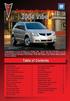 Congratulations on your purchase of a Pontiac Vibe. Please read this information and your Owner Manual to ensure an outstanding ownership experience. Note that your vehicle may not include all features
Congratulations on your purchase of a Pontiac Vibe. Please read this information and your Owner Manual to ensure an outstanding ownership experience. Note that your vehicle may not include all features
Getting to Know Your 2016 Sierra Denali
 Getting to Know Your 2016 Sierra Denali www.gmc.com Review this Quick Reference Guide for an overview of some important features in your GMC Sierra Denali. More detailed information can be found in your
Getting to Know Your 2016 Sierra Denali www.gmc.com Review this Quick Reference Guide for an overview of some important features in your GMC Sierra Denali. More detailed information can be found in your
XC60. Quick GUIDE Web Edition
 XC60 Quick GUIDE Web Edition WELCOME TO THE GLOBAL FAMILY OF VOLVO OWNERS! This Quick Guide provides a brief overview of the most common features and functions in your Volvo. The Owner s Manual and the
XC60 Quick GUIDE Web Edition WELCOME TO THE GLOBAL FAMILY OF VOLVO OWNERS! This Quick Guide provides a brief overview of the most common features and functions in your Volvo. The Owner s Manual and the
using the Remote Touch unit and push knob to select. STEP 5 Select category and push knob to select. Scroll to specific customization setting.
 Lexus Personalized Settings Your vehicle includes a variety of electronic features that can be programmed to your preferences. Programming of these features is performed once at no charge by your Lexus
Lexus Personalized Settings Your vehicle includes a variety of electronic features that can be programmed to your preferences. Programming of these features is performed once at no charge by your Lexus
Trip Odometer Reset Stem. Hood Release Lever. Cruise Control Set StabiliTrak Active StabiliTrak Off Lamps On Reminder Low Tire Pressure Reduced Engine
 Review this Quick Reference Guide for an overview of some important features in your Chevrolet Trax. More detailed information can be found in your Owner Manual. Some optional equipment described in this
Review this Quick Reference Guide for an overview of some important features in your Chevrolet Trax. More detailed information can be found in your Owner Manual. Some optional equipment described in this
Convenience/Personalization Guide
 Convenience/Personalization Guide 2015 Review this guide for an overview of some important features in your Cadillac SRX. Some optional equipment (denoted by ) described in this guide may not be included
Convenience/Personalization Guide 2015 Review this guide for an overview of some important features in your Cadillac SRX. Some optional equipment (denoted by ) described in this guide may not be included
Getting to Know Your 2016 Yukon/Yukon XL
 Getting to Know Your 2016 Yukon/Yukon XL www.gmc.com Review this Quick Reference Guide for an overview of some important features in your GMC Yukon or Yukon XL. More detailed information can be found in
Getting to Know Your 2016 Yukon/Yukon XL www.gmc.com Review this Quick Reference Guide for an overview of some important features in your GMC Yukon or Yukon XL. More detailed information can be found in
X-TYPE QUICK START GUIDE
 X-TYPE QUICK START GUIDE VEHICLE ACCESS 0 CLOCK ADJUSTMENT 03 COMFORT AND SAFETY 04 CLIMATE CONTROL 07 FACIA OVERVIEW 08 WIPERS AND WASHERS 09 EXTERIOR LIGHTING 0 DRIVING AUDIO SYSTEM NAVIGATION AND TELEPHONE
X-TYPE QUICK START GUIDE VEHICLE ACCESS 0 CLOCK ADJUSTMENT 03 COMFORT AND SAFETY 04 CLIMATE CONTROL 07 FACIA OVERVIEW 08 WIPERS AND WASHERS 09 EXTERIOR LIGHTING 0 DRIVING AUDIO SYSTEM NAVIGATION AND TELEPHONE
RETAINS STEERING WHEEL CONTROLS, SYNC MEDIA PLAYER, SYNC BLUETOOTH AND MORE!
 Owner's Guide Mustang & Kenwood radio RETAINS STEERING WHEEL CONTROLS, SYNC MEDIA PLAYER, SYNC BLUETOOTH AND MORE! PRODUCTS REQUIRED idatalink Maestro RR Radio Replacement Interface MUS1 Dash Kit OPTIONAL
Owner's Guide Mustang & Kenwood radio RETAINS STEERING WHEEL CONTROLS, SYNC MEDIA PLAYER, SYNC BLUETOOTH AND MORE! PRODUCTS REQUIRED idatalink Maestro RR Radio Replacement Interface MUS1 Dash Kit OPTIONAL
Guide to the... Nissan Leaf. Completely harmless fun with. City Car Club 100% electric
 Guide to the... Nissan Leaf Completely harmless fun with City Car Club 100% electric Contents 1. First arrival at the car 2. Starting the car 3. Basic controls 4. Getting the most from the battery 5. Finished
Guide to the... Nissan Leaf Completely harmless fun with City Car Club 100% electric Contents 1. First arrival at the car 2. Starting the car 3. Basic controls 4. Getting the most from the battery 5. Finished
Instrument Panel. Symbols. Turn Signal Lever/Windshield Wipers Lever. Driver Information Center. Cruise Control Buttons
 Review this Quick Reference Guide for an overview of some important features in your Buick Enclave. More detailed information can be found in your Owner Manual. Some optional equipment described in this
Review this Quick Reference Guide for an overview of some important features in your Buick Enclave. More detailed information can be found in your Owner Manual. Some optional equipment described in this
GEN 5 LOCKPICK INSTALLATION POSSIBILITIES
 EVEN IF YOU ALREADY HAVE A FACTORY REAR VIEW CAMERA THE GEN 5 MAKES IT EASY TO ADD A FRONT OR BABY CAM ** INCLUDED CONNECTION FOR AFTERMARKET CAMERA(S) OR ANY STANDARD VIDEO INPUT IF REAR CAMERA, CONNECT
EVEN IF YOU ALREADY HAVE A FACTORY REAR VIEW CAMERA THE GEN 5 MAKES IT EASY TO ADD A FRONT OR BABY CAM ** INCLUDED CONNECTION FOR AFTERMARKET CAMERA(S) OR ANY STANDARD VIDEO INPUT IF REAR CAMERA, CONNECT
2014 Honda Odyssey Touring and Touring Elite 3 1 T K 8 D 3 0 Technology Reference Guide 00X31- TK8- D300 2013 American Honda Motor Co., Inc.
 TECHNOLOGY REFERENCE GUIDE o w n e r s. h o n d a. c o m 2014 Honda Odyssey Touring and Touring Elite 3 1 T K 8 D 3 0 Technology Reference Guide 00X31- TK8- D300 2013 American Honda Motor Co., Inc. All
TECHNOLOGY REFERENCE GUIDE o w n e r s. h o n d a. c o m 2014 Honda Odyssey Touring and Touring Elite 3 1 T K 8 D 3 0 Technology Reference Guide 00X31- TK8- D300 2013 American Honda Motor Co., Inc. All
Headlight switch. The daytime running. lights) turn on.
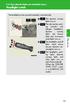 Headlight switch The headlights can be operated manually or automatically. U.S.A. Canada The daytime running lights turn on The side marker, parking (vehicles with halogen headlights), daytime running
Headlight switch The headlights can be operated manually or automatically. U.S.A. Canada The daytime running lights turn on The side marker, parking (vehicles with halogen headlights), daytime running
MODEL S SOFTWARE RELEASE NOTES v5.8
 MODEL S SOFTWARE RELEASE NOTES v5.8 With this release, Model S owners will be able to use Wi-Fi to enable Internet connectivity, and Maps will feature a new heading-up orientation. In addition, there are
MODEL S SOFTWARE RELEASE NOTES v5.8 With this release, Model S owners will be able to use Wi-Fi to enable Internet connectivity, and Maps will feature a new heading-up orientation. In addition, there are
Adaptive Cruise Control
 33 Adaptive Cruise Control Adaptive Cruise Control Adaptive Cruise Control is a driving support system intended to allow more comfortable driving on expressways, freeways and interstate highways. The vehicle
33 Adaptive Cruise Control Adaptive Cruise Control Adaptive Cruise Control is a driving support system intended to allow more comfortable driving on expressways, freeways and interstate highways. The vehicle
C USTOMER CONVENIENCE/PERSONALIZATION G UIDE
 C USTOMER CONVENIENCE/PERSONALIZATION G UIDE Review this guide for an overview of some important features in your Cadillac SRX. Some optional equipment (denoted by ) described in this guide may not be
C USTOMER CONVENIENCE/PERSONALIZATION G UIDE Review this guide for an overview of some important features in your Cadillac SRX. Some optional equipment (denoted by ) described in this guide may not be
ADVANCED TECHNOLOGY GUIDE
 o w n e r s. a c u r a. c o m 31TL1Q40 2013 Acura TSX Sedan Advanced Technology Guide 00X31-TL1-Q400 2012 American Honda Motor Co., Inc. All Rights Reserved Printed in Japan 2013 S E D A N ADVANCED TECHNOLOGY
o w n e r s. a c u r a. c o m 31TL1Q40 2013 Acura TSX Sedan Advanced Technology Guide 00X31-TL1-Q400 2012 American Honda Motor Co., Inc. All Rights Reserved Printed in Japan 2013 S E D A N ADVANCED TECHNOLOGY
Automatic air conditioning system
 Automatic air conditioning system Airflow and outlets are automatically adjusted according to the temperature setting. Control panel Windshield defogger Driver s side temperature control dial Air conditioning
Automatic air conditioning system Airflow and outlets are automatically adjusted according to the temperature setting. Control panel Windshield defogger Driver s side temperature control dial Air conditioning
BLUETOOTH. AUDIO p.25. HANDSFREELINK p.21. VOICE RECOGNITION p.12. INSTRUMENT PANEL p.4. NAVIGATION p.18
 T E C H N O L O G Y R E F E R E N C E G U I D E o w n e r s. h o n d a. c o m 2012 Honda Pilot Touring 31SZAD30 Technology Reference Guide 00X31- SZA- D300 2011 American Honda Motor Co., Inc. All Rights
T E C H N O L O G Y R E F E R E N C E G U I D E o w n e r s. h o n d a. c o m 2012 Honda Pilot Touring 31SZAD30 Technology Reference Guide 00X31- SZA- D300 2011 American Honda Motor Co., Inc. All Rights
Charger / Magnum, Grand Caravan, Avenger, Nitro, (Journey and Caliber 2009 only) Chrysler:
 MyGIG Multimedia System with GPS Navigation Detailed Information Availability 2008-09 Model Year Vehicles Dodge: Charger / Magnum, Grand Caravan, Avenger, Nitro, (Journey and Caliber 2009 only) Chrysler:
MyGIG Multimedia System with GPS Navigation Detailed Information Availability 2008-09 Model Year Vehicles Dodge: Charger / Magnum, Grand Caravan, Avenger, Nitro, (Journey and Caliber 2009 only) Chrysler:
MyGIG Multimedia System with GPS Navigation
 MyGIG Multimedia System with GPS Navigation Detailed Information Availability 2008-09 Model Year Vehicles Dodge: Charger / Magnum, Grand Caravan, Avenger, Nitro, (Journey and Caliber 2009 only) Chrysler:
MyGIG Multimedia System with GPS Navigation Detailed Information Availability 2008-09 Model Year Vehicles Dodge: Charger / Magnum, Grand Caravan, Avenger, Nitro, (Journey and Caliber 2009 only) Chrysler:
SMART START GUIDE. 1660320_15b_Mazda6_SSG_021714.indd 1
 SMART START GUIDE 1660320_15b_Mazda6_SSG_021714.indd 1 2/17/14 11:10 AM Key KEYLESS ENTRY SYSTEM This system allows you to lock and unlock the doors by pushing the desired buttons. Lock Unlock Push once
SMART START GUIDE 1660320_15b_Mazda6_SSG_021714.indd 1 2/17/14 11:10 AM Key KEYLESS ENTRY SYSTEM This system allows you to lock and unlock the doors by pushing the desired buttons. Lock Unlock Push once
ALL-NEW MAZDA3 CONNECTIVITY QUICK START GUIDE
 ALL-NEW MAZDA3 CONNECTIVITY QUICK START GUIDE 1 MZD-CONNECT INFOTAINMENT SYSTEM For more information on any of the topics covered in this guide as well as detailed how-to guides for most functions please
ALL-NEW MAZDA3 CONNECTIVITY QUICK START GUIDE 1 MZD-CONNECT INFOTAINMENT SYSTEM For more information on any of the topics covered in this guide as well as detailed how-to guides for most functions please
Getting to Know Your 2016 Impala. www.chevrolet.com
 Getting to Know Your 2016 Impala www.chevrolet.com Review this Quick Reference Guide for an overview of some important features in your Chevrolet Impala. More detailed information can be found in your
Getting to Know Your 2016 Impala www.chevrolet.com Review this Quick Reference Guide for an overview of some important features in your Chevrolet Impala. More detailed information can be found in your
INSTRUCTIONS Please read all instructions carefully before using
 Car Multimedia System XM-2DTSB79 AUX IR MIC RESET USB INSTRUCTIONS Please read all instructions carefully before using Touch calibration If touch calibration error occurs, you can adjust the touch coordinate
Car Multimedia System XM-2DTSB79 AUX IR MIC RESET USB INSTRUCTIONS Please read all instructions carefully before using Touch calibration If touch calibration error occurs, you can adjust the touch coordinate
4008 FEATURES AND SPECIFICATIONS
 ACTIVE BODYSTYLE 5 door compact SUV SAFETY Driver and front passenger airbags Front side airbags Full length curtain airbags Driver knee airbag ABS with Electronic Brake Force Distribution (EBFD) Emergency
ACTIVE BODYSTYLE 5 door compact SUV SAFETY Driver and front passenger airbags Front side airbags Full length curtain airbags Driver knee airbag ABS with Electronic Brake Force Distribution (EBFD) Emergency
This Important Information To Be REMOVED AND READ BY THE CUSTOMER
 This Important Information To Be REMOVED AND READ BY THE CUSTOMER Instrument Panel...2 Remote Keyless Entry Transmitter...4 Rear Door Safety Locks...4 Tilt/Telescopic Steering Wheel..4 Driver s Seat Adjustments...5
This Important Information To Be REMOVED AND READ BY THE CUSTOMER Instrument Panel...2 Remote Keyless Entry Transmitter...4 Rear Door Safety Locks...4 Tilt/Telescopic Steering Wheel..4 Driver s Seat Adjustments...5
2014M{zd{ 6. Smart Start Guide. zoo}-zoo}
 2014M{zd{ 6 Smart Start Guide zoo}-zoo} Key KEYLESS ENTRY SYSTEM This system allows you to lock and unlock the doors by pushing the desired buttons. Lock Unlock Push once to lock all doors. Push twice
2014M{zd{ 6 Smart Start Guide zoo}-zoo} Key KEYLESS ENTRY SYSTEM This system allows you to lock and unlock the doors by pushing the desired buttons. Lock Unlock Push once to lock all doors. Push twice
Document Name: Driving Skills. Purpose: To outline necessary driving skills required to maximize driving safety.
 Document Name: Driving Skills Date Created: 8 October 2013 Date Reviewed: 4 February 2014 Date Approved: 29 July 2015 Purpose: To outline necessary driving skills required to maximize driving safety. Overview:
Document Name: Driving Skills Date Created: 8 October 2013 Date Reviewed: 4 February 2014 Date Approved: 29 July 2015 Purpose: To outline necessary driving skills required to maximize driving safety. Overview:
Getting to Know Xsight... 3. Home Screen and Everyday Use... 9. Settings... 11. PC Setup... 17. 2 www.oneforall.com
 User Manual English English Getting to Know Xsight........................................ 3 Unpacking and Setting Up Xsight............................................................. 3 Using Xsight
User Manual English English Getting to Know Xsight........................................ 3 Unpacking and Setting Up Xsight............................................................. 3 Using Xsight
This Important Information To Be REMOVED AND READ BY THE CUSTOMER
 This Important Information To Be REMOVED AND READ BY THE CUSTOMER Instrument Panel...2 Remote Keyless Entry Transmitter...4 Rear Door Safety Locks...4 Tilt/Telescopic Steering Wheel..4 Driver s Seat Adjustments...5
This Important Information To Be REMOVED AND READ BY THE CUSTOMER Instrument Panel...2 Remote Keyless Entry Transmitter...4 Rear Door Safety Locks...4 Tilt/Telescopic Steering Wheel..4 Driver s Seat Adjustments...5
Automatic air conditioning system (with the Lexus Display Audio system)
 Automatic air conditioning system (with the Lexus Display Audio system) Air outlets and fan speed are automatically adjusted according to the temperature setting. To display the air conditioning operation
Automatic air conditioning system (with the Lexus Display Audio system) Air outlets and fan speed are automatically adjusted according to the temperature setting. To display the air conditioning operation
BLUETOOTH. COLOR INFORMATION DISPLAY p.10. HANDSFREELINK p.28. NAVIGATION p.26. ECO ASSIST TM p.13. INSTRUMENT PANEL p.6
 T E C H N O L O G Y R E F E R E N C E G U I D E w w w. m y h o n d a. c a 3 1 T 2 A R 0 0 2013 Honda Accord Sedan Technology Reference Guide 00X31- T2A- R000 2012 Honda Canada Inc. All Rights Reserved
T E C H N O L O G Y R E F E R E N C E G U I D E w w w. m y h o n d a. c a 3 1 T 2 A R 0 0 2013 Honda Accord Sedan Technology Reference Guide 00X31- T2A- R000 2012 Honda Canada Inc. All Rights Reserved
BLU Vivo 4.3 User Manual
 BLU Vivo 4.3 User Manual 1 Table of Contents Phone Safety Information... 3 Appearance and Key Functions... 4 Installation and Charging... 5 Phone Operation... 7 Communication... 10 Camera... 11 Gallery...
BLU Vivo 4.3 User Manual 1 Table of Contents Phone Safety Information... 3 Appearance and Key Functions... 4 Installation and Charging... 5 Phone Operation... 7 Communication... 10 Camera... 11 Gallery...
M{zd{ cx-9 SMART START GUIDE
 M{zd{ cx-9 SMART START GUIDE Key Lock Door Request Switch Advanced Key Unlock Liftgate Panic Alarm Liftgate Request Switch KEYLESS ENTRY SYSTEM ADVANCED KEYLESS ENTRY SYSTEM This system allows you to lock
M{zd{ cx-9 SMART START GUIDE Key Lock Door Request Switch Advanced Key Unlock Liftgate Panic Alarm Liftgate Request Switch KEYLESS ENTRY SYSTEM ADVANCED KEYLESS ENTRY SYSTEM This system allows you to lock
Compressor Supreme Force Feedback User Manual
 1. Setting up Compressor Supreme 1. Connect the gear shifter to the back panel of the steering wheel column. 2. Connect the foot pedals to the back panel of the steering wheel column. 3. Connect the A.C.
1. Setting up Compressor Supreme 1. Connect the gear shifter to the back panel of the steering wheel column. 2. Connect the foot pedals to the back panel of the steering wheel column. 3. Connect the A.C.
Infotainment Manual Model Year 2015 Edition: March 2014 KTA-2701/5-VX-en. VAUXHALL Movano
 Infotainment Manual Model Year 2015 Edition: March 2014 KTA-2701/5-VX-en VAUXHALL Movano 0-1 Infotainment Manual Model Year 2015 Edition: March 2014 KTA-2701/5-VX-en Contents Introduction... 2 Radio...
Infotainment Manual Model Year 2015 Edition: March 2014 KTA-2701/5-VX-en VAUXHALL Movano 0-1 Infotainment Manual Model Year 2015 Edition: March 2014 KTA-2701/5-VX-en Contents Introduction... 2 Radio...
Navigation System. if equipped
 Navigation System if equipped Table of Contents Introduction 5 System introduction 5 Driving restrictions 6 What is SYNC? 7 Safety information 8 How to get going 8 System overview 14 Map display options
Navigation System if equipped Table of Contents Introduction 5 System introduction 5 Driving restrictions 6 What is SYNC? 7 Safety information 8 How to get going 8 System overview 14 Map display options
Dual core CPU 3.0 GHz 4 GB system memory Dedicated graphics card with 1024 MB memory (GeForce GTS 450-class equivalent or better)
 Welcome to SCANIA Truck Driving Simulator - The Game Put your Truck driving skills to the test in SCANIA Truck Driving Simulator The Game! Once you've completed basic training hopefully you'll be up to
Welcome to SCANIA Truck Driving Simulator - The Game Put your Truck driving skills to the test in SCANIA Truck Driving Simulator The Game! Once you've completed basic training hopefully you'll be up to
RETAINS STEERING WHEEL CONTROLS, SYNC MEDIA PLAYER, SYNC BLUETOOTH AND MORE!
 Owner's Guide FOR1 & Kenwood radio RETAINS STEERING WHEEL CONTROLS, SYNC MEDIA PLAYER, SYNC BLUETOOTH AND MORE! PRODUCTS REQUIRED idatalink Maestro RR Radio Replacement Interface FOR01 Installation Harness
Owner's Guide FOR1 & Kenwood radio RETAINS STEERING WHEEL CONTROLS, SYNC MEDIA PLAYER, SYNC BLUETOOTH AND MORE! PRODUCTS REQUIRED idatalink Maestro RR Radio Replacement Interface FOR01 Installation Harness
MAGICAR M871A. Car alarm with two-way remote User s guide
 MAGICAR M871A Car alarm with two-way remote User s guide EN MAGICAR M871A Car alarm with two-way remote User s guide TABLE OF CONTENTS Table of contents...2 1. Important notice...4 2. Introduction...4
MAGICAR M871A Car alarm with two-way remote User s guide EN MAGICAR M871A Car alarm with two-way remote User s guide TABLE OF CONTENTS Table of contents...2 1. Important notice...4 2. Introduction...4
Convenience/Personalization Guide
 Convenience/Personalization Guide 2015 Review this guide for an overview of some important features in your Cadillac Escalade. Some optional equipment (denoted by ) described in this guide may not be included
Convenience/Personalization Guide 2015 Review this guide for an overview of some important features in your Cadillac Escalade. Some optional equipment (denoted by ) described in this guide may not be included
>> smart cross connect Users Guide. November 2014.
 >> smart cross connect Users Guide November 2014. >> Table of Contents 1 Overview 1.1 Getting Around 1.2 Pairing your smart with smart cross connect 2 In-Car Mode 2.1 Car Info 2.2 Navigation 2.2.1 Addresses
>> smart cross connect Users Guide November 2014. >> Table of Contents 1 Overview 1.1 Getting Around 1.2 Pairing your smart with smart cross connect 2 In-Car Mode 2.1 Car Info 2.2 Navigation 2.2.1 Addresses
Operation Manual for Users
 Operation Manual for Users Model No.: FLTAMFMRCD!!!!!!!!!! ATTENTION!!!!!!!!!! THE RESET BUTTON MUST BE PRESSED TO ENSURE PROPER OPERATION. SEE INSTRUCTION MANUAL Table of Contents Table of Contents ---------------------------------------------------------------------------------------------
Operation Manual for Users Model No.: FLTAMFMRCD!!!!!!!!!! ATTENTION!!!!!!!!!! THE RESET BUTTON MUST BE PRESSED TO ENSURE PROPER OPERATION. SEE INSTRUCTION MANUAL Table of Contents Table of Contents ---------------------------------------------------------------------------------------------
Digital Radio/DAB+/FM RDS digital clock radio with dual alarm Operating instruction
 381SE1D-A Digital Radio/DAB+/FM RDS digital clock radio with dual alarm Operating instruction GB Contents Controls... 2-3 Using the clock radio for the first time... 4 Operating your clock radio... 5 Selecting
381SE1D-A Digital Radio/DAB+/FM RDS digital clock radio with dual alarm Operating instruction GB Contents Controls... 2-3 Using the clock radio for the first time... 4 Operating your clock radio... 5 Selecting
HANDS FREE COMMUNICATION (UConnect ) IF EQUIPPED
 UConnect Hands Free Communications- Complete Instructions HANDS FREE COMMUNICATION (UConnect ) IF EQUIPPED UConnect is a voice-activated, hands-free, in- vehicle communications system. UConnect allows
UConnect Hands Free Communications- Complete Instructions HANDS FREE COMMUNICATION (UConnect ) IF EQUIPPED UConnect is a voice-activated, hands-free, in- vehicle communications system. UConnect allows
Ex-Demonstrator 2016 Mitsubishi Triton MQ GLS Utility Double Cab 4dr Spts Auto 5sp 4x4 2.4DT [MY16]
![Ex-Demonstrator 2016 Mitsubishi Triton MQ GLS Utility Double Cab 4dr Spts Auto 5sp 4x4 2.4DT [MY16] Ex-Demonstrator 2016 Mitsubishi Triton MQ GLS Utility Double Cab 4dr Spts Auto 5sp 4x4 2.4DT [MY16]](/thumbs/40/21188139.jpg) Contact: Blake Campaniello - E: bcampaniello@portsidemitsubishi.com.au T: 08 8345 7400 F: 08 8445 7112 1032 Port Road, Albert Park, South Australia 5014 61338 Ex-Demonstrator 2016 Mitsubishi Triton MQ
Contact: Blake Campaniello - E: bcampaniello@portsidemitsubishi.com.au T: 08 8345 7400 F: 08 8445 7112 1032 Port Road, Albert Park, South Australia 5014 61338 Ex-Demonstrator 2016 Mitsubishi Triton MQ
2014 Cadillac ATS Owner Manual M
 2014 Cadillac ATS Owner Manual M In Brief........................ 1-1 Instrument Panel.............. 1-2 Initial Drive Information........ 1-4 Vehicle Features............. 1-15 Performance and Maintenance................
2014 Cadillac ATS Owner Manual M In Brief........................ 1-1 Instrument Panel.............. 1-2 Initial Drive Information........ 1-4 Vehicle Features............. 1-15 Performance and Maintenance................
ŠkodaAuto CAR RADIO BEAT SIMPLY CLEVER
 ŠkodaAuto CAR RADIO BEAT SIMPLY CLEVER Contents 1 Contents Radio....................................... Radio - Overview............................. Important information........................ Anti-theft
ŠkodaAuto CAR RADIO BEAT SIMPLY CLEVER Contents 1 Contents Radio....................................... Radio - Overview............................. Important information........................ Anti-theft
For your safety, read carefully and keep in this vehicle. 2014 Infiniti Infiniti InTouch Owner s Manual
 For your safety, read carefully and keep in this vehicle. 2014 Infiniti Infiniti InTouch Owner s Manual Table of Contents 1 Introduction How to use this manual... 1-2 Safety information... 1-3 Laser product...
For your safety, read carefully and keep in this vehicle. 2014 Infiniti Infiniti InTouch Owner s Manual Table of Contents 1 Introduction How to use this manual... 1-2 Safety information... 1-3 Laser product...
Welcome to SCANIA Truck Driving Simulator - The Game
 MANUAL Welcome to SCANIA Truck Driving Simulator - The Game Put your Truck driving skills to the test in SCANIA Truck Driving Simulator The Game! Once you ve completed basic training hopefully you ll be
MANUAL Welcome to SCANIA Truck Driving Simulator - The Game Put your Truck driving skills to the test in SCANIA Truck Driving Simulator The Game! Once you ve completed basic training hopefully you ll be
2015 RAV4 Quick Reference Guide
 2015 RAV4 Quick Reference Guide 2015 RAV4 This Quick Reference Guide is a summary of basic vehicle operations. It contains brief descriptions of fundamental operations so you can locate and use the vehicle
2015 RAV4 Quick Reference Guide 2015 RAV4 This Quick Reference Guide is a summary of basic vehicle operations. It contains brief descriptions of fundamental operations so you can locate and use the vehicle
Automatic air conditioning system
 Automatic air conditioning system Air outlets and fan speed are automatically adjusted according to the temperature setting. With navigation system Owners of models equipped with a navigation system should
Automatic air conditioning system Air outlets and fan speed are automatically adjusted according to the temperature setting. With navigation system Owners of models equipped with a navigation system should
2006 Cadillac Escalade, Escalade ESV and Escalade EXT Navigation System M
 2006 Cadillac Escalade, Escalade ESV and Escalade EXT Navigation System M Overview... 1-1 Overview... 1-2 Features and Controls... 2-1 Features and Controls... 2-2 Navigation Audio System... 3-1 Navigation
2006 Cadillac Escalade, Escalade ESV and Escalade EXT Navigation System M Overview... 1-1 Overview... 1-2 Features and Controls... 2-1 Features and Controls... 2-2 Navigation Audio System... 3-1 Navigation
2012 Chevrolet Cruze Owner Manual M
 2012 Chevrolet Cruze Owner Manual M In Brief........................ 1-1 Instrument Panel.............. 1-2 Initial Drive Information........ 1-4 Vehicle Features............. 1-15 Performance and Maintenance................
2012 Chevrolet Cruze Owner Manual M In Brief........................ 1-1 Instrument Panel.............. 1-2 Initial Drive Information........ 1-4 Vehicle Features............. 1-15 Performance and Maintenance................
2012 Chevrolet Orlando Owner Manual M
 Black plate (1,1) 2012 Chevrolet Orlando Owner Manual M In Brief........................ 1-1 Instrument Panel.............. 1-2 Initial Drive Information........ 1-4 Vehicle Features............. 1-15
Black plate (1,1) 2012 Chevrolet Orlando Owner Manual M In Brief........................ 1-1 Instrument Panel.............. 1-2 Initial Drive Information........ 1-4 Vehicle Features............. 1-15
Portable media PORTABLE MEDIA PORTABLE MEDIA CONNECTIONS
 Portable media PORTABLE MEDIA Do not adjust the auxiliary device or allow the device to distract the driver while the vehicle is moving. Driver distraction can lead to accidents causing serious injury
Portable media PORTABLE MEDIA Do not adjust the auxiliary device or allow the device to distract the driver while the vehicle is moving. Driver distraction can lead to accidents causing serious injury
BODY ELECTRICAL TOYOTA ELECTRICAL WIRING DIAGRAM WORKBOOK. ASSIGNMENT Version 1.8 WORKSHEETS. http://www.autoshop101.com
 BODY ELECTRICAL ASSIGNMENT Version 1.8 WORKSHEETS TOYOTA ELECTRICAL WIRING DIAGRAM WORKBOOK http://www.autoshop101.com Developed by Kevin R. Sullivan All Rights Reserved TOYOTA Table of Contents Wiring
BODY ELECTRICAL ASSIGNMENT Version 1.8 WORKSHEETS TOYOTA ELECTRICAL WIRING DIAGRAM WORKBOOK http://www.autoshop101.com Developed by Kevin R. Sullivan All Rights Reserved TOYOTA Table of Contents Wiring
Video Baby Monitor System. User Guide
 Video Baby Monitor System User Guide What s inside Welcome!... 2 Getting started... 3 Tour of the system... 7 Everyday use...13 Cameras... 14 Motion/Alerts... 18 Recording... 21 Playing Back Pictures and
Video Baby Monitor System User Guide What s inside Welcome!... 2 Getting started... 3 Tour of the system... 7 Everyday use...13 Cameras... 14 Motion/Alerts... 18 Recording... 21 Playing Back Pictures and
Automatic air conditioning system
 Automatic air conditioning system Airflow and outlets are automatically adjusted according to the temperature setting. With navigation system Owners of models equipped with a navigation system should refer
Automatic air conditioning system Airflow and outlets are automatically adjusted according to the temperature setting. With navigation system Owners of models equipped with a navigation system should refer
Note: Autopilot improvements are available if your car is equipped with Driver Assistance hardware and you have purchased the Autopilot package.
 MODEL S SOFTWARE RELEASE NOTES v7.1 With this release, we have expanded and improved Autopilot functionality in Model S. Autopark can now park Model S in the garage for you and in perpendicular parking
MODEL S SOFTWARE RELEASE NOTES v7.1 With this release, we have expanded and improved Autopilot functionality in Model S. Autopark can now park Model S in the garage for you and in perpendicular parking
Smart Music Control Application CONTENTS. Smart Music Control Application. User Guide CONTENTS 1 GETTING STARTED 1 MEDIA PLAYER MODE 1
 Smart Music Control Application JVC KENWOOD Corporation Smart Music Control Application User Guide CONTENTS CONTENTS 1 GETTING STARTED 1 How to Install Smart Music Control App 1 Preparing the Music Player
Smart Music Control Application JVC KENWOOD Corporation Smart Music Control Application User Guide CONTENTS CONTENTS 1 GETTING STARTED 1 How to Install Smart Music Control App 1 Preparing the Music Player
Blue&Me. Live life while you drive. What you can do: Introduction. What it consists of:
 Blue&Me Live life while you drive Introduction Blue&Me is an innovative in-car system that allows you to use your Bluetooth mobile phone and to listen to your music while you drive. Blue&Me can be controlled
Blue&Me Live life while you drive Introduction Blue&Me is an innovative in-car system that allows you to use your Bluetooth mobile phone and to listen to your music while you drive. Blue&Me can be controlled
Dual or Quad Core Processor 2.2+ GHz 2 GB RAM 512 MB video card: GeForce GTS 250 or better, ATI Radeon HD 4850 or better
 Welcome to Put your Truck driving skills to the test in! Once you've completed basic training hopefully you'll be up to mastering the wide variety of tasks that lie ahead. Manoeuvring these huge vehicles
Welcome to Put your Truck driving skills to the test in! Once you've completed basic training hopefully you'll be up to mastering the wide variety of tasks that lie ahead. Manoeuvring these huge vehicles
Used 2015 Chrysler Town & Country Touring $21,785
 NEWLY LISTED AT Car ID: AT-191E68DA Page 1 of 7 AT Car ID: AT-191E68DA Mileage... 37631 Exterior Color... Gray Interior Color... Black Transmission... 6 Speed Shiftable Automatic Fuel Type...Flexible Fuel
NEWLY LISTED AT Car ID: AT-191E68DA Page 1 of 7 AT Car ID: AT-191E68DA Mileage... 37631 Exterior Color... Gray Interior Color... Black Transmission... 6 Speed Shiftable Automatic Fuel Type...Flexible Fuel
SMART ENTRY WITH PUSH BUTTON START
 SMART ENTRY WITH PUSH BUTTON START Operate certain functions of your vehicle by simply having the remote transmitter within operating range. Featured on all trims except LX, HF, Natural Gas & Natural Gas
SMART ENTRY WITH PUSH BUTTON START Operate certain functions of your vehicle by simply having the remote transmitter within operating range. Featured on all trims except LX, HF, Natural Gas & Natural Gas
Contents of the Guide
 BeoCenter 1 Guide Contents of the Guide 3 The following is an index to the contents of the separate Reference book with page references: How to set up BeoCenter 1, 4 Connect your TV cables, 5 Connect
BeoCenter 1 Guide Contents of the Guide 3 The following is an index to the contents of the separate Reference book with page references: How to set up BeoCenter 1, 4 Connect your TV cables, 5 Connect
DAB1001. Wireless Digital Radio Interface. Installation & User Guide
 DAB1001 Wireless Digital Radio Interface Installation & User Guide Contents Contents... 2 Introduction... 3 Contents of Package... 4 Installation... 5 Product Overview... 5 Installation Procedure... 5
DAB1001 Wireless Digital Radio Interface Installation & User Guide Contents Contents... 2 Introduction... 3 Contents of Package... 4 Installation... 5 Product Overview... 5 Installation Procedure... 5
For your safety, read carefully and keep in this vehicle. 2014 Infiniti Navigation System Owner s Manual
 For your safety, read carefully and keep in this vehicle. 2014 Infiniti Navigation System Owner s Manual INFINITI NAVIGATION SYSTEM HELPDESK CONTACT INFORMATION For assistance or inquiries about the INFINITI
For your safety, read carefully and keep in this vehicle. 2014 Infiniti Navigation System Owner s Manual INFINITI NAVIGATION SYSTEM HELPDESK CONTACT INFORMATION For assistance or inquiries about the INFINITI
Hands-free phone system features
 Hands-free phone system features This system supports Bluetooth, which allows you to make or receive calls without using cables to connect a cellular phone and the system, and without operating the cellular
Hands-free phone system features This system supports Bluetooth, which allows you to make or receive calls without using cables to connect a cellular phone and the system, and without operating the cellular
REMOTE START SECURITY SYSTEM OWNERS MANUAL
 REMOTE START SECURITY SYSTEM OWNERS MANUAL Standard Features The System has the following standard features: 5-button remote transmitter Status indicator (LED) Valet/Service mode switch Remote Start capabilities
REMOTE START SECURITY SYSTEM OWNERS MANUAL Standard Features The System has the following standard features: 5-button remote transmitter Status indicator (LED) Valet/Service mode switch Remote Start capabilities
