Media Interface Plus
|
|
|
- Godwin Atkins
- 7 years ago
- Views:
Transcription
1
2 This device complies with Part 15 of the FCC Rules. Operation is subject to the following two conditions: (1) this device may not cause harmful interference, and (2) this device must accept any interference received, including interference that may cause undesired operation. Issued by Mercedes- Benz Accessories GmbH, Stuttgart A Daimler AG Company. The manufacturer reserves the right to change technical details from those shown in data and illustrations contained in these Operating Instructions. Reprinting, translating and reproduction, in whole or in part, are not permitted without the prior written consent of Mercedes- Benz Accessories GmbH or Daimler AG. As at: Title Illustration: M+P- 03F F025-10
3 Contents Explanation of Symbols... 3 Operating Safety... 3 General s... 4 Set Up and Overview... 4 Connecting the Media Interface Plus... 4 Authorizing the Media Interface Plus... 5 Functions Overview... 6 Bluetooth Connection to the Media Interface Plus... 7 Authorization... 7 Establishing a Automatic Connection... 8 Establishing a Manual Connection... 8 Automatically Disconnecting the Bluetooth Connection... 8 Manually Disconnecting the Bluetooth Connection... 9 Connecting an ipod /iphone to the Media Interface Plus... 9 General notes... 9 Connecting the ipod /iphone Selecting the ipod Playing the internet radio (Pandora Radio) Operation Audio Streaming Operation Starting audio streaming automatically Playing ipod Video Files General s Play ipod Video Files Text messages (SMS)/ s Reading out Text Messages (SMS)/ s Answering text messages/ s Storing standard texts on the Media Interface Plus Updating Stored Text Messages (SMS)/ s Transferring the Phonebook Resetting to Factory Settings
4 Explanation of Symbols GWarning! Warning notices draw your attention to hazards that may endanger your health or life, or the health or life of others. Important A text marked with this symbol alerts you to a risk of material and functional damage. A text marked with this symbol offers advice and additional information. Operating safety GWarning! Always pay attention to the traffic conditions. Only use the Media Interface Plus or the respective connected/authorized end device (e.g. mobile phone, ipod, media player) when the traffic situation allows this. The use of the Media Interface Plus or the connected/authorized end device may distract you from the traffic situation and you could thus lose control of your vehicle and cause an accident. 1. Numbered lists describe specific operating steps. Bullet lists present you with a selection. Messages that appear in the display are set in this typeface. 3
5 General s Do not open the Media Interface Plus and never make any modifications to it. The general operating permit and/or any corresponding express and/or implied product warranties would be rendered invalid and void in these situations. Mercedes-Benz is constantly updating its Media Interface Plus to the state of the art and, therefore, reserves the right to introduce changes in design, equipment and technical features. These operating instructions refer to the audio operating instructions as well as the operating instructions of different end devices (e.g. mobile phone, ipod, media player). Please keep these handy for reference. The end devices are not designed for the extreme temperatures that can occur inside the vehicle and can be damaged as a result. It is, therefore, recommended that you do not leave the end devices in a parked vehicle. For more information or notes on installation, please refer to the operating instructions of the corresponding end device. An authorized Mercedes-Benz Service Center will be happy to assist you at any time. Set Up and Overview The availability of individual functions depends on the respective connected/authorized end device. (Please refer to the operating instructions of the corresponding end device.) Your authorized Mercedes-Benz Service Center can provide you with information about the devices supported by the Media Interface Plus. Connecting the Media Interface Plus GWarning! Only connect the Media Interface Plus when the vehicle is at a standstill. Otherwise, your attention may be drawn away from the traffic, potentially resulting in an accident and injury to yourself and others. 1. Open the glove box or storage compartment in the center console, depending on where the Medie Interface (Code 518) is located in your vehicle. 2. If necessary, unplug the Media Interface Consumer Cable (ipod/usb/aux) at the connection point in the glove box or storage compartment in the center console. 3. Plug in and store the Media Interface Plus. 4. If desired, reconnect the Media Interface Consumer Cable (ipod/usb/aux). 4
6 Authorizing the Media Interface Plus When using the Media Interface Plus for the first time, a one-time authorization of the Media Interface Plus on COMAND or the audio system in the vehicle is necessary to enable the phonebook to be transferred. (Please refer to page 16.) The authorization of the Media Interface Plus on COMAND or the audio system is not possible on the following vehicles: CL-Class, model series 216 (Model Year 2010), E-Class, model series 207 and 212, as well as S-Class, model series 221 (Model Year 2010). Transferring the phonebook on these vehicles is done using the telephony of COMAND or the audio system. 1. Switch on COMAND or the audio system and call up the menu System. (Please refer to the audio operating instructions.) 2. Press the Bluetooth button (3) on the Media Interface Plus for approx. 3 seconds. The LED on the Bluetooth button (3) lights up green. 3. On COMAND or the audio system, select Settings Bluetooth Bluetooth device list Update. Available Bluetooth -capable devices are searched for and displayed. 4. Select MI plus from the list of available devices and confirm. 5. Enter the Bluetooth pin on COMAND or the audio system. The authorization is confirmed. 3 M+P-03F
7 Functions Overview The basic functions of the Media Interface can still be used without restriction. To play ipod audio files, the ipod can be connected using the existing Media Interface Consumer Cable. Please observe the warning notices, the general safety instructions, the notices and information in the operating instructions of COMAND or the audio system. 6 Aud Med ipod Playlists Pandora radio Audio streaming ipod video SMS reading reading Message reply M+P-03F-7821 The Media Interface Plus expands the basic functions of the Media Interface by: Playing the Internet Radio (Pandora Radio) Audio streaming via Bluetooth connection Playing ipod video files 1 Reading out/answering 2 Text Messages (SMS) Reading out/answering 2 s* Transferring the phonebook to COMAND or the audio system and Charging the mobile phone 3. 1 To play ipod video files, the ipod must be connected to the Media Interface Plus using an ipod video cable. This connection cable is not part of the scope of delivery and must be purchased separately at your authorized Mercedes-Benz Service Center. 2 Answering with pre-determined/individual standard texts. 3 To charge the mobile phone, a USB data cable for the mobile phone used is required in addition to the USB adapter. This USB data cable is included in the scope of delivery of your mobile phone or it can be purchased at your mobile phone dealer. * The Read aloud/answer s function will be available with a future software version. Consult your Mercedes- Benz Center for information about software updates.
8 Bluetooth Connection to the Media Interface Plus To successfully establish a Bluetooth connection, both the end device and the Media Interface Plus must be switched on and Bluetooth must be activated. The end device to be connected must be located in the vehicle. The first time you use the Media Interface Plus with another device, the end device must initially be authorized on the Media Interface Plus. Authorization GWarning! Only authorize the end device on the Media Interface Plus when the vehicle is at a standstill. Otherwise, there is a risk that you could be distracted from the traffic situation and cause an accident. Depending on the end device, you may need to make corresponding settings for the authorization and for an automatic connection with the Media Interface Plus. (Please refer to the operating instructions of the respective end device.) 1. Switch on COMAND or the audio system. (Please refer to the audio system operating instructions.) Music Playlists Device list Add device. or 2. Press the Bluetooth button on the Media Interface Plus for approx. 3 seconds. The LED on the Bluetooth button lights up green. The Media Interface Plus is available for approx. 5 minutes to establish a Bluetooth connection and can be discovered by the end device. 3. Activate the Bluetooth function of the end device. (Please refer to the respective end device's operating instructions.) 4. On the end device, start the search for other Bluetooth devices. (Please refer to the respective end device's operating instructions.) Available Bluetooth -capable devices are searched for and displayed. 5. Select MI plus from the list of available devices and confirm. 6. When prompted, enter the Bluetooth pin on the end device. 7
9 The LED on the Bluetooth button lights up blue. A Bluetooth connection between the Media Interface Plus and end device is established once the message No device connected disappears. Up to 5 end devices can be authorized on the Media Interface Plus. If a 6th end device is authorized, the first device will be deleted from the memory of the Media Interface Plus. Parallel operation of multiple devices on the Media Interface Plus is not possible. Establishing an Automatic Connection If end devices have already been authorized on the Media Interface Plus, the search for the last connected device is started when COMAND or the audio system is switched on and a Bluetooth connection is established if necessary. A Bluetooth connection between the Media Interface Plus and end device is established once the message No device connected disappears. Establishing a Manual Connection 1. Switch on COMAND or the audio system. (Please refer to the audio system operating instructions.) Music Playlists Device list. 3. Select the already authorized end device you would like to use from the list and confirm with OK. A Bluetooth connection between the Media Interface Plus and the end device is established once the message No device connected disappears. If there is an active Bluetooth connection between the Media Interface Plus and another end device, this connection is automatically disconnected in order to establish the newly requested connection. Automatically Disconnecting the Bluetooth Connection If you go beyond the reception range of approx. 30 ft (10 meters) with the end device, the Bluetooth connection between the end device and the Media Interface Plus is automatically disconnected. 8
10 Manually Disconnecting the Bluetooth Connection The Bluetooth connection between the end device and the Media Interface Plus can be disconnected manually on the end device. (Please refer to the operating instructions of the end device.) Or: 1. On COMAND or the audio system, select Music Playlists Device list. 2. Select the currently connected end device from the list and confirm with OK. The Bluetooth connection between the Media Interface Plus and end device is disconnected. Connecting an ipod /iphone to the Media Interface Plus GWarning! Only connect the ipod /iphone when the vehicle is at a standstill. Otherwise, there is a risk that you could be distracted from the traffic situation and cause an accident. General s It is recommended that you install the latest software version on the ipod. (Please refer to the ipod User's Guide.) If headphones are plugged into the ipod / iphone, the audio will not be played back over the vehicle loudspeakers. Therefore, the headphones should be disconnected from the ipod /iphone. The use of itunes is recommended to ensure optimum sound quality and avoid fluctuations in the playback volume. Assign the "Equalizer Pop" setting to the files on the ipod. (Please refer to the ipod User's Guide for more detailed information.) The battery of the connected ipod /iphone is charged by the Media Interface Plus as soon as COMAND or the audio system is switched on. 9
11 Connecting the ipod / iphone 1. Open the glove box or storage compartment in the center console. 2. Connect the ipod /iphone to the Media Interface Plus using the Media Interface Consumer Cable or the ipod video cable Store the ipod /iphone. When COMAND or the audio system is switched on, the ipod is activated by the operating system and automatically continues with the function that was active before the connection was made. Selecting the ipod 1. Switch on COMAND or the audio system. (Please refer to the audio system operating instructions.) Music. 3. Select the desired audio file and confirm with OK. Playback starts. Playing the Internet Radio (Pandora Radio) In order to listen to Pandora radio via the Media Interface Plus, the Pandora app must be installed on the iphone before you start driving. You must set up a user account with selected stations. Important The Internet dial-up is subject to costs determined by the respective mobile phone contract. 1. Connect the ipod. (Please refer to page 10.) 2. Start Pandora on the iphone. Please refer to the iphone User's Guide. 3. On COMAND or the audio system, select Music Playlists Pandora radio. 4. Select the desired station and confirm with OK. Playback starts. 1. To play ipod video files, the ipod must be connected to the Media Interface Plus using an ipod video cable. This connection cable is not part of the scope of delivery and must be purchased separately at your authorized Mercedes-Benz Service Center. 10
12 Aud Med ipod Pandora radio Refresh list Play last station QuickMix AC/DC Radio Alternative / Indie Rock Radio Classic Rock Radio M+P-03F Refresh list: Synchronization of the playlist with the ipod /iphone 2 Play last station: Play last station selected 3 QuickMix: Pandora QuickMix List 4 Stations assigned to the user account Time-delays of the songs and during track and station changes may occur due to fluctuations in network coverage. Operation Use the control unit of the respective COMAND or audio system to operate the device. F H press for approx. 1 sec. press for approx. 3 sec. G press for approx. 3 sec. Navi ipod Pause Next track Thumbs up Thumbs down Audio Tel Video System 6 Pandora radio Buffering new song 00:02 Media Interface Music Media Sound M+P-03F-7823 After you press the H button, (Next track or Thumbs up) the message Buffering new song appears temporarily on COMAND or the audio system. 11
13 Audio Streaming Enables the playback of audio files using an authorized Bluetooth audio streaming compatible end device (e.g. mobile phone, media player). 1. Establish a Bluetooth connection between the Media Interface Plus and authorized end device. (Please refer to page 8.) Music Playlists Audio streaming. Nav Med ipod Audio streaming <- Previous Track Current Track -> Next Track 3. Select Current Track. Playback starts and the LED on the Bluetooth button flashes blue. M+P-03F-7728 Operation Use the control unit of the respective COMAND or audio system to operate the device. For example, a title selection can be made using the A and B buttons. However, depending on the device, it may be necessary to start the playback of audio files directly on the connected end device. Starting Audio Streaming Automatically The audio-streaming automatic start function can be activated/deactivated as necessary after a Bluetooth connection has been established between the Media Interface Plus and an authorized Bluetooth -audio-streaming-capable enddevice. 1. Switch on COMAND or the audio system. (Please refer to the audio system operating instructions.) Music Playlists Settings. 3. Select Auto play on or Auto play off. 12
14 Playing ipod Video Files General s For proper playback of ipod video files, the ipod "TV-Signal" setting must be set to "NTSC". (Please refer to the ipod User's Guide.) If a video is playing when the vehicle is shifted from park position (P) into neutral position (N), drive position (D) or reverse gear (R) the picture is faded out automatically and the following message appears in the display: In order not to distract driver, picture is faded out while the vehicle is in motion. When the vehicle is shifted back into park position (P), the picture comes on again. Play ipod Video Files 1. Connect the ipod. (Please refer to page 10.) Music Playlists ipod video. 3. Select the desired ipod video file. Playback starts after 10 seconds. 4. Switch to the Video basic menu and select AUX to activate the video image. Text Messages (SMS)/ s* The playback of text messages (SMS)/ s on COMAND or the audio system can be activated/deactivated if necessary. 1. Switch on COMAND or the audio system. (Please refer to the audio system operating instructions.) Music Playlists Settings. 3. Select Display SMS or Display . or 3. Select Hide SMS or Hide . Reading out Text Messages (SMS)/ s Enables the audio playback of received text messages (SMS)/ s. 1. Establish a Bluetooth - connection between the Media Interface Plus and authorized mobile phone. (Please refer to page 8.) * The Read aloud/answer s function will be available with a future software version. Consult your Mercedes-Benz Center for information about software updates. 13
15 Music Playlists SMS reading or reading. Available text messages (SMS)/ s are displayed and ordered chronologically. The last incoming message is listed on top. 3. Select the desired text message (SMS)/ . Navi 1 ipod 2 Audio Tel Video System 1 Hi, how are you? /10/28 17:21: :00 Media Interface Music Media Sound Answering Text Messages/ s A text message/ which has been read aloud can be answered with a standard text directly after the audio playback. Important Sending text messages (SMS) is subject to costs determined by the respective mobile phone contract. 1. To have the desired text message/ read out, please refer to page 13. Music Playlists SMS reply or reply. Navi Audio Tel Video System M+P-03F Text message (SMS)/ 2 Sender (telephone number or address) The audio playback of the selected text message (SMS)/ is heard. 1 ipod 2 1 Hi, how are you? /10/28 17:21: :00 Media Interface Music Media Sound M+P-03F Using the A and B buttons, select the desired reply text 1. 14
16 4. Press and hold the B buttons to send the selected reply text 1 to the recipient 2. Press and hold the A button to cancel the procedure. Storing Standard Texts on the Media Interface Plus You can create your own standard texts to reply to text messages/ s and store these on the Media Interface Plus. GWarning! Only create new standard texts when the vehicle is at a standstill. Otherwise, there is a risk that you could be distracted from the traffic situation and cause an accident. 1. Establish a Bluetooth - connection between the Media Interface Plus and authorized mobile phone. (Please refer to page 8.) Important Sending text messages (SMS) is subject to costs determined by the respective mobile phone contract. 2. Write your standard text as a text message/ and send it to the phone number of the connected mobile phone. 3. For information on having a text message/ with the standard text read out, please see page 13.) 4. Press the H button for approx. 3 seconds. The desired text is stored on the Media Interface Plus and can be selected under SMS reply or reply. Updating Stored Text Messages (SMS)/ s Incoming text messages (SMS)/ s are shown in the display of the mobile phone and stored in the mobile phone's memory. New messages that have arrived on the mobile phone must be updated on COMAND or the audio system. Restart COMAND or the audio system. or On COMAND or the audio system, select Music Playlists Settings Refresh. The update is complete once the message No device connected disappears. 15
17 Transferring the Phonebook In order to be able to use the mobile phone's phonebook on COMAND or the audio system, it must be transferred via the Media Interface Plus to COMAND or the audio system. The transfer is done via manual synchronization with active Bluetooth connection. The data transfer can take up to 10 minutes depending on the number of entries in the phonebook On COMAND or the audio system, switch to the Telephone basic menu. Switch to the basic menu Telephone Address book on COMAND or the audio system on the following vehicles: C-Class, model series 204 and GLK-Class, model series Select Import contacts receive business cards. 4. Press the Bluetooth button on the Media Interface Plus for approx. 1 second. The phonebook of the connected mobile phone is transferred to COMAND or the audio system. M+P-03F Establish a Bluetooth connection between the Media Interface Plus and authorized mobile phone. (Please refer to page 8.) The LED on the Bluetooth button (3) lights up green. Once the LED on the Bluetooth button (3) lights up blue continuously, the transfer of the phonebook can be continued. The phonebook is stored permanently in the COMAND or the audio system until deleted manually or overwritten/updated by downloading the phonebook of another mobile phone. 16
18 Resetting to Factory Settings The Media Interface Plus can be reset to the factory settings by pressing the Bluetooth button on the Media Interface Plus for 10 seconds. Or: 1. Switch on COMAND or the audio system. (Please refer to the audio system operating instructions.) Music Playlists Settings. 3. Select Restore MI plus to factory set. 17
M+P-03F-6311 M+P-03F-6848
 Accessories Installation Instructions Mercedes-Benz Telephone Module with Bluetooth SIM Access Profile Validity These installation instructions are valid for vehicles equipped with a fitting with interface
Accessories Installation Instructions Mercedes-Benz Telephone Module with Bluetooth SIM Access Profile Validity These installation instructions are valid for vehicles equipped with a fitting with interface
BCS1 Bluetooth Aux Car Adapter Kit
 BCS1 Bluetooth Aux Car Adapter Kit Table of Contents Introduction 3 What s In the Box? 4 Controls and Indicators 5 Installation 6 Pairing Your Phone 14 Operation 15 Troubleshooting 24 Safety Warnings 25
BCS1 Bluetooth Aux Car Adapter Kit Table of Contents Introduction 3 What s In the Box? 4 Controls and Indicators 5 Installation 6 Pairing Your Phone 14 Operation 15 Troubleshooting 24 Safety Warnings 25
Portable media PORTABLE MEDIA PORTABLE MEDIA CONNECTIONS
 Portable media PORTABLE MEDIA Do not adjust the auxiliary device or allow the device to distract the driver while the vehicle is moving. Driver distraction can lead to accidents causing serious injury
Portable media PORTABLE MEDIA Do not adjust the auxiliary device or allow the device to distract the driver while the vehicle is moving. Driver distraction can lead to accidents causing serious injury
Dension BTA1500 Bluetooth Module
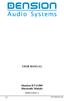 USER MANUAL Dension BTA1500 Bluetooth Module DEBTA-9201-2 1 www.dension.com USER MANUAL - BTA1500 Contents 1. Introduction... p.2 2. Useful Information... p.2 3. Package contents... p.3 4. Car compatibility...
USER MANUAL Dension BTA1500 Bluetooth Module DEBTA-9201-2 1 www.dension.com USER MANUAL - BTA1500 Contents 1. Introduction... p.2 2. Useful Information... p.2 3. Package contents... p.3 4. Car compatibility...
Installation & Operation Manual HANDS-FREE BLUETOOTH MEDIA INTEGRATION KIT. Perfect for ANDROID TM
 GET CONNECTED Installation & Operation Manual HANDS-FREE BLUETOOTH MEDIA INTEGRATION KIT TranzIt BLU HF ISFM2351 Perfect for ANDROID TM Note to Readers, The information contained within the following documentation
GET CONNECTED Installation & Operation Manual HANDS-FREE BLUETOOTH MEDIA INTEGRATION KIT TranzIt BLU HF ISFM2351 Perfect for ANDROID TM Note to Readers, The information contained within the following documentation
STEREO BLUETOOTH WIRELESS HEADPHONES
 STEREO BLUETOOTH WIRELESS HEADPHONES model: AF32 USER MANUAL part of the series PACKAGE CONTENTS Runaway AF32 Stereo Bluetooth Wireless Headphones Charging cable (USB 3.5mm) Stereo audio cable (3.5mm 3.5mm)
STEREO BLUETOOTH WIRELESS HEADPHONES model: AF32 USER MANUAL part of the series PACKAGE CONTENTS Runaway AF32 Stereo Bluetooth Wireless Headphones Charging cable (USB 3.5mm) Stereo audio cable (3.5mm 3.5mm)
BTX180 Wireless Bluetooth Speaker
 BTX180 Wireless Bluetooth Speaker User Manual 2012 Kinivo LLC. All rights reserved. Kinivo is a trademark of Kinivo LLC. Bluetooth word mark and the Bluetooth logo are registered trademarks of Bluetooth
BTX180 Wireless Bluetooth Speaker User Manual 2012 Kinivo LLC. All rights reserved. Kinivo is a trademark of Kinivo LLC. Bluetooth word mark and the Bluetooth logo are registered trademarks of Bluetooth
Bluetooth Stereo Headphone. User Guide. Hive
 Bluetooth Stereo Headphone User Guide Hive 1. Product Description Avantree Hive is a Bluetooth stereo headphone with MIC from the Avantree family. It delivers clear voice transmission and high quality
Bluetooth Stereo Headphone User Guide Hive 1. Product Description Avantree Hive is a Bluetooth stereo headphone with MIC from the Avantree family. It delivers clear voice transmission and high quality
Product Overview. Product Interface
 mobile speaker Product Overview Thank you for purchasing the bēm wireless Mobile Speaker. Our speaker will bring you a new found freedom from wires while delivering an incredible sound. The Mobile Speaker
mobile speaker Product Overview Thank you for purchasing the bēm wireless Mobile Speaker. Our speaker will bring you a new found freedom from wires while delivering an incredible sound. The Mobile Speaker
Tiny Audio C3. English TINY AUDIO C3. Please read carefully before using this product
 English TINY AUDIO C3 Please read carefully before using this product 1 Safety Instructions: 1. Do not use this radio near water. 2. Clean with dry cloth. 3. Do not block any ventilation openings. 4. Do
English TINY AUDIO C3 Please read carefully before using this product 1 Safety Instructions: 1. Do not use this radio near water. 2. Clean with dry cloth. 3. Do not block any ventilation openings. 4. Do
Where can I find my iphone s software version? For Apple iphones please navigate to the following menu entry: [Settings][General][About][Version]
![Where can I find my iphone s software version? For Apple iphones please navigate to the following menu entry: [Settings][General][About][Version] Where can I find my iphone s software version? For Apple iphones please navigate to the following menu entry: [Settings][General][About][Version]](/thumbs/26/9005140.jpg) BMW Connected: Frequently asked questions (06/2011) 1. General What is BMW s new special option Apps? The special option Apps (option code 6NR) integrates innovative applications from your iphone into
BMW Connected: Frequently asked questions (06/2011) 1. General What is BMW s new special option Apps? The special option Apps (option code 6NR) integrates innovative applications from your iphone into
Step By Step Guide To Setting Up Your System
 www.kenwood-electronics.co.uk/vw Kenwood Navigation Systems DNX525DAB Keep up-to-date with the latest software by registering today. Registrate your system on Kenwood s website to receive notifications
www.kenwood-electronics.co.uk/vw Kenwood Navigation Systems DNX525DAB Keep up-to-date with the latest software by registering today. Registrate your system on Kenwood s website to receive notifications
SPH-DA120. English. Operation Manual. Smartphone Receiver
 Operation Manual Smartphone Receiver SPH-DA120 Notice to all users: This software requires that the product is properly connected to your vehicle s parking brake and depending on your vehicle, additional
Operation Manual Smartphone Receiver SPH-DA120 Notice to all users: This software requires that the product is properly connected to your vehicle s parking brake and depending on your vehicle, additional
USER MANUAL. M9B Stereo Wireless Earphones. Please read this manual in its entirety to ensure best fit and sound.
 USER MANUAL M9B Stereo Wireless Earphones Please read this manual in its entirety to ensure best fit and sound. R PACKAGE CONTENTS EN M9B Stereo Wireless Earphones M9B Stereo Wireless Earphones Micro-USB
USER MANUAL M9B Stereo Wireless Earphones Please read this manual in its entirety to ensure best fit and sound. R PACKAGE CONTENTS EN M9B Stereo Wireless Earphones M9B Stereo Wireless Earphones Micro-USB
Bluetooth Handsfree Kit. Car Speakerphone (For Bluetooth Mobile Phones)
 Bluetooth Handsfree Kit Car Speakerphone (For Bluetooth Mobile Phones) Table of Contents 1. Product Description 3 2. Product Overview 3 3. Charging 4 4. Power On/Off 4 Power On 4 Power Off 4 5. Selecting
Bluetooth Handsfree Kit Car Speakerphone (For Bluetooth Mobile Phones) Table of Contents 1. Product Description 3 2. Product Overview 3 3. Charging 4 4. Power On/Off 4 Power On 4 Power Off 4 5. Selecting
Pioneer AVIC Z140BH and AVIC X940BT firmware update (v4.600) for iphone with Lightning connector compatible with AppRadio Mode
 Pioneer AVIC Z140BH and AVIC X940BT firmware update (v4.600) for iphone with Lightning connector compatible with AppRadio Mode Update instructions for navigation models: AVIC-Z140BH and AVIC-X940BT Download
Pioneer AVIC Z140BH and AVIC X940BT firmware update (v4.600) for iphone with Lightning connector compatible with AppRadio Mode Update instructions for navigation models: AVIC-Z140BH and AVIC-X940BT Download
by QUICK START GUIDE 1
 by QUICK START GUIDE 1 BUTTONS & CONTROLS TALK* PREVIOUS / NEXT* POWER BUTTON & LED PAIRING BUTTON LINE IN USB DC IN PLAY / PAUSE* VOLUME DOWN / UP * Only works when connected wirelessly via Bluetooth
by QUICK START GUIDE 1 BUTTONS & CONTROLS TALK* PREVIOUS / NEXT* POWER BUTTON & LED PAIRING BUTTON LINE IN USB DC IN PLAY / PAUSE* VOLUME DOWN / UP * Only works when connected wirelessly via Bluetooth
Thank you for purchasing the Mobile WiFi. This Mobile WiFi brings you a high speed wireless network connection.
 Quick Start Thank you for purchasing the Mobile WiFi. This Mobile WiFi brings you a high speed wireless network connection. This document will help you understand your Mobile WiFi so you can start using
Quick Start Thank you for purchasing the Mobile WiFi. This Mobile WiFi brings you a high speed wireless network connection. This document will help you understand your Mobile WiFi so you can start using
PORTABLE ALARM CLOCK. Dual Alarm. FM Radio. Wake-up Sounds. USB Phone Charger G-1CR
 G-BUZZ PORTABLE ALARM CLOCK Dual Alarm FM Radio Wake-up Sounds USB Phone Charger G-1CR Welcome Alarm clocks can be boring. Get ready to shake things up with your new G-BUZZ. Slap the snooze for more ZZZ
G-BUZZ PORTABLE ALARM CLOCK Dual Alarm FM Radio Wake-up Sounds USB Phone Charger G-1CR Welcome Alarm clocks can be boring. Get ready to shake things up with your new G-BUZZ. Slap the snooze for more ZZZ
User guide. Stereo Bluetooth Headset SBH50
 User guide Stereo Bluetooth Headset SBH50 Contents Stereo Bluetooth Headset User guide...3 Introduction...4 Function overview...4 Hardware overview...4 Status icon overview...5 Basics...6 Charging the
User guide Stereo Bluetooth Headset SBH50 Contents Stereo Bluetooth Headset User guide...3 Introduction...4 Function overview...4 Hardware overview...4 Status icon overview...5 Basics...6 Charging the
Table of Contents. 16 Technical Support System Requirements. Included in the Box General Controls Playback Features Care Charging
 Instruction Manual Table of Contents 01 02 02 03 04 Included in the Box General Controls Playback Features Care Charging 05 06 07 08 09 10 10 10 Uploading Songs Supported Audio Files Manual Drag and Drop
Instruction Manual Table of Contents 01 02 02 03 04 Included in the Box General Controls Playback Features Care Charging 05 06 07 08 09 10 10 10 Uploading Songs Supported Audio Files Manual Drag and Drop
Eclipse 180 User s Manual
 Eclipse 180 User s Manual Congratulations on purchasing your Eclipse Personal Media Player! To get the most out of your purchase, please take the time to carefully read through this manual. Foreword If
Eclipse 180 User s Manual Congratulations on purchasing your Eclipse Personal Media Player! To get the most out of your purchase, please take the time to carefully read through this manual. Foreword If
UVO SYSTEM QUICK REFERENCE GUIDE
 UVO SYSTEM QUICK REFERENCE GUIDE Congratulations on the Purchase of your new UVO system! Your new UVO system allows you to enjoy various audio and multimedia features through the main audio system. For
UVO SYSTEM QUICK REFERENCE GUIDE Congratulations on the Purchase of your new UVO system! Your new UVO system allows you to enjoy various audio and multimedia features through the main audio system. For
Table of Contents Function Keys of Your RF Remote Control Quick Setup Guide Advanced Features Setup Troubleshooting
 Congratulations on your purchase of the AT&T U-verse TV Point Anywhere RF Remote Control. This product has been designed to provide many unique and convenient features to enhance your AT&T U-verse experience.
Congratulations on your purchase of the AT&T U-verse TV Point Anywhere RF Remote Control. This product has been designed to provide many unique and convenient features to enhance your AT&T U-verse experience.
MVS - Mini Video Speaker
 MVS - Mini Video Speaker Mini Clock Radio Night Vision Hidden Camera User Manual Spy Tec www.spytecinc.com GETTING STARTED Components Features Powering Up the Device Micro SD Memory Card for Data Storage
MVS - Mini Video Speaker Mini Clock Radio Night Vision Hidden Camera User Manual Spy Tec www.spytecinc.com GETTING STARTED Components Features Powering Up the Device Micro SD Memory Card for Data Storage
Thank you for purchasing the Mobile WiFi. This Mobile WiFi brings you a high speed wireless network connection.
 Quick Start Thank you for purchasing the Mobile WiFi. This Mobile WiFi brings you a high speed wireless network connection. This document will help you understand your Mobile WiFi so you can start using
Quick Start Thank you for purchasing the Mobile WiFi. This Mobile WiFi brings you a high speed wireless network connection. This document will help you understand your Mobile WiFi so you can start using
Hands-free phone system features
 Hands-free phone system features This system supports Bluetooth, which allows you to make or receive calls without using cables to connect a cellular phone and the system, and without operating the cellular
Hands-free phone system features This system supports Bluetooth, which allows you to make or receive calls without using cables to connect a cellular phone and the system, and without operating the cellular
Fit Clip Plus Portable Media Player
 Fit Clip Plus Portable Media Player User Guide BL 8GB Thank you for purchasing a Fit Clip Plus Portable Media Player! To get the most out of your Fit Clip Plus, please read this entire user guide carefully.
Fit Clip Plus Portable Media Player User Guide BL 8GB Thank you for purchasing a Fit Clip Plus Portable Media Player! To get the most out of your Fit Clip Plus, please read this entire user guide carefully.
S4 USER GUIDE. Read Me to Get the Most Out of Your Device...
 S4 USER GUIDE Read Me to Get the Most Out of Your Device... Contents Introduction 4 Remove the Protective Cover 5 Charge Your S4 5 Pair the S4 with your Phone 6 Install the S4 in your Car 8 Using the Handsfree
S4 USER GUIDE Read Me to Get the Most Out of Your Device... Contents Introduction 4 Remove the Protective Cover 5 Charge Your S4 5 Pair the S4 with your Phone 6 Install the S4 in your Car 8 Using the Handsfree
Parrot Zikmu by Starck. User guide
 Parrot Zikmu by Starck User guide Contents Getting started... 4 Installation... 4 Installation... 4 Maintenance and precautions... 5 Commands... 5 Turning the speakers on / off... 5 Selecting an audio
Parrot Zikmu by Starck User guide Contents Getting started... 4 Installation... 4 Installation... 4 Maintenance and precautions... 5 Commands... 5 Turning the speakers on / off... 5 Selecting an audio
Thank you for purchasing the Mobile Wi-Fi. This Mobile Wi-Fi brings you a high speed wireless network connection.
 Thank you for purchasing the Mobile Wi-Fi. This Mobile Wi-Fi brings you a high speed wireless network connection. This document will help you understand your Mobile Wi-Fi so you can start using it right
Thank you for purchasing the Mobile Wi-Fi. This Mobile Wi-Fi brings you a high speed wireless network connection. This document will help you understand your Mobile Wi-Fi so you can start using it right
Hi, let s get started. Sound Rise Wireless Speaker & Alarm Clock
 Hi, let s get started. Sound Rise Wireless Speaker & Alarm Clock Welcome to your new Sound Rise! We created Sound Rise for music lovers like you. Start the day with your favorite tunes, rock out while
Hi, let s get started. Sound Rise Wireless Speaker & Alarm Clock Welcome to your new Sound Rise! We created Sound Rise for music lovers like you. Start the day with your favorite tunes, rock out while
Nokia Bluetooth Headset BH-604 User Guide
 Nokia Bluetooth Headset BH-604 User Guide Issue 1 EN DECLARATION OF CONFORMITY Hereby, NOKIA CORPORATION declares that this HS-96W product is in compliance with the essential requirements and other relevant
Nokia Bluetooth Headset BH-604 User Guide Issue 1 EN DECLARATION OF CONFORMITY Hereby, NOKIA CORPORATION declares that this HS-96W product is in compliance with the essential requirements and other relevant
Parrot MINIKIT Neo. User guide
 Parrot MINIKIT Neo User guide Content Content... 2 Getting started... 4 Before you begin... 4 Package content... 4 Changing the language... 4 Installing the Parrot MINIKIT Neo... 4 Battery... 5 Charging
Parrot MINIKIT Neo User guide Content Content... 2 Getting started... 4 Before you begin... 4 Package content... 4 Changing the language... 4 Installing the Parrot MINIKIT Neo... 4 Battery... 5 Charging
user manual It is important to read this user manual prior to using your new product for the first time.
 user manual Thank you for purchasing an Acoustic Research product. We pride ourselves on the quality and reliability of all our electronic products. For service or repairing, please contact the authorized
user manual Thank you for purchasing an Acoustic Research product. We pride ourselves on the quality and reliability of all our electronic products. For service or repairing, please contact the authorized
Safety and General Information
 User Guide Safety and General Information Please read the following information before using this product Users are not permitted to make changes or modify the product and the accessories in any way. Do
User Guide Safety and General Information Please read the following information before using this product Users are not permitted to make changes or modify the product and the accessories in any way. Do
REC FIM LOCKPICK INSTALLATION OPTIONS
 REC FIM LOCKPICK INSTALLATION OPTIONS TM PLUG INTO RADIO PLUG WHITE CONNECTOR INTO RADIO PLUG AND PLAY RADIO CONNECTORS UNPLUG ORIGINAL RADIO GRAY CONNECTOR THEN PLUG IN HERE AFTERMARKET FRONT CAMERA VIDEO
REC FIM LOCKPICK INSTALLATION OPTIONS TM PLUG INTO RADIO PLUG WHITE CONNECTOR INTO RADIO PLUG AND PLAY RADIO CONNECTORS UNPLUG ORIGINAL RADIO GRAY CONNECTOR THEN PLUG IN HERE AFTERMARKET FRONT CAMERA VIDEO
BTH240 Wireless Bluetooth Headphone
 BTH240 Wireless Bluetooth Headphone User Manual 2012 Kinivo LLC. All rights reserved. Kinivo is a trademark of Kinivo LLC. Bluetooth word mark and the Bluetooth logo are registered trademarks of Bluetooth
BTH240 Wireless Bluetooth Headphone User Manual 2012 Kinivo LLC. All rights reserved. Kinivo is a trademark of Kinivo LLC. Bluetooth word mark and the Bluetooth logo are registered trademarks of Bluetooth
Bluetooth Operation. In - Dash Navigation Radio
 Bluetooth Operation In - Dash Navigation Radio Introduction Congratulations on your purchase of the In-Dash Navigation Radio. Please read the instruction manual for this product before using. The documentation
Bluetooth Operation In - Dash Navigation Radio Introduction Congratulations on your purchase of the In-Dash Navigation Radio. Please read the instruction manual for this product before using. The documentation
Plantronics BackBeat 903/906 User Guide
 Plantronics BackBeat 903/906 User Guide Welcome Thank you for purchasing the Plantronics BackBeat 903/906 headphones. This guide contains instructions for setting up and using your new headphones. Before
Plantronics BackBeat 903/906 User Guide Welcome Thank you for purchasing the Plantronics BackBeat 903/906 headphones. This guide contains instructions for setting up and using your new headphones. Before
ebook Reader PRO Instructional Manual AEBK01F / AEBK01WF
 ebook Reader PRO Instructional Manual AEBK01F / AEBK01WF mnl M10138 / M10119 Copyright 2009 Aluratek, Inc. All Rights Reserved. aluratek.com Table of Contents Chapter 1: Introduction 1.1 Overview 1.2 Features
ebook Reader PRO Instructional Manual AEBK01F / AEBK01WF mnl M10138 / M10119 Copyright 2009 Aluratek, Inc. All Rights Reserved. aluratek.com Table of Contents Chapter 1: Introduction 1.1 Overview 1.2 Features
The Coast to Coast AM Podcast for itunes 11
 The Coast to Coast AM Podcast for itunes 11 System Requirements In order to run itunes 11, please see the system requirements at http://www.apple.com/itunes/download/. A Note on Downloading Directly to
The Coast to Coast AM Podcast for itunes 11 System Requirements In order to run itunes 11, please see the system requirements at http://www.apple.com/itunes/download/. A Note on Downloading Directly to
AVH-X4500BT and AVH-X2500BT Firmware Update for iphone 5 Compatibility (August 2013)
 AVH-X4500BT and AVH-X2500BT Firmware Update for iphone 5 Compatibility (August 2013) This firmware update applies only to AVH-X4500BT and AVH-X2500BT units sold in the United States and Canada and provides
AVH-X4500BT and AVH-X2500BT Firmware Update for iphone 5 Compatibility (August 2013) This firmware update applies only to AVH-X4500BT and AVH-X2500BT units sold in the United States and Canada and provides
Contents. 5. Navigating the Software Menus 25 The Basics 25 Diagrams of Top Level Sub Menus 27. 6. Tips and Troubleshooting 34
 Contents 1. Quick Start 1 Features 1 What You Need to Begin 2 Installing the Battery 2 The Basic Controls 3 Play Music 5 Listen to the FM Radio 7 Voice recording 8 Headphone/Earphone 9 2. Playing Music
Contents 1. Quick Start 1 Features 1 What You Need to Begin 2 Installing the Battery 2 The Basic Controls 3 Play Music 5 Listen to the FM Radio 7 Voice recording 8 Headphone/Earphone 9 2. Playing Music
Jabra SPORT WIRELESS+
 Jabra SPORT WIRELESS+ User manual www.jabra.com CONTENTS THANK YOU...2 ABOUT YOUR....3 WHAT YOUR HEADSET DOES...3 GETTING STARTED............................................. 4 CHARGING YOUR...4 TURNING
Jabra SPORT WIRELESS+ User manual www.jabra.com CONTENTS THANK YOU...2 ABOUT YOUR....3 WHAT YOUR HEADSET DOES...3 GETTING STARTED............................................. 4 CHARGING YOUR...4 TURNING
Content Get Started... 3 Insert SIM card and Memory Card...3 Charging the Battery or Connect to a Computer...4 PAD Overview...
 Content Get Started... 3 Insert SIM card and Memory Card...3 Charging the Battery or Connect to a Computer...4 PAD Overview... 5 Locking and Unlocking the Screen...6 Basic Operation... 7 Switch on/off...
Content Get Started... 3 Insert SIM card and Memory Card...3 Charging the Battery or Connect to a Computer...4 PAD Overview... 5 Locking and Unlocking the Screen...6 Basic Operation... 7 Switch on/off...
Konftel 300W Quick Reference Guide
 Conference phones for every situation Konftel 300W Quick Reference Guide ENGLISH Description The Konftel 300W is a bat tery-driven wireless conference phone that can be connected to DECT systems, mobile
Conference phones for every situation Konftel 300W Quick Reference Guide ENGLISH Description The Konftel 300W is a bat tery-driven wireless conference phone that can be connected to DECT systems, mobile
The Rush 24/7 Podcast for itunes 9
 The Rush 24/7 Podcast for itunes 9 System Requirements In order to run the Rush 24/7 Podcast for itunes 9, please see the system requirements here: http://www.apple.com/itunes/download/ Initial Setup of
The Rush 24/7 Podcast for itunes 9 System Requirements In order to run the Rush 24/7 Podcast for itunes 9, please see the system requirements here: http://www.apple.com/itunes/download/ Initial Setup of
The Rush 24/7 Podcast for itunes 11
 The Rush 24/7 Podcast for itunes 11 System Requirements In order to run itunes 11, please see the system requirements at http://www.apple.com/itunes/download/. A Note on Downloading Directly to Mobile
The Rush 24/7 Podcast for itunes 11 System Requirements In order to run itunes 11, please see the system requirements at http://www.apple.com/itunes/download/. A Note on Downloading Directly to Mobile
You can also enter Gateway mode by pressing CD6 and then selecting Track 3
 Enabling text on GW100/300 CAN In text capable vehicles, in order to read text from the ipod or USB device, the interface must first be in Gateway mode Entering Gateway mode Press CD6 you will see the
Enabling text on GW100/300 CAN In text capable vehicles, in order to read text from the ipod or USB device, the interface must first be in Gateway mode Entering Gateway mode Press CD6 you will see the
Contents. Product Code -------------------------------------------------------15. Page 1
 Contents Important Safety Instructions -------------------------------------2 BT HP01 --------------------------------------------------------------4 BT HP01 Anatomy ---------------------------------------------------5
Contents Important Safety Instructions -------------------------------------2 BT HP01 --------------------------------------------------------------4 BT HP01 Anatomy ---------------------------------------------------5
Jabra SPORT. User manual. www.jabra.com
 Jabra SPORT User manual www.jabra.com Contents Thank you...2 About your Jabra SPORT...3 What your headset DOES...3 GETTING STARTED............................................. 4 CHARGING YOUR JABRA SPORT...4
Jabra SPORT User manual www.jabra.com Contents Thank you...2 About your Jabra SPORT...3 What your headset DOES...3 GETTING STARTED............................................. 4 CHARGING YOUR JABRA SPORT...4
Jabra FREEWAY. User manual. www.jabra.com
 Jabra FREEWAY User manual www.jabra.com CONTENTS THANK YOU...2 ABOUT YOUR...2 WHAT YOUR SPEAKERPHONE CAN DO...3 GETTING STARTED...4 CHARGE YOUR SPEAKERPHONE...4 TURNING YOUR SPEAKERPHONE ON AND OFF...5
Jabra FREEWAY User manual www.jabra.com CONTENTS THANK YOU...2 ABOUT YOUR...2 WHAT YOUR SPEAKERPHONE CAN DO...3 GETTING STARTED...4 CHARGE YOUR SPEAKERPHONE...4 TURNING YOUR SPEAKERPHONE ON AND OFF...5
DAB1001. Wireless Digital Radio Interface. Installation & User Guide
 DAB1001 Wireless Digital Radio Interface Installation & User Guide Contents Contents... 2 Introduction... 3 Contents of Package... 4 Installation... 5 Product Overview... 5 Installation Procedure... 5
DAB1001 Wireless Digital Radio Interface Installation & User Guide Contents Contents... 2 Introduction... 3 Contents of Package... 4 Installation... 5 Product Overview... 5 Installation Procedure... 5
Quick Start. is a trademark of ETSI.
 TM Quick Start is a trademark of ETSI. Thank you for purchasing the Mobile WiFi. This Mobile WiFi brings you a high speed wireless network connection. This document will help you understand your Mobile
TM Quick Start is a trademark of ETSI. Thank you for purchasing the Mobile WiFi. This Mobile WiFi brings you a high speed wireless network connection. This document will help you understand your Mobile
8 Digital Photo Frame Instructional Manual
 8 Digital Photo Frame Instructional Manual aluratek.com mnl M10126 ADMPF108F Copyright 2012 Aluratek, Inc. All Rights Reserved. Table of Contents Frame Close-up... Remote Control Close-up... Package Contents...
8 Digital Photo Frame Instructional Manual aluratek.com mnl M10126 ADMPF108F Copyright 2012 Aluratek, Inc. All Rights Reserved. Table of Contents Frame Close-up... Remote Control Close-up... Package Contents...
2GB MP3 Player USER GUIDE
 DO NOT FORMAT UNIT under FAT. 2GB MP3 Player USER GUIDE Jazwares, Inc. 2010 CONTENTS Please read the instructions along with the MP3 Player carefully before you use it, so that you can operate it conveniently.
DO NOT FORMAT UNIT under FAT. 2GB MP3 Player USER GUIDE Jazwares, Inc. 2010 CONTENTS Please read the instructions along with the MP3 Player carefully before you use it, so that you can operate it conveniently.
Firmware update for iphone with Lightning connector compatible with AppRadio Mode
 Firmware update for iphone with Lightning connector compatible with AppRadio Mode Update instructions for navigation models: AVIC-Z140BH and AVIC-X940BT that have been upgraded using the NAVTEQ software
Firmware update for iphone with Lightning connector compatible with AppRadio Mode Update instructions for navigation models: AVIC-Z140BH and AVIC-X940BT that have been upgraded using the NAVTEQ software
Hands-free phone system features (for cellular phone)
 Hands-free phone system features (for cellular phone) This system supports Bluetooth, which allows you to make or receive calls without using cables to connect a cellular phone and the system, and without
Hands-free phone system features (for cellular phone) This system supports Bluetooth, which allows you to make or receive calls without using cables to connect a cellular phone and the system, and without
Intercom and Music System Bluetooth Player Operation & User s Guide. DMC System Master with DMCBT Bluetooth Player
 Intercom and Music System Bluetooth Player Operation & User s Guide DMC System Master with DMCBT Bluetooth Player Safety Warnings CAUTION RISK OF ELECTRIC SHOCK DO NOT OPEN CAUTION: TO REDUCE THE RISK
Intercom and Music System Bluetooth Player Operation & User s Guide DMC System Master with DMCBT Bluetooth Player Safety Warnings CAUTION RISK OF ELECTRIC SHOCK DO NOT OPEN CAUTION: TO REDUCE THE RISK
CONNECTIVITY QUICK START GUIDE
 CONNECTIVITY QUICK START GUIDE MZD-CONNECT 1 MZD-CONNECT INFOTAINMENT SYSTEM The MZD-Connect system is divided into five sections as displayed on the Home screen. The Home screen can be accessed at any
CONNECTIVITY QUICK START GUIDE MZD-CONNECT 1 MZD-CONNECT INFOTAINMENT SYSTEM The MZD-Connect system is divided into five sections as displayed on the Home screen. The Home screen can be accessed at any
SP1790JK 900MHz Wireless Indoor/Outdoor Speakers. User Manual INTRODUCTION FEATURES IMPORTANT SAFETY INFORMATION
 SP1790JK 900MHz Wireless Indoor/Outdoor Speakers INTRODUCTION This 900 MHz digital hybrid wireless speaker system uses the latest wireless technology that enables you to enjoy music and TV sound anywhere
SP1790JK 900MHz Wireless Indoor/Outdoor Speakers INTRODUCTION This 900 MHz digital hybrid wireless speaker system uses the latest wireless technology that enables you to enjoy music and TV sound anywhere
Owner s Manual AWM910 JENSEN AWM910 COMPACT DISC PLAYER RADIO CD COMPACT MUSIC SYSTEM MUTE AUX BAND AUX IN PUSH PUSH PWR VOL ALARM T/F AUD SPK A SPK B
 AWM910 Owner s Manual COMPACT DISC PLAYER PUSH 1 2 3 4 5 6 RPT SCAN RDM H M PUSH PWR VOL ALARM SET ON/OFF EQ T/F AUD RADIO CD COMPACT MUSIC SYSTEM MUTE AUX BAND CD AUX IN A B A+B JENSEN AWM910 Thank You!
AWM910 Owner s Manual COMPACT DISC PLAYER PUSH 1 2 3 4 5 6 RPT SCAN RDM H M PUSH PWR VOL ALARM SET ON/OFF EQ T/F AUD RADIO CD COMPACT MUSIC SYSTEM MUTE AUX BAND CD AUX IN A B A+B JENSEN AWM910 Thank You!
Enjoy Music over Your Wi-Fi Network
 Personal Audio System Enjoy Music over Your Wi-Fi Network Read this document first. Enjoy Music over Your Wi-Fi Network GB SRS-X7 This manual introduces how to play music connecting this unit to your Wi-Fi
Personal Audio System Enjoy Music over Your Wi-Fi Network Read this document first. Enjoy Music over Your Wi-Fi Network GB SRS-X7 This manual introduces how to play music connecting this unit to your Wi-Fi
PERSONAL music center II
 PERSONAL music center II Owner s Guide Guía de usario Notice d utilisation Français English INTRODUCTION Thank you By choosing a Bose PERSONAL music center II, you have opened the door to a variety of
PERSONAL music center II Owner s Guide Guía de usario Notice d utilisation Français English INTRODUCTION Thank you By choosing a Bose PERSONAL music center II, you have opened the door to a variety of
TL-PS310U Single USB 2.0 Port MFP and Storage Server
 TL-PS310U Single USB 2.0 Port MFP and Storage Server Rev: 2.0.0 1910010313 Contents Chapter 1 Introduction... 1 1.1 Product Overview...1 1.2 Network Management...1 1.3 Components and Features...1 1.4 Hardware
TL-PS310U Single USB 2.0 Port MFP and Storage Server Rev: 2.0.0 1910010313 Contents Chapter 1 Introduction... 1 1.1 Product Overview...1 1.2 Network Management...1 1.3 Components and Features...1 1.4 Hardware
Bank. Wireless Portable Hard Drive. User s Manual
 Bank Wireless Portable Hard Drive User s Manual REGULATORY AND SAFETY INFORMATION FCC Compliance and Advisory Statement This device complies with Part 15 of the FCC rules. Operation is subject to the following
Bank Wireless Portable Hard Drive User s Manual REGULATORY AND SAFETY INFORMATION FCC Compliance and Advisory Statement This device complies with Part 15 of the FCC rules. Operation is subject to the following
Touch 2 Touch 2 with Go Touch 2 with Go Plus. Quick reference guide
 Touch 2 Touch 2 with Go Touch 2 with Go Plus Quick reference guide Simple. Intuitive. User friendly. Toyota Touch 2 multimedia system delivers information, and entertainment inside your Toyota vehicle
Touch 2 Touch 2 with Go Touch 2 with Go Plus Quick reference guide Simple. Intuitive. User friendly. Toyota Touch 2 multimedia system delivers information, and entertainment inside your Toyota vehicle
MOSTO MO-S1 Bluetooth Handsfree Upgrade kit for M.O.S.T Cars. Developed specially for high-end vehicle that is equipped with M.O.S.
 MOSTO MO-S1 Bluetooth Handsfree Upgrade kit for M.O.S.T Cars Developed specially for high-end vehicle that is equipped with M.O.S.T system VISEEO MOSTO MOSTO Bluetooth Handsfree car kit is designed for
MOSTO MO-S1 Bluetooth Handsfree Upgrade kit for M.O.S.T Cars Developed specially for high-end vehicle that is equipped with M.O.S.T system VISEEO MOSTO MOSTO Bluetooth Handsfree car kit is designed for
Thank you for purchasing the Mobile WiFi. This Mobile WiFi brings you a high speed wireless network connection.
 Quick Start Thank you for purchasing the Mobile WiFi. This Mobile WiFi brings you a high speed wireless network connection. This document will help you understand your Mobile WiFi so you can start using
Quick Start Thank you for purchasing the Mobile WiFi. This Mobile WiFi brings you a high speed wireless network connection. This document will help you understand your Mobile WiFi so you can start using
Plantronics.Audio 995 User Guide
 Plantronics.Audio 995 User Guide Welcome Congratulations on purchasing your new Plantronics.Audio 995. This User Guide contains instructions for setting up and using the.audio 995. Please refer to the
Plantronics.Audio 995 User Guide Welcome Congratulations on purchasing your new Plantronics.Audio 995. This User Guide contains instructions for setting up and using the.audio 995. Please refer to the
STB- 2. Installation and Operation Manual
 STB- 2 Installation and Operation Manual Index 1 Unpacking your STB- 2 2 Installation 3 WIFI connectivity 4 Remote Control 5 Selecting Video Mode 6 Start Page 7 Watching TV / TV Guide 8 Recording & Playing
STB- 2 Installation and Operation Manual Index 1 Unpacking your STB- 2 2 Installation 3 WIFI connectivity 4 Remote Control 5 Selecting Video Mode 6 Start Page 7 Watching TV / TV Guide 8 Recording & Playing
Quick Connection and Setup Guide
 3-300-262-13(1) Read this first Quick Connection and Setup Guide Quick start guide to main features GB HDD Network Audio System NAS-SC55PKE 2008 Sony Corporation Printed in Malaysia Table of Contents Checking
3-300-262-13(1) Read this first Quick Connection and Setup Guide Quick start guide to main features GB HDD Network Audio System NAS-SC55PKE 2008 Sony Corporation Printed in Malaysia Table of Contents Checking
USB VoIP Phone Adapter. User s Manual
 USB VoIP Phone Adapter User s Manual FCC Certifications This Equipment has been tested and found to comply with the limits for a Class B digital device, pursuant to part 15 and part 68 of the FCC Rules.
USB VoIP Phone Adapter User s Manual FCC Certifications This Equipment has been tested and found to comply with the limits for a Class B digital device, pursuant to part 15 and part 68 of the FCC Rules.
GROM Interface Installation into Nissan and Infiniti cars using NIS02 vehicle specific harness
 GROM Interface Installation into Nissan and Infiniti cars using NIS02 vehicle specific harness Tools needed 1. Panel trim removal tool (optional) 2. Philips screwdriver Picture 1: NIS02 vehicle specific
GROM Interface Installation into Nissan and Infiniti cars using NIS02 vehicle specific harness Tools needed 1. Panel trim removal tool (optional) 2. Philips screwdriver Picture 1: NIS02 vehicle specific
Bluetooth Portable Boombox
 www.sharkk.com Bluetooth Portable Boombox Owner s Guide Introduction Thank you for your purchase of the SHARKK Bluetooth 4.0 Box Speaker. Please take the time to read this manual carefully before you begin
www.sharkk.com Bluetooth Portable Boombox Owner s Guide Introduction Thank you for your purchase of the SHARKK Bluetooth 4.0 Box Speaker. Please take the time to read this manual carefully before you begin
Volume KENWOOD NAVIGATION SYSTEMS DNX4210BT-OP & DNX4210DAB-OP. Easy Set-up Guide
 Volume 1 KENWOOD NAVIGATION SYSTEMS DNX4210BT-OP & DNX4210DAB-OP Easy Set-up Guide KENWOOD Easy Set-up Guide Bluetooth Hands-free Phone Set-up & FAQ... 1 How to Pair an iphone... 2 How to Pair a Blackberry
Volume 1 KENWOOD NAVIGATION SYSTEMS DNX4210BT-OP & DNX4210DAB-OP Easy Set-up Guide KENWOOD Easy Set-up Guide Bluetooth Hands-free Phone Set-up & FAQ... 1 How to Pair an iphone... 2 How to Pair a Blackberry
www.audi.com ipod interface ipod interface englisch 09.2010
 2 Introduction The can be used to connect an ipod to your in-car infotainment system and allows you to play audio files directly over the infotainment system. The is located in your car's glove box. It
2 Introduction The can be used to connect an ipod to your in-car infotainment system and allows you to play audio files directly over the infotainment system. The is located in your car's glove box. It
Jarv Joggerz BT-301 Bluetooth Stereo Headphones Users Guide
 Jarv Joggerz BT-301 Bluetooth Stereo Headphones Users Guide Features: Bluetooth Wireless technology Compact design fits in the palm of your hand and weighs less than 2 oz. Comfortable Behind the Neck design
Jarv Joggerz BT-301 Bluetooth Stereo Headphones Users Guide Features: Bluetooth Wireless technology Compact design fits in the palm of your hand and weighs less than 2 oz. Comfortable Behind the Neck design
How to connect your D200 using Bluetooth. How to connect your D200 using GPRS (SIM Card)
 D200 En User Guide Content 3 Introduction 3 Scope 3 Related Documentation 4 Internet Connectivity 4 Using D200 with Mobile Phone 5 Using D200 with wireless (Wi-Fi) router 6 Using D200 with GPRS (requires
D200 En User Guide Content 3 Introduction 3 Scope 3 Related Documentation 4 Internet Connectivity 4 Using D200 with Mobile Phone 5 Using D200 with wireless (Wi-Fi) router 6 Using D200 with GPRS (requires
BlackBerry Link for Windows. Version: 1.2.3. User Guide
 BlackBerry Link for Windows Version: 1.2.3 User Guide Published: 2014-01-20 SWD-20140120093847797 Contents Related resources...5 Getting started...6 About BlackBerry Link... 6 Getting to know BlackBerry
BlackBerry Link for Windows Version: 1.2.3 User Guide Published: 2014-01-20 SWD-20140120093847797 Contents Related resources...5 Getting started...6 About BlackBerry Link... 6 Getting to know BlackBerry
User Manual. BluLink. Wireless Cell Phone and Music Adapter. www.pilot-usa.com www.pilotblulink.com
 User Manual BluLink Wireless Cell Phone and Music Adapter www.pilot-usa.com www.pilotblulink.com Thank you for purchasing BluLink At Pilot Communications USA we have been instrumental in bringing cutting
User Manual BluLink Wireless Cell Phone and Music Adapter www.pilot-usa.com www.pilotblulink.com Thank you for purchasing BluLink At Pilot Communications USA we have been instrumental in bringing cutting
USER GUIDE X2PREMIUM BLUETOOTH EARBUDS ENGLISH
 USER GUIDE X2PREMIUM BLUETOOTH EARBUDS ENGLISH CARRY CASE Carry case instructions...3 SETUP Under-ear setup...5 Sound check...14 Over-ear setup...16 DETAILED INSTRUCTIONS In-the-box...26 Charging & battery
USER GUIDE X2PREMIUM BLUETOOTH EARBUDS ENGLISH CARRY CASE Carry case instructions...3 SETUP Under-ear setup...5 Sound check...14 Over-ear setup...16 DETAILED INSTRUCTIONS In-the-box...26 Charging & battery
Nokia Bluetooth Stereo Headset BH-221
 Nokia Bluetooth Stereo Headset BH-221 Issue 2.0 2 Introduction About your headset With the Nokia Bluetooth Stereo Headset BH-221, you can handle calls hands-free, enjoy your favourite music, and listen
Nokia Bluetooth Stereo Headset BH-221 Issue 2.0 2 Introduction About your headset With the Nokia Bluetooth Stereo Headset BH-221, you can handle calls hands-free, enjoy your favourite music, and listen
Smart Music Control Application CONTENTS. Smart Music Control Application. User Guide CONTENTS 1 GETTING STARTED 1 MEDIA PLAYER MODE 1
 Smart Music Control Application JVC KENWOOD Corporation Smart Music Control Application User Guide CONTENTS CONTENTS 1 GETTING STARTED 1 How to Install Smart Music Control App 1 Preparing the Music Player
Smart Music Control Application JVC KENWOOD Corporation Smart Music Control Application User Guide CONTENTS CONTENTS 1 GETTING STARTED 1 How to Install Smart Music Control App 1 Preparing the Music Player
STEREO BLUETOOTH WIRELESS SPORTS In-Ear Headphones
 STEREO BLUETOOTH WIRELESS SPORTS In-Ear Headphones USER MANUAL model: X7 PACKAGE CONTENTS EN X7 Stereo Bluetooth Wireless Sports In-Ear Headphones Micro-USB charging cable Carrying case 3 pairs of eartips
STEREO BLUETOOTH WIRELESS SPORTS In-Ear Headphones USER MANUAL model: X7 PACKAGE CONTENTS EN X7 Stereo Bluetooth Wireless Sports In-Ear Headphones Micro-USB charging cable Carrying case 3 pairs of eartips
USB 3.0 WiFi Hard Drive. Sky Share H10 User Manual
 USB 3.0 WiFi Hard Drive Sky Share H10 User Manual 1. Introduction...3 2. Spec and System Requirements...5 3. Sky Share H10 Overview...6 4. Sky Share Web UI Overview...8 5. Sky Share App Overview...11 6.
USB 3.0 WiFi Hard Drive Sky Share H10 User Manual 1. Introduction...3 2. Spec and System Requirements...5 3. Sky Share H10 Overview...6 4. Sky Share Web UI Overview...8 5. Sky Share App Overview...11 6.
Business Audio System: Music & Messaging MP3 Player. by Grace Digital Audio. User Guide. Model No. GDI-USBM10
 Business Audio System: Music & Messaging MP3 Player by Grace Digital Audio User Guide Model No. GDI-USBM10 User Guide Contents Introduction 2 Safety & General Use Information 2 Features 3 Set Up & Operation
Business Audio System: Music & Messaging MP3 Player by Grace Digital Audio User Guide Model No. GDI-USBM10 User Guide Contents Introduction 2 Safety & General Use Information 2 Features 3 Set Up & Operation
Contents Contents Contents Overview Charging your headset Wearing the headset Powering on the headset Connecting your headset for dictation
 1 Contents Contents Contents 2 Overview 3 Charging your headset 4 Wearing the headset 4 Powering on the headset 4 Connecting your headset for dictation 5 The adapter 5 Adjusting your computer's audio settings
1 Contents Contents Contents 2 Overview 3 Charging your headset 4 Wearing the headset 4 Powering on the headset 4 Connecting your headset for dictation 5 The adapter 5 Adjusting your computer's audio settings
DENON DJ Music Manager
 DENON DJ Music Manager DENON DJ Music Manager has the functions described below Creation and updating of databases Playback function Editing of file data Searching for files Creation and updating of playlists
DENON DJ Music Manager DENON DJ Music Manager has the functions described below Creation and updating of databases Playback function Editing of file data Searching for files Creation and updating of playlists
BTH360-S Bluetooth Stereo Headset Specifications & User's Guide
 BTH360-S Bluetooth Stereo Headset Specifications & User's Guide www.kinivo.com Email: support@kinivo.com Warranty BTH360-S is covered under 1 year limited hardware warranty. Please contact Kinivo technical
BTH360-S Bluetooth Stereo Headset Specifications & User's Guide www.kinivo.com Email: support@kinivo.com Warranty BTH360-S is covered under 1 year limited hardware warranty. Please contact Kinivo technical
User guide. Stereo Bluetooth Headset SBH70
 User guide Stereo Bluetooth Headset SBH70 Contents Introduction...3 Function overview...3 Hardware overview...3 Basics...5 Charging the battery...5 Battery and power management...5 Turning the headset
User guide Stereo Bluetooth Headset SBH70 Contents Introduction...3 Function overview...3 Hardware overview...3 Basics...5 Charging the battery...5 Battery and power management...5 Turning the headset
The Sean Hannity Podcast for itunes 9
 The Sean Hannity Podcast for itunes 9 System Requirements In order to run the Sean Hannity Podcast for itunes 9, please see the system requirements at: http://www.apple.com/itunes/download/ Initial Setup
The Sean Hannity Podcast for itunes 9 System Requirements In order to run the Sean Hannity Podcast for itunes 9, please see the system requirements at: http://www.apple.com/itunes/download/ Initial Setup
USING YOUR DMX PROFUSION
 Set Up Guide USING YOUR DMX PROFUSION io FOR 1 Connect 2 Set Up 3 Listen SIMPLE PERSONALIZED UNLIMITED ECONOMICAL LICENSED Welcome Thank you for choosing DMX to provide your Pandora listening experience
Set Up Guide USING YOUR DMX PROFUSION io FOR 1 Connect 2 Set Up 3 Listen SIMPLE PERSONALIZED UNLIMITED ECONOMICAL LICENSED Welcome Thank you for choosing DMX to provide your Pandora listening experience
genie app and genie mobile app
 genie app and genie mobile app User Manual 350 East Plumeria Drive San Jose, CA 95134 USA June 2012 202-10933-02 v1.0 2012 NETGEAR, Inc. All rights reserved No part of this publication may be reproduced,
genie app and genie mobile app User Manual 350 East Plumeria Drive San Jose, CA 95134 USA June 2012 202-10933-02 v1.0 2012 NETGEAR, Inc. All rights reserved No part of this publication may be reproduced,
Kinivo 301BN HDMI Switch
 Kinivo 301BN HDMI Switch User Manual 2012 Kinivo LLC. All rights reserved. Kinivo is a trademark of Kinivo LLC. Bluetooth word mark and the Bluetooth logo are registered trademarks of Bluetooth SIG. All
Kinivo 301BN HDMI Switch User Manual 2012 Kinivo LLC. All rights reserved. Kinivo is a trademark of Kinivo LLC. Bluetooth word mark and the Bluetooth logo are registered trademarks of Bluetooth SIG. All
itunes Basics Website: http://etc.usf.edu/te/
 Website: http://etc.usf.edu/te/ itunes is the digital media management program included in ilife. With itunes you can easily import songs from your favorite CDs or purchase them from the itunes Store.
Website: http://etc.usf.edu/te/ itunes is the digital media management program included in ilife. With itunes you can easily import songs from your favorite CDs or purchase them from the itunes Store.
>> smart cross connect Users Guide. November 2014.
 >> smart cross connect Users Guide November 2014. >> Table of Contents 1 Overview 1.1 Getting Around 1.2 Pairing your smart with smart cross connect 2 In-Car Mode 2.1 Car Info 2.2 Navigation 2.2.1 Addresses
>> smart cross connect Users Guide November 2014. >> Table of Contents 1 Overview 1.1 Getting Around 1.2 Pairing your smart with smart cross connect 2 In-Car Mode 2.1 Car Info 2.2 Navigation 2.2.1 Addresses
ViviCam 25 Digital Camera User s Manual
 ViviCam 25 Digital Camera User s Manual 2010 Sakar International, Inc. All rights reserved. Windows and the Windows logo are registered trademarks of Microsoft Corporation. All other trademarks are the
ViviCam 25 Digital Camera User s Manual 2010 Sakar International, Inc. All rights reserved. Windows and the Windows logo are registered trademarks of Microsoft Corporation. All other trademarks are the
User Guide for the Wireless Headset (HS-11W) 9235346 Issue 1
 User Guide for the Wireless Headset (HS-11W) 9235346 Issue 1 DECLARATION OF CONFORMITY We, NOKIA CORPORATION declare under our sole responsibility that the product HS-11W is in conformity with the provisions
User Guide for the Wireless Headset (HS-11W) 9235346 Issue 1 DECLARATION OF CONFORMITY We, NOKIA CORPORATION declare under our sole responsibility that the product HS-11W is in conformity with the provisions
