Mamut Business Software. Introduction. VAT rate change
|
|
|
- Nora Robinson
- 7 years ago
- Views:
Transcription
1 Mamut Business Software Introduction VAT rate change 1
2 VAT rate change Contents Introduction... 3 Standard VAT rate change... 3 When should you use the tool to update your system?... 4 How to Update and start using the new Rates?... 6 VAT rate adjustment tool... 6 Download and Installation... 6 Updating Orders and Quotes to the new rate... 9 Sorting of VAT rates... 9 Tips to keep in Mind Tracking invoices that are updated Remember to check supplier invoices for the correct VAT to pay Crediting and correcting Who pays for the change in cost? Update your Webshop MBS.BKL.VAT.UK
3 Produced and distributed by: Mamut Software Ltd. 90 Long Acre Covent Garden London WC2E 9RZ United Kingdom Tel: Fax: Web: Sales: Tel: (free) Fax: Support: Tel: Fax: Web: Mamut. All rights reserved. Right reserved to change the product. Mamut and the Mamut logo are registered trademarks for Mamut. All other trademarks are registered trademarks of their respective companies. 2
4 Introduction INTRODUCTION Standard VAT rate change As you may be aware, the standard rate of VAT will be increased from 17.5% to 20%, effective from the 4 th of January, From the 4 th of January, the new rate should be used on all orders and invoices. Full details about this change can be found on the HRMC website: Mamut Service Agreement keeps you up to date Mamut has released the VAT rate adjustment tool to help make sure that you remain up to date with changes in the law, without disruption to the way you work. This tool is available for download and should be run on or after the 4 th of January We have set up a special webpage with all the information you require to update your system for this change. Please take a look at Important information about the product version! It is important to note that in order to use this tool, you must be using version or newer of Mamut Business Software. You are able to check which version you are using by selecting Help - About in your Mamut system. If you are not using version or newer, please update your software before using the VAT rate adjustment tool. If you have Mamut or newer installed, please read on and follow the directions for updating your software for the changes to the standard VAT rate. New prices for products The VAT rate adjustment tool will update each of your products with the new VAT rates. As a standard setting this will change your selling price in line with the changes in VAT. If you do not want to change your retail prices, you can select the advanced function within the VAT rate adjustment tool so that retail prices will remain unchanged. Refer to the section Who pays for the change in cost below for more information about this. How to get started? A: Ensure that you have Mamut Business Software version or newer installed. B: Download and Install the VAT rate adjustment tool. Refer to the section How to update and start using the new rates below for more information regarding this process. 3
5 VAT rate change When should you use the tool to update your system? As mentioned above, the VAT rate will change on the 4 th of January 2011 so at which time you run the tool depends on the aspect that you wish to update. The VAT rate adjustment tool gives you three standard options and one advanced option for updating your system for the changes in VAT: Standard Functions Update - Chart of Accounts We recommend that you use this function to update all of the accounts within the chart of accounts to the new rate. Do so once you have finished posting the majority of entries for the month of December and are about to start on January. An example of how this works is the Sales account N/C This account uses the standard rate of VAT. After updating the chart of accounts, by default this account will use the new rate and not the old one. Ideally this update should be made as soon as entries are about to be made that relate to dates past the 4 th of January. Update - Products As mentioned above, we recommend that you run this process on the 4 th of January. This function will update the rate used as a default on all products in the product register. This way, when you create a new order in January it will use the new rate automatically rather than the old rate. This option will lead to an increase in sales price aligned with the VAT rate increase. If you wish to keep your sales prices unchanged then you need to run the advanced function in addition to this option. Note! As soon as you have run the VAT rate adjustment tool the new VAT rates will be created automatically and can be used on orders and invoices as soon as your Mamut system has been restarted. Update - VAT codes This part of the tool will simply hide the old VAT codes when in the journal entry. This is useful to ensure that all staff are using the new codes, for example when booking petty cash expenses. We recommend that you run this process when you are finished using the old rates in the journal entry. Please note that it is possible to adjust the sorting of the VAT codes. This can be done by going to View Settings Company then VAT codes. Read more about this below. 4
6 Introduction Advanced Function Update - Prices If you do not want the increase in VAT to increase your retail prices, you should use the Update Prices function to reset the affected prices. This option should be run after having updated the products with the Update Products function, and will reduce your profit margin so that the retail prices remain the same as before the change in VAT rate. Select Enable updating of prices to keep retail prices unchanged (Reduce profit margin) to activate this option. You can read more about this alternative in the section Who pays for the change in cost below. 5
7 VAT rate change HOW TO UPDATE AND START USING THE NEW RATES? VAT rate adjustment tool You only need to run the VAT rate adjustment tool once, from a client computer of your choice, or from the server. However, we recommend that all users restart Mamut afterwards. Changes will not take effect until the system has been restarted. Follow the steps below to download and install the VAT rate adjustment tool and update your standard VAT rates. We recommend that you take a backup of your system before you begin this process. Download and Installation To download and install the VAT rate adjustment tool follow the steps below: How to install the VAT rate adjustment tool 1. Open Mamut Business Software and go to File Database Utilities Download System files. 2. In the window that appears select the option Download files from the internet and click Next. 3. From available updates select VAT Update Tool 2011 and click OK. 4. The InstallShield wizard for the VAT rate adjustment tool will open automatically, click Next within this window to continue. 6
8 How to update and start using the new rates? 5. Click Install to begin the installation process. Note! If you are using Windows 7, Vista or Windows Server 2008 you will need administration rights to run this process. In the user account control window that appears, click Yes to allow the program to install the software on your computer. 6. Once the installation is complete, click Finish to complete the process. 7. The VAT rate adjustment tool will now open automatically. From within this window you can select between several options for updating the standard VAT rates within your system. The standard update functions include Chart of accounts, Products and VAT codes. There is also an advanced function for updating Prices. Only select this option if you want the retail price to remain unchanged (reduce profit margin). Read more about these options above. 7
9 VAT rate change 8. Click on the button for the function you wish to update to initiate the update of the standard VAT rates. 9. A new window will then appear where you can define the company you wish to apply the update to. Select the company and click OK. 10. A dialogue box will now appear confirming that the selected update has been completed. Click OK to close the window. 11. Repeat steps 8-10 for the functions you wish to update. Note! The advanced option should be run after you have updated the products with the Update Products function, and will reduce your profit margin so that the retail prices remain the same as before the change in VAT rate. Select Enable updating of prices to keep retail prices unchanged (Reduce profit margin) to activate this option. 12. Once you have updated the desired alternatives, click Close. 13. Restart your Mamut system to view the updated rates. Your Mamut system has now been updated with the new standard VAT rates. Important! If you need to run this process again at a later point, for instance to update an additional database, simply click on the VAT rate adjustment tool icon on your desktop to open the tool and run the update. The tool can also be found within the folder for your Mamut program files: Windows 7: C:\Program Files (x86)\mamut\vat rate adjustment tool. Windows XP and Windows Vista : C:\Program Files\Mamut\VAT rate adjustment tool. 8
10 How to update and start using the new rates? Updating Orders and Quotes to the new rate It is important to note that the tool will not update your existing orders and quotes. For this reason we recommend that you invoice all orders within your system before the 4 th of January where possible. In addition, even once in January take care that orders delivered or paid for before January are invoiced at the old rate. For all existing orders and quotations within the system after the 4 th of January 2011 that still have the old VAT rate on them you will need to manually adjust the VAT so that the new 20% rate is used where applicable. This can be done by manually selecting the 20% rate on each of the product lines on the orders/quotations. To update an order line on a quotation, simply open the quotation and click on the Regenerate order line button in the Product lines tab. Sorting of VAT codes All of the new VAT codes added into your system appear at the bottom of the list of VAT codes, after opening the tool. During the first few days of January, while the old rates are still being used, you may want to change the order they appear in the list. This can be done in the VAT code settings within Mamut Business Software. How to change the sort order of VAT codes 1. Select View Settings Company VAT codes. 2. In the window that opens, the number on the left of the screen shows the basis for how the VAT codes are sorted. 3. If you double click a VAT code, a new window will open where you can see the detailed view for the code and the sorting number. It is here that you are able to simply type in a new sorting number that fits how you would like these codes to appear in the list. For example, if you click on 1. Sales Standard you are able to change the VAT code to 60, so that it appears at the end of the list. You could then select the new VAT rate that you wish to be in position 1 and double click it in order to enter the VAT code 1 to move it into the space that is now available. The sort order of the VAT codes has now been changed. 9
11 VAT rate change TIPS TO KEEP IN MIND If you require more detailed information about the VAT rate change, it is always best to contact your accountant or your local tax office. Tracking invoices that are updated It is possible to increase your tracking of invoices in January, to help staff remember to use the correct rate that either applies to December or January. You can activate this setting by going to Settings Company Settings per Module Sales and Invoicing and then selecting Do not transfer before Ready for transfer (quotation) or Ready for invoicing (order). This setting allows you to give an order a second check before it is made into an invoice. Remember to check supplier invoices for the correct VAT to pay Not all accounting systems will be updated as swiftly as Mamut! It is therefore important to check your supplier invoices and use the rate shown on their invoice not the one you have in your system. After all, the tax department will expect you to enter the VAT as it is presented on your supplier invoice not as it is by expectation. It is possible to change the VAT rate per order line anytime. Crediting and correcting In Mamut, you can create credit notes in the Order Module or in Journal Entry. In the Order module you will get a printout that you can send to the customer. In addition, a Sales Credit journal is entered into the Nominal Ledger. Using Journal Entry, you can create a SC journal that you manually transfer to the Nominal Ledger. 10
12 Tips to keep in mind How to credit via the Sales and Invoicing module (two alternatives) Alternative 1: 1. Select View - Sales/Invoicing - Order Registration. 2. From the Status drop-down list, select Invoice. 3. Navigate to or Search for the invoice you wish to credit. 4. Click Delete. 5. Answer Yes when asked if you wish to generate a credit note. 6. An unprocessed credit note will be created based upon the original sales invoice. This credit can be edited if desired. 7. Click the Invoice button in the toolbar to execute the credit note. If you are informed that the order is Not ready for invoicing, go to the Miscellaneous tab and place a tick in the Ready for invoicing check box. 8. Choose Credit note as the report format and then select Send to Printer. 9. Click OK. 10. Check the test print and close the preview by clicking Close Preview. 11. The Updating Warehouse window is presented. If all the products shall be returned into the stock levels, click Close. 12. Answer Yes to execute the order. The credit note will be entered into the ledgers. 13. If the print completes successfully, answer Yes to approve the print. You have now successfully created the credit note which has been approved and entered into the ledgers. 11
13 VAT rate change Alternative 2: 1. Select View - Sales/Invoicing - Order Registration. 2. From the Status drop-down list select Unissued credit note. 3. Click New. 4. Choose the appropriate customer from the list and click OK. 5. In the next window you will get the opportunity to link against an existing invoice, either by selecting it from the list, or by writing the invoice number directly into the Invoice no. field. 6. Click OK. 7. Choose the Product Lines tab. 8. Click Show Product List. 9. Choose the product you wish to credit and click Insert. 10. In the field for Quantity, enter how many should be credited. Ensure that the number is written in as a negative value, i.e. with a minus sign. 11. Click the Invoice button. 12. Choose the Credit note format and Send to Printer. 13. Click OK. 14. Check the test print and Close the preview by clicking Close Preview. 15. The Update of Warehouse window is now presented. If all the products shall be returned into the stock levels, click Close. 16. Answer Yes to execute the order. The credit note will be entered into the ledgers. 17. If the print completes successfully, answer Yes to approve the print. You have now successfully created the credit note which has been approved and entered into the ledgers. How to credit via Journal Entry: 1. Choose View - Accounting - Journal Entry. 2. From the Journal Type drop-down list select Sales Credit Note. 3. Input account 1100 (Customer Ledger) in the account field and choose the customer that should be credited. 4. Next, choose the invoice that shall be credited and complete the journal registration. You have now successfully created the sales credit note which has been approved and entered into the ledgers. 12
14 Tips to keep in mind Note! By crediting via the Sales and Invoicing module, you will get both a printout of the credit note and the transaction will be entered as a SC-journal in the Nominal Ledger. Only the account is updated, not the Sales and Invoicing module, when the credit is entered via Journal Entry. Who pays for the change in cost? Increased retail prices (default) After updating the products, the gross price for the products that have received new VAT rates will be changed. Generally, this will result in a change in the products sales price due to the corresponding tax increase. Note! This only applies to the products that are sold with the standard VAT rates. Unchanged retail prices (reduced profit) If you do not want the increase in VAT to increase your retail prices, you should use the Update prices function to reset the affected prices. This option should be run after having updated the products with the Update Products function, and will reduce your profit margin so that the retail prices remain the same as before the change in VAT rate. Select Enable updating of prices to keep retail prices unchanged (Reduce profit margin) to activate this option. Please be aware that this will update all of your products with the Sales Standard VAT rate, and as this could be a significant change to the prices in your system we strongly recommend that you take a backup of the system before running this option. Note! This does not update product prices on existing orders/quotations. This will need to be done manually. Rounding example after price adjustments Previous net price: Previous retail price incl. VAT: New price incl VAT: Net price converted in Price adjustment: % = Retail price incl 20% VAT: (net 97.92): The Rounding rule for changed prices in the Price adjustment wizard, will round off the net price (excl. VAT). 13
15 VAT rate change Update your Webshop If you use the webshop within Mamut Business Software, it is important to do a full update after using the Standard VAT rate update tool. How to do a full update of the webshop 1. Select View - E Commerce - Update Website 2. Click Next. 3. Select which site you wish to update 4. Select Full Update. 5. Click Update. You have now executed a full update of your website. 14
// Mamut Business Software. Complete CRM, Sales Management and Web Solutions
 // Mamut Business Software Complete CRM, Sales Management and Web Solutions Produced and distributed by: Mamut Software Ltd. a Visma company. 90 Long Acre Covent Garden London WC2E 9RZ Tel: 020 7153 0900
// Mamut Business Software Complete CRM, Sales Management and Web Solutions Produced and distributed by: Mamut Software Ltd. a Visma company. 90 Long Acre Covent Garden London WC2E 9RZ Tel: 020 7153 0900
Mamut Knowledge Series. Accounting Expensing Product Costs in Mamut Enterprise E5
 Mamut Knowledge Series ing Expensing Product Costs in Mamut Enterprise E5 I Expensing Product Costs in Mamut Enterprise E5 Contents Introduction... 3 Settings... 4 Company Settings for stock management...
Mamut Knowledge Series ing Expensing Product Costs in Mamut Enterprise E5 I Expensing Product Costs in Mamut Enterprise E5 Contents Introduction... 3 Settings... 4 Company Settings for stock management...
Year End made easy with Mamut
 // Mamut Business Software Year End made easy with Mamut Year End made easy with Mamut Contents Introduction... 3 Year End... 3 Period End... 4 Year End in Mamut Business Software... 5 Can I enter accounts
// Mamut Business Software Year End made easy with Mamut Year End made easy with Mamut Contents Introduction... 3 Year End... 3 Period End... 4 Year End in Mamut Business Software... 5 Can I enter accounts
Accounting Startup in Mamut Business Software. Content
 ACCOUNTING STARTUP IN MAMUT BUSINESS SOFTWARE Accounting Startup in Mamut Business Software Content 1 WELCOME... 4 2 THE TOOLBAR EXPLAINED... 5 3 GETTING STARTED... 6 3.1 Navigating... 6 3.2 Accounting
ACCOUNTING STARTUP IN MAMUT BUSINESS SOFTWARE Accounting Startup in Mamut Business Software Content 1 WELCOME... 4 2 THE TOOLBAR EXPLAINED... 5 3 GETTING STARTED... 6 3.1 Navigating... 6 3.2 Accounting
// Mamut Business Software. Installation Guide
 // Mamut Business Software Installation Guide 1 Introduction This guide has been created In order to simplify the installation and first time startup of Mamut Business Software. The structure of the guide
// Mamut Business Software Installation Guide 1 Introduction This guide has been created In order to simplify the installation and first time startup of Mamut Business Software. The structure of the guide
// Get started with. Mamut One. Useful tips to help you quickly get started with the system
 // Get started with Mamut One Useful tips to help you quickly get started with the system Welcome to Mamut One Mamut One contains a series of business solutions that help you to manage the tasks in your
// Get started with Mamut One Useful tips to help you quickly get started with the system Welcome to Mamut One Mamut One contains a series of business solutions that help you to manage the tasks in your
News in Mamut Business Software and Mamut Online
 // Mamut Business Software News in Mamut Business Software and Mamut Online Contents New Version 2 News in Mamut Business Software version 18.0, 18.1 and 18.2 3 Contact Management 3 ecommerce 3 System
// Mamut Business Software News in Mamut Business Software and Mamut Online Contents New Version 2 News in Mamut Business Software version 18.0, 18.1 and 18.2 3 Contact Management 3 ecommerce 3 System
Introduction to Mamut Point of Sale
 // Mamut Point of Sale Introduction to Mamut Point of Sale Contents News in Mamut Point of Sale version 3.5... 2 Mamut Point of Sale... 3 Definitions of words and expressions used in the program... 7 Getting
// Mamut Point of Sale Introduction to Mamut Point of Sale Contents News in Mamut Point of Sale version 3.5... 2 Mamut Point of Sale... 3 Definitions of words and expressions used in the program... 7 Getting
Mamut Business Software. Additional Products and Enterprise Extensions. Mamut Client Manager
 Mamut Business Software Additional Products and Enterprise Extensions Mamut Client Manager Table of Contents Additional Products and Enterprise Extensions... 3 Access to Additional Products and Enterprise
Mamut Business Software Additional Products and Enterprise Extensions Mamut Client Manager Table of Contents Additional Products and Enterprise Extensions... 3 Access to Additional Products and Enterprise
Getting Started with Mamut Online Desktop
 // Mamut Business Software Getting Started with Mamut Online Desktop Getting Started with Mamut Online Desktop Contents Welcome to Mamut Online Desktop... 3 Getting Started... 6 Status... 23 Contact...
// Mamut Business Software Getting Started with Mamut Online Desktop Getting Started with Mamut Online Desktop Contents Welcome to Mamut Online Desktop... 3 Getting Started... 6 Status... 23 Contact...
Omni Getting Started Manual. switched on accounting
 Omni Getting Started Manual switched on accounting Omni Getting Started Table of Contents Install & Register... 3 Install and Register... 3 Omni Programs... 3 Users... 4 Creating Companies... 5 Create
Omni Getting Started Manual switched on accounting Omni Getting Started Table of Contents Install & Register... 3 Install and Register... 3 Omni Programs... 3 Users... 4 Creating Companies... 5 Create
Sales Person Commission
 Sales Person Commission Table of Contents INTRODUCTION...1 Technical Support...1 Overview...2 GETTING STARTED...3 Adding New Salespersons...3 Commission Rates...7 Viewing a Salesperson's Invoices or Proposals...11
Sales Person Commission Table of Contents INTRODUCTION...1 Technical Support...1 Overview...2 GETTING STARTED...3 Adding New Salespersons...3 Commission Rates...7 Viewing a Salesperson's Invoices or Proposals...11
Integrated Accounting System for Mac OS X
 Integrated Accounting System for Mac OS X Program version: 6.3 110401 2011 HansaWorld Ireland Limited, Dublin, Ireland Preface Standard Accounts is a powerful accounting system for Mac OS X. Text in square
Integrated Accounting System for Mac OS X Program version: 6.3 110401 2011 HansaWorld Ireland Limited, Dublin, Ireland Preface Standard Accounts is a powerful accounting system for Mac OS X. Text in square
Online credit/debit card processing with RBS WorldPay
 Mamut Business Software Introduction Online credit/debit card processing with RBS WorldPay 1 Online credit/debit card processing with RBS WorldPay Contents Online credit/debit card processing with RBS
Mamut Business Software Introduction Online credit/debit card processing with RBS WorldPay 1 Online credit/debit card processing with RBS WorldPay Contents Online credit/debit card processing with RBS
Wings 2013 Accounting Lite Manual
 Wings 2013 Accounting Lite Manual January 2013 Wings Infonet Ltd, Hyderabad, India No part of this manual can be reproduced in any manner whatsoever or translated in any manner without the written permission
Wings 2013 Accounting Lite Manual January 2013 Wings Infonet Ltd, Hyderabad, India No part of this manual can be reproduced in any manner whatsoever or translated in any manner without the written permission
Integrated Invoicing and Debt Management System for Mac OS X
 Integrated Invoicing and Debt Management System for Mac OS X Program version: 6.3 110401 2011 HansaWorld Ireland Limited, Dublin, Ireland Preface Standard Invoicing is a powerful invoicing and debt management
Integrated Invoicing and Debt Management System for Mac OS X Program version: 6.3 110401 2011 HansaWorld Ireland Limited, Dublin, Ireland Preface Standard Invoicing is a powerful invoicing and debt management
Getting Started with Sage 50 Accounts 2012
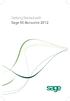 Getting Started with Sage 50 Accounts 2012 Making the most of your software Hello, Thank you for purchasing Sage 50 Accounts 2012. This guide will help you to get started and make the most of your software.
Getting Started with Sage 50 Accounts 2012 Making the most of your software Hello, Thank you for purchasing Sage 50 Accounts 2012. This guide will help you to get started and make the most of your software.
Getting Started 7. The Customer Ledger 19
 Contents Contents 1 Getting Started 7 Introduction 8 Starting Sage 50 9 Sage 50 Desktop Views 10 Settings 11 Company Preferences 1 Currency & the Euro 15 Customer & Supplier Defaults 16 Finance Rates 18
Contents Contents 1 Getting Started 7 Introduction 8 Starting Sage 50 9 Sage 50 Desktop Views 10 Settings 11 Company Preferences 1 Currency & the Euro 15 Customer & Supplier Defaults 16 Finance Rates 18
16.4.3 Lab: Data Backup and Recovery in Windows XP
 16.4.3 Lab: Data Backup and Recovery in Windows XP Introduction Print and complete this lab. In this lab, you will back up data. You will also perform a recovery of the data. Recommended Equipment The
16.4.3 Lab: Data Backup and Recovery in Windows XP Introduction Print and complete this lab. In this lab, you will back up data. You will also perform a recovery of the data. Recommended Equipment The
Sage 300 ERP 2014. General Ledger User's Guide
 Sage 300 ERP 2014 General Ledger User's Guide This is a publication of Sage Software, Inc. Copyright 2013. Sage Software, Inc. All rights reserved. Sage, the Sage logos, and the Sage product and service
Sage 300 ERP 2014 General Ledger User's Guide This is a publication of Sage Software, Inc. Copyright 2013. Sage Software, Inc. All rights reserved. Sage, the Sage logos, and the Sage product and service
DRAFT. CCH Trust Accounts. Installation Guide
 CCH Trust Accounts Installation Guide Legal Notice Disclaimer Copyright Trademark Rights CCH Software has made every effort to ensure the accuracy and completeness of these Release Notes. However, CCH
CCH Trust Accounts Installation Guide Legal Notice Disclaimer Copyright Trademark Rights CCH Software has made every effort to ensure the accuracy and completeness of these Release Notes. However, CCH
BulkSMS Text Messenger Product Manual
 BulkSMS Text Messenger Product Manual 1. Installing the software 1.1. Download the BulkSMS Text Messenger Go to www.bulksms.com and choose your country. process. Click on products on the top menu and select
BulkSMS Text Messenger Product Manual 1. Installing the software 1.1. Download the BulkSMS Text Messenger Go to www.bulksms.com and choose your country. process. Click on products on the top menu and select
Sage Simply Accounting. Getting Started Guide 2012. First Step
 Sage Simply Accounting Getting Started Guide 2012 First Step Sage Simply Accounting Getting Started Guide First Step 2012 Getting Started... 1 Setting Up Your Company... 3 Setting Up Customers and Vendors...
Sage Simply Accounting Getting Started Guide 2012 First Step Sage Simply Accounting Getting Started Guide First Step 2012 Getting Started... 1 Setting Up Your Company... 3 Setting Up Customers and Vendors...
How To Use Cleanersmate Software On A Pc Or Mac Or Macbook Or Macintosh (For Pc Or Pc) With A Computer Or Mac (For Mac) With An Ipa Or Mac Xp (For A Mac) On A Computer With
 User Guide Installation... 2 Using CleanersMate... 3 Initial Settings... 3 Clients... 3 Clients Summary Screen... 4 Adding a New Client... 4 Deleting an Existing Client... 4 Editing an Existing Client...
User Guide Installation... 2 Using CleanersMate... 3 Initial Settings... 3 Clients... 3 Clients Summary Screen... 4 Adding a New Client... 4 Deleting an Existing Client... 4 Editing an Existing Client...
Sage Abra SQL HRMS Reports. User Guide
 Sage Abra SQL HRMS Reports User Guide 2010 Sage Software, Inc. All rights reserved. Sage, the Sage logos, and the Sage product and service names mentioned herein are registered trademarks or trademarks
Sage Abra SQL HRMS Reports User Guide 2010 Sage Software, Inc. All rights reserved. Sage, the Sage logos, and the Sage product and service names mentioned herein are registered trademarks or trademarks
Accounting. Getting Started Guide
 Accounting Getting Started Guide Sage 50 Canadian Edition Getting Started Guide Getting Started...1 Setting Up Your Company...3 Setting Up Customers and Suppliers...8 Setting Up Items... 10 Essential Tasks...
Accounting Getting Started Guide Sage 50 Canadian Edition Getting Started Guide Getting Started...1 Setting Up Your Company...3 Setting Up Customers and Suppliers...8 Setting Up Items... 10 Essential Tasks...
USER MANUAL. C/ Pretil de los Consejos, 7. 28005 Madrid España. TEL +34 913 604 772 FAX +34 915 221 950 CICMA M-m: 1349
 USER MANUAL Travel Agencies C/ Pretil de los Consejos, 7. 28005 Madrid España. TEL +34 913 604 772 FAX +34 915 221 950 CICMA M-m: 1349 Quick Guide Do you want to be part of our team? Do you want to sell
USER MANUAL Travel Agencies C/ Pretil de los Consejos, 7. 28005 Madrid España. TEL +34 913 604 772 FAX +34 915 221 950 CICMA M-m: 1349 Quick Guide Do you want to be part of our team? Do you want to sell
10.3.1.6 Lab - Data Backup and Recovery in Windows XP
 5.0 10.3.1.6 Lab - Data Backup and Recovery in Windows XP Introduction Print and complete this lab. In this lab, you will back up data. You will also perform a recovery of the data. Recommended Equipment
5.0 10.3.1.6 Lab - Data Backup and Recovery in Windows XP Introduction Print and complete this lab. In this lab, you will back up data. You will also perform a recovery of the data. Recommended Equipment
QUICK START GUIDE. Draft twice the documents in half the time starting now.
 QUICK START GUIDE Draft twice the documents in half the time starting now. WELCOME TO PRODOC Thank you for choosing ProDoc, your forms solution to save time and money, reduce errors, and better serve your
QUICK START GUIDE Draft twice the documents in half the time starting now. WELCOME TO PRODOC Thank you for choosing ProDoc, your forms solution to save time and money, reduce errors, and better serve your
Mamut Enterprise Business Intelligence
 Mamut Business Software Additional Products & Enterprise Extensions Mamut Enterprise Business Intelligence Version 14 MBS.EXT.BIT.IE.2011.1 Mamut Enterprise Business Intelligence Contents Additional Products
Mamut Business Software Additional Products & Enterprise Extensions Mamut Enterprise Business Intelligence Version 14 MBS.EXT.BIT.IE.2011.1 Mamut Enterprise Business Intelligence Contents Additional Products
Getting Started with POS. Omni POS Getting Started Manual. switched on accounting
 Omni POS Getting Started Manual switched on accounting i i Getting Started with Omni POS Table Of Contents Overview...1 Setting up POS...2 Initial Steps...2 Tellers...2 POS Clearing Account...3 Printing...4
Omni POS Getting Started Manual switched on accounting i i Getting Started with Omni POS Table Of Contents Overview...1 Setting up POS...2 Initial Steps...2 Tellers...2 POS Clearing Account...3 Printing...4
Roth IRA Conversion Evaluator
 Roth IRA Conversion Evaluator Quick Start Guide 2009, WoltersKluwer. All Rights Reserved. Page 1 of 36 Table of Contents Roth IRA Conversion Evaluator Quick Start Guide Getting Started... 3 About the Roth
Roth IRA Conversion Evaluator Quick Start Guide 2009, WoltersKluwer. All Rights Reserved. Page 1 of 36 Table of Contents Roth IRA Conversion Evaluator Quick Start Guide Getting Started... 3 About the Roth
Creating a Poster in PowerPoint 2010. A. Set Up Your Poster
 View the Best Practices in Poster Design located at http://www.emich.edu/training/poster before you begin creating a poster. Then in PowerPoint: (A) set up the poster size and orientation, (B) add and
View the Best Practices in Poster Design located at http://www.emich.edu/training/poster before you begin creating a poster. Then in PowerPoint: (A) set up the poster size and orientation, (B) add and
BSDI Advanced Fitness & Wellness Software
 BSDI Advanced Fitness & Wellness Software 6 Kellie Ct. Califon, NJ 07830 http://www.bsdi.cc INSTRUCTION SHEET FOR MOVING YOUR DATABASE FROM ONE COMPUTER TO ANOTHER This document will outline the steps
BSDI Advanced Fitness & Wellness Software 6 Kellie Ct. Califon, NJ 07830 http://www.bsdi.cc INSTRUCTION SHEET FOR MOVING YOUR DATABASE FROM ONE COMPUTER TO ANOTHER This document will outline the steps
for Sage 100 ERP Business Insights Overview Document
 for Sage 100 ERP Business Insights Document 2012 Sage Software, Inc. All rights reserved. Sage Software, Sage Software logos, and the Sage Software product and service names mentioned herein are registered
for Sage 100 ERP Business Insights Document 2012 Sage Software, Inc. All rights reserved. Sage Software, Sage Software logos, and the Sage Software product and service names mentioned herein are registered
Internet Explorer 7. Getting Started The Internet Explorer Window. Tabs NEW! Working with the Tab Row. Microsoft QUICK Source
 Microsoft QUICK Source Internet Explorer 7 Getting Started The Internet Explorer Window u v w x y { Using the Command Bar The Command Bar contains shortcut buttons for Internet Explorer tools. To expand
Microsoft QUICK Source Internet Explorer 7 Getting Started The Internet Explorer Window u v w x y { Using the Command Bar The Command Bar contains shortcut buttons for Internet Explorer tools. To expand
Vodafone PC SMS 2010. (Software version 4.7.1) User Manual
 Vodafone PC SMS 2010 (Software version 4.7.1) User Manual July 19, 2010 Table of contents 1. Introduction...4 1.1 System Requirements... 4 1.2 Reply-to-Inbox... 4 1.3 What s new?... 4 2. Installation...6
Vodafone PC SMS 2010 (Software version 4.7.1) User Manual July 19, 2010 Table of contents 1. Introduction...4 1.1 System Requirements... 4 1.2 Reply-to-Inbox... 4 1.3 What s new?... 4 2. Installation...6
Guide to PDF Publishing
 Guide to PDF Publishing Alibre Design 9.2 Copyrights Information in this document is subject to change without notice. The software described in this document is furnished under a license agreement or
Guide to PDF Publishing Alibre Design 9.2 Copyrights Information in this document is subject to change without notice. The software described in this document is furnished under a license agreement or
Registered Trademarks and Proprietary Names
 123 User's Guide Notice of Copyright Published by Maximizer Software Inc. Copyright 1988-2010 All rights reserved. Registered Trademarks and Proprietary Names Product names mentioned in this document
123 User's Guide Notice of Copyright Published by Maximizer Software Inc. Copyright 1988-2010 All rights reserved. Registered Trademarks and Proprietary Names Product names mentioned in this document
User Guide. support.keytime.co.uk
 User Guide Contents Introduction... 3 Starting Personal Tax... 4 Sorting and Filtering Clients... 5 Print Summary and Print Proforma Letters... 5 Converting Returns from Previous Years... 6 Storing Client
User Guide Contents Introduction... 3 Starting Personal Tax... 4 Sorting and Filtering Clients... 5 Print Summary and Print Proforma Letters... 5 Converting Returns from Previous Years... 6 Storing Client
Integrated Accounting, CRM and ERP System for Mac OS X, Windows, Linux, PocketPC 2003 and AIX
 Integrated Accounting, CRM and ERP System for Mac OS X, Windows, Linux, PocketPC 2003 and AIX Business Alerts Module Program version: 6.4 130124 2013 HansaWorld Ireland Limited, Dublin, Ireland Preface
Integrated Accounting, CRM and ERP System for Mac OS X, Windows, Linux, PocketPC 2003 and AIX Business Alerts Module Program version: 6.4 130124 2013 HansaWorld Ireland Limited, Dublin, Ireland Preface
I N S TA L L AT I O N G U I D E
 INSTALLATION GUIDE Publication Date April 2015 Copyright 1987-2015 Henry Schein, Inc. All rights reserved. Henry Schein, Inc. All rights reserved. No part of this publication may be reproduced, transmitted,
INSTALLATION GUIDE Publication Date April 2015 Copyright 1987-2015 Henry Schein, Inc. All rights reserved. Henry Schein, Inc. All rights reserved. No part of this publication may be reproduced, transmitted,
SO-03 Sales Order Processing Administration
 SO-03 Sales Order Processing Administration SO03 SOP Administration Contents Contents...1 Overview...2 Objectives:...2 Who should attend?...2 Dependencies...2 Credits...3 Convert credit value only...4
SO-03 Sales Order Processing Administration SO03 SOP Administration Contents Contents...1 Overview...2 Objectives:...2 Who should attend?...2 Dependencies...2 Credits...3 Convert credit value only...4
Operating Manual for the Player
 Operating Manual for the Player \ 1 Contents 1 FOREWORD... 4 1.1 General Introduction...4 1.2 Supported File Formats...4 2 INSTALLATION... 5 3 PLAYER TOOLBAR NAVIGATION... 6 4 FILE OPERATION... 7 4.1 Play
Operating Manual for the Player \ 1 Contents 1 FOREWORD... 4 1.1 General Introduction...4 1.2 Supported File Formats...4 2 INSTALLATION... 5 3 PLAYER TOOLBAR NAVIGATION... 6 4 FILE OPERATION... 7 4.1 Play
Sage HRMS Sage 100 ERP Payroll Link User Guide. February 2015
 Sage HRMS Sage 100 ERP Payroll Link User Guide February 2015 This is a publication of Sage Software, Inc. Document version: January 30, 2015 Copyright 2015. Sage Software, Inc. All rights reserved. Sage,
Sage HRMS Sage 100 ERP Payroll Link User Guide February 2015 This is a publication of Sage Software, Inc. Document version: January 30, 2015 Copyright 2015. Sage Software, Inc. All rights reserved. Sage,
1 Stock & Suppliers mini Guide
 1 Stock & Suppliers mini Guide 1.1 Getting Started with Stock Prior to using the Kitomba stock module we recommend you: 1. Set your preference for the stock valuation system you will use (do this in the
1 Stock & Suppliers mini Guide 1.1 Getting Started with Stock Prior to using the Kitomba stock module we recommend you: 1. Set your preference for the stock valuation system you will use (do this in the
Desktop Messenger 4.9 USER GUIDE 2011-03-29
 Desktop Messenger 4.9 USER GUIDE 2011-03-29 TABLE OF CONTENTS 1. Introduction 4 2. Requirements 4 3. Install and register 4 4. Contacts 5 4.1. Add new contact 5 4.2. Add new group 5 4.3. Auto-complete
Desktop Messenger 4.9 USER GUIDE 2011-03-29 TABLE OF CONTENTS 1. Introduction 4 2. Requirements 4 3. Install and register 4 4. Contacts 5 4.1. Add new contact 5 4.2. Add new group 5 4.3. Auto-complete
2009-2013 Autosoft, Inc. All rights reserved.
 Copyright 2009-2013 Autosoft, Inc. All rights reserved. The information in this document is subject to change without notice. No part of this document may be reproduced, stored in a retrieval system, or
Copyright 2009-2013 Autosoft, Inc. All rights reserved. The information in this document is subject to change without notice. No part of this document may be reproduced, stored in a retrieval system, or
Electronic Financial Return
 Table of Contents The following manual is applicaple to events which began prior to December 19th 2014 Electronic Financial Return User Guide EC 20206 (06/13) EC 20206 1 Electronic Financial Return User
Table of Contents The following manual is applicaple to events which began prior to December 19th 2014 Electronic Financial Return User Guide EC 20206 (06/13) EC 20206 1 Electronic Financial Return User
Introduction on Contact Management Software EZY Call Manager 7. Prepare By : Joseph Har 2503 2568 Web Site : www.bashk.org
 Introduction on Contact Management Software EZY Call Manager 7 1 Leads How important it is? Leads are considered as raw details of un-develop business opportunity. Leads can become a great sales opportunities
Introduction on Contact Management Software EZY Call Manager 7 1 Leads How important it is? Leads are considered as raw details of un-develop business opportunity. Leads can become a great sales opportunities
1 System requirements (minimum)
 Metrohm AG CH-9101 Herisau Switzerland Phone +41 71 353 85 85 Fax +41 71 353 89 01 info@metrohm.com www.metrohm.com Installation 1 System requirements (minimum) Operating system RAM Memory Interface Windows
Metrohm AG CH-9101 Herisau Switzerland Phone +41 71 353 85 85 Fax +41 71 353 89 01 info@metrohm.com www.metrohm.com Installation 1 System requirements (minimum) Operating system RAM Memory Interface Windows
In the same spirit, our QuickBooks 2008 Software Installation Guide has been completely revised as well.
 QuickBooks 2008 Software Installation Guide Welcome 3/25/09; Ver. IMD-2.1 This guide is designed to support users installing QuickBooks: Pro or Premier 2008 financial accounting software, especially in
QuickBooks 2008 Software Installation Guide Welcome 3/25/09; Ver. IMD-2.1 This guide is designed to support users installing QuickBooks: Pro or Premier 2008 financial accounting software, especially in
Job Streaming User Guide
 Job Streaming User Guide By TOPS Software, LLC Clearwater, Florida Document History Version Edition Date Document Software Trademark Copyright First Edition 08 2006 TOPS JS AA 3.2.1 The names of actual
Job Streaming User Guide By TOPS Software, LLC Clearwater, Florida Document History Version Edition Date Document Software Trademark Copyright First Edition 08 2006 TOPS JS AA 3.2.1 The names of actual
SWISSQUOTE MT4 TERMINAL
 SWISSQUOTE MT4 TERMINAL Table of content 1. Downloading the Swissquote MT4 Terminal 2 2. Launching the Swissquote MT4 Terminal 3 3. The Swissquote MT4 Terminal User Interface 4 4. How to place a Trade
SWISSQUOTE MT4 TERMINAL Table of content 1. Downloading the Swissquote MT4 Terminal 2 2. Launching the Swissquote MT4 Terminal 3 3. The Swissquote MT4 Terminal User Interface 4 4. How to place a Trade
How To Trade On The Advisor Desktop On A Balance Sheet On A Trading Set On A Long Term Plan
 Initiating Buys, Sells and Exchanges via the Advisor Desktop From your Assets Under Management landing page you can access the Trade Set page from the Account overview page. Search for an account by using
Initiating Buys, Sells and Exchanges via the Advisor Desktop From your Assets Under Management landing page you can access the Trade Set page from the Account overview page. Search for an account by using
Install and Troubleshoot Java
 01 IG Markets Install and Troubleshoot Java Java software from Sun Microsystems is required to be installed to enable the use of IT-Finance Charts. If Java is not installed, or if there is a problem with
01 IG Markets Install and Troubleshoot Java Java software from Sun Microsystems is required to be installed to enable the use of IT-Finance Charts. If Java is not installed, or if there is a problem with
Sitecore E-Commerce Cookbook
 Sitecore E-Commerce Cookbook Rev: 2013-07-23 Sitecore E-Commerce Services 2.1 on CMS 7.0 Sitecore E-Commerce Cookbook A marketer's guide to Sitecore E-Commerce Services Sitecore E-Commerce Cookbook Table
Sitecore E-Commerce Cookbook Rev: 2013-07-23 Sitecore E-Commerce Services 2.1 on CMS 7.0 Sitecore E-Commerce Cookbook A marketer's guide to Sitecore E-Commerce Services Sitecore E-Commerce Cookbook Table
User Manual Web DataLink for Sage Line 50. Version 1.0.1
 User Manual Web DataLink for Sage Line 50 Version 1.0.1 Table of Contents About this manual...3 Customer support...3 Purpose of the software...3 Installation...6 Settings and Configuration...7 Sage Details...7
User Manual Web DataLink for Sage Line 50 Version 1.0.1 Table of Contents About this manual...3 Customer support...3 Purpose of the software...3 Installation...6 Settings and Configuration...7 Sage Details...7
BOOKNET Getting Started with. Direct Invoicing
 BOOKNET Getting Started with Direct Invoicing Table of Contents Overview... 3 Setup... 3 Setting up a PC to work as a Direct Invoicing Terminal... 3 Adding a INVNO to the Transaction Processor... 3 Setup
BOOKNET Getting Started with Direct Invoicing Table of Contents Overview... 3 Setup... 3 Setting up a PC to work as a Direct Invoicing Terminal... 3 Adding a INVNO to the Transaction Processor... 3 Setup
SwiftView 9 installation for Windows 7
 SwiftView 9 installation for Windows 7 For the GeorgiaiFIRST model of PeopleSoft 8.9, in order to print Accounts Payable checks, you will need to install Swiftview 9. Requirements: Windows XP or Windows
SwiftView 9 installation for Windows 7 For the GeorgiaiFIRST model of PeopleSoft 8.9, in order to print Accounts Payable checks, you will need to install Swiftview 9. Requirements: Windows XP or Windows
Introduction to Microsoft Access 2013
 Introduction to Microsoft Access 2013 A database is a collection of information that is related. Access allows you to manage your information in one database file. Within Access there are four major objects:
Introduction to Microsoft Access 2013 A database is a collection of information that is related. Access allows you to manage your information in one database file. Within Access there are four major objects:
Point of Sale Setting up Point of Sale User Guide (POS)
 Point of Sale Setting up Point of Sale User Guide (POS) Page 1 of 11 Table of Contents Setting up Point of Sale for the first time... 4 Point of Sale Activation... 4 Point of Sale Security Settings...
Point of Sale Setting up Point of Sale User Guide (POS) Page 1 of 11 Table of Contents Setting up Point of Sale for the first time... 4 Point of Sale Activation... 4 Point of Sale Security Settings...
Print Server Application Guide
 Print Server Application Guide TD W8968 TD W8970 / TD W8970B TD W8980 / TD W8980B Rev: 1.0.0 1910010772 Contents Overview...1 Installation for Windows OS...2 Application for Windows OS...7 How to launch/exit
Print Server Application Guide TD W8968 TD W8970 / TD W8970B TD W8980 / TD W8980B Rev: 1.0.0 1910010772 Contents Overview...1 Installation for Windows OS...2 Application for Windows OS...7 How to launch/exit
Customer Relationship Management Software
 Customer Relationship Management Software Second CRM Mobile Web App Guide Version 1.2 Table of Contents SECOND CRM MOBILE OVERVIEW... 3 USER LOGIN... 3 LOGIN & NAVIGATION... 5 DASHBOARD... 5 VIEW... 6
Customer Relationship Management Software Second CRM Mobile Web App Guide Version 1.2 Table of Contents SECOND CRM MOBILE OVERVIEW... 3 USER LOGIN... 3 LOGIN & NAVIGATION... 5 DASHBOARD... 5 VIEW... 6
How To Set Up A Xerox Econcierge Powered By Xerx Account
 Xerox econcierge Account Setup Guide Xerox econcierge Account Setup Guide The free Xerox econcierge service provides the quickest, easiest way for your customers to order printer supplies for all their
Xerox econcierge Account Setup Guide Xerox econcierge Account Setup Guide The free Xerox econcierge service provides the quickest, easiest way for your customers to order printer supplies for all their
MODULE 4: PURCHASE ORDER MANAGEMENT
 MODULE 4: PURCHASE ORDER MANAGEMENT Module Overview Timely purchases that are made at the best price improve a company s inventory management, reduce costs, and have a direct effect on the company s ability
MODULE 4: PURCHASE ORDER MANAGEMENT Module Overview Timely purchases that are made at the best price improve a company s inventory management, reduce costs, and have a direct effect on the company s ability
easyjob 5 new functions 2012 by protonic software GmbH 1
 easyjob 5 new functions 2012 by protonic software GmbH 1 Contents Contents... 2 Introduction... 7 General... 8 Direct access from the Windows 7 start menu... 8 Improved auto refresh... 8 New roadmap...
easyjob 5 new functions 2012 by protonic software GmbH 1 Contents Contents... 2 Introduction... 7 General... 8 Direct access from the Windows 7 start menu... 8 Improved auto refresh... 8 New roadmap...
PayPal Integration Guide
 PayPal Integration Guide Table of Contents PayPal Integration Overview 2 Sage Accounts Setup 3 Obtaining API credentials from PayPal 4 Installing Tradebox Finance Manager 5 Creating a connection to PayPal
PayPal Integration Guide Table of Contents PayPal Integration Overview 2 Sage Accounts Setup 3 Obtaining API credentials from PayPal 4 Installing Tradebox Finance Manager 5 Creating a connection to PayPal
TRIAL SOFTWARE GUIDE 1. PURPOSE OF THIS GUIDE 2. DOWNLOAD THE TRIALSOFTWARE 3. START WIDS 4. OPEN A SAMPLE COURSE, PROGRAM
 TRIAL SOFTWARE GUIDE Thank you for trying the WIDS software! We appreciate your interest and look forward to hearing from you. Please contact us at (800) 677-9437 if you have any questions about your trial
TRIAL SOFTWARE GUIDE Thank you for trying the WIDS software! We appreciate your interest and look forward to hearing from you. Please contact us at (800) 677-9437 if you have any questions about your trial
Results CRM 2012 User Manual
 Results CRM 2012 User Manual A Guide to Using Results CRM Standard, Results CRM Plus, & Results CRM Business Suite Table of Contents Installation Instructions... 1 Single User & Evaluation Installation
Results CRM 2012 User Manual A Guide to Using Results CRM Standard, Results CRM Plus, & Results CRM Business Suite Table of Contents Installation Instructions... 1 Single User & Evaluation Installation
Optional Fields (Document and Document Lines)... 32 Setting Up Sales Taxes (VAT)... 33 Setting up Tax Definitions (Government Bodies)...
 1 P a g e Contents INSTALLING PALLADIUM ACCOUNTING SOFTWARE... 10 Installing palladium on a Single Computer... 10 Installing Palladium on a workstation... 11 Server Setup... 11 Client Setup... 11 Installing
1 P a g e Contents INSTALLING PALLADIUM ACCOUNTING SOFTWARE... 10 Installing palladium on a Single Computer... 10 Installing Palladium on a workstation... 11 Server Setup... 11 Client Setup... 11 Installing
How to Configure and Use MRP
 SAP Business One How-To Guide PUBLIC How to Configure and Use MRP Applicable Release: SAP Business One 8.8 All Countries English October 2009 Table of Contents Purpose... 3 The MRP Process in SAP Business
SAP Business One How-To Guide PUBLIC How to Configure and Use MRP Applicable Release: SAP Business One 8.8 All Countries English October 2009 Table of Contents Purpose... 3 The MRP Process in SAP Business
Virtual Office Remote Installation Guide
 Virtual Office Remote Installation Guide Table of Contents VIRTUAL OFFICE REMOTE INSTALLATION GUIDE... 3 UNIVERSAL PRINTER CONFIGURATION INSTRUCTIONS... 12 CHANGING DEFAULT PRINTERS ON LOCAL SYSTEM...
Virtual Office Remote Installation Guide Table of Contents VIRTUAL OFFICE REMOTE INSTALLATION GUIDE... 3 UNIVERSAL PRINTER CONFIGURATION INSTRUCTIONS... 12 CHANGING DEFAULT PRINTERS ON LOCAL SYSTEM...
Merging Labels, Letters, and Envelopes Word 2013
 Merging Labels, Letters, and Envelopes Word 2013 Merging... 1 Types of Merges... 1 The Merging Process... 2 Labels - A Page of the Same... 2 Labels - A Blank Page... 3 Creating Custom Labels... 3 Merged
Merging Labels, Letters, and Envelopes Word 2013 Merging... 1 Types of Merges... 1 The Merging Process... 2 Labels - A Page of the Same... 2 Labels - A Blank Page... 3 Creating Custom Labels... 3 Merged
Presentations and PowerPoint
 V-1.1 PART V Presentations and PowerPoint V-1.2 Computer Fundamentals V-1.3 LESSON 1 Creating a Presentation After completing this lesson, you will be able to: Start Microsoft PowerPoint. Explore the PowerPoint
V-1.1 PART V Presentations and PowerPoint V-1.2 Computer Fundamentals V-1.3 LESSON 1 Creating a Presentation After completing this lesson, you will be able to: Start Microsoft PowerPoint. Explore the PowerPoint
Accounts. Step by Step Data Setup Wizard and How to Guide. online
 online Accounts Step by Step Data Setup Wizard and How to Guide Main Tel. 0845 450 7304 Support Tel. 0844 484 9412 Email info@liquidaccounts.com Free 30day trial www.liquidaccounts.com Page 1 Online Accounts
online Accounts Step by Step Data Setup Wizard and How to Guide Main Tel. 0845 450 7304 Support Tel. 0844 484 9412 Email info@liquidaccounts.com Free 30day trial www.liquidaccounts.com Page 1 Online Accounts
TM Online Storage: StorageSync
 TM Online Storage: StorageSync 1 Part A: Backup Your Profile 1: How to download and install StorageSync? Where to download StorageSync? You may download StorageSync from your e-storage account. Please
TM Online Storage: StorageSync 1 Part A: Backup Your Profile 1: How to download and install StorageSync? Where to download StorageSync? You may download StorageSync from your e-storage account. Please
SecureVault Online Backup Service Client Installation Guide
 SecureVault Online Backup Service Client Installation Guide C0110 SecureVault Client Installation Guide (EN) - 1 - Rev. 19-Nov-2007 Table of Contents 1 Configuration of SecureVault Server Backup Manager...
SecureVault Online Backup Service Client Installation Guide C0110 SecureVault Client Installation Guide (EN) - 1 - Rev. 19-Nov-2007 Table of Contents 1 Configuration of SecureVault Server Backup Manager...
Sage 50 Accounts Construction Industry Scheme (CIS)
 Sage 50 Accounts Construction Industry Scheme (CIS) Copyright statement Sage (UK) Limited, 2012. All rights reserved We have written this guide to help you to use the software it relates to. We hope it
Sage 50 Accounts Construction Industry Scheme (CIS) Copyright statement Sage (UK) Limited, 2012. All rights reserved We have written this guide to help you to use the software it relates to. We hope it
Business Portal for Microsoft Dynamics GP. Key Performance Indicators Release 10.0
 Business Portal for Microsoft Dynamics GP Key Performance Indicators Release 10.0 Copyright Copyright 2007 Microsoft Corporation. All rights reserved. Complying with all applicable copyright laws is the
Business Portal for Microsoft Dynamics GP Key Performance Indicators Release 10.0 Copyright Copyright 2007 Microsoft Corporation. All rights reserved. Complying with all applicable copyright laws is the
Print Server Application Guide. This guide applies to the following models.
 Print Server Application Guide This guide applies to the following models. TL-WR842ND TL-WR1042ND TL-WR1043ND TL-WR2543ND TL-WDR4300 CONTENTS Chapter 1. Overview... 1 Chapter 2. Before Installation...
Print Server Application Guide This guide applies to the following models. TL-WR842ND TL-WR1042ND TL-WR1043ND TL-WR2543ND TL-WDR4300 CONTENTS Chapter 1. Overview... 1 Chapter 2. Before Installation...
Introduction to Microsoft Access 2007
 Introduction to Microsoft Access 2007 Introduction A database is a collection of information that's related. Access allows you to manage your information in one database file. Within Access there are four
Introduction to Microsoft Access 2007 Introduction A database is a collection of information that's related. Access allows you to manage your information in one database file. Within Access there are four
How To Use A Bank Service On A Bank System
 Sage 300 ERP 2014 Bank Services User's Guide This is a publication of Sage Software, Inc. Copyright 2014. Sage Software, Inc. All rights reserved. Sage, the Sage logos, and the Sage product and service
Sage 300 ERP 2014 Bank Services User's Guide This is a publication of Sage Software, Inc. Copyright 2014. Sage Software, Inc. All rights reserved. Sage, the Sage logos, and the Sage product and service
North Dakota University System Accounts Payable Processes
 Accounts Payable Processes Voucher Post Pay Cycle Payment Post Training Manual 3130 Kilgore Road, Suite 400 Rancho Cordova, CA 95670 916.669.3720 www.maximus.com ACCOUNTS PAYABLE BATCH PROCESSES OVERVIEW...3
Accounts Payable Processes Voucher Post Pay Cycle Payment Post Training Manual 3130 Kilgore Road, Suite 400 Rancho Cordova, CA 95670 916.669.3720 www.maximus.com ACCOUNTS PAYABLE BATCH PROCESSES OVERVIEW...3
Overview... 2 How to Add New Documents... 3 Adding a Note / SMS or Phone Message... 3 Adding a New Letter... 4. How to Create Letter Templates...
 THE DOCUMENT MANAGER Chapter 14 THE DOCUMENT MANAGER CONTENTS Overview... 2 How to Add New Documents... 3 Adding a Note / SMS or Phone Message... 3 Adding a New Letter... 4 How to Create Letter Templates...
THE DOCUMENT MANAGER Chapter 14 THE DOCUMENT MANAGER CONTENTS Overview... 2 How to Add New Documents... 3 Adding a Note / SMS or Phone Message... 3 Adding a New Letter... 4 How to Create Letter Templates...
Introduction Mamut Online Backup
 Mamut Active Services Introduction Mamut Online Backup Version 4 MOB.BKL.INTRO.UK.040.01 1 Mamut Online Backup Contents Mamut Online Backup... 3 News in version 4... 5 Introduction... 6 Getting Started-it's
Mamut Active Services Introduction Mamut Online Backup Version 4 MOB.BKL.INTRO.UK.040.01 1 Mamut Online Backup Contents Mamut Online Backup... 3 News in version 4... 5 Introduction... 6 Getting Started-it's
Windows 7 Printer Driver Installation procedure
 Windows 7 Printer Driver Installation procedure This is to explain how to install Windows Vista printer driver for Mitsubishi digital printer to Windows 7. * Although CP9550D/DW is shown through this document,
Windows 7 Printer Driver Installation procedure This is to explain how to install Windows Vista printer driver for Mitsubishi digital printer to Windows 7. * Although CP9550D/DW is shown through this document,
Sage 300 ERP 2012. Bank Services User's Guide
 Sage 300 ERP 2012 Bank Services User's Guide This is a publication of Sage Software, Inc. Copyright 2014. Sage Software, Inc. All rights reserved. Sage, the Sage logos, and the Sage product and service
Sage 300 ERP 2012 Bank Services User's Guide This is a publication of Sage Software, Inc. Copyright 2014. Sage Software, Inc. All rights reserved. Sage, the Sage logos, and the Sage product and service
INTRODUCTION SAHAJ ACCOUNTING
 INTRODUCTION Welcome to SAHAJ ACCOUNTING software, not just accounting, complete business solutions. Whether you plan to manage your personal accounts or the finances of your business, you can use SAHAJ
INTRODUCTION Welcome to SAHAJ ACCOUNTING software, not just accounting, complete business solutions. Whether you plan to manage your personal accounts or the finances of your business, you can use SAHAJ
Central and Remote Users Guide
 Central and Remote Users Guide Proprietary Rights Notice 1985-2006 IDEXX Laboratories, Inc. All rights reserved. Information in this document is subject to change without notice. Practice names, doctors,
Central and Remote Users Guide Proprietary Rights Notice 1985-2006 IDEXX Laboratories, Inc. All rights reserved. Information in this document is subject to change without notice. Practice names, doctors,
Microsoft Access 2010 handout
 Microsoft Access 2010 handout Access 2010 is a relational database program you can use to create and manage large quantities of data. You can use Access to manage anything from a home inventory to a giant
Microsoft Access 2010 handout Access 2010 is a relational database program you can use to create and manage large quantities of data. You can use Access to manage anything from a home inventory to a giant
Page 2 THIS IS YOUR HOME BUTTON TO GET BACK TO THIS PAGE, ALWAYS CLICK THE NORTHERN LOGO.
 Page 1 This is the home page. You can simply browse the catalogs for products from here. To order online, you must login. Search capabilities are restricted to Northern part number only until you have
Page 1 This is the home page. You can simply browse the catalogs for products from here. To order online, you must login. Search capabilities are restricted to Northern part number only until you have
Automated Marketing QuoteWerks Infusionsoft Plugin www.automatedmarketing.co.uk
 Contents Introduction Features Requirements Installation Integrating the Plugin Integration Options QuoteWerks Configuration Contacts Search Save Quote Technical Info Questions and Answers Feedback Automated
Contents Introduction Features Requirements Installation Integrating the Plugin Integration Options QuoteWerks Configuration Contacts Search Save Quote Technical Info Questions and Answers Feedback Automated
Introduction to Microsoft Access 2010
 Introduction to Microsoft Access 2010 A database is a collection of information that is related. Access allows you to manage your information in one database file. Within Access there are four major objects:
Introduction to Microsoft Access 2010 A database is a collection of information that is related. Access allows you to manage your information in one database file. Within Access there are four major objects:
Chief Architect X6. Download & Installation Instructions. Chief Architect, Inc. 6500 N. Mineral Dr. Coeur d Alene, Idaho 83815 www.chiefarchitect.
 Chief Architect X6 Download & Installation Instructions Chief Architect, Inc. 6500 N. Mineral Dr. Coeur d Alene, Idaho 83815 www.chiefarchitect.com Contents Chapter 1: Installation What s Included with
Chief Architect X6 Download & Installation Instructions Chief Architect, Inc. 6500 N. Mineral Dr. Coeur d Alene, Idaho 83815 www.chiefarchitect.com Contents Chapter 1: Installation What s Included with
1. TIB388 about the Windows compatibility of all Mutoh devices subdivided in
 WINDOWS Windows compatibility COMPATIBILITY overview OVERVIEW Dear Customer, The questions are rising regarding the compatibility of our Mutoh products with Windows 7. We would like to take the advantage
WINDOWS Windows compatibility COMPATIBILITY overview OVERVIEW Dear Customer, The questions are rising regarding the compatibility of our Mutoh products with Windows 7. We would like to take the advantage
Sage 300 ERP 2014. Tax Services User's Guide
 Sage 300 ERP 2014 Tax Services User's Guide This is a publication of Sage Software, Inc. Copyright 2014. Sage Software, Inc. All rights reserved. Sage, the Sage logos, and the Sage product and service
Sage 300 ERP 2014 Tax Services User's Guide This is a publication of Sage Software, Inc. Copyright 2014. Sage Software, Inc. All rights reserved. Sage, the Sage logos, and the Sage product and service
WHAT YOU OWN HOME INVENTORY SOFTWARE
 WHAT YOU OWN HOME INVENTORY Version 4.19 Copyright 2013 M- One Studio, LLC www.m-onestudio.com Contents Getting Started... 1 About WHAT YOU OWN HOME INVENTORY SOFTWARE... 1 Download and Install the Software...
WHAT YOU OWN HOME INVENTORY Version 4.19 Copyright 2013 M- One Studio, LLC www.m-onestudio.com Contents Getting Started... 1 About WHAT YOU OWN HOME INVENTORY SOFTWARE... 1 Download and Install the Software...
Request for Credit in Accounts Payable
 App Number: 010045 Request for Credit in Accounts Payable Last Updated 21 st January 2014 Powered by: AppsForGreentree.com 2014 1 Table of Contents Features... 3 Detailed Features... 3 Important Notes...
App Number: 010045 Request for Credit in Accounts Payable Last Updated 21 st January 2014 Powered by: AppsForGreentree.com 2014 1 Table of Contents Features... 3 Detailed Features... 3 Important Notes...
How To Set Up A Local Printer On A Remote Computer With A Local Computer (Or Remote) On A Local Network (Or A Remote) With A Printer On Your Local Computer On A Pc Or Ipod) On Your Pc Or Mac Or Ip
 Introduction This document is to explain how to setup local printer (ie Home Printer) on a remote computer (ie Office Computer) while using Remote Desktop Connection. So you can print your Office Documents
Introduction This document is to explain how to setup local printer (ie Home Printer) on a remote computer (ie Office Computer) while using Remote Desktop Connection. So you can print your Office Documents
