User s manual TL7600 DECT 6.0 expansion headset
|
|
|
- Aleesha Jackson
- 7 years ago
- Views:
Transcription
1 User s manual TL7600 DECT 6.0 expansion headset
2 Congratulations on your purchase of this AT&T product. Before using this AT&T product, please read the Important safety information on pages of this manual. Please thoroughly read the user s manual for all the feature operations and troubleshooting information necessary to install and operate your new AT&T product. You can also visit our website at or call 1 (800) In Canada, dial 1 (866) Model #: TL7600 Type: DECT 6.0 expansion headset Serial #: (found on the bottom of the headset charger) Purchase date: Place of purchase: Save your sales receipt and original packaging in case it is necessary to return your telephone for warranty service Advanced American Telephones. All Rights Reserved. AT&T and the AT&T logo are trademarks of AT&T Intellectual Property licensed to Advanced American Telephones, San Antonio, TX Printed in China.
3 Parts checklist Check to make sure the headset package includes the following items: User s manual TL7600 DECT 6.0 expansion headset User's manual Cordless headset Over-the-ear hook Headset charger Battery compartment cover Battery for headset Charger power adapter Behind-the-neckband Over-the-headband
4 User s manual TL7600 DECT 6.0 expansion headset Table of contents Getting started Installation preparation...1 Charger installation...2 Battery installation...3 Battery charging...4 Registering the headset...5 To register a headset to the DECT headset base...6 To register the headset to an AT&T DECT cordless telephone base...7 Quick reference guide...8 Headset attachments Over-the-ear hook...9 Over-the-headband...12 Behind-the-neckband...14 Operation Headset operation Making a call...17 Answering a call on the headset...18 Ending a call on the headset Auto off...18 Temporary ring tone silencing...19 Intercom and intercom call transfer...19 Options while on calls Volume control Call waiting...20 Switching a call between handset and headset...21 Multiple headset /handset use...22 Mute...22 Alert tones...23 Indicator lights...24 Deregistration Replacing a headset...25 To deregister all headsets from the headset base...25 To deregister all headset(s) from an AT&T cordless telephone base...26
5 Getting started Installation preparation You must install and charge the battery before using the headset. STOP! See pages 3-4 for easy instructions. If you subscribe to high-speed Internet service (digital subscriber line - DSL) through your telephone lines, you must install a DSL filter between the telephone line cord and the telephone wall jack. The filter prevents noise and caller ID problems caused by DSL interference. Please contact your DSL service provider for more information about DSL filters. For customer service or product information, visit our website at or call 1 (800) In Canada, dial 1 (866) Avoid placing the headset charger too close to: Communication devices such as: television sets, VCRs, or other cordless telephones. Excessive heat sources. Noise sources such as a window with traffic outside, motors, microwave ovens, refrigerators, or fluorescent lighting. Excessive dust sources such as a workshop or garage. Excessive moisture. Extremely low temperature. Mechanical vibration or shock such as on top of the washing machine or work bench. 1
6 Getting started Charger installation 1. Plug the small end of the charger power adapter into the jack on the underside of the charger, then route the cord through the slot as shown. 2. Plug the large end of the charger power adapter into a power outlet not controlled by a wall switch. IMPORTANT INFORMATION 1. Use only the power adapter supplied with this product. To order a replacement power adapter, visit our website at or call 1 (800) In Canada, dial 1 (866) The power adapter is intended to be correctly oriented in a vertical or floor mount position. The prongs are not designed to hold the plug in place if it is plugged into a ceiling, under-the-table or cabinet outlet. 2
7 Getting started Battery installation Install the battery as shown below. For optimal performance, charge the headset battery for at least six hours before use. When not in use, recharge the headset by returning it to the headset charger If the battery door is attached, press on both sides of the battery compartment cover and lift the cover up and off Insert the battery into the battery compartment with the label THIS SIDE UP facing up. 3. Push the battery plug into the connector inside the compartment according to the color-coded label and place the wires neatly inside the compartment. 4. Insert the tab on the bottom of the battery cover into the battery compartment. 5. Press down gently on the battery cover until it snaps into place. NOTE: Remove the ear hook from the headset (see page 11) before battery replacement. 3
8 Getting started Battery charging After installing the battery, charge the headset by placing it in the headset charger as shown below. Before registration, the headset ON/OFF light flashes twice every five seconds whether the headset is charging or not. After registration, the headset ON/OFF light is on when the headset is charging. Push Insert ON/OFF light 1. Insert the headset into the charging cradle. 2. Push the headset downward until the ON/OFF light on the headset turns on. IMPORTANT INFORMATION Use only the supplied rechargeable battery or replacement battery (model BT191545). To obtain a replacement battery, visit our website at or call 1 (800) In Canada, dial 1 (866)
9 Getting started Registering the headset You must register your new TL7600 headset with one of the following models before use: AT&T DECT cordless headset TL7610/TL7611 (see page 6). -OR- You can register a maximum of two headsets to each headset base. A compatible AT&T DECT cordless telephone (see page 7). You can register a maximum of two headsets to each cordless telephone. The telephone base recognizes and counts a headset the same as a handset. Refer to your telephone user s manual for the maximum number of handsets that you can register to the telephone base. If you have the maximum number of handsets registered, you need to follow the deregistration information in your telephone user s manual. Visit for a list of compatible telephones. The first headset provided with your TL7610/TL7611 has a blue ON/OFF light. When you register a second headset, the ON/OFF light of the headset turns orange to help you identify the headsets. You can only register the headset to one product at a time, so the headset must be unregistered before registering to a headset base or a cordless phone. NOTE: See pages 25 and 26 for instructions on deregistering. 5
10 Getting started Registering the headset To register a headset to the DECT headset base: Make sure the battery is properly installed in the headset (see page 3). The ON/OFF light flashes twice every five seconds to indicate the headset is not registered. Place the headset in the headset charger and allow it to charge for at least five minutes before beginning registration. Remove the headset from the charger and replace the headset back into the charger. On the headset base, press and hold the PAIR button until the MUTE light on the headset base turns on (about four seconds) and release the button. Registration may take about 30 seconds to complete. The MUTE light on the headset base turns off. The headset ON/OFF light turns blue on the first headset registered. The headset ON/OFF light turns orange on the second headset registered. To verify registration was successful, press the headset ON/OFF button and check for a dial tone. If the registration is not successful, the ON/OFF light on the headset flashes twice every five seconds. To reset the headset, remove the headset from the headset charger and try the registration process again. 6
11 Getting started Registering the headset To register the headset to an AT&T DECT cordless telephone base: Make sure the battery is properly installed in the headset (see page 3). The ON/OFF light flashes twice every five seconds to indicate the headset is not registered. Place the headset in the headset charger and allow it to charge for at least five minutes before beginning registration. Remove the headset from the charger and replace the headset back into the charger. 3. On the telephone base of the cordless phone, press and hold the HANDSET LOCATOR button until the IN USE light comes on (about four seconds) and release the button. 4. The headset registers to the telephone base automatically; this may take about 30 seconds to complete. The IN USE light on the telephone base turns off. The headset ON/OFF light turns blue on the first headset registered. The headset ON/OFF light turns orange on the second headset registered. To verify registration was successful, press the headset ON/OFF button and check for a dial tone. NOTE: If the registration is not successful, the ON/OFF light on the headset flashes twice every five seconds. Reset the headset and try again. Remove the headset from the charger and press ON/OFF. Then place the headset back into the headset charger. Try the registration process again. 7
12 Getting started Quick reference guide ON/OFF Press to make and/or answer a call, and to end a call. The light is on when the headset is charging in the headset base or charger. The light flashes slowly when you are on a call or flashes quickly when there is an incoming call (page 24). VOLUME + Press the volume key on the side of the headset to adjust the listening volume when on a call. MUTE/FLASH Press to mute the microphone during a call (page 22). Press and hold to receive call waiting during a call (page 20). Press to mute the ring tone in the earpiece when there is an incoming call. EARPIECE Battery cover Open to install or replace the battery. Microphone 8
13 Getting started Headset attachments Over-the-ear hook To attach the ear hook to the headset: 1. Remove any headset attachment connected to the headset. 2. Insert the earpiece into the ear hook as shown in Figure Press the ear hook onto the earpiece as shown in Figure Hook the headset onto the desired ear. Adjust the angle of the headset until the microphone is pointing towards your mouth as shown in Figure 3. Figure 1 Figure 2 Figure 3 NOTE: Firmly grip the earpiece with one hand whenever adjusting the headset microphone up or down (Figure 3). 9
14 Getting started Headset attachments Over-the-ear hook To adjust the headset to wear on the left or right ear: Hold the headset in your hand. Lift the hook upward as shown in Figure 1. Twist the hook 180 (counterclockwise) as shown in Figure Push the hook downward as shown in Figure Hook the headset onto the desired ear. Adjust the angle of the headset until the microphone is pointing towards your mouth as shown in Figure Figure 1 Figure 2 Figure 3 Figure 4 10
15 Getting started Headset attachments Over-the-ear hook To remove the ear hook from the headset: Hold the headset with one hand and the ear hook with the other hand. Lift the ear hook up until it separates from the earpiece. 11
16 Getting started Headset attachments Over-the-headband To attach the headset to the headband for wearing on the left or right ear: 1. Remove any headset attachment currently connected to the headset. 2. Insert the earpiece into the headband ring as shown in Figure Push the earpiece towards the headband ring until it clicks into place as shown in Figure 2. Adjust the headband to fit your head. Adjust and rotate the angle of the headset until the microphone is pointing toward your mouth as shown in Figure 3. Ring Figure 1 Figure 2 Figure 3 NOTES: 1. To wear on the other ear, rotate the headset within the headband ring. 2. Firmly grip the padded earpiece with one hand whenever adjusting the headset microphone up or down (Figure 3). 12
17 Getting started Headset attachments Over-the-headband To remove the headset from the headband: Hold the headset with one hand and the headband ring with the other hand. Twist and pull the headset until it separates from the ring of the headband. 13
18 Getting started Headset attachments Behind-the-neckband The neckband ring is positioned for right-ear wearing when shipped. To wear the headset on your left ear: 1. Remove the ring from the neckband. Note the small opening in the plastic at the place where the ring meets the neckband. Then rotate the ring post up and through that small opening, as shown in Figure 1. Ring Figure 1 2. Snap the ring into the small socket at the end of the left arm of the neckband To attach the headset to the neckband for wearing on the left or right ear: Remove any headset attachment currently connected to the headset. Insert the earpiece into the neckband ring as shown in Figure 2. Figure 2 14
19 Getting started Headset attachments Behind-the-neckband 3. Push the earpiece towards the neckband ring until it clicks into place as shown in Figure Place the neckband around your neck and over your ears. 5. Adjust and rotate the angle of the headset until the microphone is pointing toward your mouth as shown in Figure 4. Figure 3 Figure 4 NOTE: Firmly grip the padded earpiece with one hand whenever adjusting the headset microphone up or down (Figure 4). 15
20 Getting started Headset attachments Behind-the-neckband To remove the headset from the ring of the neckband: Hold the headset with one hand and the neckband ring with the other hand. Twist and pull the headset until it separates from the ring of the neckband. 16
21 Operation Headset operation Making a call If you registered the expansion headset to a headset base, see the user s manual for your headset base model TL7610/TL7611 for additional instructions. Visit to view or download the user manuals. If you registered the expansion headset to an AT&T DECT cordless telephone: Follow the instructions in your telephone user s manual for making calls. To switch to the headset, press ON/OFF on the headset at any time. After you switch the call to the headset, you can hang up the telephone and continue the call on the headset. 17
22 Operation Headset operation Answering a call on the headset Press ON/OFF on the headset. Ending a call on the headset Press ON/OFF on the headset. Auto off A call ends automatically when you put the headset in the headset charger. NOTE: The headset does not have an external ringer. When you receive calls, the headset earpiece plays a ring tone. 18
23 Operation Headset operation Temporary ring tone silencing Press MUTE/FLASH to temporarily silence the ring tone in the headset earpiece. This silences the ring tone without disconnecting the call. The next incoming call rings normally at the preset volume. NOTE: If you have more than one headset registered to the headset base, both headsets receive the ring tone when there is an incoming call. Pressing MUTE/FLASH on one headset will only silence the ring tone of that particular headset. Intercom and intercom call transfer If you have registered your headset to an AT&T DECT cordless telephone, follow the instructions in your telephone user s manual for intercom and intercom call transfer. When the cordless handset prompts you to enter a handset number: If you have one registered handset, press # on the cordless handset. If you have two registered handsets, press #1 for headset 1 and #2 for headset 2. NOTE: You can only intercom or intercom call transfer from an AT&T DECT cordless handset to the DECT cordless headset. 19
24 Operation Options while on calls Volume control To adjust the listening volume: While on a call, press the VOLUME + keys on the side of the headset to adjust the listening volume. VOLUME + MUTE/FLASH NOTE: When the volume reaches the minimum or maximum setting, you hear three quick beeps. Call waiting If you subscribe to call waiting service offered by your telephone service provider, you hear a beep if there is an incoming call while you are already on a call. If you have registered the TL7600 to a headset base and chosen installation option 3 from the TL7610/TL7611 user s manual, you must answer call waiting using the corded telephone base (see your telephone user s manual for instructions). To end call waiting call, press ON/OFF on the headset and hang up the corded handset by placing it in the telephone base. For all other installations, press and hold MUTE/FLASH on the side of the headset to put your current call on hold and answer the new call. You can press and hold MUTE/FLASH at any time to switch back and forth between calls. To end call waiting call, press ON/OFF on the headset. 20
25 Operation Options while on calls Switching a call between handset and headset If you have registered the TL7600 to a TL7610/TL7611 headset base that is plugged into the telephone wall jack (installation option 1 or 2): To switch from the corded handset to a headset while on a call, press ON/OFF on the headset, then place the corded handset back into the telephone base. To switch from a headset to the corded handset while on call, lift the corded handset from the telephone base, then press ON/OFF on the headset. To switch from a cordless handset to a headset while on a call, press ON/OFF on the headset, then hang up the cordless handset. To switch from a headset to a cordless handset while on a call, press the button you use to answer a call, then press ON/OFF on the headset. If you have registered the TL7600 to a TL7610/TL7611 headset base that is connected to a multiple line or digital business corded telephone (installation option 3): To switch between a headset and the corded handset while on a call, press ON/OFF on the headset. NOTE: For information about installation options 1, 2, and 3, see the user s manual for your headset base model TL7610/TL7611. Visit to view or download the user manuals. 21
26 Operation Options while on calls Multiple headset/handset use Headset(s) and handset(s) on the same phone line can join an external call in progress. The number of headset(s) and handset(s) that can join may be limited by your telephone system. See your telephone user s manual for more information. Join a call with a headset by pressing ON/OFF on the headset. To hang up, press ON/OFF or place the headset in the headset charger. Mute The mute function allows you to turn off the headset microphone. You can hear the caller, but the caller is not able to hear you. To mute the call: Press MUTE/FLASH on the headset to turn off the headset microphone. When mute is on, there is a short beep every 15 seconds until mute is turned off. To end mute the call: Press MUTE/FLASH on the headset again and resume speaking. 22
27 Operation Alert tones Alert tones Headset alert tones Three quick beeps. VOLUME + keys are pressed when the volume is already at its highest or lowest setting. The headset is not registered and the headset ON/OFF button was pressed. The headset has gone out of range from the headset base during a call. 1 short beep every 20 seconds. 1 short beep every 15 seconds. 1 long beep repeated. Low battery warning. The call is muted. Call waiting alert tone. 1 short beep. When the headset ON/OFF key is pressed to go on hook or off hook. 23
28 Operation Indicator lights Indicator lights ON/OFF light Blue light for headset 1. Orange light for headset 2. ON/OFF light status On Headset is charging in the headset charger. Headset is trying to register to the headset base or telephone base. Headset is searching for the headset base. Flash Flashes slowly when incorrect battery is installed. Flashes three times, followed by a pause, then repeats this cycle three more times and then shuts down to indicate the battery level is very low. Flashes twice every five seconds to indicate the headset is not registered. Flashes every 20 seconds to indicate the battery is low and needs to be charged in the headset charger. Flashes every three seconds to indicate the headset is in use. Flashes quickly when there is an incoming call. 24
29 Deregistration Replacing a headset You may need to deregister your headsets if: You have two registered headsets and need to replace one of them. -OR- You wish to change the designated headset number and/or the color of the ON/OFF light of your registered headsets. You must first deregister both headsets, and then register each headset you wish to use again, one at a time. Please read carefully through all the instructions before beginning the deregistration process. To deregister all headsets from the headset base This procedure deregisters all the items registered to the headset base Press and hold PAIR on the headset base until the MUTE light on the headset base turns on and starts to flash (at least 10 seconds), then release the PAIR button. Immediately press and release PAIR again. You must press PAIR while the MUTE light is still flashing. (The light flashes for about seven seconds. If the light stops flashing, start again with step one above.) 3. If deregistration was successful: The MUTE light on the headset base turns off. The headset(s) ON/OFF light flashes twice every five seconds. 4. To register the headset(s) to the headset base again, follow the registration instructions on page 6. 25
30 Deregistration Replacing a headset To deregister all headsets from the headset base NOTES: 1. If the deregistration process was not successful, you may need to reset the system and try again. Remove the headset from the headset base and press ON/OFF. Place the headset back into the headset base. You may also reset by unplugging the power from the headset base, then wait a few seconds, and plug it back in. 2. You cannot deregister the headset(s) if another system headset is in use. To deregister all headset(s) from an AT&T cordless telephone base This procedure deregisters all the headset(s) and handset(s) registered to the cordless phone. 1. Press and hold HANDSET LOCATOR on the telephone base of the cordless phone until the IN USE light on the telephone base turns on and starts to flash (at least 10 seconds), then release the HANDSET LOCATOR button. 2. Immediately press and release HANDSET LOCATOR again. You must press HANDSET LOCATOR while the IN USE light is still flashing. (The light flashes for about seven seconds. If the light stops flashing, start again with step one above.) 3. Deregistration may take up to 10 seconds to complete. The ON/OFF light on the headset flashes twice every five seconds if deregistration was successful. NOTES: 1. See your telephone user s manual to register the handsets again. 2. See page 7 of this manual to register a headset again. 26
31 Maintenance and Troubleshooting Troubleshooting If you have difficulty with your headset, please try the suggestions below. For Customer Service, visit our website at or call 1 (800) In Canada, dial 1 (866) My headset doesn t work at all. Make sure the power cord is securely plugged in. Make sure the battery connector is securely plugged into the cordless headset. Make sure the telephone line cord is securely and firmly plugged into the headset or telephone base and the telephone wall jack. Charge the battery in the cordless headset for at least 6 hours. For optimum daily performance, return the cordless headset to its charger when not in use. Reset the headset base or charger. Unplug the unit s electrical power. Wait for approximately 15 seconds, then plug it back in. Allow up to one minute for the cordless headset and headset base or charger to reset. You may need a new battery. Please refer to page 4 of this user s manual. I cannot get a dial tone. First, try all the suggestions above. Move the cordless headset closer to the headset or telephone base. You might have moved out of range. 27
32 Maintenance and Troubleshooting Troubleshooting If the previous suggestions do not work, disconnect the headset or telephone base from the telephone jack and connect a different phone. If there is no dial tone on that phone either, the problem is in your wiring or local service. Contact your local telephone company. Your telephone line cord might be malfunctioning. Try installing a new telephone line cord. I am getting a buzzing sound on my headset or corded base speakerphone. Your telephone may experience interference from the headset. To overcome this problem, move the headset base at least 12 inches away from the telephone. Other electronic products can cause interference to your cordless headset. Try installing your headset as far away from these types of electronic devices as possible: television sets, VCRs, or other cordless telephones. 28
33 Maintenance and Troubleshooting Troubleshooting I cannot dial out. First try all the suggestions above. Make sure you have a dial tone before dialing. The cordless headset may take a second or two to find the headset or telephone base and produce a dial tone. This is normal. Wait an extra second before dialing. Eliminate any background noise. Noise from a television, radio or other appliances may cause the headset to not dial out properly. If you cannot eliminate the background noise, try dialing from another room with less background noise. If the other phones in your home are having the same problem, the problem is in your wiring or local service. Contact your local telephone company (charges may apply). The other party cannot hear my voice during a call. If you registered the expansion headset to a headset base, try adjusting the speaking volume setting on the headset base. See the volume section of the user s manual for your headset base model TL7610/ TL7611 for additional troubleshooting. Visit to view or download the user manuals. 29
34 Maintenance and Troubleshooting Troubleshooting My cordless headset isn t performing normally. Make sure the power cord is securely plugged into the headset base or charger. Plug the unit into a different, working electrical outlet not controlled by a wall switch. Move the cordless headset closer to the headset or telephone base. You might have moved out of range. Reset the headset base or charger. Unplug the unit s electrical power. Wait for 15 seconds, then plug it back in. Allow up to one minute for the cordless headset and headset base or charger to reset. Other electronic products can cause interference to your cordless headset. Try installing your headset as far away from these types of electronic devices as possible: television sets, VCRs, or other cordless telephones. I want to use my headset with a different headset base or cordless telephone. You need to deregister (see page 25) the headset from the current headset or telephone base and then register (see page 5) it to a new headset base or cordless telephone. 30
35 Maintenance and Troubleshooting Troubleshooting The batteries do not hold a charge. Make sure that the headset battery is installed and securely plugged into the connector. If the cordless headset is in the headset base or charger and the ON/OFF light on the headset does not come on, refer to The ON/OFF light on the headset is off while charging in this Troubleshooting guide. Charge the battery in the cordless headset for at least 6 hours. For optimum daily performance, return the cordless headset to the headset or charger when not in use. You may need a new battery. Please refer to the Battery charging section on page 4. Your headset might be malfunctioning. Please refer to the Limited warranty section on page 49 for further instructions. 31
36 Maintenance and Troubleshooting Troubleshooting I get noise, static, or weak signal even when I m near the headset or telephone base. If you subscribe to high-speed Internet service (digital subscriber line - DSL) through your telephone lines, you must install a DSL filter between the telephone line cord and the telephone wall jack. The filter prevents noise and caller ID problems caused by DSL interference. Please contact your DSL service provider for more information about DSL filters. You may be able to improve the performance of your cordless headset by installing your new headset base farther from any other existing cordless telephone system. Other electronic products can cause interference to your cordless phone. Try installing your phone as far away from the following electronic devices as possible: television sets, VCRs, or other cordless telephones. Do not install this headset near a microwave oven or on the same electrical outlet. You may experience decreased performance while the microwave oven is operating. If your headset is plugged in with a modem or a surge protector, plug the headset (or modem/surge protector) into a different location. If this doesn't solve the problem, relocate your headset or modem farther apart from one another, or use a different surge protector. 32
37 Maintenance and Troubleshooting Troubleshooting Relocate your headset or telephone base to a higher location. You may experience better reception by elevating the headset or telephone base. If the other phones in your home are having the same problem, the problem is in your wiring or local service. Contact your local telephone company (charges may apply). I hear other calls while using my headset. Disconnect the headset or telephone base from the telephone jack, and plug in a different telephone. If you still hear other calls, the problem is probably in your building s wiring or local service. Call your local telephone company. I cannot hear a ring tone from the headset when there is an incoming call. If you have pressed MUTE/FLASH on the headset when it is ringing, it mutes the ring tone of the headset. The ring tone resumes on the next call. You may have too many extension phones on your telephone line to allow all of them to ring simultaneously. Try unplugging some of the other phones. The layout of your home or office might be limiting the operating range. Try moving the headset or telephone base to another location, preferably on an upper floor. 33
38 Maintenance and Troubleshooting Troubleshooting Test a working phone at the phone jack. If another phone has the same problem, the problem is the phone jack, wiring or service. Contact your local telephone company (charges may apply). Other electronic products can cause interference with your cordless headset. Try installing your headset as far away as possible from electronic devices such as television sets, VCRs, or other cordless telephones. Install the battery again, and place the cordless headset in the headset base or charger. Wait for the cordless headset to reestablish its connection with the headset or telephone base. Allow up to one minute for this to take place. Your telephone line cord might be malfunctioning. Try installing a new telephone line cord. 34
39 Maintenance and Troubleshooting Troubleshooting My calls cut in and out while I m using my cordless headset. Other electronic products can cause interference with your cordless headset. Try installing your headset as far away from the following electronic devices as possible: television sets, VCRs, or other cordless telephones. Do not install this headset near a microwave oven or on the same electrical outlet. You may experience decreased performance while the microwave oven is operating. If your headset is plugged in with a modem or surge protector, plug the headset (or modem/surge protector) into a different location. If this doesn't solve the problem, relocate your headset or modem farther apart from one another, or use a different surge protector. Relocate your headset or telephone base to a higher location. You may experience better reception by elevating the base. If the other phones in your home are having the same problem, the problem is in your wiring or local service. Contact your local telephone company (charges may apply). 35
40 Maintenance and Troubleshooting Troubleshooting The ON/OFF light on the headset is off while charging. Make sure the power and line cords are plugged in correctly and securely. Make sure that the battery connector is securely plugged into the cordless headset. Push the headset downwards in the charging cradle until the ON/OFF light on the headset turns on. Unplug the unit s electrical power. Wait for 15 seconds, then plug it back in. Allow up to one minute for the cordless headset and headset base or charger to reset. Clean the cordless headset and headset base or charger charging contacts each month using a pencil eraser or cloth. Your headset or headset base might be malfunctioning. Please refer to the Limited warranty section on page 49 for further instructions. 36
41 Maintenance and Troubleshooting Troubleshooting I cannot register the headset. For registration to a cordless telephone: You must be using a compatible AT&T DECT 6.0 cordless telephone. Visit for a list of compatible telephones. Your cordless telephone has a maximum number of handsets that may be registered to the telephone base. In terms of registration, the telephone base treats a headset like a handset. Check the Adding and registering handsets section of the telephone user s manual for the maximum number of handsets allowed. If the maximum number of handsets are already registered, you need to follow the deregistration instructions in the telephone user s manual then register the handsets and/or headsets you wish to use again, one at a time. For registration to a headset base: You can register a maximum of two headsets and one dial pad to the headset base. If you already have two headset(s) and one dial pad registered to the headset base, then you must deregister all the headset(s) and dial pad before you register a different headset. If you registered the expansion headset to a headset base, see the user s manual for your headset base model TL7610/ TL7611 for additional troubleshooting. Visit to view or download the user manuals. 37
42 Maintenance and Troubleshooting Troubleshooting Common cure for electronic equipment. If the unit does not seem to be responding normally, try putting the cordless headset in its base or charger. If it does not seem to respond, do the following (in the order listed): Disconnect the power to the headset charger and the headset or telephone base. Disconnect the cordless headset battery. Wait a few minutes. Connect power to everything you unplugged. Install the battery again, and place the cordless headset into the headset base or charger. Wait for the cordless headset to reestablish its connection with the headset or telephone base. Allow up to one minute for this to take place. 38
43 Maintenance and Troubleshooting Important safety information This symbol is to alert you to important operating or servicing instructions that may appear in this user s manual. Always follow basic safety precautions when using this product to reduce the risk of injury, fire, or electric shock. Safety information Read and understand all instructions in the user s manual. Observe all markings on the product. Avoid using a headset during a thunderstorm. There may be a slight chance of electric shock from lightning. Do not use a headset in the vicinity of a gas leak. If you suspect a gas leak, report it immediately, but use a headset away from the area where gas is leaking. If this product is a cordless model, make sure the headset base is also away from the area. Do not use this product near water, or when you are wet. For example, do not use it in a wet basement or shower, or next to a swimming pool, bathtub, kitchen sink, or laundry tub. Do not use liquids or aerosol sprays for cleaning. If the product comes in contact with any liquids, unplug any line or power cord immediately. Do not plug the product back in until it has dried thoroughly. Install this product in a protected location where no one can trip over any line or power cords. Protect cords from damage or abrasion. If this product does not operate normally, see the Troubleshooting section on pages of this user s manual. If you cannot solve the problem, or if the product is damaged, refer to the Limited warranty on pages Do not open this product except as may be directed in your user s manual. Opening the product or reassembling it incorrectly may expose you to hazardous voltages or other risks. 39
44 Maintenance and Troubleshooting Important safety information Replace batteries only as described in your user s manual. Do not burn or puncture batteries they contain caustic chemicals. This power adapter is intended to be correctly oriented in a vertical or floor mount position. The prongs are not designed to hold the plug in place if it is plugged into a ceiling or an under-the-table/cabinet outlet. Caution: Use only the power adapter provided with this product. To obtain a replacement, visit our website at or call 1 (800) In Canada dial 1 (866) Especially about cordless headsets Privacy: The same features that make a cordless headset convenient create some limitations. Telephone calls are transmitted between the headset base and the headset by radio waves, so there is a possibility that your cordless headset conversations could be intercepted by radio receiving equipment within range of the cordless headset. For this reason, you should not think of cordless headset conversations as being as private as those on corded telephones. Electrical power: The headset base of this cordless headset must be connected to a working electrical outlet which is not controlled by a wall switch. Calls cannot be made from the headset if the headset base is unplugged or switched off, or if the electrical power is interrupted. Potential TV interference: Some cordless headsets operate at frequencies that may cause interference to TVs and VCRs. To minimize or prevent such interference, do not place the headset base of the cordless headset near or on top of a TV or VCR. If interference is experienced, moving the cordless headset farther away from the TV or VCR will often reduce or eliminate the interference. 40
45 Maintenance and Troubleshooting Important safety information Rechargeable batteries: This product contains nickelcadmium, nickel-metal hydride or lithium-ion rechargeable batteries. Exercise care in handling batteries in order not to create a short circuit with conductive material such as rings, bracelets, and keys. The battery or conductor may overheat and cause harm. Observe proper polarity between the battery and the battery charger. Lithium-ion rechargeable batteries: Dispose of these batteries in a safe manner. Do not burn or puncture. Like other batteries of this type, if burned or punctured, they could release caustic material which could cause injury. The RBRC Seal means that the manufacturer is voluntarily participating in an industry program to collect and recycle lithiumion rechargeable batteries when taken out of service within the United States. These batteries may be taken to a participating local retailer of replacement batteries or recycling center. Or you may call BATTERY for locations accepting spent Li-ion batteries. CAUTION Use only the batteries provided or their equivalent. Change this product s batteries only in accordance with the instructions and limitations specified in this manual. As with any batteries, do not allow conductive materials such as rings, bracelets, or keys to come in contact with the metallic parts of the battery. The battery or conductor may overheat and cause harm. Do not open or damage the batteries. Released electrolyte is corrosive and may cause injury to the eyes or skin. The electrolyte may be toxic if swallowed. Do not dispose of the batteries in a fire. Check with local waste management codes for special disposal instructions. 41
46 Maintenance and Troubleshooting Important safety information To prevent fire or shock hazard, do not expose this product to water or any type of moisture. Observe proper polarity orientation between the battery and metallic contacts. Do not disassemble your telephone. There are no user-serviceable parts inside. Refer to qualified service personnel for servicing. Precautions for users of implanted cardiac pacemakers Cardiac pacemakers (applies only to digital cordless telephones): Wireless Technology Research, LLC (WTR), an independent research entity, led a multidisciplinary evaluation of the interference between portable cordless telephones and implanted cardiac pacemakers. Supported by the U.S. Food and Drug Administration, WTR recommends to physicians that: PACEMAKER PATIENTS Should keep cordless telephones at least six inches from the pacemaker. Should NOT place cordless telephones directly over the pacemaker, such as in a breast pocket, when it is turned ON. Should use the cordless telephone at the ear opposite the pacemaker. WTR s evaluation did not identify any risk to bystanders with pacemakers from other persons using cordless telephones. SAVE THESE INSTRUCTIONS 42
47 Maintenance and Troubleshooting Maintenance Taking care of your headset Your cordless headset contains sophisticated electronic parts, so it must be treated with care. Avoid rough treatment. Place the headset down gently. Save the original packing materials to protect your headset if you ever need to ship it. Avoid water Your headset can be damaged if it gets wet. Do not use the headset outdoors in the rain, or handle it with wet hands. Do not install the headset base near a sink, bathtub or shower. Electrical storms Electrical storms can sometimes cause power surges harmful to electronic equipment. For your own safety, take caution when using electrical appliances during storms. Cleaning your headset Your headset has a durable plastic casing that should retain its luster for many years. Clean it only with a soft cloth slightly dampened with water or a mild soap. Do not use excess water or cleaning solvents of any kind. Remember that electrical appliances can cause serious injury if used when you are wet or standing in water. If the headset base should fall into water, DO NOT RETRIEVE IT UNTIL YOU UNPLUG THE POWER CORD AND TELEPHONE LINE CORDS FROM THE WALL. Then pull the unit out by the unplugged cords. 43
48 Appendix A FCC Part 68 and ACTA This equipment complies with Part 68 of the FCC rules and with technical requirements adopted by the Administrative Council for Terminal Attachments (ACTA). The label on the back or bottom of this equipment contains, among other things, a product identifier in the format US: AAAEQ##TXXXX. This identifier must be provided to your local telephone company upon request. The plug and jack used to connect this equipment to premises wiring and the telephone network must comply with applicable Part 68 rules and technical requirements adopted by ACTA. A compliant telephone cord and modular plug is provided with this product. It is designed to be connected to a compatible modular jack that is also compliant. An RJ11 jack should normally be used for connecting to a single line and an RJ14 jack for two lines. See Installation Instructions in the user s manual. The Ringer Equivalence Number (REN) is used to determine how many devices you may connect to your telephone line and still have them ring when you are called. The REN for this product is encoded as the 6th and 7th characters following the US: in the product identifier (e.g. if ## is 03, the REN is 0.3). In most, but not all areas, the sum of all RENs should be five (5.0) or less. For more information, please contact your local telephone company. This equipment may not be used with Party Lines. If you have specially wired alarm dialing equipment connected to your telephone line, ensure the connection of this equipment does not disable your alarm equipment. If you have questions about what will disable alarm equipment, consult your telephone company or a qualified installer. If this equipment is malfunctioning, it must be unplugged from the modular jack until the problem has been corrected. Repairs to this telephone equipment can only be made by the manufacturer or its authorized agents. For repair procedures, follow the instructions outlined under the Limited Warranty. 44
49 Appendix A FCC Part 68 and ACTA If this equipment is causing harm to the telephone network, the telephone company may temporarily discontinue your telephone service. The telephone company is required to notify you before interrupting service. If advance notice is not practical, you will be notified as soon as possible. You will be given the opportunity to correct the problem and the telephone company is required to inform you of your right to file a complaint with the FCC. Your telephone company may make changes in its facilities, equipment, operation, or procedures that could affect the proper functioning of this product. The telephone company is required to notify you if such changes are planned. If this product is equipped with a corded or cordless handset, it is hearing aid compatible. If this product has memory dialing locations, you may choose to store emergency telephone numbers (e.g. police, fire, medical) in these locations. If you do store or test emergency numbers, please: Remain on the line and briefly explain the reason for the call before hanging up. Perform such activities in off-peak hours, such as early morning or late evening. 45
50 Appendix A FCC Part 68 and ACTA Industry Canada Operation is subject to the following two conditions: (1) this device may not cause harmful interference, and (2) this device must accept any interference, including interference that may cause undesired operation. The term IC: before the certification/registration number only signifies that the Industry Canada technical specifications were met. The Ringer Equivalence Number (REN) for this terminal equipment is 0.1. The REN is an indication of the maximum number of devices allowed to be connected to a telephone interface. The termination on an interface may consist of any combination of devices subject only to the requirement that the sum of the RENs of all the devices does not exceed five. This product meets the applicable Industry Canada technical specifications. 46
51 Appendix B FCC Part 15 This equipment has been tested and found to comply with the requirements for a Class B digital device under Part 15 of the Federal Communications Commission (FCC) rules. These requirements are intended to provide reasonable protection against harmful interference in a residential installation. This equipment generates, uses and can radiate radio frequency energy and, if not installed and used in accordance with the instructions, may cause harmful interference to radio communications. However, there is no guarantee that interference will not occur in a particular installation. If this equipment does cause harmful interference to radio or television reception, which can be determined by turning the equipment off and on, the user is encouraged to try to correct the interference by one or more of the following measures: Reorient or relocate the receiving antenna. Increase the separation between the equipment and receiver. Connect the equipment into an outlet on a circuit different from that to which the receiver is connected. Consult the dealer or an experienced radio/tv technician for help. Changes or modifications to this equipment not expressly approved by the party responsible for compliance could void the user s authority to operate the equipment. This device complies with Part 15 of the FCC Rules. Operation is subject to the following two conditions: (1) this device may not cause harmful interference, and (2) this device must accept any interference received, including interference that may cause undesired operation. Privacy of communications may not be ensured when using this device. 47
52 Appendix B FCC Part 15 To ensure safety of users, the FCC has established criteria for the amount of radio frequency energy that can be safely absorbed by a user or bystander according to the intended usage of the product. This product has been tested and found to comply with the FCC criteria. The headset may be safely held against the ear of the user. The headset base shall be installed and used such that parts of the user s body other than the hands are maintained at a distance of approximately 20 cm (8 inches) or more. This Class B digital apparatus complies with Canadian ICES
53 Appendix C Limited warranty The AT&T brand is used under license - any repair, replacement or warranty service, and all questions about this product should be directed to: In the United States of America, visit or call 1 (800) In Canada, call 1 (866) What does this limited warranty cover? The manufacturer of this AT&T-branded product warrants to the holder of a valid proof of purchase ( CONSUMER or you ) that the product and all accessories provided in the sales package ( PRODUCT ) are free from defects in material and workmanship, pursuant to the following terms and conditions, when installed and used normally and in accordance with the PRODUCT operating instructions. This limited warranty extends only to the CONSUMER for products purchased and used in the United States of America and Canada. 2. What will be done if the PRODUCT is not free from defects in materials and workmanship during the limited warranty period ( materially defective PRODUCT )? During the limited warranty period, the manufacturer s authorized service representative will repair or replace at the manufacturer s option, without charge, a materially defective PRODUCT. If the manufacturer repairs the PRODUCT, they may use new or refurbished replacement parts. If the manufacturer chooses to replace the PRODUCT, they may replace it with a new or refurbished PRODUCT of the same or similar design. The manufacturer will retain defective parts, modules, or equipment. Repair or replacement of the PRODUCT, at the manufacturer s option, is your exclusive remedy. The manufacturer will return repaired or replacement products to you in working condition. You should expect the repair or replacement to take approximately 30 days. 49
CL2909 Speakerphone with caller ID/call waiting
 Quick start guide CL2909 Speakerphone with caller ID/call waiting LOWER This quick start guide provides you with basic installation and use instructions. A limited set of features are described in an abridged
Quick start guide CL2909 Speakerphone with caller ID/call waiting LOWER This quick start guide provides you with basic installation and use instructions. A limited set of features are described in an abridged
Quick start guide. CL84109/CL84209/CL84309 DECT 6.0 corded/cordless telephone/answering system with caller ID/call waiting
 Quick start guide CL84109/CL84209/CL84309 DECT 6.0 corded/cordless telephone/answering system with caller ID/call waiting Installation You must install and charge the battery before using the telephone.
Quick start guide CL84109/CL84209/CL84309 DECT 6.0 corded/cordless telephone/answering system with caller ID/call waiting Installation You must install and charge the battery before using the telephone.
User s manual. (Canada version) CS6419/CS6419-2/ CS6419-3/CS6419-4 DECT 6.0 cordless telephone. Introduction. Table of contents.
 User s manual (Canada version) CS6419/CS6419-2/ CS6419-3/CS6419-4 DECT 6.0 cordless telephone Introduction To protect our environment and conserve natural resources, this user s manual provides you with
User s manual (Canada version) CS6419/CS6419-2/ CS6419-3/CS6419-4 DECT 6.0 cordless telephone Introduction To protect our environment and conserve natural resources, this user s manual provides you with
Quick start guide. ML17939/17959 Two-line corded telephone/ answering system with caller ID/call waiting
 Quick start guide ML17939/17959 Two-line corded telephone/ answering system with caller ID/call waiting Installation preparation You must install the power adapter before using the telephone. See pages
Quick start guide ML17939/17959 Two-line corded telephone/ answering system with caller ID/call waiting Installation preparation You must install the power adapter before using the telephone. See pages
FUTURE CALL PICTURE CARE PHONE MODEL: FC-1007 USER MANUAL
 FUTURE CALL PICTURE CARE PHONE MODEL: FC-1007 USER MANUAL Please follow instructions for repairing if any otherwise do not alter or repair any parts of device except specified. IMPORTANT SAFETY INSTRUCTIONS
FUTURE CALL PICTURE CARE PHONE MODEL: FC-1007 USER MANUAL Please follow instructions for repairing if any otherwise do not alter or repair any parts of device except specified. IMPORTANT SAFETY INSTRUCTIONS
RC930 Manual 6/10/99 1:23 PM Page 1. Wireless Modem Jack
 RC930 Manual 6/10/99 1:23 PM Page 1 Wireless Modem Jack Table of Contents Safety Precautions...1 Important Notes...4 Getting Started...5 System Installation...5 Connecting to Computer...6 Trouble Shooting...7
RC930 Manual 6/10/99 1:23 PM Page 1 Wireless Modem Jack Table of Contents Safety Precautions...1 Important Notes...4 Getting Started...5 System Installation...5 Connecting to Computer...6 Trouble Shooting...7
Model 70A00-1. GSM Cellular Communications Center
 Home Automation, Inc. Model 70A00-1 GSM Cellular Communications Center Operation Manual Document Number 70I00-1 Rev A August, 2009 Contents Description... 1 Use with security systems...1 Everyday use...2
Home Automation, Inc. Model 70A00-1 GSM Cellular Communications Center Operation Manual Document Number 70I00-1 Rev A August, 2009 Contents Description... 1 Use with security systems...1 Everyday use...2
CS55H HOME EDITION... WIRELESS HEADSET SYSTEM
 CS55_HO_606.qxd /6/06 : PM Page ii WARRANTY Limited Warranty This warranty covers defects in materials and workmanship of products manufactured, sold or certified by Plantronics which were purchased and
CS55_HO_606.qxd /6/06 : PM Page ii WARRANTY Limited Warranty This warranty covers defects in materials and workmanship of products manufactured, sold or certified by Plantronics which were purchased and
Congratulations. Register online to get an additional 3-month warranty! Visit www.vtechphones.com. Registration
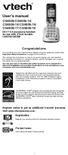 User s manual CS6509/CS6509-14/ CS6509-15/CS6509-16/ CS6509-17/CS6509-19 DECT 6.0 accessory handset for use with VTech models CS6519/CS6529 Congratulations on purchasing your new VTech product. Before
User s manual CS6509/CS6509-14/ CS6509-15/CS6509-16/ CS6509-17/CS6509-19 DECT 6.0 accessory handset for use with VTech models CS6519/CS6529 Congratulations on purchasing your new VTech product. Before
User s manual CL80101 DECT 6.0 expansion handset for use with AT&T models CL81101/CL81201/CL81301/ CL82101/CL82201/CL82301/ CL82351/CL82401/CL82451/
 User s manual CL80101 DECT 6.0 expansion handset for use with AT&T models CL81101/CL81201/CL81301/ CL82101/CL82201/CL82301/ CL82351/CL82401/CL82451/ CL82501/CL82551/CL82601 Congratulations on your purchase
User s manual CL80101 DECT 6.0 expansion handset for use with AT&T models CL81101/CL81201/CL81301/ CL82101/CL82201/CL82301/ CL82351/CL82401/CL82451/ CL82501/CL82551/CL82601 Congratulations on your purchase
Panasonic. Proprietary Telephone for Electronic Modular Switching System MODEL NO. KX-17030. Illustrated Model: White 1
 Panasonic Proprietary Telephone for Electronic Modular Switching System MODEL NO. KX-17030 Illustrated Model: White 1 KX-T7030 is compatible with all of the Panasonic Electronic Modular Switching Systems
Panasonic Proprietary Telephone for Electronic Modular Switching System MODEL NO. KX-17030 Illustrated Model: White 1 KX-T7030 is compatible with all of the Panasonic Electronic Modular Switching Systems
B100. single-line business telephone
 users guide B100 single-line business telephone B100 TELEPHONE DIAGRAM TABLE OF CONTENTS 1) FEATURES......2 1.1 FLASH 1.2 LAST NUMBER REDIAL 1.3 MUTE 1.4 HANDSET VOLUME CONTROL 1.5 DATA PORT 1.6 HEARING
users guide B100 single-line business telephone B100 TELEPHONE DIAGRAM TABLE OF CONTENTS 1) FEATURES......2 1.1 FLASH 1.2 LAST NUMBER REDIAL 1.3 MUTE 1.4 HANDSET VOLUME CONTROL 1.5 DATA PORT 1.6 HEARING
ReadyNet Easy Jack 2 Voice/Data and Data Only Owner s Manual PX-211d and PX-211v
 ReadyNet Easy Jack 2 Voice/Data and Data Only Owner s Manual PX-211d and PX-211v Phonex Broadband Corporation dba ReadyNet 6952 High Tech Drive Midvale, Utah 84047 801.566.0100 Phone 801.566.0880 Fax www.readynetsolutions.com
ReadyNet Easy Jack 2 Voice/Data and Data Only Owner s Manual PX-211d and PX-211v Phonex Broadband Corporation dba ReadyNet 6952 High Tech Drive Midvale, Utah 84047 801.566.0100 Phone 801.566.0880 Fax www.readynetsolutions.com
User s manual. 993 Two-line speakerphone with caller ID/call waiting
 User s manual 993 Two-line speakerphone with caller ID/call waiting Congratulations on purchasing your new AT&T product Before using this AT&T product, please read the Important product information on
User s manual 993 Two-line speakerphone with caller ID/call waiting Congratulations on purchasing your new AT&T product Before using this AT&T product, please read the Important product information on
Big Button Plus 20200
 Big Button Plus 20200 Congratulations on your selection of the Big Button Plus 20200 from Northwestern Bell Phones. This quality telephone, like all Genuine BELL products, has been designed to give you
Big Button Plus 20200 Congratulations on your selection of the Big Button Plus 20200 from Northwestern Bell Phones. This quality telephone, like all Genuine BELL products, has been designed to give you
Quick start guide. EL52201/EL52251/ EL52301/EL52351/EL52401 DECT 6.0 cordless telephone/ answering system with caller ID/call waiting
 Quick start guide EL52201/EL52251/ EL52301/EL52351/EL52401 DECT 6.0 cordless telephone/ answering system with caller ID/call waiting Instructions This quick start guide provides you with basic installation
Quick start guide EL52201/EL52251/ EL52301/EL52351/EL52401 DECT 6.0 cordless telephone/ answering system with caller ID/call waiting Instructions This quick start guide provides you with basic installation
User s manual. TL86109 DECT 6.0 2-line corded/cordless telephone/ answering system with BLUETOOTH wireless technology
 User s manual TL86109 DECT 6.0 2-line corded/cordless telephone/ answering system with BLUETOOTH wireless technology Congratulations on purchasing your new AT&T product. Before using this AT&T product,
User s manual TL86109 DECT 6.0 2-line corded/cordless telephone/ answering system with BLUETOOTH wireless technology Congratulations on purchasing your new AT&T product. Before using this AT&T product,
User s manual. TL92278/TL92328/TL92378 DECT 6.0 cordless telephone/answering system with BLUETOOTH wireless technology
 User s manual TL92278/TL92328/TL92378 DECT 6.0 cordless telephone/answering system with BLUETOOTH wireless technology Congratulations on your purchase of this AT&T product. Before using this AT&T product,
User s manual TL92278/TL92328/TL92378 DECT 6.0 cordless telephone/answering system with BLUETOOTH wireless technology Congratulations on your purchase of this AT&T product. Before using this AT&T product,
Owner s Instruction Manual. 2500/2554 Telephones Message Waiting
 Owner s Instruction Manual 2500/2554 Telephones Message Waiting THANK YOU FOR PURCHASING THIS TELEPHONE We want you to know all about your new telephone, how to install it, the features it provides, and
Owner s Instruction Manual 2500/2554 Telephones Message Waiting THANK YOU FOR PURCHASING THIS TELEPHONE We want you to know all about your new telephone, how to install it, the features it provides, and
Wireless Phone Jack System
 926 Manual V2.0(1J9643) 6/10/99 1:39 PM Page 1 RC926 Wireless Phone Jack System (Digital Satellite System # D916) The Wireless Phone Jack System works with most telephone line devices, such as: Answering
926 Manual V2.0(1J9643) 6/10/99 1:39 PM Page 1 RC926 Wireless Phone Jack System (Digital Satellite System # D916) The Wireless Phone Jack System works with most telephone line devices, such as: Answering
CL2909 Speakerphone with caller ID/call waiting
 User s manual CL2909 Speakerphone with caller ID/call waiting Congratulations on purchasing your new AT&T product. Before using this AT&T product, please read the Important safety information on pages
User s manual CL2909 Speakerphone with caller ID/call waiting Congratulations on purchasing your new AT&T product. Before using this AT&T product, please read the Important safety information on pages
USER GUIDE CS50/55... WIRELESS OFFICE HEADSET SYSTEM
 USER GUIDE CS50/55... WIRELESS OFFICE HEADSET SYSTEM TABLE OF CONTENTS PACKAGE CONTENTS Package Contents Features Setup Setup - Handset Lifter (Optional) Charging Positioning Adjusting Fit Making/Answering/Ending
USER GUIDE CS50/55... WIRELESS OFFICE HEADSET SYSTEM TABLE OF CONTENTS PACKAGE CONTENTS Package Contents Features Setup Setup - Handset Lifter (Optional) Charging Positioning Adjusting Fit Making/Answering/Ending
User s manual. ML17929 Two-line corded telephone with caller ID/call waiting
 User s manual ML17929 Two-line corded telephone with caller ID/call waiting Congratulations on purchasing your new AT&T product. Before using this AT&T product, please read Important safety information
User s manual ML17929 Two-line corded telephone with caller ID/call waiting Congratulations on purchasing your new AT&T product. Before using this AT&T product, please read Important safety information
USER GUIDE. BLUETOOTH HEADSET system
 USER GUIDE Plantronics VOYAGER 510-USB BLUETOOTH HEADSET system 0 0 0 TABLE OF CONTENTS PACKAGE CONTENTS Package Contents 3 Features 4 Charging 5 Powering 6 Pairing 7 Installing PerSono Suite Software
USER GUIDE Plantronics VOYAGER 510-USB BLUETOOTH HEADSET system 0 0 0 TABLE OF CONTENTS PACKAGE CONTENTS Package Contents 3 Features 4 Charging 5 Powering 6 Pairing 7 Installing PerSono Suite Software
Abridged user s manual
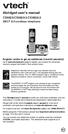 Abridged user s manual CS6829/CS6829-2/CS6829-3 DECT 6.0 cordless telephone Register online to get an additional 3-month warranty! Go to www.vtechphones.com to register your product for enhanced warranty
Abridged user s manual CS6829/CS6829-2/CS6829-3 DECT 6.0 cordless telephone Register online to get an additional 3-month warranty! Go to www.vtechphones.com to register your product for enhanced warranty
Operating Instructions
 PLEASE READ BEFORE USE AND SAVE. Integrated Telephone System Model No. KX-T7FXW Pulse-or-tone dialing capability Operating Instructions Preparation Basic Operation Advanced Operation Useful Information
PLEASE READ BEFORE USE AND SAVE. Integrated Telephone System Model No. KX-T7FXW Pulse-or-tone dialing capability Operating Instructions Preparation Basic Operation Advanced Operation Useful Information
Operating Instructions
 Integrated Telephone System Model No. KX-TS05HGW PLEASE READ BEFORE USE AND SAVE. Pulse-or-tone dialing capability Operating Instructions Preparation Basic Operation Advanced Operation Useful Information
Integrated Telephone System Model No. KX-TS05HGW PLEASE READ BEFORE USE AND SAVE. Pulse-or-tone dialing capability Operating Instructions Preparation Basic Operation Advanced Operation Useful Information
User s manual. Corded telephone. w w w.v t e c h c a n a d a. c o m. Big Button Big Display. Model:CD1281 DIR CID
 User s manual w w w.v t e c h c a n a d a. c o m DIR CID Model:CD1281 Corded telephone Big Button Big Display Congratulations on purchasing your new VTech product. Before using this telephone, please read
User s manual w w w.v t e c h c a n a d a. c o m DIR CID Model:CD1281 Corded telephone Big Button Big Display Congratulations on purchasing your new VTech product. Before using this telephone, please read
ITC-BTTN Cellular Bluetooth Gateway. Owner s Manual 1
 ITC-BTTN Cellular Bluetooth Gateway Owner s Manual 1 2 Table of Contents Introduction...3 Package Contents...3 XLink Connections Diagram...4 Setup...5 Pairing your Bluetooth Cell Phone to the XLink...6
ITC-BTTN Cellular Bluetooth Gateway Owner s Manual 1 2 Table of Contents Introduction...3 Package Contents...3 XLink Connections Diagram...4 Setup...5 Pairing your Bluetooth Cell Phone to the XLink...6
Wireless Phone Jack System
 43-160.fm Page 1 Thursday, August 12, 1999 2:25 PM Cat. No. 43-160 OWNER S MANUAL Please read before using this equipment. Wireless Phone Jack System 43-160.fm Page 2 Thursday, August 12, 1999 2:25 PM
43-160.fm Page 1 Thursday, August 12, 1999 2:25 PM Cat. No. 43-160 OWNER S MANUAL Please read before using this equipment. Wireless Phone Jack System 43-160.fm Page 2 Thursday, August 12, 1999 2:25 PM
Models: CS6449/CS6449-2/ CS6449-3. User s manual. w w w.v t e c h c a n a d a. c o m
 Models: CS6449/CS6449-2/ CS6449-3 User s manual w w w.v t e c h c a n a d a. c o m Congratulations on purchasing your new VTech product. Before using this telephone, please read Important safety instructions
Models: CS6449/CS6449-2/ CS6449-3 User s manual w w w.v t e c h c a n a d a. c o m Congratulations on purchasing your new VTech product. Before using this telephone, please read Important safety instructions
Quick start guide E5827 5.8 GHz corded/cordless telephone/answering system with caller ID/ call waiting
 Quick start guide E5827 5.8 GHz corded/cordless telephone/answering system with caller ID/ call waiting Battery installation & charging After installing the battery, you may be able to make or receive
Quick start guide E5827 5.8 GHz corded/cordless telephone/answering system with caller ID/ call waiting Battery installation & charging After installing the battery, you may be able to make or receive
Plantronics Inc 345 Encinal Street Santa Cruz, CA 95060 USA Tel: (800) 544-4660. www.plantronics.com
 Plantronics Inc 345 Encinal Street Santa Cruz, CA 95060 USA Tel: (800) 544-4660 www.plantronics.com 2005 Plantronics, Inc. All rights reserved. Plantronics, the logo design, Plantronics and the logo design
Plantronics Inc 345 Encinal Street Santa Cruz, CA 95060 USA Tel: (800) 544-4660 www.plantronics.com 2005 Plantronics, Inc. All rights reserved. Plantronics, the logo design, Plantronics and the logo design
Complete user s manual
 Complete user s manual www.vtechphones.com Models: CS6619/CS6619-2 Congratulations on purchasing your new VTech product. Before using this telephone, please read Important safety instructions on page 53
Complete user s manual www.vtechphones.com Models: CS6619/CS6619-2 Congratulations on purchasing your new VTech product. Before using this telephone, please read Important safety instructions on page 53
Caller-ID on your TV!
 TM Caller-ID on your TV! User s Manual and Installation Guide Copyright 1998 NetMedia Inc., All rights reserved. Rev. 061898 Thank you for your purchase of Caller-TV! You are now ready to enjoy the convenience
TM Caller-ID on your TV! User s Manual and Installation Guide Copyright 1998 NetMedia Inc., All rights reserved. Rev. 061898 Thank you for your purchase of Caller-TV! You are now ready to enjoy the convenience
user s manual Battery Case model #: SPB3200 Battery Case Charger for Samsung Galaxy S 4
 user s manual model #: SPB3200 Charger for Samsung Galaxy S 4 What s Included Unpack the battery case and make sure all accessories are put aside so they will not be lost. hello. USB to Micro USB Cable
user s manual model #: SPB3200 Charger for Samsung Galaxy S 4 What s Included Unpack the battery case and make sure all accessories are put aside so they will not be lost. hello. USB to Micro USB Cable
2.4 GHz Dual Handset Cordless Telephone Answering System 2255 with Caller ID/Call Waiting
 USER S MANUAL Part 2 2.4 GHz Dual Handset Cordless Telephone Answering System 2255 with Caller ID/Call Waiting Please also read Part 1 Important Product Information AT&T and the globe symbol are registered
USER S MANUAL Part 2 2.4 GHz Dual Handset Cordless Telephone Answering System 2255 with Caller ID/Call Waiting Please also read Part 1 Important Product Information AT&T and the globe symbol are registered
CS70 WARRANTY MAINTENANCE TECHNICAL SUPPORT
 WARRANTY Limited Warranty This warranty covers defects in materials and workmanship of products manufactured, sold or certified by Plantronics which were purchased and used in the United States. This warranty
WARRANTY Limited Warranty This warranty covers defects in materials and workmanship of products manufactured, sold or certified by Plantronics which were purchased and used in the United States. This warranty
User s manual. EL52100/EL52110 DECT 6.0 cordless telephone/answering system with caller ID/ call waiting
 User s manual EL52100/EL52110 DECT 6.0 cordless telephone/answering system with caller ID/ call waiting Congratulations on purchasing your new AT&T product. Before using this AT&T product, please read
User s manual EL52100/EL52110 DECT 6.0 cordless telephone/answering system with caller ID/ call waiting Congratulations on purchasing your new AT&T product. Before using this AT&T product, please read
Call Waiting ID Telephone OWNER S MANUAL MODEL BT118 1107
 Call Waiting ID Telephone OWNER S MANUAL MODEL BT118 1107 Table of Contents SETTING UP AND INSTALLING YOUR PHONE... 1 Introduction... 1 Important Safety Instructions... 1 Parts Checklist... 2 Controls
Call Waiting ID Telephone OWNER S MANUAL MODEL BT118 1107 Table of Contents SETTING UP AND INSTALLING YOUR PHONE... 1 Introduction... 1 Important Safety Instructions... 1 Parts Checklist... 2 Controls
Quick Start Guide. VSP735 SIP Endpoint Deskset
 Quick Start Guide VSP735 SIP Endpoint Deskset Important Safety Information This symbol is to alert you to important operating or servicing instructions that may appear on the product or in this user s
Quick Start Guide VSP735 SIP Endpoint Deskset Important Safety Information This symbol is to alert you to important operating or servicing instructions that may appear on the product or in this user s
User s manual. 1070 4-Line small business system with caller ID/call waiting and speakerphone
 User s manual 100 4-Line small business system with caller ID/call waiting and speakerphone 1 Congratulations on purchasing your new AT&T product. Before using this AT&T product, please read the Important
User s manual 100 4-Line small business system with caller ID/call waiting and speakerphone 1 Congratulations on purchasing your new AT&T product. Before using this AT&T product, please read the Important
Contents. Product Code -------------------------------------------------------15. Page 1
 Contents Important Safety Instructions -------------------------------------2 BT HP01 --------------------------------------------------------------4 BT HP01 Anatomy ---------------------------------------------------5
Contents Important Safety Instructions -------------------------------------2 BT HP01 --------------------------------------------------------------4 BT HP01 Anatomy ---------------------------------------------------5
B220. two-line business speakerphone
 users guide B220 two-line business speakerphone HEADSET PROGRAM REDIAL FLASH RELEASE HEADSET JACK B220 TELEPHONE DIAGRAM PRGM REDIAL FLASH RELEASE FIGURE 1 /HEADSET TABLE OF CONTENTS 1) FEATURES......2
users guide B220 two-line business speakerphone HEADSET PROGRAM REDIAL FLASH RELEASE HEADSET JACK B220 TELEPHONE DIAGRAM PRGM REDIAL FLASH RELEASE FIGURE 1 /HEADSET TABLE OF CONTENTS 1) FEATURES......2
Conference Phone UserÕs Manual. Part No. 54-2070-01R1 Printed in Korea. 2002 Bogen Communications, Inc.
 Part No. 54-2070-01R1 Printed in Korea. 2002 Bogen Communications, Inc. UserÕs Manual Notice Every effort was made to ensure that the information in this guide was complete and accurate at the time of
Part No. 54-2070-01R1 Printed in Korea. 2002 Bogen Communications, Inc. UserÕs Manual Notice Every effort was made to ensure that the information in this guide was complete and accurate at the time of
EL52200/EL52210/EL52250/ EL52300/EL52350/EL52400/ EL52450/EL52500/EL52510 DECT 6.0 cordless telephone/ answering system with caller ID/call waiting
 User s manual EL52200/EL52210/EL52250/ EL52300/EL52350/EL52400/ EL52450/EL52500/EL52510 DECT 6.0 cordless telephone/ answering system with caller ID/call waiting Congratulations on purchasing your new
User s manual EL52200/EL52210/EL52250/ EL52300/EL52350/EL52400/ EL52450/EL52500/EL52510 DECT 6.0 cordless telephone/ answering system with caller ID/call waiting Congratulations on purchasing your new
User s manual. CL4940 Big button/big display telephone/ answering system with caller ID/ call waiting
 User s manual CL4940 Big button/big display telephone/ answering system with caller ID/ call waiting Congratulations on your purchase of this AT&T product. Before using this AT&T product, please read the
User s manual CL4940 Big button/big display telephone/ answering system with caller ID/ call waiting Congratulations on your purchase of this AT&T product. Before using this AT&T product, please read the
users guide B120D line powered speakerphone with Caller ID
 users guide B120D line powered speakerphone with Caller ID B120D TELEPHONE DIAGRAM CALLER ID DISPLAY MESSAGE WAITING INDICATOR REVIEW KEYS DELETE DELETE REVIEW PROGRAM REDIAL FLASH RELEASE PRGM REDIAL
users guide B120D line powered speakerphone with Caller ID B120D TELEPHONE DIAGRAM CALLER ID DISPLAY MESSAGE WAITING INDICATOR REVIEW KEYS DELETE DELETE REVIEW PROGRAM REDIAL FLASH RELEASE PRGM REDIAL
BT112 Bluetooth Headset User s Guide
 BT112 Bluetooth Headset User s Guide Also included in this package: AC (indoor) power adapter DC car adapter Extra ear cushions Ear hook Questions? Problems? Get help on the web at www.uniden.com or call
BT112 Bluetooth Headset User s Guide Also included in this package: AC (indoor) power adapter DC car adapter Extra ear cushions Ear hook Questions? Problems? Get help on the web at www.uniden.com or call
DECT 6.0 Cordless Handset with Caller ID User s Guide
 DECT 6.0 Cordless Handset with Caller ID User s Guide This accessory handset is only for use with Model 25423, 25424, or 25425 base units. Please read this manual before operating this product for the
DECT 6.0 Cordless Handset with Caller ID User s Guide This accessory handset is only for use with Model 25423, 25424, or 25425 base units. Please read this manual before operating this product for the
Quick Reference Guide
 Panasonic Telephone Systems Panasonic KX-T7667 Digital Proprietary Telephone Quick Reference Guide Important Information www.voicesonic.com Phone: 877-89-89 Panasonic KX-T7667, Panasonic KXT7667, KX T7667,
Panasonic Telephone Systems Panasonic KX-T7667 Digital Proprietary Telephone Quick Reference Guide Important Information www.voicesonic.com Phone: 877-89-89 Panasonic KX-T7667, Panasonic KXT7667, KX T7667,
Jarv Joggerz BT-301 Bluetooth Stereo Headphones Users Guide
 Jarv Joggerz BT-301 Bluetooth Stereo Headphones Users Guide Features: Bluetooth Wireless technology Compact design fits in the palm of your hand and weighs less than 2 oz. Comfortable Behind the Neck design
Jarv Joggerz BT-301 Bluetooth Stereo Headphones Users Guide Features: Bluetooth Wireless technology Compact design fits in the palm of your hand and weighs less than 2 oz. Comfortable Behind the Neck design
Models: CS6328-2/CS6328-3/ CS6328-4/CS6328-5/ CS6329/CS6329-2/ CS6329-3/CS6329-4/ CS6329-5. User s manual. w w w.v t e c h p h o n e s.
 Models: CS6328-2/CS6328-3/ CS6328-4/CS6328-5/ CS6329/CS6329-2/ CS6329-3/CS6329-4/ CS6329-5 User s manual w w w.v t e c h p h o n e s. c o m Congratulations on purchasing your new VTech product. Before
Models: CS6328-2/CS6328-3/ CS6328-4/CS6328-5/ CS6329/CS6329-2/ CS6329-3/CS6329-4/ CS6329-5 User s manual w w w.v t e c h p h o n e s. c o m Congratulations on purchasing your new VTech product. Before
BOSE. Link AL8 HOMEWIDE WIRELESS AUDIO LINK
 BOSE Link AL8 HOMEWIDE WIRELESS AUDIO LINK Français English SAFETY INFORMATION Please read this owner s guide Please take the time to follow the instructions in this owner s guide carefully. It will help
BOSE Link AL8 HOMEWIDE WIRELESS AUDIO LINK Français English SAFETY INFORMATION Please read this owner s guide Please take the time to follow the instructions in this owner s guide carefully. It will help
Quick Reference Guide Digital Proprietary Telephone
 Quick Reference Guide Digital Proprietary Telephone Model No. KX-DT321 Thank you for purchasing a Digital Proprietary Telephone (DPT). Please read this manual carefully before using this product and save
Quick Reference Guide Digital Proprietary Telephone Model No. KX-DT321 Thank you for purchasing a Digital Proprietary Telephone (DPT). Please read this manual carefully before using this product and save
How To Use An At&T Phone At&Ts At&Ty Phone At Home On A Cell Phone (Cell Phone) At&Terra) At &T At&S Phone (Phone) At Andt At &S Phone At And
 User s manual CL84109/CL84209/CL84309 DECT 6.0 corded/cordless telephone/answering system with caller ID/call waiting Congratulations on your purchase of this AT&T product. Before using this AT&T product,
User s manual CL84109/CL84209/CL84309 DECT 6.0 corded/cordless telephone/answering system with caller ID/call waiting Congratulations on your purchase of this AT&T product. Before using this AT&T product,
VOIP Business Phone User Guide
 VOIP Business Phone User Guide Model 25630/25600 MGCP Please read this manual before operating the product for the first time. Interference Information This device complies with Part 15 of the FCC Rules.
VOIP Business Phone User Guide Model 25630/25600 MGCP Please read this manual before operating the product for the first time. Interference Information This device complies with Part 15 of the FCC Rules.
Operating Guide Manuel de l utilisateur
 Operating Guide Manuel de l utilisateur Model RF-110 Modèle RF-110 English Thank you for purchasing this Ringmaster; please read this operating guide carefully before use and keep it for future reference.
Operating Guide Manuel de l utilisateur Model RF-110 Modèle RF-110 English Thank you for purchasing this Ringmaster; please read this operating guide carefully before use and keep it for future reference.
CL82109/CL82209/CL82309/ CL82359/CL82409/CL82509/ CL82609/CL82659/CL82859 DECT
 User s manual CL82109/CL82209/CL82309/ CL82359/CL82409/CL82509/ CL82609/CL82659/CL82859 DECT 6.0 corded/cordless telephone/answering system with caller ID/call waiting Congratulations on your purchase
User s manual CL82109/CL82209/CL82309/ CL82359/CL82409/CL82509/ CL82609/CL82659/CL82859 DECT 6.0 corded/cordless telephone/answering system with caller ID/call waiting Congratulations on your purchase
2013 VTech Printed in China 91-009656-000 US
 Rechargeable Power Pack User s Manual 2013 VTech Printed in China 91-009656-000 US INTRODUCTION The Rechargeable Power Pack makes it easier than ever to keep the InnoTab 3 or InnoTab 3S charged and ready
Rechargeable Power Pack User s Manual 2013 VTech Printed in China 91-009656-000 US INTRODUCTION The Rechargeable Power Pack makes it easier than ever to keep the InnoTab 3 or InnoTab 3S charged and ready
NFC Communication Tray Model: HHX-IT3-Z
 INSTRUCTION MANUAL NFC Communication Tray Model: HHX-IT3-Z ENGLISH CONTENTS Introduction...3 Important safety information...4 Know your unit...6 Transferring data to the PC...7 Care and maintenance...8
INSTRUCTION MANUAL NFC Communication Tray Model: HHX-IT3-Z ENGLISH CONTENTS Introduction...3 Important safety information...4 Know your unit...6 Transferring data to the PC...7 Care and maintenance...8
User s manual. ML17939/ML17959 Two-line corded telephone/ answering system with caller ID/call waiting
 User s manual ML17939/ML17959 Two-line corded telephone/ answering system with caller ID/call waiting Congratulations on purchasing your new AT&T product. Before using this AT&T product, please read Important
User s manual ML17939/ML17959 Two-line corded telephone/ answering system with caller ID/call waiting Congratulations on purchasing your new AT&T product. Before using this AT&T product, please read Important
Operating Instructions KX-TS105W. Integrated Telephone System. Preparation Basic Operation Advanced Operation Useful Information. Model No.
 PLEASE READ BEFORE USE AND SAVE. Integrated Telephone System Operating Instructions Model No. KX-TS05B KX-TS05W Pulse-or-tone dialing capability KX-TS05W Panasonic World Wide Web address: http://www.panasonic.com
PLEASE READ BEFORE USE AND SAVE. Integrated Telephone System Operating Instructions Model No. KX-TS05B KX-TS05W Pulse-or-tone dialing capability KX-TS05W Panasonic World Wide Web address: http://www.panasonic.com
User s manual. 1856 Speakerphone/ answering system with caller ID/call waiting
 User s manual 1856 Speakerphone/ answering system with caller ID/call waiting Congratulations on purchasing your new AT&T product. Before using this AT&T product, please read the Important product information
User s manual 1856 Speakerphone/ answering system with caller ID/call waiting Congratulations on purchasing your new AT&T product. Before using this AT&T product, please read the Important product information
Wireless Indoor/ Outdoor Thermometer
 Wireless Indoor/ Outdoor Thermometer Owner s Manual Please read before using this equipment. ˆ Contents FCC Information... 3 FCC Declaration of Conformity... 5 Preparation... 5 Installing Batteries...
Wireless Indoor/ Outdoor Thermometer Owner s Manual Please read before using this equipment. ˆ Contents FCC Information... 3 FCC Declaration of Conformity... 5 Preparation... 5 Installing Batteries...
User s manu al. TR1909 Trimline telephone with caller ID/call waiting
 User s manu al TR1909 Trimline telephone with caller ID/call waiting Congratulations on purchasing your new AT&T product. Before using this AT&T product, please read the Important safety information on
User s manu al TR1909 Trimline telephone with caller ID/call waiting Congratulations on purchasing your new AT&T product. Before using this AT&T product, please read the Important safety information on
User Guide BT914 Amplified Big Button Cordless Phone with Bluetooth Connectivity
 User Guide BT914 Amplified Big Button Cordless Phone with Bluetooth Connectivity 2 IMPORTANT SAFETY INSTRUCTIONS Congratulations on purchasing your new Clarity product. Before using this telephone, please
User Guide BT914 Amplified Big Button Cordless Phone with Bluetooth Connectivity 2 IMPORTANT SAFETY INSTRUCTIONS Congratulations on purchasing your new Clarity product. Before using this telephone, please
User s Manual. w w w. v t e c h p h o n e s. c o m. Model: ia5874, ia5876, ia5877
 User s Manual w w w. v t e c h p h o n e s. c o m Model: ia5874, ia5876, ia5877 Table of Contents GETTING STARTED................... 4 Before You Begin..................... 4 Parts Check List:...................
User s Manual w w w. v t e c h p h o n e s. c o m Model: ia5874, ia5876, ia5877 Table of Contents GETTING STARTED................... 4 Before You Begin..................... 4 Parts Check List:...................
Bluetooth Stereo Headphone. User Guide. Hive
 Bluetooth Stereo Headphone User Guide Hive 1. Product Description Avantree Hive is a Bluetooth stereo headphone with MIC from the Avantree family. It delivers clear voice transmission and high quality
Bluetooth Stereo Headphone User Guide Hive 1. Product Description Avantree Hive is a Bluetooth stereo headphone with MIC from the Avantree family. It delivers clear voice transmission and high quality
USER GUIDE_. SupraPlus Wireless... PROFESSIONAL HEADSET SYSTEM
 USER GUIDE_ SupraPlus Wireless... PROFESSIONAL HEADSET SYSTEM TABLE OF CONTENTS Package Contents Features Setup Setup Handset Lifter (Optional) Charging Positioning 6 8 9 9 PACKAGE CONTENTS Headset (One
USER GUIDE_ SupraPlus Wireless... PROFESSIONAL HEADSET SYSTEM TABLE OF CONTENTS Package Contents Features Setup Setup Handset Lifter (Optional) Charging Positioning 6 8 9 9 PACKAGE CONTENTS Headset (One
User s manual. TR1909 Trimline telephone with caller ID/call waiting
 User s manual TR1909 Trimline telephone with caller ID/call waiting Congratulations on purchasing your new AT&T product. Before using this AT&T product, please read the Important product information on
User s manual TR1909 Trimline telephone with caller ID/call waiting Congratulations on purchasing your new AT&T product. Before using this AT&T product, please read the Important product information on
2.4 GHz Cordless Telephone E2717B
 CHAN User Manual 2.4 GHz Cordless Telephone E2717B with Caller ID & Call Waiting MUTE REDIAL Congratulations on your purchase of this AT&T product. Before using this telephone system, you must read Important
CHAN User Manual 2.4 GHz Cordless Telephone E2717B with Caller ID & Call Waiting MUTE REDIAL Congratulations on your purchase of this AT&T product. Before using this telephone system, you must read Important
D703. User Guide Clarity DECT6.0 Amplified Big Button Cordless Phone
 D703 User Guide Clarity DECT6.0 Amplified Big Button Cordless Phone Clarity, a Division of Plantronics, Inc. 4289 Bonny Oaks Drive, Chattanooga,TN 37406 Tel: 800-426-3738 Fax: 800-325-8871 E-mail: claritycs@plantronics.com
D703 User Guide Clarity DECT6.0 Amplified Big Button Cordless Phone Clarity, a Division of Plantronics, Inc. 4289 Bonny Oaks Drive, Chattanooga,TN 37406 Tel: 800-426-3738 Fax: 800-325-8871 E-mail: claritycs@plantronics.com
ML440. End User Guide. NEC NEC Corporation of America. Revision 1.0. April 2011 NDA-31193, Revision 1
 Notice Note that when converting this document from its original format to a.pdf file, some minor font and format changes may occur. When viewing and printing this document, we cannot guarantee that your
Notice Note that when converting this document from its original format to a.pdf file, some minor font and format changes may occur. When viewing and printing this document, we cannot guarantee that your
Printed in China. Issue 1.2 AT&T 03/07. Advanced American Telephones. AT&T and the AT&T logo are trademarks of AT&T Knowledge Ventures, licensed to
 2007 Advanced American Telephones. All rights reserved. AT&T and the AT&T logo are trademarks of AT&T Knowledge Ventures, licensed to Advanced American Telephones. Printed in China. Issue 1.2 AT&T 03/07
2007 Advanced American Telephones. All rights reserved. AT&T and the AT&T logo are trademarks of AT&T Knowledge Ventures, licensed to Advanced American Telephones. Printed in China. Issue 1.2 AT&T 03/07
User s manual TONE TONE
 User s manual EL52103/EL52113/EL52203/ EL52213/EL52253/EL52303/ EL52313/EL52333/EL52353/ EL52403/EL52503 DECT 6.0 cordless telephone/ answering system with caller ID/call waiting TONE TONE Congratulations
User s manual EL52103/EL52113/EL52203/ EL52213/EL52253/EL52303/ EL52313/EL52333/EL52353/ EL52403/EL52503 DECT 6.0 cordless telephone/ answering system with caller ID/call waiting TONE TONE Congratulations
DECT Cordless Telephone. User Guide
 This manual is provided to you by ElectSys; a certified dealer that installs and supports the Vertical SBX IP 320 system. Call us at 717-665-2141 or visit www.electsys.biz DECT Cordless Telephone User
This manual is provided to you by ElectSys; a certified dealer that installs and supports the Vertical SBX IP 320 system. Call us at 717-665-2141 or visit www.electsys.biz DECT Cordless Telephone User
AwH54/AwH55+ USer GUiDe
 AwH54/AwH55+ WireleSS OffiCe HeADSeT SYSTeM USer GUiDe Overview Thank you for selecting the AWH54/AWH55+ Wireless Office Headset System from Avaya. You have made the right choice for comfort and versatility.
AwH54/AwH55+ WireleSS OffiCe HeADSeT SYSTeM USer GUiDe Overview Thank you for selecting the AWH54/AWH55+ Wireless Office Headset System from Avaya. You have made the right choice for comfort and versatility.
User s manual. w w w. v t e c h p h o n e s. c o m. Models: mi6885/mi6889/mi6890
 User s manual w w w. v t e c h p h o n e s. c o m Models: mi6885/mi6889/mi6890 Table of contents Getting started...................... 5 Parts checklist for mi6885............... 5 Parts checklist for
User s manual w w w. v t e c h p h o n e s. c o m Models: mi6885/mi6889/mi6890 Table of contents Getting started...................... 5 Parts checklist for mi6885............... 5 Parts checklist for
Dock-N-Talk U S E R S G U I D E. Forming a New World of Communication. SM
 Dock-N-Talk U S E R S G U I D E Forming a New World of Communication. SM 2 UNIVERSAL DOCKING STATION USER S GUIDE INTRODUCTION...3 INSTALLATION...5 Line Pair Switch... 6 Extension Telephone Sets... 7 Warning:
Dock-N-Talk U S E R S G U I D E Forming a New World of Communication. SM 2 UNIVERSAL DOCKING STATION USER S GUIDE INTRODUCTION...3 INSTALLATION...5 Line Pair Switch... 6 Extension Telephone Sets... 7 Warning:
Model 28871 DECT 6.0 Telephone/ Answering System with Cordless Handset User's Guide
 Model 28871 DECT 6.0 Telephone/ Answering System with Cordless Handset User's Guide Equipment Approval Information Your telephone equipment is approved for connection to the Public Switched Telephone Network
Model 28871 DECT 6.0 Telephone/ Answering System with Cordless Handset User's Guide Equipment Approval Information Your telephone equipment is approved for connection to the Public Switched Telephone Network
Part 2. Copyright 1998 Philips Consumer Communications L.P. All rights reserved. Printed in Mexico. Issue 1AT&T 848229506
 2 User's Manual for Two-Line Digital Answering System Telephone with Speakerphone 1872 Fold open this paper for information about this telephone's installation and operation. Please read Part 1 Important
2 User's Manual for Two-Line Digital Answering System Telephone with Speakerphone 1872 Fold open this paper for information about this telephone's installation and operation. Please read Part 1 Important
Quick start guide. CL4939 Big button big display telephone/answering system with caller ID/ call waiting
 Quick start guide CL4939 Big button big display telephone/answering system with caller ID/ call waiting Introduction This quick start guide provides you basic installation and use instructions A limited
Quick start guide CL4939 Big button big display telephone/answering system with caller ID/ call waiting Introduction This quick start guide provides you basic installation and use instructions A limited
Model 25423/24. 4-Line Intercom Speakerphone User s Guide. Quick Guide on Pgs. 7-14
 4-Line Intercom Speakerphone User s Guide Quick Guide on Pgs. 7-14 Please read this manual before operating product for the first time. Model 25423/24 Important Information Equipment Approval Information
4-Line Intercom Speakerphone User s Guide Quick Guide on Pgs. 7-14 Please read this manual before operating product for the first time. Model 25423/24 Important Information Equipment Approval Information
Congratulations on your purchase of this VTech product NEED HELP?
 Congratulations on your purchase of this VTech product NEED HELP? Our representatives are here to help you with any questions concerning the operation of this product, available accessories, or any other
Congratulations on your purchase of this VTech product NEED HELP? Our representatives are here to help you with any questions concerning the operation of this product, available accessories, or any other
4 Line Intercom Speakerphone User s Guide. Please read this manual before operating this product for the first time.
 4 Line Intercom Speakerphone User s Guide Please read this manual before operating this product for the first time. Model 25413/14 Important Information Equipment Approval Information Your telephone equipment
4 Line Intercom Speakerphone User s Guide Please read this manual before operating this product for the first time. Model 25413/14 Important Information Equipment Approval Information Your telephone equipment
Operating Instructions
 Integrated Telephone System Model No. KX-TS08HGW PLEASE READ BEFORE USE AND SAVE. Pulse-or-tone dialing capability Operating Instructions Preparation Basic Operation Advanced Operation Useful Information
Integrated Telephone System Model No. KX-TS08HGW PLEASE READ BEFORE USE AND SAVE. Pulse-or-tone dialing capability Operating Instructions Preparation Basic Operation Advanced Operation Useful Information
Owner s Manual. Not suitable for mobile applications. Important Safety Instructions 2. Quick Installation 3. Basic Operation 4. Storage & Service 7
 Register online today for a chance to win a FREE Tripp Lite product! www.tripplite.com/warranty Owner s Manual Internet Office & BC Personal UPS Systems Not suitable for mobile applications. Important
Register online today for a chance to win a FREE Tripp Lite product! www.tripplite.com/warranty Owner s Manual Internet Office & BC Personal UPS Systems Not suitable for mobile applications. Important
User s manual. speakerphone/ answering system and answering system with caller ID/call waiting caller ID/ call waiting
 User s manual 1080 Corded 4-Line small telephone/ business small system business with digital system/ speakerphone/ answering system and answering system with caller ID/call waiting caller ID/ call waiting
User s manual 1080 Corded 4-Line small telephone/ business small system business with digital system/ speakerphone/ answering system and answering system with caller ID/call waiting caller ID/ call waiting
Alcatel Conference 1800
 Alcatel Conference 1800 USER S GUIDE TABLE OF CONTENTS 1 IMPORTANT SAFETY INSTRUCTIONS...4 1.1 Package Contents...5 1.2 Location...6 2 INSTALLING YOUR PHONE...7 2.1 Connecting the Base Unit...7 2.2 Set
Alcatel Conference 1800 USER S GUIDE TABLE OF CONTENTS 1 IMPORTANT SAFETY INSTRUCTIONS...4 1.1 Package Contents...5 1.2 Location...6 2 INSTALLING YOUR PHONE...7 2.1 Connecting the Base Unit...7 2.2 Set
Mobile Emergency Response User Guide
 Mobile Emergency Response User Guide Table of Contents Introduction... 3 What s in the Box... 4 Mobile Emergency Response Features... 5 Connecting Your ADT Mobile Emergency Response System... 6 Using the
Mobile Emergency Response User Guide Table of Contents Introduction... 3 What s in the Box... 4 Mobile Emergency Response Features... 5 Connecting Your ADT Mobile Emergency Response System... 6 Using the
How To Use A U.S. Cell Phone At Home
 U.S. Cellular Home Phone 1 Contents Getting to Know Your Device...5 Appearance... 5 LED Indicators... 6 Device Installation...7 Before You Begin... 7 Installing the Battery... 7 Installing the Power Adapter...
U.S. Cellular Home Phone 1 Contents Getting to Know Your Device...5 Appearance... 5 LED Indicators... 6 Device Installation...7 Before You Begin... 7 Installing the Battery... 7 Installing the Power Adapter...
Panasonic. With Speaker Phone. Proprietary Telephone for Electronic Modular Switching System MODEL NO. KX-T7020. Illustrated Model: White
 Panasonic Proprietary Telephone for Electronic Modular Switching System MODEL NO. KX-T7020 With Speaker Phone Illustrated Model: White KX-T7020 is compatible with all of the Panasonic Electronic Modular
Panasonic Proprietary Telephone for Electronic Modular Switching System MODEL NO. KX-T7020 With Speaker Phone Illustrated Model: White KX-T7020 is compatible with all of the Panasonic Electronic Modular
User s manual SynJ SB67158 DECT 6.0 4-line corded/cordless small business system
 User s manual SynJ SB67158 DECT 6.0 4-line corded/cordless small business system Congratulations on your purchase of this AT&T product. Before using this AT&T product, please read the Important safety
User s manual SynJ SB67158 DECT 6.0 4-line corded/cordless small business system Congratulations on your purchase of this AT&T product. Before using this AT&T product, please read the Important safety
Printed in China. Issue 4 AT&T 12/11. Message Guard is a registered trademark of Advanced American Telephones.
 www.telephones.att.com 2011 Advanced American Telephones. All Rights Reserved. AT&T and the AT&T logo are trademarks of AT&T Intellectual Property licensed to Advanced American Telephones, San Antonio,
www.telephones.att.com 2011 Advanced American Telephones. All Rights Reserved. AT&T and the AT&T logo are trademarks of AT&T Intellectual Property licensed to Advanced American Telephones, San Antonio,
Jarv Nmotion BTHL-201 Bluetooth Stereo Earbuds Users Guide
 Jarv Nmotion BTHL-201 Bluetooth Stereo Earbuds Users Guide Features: Bluetooth wireless technology Comfortable lightweight in-ear design with detachable sports ear hooks for added support High Definition
Jarv Nmotion BTHL-201 Bluetooth Stereo Earbuds Users Guide Features: Bluetooth wireless technology Comfortable lightweight in-ear design with detachable sports ear hooks for added support High Definition
User s manual UP416. 4-Line Offi ce Phones Main Console
 Go to businessphones.vtech.com to register your product for enhanced warranty support and latest VTech product news. UP416 4-Line Offi ce Phones Main Console User s manual Congratulations on your purchase
Go to businessphones.vtech.com to register your product for enhanced warranty support and latest VTech product news. UP416 4-Line Offi ce Phones Main Console User s manual Congratulations on your purchase
QUICK INSTALLATION. 8-Port Telephony Gateway. Model: SPA8000
 QUICK INSTALLATION 8-Port Telephony Gateway Model: SPA8000 Table of Contents Connect................................................. 4 Regulatory Information....................................12 WEEE
QUICK INSTALLATION 8-Port Telephony Gateway Model: SPA8000 Table of Contents Connect................................................. 4 Regulatory Information....................................12 WEEE
User Guide for the Wireless Headset (HS-11W) 9235346 Issue 1
 User Guide for the Wireless Headset (HS-11W) 9235346 Issue 1 DECLARATION OF CONFORMITY We, NOKIA CORPORATION declare under our sole responsibility that the product HS-11W is in conformity with the provisions
User Guide for the Wireless Headset (HS-11W) 9235346 Issue 1 DECLARATION OF CONFORMITY We, NOKIA CORPORATION declare under our sole responsibility that the product HS-11W is in conformity with the provisions
Operating Instructions
 Integrated Telephone System Model No. KX-TS08W Pulse-or-tone dialing capability Operating Instructions PLEASE READ BEFORE USE AND SAVE. Panasonic World Wide Web address: http://www.panasonic.com for customers
Integrated Telephone System Model No. KX-TS08W Pulse-or-tone dialing capability Operating Instructions PLEASE READ BEFORE USE AND SAVE. Panasonic World Wide Web address: http://www.panasonic.com for customers
