Cordless Phone. User Guide
|
|
|
- Meagan McDowell
- 7 years ago
- Views:
Transcription
1 Cordless Phone User Guide 1
2 2
3 VoiceConnect Cordless Phone Quick0Guide SIP0Cordless0Phone Model No. KX-TGP550 Model shown is KX-TGP550. Charge0the0batteries0for0about060hours0before0initial0use. 3
4 Controls Controls KX-TGP550 D E F A B C G HI J K L M N OM P QR S T A Corded handset B Receiver C Speaker D Handset paging buttons ({j} {k}) Handset status indicators L Allow you to page each handset. Also they show the status of each handset. E Handset paging button {ALL} L Allows you to page all handsets. F {LINE STATUS} L Tells you the status of each line on the display. G Index sticker L You can write down the names of 6 users on the supplied index sticker and attach it to the base unit. H {HOLD} I {REDIAL} {PAUSE} J Display K Soft keys L Headset jack M Microphone N Dial keypad O {SP-PHONE} {HEADSET} SP-PHONE indicator P {MUTE} Q STATUS indicator L Indicates the status of the unit and network. R Navigator key ({^}/{V}/{3}/{4}) VOL. (Volume: {^}/{V}) S {VOICE MAIL} *1 VOICE MAIL indicator T {EXIT} L To stop operation *1 Your phone system needs to support voice mail. Contact your administrator for further information. 4
5 Controls Controls Navigator key/volume key {^} {<} {>} {V} Scrolling through lists or items By pressing this key ({^}, {V}, {3}, or {4}) repeatedly, you can scroll through (up, down, left, or right) various lists or items. Adjusting the volume By pressing this key ({^} or {V}) repeatedly, you can adjust the receiver or speaker volume (up or down) while talking. Moving the cursor By pressing this key ({^}, {V}, {3}, or {4}) repeatedly, you can move the cursor to edit a number or name. Soft keys The base unit features 3 soft keys. By pressing a soft key, you can select the feature shown directly above it on the display. STATUS indicator on the base unit During the startup process you may notice that the STATUS indicator on the base unit is flashing. This indicates that the base unit is booting up with your phone system. You may find the following flash patterns helpful: Status Color Light pattern Meaning Green On L The base unit is connected to the Internet. The startup process is complete and you may now make and receive Internet calls. Flashing L The base unit is downloading data. Do not disconnect the Ethernet cable or AC adaptor from the base unit until the STATUS indicator stops flashing and lights in steady green. 5
6 Controls Controls Status Color Light pattern Meaning Red On L When the base unit is turned on, the STATUS indicator lights in red for about 10 seconds. Flashing rapidly L The base unit is registering a handset. Amber On Flashing L The base unit s is IP paging address handsets. may conflict (KX-TGP500 with the only) IP addresses of other devices on your local network. Contact your administrator for further information. Flashing L The base unit is obtaining an IP address or is obtaining configurations. Please wait. L The base unit is registering with your phone system. Please wait. L If the STATUS indicator continues flashing, check the following: Network settings may not be correct. Contact your administrator. Many installation issues can be resolved by resetting all the equipment. First, shut down your modem, router, hub, base unit, and computer. Then turn the devices back on one at a time in this order: modem, router, hub, base unit, computer. If you cannot access Internet Web pages using your computer, check to see if your phone system is having connection issues in your area. For more troubleshooting help, contact your administrator. Flashing rapidly L Unplug the base unit s AC adaptor to reset the unit, then reconnect the AC adaptor. If the STATUS indicator is still flashing rapidly, there may be a problem with the base unit hardware. Contact your phone system dealer. Off L The base unit power is off. L The Ethernet cable is not connected properly. Connect it. L Your network devices (hub, router, etc.) are turned off. Check the LEDs for the link status of the devices. L The base unit power is booting up. 6
7 Controls Handset B A C D G H I J Controls L Charge contacts Control type A Soft keys The handset features 2 soft keys and a joystick. By pressing a soft key, or by pressing the center of the joystick, you can select the feature shown directly above it on the display. B Joystick By pushing the joystick ({^}, {V}, {3}, or {4}) repeatedly, you can: scroll through (up, down, left, or right) various lists or items adjust the receiver or speaker volume (up or down) while talking A B E F LINE K L A Charge indicator Ringer indicator Message indicator B Speaker C {C} (TALK) L To make calls D {s} (SP-PHONE: Speakerphone) L To talk hands-free E Headset jack F Dial keypad G Receiver H Display I {OFF} L To stop operation J {REDIAL} {PAUSE} K Microphone Temporarily switching the handset display mode You can select to display either a single item or multiple items on one screen at a time for the phonebook list, caller list, and redial list. You can temporarily switch the handset display mode as follows by pressing the right soft key shown when viewing the lists with: {MULTI}: Multiple items are shown on one screen at a time. {SINGLE}: An item is shown on one screen at a time. You can confirm the detailed information. 7
8 Basic Operations Making calls using the handset 1 Lift the handset and dial the phone number. L To correct a digit, press {CLEAR}. 2 Press {CALL} or {C}. L The unit selects the default line configured by your administrator. L You can also select the line manually as follows: {LINE} i {V}/{^}: Select the desired line. i {CALL} 3 When you finish talking, press {OFF} or place the handset on the charger. Note: L For further details, please read the User Guide on the Panasonic Web site. See page 3 for Panasonic URL. Using the speakerphone 1 Dial the phone number and press {s}. L The unit selects the default line configured by your administrator. L You can also select the line manually as follows: {LINE} i {V}/{^}: Select the desired line. i {s} L Speak alternately with the other party. 2 When you finish talking, press {OFF}. Note: L For best performance, use the speakerphone in a quiet environment. L To switch back to the receiver, press {C}. Basic Operations Adjusting the receiver or speaker volume Push the joystick up or down repeatedly while talking. Making a call using the redial list The last 10 phone numbers dialed are stored in the redial list (each 32 digits max.). 1 {REDIAL} 2 {V}/{^}: Select the desired phone number. 3 {C}/{s} L If {s} is pressed and the other party s line is engaged, the unit automatically redials multiple times. While the handset is waiting to redial, the ringer indicator flashes. To cancel, press {OFF}. Making calls using the base only) unit (KX-TGP550 only) 1 Dial the phone number. L To correct a digit, press {CLEAR}. 1 Dial the phone number. 2 LLift To the correct corded a digit, handset. press {CLEAR}. L The unit selects the default line 2 Lift the corded handset. configured by your administrator. The unit selects the default line L You can also select the line configured by your administrator. manually as follows: L You can also select the line {LINE} i {V}/{^}: Select the manually as follows: desired line. i Lift the corded {LINE} i {V}/{^}: Select the handset. desired line. i Lift the corded 3 When handset. you finish talking, place the corded handset on the cradle. 3 When you finish talking, place the corded handset on the cradle. 8
9 Basic Operations Note: L You can also dial the phone number after lifting the corded handset. L For further details, please read the User Guide on the Panasonic Web site. See page 3 for Panasonic URL. Using the speakerphone 1 Dial the phone number and press {SP-PHONE}. L The unit selects the default line configured by your administrator. L You can also select the line manually as follows: {LINE} i {V}/{^}: Select the desired line. i Press {CALL} or {SP-PHONE}. 2 When the other party answers, speak into the base unit microphone. L Speak alternately with the other party. 3 When you finish talking, press {SP- PHONE}. Note: L For best performance, use the speakerphone in a quiet environment. L To switch to the receiver, lift the corded handset. Adjusting the receiver or speaker volume Press {^} or {V} repeatedly while talking. Making a call using the redial list The last 10 phone numbers dialed are stored in the redial list in each unit (each 32 digits max.). 1 {REDIAL} 2 {V}/{^}: Select the desired phone number. 3 Lift the corded handset or press {SP-PHONE}. L If {SP-PHONE} is pressed and the other party s line is engaged, the unit automatically redials multiple times. While the base unit is waiting to redial, the SP- PHONE indicator on the base unit flashes. To cancel, press {EXIT}. Answering calls using the handset When a call is being received, the ringer indicator on the handset flashes rapidly. 1 Lift the handset and press {CALL}, {C}, or {s} when the unit rings. L You can also answer the call by pressing any dial key from {0} to {9}, {*}, or {#}. (Any key answer feature) 2 When you finish talking, press {OFF} or place the handset on the charger. Adjusting the handset ringer volume While the handset is ringing for an incoming call: Push the joystick up or down repeatedly to select the desired volume. Programming the volume beforehand: 1 {MENU} (center of joystick) i {#}{1}{6}{0} 2 {V}/{^}: Select the desired volume. 3 {SAVE} i {OFF} 9
10 Basic Operations Answering calls using the TGP550 base only) unit (KX- TGP550 only) 1 Lift the corded handset or press {CALL} or {SP-PHONE} when the 1 Lift the corded handset or press unit rings. {CALL} or {SP-PHONE} when the 2 unit When rings. you finish talking, place the corded handset on the cradle. When 2 When you finish talking, place the the speakerphone is used, press corded handset on the cradle. When {SP-PHONE}. the speakerphone is used, press {SP-PHONE}. Adjusting the base unit ringer Adjusting volume the base unit ringer volume While the base unit is ringing for an incoming call: While the base unit is ringing for an Press {^} or {V} repeatedly to select incoming call: the desired volume. Press {^} or {V} repeatedly to select Programming the volume the desired volume. beforehand: Programming the volume beforehand: 1 {MENU} (middle soft key) i {#}{1}{6}{0} 1 {MENU} (middle soft key) i 2 {#}{1}{6}{0} {V}/{^}: Select the desired volume. 2 {V}/{^}: Select the desired 3 volume. {SAVE} i {EXIT} 3 {SAVE} i {EXIT} Hold Hold This feature allows you to put an outside call on hold. This feature allows you to put an outside call Y on Handset hold. 1Y Press Handset {HOLD} during an outside call. 1 Press {HOLD} during an outside 2 call. To release hold, press {HOLD} or {C}. 2 To release hold, press {HOLD} or {C}. : Base unit Basic Operations 1Available Press {HOLD} for: KX-TGP550 during an outside call. 1 Press {HOLD} during an outside L If you are using the corded call. handset, you can place it on the L If cradle. you are using the corded handset, you can place it on the 2 To cradle. release hold, lift the corded handset, or press {HOLD} or {SP- 2 To PHONE}. release hold, lift the corded handset, or press {HOLD} or {SP- PHONE}. Transferring calls Transferring calls Outside calls can be transferred to: another unit Outside calls can be transferred to: an outside party another unit an outside party Using the handset Using the handset Transferring calls to another unit Transferring 1 During an calls outside to another call, press unit {MENU}. 1 During an outside call, press 2 {MENU}. {V}/{^}: Intercom i {SELECT} 2 {V}/{^}: Intercom i 3 {SELECT} {V}/{^}: Select the desired unit. i {CALL} 3 {V}/{^}: Select the desired unit. i 4 {CALL} Wait for the paged party to answer. L If the paged party does not 4 Wait for the paged party to answer. answer, press {C} to return to L If the the outside paged party call. does not answer, press {C} to return to 5 {OFF} the outside call. 5 Transferring {OFF} calls to an outside party Transferring 1 During an calls outside to an call, outside press party {MENU}. 1 During an outside call, press 2 {MENU}. {V}/{^}: Transfer i {SELECT} 2 {V}/{^}: Transfer i 3 {SELECT} Dial the phone number. 3 Dial the phone number. 10
11 Basic Operations L To correct the number, press {CANCEL} to clear the number and enter again. 4 Wait for the paged party to answer. L If the paged party does not answer, press {CANCEL} 2 times to return to the outside call. 5 {TRANS} Basic Operations Using the base unit Transferring Available for: calls KX-TGP550 to another unit 1 During an outside call, press {j} Transferring {k} or {ALL}. calls to another unit 12 During Wait for an the outside paged call, party press to answer. {j} {k} L If the or {ALL}. paged party does not 2 Wait answer, for the press paged the party same to button answer. as in step 1 to return to the outside L If the paged party does not call. answer, press the same button as 3 Place in step the 1 corded to return handset to the on outside the cradle. call. 3 Place the corded handset on the Transferring calls to an outside party cradle. 1 During an outside call, press Transferring {MENU}. calls to an outside party 12 During {V}/{^}: an Transfer outside call, i press {SELECT} {MENU}. 23 {V}/{^}: Dial the phone Transfer number. i {SELECT} L To correct the number, press 3 Dial {CANCEL} the phone to number. clear the number and enter again. L To correct the number, press 4 Wait {CANCEL} for the paged to clear party the to number answer. L and If the enter paged again. party does not 4 Wait answer, for the press paged {CANCEL} party to answer. 2 times to return to the outside call. L If the paged party does not 5 {TRANS} answer, press {CANCEL} 2 times to return to the outside call. 5 {TRANS} 11
12 Setting Up Setting up the handset Connecting the charger L Use only the supplied AC Panasonic adaptor. AC adaptor PQLV219 or PQLV219 (03). Setting Up Battery charge Charge for about 6 hours. L When the batteries are fully charged, the charge indicator goes off. Charge indicator Confirm Charging is displayed. Hooks (120 V AC, 60 Hz) Battery installation L USE ONLY Ni-MH batteries AAA (R03) size. L Do NOT use Alkaline/Manganese/Ni- Cd batteries. L Confirm correct polarities (S, T). Rechargeable Ni-MH ONLY Note when setting up Note for connections L The AC adaptor must remain connected at all times. (It is normal for the adaptor to feel warm during use.) L The AC adaptor should be connected to a vertically oriented or floormounted AC outlet. Do not connect the AC adaptor to a ceiling-mounted AC outlet, as the weight of the adaptor may cause it to become disconnected. L The unit will not work during a power failure. Note for battery installation L Use the supplied rechargeable rechargable batteries. For replacement, we L Wipe recommend the battery using ends the Panasonic (S, T) with a dry rechargeable cloth. batteries noted on page L Avoid 3. touching the battery ends (S, L T) Wipe or the battery unit contacts. ends (S, T) with a dry cloth. L Avoid touching the battery ends (S, T) or the unit contacts. 12
13 Setting Up Note for battery charge L It is normal for the handset to feel warm during charging. L Clean the charge contacts of the handset and charger with a soft and dry cloth once a month. Clean more often if the unit is exposed to grease, dust, or high humidity. Battery level Icon Battery level & High c Medium d Low 0d4 Needs charging 0 Empty Panasonic Ni-MH battery performance (supplied batteries) Operation In continuous use Not in use (standby) Operating time 5 hours max. 10 days max. Note: L It is normal for batteries not to reach full capacity at the initial charge. Maximum battery performance is reached after a few complete cycles of charge/discharge (use). L Actual battery performance depends on a combination of how often the handset is in use and how often it is not in use (standby). L Even after the handset is fully charged, the handset can be left on the charger without any ill effect on the batteries. L The battery level may not be displayed correctly after you replace the batteries. In this case, place the handset on the charger and let it charge for at least 6 hours. Setting network Important: L We recommend configuring these settings with your administrator. You can also configure the network settings through the Web user interface. Contact your administrator for further information. Automatic setup (default) Turning the DHCP connection mode on Y Handset 1 {MENU} (center of joystick) i {#}{5}{0}{0} 2 {V}/{^}: On i {SAVE} 3 {V}/{^}: Automatic i {SAVE} i {OFF} : Base unit Available for: KX-TGP550 1 {MENU} (middle soft key) i {#}{5}{0}{0} 2 {V}/{^}: On i {SAVE} 3 {V}/{^}: Automatic i {SAVE} i {EXIT} Static setup Y Handset Setting Up Turning the DHCP connection mode off 1 {MENU} (center of joystick) i {#}{5}{0}{0} 13
14 Notes: 14
15 Notes: 15
16 16
Model No. KX-TGP500. Model No. KX-TGP550
 Panasonic Telephone Systems KX-TGP500/KX-TGP550 KX-TGP500, KXTGP500, TGP500, KX-TGP550, KXTGP550, TGP550 www.voicesonic.com Phone 877-289-2829 User Guide SIP Cordless Phone Model No. KX-TGP500 Model No.
Panasonic Telephone Systems KX-TGP500/KX-TGP550 KX-TGP500, KXTGP500, TGP500, KX-TGP550, KXTGP550, TGP550 www.voicesonic.com Phone 877-289-2829 User Guide SIP Cordless Phone Model No. KX-TGP500 Model No.
Model No. KX-TGP500. Model No. KX-TGP550
 User Guide SIP Cordless Phone Model No. KX-TGP500 Model No. KX-TGP550 Model shown is KX-TGP500. Model shown is KX-TGP550. Thank you for purchasing a Panasonic product. You can configure some of the features
User Guide SIP Cordless Phone Model No. KX-TGP500 Model No. KX-TGP550 Model shown is KX-TGP500. Model shown is KX-TGP550. Thank you for purchasing a Panasonic product. You can configure some of the features
Model No. KX-TGP500. Model No. KX-TGP550. Charge the batteries for about 6 hours before initial use.
 Quick Guide SIP Cordless Phone Model No. KX-TGP500 Model No. KX-TGP550 B04 Model shown is KX-TGP500. Model shown is KX-TGP550. Contents/Contenu/Contenido English instructions Instructions en français Instrucciones
Quick Guide SIP Cordless Phone Model No. KX-TGP500 Model No. KX-TGP550 B04 Model shown is KX-TGP500. Model shown is KX-TGP550. Contents/Contenu/Contenido English instructions Instructions en français Instrucciones
QUICK START GUIDE. Panasonic Quick Start Guide. Customer Care
 QUICK START GUIDE Panasonic Quick Start Guide Thank you for choosing EarthLink Business. This guide will help familiarize you with the key features on your new phone. If you have any additional questions,
QUICK START GUIDE Panasonic Quick Start Guide Thank you for choosing EarthLink Business. This guide will help familiarize you with the key features on your new phone. If you have any additional questions,
Operating Instructions
 2.4GHz Expandable Cordless Phone System Operating Instructions Model No. KX-TG2770S Pulse-or-tone dialing capability Preparation Telephone System PLEASE READ BEFORE USE AND SAVE. Caller ID Compatible Charge
2.4GHz Expandable Cordless Phone System Operating Instructions Model No. KX-TG2770S Pulse-or-tone dialing capability Preparation Telephone System PLEASE READ BEFORE USE AND SAVE. Caller ID Compatible Charge
KX-TD7695. Operating Instructions. DECT 6.0 Portable Station. Model No.
 Operating Instructions DECT 6.0 Portable Station Model No. KX-TD7695 Thank you for purchasing a Panasonic DECT 6.0 Portable Station. Please read this manual carefully before using this product and save
Operating Instructions DECT 6.0 Portable Station Model No. KX-TD7695 Thank you for purchasing a Panasonic DECT 6.0 Portable Station. Please read this manual carefully before using this product and save
How To Use A Ppanasonic Cell Phone With A Cell Phone From A Cellphone From Alexa (Panasonic) For A Long Distance Phone From An Older Model (Panoramos) For An Extra Money (Panamontani
 INTERCOM PLEASE READ BEFORE USE AND SAVE. Integrated Telephone System Operating Instructions Model No. KX-TS8B KX-TS8W Pulse-or-tone dialing capability KX-TS8W LINE Caller ID Compatible Panasonic World
INTERCOM PLEASE READ BEFORE USE AND SAVE. Integrated Telephone System Operating Instructions Model No. KX-TS8B KX-TS8W Pulse-or-tone dialing capability KX-TS8W LINE Caller ID Compatible Panasonic World
Panasonic DECT KX-TGP600 User Guide for 8x8 PBX Service
 Panasonic DECT KX-TGP600 User Guide for 8x8 PBX Service August, 2015 Contents Basic Calling... 4 Calling by Dialing...4 Making an Intercom Call...4 Easy Dialing... 5 Making a Call Using the Redial List...5
Panasonic DECT KX-TGP600 User Guide for 8x8 PBX Service August, 2015 Contents Basic Calling... 4 Calling by Dialing...4 Making an Intercom Call...4 Easy Dialing... 5 Making a Call Using the Redial List...5
Operating Instructions
 TG106xC(e).book Page 1 Wednesday, February 25, 2009 11:13 AM Operating Instructions Expandable Digital Corded/Cordless Answering System Model No. KX-TG1061C KX-TG1062C Model shown is KX-TG1061. Panasonic
TG106xC(e).book Page 1 Wednesday, February 25, 2009 11:13 AM Operating Instructions Expandable Digital Corded/Cordless Answering System Model No. KX-TG1061C KX-TG1062C Model shown is KX-TG1061. Panasonic
Operating Instructions
 5.8 GHz Digital Cordless Phone Operating Instructions Model No. KX-TG5050 Pulse-or-tone dialing capability The unit is Caller ID compatible. To display the Caller s name and phone number, you must subscribe
5.8 GHz Digital Cordless Phone Operating Instructions Model No. KX-TG5050 Pulse-or-tone dialing capability The unit is Caller ID compatible. To display the Caller s name and phone number, you must subscribe
Before initial use, see Getting Started on page 8.
 Operating Instructions Link-to-Cell Cellular Convergence Solution Model No. KX-TG6582 KX-TG6583 Model shown is KX-TG6582. Before initial use, see Getting Started on page 8. Thank you for purchasing a Panasonic
Operating Instructions Link-to-Cell Cellular Convergence Solution Model No. KX-TG6582 KX-TG6583 Model shown is KX-TG6582. Before initial use, see Getting Started on page 8. Thank you for purchasing a Panasonic
Quick Guide. Connections. Correct. Wrong PNQW1718ZA DC0409DQ0 FX-3/4. Model No. KX-TG6451FX KX-TG6461FX
 Quick Guide Connections Model No. KX-TG6451FX KX-TG6461FX To use this unit in your country, first change the unit s region setting to match your country. Change the unit s display language as needed. Refer
Quick Guide Connections Model No. KX-TG6451FX KX-TG6461FX To use this unit in your country, first change the unit s region setting to match your country. Change the unit s display language as needed. Refer
Operating Instructions
 Operating Instructions Expandable Digital Cordless Answering System Model No. KX-TG9381 with 2 Handsets Model No. KX-TG9382 Model shown is KX-TG9381. Thank you for purchasing a Panasonic product. This
Operating Instructions Expandable Digital Cordless Answering System Model No. KX-TG9381 with 2 Handsets Model No. KX-TG9382 Model shown is KX-TG9381. Thank you for purchasing a Panasonic product. This
KX-TG5576. Operating Instructions
 Operating Instructions 5.8 GHz Expandable Digital Cordless Answering System Model No. KX-TG5571 KX-TG5576 This unit is compatible with Caller ID. To use this feature, you must subscribe to the appropriate
Operating Instructions 5.8 GHz Expandable Digital Cordless Answering System Model No. KX-TG5571 KX-TG5576 This unit is compatible with Caller ID. To use this feature, you must subscribe to the appropriate
Operating Instructions
 Operating Instructions Expandable Digital Corded/Cordless Answering System Model No. KX-TG9391 with 2 Handsets Model No. KX-TG9392 Model shown is KX-TG9391. This unit is compatible with Caller ID. You
Operating Instructions Expandable Digital Corded/Cordless Answering System Model No. KX-TG9391 with 2 Handsets Model No. KX-TG9392 Model shown is KX-TG9391. This unit is compatible with Caller ID. You
Cisco IP Phone Training
 Cisco IP Phone Training Objectives Overview Cisco IP Phone Layout Basic Phone Functions Voicemail Questions 2 Foot Stand Release Press the foot stand adjustment knob on the right-hand side of the phone.
Cisco IP Phone Training Objectives Overview Cisco IP Phone Layout Basic Phone Functions Voicemail Questions 2 Foot Stand Release Press the foot stand adjustment knob on the right-hand side of the phone.
Operating Instructions
 Operating Instructions 5.8 GHz Digital Cordless Phone Model No. KX-TG5421 5.8 GHz Digital Cordless Phone with Dual Handsets Model No. KX-TG5422 Model shown is KX-TG5421. 5.8 GHz Digital Cordless Phone
Operating Instructions 5.8 GHz Digital Cordless Phone Model No. KX-TG5421 5.8 GHz Digital Cordless Phone with Dual Handsets Model No. KX-TG5422 Model shown is KX-TG5421. 5.8 GHz Digital Cordless Phone
CISCO IP 7962 Series QUICK REFRENCE
 CISCO IP 7962 Series QUICK REFRENCE 1. Programmable Buttons 2. Phone Screen 3. Foot stand Button 4. Messages Button 5. Directies Button 6. Help Button 7. Settings Button 8. Services Button 9. Volume Button
CISCO IP 7962 Series QUICK REFRENCE 1. Programmable Buttons 2. Phone Screen 3. Foot stand Button 4. Messages Button 5. Directies Button 6. Help Button 7. Settings Button 8. Services Button 9. Volume Button
USER GUIDE. Cisco Small Business Pro. SPA 500 Series IP Phones Models 504G, 508G, and 509G. Provided by
 USER GUIDE Cisco Small Business Pro SPA 500 Series IP Phones Models 504G, 508G, and 509G Provided by Understanding Your Phoneʼs Lines and Buttons Use the following graphic and table to identify the parts
USER GUIDE Cisco Small Business Pro SPA 500 Series IP Phones Models 504G, 508G, and 509G Provided by Understanding Your Phoneʼs Lines and Buttons Use the following graphic and table to identify the parts
1. Primary Phone Line 2. Programmable Button Indicators 3. Soft Key Labels 4. Status Line 5. Call Activity Area 6. Phone Tab 7.
 CISCO IP 7975 Series QUICK REFRENCE 1. Programmable Buttons 2. Foot stand Button 3. Display Button 4. Messages Button 5. Directies Button 6. Help Button 7. Settings Button 8. Services Button 9. Volume
CISCO IP 7975 Series QUICK REFRENCE 1. Programmable Buttons 2. Foot stand Button 3. Display Button 4. Messages Button 5. Directies Button 6. Help Button 7. Settings Button 8. Services Button 9. Volume
Cisco Model SPA 303 Quick Start Guide
 Cisco Model SPA 303 Quick Start Guide Welcome Thank you for choosing the Cisco Small Business IP phone. This guide describes how to install your phone and how to perform some basic tasks. 1 Installing
Cisco Model SPA 303 Quick Start Guide Welcome Thank you for choosing the Cisco Small Business IP phone. This guide describes how to install your phone and how to perform some basic tasks. 1 Installing
Operating Instructions
 Operating Instructions Expandable Digital Cordless Answering System Model No. KX-TG9331 KX-TG9341 with 2 Handsets Model No. KX-TG9332 KX-TG9342 with 3 Handsets Model No. KX-TG9333 KX-TG9343 with 4 Handsets
Operating Instructions Expandable Digital Cordless Answering System Model No. KX-TG9331 KX-TG9341 with 2 Handsets Model No. KX-TG9332 KX-TG9342 with 3 Handsets Model No. KX-TG9333 KX-TG9343 with 4 Handsets
BUSINESS COMMUNICATIONS DIVISION. IP4100 SIP DECT User Guide
 BUSINESS COMMUNICATIONS DIVISION IP4100 SIP DECT User Guide TOSHIBA IP4100 DECT HANDSET END USER GUIDE FEATURES Toshiba IP4100 DECT Handset Features 2.0 inch colour TFT back-lit display Li-ion battery
BUSINESS COMMUNICATIONS DIVISION IP4100 SIP DECT User Guide TOSHIBA IP4100 DECT HANDSET END USER GUIDE FEATURES Toshiba IP4100 DECT Handset Features 2.0 inch colour TFT back-lit display Li-ion battery
IP Phone 7941/7961 User Manual
 IP Phone 7941/7961 User Manual IP Phone User Manual IP Phone User Manual...2 IP Phone Introduction...3 Setting Up Your IP Phone...3 Locating Buttons and Hardware...5 Using Help on Your Phone...7 Choosing
IP Phone 7941/7961 User Manual IP Phone User Manual IP Phone User Manual...2 IP Phone Introduction...3 Setting Up Your IP Phone...3 Locating Buttons and Hardware...5 Using Help on Your Phone...7 Choosing
Operating Instructions
 Model shown is KX-TG6431. Operating Instructions Expandable Digital Cordless Answering System Panasonic s environmental declaration labels This mark is an environmental label showing that the products
Model shown is KX-TG6431. Operating Instructions Expandable Digital Cordless Answering System Panasonic s environmental declaration labels This mark is an environmental label showing that the products
Operating Instructions
 TG361xBX(e).book Page 1 Friday, February 6, 2009 11:40 PM Operating Instructions 2.4 GHz Digital Cordless Phone Model No. KX-TG3611BX Model No. KX-TG3612BX Model shown is KX-TG3611. Thank you for purchasing
TG361xBX(e).book Page 1 Friday, February 6, 2009 11:40 PM Operating Instructions 2.4 GHz Digital Cordless Phone Model No. KX-TG3611BX Model No. KX-TG3612BX Model shown is KX-TG3611. Thank you for purchasing
Napa Valley College Cisco Telephone User Guide
 Napa Valley College Cisco Telephone User Guide Button Legend 1 Programmable buttons Depending on configuration, programmable buttons provide access to: Phone lines (line buttons) Speed-dial numbers (speed-dial
Napa Valley College Cisco Telephone User Guide Button Legend 1 Programmable buttons Depending on configuration, programmable buttons provide access to: Phone lines (line buttons) Speed-dial numbers (speed-dial
Aastra 480i Broadsoft SIP VoIP Telephone User s Guide
 Aastra 480i Broadsoft SIP VoIP Telephone User s Guide Initial Start-Up/Restart The first time you plug in your phone and every time you restart your phone it automatically goes through the start-up process.
Aastra 480i Broadsoft SIP VoIP Telephone User s Guide Initial Start-Up/Restart The first time you plug in your phone and every time you restart your phone it automatically goes through the start-up process.
Model No. Charge the handset battery for about 8 hours before initial use.
 .4GHz Multi-Handset Cordless Phone System Model No. KX-TG4000B Pulse-or-tone dialing capability Operating Instructions 4-LINE Caller ID Compatible PLEASE READ BEFORE USE AND SAVE. Charge the handset battery
.4GHz Multi-Handset Cordless Phone System Model No. KX-TG4000B Pulse-or-tone dialing capability Operating Instructions 4-LINE Caller ID Compatible PLEASE READ BEFORE USE AND SAVE. Charge the handset battery
Operating Instructions
 TG161xCX(e).book Page 1 Monday, April 25, 2011 8:50 AM Operating Instructions Digital Cordless Phone Model No. KX-TG1611CX KX-TG1612CX Model shown is KX-TG1611. Before initial use, see Getting Started
TG161xCX(e).book Page 1 Monday, April 25, 2011 8:50 AM Operating Instructions Digital Cordless Phone Model No. KX-TG1611CX KX-TG1612CX Model shown is KX-TG1611. Before initial use, see Getting Started
Before initial use, see Getting Started on page 7.
 TG2521BX(e).book Page 1 Friday, May 14, 2010 1:15 PM Operating Instructions Digital Cordless Answering System Model No. KX-TG2521BX Before initial use, see Getting Started on page 7. Thank you for purchasing
TG2521BX(e).book Page 1 Friday, May 14, 2010 1:15 PM Operating Instructions Digital Cordless Answering System Model No. KX-TG2521BX Before initial use, see Getting Started on page 7. Thank you for purchasing
Model No. KX-TG2711SA. Before initial use, see Getting Started on page 8.
 Operating Instructions Digital Cordless Phone Model No. KX-TG2711SA KX-TG2713SA Model shown is KX-TG2711. Before initial use, see Getting Started on page 8. Thank you for purchasing a Panasonic product.
Operating Instructions Digital Cordless Phone Model No. KX-TG2711SA KX-TG2713SA Model shown is KX-TG2711. Before initial use, see Getting Started on page 8. Thank you for purchasing a Panasonic product.
Operating Instructions
 Operating Instructions 5.8 GHz Digital Cordless Answering System Model No. KX-TG5671 5.8 GHz Expandable Digital Cordless Answering System with Two Handsets Model No. KX-TG5672 5.8 GHz Digital Cordless
Operating Instructions 5.8 GHz Digital Cordless Answering System Model No. KX-TG5671 5.8 GHz Expandable Digital Cordless Answering System with Two Handsets Model No. KX-TG5672 5.8 GHz Digital Cordless
Quick start guide to your IP phone
 Quick start guide to your IP phone IP Phone Models SPA501G, SPA502G, SPA504G, SPA508G, and SPA509G Welcome Thank you for choosing the Cisco Small Business IP Phone. This guide describes how to install
Quick start guide to your IP phone IP Phone Models SPA501G, SPA502G, SPA504G, SPA508G, and SPA509G Welcome Thank you for choosing the Cisco Small Business IP Phone. This guide describes how to install
Cisco SPA 525G. Quick Start guide. Business
 Cisco SPA 525G Quick Start guide Business Cisco Small Business SPA IP Phone Model SPA 525G/SPA 525G2 Package Contents IP telephone (Fig. 1) Desk Stand RJ-45 Ethernet Cable Setup CD-ROM Quick Start Guide
Cisco SPA 525G Quick Start guide Business Cisco Small Business SPA IP Phone Model SPA 525G/SPA 525G2 Package Contents IP telephone (Fig. 1) Desk Stand RJ-45 Ethernet Cable Setup CD-ROM Quick Start Guide
Cisco 504 IP Phone. Quick User guide. Produced by: The Nomis Support Desk. support@nomisconnections.co.uk
 Cisco 504 IP Phone Quick User guide Produced by: The Nomis Support Desk 0844 880 0018 support@nomisconnections.co.uk Nomis Connections, Connections House, 11a Kings Road, Fleet, Hampshire, GU51 3AA 0844
Cisco 504 IP Phone Quick User guide Produced by: The Nomis Support Desk 0844 880 0018 support@nomisconnections.co.uk Nomis Connections, Connections House, 11a Kings Road, Fleet, Hampshire, GU51 3AA 0844
Operating Instructions
 Model shown is KX-TG6511. Before initial use, see Getting Started on page 10. Thank you for purchasing a Panasonic product. Please read these operating instructions before using the unit and save them
Model shown is KX-TG6511. Before initial use, see Getting Started on page 10. Thank you for purchasing a Panasonic product. Please read these operating instructions before using the unit and save them
7971 Basic Phone Overview
 7971 Basic Phone Overview 1 Programmable buttons Configurable buttons that provide access to various phone features 2 Footstand button Allows you to adjust the angle of the phone base. Awakens the touchscreen
7971 Basic Phone Overview 1 Programmable buttons Configurable buttons that provide access to various phone features 2 Footstand button Allows you to adjust the angle of the phone base. Awakens the touchscreen
Model SPA 303G Quick Start Guide
 mydatavo Model SPA 303G Quick Start Guide Welcome Thank you for choosing Datavo as your business solutions provider. This guide describes how to install your phone and how to perform some basic tasks.
mydatavo Model SPA 303G Quick Start Guide Welcome Thank you for choosing Datavo as your business solutions provider. This guide describes how to install your phone and how to perform some basic tasks.
User Guide. Aastra 6753i
 User Guide Aastra 6753i Content Phone overview Basic telephony features How to place a call How to answer a call How to terminate a call How to redial a number How to mute a call How to set a call on hold
User Guide Aastra 6753i Content Phone overview Basic telephony features How to place a call How to answer a call How to terminate a call How to redial a number How to mute a call How to set a call on hold
Cisco IP Phone 7942 User Training Guide
 Cisco IP Phone 2 User Training Guide 1 1 Key to the Cisco 2: 1 2 = Line Buttons = Foot Adjust Button = Message Button = Mute Button = Headset Button = Volume Button = Directories Button = Help Button =
Cisco IP Phone 2 User Training Guide 1 1 Key to the Cisco 2: 1 2 = Line Buttons = Foot Adjust Button = Message Button = Mute Button = Headset Button = Volume Button = Directories Button = Help Button =
Model No. KX-TS560MX. Model shown is KX-TS580MX
 Operating Instructions Integrated Telephone System Model No. KX-TS560MX KX-TS580MX Model shown is KX-TS580MX This unit is compatible with Caller ID. You must subscribe to the appropriate service offered
Operating Instructions Integrated Telephone System Model No. KX-TS560MX KX-TS580MX Model shown is KX-TS580MX This unit is compatible with Caller ID. You must subscribe to the appropriate service offered
Cloud Voice Service Remote Extension for Cisco Unified IP Phone 7942G User Guide
 Cloud Voice Service Remote Extension for Cisco Unified IP Phone 7942G User Guide (Version 1.0) Table of Content 1. Phone Set Features and Functions... 2 1.1 Setup the IP Phone... 3 1.2 Adjusting the Height
Cloud Voice Service Remote Extension for Cisco Unified IP Phone 7942G User Guide (Version 1.0) Table of Content 1. Phone Set Features and Functions... 2 1.1 Setup the IP Phone... 3 1.2 Adjusting the Height
Cisco SPA302D Mobility Enhanced Cordless Handset
 USER GUIDE Cisco SPA30D Mobility Enhanced Cordless Handset Contents Chapter 1: Getting Started 1 Overview 1 Understanding Your Cisco SPA30D Cisco SPA30D Display Screen 4 Turning the Handset On and Off
USER GUIDE Cisco SPA30D Mobility Enhanced Cordless Handset Contents Chapter 1: Getting Started 1 Overview 1 Understanding Your Cisco SPA30D Cisco SPA30D Display Screen 4 Turning the Handset On and Off
NEC SV8100 Telephone System User Guide (for SV8100 12-button and 24-button phones)
 NEC SV8100 Telephone System User Guide (for SV8100 12-button and 24-button phones) KEYS AND BUTTONS ON YOUR PHONE Incoming Call/Message Waiting indicator light Flashes red quickly when a call is ringing
NEC SV8100 Telephone System User Guide (for SV8100 12-button and 24-button phones) KEYS AND BUTTONS ON YOUR PHONE Incoming Call/Message Waiting indicator light Flashes red quickly when a call is ringing
TABLE: The 2420 Telephone Components
 2420 Telephone TABLE: The 2420 Telephone Components 1. Display, Call Appearance and Feature buttons: Call Appearance Keys allow the user to handle multiple calls and the display shows call information.
2420 Telephone TABLE: The 2420 Telephone Components 1. Display, Call Appearance and Feature buttons: Call Appearance Keys allow the user to handle multiple calls and the display shows call information.
Information Systems Cisco 7940/7942 IP Phone Quick Reference Guide
 Information Systems Cisco 7940/7942 IP Phone Quick Reference Guide Contents Page: Cisco 7940/7942 IP Phone Quick Reference Guide Contents 2 Introduction 3 Phone Overview 3 How Do I: 4 Place a Call? 4 Put
Information Systems Cisco 7940/7942 IP Phone Quick Reference Guide Contents Page: Cisco 7940/7942 IP Phone Quick Reference Guide Contents 2 Introduction 3 Phone Overview 3 How Do I: 4 Place a Call? 4 Put
Operating Instructions
 TG341xBX(e).book Page 1 Thursday, March 3, 2011 1:47 PM Operating Instructions 2.4 GHz Digital Cordless Phone Model No. KX-TG3411BX KX-TG3412BX KX-TG3419BX KX-TG3411SX Model shown is KX-TG3411. Before
TG341xBX(e).book Page 1 Thursday, March 3, 2011 1:47 PM Operating Instructions 2.4 GHz Digital Cordless Phone Model No. KX-TG3411BX KX-TG3412BX KX-TG3419BX KX-TG3411SX Model shown is KX-TG3411. Before
Cloud Voice Service. Cisco Unified IP Phone 7942G User Guide. (Version 1.0)
 Cisco Unified IP Phone 7942G User Guide (Version 1.0) Table of Content 1. Phone Set Features and Functions... 2 1.1 Operation for IP Phone 7942G... 3 1.2 Adjusting the Height of the Footstand... 4 2. Preference
Cisco Unified IP Phone 7942G User Guide (Version 1.0) Table of Content 1. Phone Set Features and Functions... 2 1.1 Operation for IP Phone 7942G... 3 1.2 Adjusting the Height of the Footstand... 4 2. Preference
Information Systems Cisco 7965 IP Phone Quick Reference Guide
 Information Systems Cisco 7965 IP Phone Quick Reference Guide Contents Cisco 7965 IP Phone Quick Reference Guide Contents Page 2 Introduction 3 Overview of Phone 3 How Do I: 4 Place a Call? 4 Put a Call
Information Systems Cisco 7965 IP Phone Quick Reference Guide Contents Cisco 7965 IP Phone Quick Reference Guide Contents Page 2 Introduction 3 Overview of Phone 3 How Do I: 4 Place a Call? 4 Put a Call
User Guide for Cisco Unified IP Phones 7961G and 7941G
 User Guide for Cisco Unified IP Phones 7961G and 7941G Common Phone Tasks Softkey Definitions View online help on the phone Press. Place a call Redial a number Switch to the handset during a call Switch
User Guide for Cisco Unified IP Phones 7961G and 7941G Common Phone Tasks Softkey Definitions View online help on the phone Press. Place a call Redial a number Switch to the handset during a call Switch
Operating Instructions
 Operating Instructions Telephone Answering System Model No. KX-TS60 Model shown is KX-TS60W This unit is compatible with Caller ID. To use this feature, you must subscribe to the appropriate service offered
Operating Instructions Telephone Answering System Model No. KX-TS60 Model shown is KX-TS60W This unit is compatible with Caller ID. To use this feature, you must subscribe to the appropriate service offered
Cloud Voice Service Cisco Unified IP Phone 6921 User Guide. (Version 1.0)
 Cisco Unified IP Phone 6921 User Guide (Version 1.0) Table of Content 1 Phone Set Features and Functions... 3 1.1 Operation for IP Phone 6921... 3 2 Location of Control... 4 3 Preference Setup... 6 3.1
Cisco Unified IP Phone 6921 User Guide (Version 1.0) Table of Content 1 Phone Set Features and Functions... 3 1.1 Operation for IP Phone 6921... 3 2 Location of Control... 4 3 Preference Setup... 6 3.1
VoIP Handset User Manual. Digital Voice Quality Business Grade Handset Easy Plug & Play
 Digital Voice Quality Business Grade Handset Easy Plug & Play Table of Contents 1.0 Getting Started... 1 1.1 Unpacking the box... 1 1.2 Assembling the Phone... 2 2.0 Phone Button Features... 3 3.0 Phone
Digital Voice Quality Business Grade Handset Easy Plug & Play Table of Contents 1.0 Getting Started... 1 1.1 Unpacking the box... 1 1.2 Assembling the Phone... 2 2.0 Phone Button Features... 3 3.0 Phone
Operating Instructions
 Model shown is KX-TG7731. Operating Instructions Link-to-Cell Cellular Convergence Solution Model No. KX-TG7731 KX-TG7732 KX-TG7733 KX-TG254SK KX-TG294SK KX-TG7741 KX-TG7742 KX-TG7743 KX-TG263SK KX-TG273SK
Model shown is KX-TG7731. Operating Instructions Link-to-Cell Cellular Convergence Solution Model No. KX-TG7731 KX-TG7732 KX-TG7733 KX-TG254SK KX-TG294SK KX-TG7741 KX-TG7742 KX-TG7743 KX-TG263SK KX-TG273SK
Cisco SPA 500 Series IP Phones
 Cisco SPA 500 Series IP Phones Cisco Small Business Pro SPA 500 Series IP Phones Models 502G, 504G, 508G, and 509G Cisco SPA 500 Series IP Phones User Guide 1 P age Table of Contents Getting Started...
Cisco SPA 500 Series IP Phones Cisco Small Business Pro SPA 500 Series IP Phones Models 502G, 504G, 508G, and 509G Cisco SPA 500 Series IP Phones User Guide 1 P age Table of Contents Getting Started...
Operating Instructions
 TG41xxC(e).book Page 1 Wednesday, December 22, 2010 3:59 PM Operating Instructions Digital Cordless Phone Model No. KX-TG4111C KX-TG4112C KX-TG4113C KX-TG4114C Digital Cordless Answering System Model No.
TG41xxC(e).book Page 1 Wednesday, December 22, 2010 3:59 PM Operating Instructions Digital Cordless Phone Model No. KX-TG4111C KX-TG4112C KX-TG4113C KX-TG4114C Digital Cordless Answering System Model No.
Before initial use, see Getting Started on page 11.
 TG6511-6521E(e).book Page 1 Monday, January 11, 2010 8:48 AM Operating Instructions Digital Cordless Phone Model No. KX-TG6511E KX-TG6512E KX-TG6513E Digital Cordless Answering System Model No. KX-TG6521E
TG6511-6521E(e).book Page 1 Monday, January 11, 2010 8:48 AM Operating Instructions Digital Cordless Phone Model No. KX-TG6511E KX-TG6512E KX-TG6513E Digital Cordless Answering System Model No. KX-TG6521E
Polycom SoundPoint IP 550
 Polycom SoundPoint IP 550 User Guide For training/documentation, please visit us @ http://customertraining.verizonbusiness.com or call 1 800 662 1049 2009 Verizon. All Rights Reserved. The Verizon and
Polycom SoundPoint IP 550 User Guide For training/documentation, please visit us @ http://customertraining.verizonbusiness.com or call 1 800 662 1049 2009 Verizon. All Rights Reserved. The Verizon and
Operating Instructions
 PLEASE READ BEFORE USE AND SAVE. Integrated Telephone System Model No. KX-T7FXW Pulse-or-tone dialing capability Operating Instructions Preparation Basic Operation Advanced Operation Useful Information
PLEASE READ BEFORE USE AND SAVE. Integrated Telephone System Model No. KX-T7FXW Pulse-or-tone dialing capability Operating Instructions Preparation Basic Operation Advanced Operation Useful Information
Operating Instructions
 Operating Instructions Digital Corded/Cordless Answering System Model No. KX-TG4771 KX-TG4772 KX-TG242SK KX-TG4773 KX-TG243SK Model shown is KX-TG4771. Before initial use, see Getting Started on page 8.
Operating Instructions Digital Corded/Cordless Answering System Model No. KX-TG4771 KX-TG4772 KX-TG242SK KX-TG4773 KX-TG243SK Model shown is KX-TG4771. Before initial use, see Getting Started on page 8.
IP Phone System: Cisco 7960G and 7940G
 IP Phone System: Cisco 7960G and 7940G Table of Contents: IP Phone System 7940G and 7960G CISCO IP PHONE ROAD MAP...1 NAVIGATE THE PHONE SYSTEM AND USE THE LCD SCREEN...2 SOFT KEYS... 2 USE THE NAVIGATION
IP Phone System: Cisco 7960G and 7940G Table of Contents: IP Phone System 7940G and 7960G CISCO IP PHONE ROAD MAP...1 NAVIGATE THE PHONE SYSTEM AND USE THE LCD SCREEN...2 SOFT KEYS... 2 USE THE NAVIGATION
Polycom SoundPoint 650 Quick Guide
 Polycom SoundPoint 650 Quick Guide ISC Networking & Telecommunications University of Pennsylvania October 2009, v.2 Contents Icons and Indicator Lights Telephone Icons 4 Envelope/Message Waiting Icon.4
Polycom SoundPoint 650 Quick Guide ISC Networking & Telecommunications University of Pennsylvania October 2009, v.2 Contents Icons and Indicator Lights Telephone Icons 4 Envelope/Message Waiting Icon.4
User s Guide. DECT 6.0 Cordless / Corded Phones with Answering System. Warning. For L402C / L403C / L404C / L405C
 User s Guide For L402C / L403C / L404C / L405C DECT 6.0 Cordless / Corded Phones with Answering System Warning Use only the power adapters and telephone line cords provided in the box. Welcome... to your
User s Guide For L402C / L403C / L404C / L405C DECT 6.0 Cordless / Corded Phones with Answering System Warning Use only the power adapters and telephone line cords provided in the box. Welcome... to your
Polycom SoundPoint IP 650
 Polycom SoundPoint IP 650 User Guide For training/documentation, please visit us @ http://customertraining.verizonbusiness.com or call 1 800 662 1049 2009 Verizon. All Rights Reserved. The Verizon and
Polycom SoundPoint IP 650 User Guide For training/documentation, please visit us @ http://customertraining.verizonbusiness.com or call 1 800 662 1049 2009 Verizon. All Rights Reserved. The Verizon and
Before initial use, see Getting Started on page 8.
 Operating Instructions Digital Corded/Cordless Answering System Model No. KX-TG6671 KX-TG6672 Model shown is KX-TG6671. Before initial use, see Getting Started on page 8. Thank you for purchasing a Panasonic
Operating Instructions Digital Corded/Cordless Answering System Model No. KX-TG6671 KX-TG6672 Model shown is KX-TG6671. Before initial use, see Getting Started on page 8. Thank you for purchasing a Panasonic
Quick reference guide. 1080 4-Line small business system with digital answering system and caller ID/call waiting
 Quick reference guide 1080 4-Line small business system with digital answering system and caller ID/call waiting This quick reference guide provides basic instructions. For additional installation options
Quick reference guide 1080 4-Line small business system with digital answering system and caller ID/call waiting This quick reference guide provides basic instructions. For additional installation options
Cisco IP Phone 8841 and 8845
 Cisco IP Phone 8841 and 8845 Getting Started 17 Messages button Autodials your voice messaging system (varies by system). 18 Back button Returns to the previous screen or menu. 19 Handset Phone handset.
Cisco IP Phone 8841 and 8845 Getting Started 17 Messages button Autodials your voice messaging system (varies by system). 18 Back button Returns to the previous screen or menu. 19 Handset Phone handset.
Quick reference guide. 1070 4-Line small business system with caller ID/ call waiting and speakerphone
 Quick reference guide 1070 4-Line small business system with caller ID/ call waiting and speakerphone 7 This quick reference guide provides basic instructions For additional installation options and complete
Quick reference guide 1070 4-Line small business system with caller ID/ call waiting and speakerphone 7 This quick reference guide provides basic instructions For additional installation options and complete
2.4 GHz Dual Handset Cordless Telephone Answering System 2255 with Caller ID/Call Waiting
 USER S MANUAL Part 2 2.4 GHz Dual Handset Cordless Telephone Answering System 2255 with Caller ID/Call Waiting Please also read Part 1 Important Product Information AT&T and the globe symbol are registered
USER S MANUAL Part 2 2.4 GHz Dual Handset Cordless Telephone Answering System 2255 with Caller ID/Call Waiting Please also read Part 1 Important Product Information AT&T and the globe symbol are registered
Operating Instructions
 Operating Instructions Digital Cordless Answering System Model No. KX-TG4132 KX-TG4133 KX-TG4134 Model shown is KX-TG4132. Before initial use, see Getting Started on page 9. Thank you for purchasing a
Operating Instructions Digital Cordless Answering System Model No. KX-TG4132 KX-TG4133 KX-TG4134 Model shown is KX-TG4132. Before initial use, see Getting Started on page 9. Thank you for purchasing a
Motorola C12A. Digital Cordless Telephone with Digital Answering Machine. For C1211A, C1212A, C1213A and C1214A
 Digital Cordless Telephone with Digital Answering Machine Motorola C12A For C1211A, C1212A, C1213A and C1214A Warning: Charge the handset for 24 hours before use. Welcome... to your new Motorola C12A Digital
Digital Cordless Telephone with Digital Answering Machine Motorola C12A For C1211A, C1212A, C1213A and C1214A Warning: Charge the handset for 24 hours before use. Welcome... to your new Motorola C12A Digital
USER GUIDE. Cisco Small Business. SPA 303 IP Phone for 8x8 Virtual Office
 USER GUIDE Cisco Small Business SPA 303 IP Phone for 8x8 Virtual Office May 2011 Cisco and the Cisco Logo are trademarks of Cisco Systems, Inc. and/or its affiliates in the U.S. and other countries. A
USER GUIDE Cisco Small Business SPA 303 IP Phone for 8x8 Virtual Office May 2011 Cisco and the Cisco Logo are trademarks of Cisco Systems, Inc. and/or its affiliates in the U.S. and other countries. A
Quick Start Guide to Your IP Phone
 Quick Start Guide to Your IP Phone SPA 300 Series IP Phone Models SPA 301 and SPA 303 SPA 300 Series IP phone Phone stand RJ-45 Ethernet cable Quick start guide Product CD-ROM Welcome Thank you for choosing
Quick Start Guide to Your IP Phone SPA 300 Series IP Phone Models SPA 301 and SPA 303 SPA 300 Series IP phone Phone stand RJ-45 Ethernet cable Quick start guide Product CD-ROM Welcome Thank you for choosing
For customers in AL, FL, GA, KS, SC, TN. wowforbusiness.com MATRIX USER GUIDE. For Cisco SPA504 & SPA509 IP Phones MGCP.U.1304.O
 wowforbusiness.com MATRIX USER GUIDE For Cisco SPA504 & SPA509 IP Phones MGCP.U.1304.O Matrix User Guide Table of Contents Getting Started...3 CommPortal...3 Support...3 Understanding Your Phone s Lines
wowforbusiness.com MATRIX USER GUIDE For Cisco SPA504 & SPA509 IP Phones MGCP.U.1304.O Matrix User Guide Table of Contents Getting Started...3 CommPortal...3 Support...3 Understanding Your Phone s Lines
Quick start guide to your IP phone
 Quick start guide to your IP phone IP Phone Model SPA 525G/ SPA 525G2 Note The features available on your phone depend on the type of system to which your phone is connected. Contact your system administrator
Quick start guide to your IP phone IP Phone Model SPA 525G/ SPA 525G2 Note The features available on your phone depend on the type of system to which your phone is connected. Contact your system administrator
Operating Instructions
 TG1311_1312_1313BX(e).book Page 1 Tuesday, September 2, 2008 10:36 AM Operating Instructions Digital Cordless Phone Model No. KX-TG1311BX KX-TG1312BX KX-TG1313BX Model shown is KX-TG1311. This unit is
TG1311_1312_1313BX(e).book Page 1 Tuesday, September 2, 2008 10:36 AM Operating Instructions Digital Cordless Phone Model No. KX-TG1311BX KX-TG1312BX KX-TG1313BX Model shown is KX-TG1311. This unit is
User s manual. 1070 4-Line small business system with caller ID/call waiting and speakerphone
 User s manual 100 4-Line small business system with caller ID/call waiting and speakerphone 1 Congratulations on purchasing your new AT&T product. Before using this AT&T product, please read the Important
User s manual 100 4-Line small business system with caller ID/call waiting and speakerphone 1 Congratulations on purchasing your new AT&T product. Before using this AT&T product, please read the Important
Operating Instructions
 Integrated Telephone System Model No. KX-TS05HGW PLEASE READ BEFORE USE AND SAVE. Pulse-or-tone dialing capability Operating Instructions Preparation Basic Operation Advanced Operation Useful Information
Integrated Telephone System Model No. KX-TS05HGW PLEASE READ BEFORE USE AND SAVE. Pulse-or-tone dialing capability Operating Instructions Preparation Basic Operation Advanced Operation Useful Information
Introducing Your Cisco IP Phone
 CHAPTER 1 A Cisco IP Phone is a full-feature telephone that provides voice communication over the same data network that your computer uses. This phone functions much like a traditional analog phone, allowing
CHAPTER 1 A Cisco IP Phone is a full-feature telephone that provides voice communication over the same data network that your computer uses. This phone functions much like a traditional analog phone, allowing
Ipiphony Phone System. User Manual. 1 P a g e
 Ipiphony Phone System User Manual 1 P a g e About this Guide This guide explains how to use the basic features of your new Aastra phones. Not all features listed are available by default. Contact your
Ipiphony Phone System User Manual 1 P a g e About this Guide This guide explains how to use the basic features of your new Aastra phones. Not all features listed are available by default. Contact your
User s manual. 993 Two-line speakerphone with caller ID/call waiting
 User s manual 993 Two-line speakerphone with caller ID/call waiting Congratulations on purchasing your new AT&T product Before using this AT&T product, please read the Important product information on
User s manual 993 Two-line speakerphone with caller ID/call waiting Congratulations on purchasing your new AT&T product Before using this AT&T product, please read the Important product information on
Operating Instructions
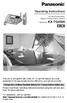 ANSWER ON SP-PHONE 1 2 3 4 5 6 7 8 9 0 Operating Instructions 5.8 GHz Expandable Digital Cordless Phone System Model No. KX-TG4500 This unit is compatible with Caller ID. To use this feature you must subscribe
ANSWER ON SP-PHONE 1 2 3 4 5 6 7 8 9 0 Operating Instructions 5.8 GHz Expandable Digital Cordless Phone System Model No. KX-TG4500 This unit is compatible with Caller ID. To use this feature you must subscribe
Before initial use, see Getting Started on page 8.
 Operating Instructions Digital Corded/Cordless Answering System Model No. KX-TG9471 KX-TG9472 Model shown is KX-TG9471. Before initial use, see Getting Started on page 8. Thank you for purchasing a Panasonic
Operating Instructions Digital Corded/Cordless Answering System Model No. KX-TG9471 KX-TG9472 Model shown is KX-TG9471. Before initial use, see Getting Started on page 8. Thank you for purchasing a Panasonic
Operating Instructions
 Operating Instructions 5.8 GHz Digital Cordless Phone Model No. KX-TG4381AL with 2 Handsets Model No. KX-TG4382AL 5.8 GHz Digital Cordless Answering System Model No. KX-TG4391AL with 2 Handsets Model No.
Operating Instructions 5.8 GHz Digital Cordless Phone Model No. KX-TG4381AL with 2 Handsets Model No. KX-TG4382AL 5.8 GHz Digital Cordless Answering System Model No. KX-TG4391AL with 2 Handsets Model No.
Panasonic Business Telephone and Voice Mail Systems. User Guide
 Panasonic Business Telephone and Voice Mail Systems User Guide Location of Controls Panasonic Telephone System Telephone Set 2 Explanation of Controls PAUSE: Used to insert a pause when storing a telephone
Panasonic Business Telephone and Voice Mail Systems User Guide Location of Controls Panasonic Telephone System Telephone Set 2 Explanation of Controls PAUSE: Used to insert a pause when storing a telephone
Optus VoIP IP Handset Quick Start Guide.
 Optus VoIP IP Handset Quick Start Guide. Congratulations on your new IP Handset The Linksys SPA-942 is a functionally powerful and easy to use business phone featuring a high resolution graphical display,
Optus VoIP IP Handset Quick Start Guide. Congratulations on your new IP Handset The Linksys SPA-942 is a functionally powerful and easy to use business phone featuring a high resolution graphical display,
Digital Cordless Telephone. Motorola S3. For S3001, S3002, S3003 and S3004. Warning: Charge the handset for 24 hours before use.
 Digital Cordless Telephone Motorola S3 For S3001, S3002, S3003 and S3004 Warning: Charge the handset for 24 hours before use. Welcome... to your new Motorola S3000 Digital Cordless Telephone! All handsets
Digital Cordless Telephone Motorola S3 For S3001, S3002, S3003 and S3004 Warning: Charge the handset for 24 hours before use. Welcome... to your new Motorola S3000 Digital Cordless Telephone! All handsets
Operating Instructions
 Operating Instructions Digital Cordless Answering System Model No. KX-TG4731 KX-TG4732 KX-TG4733 KX-TG223SK KX-TG4734 KX-TG4784 KX-TG4741 KX-TG4742 KX-TG4743 KX-TG4744 KX-TG234SK KX-TG4745 KX-TG235SK KX-TG4793
Operating Instructions Digital Cordless Answering System Model No. KX-TG4731 KX-TG4732 KX-TG4733 KX-TG223SK KX-TG4734 KX-TG4784 KX-TG4741 KX-TG4742 KX-TG4743 KX-TG4744 KX-TG234SK KX-TG4745 KX-TG235SK KX-TG4793
Quick reference guide. 1040 4-Line small business system with speakerphone
 Quick reference guide 1040 4-Line small business system with speakerphone This quick reference guide provides basic instructions For additional installation options and complete instructions that enable
Quick reference guide 1040 4-Line small business system with speakerphone This quick reference guide provides basic instructions For additional installation options and complete instructions that enable
AVAYA 9608 & 9611G IP DESKPHONE INSTRUCTIONS
 AVAYA 9608 & 9611G IP DESKPHONE INSTRUCTIONS 1 MESSAGE WAITING INDICATOR PHONE DISPLAY NAVIGATION ARROWS and the OK BUTTON PHONE BUTTON MESSAGE BUTTON CONTACTS HISTORY HOME HEADSET SPEAKER VOLUME BUTTON
AVAYA 9608 & 9611G IP DESKPHONE INSTRUCTIONS 1 MESSAGE WAITING INDICATOR PHONE DISPLAY NAVIGATION ARROWS and the OK BUTTON PHONE BUTTON MESSAGE BUTTON CONTACTS HISTORY HOME HEADSET SPEAKER VOLUME BUTTON
Polycom Telephones User Guide. Version 2.0
 Polycom Telephones User Guide Version 2.0 Updated 4/15/2008 Overview This guide provides instructions and helpful information for users of Evolution PBX and Polycom VoIP telephones. General Support If
Polycom Telephones User Guide Version 2.0 Updated 4/15/2008 Overview This guide provides instructions and helpful information for users of Evolution PBX and Polycom VoIP telephones. General Support If
Optus VoIP IP Handset Quick Start Guide.
 Optus VoIP IP Handset Quick Start Guide. Congratulations on your new IP Handset The Linksys SPA-942 is a functionally powerful and easy to use business phone featuring a high resolution graphical display,
Optus VoIP IP Handset Quick Start Guide. Congratulations on your new IP Handset The Linksys SPA-942 is a functionally powerful and easy to use business phone featuring a high resolution graphical display,
KX-TG6842 KX-TG6843 KX-TG6844 KX-TG6845 KX-TG6872 KX-TG6873
 Operating Instructions Digital Cordless Answering System Model No. KX-TG6841 KX-TG6842 KX-TG6843 KX-TG6844 KX-TG6845 KX-TG6872 KX-TG6873 Model shown is KX-TG6841. Before initial use, see Getting Started
Operating Instructions Digital Cordless Answering System Model No. KX-TG6841 KX-TG6842 KX-TG6843 KX-TG6844 KX-TG6845 KX-TG6872 KX-TG6873 Model shown is KX-TG6841. Before initial use, see Getting Started
Phone & Features Guide. Edition Eleven
 Phone & Features Guide Edition Eleven Contents Introduction To The Guide... 11 1. Star2Star Supported Phones... 12 2. Polycom Phones... 15 a). Answering a Call... 15 b). Making a Call... 15 c). Microphone
Phone & Features Guide Edition Eleven Contents Introduction To The Guide... 11 1. Star2Star Supported Phones... 12 2. Polycom Phones... 15 a). Answering a Call... 15 b). Making a Call... 15 c). Microphone
User s Guide. DECT 6.0 Cordless / Corded Phones with Answering System. Warning
 User s Guide L702C / L703C / L704C / L705C / L706C L702CM / L703CM / L704CM / L705CM / L706CM DECT 6.0 Cordless / Corded Phones with Answering System Warning Use only the adapter and telephone line cord
User s Guide L702C / L703C / L704C / L705C / L706C L702CM / L703CM / L704CM / L705CM / L706CM DECT 6.0 Cordless / Corded Phones with Answering System Warning Use only the adapter and telephone line cord
User Guide. BT Graphite 2500. Think before you print!
 BT Graphite 2500 User Guide This new interactive user guide lets you navigate easily through the pages and allows you to be directed straight to any websites or email addresses that are referenced Simply
BT Graphite 2500 User Guide This new interactive user guide lets you navigate easily through the pages and allows you to be directed straight to any websites or email addresses that are referenced Simply
Before initial use, see Getting Started on page 9.
 Operating Instructions Digital Cordless Answering System Model No. KX-TG6632 KX-TG6633 KX-TG6641 KX-TG6643 KX-TG6644 KX-TG6645 Model shown is KX-TG6632. Before initial use, see Getting Started on page
Operating Instructions Digital Cordless Answering System Model No. KX-TG6632 KX-TG6633 KX-TG6641 KX-TG6643 KX-TG6644 KX-TG6645 Model shown is KX-TG6632. Before initial use, see Getting Started on page
Features of Your Cisco Unified IP Phone
 Cisco Unified IP Phone 8961, page 1 Cisco Unified IP Phone 9951, page 9 Cisco Unified IP Phone 9971, page 18 General Phone Information, page 27 Cisco Unified IP Phone 8961 The following sections describe
Cisco Unified IP Phone 8961, page 1 Cisco Unified IP Phone 9951, page 9 Cisco Unified IP Phone 9971, page 18 General Phone Information, page 27 Cisco Unified IP Phone 8961 The following sections describe
Using the Cisco IP Phone 7940/7960
 CHAPTER 3 Using the Cisco IP Phone 7940/7960 Your Cisco IP Phone 7940/7960 provides features you might not have had before on an office phone. You can learn how to use these features by exploring the available
CHAPTER 3 Using the Cisco IP Phone 7940/7960 Your Cisco IP Phone 7940/7960 provides features you might not have had before on an office phone. You can learn how to use these features by exploring the available
