EMC VNXe Series Using a VNXe System with Microsoft Windows Hyper-V
|
|
|
- Alisha Hudson
- 7 years ago
- Views:
Transcription
1 EMC VNXe Series Using a VNXe System with Microsoft Windows Hyper-V VNXe Operating Environment Version 2.4 P/N REV 05 Connect to Storage
2 Copyright 2013 EMC Corporation. All rights reserved. Published in the USA. Published March, 2013 EMC believes the information in this publication is accurate of its publication date. The information is subject to change without notice. The information in this publication is provided as is. EMC Corporation makes no representations or warranties of any kind with respect to the information in this publication, and specifically disclaims implied warranties of merchantability or fitness for a particular purpose. Use, copying, and distribution of any EMC software described in this publication requires an applicable software license. EMC 2, EMC, and the EMC logo are registered trademarks or trademarks of EMC Corporation in the United States and other countries. All other trademarks used herein are the property of their respective owners. For the most up-to-date regulatory document for your product line, go to the technical documentation and advisories section on the EMC online support website. 2 Using a VNXe System with Microsoft Windows Hyper-V
3 Contents Preface Chapter 1 Chapter 2 Appendix A Setting Up a Host to Use VNXe Hyper-V Storage Requirements for setting up a host to use VNXe Hyper-V storage VNXe system requirements Network requirements What next? EMC VSS Provider overview Using multi-path management software Setting up a VNXe system for multi-path management software Installing PowerPath Configuring VNXe Hyper-V datastores for the host Setting up the host for Hyper-V datastores Configuring the host to connect to a VNXe iscsi Server Configuring a Windows Server 2008 SP2 or earlier initiator to connect to a VNXe iscsi Server single-path configuration Configuring a Windows Server 2008 SP2 or earlier initiator to connect to a VNXe iscsi Server multi-path configuration with MCS Configuring a Windows Server 2008 SP2 or earlier initiator to connect to a VNXe iscsi Server multi-path configuration with PowerPath Configuring a Windows Server 2008 R2 initiator to connect to a VNXe iscsi Server single-path configuration Configuring a Windows Server 2008 R2 initiator to connect to a VNXe iscsi Server multi-path configuration with MCS Configuring a Windows Server 2008 R2 initiator to connect to a VNXe iscsi Server multi-path configuration with PowerPath Setting up the host to use VNXe Hyper-V datastores iscsi troubleshooting iscsi session troubleshooting Known Microsoft iscsi Initiator problems Migrating Hyper-V Virtual Machines to the VNXe System Hyper-V virtual machine migration limitations and restrictions Migrating a virtual machine to a VNXe Hyper-V datastore Setting Up MPIO for a Windows Hyper-V Cluster Using a VNXe System Configuration Setting up cluster nodes (hosts) Using a VNXe System with Microsoft Windows Hyper-V 3
4 Contents 4 Using a VNXe System with Microsoft Windows Hyper-V
5 PREFACE As part of an effort to improve its product lines, EMC periodically releases revisions of its software and hardware. Therefore, some functions described in this document might not be supported by all versions of the software or hardware currently in use. The product release notes provide the most up-to-date information on product features. Contact your EMC representative if a product does not function properly or does not function as described in this document. Note: This document was accurate at publication time. New versions of this document might be released on the EMC online support website. Check the EMC online support website to ensure that you are using the latest version of this document. Purpose Audience Related documentation This document is part of the EMC VNXe documentation set. It describes how to set up Windows Server 2008 Hyper-V hosts to access Hyper-V storage on a VNXe system with VNXe Operating Environment version 2.2 or later. This document is intended for the person or persons who are responsible for setting up the hosts to access the VNXe storage. Readers of this document should be familiar with VNXe Hyper-V storage and with the Windows Server 2008 Hyper-V operating system running on the Windows host or Windows virtual machines that will access the VNXe Hyper-V storage. Other VNXe documents include: EMC VNXe3100 Hardware Information Guide EMC VNXe3100 System Installation Guide EMC VNXe3150 Hardware Information Guide EMC VNXe310 Installation Guide EMC VNXe3300 Hardware Information Guide EMC VNXe3300 System Installation Guide Using the VNXe System with CIFS Shared Folders Using the VNXe System with NFS Shared Folders Using the VNXe System with Microsoft Exchange 2007 or Microsoft Exchange 2010 Using the VNXe System with Generic iscsi Storage Using the VNXe System with VMware NFS or VMware VMFS VNXe CLI User Guide Using a VNXe System with Microsoft Windows Hyper-V 5
6 Preface Conventions used in this document EMC Unisphere help provides specific information about the VNXe storage, features, and functionality. The Unisphere help and a complete set of VNXe customer documentation are located on the EMC Online Support website ( EMC uses the following conventions for special notices: DANGER indicates a hazardous situation which, if not avoided, will result in death or serious injury. WARNING indicates a hazardous situation which, if not avoided, could result in death or serious injury. CAUTION, used with the safety alert symbol, indicates a hazardous situation which, if not avoided, could result in minor or moderate injury. NOTICE is used to address practices not related to personal injury. Note: A note presents information that is important, but not hazard-related. IMPORTANT An important notice contains information essential to software or hardware operation. Typographical conventions EMC uses the following type style conventions in this document: Normal Bold Used in running (nonprocedural) text for: Names of interface elements, such as names of windows, dialog boxes, buttons, fields, and menus Names of resources, attributes, pools, Boolean expressions, buttons, DQL statements, keywords, clauses, environment variables, functions, and utilities URLs, pathnames, filenames, directory names, computer names, links, groups, service keys, file systems, and notifications Used in running (nonprocedural) text for names of commands, daemons, options, programs, processes, services, applications, utilities, kernels, notifications, system calls, and man pages Used in procedures for: Names of interface elements, such as names of windows, dialog boxes, buttons, fields, and menus What the user specifically selects, clicks, presses, or types 6 Using a VNXe System with Microsoft Windows Hyper-V
7 Preface Italic Used in all text (including procedures) for: Full titles of publications referenced in text Emphasis, for example, a new term Variables Courier Used for: System output, such as an error message or script URLs, complete paths, filenames, prompts, and syntax when shown outside of running text Courier bold Used for specific user input, such as commands Courier italic Used in procedures for: Variables on the command line User input variables < > Angle brackets enclose parameter or variable values supplied by the user [ ] Square brackets enclose optional values Vertical bar indicates alternate selections the bar means or { } Braces enclose content that the user must specify, such as x or y or z... Ellipses indicate nonessential information omitted from the example Where to get help You can find VNXe support, product, and licensing information as follows: Product information For documentation, release notes, software updates, or information about EMC products, licensing, and service, go to the EMC online support website (registration required) at: Technical support For technical support, go to EMC online support. Under Service Center, you will see several options, including one to create a service request. Note that to open a service request, you must have a valid support agreement. Contact your EMC sales representative for details about obtaining a valid support agreement or with questions about your account. Your comments Your suggestions will help us continue to improve the accuracy, organization, and overall quality of the user publications. Send your opinions of this document to: techpubcomments@emc.com Using a VNXe System with Microsoft Windows Hyper-V 7
8 Preface 8 Using a VNXe System with Microsoft Windows Hyper-V
9 CHAPTER 1 Setting Up a Host to Use VNXe Hyper-V Storage This chapter describes how to set up a Windows Server 2008 Hyper-V host to use EMC VNXe Hyper-V datastores. Topics include: Requirements for setting up a host to use VNXe Hyper-V storage EMC VSS Provider overview Using multi-path management software Configuring VNXe Hyper-V datastores for the host Setting up the host for Hyper-V datastores Configuring the host to connect to a VNXe iscsi Server Setting up the host to use VNXe Hyper-V datastores iscsi troubleshooting Setting Up a Host to Use VNXe Hyper-V Storage 9
10 Requirements for setting up a host to use VNXe Hyper-V storage VNXe system requirements Before you set up a host to use VNXe Hyper-V storage, the VNXe system and network requirements in described this section must be met. You have installed and configured the VNXe system using the VNXe Configuration Wizard, as described in the EMC VNXe3100 System Installation Guide, the EMC VNXe3150 Installation Guide, or the EMC VNXe3300 System Installation Guide. You have used Unisphere or the VNXe CLI to perform basic configuration of one or more iscsi Servers on the VNXe system. Network requirements Path management network requirements For a host to connect to Hyper-V storage on a VNXe iscsi Server, the host must be in a network environment with the VNXe iscsi Server; to achieve best performance, the host should be on a local subnet with each VNXe iscsi Server that provides storage for it. For a Windows multi-pathing environment, each VNXe iscsi Server providing Hyper-V storage for the host, must have two IP addresses associated with it. These two addresses should be on different subnets to ensure high availability. To achieve maximum throughput, connect the VNXe iscsi Server and the hosts for which it provides storage to their own private network, that is, a network just for them. When choosing the network, consider network performance. Note: Path management software is not currently supported for a Windows 7 or Mac OS host connected to a VNXe system. When implementing a highly-available network between a host and the VNXe system, keep in mind that: A VNXe Hyper-V datastore is presented to only one SP at a given time You can configure two IP interfaces for an iscsi Storage Server. These IP interfaces should be associated with two separate physical interfaces on the same SP. Network switches may be on separate subnets. IMPORTANT Directly attaching a host to a VNXe system is not currently supported. Figure 1 on page 11 shows a highly-available iscsi network configuration for hosts accessing a VNXe storage resource (Hyper-V datastore). Switch A and Switch B are on separate subnets. Host A and Host B can each access the storage resource through separate NICs. If the storage resource is owned by SP A, the hosts can access the storage resource through the paths to the eth2 interface on SP A. Should SP A fail, the VNXe system transfers ownership of the resource to SP B and the hosts can access the storage resource through the paths to the eth2 interface on SP B. 10 Using a VNXe System with Microsoft Windows Hyper-V
11 Figure 1 Sample highly-available iscsi network What next? Do one of the following: To learn about the EMC Celerra VSS Provider for iscsi for Windows hosts, refer to "EMC VSS Provider overview" on page 11. To use EMC PowerPath software or Multiple Connections per Session (MCS) on any Windows Server 2008 Hyper-V host, refer to "Using multi-path management software" on page 13. To configure the VNXe system, refer to "Configuring VNXe Hyper-V datastores for the host" on page 15. EMC VSS Provider overview The EMC VSS Provider runs as a Windows service and provides the interface between the Microsoft Volume Shadow Copy Service (VSS) and certain VNXe and other EMC storage functionality. The EMC VSS Provider enables VSS requestor applications, such as VSS-enabled backup applications, to make snapshots of VNXe iscsi virtual disks. Microsoft VSS VSS provides the backup framework for Windows Server 2003 and Windows Server 2008 and enables the creation of snapshots (called shadow copies for Microsoft VSS) point-in-time copies of data. VSS is integrated with front-end applications so they can create and access shadow copies. Microsoft VSS shadow copies are: Read-only by default EMC VSS Provider overview 11
12 Limited to 512 per volume The VSS architecture includes VSS providers. A VSS provider creates and maintains shadow copies and acts as the interface to point-in-time imaging capabilities either on a storage platform (hardware-based provider) or in a host operating system (software-based provider). The EMC VSS Provider is a hardware-based provider that works directly with iscsi virtual disks on the VNXe iscsi Servers and with the VSS service on Windows Server 2003 or Windows Server 2008 hosts to provide consistent shadow copy creation and addressing. Because the EMC VSS Provider is a hardware-based provider that works on the VNXe iscsi Servers, it reduces the load on the CPU and memory of the iscsi host. It is also more efficient in an environment where shadow copies of multiple volumes must be taken simultaneously. This provider supports a maximum of 2000 snapshots.emc Replication Manager has a built-in VSS hardware provider that replaces the EMC VSS Provider in configurations that use Replication Manager to create consistent shadow copies. The Microsoft website provides more information about VSS and VSS components. Types of shadow copies VSS produces two types of shadow copies: Plex copies Shadow copies initially created by mirroring. A plex copy is a special type of shadow copy data that represents a shadow copy without the need for the original volume data. Differential copies Shadow copies created by saving only the differences from the original volumes. The EMC VSS Provider supports only differential shadow copies. Shadow copy backups You can use VSS shadow copies to back up data on an iscsi host system. The benefits of shadow copy backups are: You can back up open files. You can copy application data without stopping the application or restricting user access. Shadow copy backups are available only on Windows Server 2003 and Windows Server 2008 and require a VSS provider (such as the EMC VSS Provider) and a backup application that supports VSS (such as EMC NetWorker 7.1 or VERITAS Backup Exec 9.1). Shadow copy transport Using a hardware VSS provider, such as the EMC VSS Provider, you can create transportable shadow copies for import to other hosts for: Data mining Make the data in a production database available to other applications by using a shadow copy of the database with those applications. Backup Instead of overloading a production server with backup traffic, move a shadow copy of a database to another host, and then back up the shadow copy instead of the production database. 12 Using a VNXe System with Microsoft Windows Hyper-V
13 Data recovery Keep shadow copies of production data for quick restores. Since creating shadow copies is quick and nondisruptive, shadow copies complement tape-based recovery solutions. Transportable shadow copies are available with Windows Server 2003 and Windows Server 2008 Enterprise or Datacenter editions. Remote VSS Limitations The EMC VSS Provider supports remote application backup at the server, share, or single volume level. The EMC VSS Provider does not support: Microsoft Windows Shadow Copy for Shared Folders. Importing shadow copies to clustered servers. Although you can create shadow copies in a Microsoft Cluster Server (MSCS) environment, you cannot import shadow copies because of a Microsoft restriction. Importing shadow copies to remote hosts is an advanced VSS feature called Shadow Copy Transport, which requires both a hardware VSS provider, such as the EMC VSS Provider, and a third-party VSS requestor that supports Shadow Copy Transport. Shadow copy transport on page 12 provides more information about this VSS feature. To use Shadow Copy Transport to back up data on a cluster, you must transport and import shadow copies to a nonclustered backup server. Using multi-path management software Multi-path management software manages the connections (paths) between the host and the VNXe system to provide access to the VNXe storage should one of the paths fail. The following types of multi-path management software are available for a Windows 2003 or Windows Server 2008 host connected to a VNXe system: EMC PowerPath software on a Windows 2003 or Windows Server 2008 Hyper-V host. For the supported versions of the PowerPath software, refer to the VNXe EMC Simple Support Matrix for the VNXe Series on the EMC Online Support website ( To find this matrix on the website, search for Simple Support Matrix on the VNXe Support Page. Note: PowerPath is not supported for Windows 7. Multiple Connections per Session (MCS), which is part of the Microsoft iscsi Software Initiator on a Windows Server 2008 Hyper-V host. Note: MCS is not supported for Windows 7. For information on data availability in the VNXe system and in your connectivity infrastructure, refer to the EMC VNXe High Availability Overview in the White Papers section of the VNXe support website ( Using multi-path management software 13
14 Setting up a VNXe system for multi-path management software For a VNXe system to operate with hosts running multi-path management software, each iscsi Server in the VNXe system should be associated with two IP addresses. Use the EMC Unisphere Settings > iscsi Server Settings page to verify that each iscsi Server has two network interfaces configured, and if either iscsi server has only one network interface configured, configure a second network interface for it. For information on configuring more than one network interface for an iscsi Server, refer to the topic on changing iscsi Server settings in the Unisphere online help. IMPORTANT For highest availability, use two network interfaces on the iscsi Server. The network interfaces can be on separate subnets. If the network interfaces are on the same subnet, a Windows host will let you use only one interface. You can view the network interfaces for an iscsi Server with Unisphere under Network Interface advanced settings (Settings > iscsi Server Settings > iscsi Server Details). Installing PowerPath IMPORTANT You cannot configure your VNXe iscsi connections to present the VNXe Hyper-V storage to both a standalone Windows Server 2008 Hyper-V host and its Windows virtual machines. If you will configure your VNXe iscsi connections to present the VNXe Hyper-V storage directly to a stand-alone Windows Server 2008 Hyper-V host with network interface cards (NICs), install PowerPath software on the stand-alone host. If you will configure your VNXe iscsi connections to present VNXe Hyper-V storage directly to a Windows virtual machine with NICs, install PowerPath software on the virtual machine. VNXe link aggregation is not supported with PowerPath. 1. On the host or virtual machine, download the latest PowerPath version from the PowerPath software downloads section on the EMC Online Support website ( 2. Install PowerPath using a Custom installation and the Celerra option, as described in the appropriate PowerPath installation and administration guide for the host s or virtual machine s operating system. This guide is available on the EMC Online Support website. If the host or virtual machine is running the most recent version and a patch exists for this version, install it, as described in the readme file that accompanies the patch. 3. When the installation is complete, reboot the host or virtual machine. 4. When the host or virtual machine is back up, verify that the PowerPath service has started. For a Windows Server 2008 Hyper-V host or virtual machine, you do this from the Services Window (Server Manager > Configuration > Services) where the EMC PowerPath Service for the version of PowerPath that you installed should have a Status of Started and a Startup type of Automatic. 14 Using a VNXe System with Microsoft Windows Hyper-V
15 Configuring VNXe Hyper-V datastores for the host Use Unisphere or the VNXe CLI to: Create VNXe Hyper-V datastores for the host. Add the host to the VNXe system and specify its access to the Hyper-V datastores. When you specify access, be sure to select only the IQNs for the host iscsi initiators that you want to access the Hyper-V datastores. For information on performing the above Unisphere tasks, refer to the Unisphere online help. Setting up the host for Hyper-V datastores To set up a Windows Server 2008 Hyper-V host for Hyper-V datastores, perform these tasks: Task 1:Install the EMC VSS Provider on page 15. Task 2:Start the iscsi initiator service on page 16. Task 3:For a multi-path configuration with MCS, install the MPIO feature (Windows 2003 and Windows Server 2008) on page 16. Task 4:Set registry values on page 17. Task 1: Install the EMC VSS Provider EMC recommends that you install the EMC VSS Provider on the host that will use the Hyper-V storage with backup applications other than EMC Replication Manager, such as EMC NetWorker and VERITAS Backup Exec. Note: EMC VSS Provider overview on page 11 provides information about the EMC VSS Provider. To install the EMC VSS Provider: 1. Log in to the host or virtual machine using an account with administrator privileges. 2. Download the software package that you want to install as follows: a. Navigate to the Volume Shadow Service (VSS) in the VNXe software downloads section on the Support tab of the EMC Online Support website. b. Choose the Volume Shadow Service for your Windows platform, and select the option to save the software to the host or virtual machine. 3. In the directory where you saved the software, double-click VSS-windowsversionplatform.exe to start the installation wizard. 4. In the Welcome to the InstallShield Wizard dialog box, click Next. 5. In the License Agreement dialog box, if you agree to the license terms, select I accept the terms in the license agreement, and click Next. Configuring VNXe Hyper-V datastores for the host 15
16 Starting and stopping the EMC VSS Provider Task 2: Start the iscsi initiator service 6. In the Customer Information dialog box, enter your information, and to permit anyone logging in to the host to use the EMC VSS Provider, click Next to accept the default setting. 7. In the Setup Type dialog box, verify that Complete is selected and click Next. 8. In the Ready to Install the Program dialog box, click Install. 9. In the InstallShield Wizard Completed dialog box, click Finish. The EMC VSS Provider runs as a Windows service and is enabled by default. You can stop and start this service from the Windows Services administrative tool. To connect to the VNXe targets (iscsi Servers), the host uses an iscsi initiator, which requires the Microsoft iscsi Software Initiator software and the iscsi initiator service. This software and service are part of the Windows Server 2008 software; however, the driver for it is not installed until you start the service. You must start the iscsi initiator service using the administrative tools. Note: If the host is behind a Windows firewall, Microsoft asks if you want to communicate through the firewall. Before proceeding, we suggest that you consult with your network support administrator. Task 3: For a multi-path configuration with MCS, install the MPIO feature (Windows 2003 and Windows Server 2008) To install MPIO on Windows Server 2008 If the Windows 2003 or Windows Server 2008 host will use a multi-path configuration with MCS to connect to the VNXe Hyper-V storage, you should install the MPIO feature. 1. Open Server Manager. 2. In the Server Manager tree, click Features. 3. In the Features pane, under Features Summary, click Add Features. 4. In the Add Features Wizard, select Multipath I/O, and click Next. 5. In the Confirm Installation Selections dialog box, click Install. 6. When the installation is complete, in the Installation Results dialog box, click Close. 7. When prompted to restart the computer, click Yes. After restarting, the host finalizes the MPIO installation. 8. Click Close. 16 Using a VNXe System with Microsoft Windows Hyper-V
17 Task 4: Set registry values Incorrectly modifying the Registry can cause serious system-wide problems that can require you to reinstall the system. Use the Windows Registry Editor at your own risk. 1. On the host, run the Windows Registry Editor (regedit.exe). 2. Go to HKEY_LOCAL_MACHINE\SYSTEM\. 3. Right-click CurrentControlSet, and search for the MaxRequestHoldTime key and modify its value from 60 to 600 (decimal) or from 3c to 258 (hexadecimal). IMPORTANT Verify that the path to the parameter is in the CurrentControlSet. If is it not, search for the parameter again. If you make changes to ControlSets other than the top level current set, those changes will not affect the system. 4. If the host is running PowerPath: a. Search for the register keys list in Table 1. IMPORTANT Verify that the path to the parameter that you found in the CurrentControlSet. If is it not, search for the parameter again. If you make changes to ControlSets other than the top level current set, those changes will not affect the system. b. Record the value of each of these registry keys, so you have them in case you need to uninstall PowerPath. c. Update each of these registry keys Table 1. Table 1 Registry keys to update Registry keys Instructions LinkDownTime Set to 600. AsyncLogoutPauseTimeout (new value) DelayBetweenReconnect PortalRetryCount SrbTimeoutDelta for PowerPath only Add this REG_DWORD key in the same key as LinkDownTime. Set it to 600. Find the DelayBetweenReconnect value. Set the PortalRetryCount value so that PortalRetryCount*DelayBetweenReconnect=600 Set to 100 for PowerPath only. 5. Quit the Registry Editor. Setting up the host for Hyper-V datastores 17
18 Configuring the host to connect to a VNXe iscsi Server Before an initiator can establish a session with a target, the initiator must discover where the targets are located and the names of the targets available to it. To obtain this information the initiator uses the iscsi discovery process. The VNXe iscsi Servers support discovery with or without an isns server. Without isns discovery, you must add the target information to the Microsoft iscsi Initiator. With isns discovery, the initiator queries the isns server where all iscsi initiators and targets register themselves, and the server responds with a list of available targets. When the target information is available to the Microsoft iscsi Initiator, you can connect the host initiator to the target so the host can access the virtual disks in its Hyper-V datastores. To configure the Windows host initiators: Unless you are using VNXe iscsi targets in a clustered environment, do not give more than one initiator access to the same Hyper-V disk. Conflicts can occur if more than one initiator tries to write to the Hyper-V disk. If the Hyper-V disk is formatted with the NTFS file system in Windows, simultaneous writes can corrupt the NTFS file system on the Hyper-V disk. As a best practice, do not give an initiator access to a Hyper-V disk that does not exist. For VNXe iscsi servers configured with multiple IP addresses, you need to add target portals for each of the IPs configured for each server. Each VNXe iscsi Server is a target. If a VNXe system has two iscsi Servers, it has two targets. Each target has one session. Each IP address associated with a VNXe iscsi Server is a target portal. If a VNXe iscsi Server has two IP addresses associated with it, it has two target portals. For multiple paths to the host, a VNXe iscsi Server must have two IP addresses (two target portals) associated with it. You must add each target portal, which you want to connect to the host, to the Microsoft iscsi Initiator on the host when you configure an initiator to connect to an iscsi Server. For a single-path configuration with the host, you add one target portal. For a multi-path configuration, you add the two target portals. For a single-path configuration, each session has one connection. For a multi-path configuration, each session has two connections one connection for each IP address (target portal). Go to the section below for the host s configuration: For Windows Server 2008 SP2 or earlier: Single-path configuration Configuring a Windows Server 2008 SP2 or earlier initiator to connect to a VNXe iscsi Server single-path configuration on page 19 Multipath configuration with iscsi Multiple Connections per Session (MCS): Configuring a Windows Server 2008 SP2 or earlier initiator to connect to a VNXe iscsi Server multi-path configuration with MCS on page 21 Multi-path configuration with PowerPath Configuring a Windows Server 2008 SP2 or earlier initiator to connect to a VNXe iscsi Server multi-path configuration with PowerPath on page Using a VNXe System with Microsoft Windows Hyper-V
19 For Windows Server 2008 R2: Single-path configuration Configuring a Windows Server 2008 R2 initiator to connect to a VNXe iscsi Server single-path configuration on page 28 Multi-path configuration with iscsi Multiple Connections per Session (MCS): Configuring a Windows Server 2008 R2 initiator to connect to a VNXe iscsi Server multi-path configuration with MCS on page 31 Multi-path configuration with PowerPath Configuring a Windows Server 2008 R2 initiator to connect to a VNXe iscsi Server multi-path configuration with PowerPath on page 34 Appendix A, Setting Up MPIO for a Windows Hyper-V Cluster Using a VNXe System, gives an end-to-end example of setting up a two-node Windows Server 2008 R2 Exchange cluster in an MPIO multi-path configuration with a VNXe system. Configuring a Windows Server 2008 SP2 or earlier initiator to connect to a VNXe iscsi Server single-path configuration To configure a Windows Server 2008 SP2 or earlier initiator to connect to a VNXe iscsi Server in a single-path configuration, perform these tasks: Task 1:Setup optional mutual CHAP Windows Server 2008 SP2 or earlier in a single-path configuration on page 19. Task 2:Discover the VNXe iscsi Server in an environment Windows Server 2008 SP2 or earlier in a single-path configuration on page 19. Task 1: Setup optional mutual CHAP Windows Server 2008 SP2 or earlier in a single-path configuration To configure optional mutual Challenge Handshake Authentication Protocol (CHAP) you need the mutual CHAP secret specified for the VNXe iscsi Server. For the VNXe iscsi Server to which you want the host iscsi initiator to access: 1. On the host, start the Microsoft iscsi Initiator. 2. If mutual CHAP authentication is configured on the VNXe iscsi Server, then in the Microsoft iscsi Initiator: a. Click the General tab and select Secret. b. In the CHAP Secret Setup dialog box, enter the mutual CHAP secret for the VNXe iscsi Server. If the VNXe system has multiple iscsi Servers, this secret is the same for all. You can find this secret in the CHAP Security section on the iscsi Server Settings page in Unisphere (Settings > iscsi Server Settings). c. Click OK. Task 2: Discover the VNXe iscsi Server in an environment Windows Server 2008 SP2 or earlier in a single-path configuration If the host initiator is configured for optional initiator Challenge Handshake Authentication Protocol (CHAP) on the VNXe iscsi Server, you need the secret (password) specified for the initiator on the VNXe system. Configuring the host to connect to a VNXe iscsi Server 19
20 1. On the host, start the Microsoft iscsi Initiator. 2. Click the Discovery tab. 3. Under Target Portals, click Add. The Add Target Portal dialog box opens. 4. In the Add Target Portal dialog box: a. Enter the IP address of the VNXe iscsi Server interface on the subnet with the host interface. b. Click Advanced. The Advanced Settings dialog box opens. 5. In the Advanced Settings dialog box, set the following: Local adapter to Microsoft iscsi Initiator. Source IP to the IP address of the host interface on the subnet with the VNXe iscsi Server interface. 6. If the host initiator is configured for optional initiator CHAP on the VNXe iscsi Server, in the Advanced Settings dialog box: a. Select CHAP logon information. b. Leave User name as the default value, which is the initiator s IQN. c. Set Target secret to the same secret that is configured for the host initiator on the VNXe iscsi Server. The VNXe iscsi Servers support CHAP secrets of 12 to 16 characters only. d. If the VNXe iscsi Server is configured for mutual CHAP, select Perform Mutual Authentication. 7. Click OK to close the Advanced Settings dialog box. 8. In the Add Target Portal dialog box, enter the IP address of the VNXe iscsi interface on the subnet with the host interface. You can find this address with Unisphere by selecting Settings > iscsi Server Settings. 9. Click OK to close the Add Target Portal dialog box. 10. In the Discovery tab, verify that the address of the VNXe iscsi Server target appears in the Target Portals list. 11. Click the Targets tab. 12. In the Targets tab, select the VNXe iscsi Server target and click Log On. The Log On to Target dialog box opens. 13. In the Log On to Target dialog box: a. Select Automatically restore this connection when the system boots. b. Click Advanced. The Advanced Settings dialog box opens. 20 Using a VNXe System with Microsoft Windows Hyper-V
21 14. In the Advanced Settings dialog box, set the following: Local adapter to Microsoft iscsi Initiator. Source IP to the address of the host interface on the subnet with the VNXe iscsi Server interface. Target Portal to the address of the VNXe iscsi Server interface on the subnet with the host interface. You can find this address with Unisphere by selecting Settings > iscsi Server Settings. 15. Click OK to close the Advanced Settings dialog box. 16. Click OK to close the Log On to Target dialog box. 17. In the Targets tab, select the VNXe iscsi target and click Details. The Target Properties dialog box opens. 18. In the Target Properties dialog box, verify that one session appears on the Sessions tab. 19. Click OK to close the Target Properties dialog box. 20. Click OK to exit the Microsoft iscsi Initiator. What next? Continue to "Setting up the host to use VNXe Hyper-V datastores" on page 38. Configuring a Windows Server 2008 SP2 or earlier initiator to connect to a VNXe iscsi Server multi-path configuration with MCS Before you configure a Windows Server 2008 SP2 or earlier initiator to connect to a VNXe iscsi Server in a multi-path configuration: You must have configured the VNXe iscsi Server with two IP interfaces on two separate physical ports. Each IP interface should be on a separate IP subnet. The Windows host must have two network interfaces. One interface must be on the IP subnet with one of the VNXe iscsi Server interfaces, and the other interface must be on the IP subnet with the other VNXe iscsi Server interface. To configure a Windows Server 2003 or Windows Server 2008 SP2 or earlier initiator to connect to a VNXe iscsi Server in a multi-path configuration with MCS, perform these tasks: Task 1:Setup optional mutual CHAP Windows Server 2008 SP2 or earlier in multi-path configuration with MCS on page 21. Task 2:Discover the VNXe iscsi Server in an environment Windows Server 2008 SP2 or earlier in a multi-path configuration with MCS on page 22. Task 1: Setup optional mutual CHAP Windows Server 2008 SP2 or earlier in multi-path configuration with MCS To configure optional mutual Challenge Handshake Authentication Protocol (CHAP) you need the mutual CHAP secret specified for the VNXe iscsi Server. For the VNXe iscsi Server to which you want the host iscsi initiator to access: Configuring the host to connect to a VNXe iscsi Server 21
22 1. On the host, start the Microsoft iscsi Initiator. 2. If mutual CHAP authentication is configured on the VNXe iscsi Server, then in the Microsoft iscsi Initiator: a. Click the General tab and select Secret. b. In the CHAP Secret Setup dialog box, enter the mutual CHAP secret for the VNXe iscsi Server. If the VNXe system has multiple iscsi Servers, this secret is the same for all. You can find this secret in the CHAP Security section on the iscsi Server Settings page in Unisphere (Settings > iscsi Server Settings). c. Click OK. Task 2: Discover the VNXe iscsi Server in an environment Windows Server 2008 SP2 or earlier in a multi-path configuration with MCS If the host initiator is configured for optional initiator Challenge Handshake Authentication Protocol (CHAP) on the VNXe iscsi Server, you need the secret (password) specified for the initiator on the VNXe system. 1. On the host, start the Microsoft iscsi Initiator. 2. Click the Discovery tab. 3. Under Target Portals, click Add. The Add Target Portal dialog box opens. 4. In the Add Target Portal dialog box: a. Enter the IP address of the VNXe iscsi Server interface on the first subnet with the host interface. You can find this address with Unisphere by selecting Settings > iscsi Server Settings. b. Click Advanced. The Advanced Settings dialog box opens. 5. In the Advanced Settings dialog box, set the following: Local adapter to Microsoft iscsi Initiator. Source IP to the IP address of the host interface on the first subnet with the VNXe iscsi Server interface. 6. If the host initiator is configured for optional initiator CHAP on the VNXe iscsi Server: a. Select CHAP logon information. b. Leave User name as the default value, which is the initiator s IQN. c. Set Target secret to the same secret that is configured for the host initiator on the VNXe iscsi Server. The VNXe iscsi Servers support CHAP secrets of 12 to 16 characters only. d. If the VNXe iscsi Server is configured for mutual CHAP, select Perform Mutual Authentication. 22 Using a VNXe System with Microsoft Windows Hyper-V
23 7. Click OK to close the Advanced Settings dialog box. 8. In the Add Target Portal dialog box, enter the IP address of the VNXe iscsi Server interface on the first subnet with the host interface. 9. Click OK to close the Add Target Portal dialog box. 10. In the Discovery tab, verify that the address of the first VNXe iscsi Server interface appears in the Target Portals list. 11. Under Target Portals, click Add again to add the second VNXe iscsi Server interface. 12. In the Add Target Portal dialog box: a. Enter the IP address of the VNXe iscsi Server interface on the second subnet with the host interface. You can find this address with Unisphere by selecting Settings > iscsi Server Settings. b. Click Advanced. 13. In the Advanced Settings dialog box, set the following: Local adapter to Microsoft iscsi Initiator. Source IP to the IP address of the host interface on the second subnet with the VNXe iscsi Server interface. 14. If the host initiator is configured for optional initiator CHAP on the VNXe iscsi Server: a. Select CHAP logon information. b. Leave User name as the default value, which is the initiator s IQN. c. Set Target secret to the same secret that is configured for the host initiator on the VNXe iscsi Server. The VNXe iscsi Servers support CHAP secrets of 12 to 16 characters only. d. If the VNXe iscsi Server is configured for mutual CHAP, select Perform Mutual Authentication. 15. Click OK to close the Advanced Settings dialog box. 16. In the Add Target Portal dialog box, enter the IP address of the VNXe iscsi Server interface on the second subnet with the host interface. 17. Click OK to close the Add Target Portal dialog box. 18. In the Discovery tab, verify that the address of both VNXe iscsi Server interfaces appear in the Target Portals list. 19. Click the Targets tab. 20. In the Targets tab, select the VNXe iscsi Server target name and click Log On. The Log On to Target dialog box opens. 21. In the Log On to Target dialog box: a. Select Automatically restore this connection when the system reboots. b. Click Advanced. Configuring the host to connect to a VNXe iscsi Server 23
24 The Advanced Settings dialog box opens. 22. In the Advanced Settings dialog box, set the following: Local adapter to Microsoft iscsi Initiator. Source IP to the address of the host interface on the first subnet with the VNXe iscsi Server interface. Target Portal to the address of the VNXe iscsi Server interface on the first subnet with the host interface. You can find this address with Unisphere by selecting Settings > iscsi Server Settings. 23. Click OK to close the Advanced Settings dialog box. 24. Click OK to close the Log On to Target dialog box. 25. In the Targets tab, select the VNXe iscsi Server target, and click Details. The Target Properties dialog box opens. 26. In the Target Properties dialog box, click the check box next to the identifier, and click Connections. The Session Connections dialog box opens. 27. In the Session Connections dialog box, click Add. The Add Connection dialog box opens. 28. In the Add Connection dialog box, click Advanced. The Advanced Settings dialog box opens. 29. In the Advanced Settings dialog box, set the following: a. Source IP to the IP address of the host interface on the second subnet with the VNXe iscsi Server interface. b. Target Portal to the IP address of the VNXe iscsi Server interface on the second subnet with the host interface. 30. Click OK to close the Advanced Settings dialog box. 31. Click OK to close the Add Connection dialog box. 32. In the Session Connections dialog box, verify that two connections are listed. 33. Click OK to close the Session Connections dialog box. 34. Click OK to close the Target Properties dialog box. 35. Click OK to exit the Microsoft iscsi Initiator. What next? Continue to "Setting up the host to use VNXe Hyper-V datastores" on page Using a VNXe System with Microsoft Windows Hyper-V
25 Configuring a Windows Server 2008 SP2 or earlier initiator to connect to a VNXe iscsi Server multi-path configuration with PowerPath Before you configure a Windows Server 2008 SP2 or earlier initiator to connect to a VNXe iscsi Server in a multi-path configuration: You must have configured the VNXe iscsi Server with two IP interfaces on two separate physical ports. Each IP interface should be on a separate IP subnet. The Windows host must have two network interfaces. One interface must be on the IP subnet with one of the VNXe iscsi Server interfaces, and the other interface must be on the IP subnet with the other VNXe iscsi Server interface. To configure a Windows Server 2003 or Windows Server 2008 SP2 or earlier initiator to connect to a VNXe iscsi Server in a multi-path configuration with PowerPath, perform these tasks: Task 1:Setup optional mutual CHAP Windows Server 2008 SP2 or earlier in multi-path configuration with PowerPath on page 25. Task 2:Discover the VNXe iscsi Server in an environment Windows Server 2008 SP2 or earlier in a multi-path configuration with PowerPath on page 25. Task 1: Setup optional mutual CHAP Windows Server 2008 SP2 or earlier in multi-path configuration with PowerPath To configure optional mutual Challenge Handshake Authentication Protocol (CHAP) you need the mutual CHAP secret specified for the VNXe iscsi Server. For the VNXe iscsi Server to which you want the host iscsi initiator to access: 1. On the host, start the Microsoft iscsi Initiator. 2. If mutual CHAP authentication is configured on the VNXe iscsi Server, then in the Microsoft iscsi Initiator: a. Click the General tab and select Secret. b. In the CHAP Secret Setup dialog box, enter the mutual CHAP secret for the VNXe iscsi Server. If the VNXe system has multiple iscsi Servers, this secret is the same for all. You can find this secret in the CHAP Security section on the iscsi Server Settings page in Unisphere (Settings > iscsi Server Settings). c. Click OK. Task 2: Discover the VNXe iscsi Server in an environment Windows Server 2008 SP2 or earlier in a multi-path configuration with PowerPath If the host initiator is configured for optional initiator Challenge Handshake Authentication Protocol (CHAP) on the VNXe iscsi Server, you need the secret (password) specified for the initiator on the VNXe system. 1. On the host, start the Microsoft iscsi Initiator. 2. Click the Discovery tab. 3. Under Target Portals, click Add. The Add Target Portal dialog box opens. Configuring the host to connect to a VNXe iscsi Server 25
26 4. In the Add Target Portal dialog box: a. Enter the IP address of the VNXe iscsi Server interface on the first subnet with the host interface. You can find this address with Unisphere by selecting Settings > iscsi Server Settings. b. Click Advanced. The Advanced Settings dialog box opens. 5. In the Advanced Settings dialog box, set the following: Local adapter to Microsoft iscsi Initiator. Source IP to the IP address of the host interface on the first subnet with the VNXe iscsi Server interface. 6. If the host initiator is configured for optional initiator CHAP on the VNXe iscsi Server: a. Select CHAP logon information. b. Leave User name as the default value, which is the initiator s IQN. c. Set Target secret to the same secret that is configured for the host initiator on the VNXe iscsi Server. The VNXe iscsi Servers support CHAP secrets of 12 to 16 characters only. d. If the VNXe iscsi Server is configured for mutual CHAP, select Perform Mutual Authentication. 7. Click OK to close the Advanced Settings dialog box. 8. In the Add Target Portal dialog box, enter the IP address of the VNXe iscsi Server interface on the first subnet with the host interface. You can find this address with Unisphere by selecting Settings > iscsi Server Settings. 9. Click OK to close the Add Target Portal dialog box. The IP address of the first VNXe iscsi Server should appear on the Discovery tab under Target Portals. 10. In the Discovery tab, under Target Portals, click Add again to add the second VNXe iscsi Server interface. 11. In the Add Target Portal dialog box: a. Enter the IP address of the VNXe iscsi Server interface on the second subnet with the host interface. You can find this address with Unisphere by selecting Settings > iscsi Server Settings. b. Click Advanced. 12. In the Advanced Settings dialog box, set the following: Local adapter to Microsoft iscsi Initiator. Source IP to the IP address of the host interface on the second subnet with the VNXe iscsi Server interface. 26 Using a VNXe System with Microsoft Windows Hyper-V
27 13. If the host initiator is configured for optional initiator CHAP on the VNXe iscsi Server: a. Select CHAP logon information. b. Leave User name as the default value, which is the initiator s IQN. c. Set Target secret to the same secret that is configured for the host initiator on the VNXe iscsi Server. The VNXe iscsi Servers support CHAP secrets of 12 to 16 characters only. d. If the VNXe iscsi Server is configured for mutual CHAP, select Perform Mutual Authentication. 14. Click OK to close the Advanced Settings dialog box. 15. In the Add Target Portal dialog box, enter the IP address of the VNXe iscsi Server interface on the second subnet with the host interface. You can find this address with Unisphere by selecting Settings > iscsi Server Settings. 16. Click OK to close the Add Target Portal dialog box. 17. In the Discovery tab, verify that the addresses of both VNXe iscsi Server targets appear in the Target Portals list. 18. Click the Targets tab. 19. In the Targets tab, select the VNXe iscsi Server target name and click Log On. The Log On to Targets dialog box opens. 20. In the Log On to Targets dialog box, click Advanced. 21. In the Advanced Settings dialog box, set the following: Local adapter to Microsoft iscsi Initiator. Source IP to the address of the host interface on the first subnet with the VNXe iscsi Server interface. Target Portal to the address of the VNXe iscsi Server interface on the first subnet with the host interface. You can find this address with Unisphere by selecting Settings > iscsi Server Settings. 22. Click OK to close the Advanced Settings dialog box. 23. In the Log On to Target dialog box: a. Select Automatically restore this connection when the system boots. b. Select Enable multi-path. 24. Click OK to close the Log On to Target dialog box. 25. In the Targets tab, select the VNXe iscsi target and click Log On again to log on to the second VNXe iscsi Server interface. 26. In the Log On to Targets dialog box, click Advanced. 27. In the Advanced Settings dialog box, set the following: Local adapter to Microsoft iscsi Initiator. Configuring the host to connect to a VNXe iscsi Server 27
28 Source IP to the address of the host interface on the second subnet with the VNXe iscsi Server interface. Target Portal to the address of the VNXe iscsi Server interface on the second subnet with the host interface. You can find this address with Unisphere by selecting Settings > iscsi Server Settings. 28. Click OK to close the Advanced Settings dialog box. 29. In the Log On to Target dialog box: a. Select Automatically restore this connection when the system boots. b. Select Enable multi-path. 30. Click OK to close the Log On to Target dialog box. 31. In the Targets tab, select the VNXe iscsi Server target and click Details. The Target Properties dialog box opens. 32. In the Sessions tab, verify that two sessions are listed. 33. Click OK to close the Target Properties dialog box. 34. Click OK to exit the Microsoft iscsi Initiator. What next? Continue to Setting up the host to use VNXe Hyper-V datastores on page 38. Configuring a Windows Server 2008 R2 initiator to connect to a VNXe iscsi Server single-path configuration To configure a Windows Server 2008 R2 or later initiator to connect to a VNXe iscsi Server in a single-path configuration, perform these tasks: Task 1:Setup optional mutual CHAP Windows Server 2008 R2 in single-path configuration on page 28. Task 2:Discover the VNXe iscsi Server in an environment Windows Server 2008 R2 in single-path configuration on page 29. Task 1: Setup optional mutual CHAP Windows Server 2008 R2 in single-path configuration To configure optional mutual Challenge Handshake Authentication Protocol (CHAP) you need the mutual CHAP secret specified for the VNXe iscsi Server. For the VNXe iscsi Server to which you want the host iscsi initiator to access: 1. On the host, start the Microsoft iscsi Initiator. 2. If mutual CHAP authentication is configured on the VNXe iscsi Server, then in the Microsoft iscsi Initiator: a. Click the Configuration tab. b. On the Configuration tab, click CHAP... The iscsi Initiator Mutual Chap Secret dialog box opens. 28 Using a VNXe System with Microsoft Windows Hyper-V
29 c. In the iscsi Initiator Mutual Chap Secret dialog box, enter the mutual CHAP secret for the VNXe iscsi Server. If the VNXe system has multiple iscsi Servers, this secret is the same for all. You can find this secret in the CHAP Security section on the iscsi Server Settings page in Unisphere (Settings > iscsi Server Settings). d. Click OK. Task 2: Discover the VNXe iscsi Server in an environment Windows Server 2008 R2 in single-path configuration If the host initiator is configured for optional initiator Challenge Handshake Authentication Protocol (CHAP) on the VNXe iscsi Server, you need the secret (password) specified for the initiator on the VNXe system. 1. On the host, start the Microsoft iscsi Initiator. 2. Click the Discovery tab. 3. Under Target Portals, click Discover Portal. The Discover Target Portal dialog box opens. 4. In the Discover Target Portal dialog box: a. Enter the IP address of the VNXe iscsi Server interface on the subnet with the host interface. You can find this address with Unisphere by selecting Settings > iscsi Server Settings. b. Click Advanced. The Advanced Settings dialog box opens. 5. In the Advanced Settings dialog box, set the following: Local adapter to Microsoft iscsi Initiator. Initiator IP to the IP address of the host interface on the subnet with the VNXe iscsi Server. 6. If the host initiator is configured for optional initiator CHAP on the VNXe iscsi Server: a. Select Enable CHAP logon. b. Leave Name as the default value, which is the initiator s IQN. c. Set Target secret to the same secret that is configured for the host initiator on the VNXe iscsi Server. The VNXe iscsi Servers support CHAP secrets of 12 to 16 characters only. d. If the VNXe iscsi Server is configured for mutual CHAP, select Perform Mutual Authentication. 7. Click OK to close the Advanced Settings dialog box. 8. In the Discover Target Portal dialog box, enter the IP address of the VNXe iscsi Server interface on the subnet with the host interface. You can find this address with Unisphere by selecting Settings > iscsi Server Settings. 9. Click OK to close the Discover Target Portal dialog box. Configuring the host to connect to a VNXe iscsi Server 29
30 10. In the Discovery tab, verify that the address of the VNXe iscsi Server target appears in the Target Portals list. 11. Click the Targets tab. 12. In the Targets tab, select the VNXe iscsi Server target under Discovered targets and click Connect. The Connect to Target dialog box opens. 13. In the Connect to Target dialog box: a. Select Add this connection to the list of Favorite Targets. b. Verify that Enable multi-path is not selected. c. Click Advanced. The Advanced Settings dialog box opens. 14. In the Advanced Settings dialog box, set the following: Local adapter to Microsoft iscsi Initiator. Source IP to the address of the host interface on the subnet with the VNXe iscsi Server interface. Target Portal to the address of the VNXe iscsi Server interface on the subnet with the host interface. You can find this address with Unisphere by selecting Settings > iscsi Server Settings. 15. Click OK to close the Advanced Settings dialog box. 16. Click OK to close the Connect to Target dialog box. 17. In the Targets tab, select the VNXe iscsi target, and click Properties. The Properties dialog box opens. 18. In the Target Properties dialog box, verify that one session appears on the Sessions tab. 19. Click OK to close the Properties dialog box. 20. Click OK to exit the Microsoft iscsi Initiator. What next? Continue to "Setting up the host to use VNXe Hyper-V datastores" on page Using a VNXe System with Microsoft Windows Hyper-V
31 Configuring a Windows Server 2008 R2 initiator to connect to a VNXe iscsi Server multi-path configuration with MCS Before you configure a Windows Server 2008 R2 initiator to connect to a VNXe iscsi Server in a multi-path configuration: You must have configured the VNXe iscsi Server with two IP interfaces on two separate physical ports. Each IP interface should be on a separate IP subnet. The Windows host must have two network interfaces. One interface must be on the IP subnet with one of the VNXe iscsi Server interfaces, and the other interface must be on the IP subnet with the other VNXe iscsi Server interface. To configure a Windows Server 2008 R2 or later initiator to connect to a VNXe iscsi Server in a multi-path configuration with MCS, perform these tasks: Task 1:Setup optional mutual CHAP Windows Server 2008 R2 in multi-path configuration with MCS on page 31. Task 2:Discover the VNXe iscsi Server in an environment Windows Server 2008 R2 in multi-path configuration with MCS on page 31. Task 1: Setup optional mutual CHAP Windows Server 2008 R2 in multi-path configuration with MCS To configure optional mutual Challenge Handshake Authentication Protocol (CHAP) you need the mutual CHAP secret specified for the VNXe iscsi Server. For the VNXe iscsi Server to which you want the host iscsi initiator to access: 1. On the host, start the Microsoft iscsi Initiator. 2. If mutual CHAP authentication is configured on the VNXe iscsi Server, then in the Microsoft iscsi Initiator: a. Click the Configuration tab. b. On the Configuration tab, click CHAP... The iscsi Initiator Mutual Chap Secret dialog box opens. c. In the iscsi Initiator Mutual Chap Secret dialog box, enter the mutual CHAP secret for the VNXe iscsi Server. If the VNXe system has multiple iscsi Servers, this secret is the same for all. You can find this secret in the CHAP Security section on the iscsi Server Settings page in Unisphere (Settings > iscsi Server Settings). d. Click OK. Task 2: Discover the VNXe iscsi Server in an environment Windows Server 2008 R2 in multi-path configuration with MCS If the host initiator is configured for optional initiator Challenge Handshake Authentication Protocol (CHAP) on the VNXe iscsi Server, you need the secret (password) specified for the initiator on the VNXe system. 1. On the host, start the Microsoft iscsi Initiator. 2. Click the Discovery tab. 3. Under Target Portals, click Discover Portal. Configuring the host to connect to a VNXe iscsi Server 31
32 The Discover Target Portal dialog box opens. 4. In the Discover Target Portal dialog box: a. Enter the IP address of the VNXe iscsi Server interface on the first subnet with the host interface. You can find this address with Unisphere by selecting Settings > iscsi Server Settings. b. Click Advanced. The Advanced Settings dialog box opens. 5. In the Advanced Settings dialog box, set the following: Local adapter to Microsoft iscsi Initiator. Initiator IP to the IP address of the host interface on the first subnet with the VNXe iscsi Server interface. 6. If the host initiator is configured for optional initiator CHAP on the VNXe iscsi Server: a. Select Enable CHAP logon. b. Leave Name as the default value, which is the initiator s IQN. c. Set Target secret to the same secret that is configured for the host initiator on the VNXe iscsi Server. The VNXe iscsi Servers support CHAP secrets of 12 to 16 characters only. d. If the VNXe iscsi Server is configured for mutual CHAP, select Perform Mutual Authentication. 7. Click OK to close the Advanced Settings dialog box. 8. In the Discover Target Portal dialog box, enter the IP address of the VNXe iscsi Server interface on the first subnet with the host interface. You can find this address with Unisphere by selecting Settings > iscsi Server Settings. 9. Click OK to close the Discover Target Portal dialog box. 10. In the Discovery tab, verify the address of the first VNXe iscsi Server interface appears in the Target Portals list. 11. Click Discover Portal again to configure the second VNXe iscsi Server interface. 12. In the Discover Target Portal dialog box: a. Enter the IP address of the VNXe iscsi Server interface on the second subnet with the host interface. You can find this address with Unisphere by selecting Settings > iscsi Server Settings. b. Click Advanced. The Advanced Settings dialog box opens. 13. In the Advanced Settings dialog box, set the following: Local adapter to Microsoft iscsi Initiator. 32 Using a VNXe System with Microsoft Windows Hyper-V
33 Initiator IP to the IP address of the host interface on the second subnet with the VNXe iscsi Server interface. 14. If the host initiator is configured for optional initiator CHAP on the VNXe iscsi Server: a. Select Enable CHAP logon. b. Leave Name as the default value, which is the initiator s IQN. c. Set Target secret to the same secret that is configured for the host initiator on the VNXe iscsi Server. The VNXe iscsi Servers support CHAP secrets of 12 to 16 characters only. d. If the VNXe iscsi Server is configured for mutual CHAP, select Perform Mutual Authentication. 15. Click OK to close the Advanced Settings dialog box. 16. In the Discover Target Portal dialog box, enter the IP address of the VNXe iscsi Server interface on the second subnet with the host interface. 17. Click OK to close the Discover Target Portal dialog box. 18. In the Discovery tab, verify that the addresses of both the VNXe iscsi Server interfaces appear in the Target Portals list. 19. Click the Targets tab. 20. In the Targets tab under Discovered Targets, select the VNXe iscsi Server and click Connect. The Connect to Target dialog box opens. 21. In the Connect to Target dialog box: a. Verify that Add this connection to the list of Favorite Targets is selected. b. Verify that Enable Multi-path is not selected. c. Click Advanced. The Advanced Settings dialog box opens. 22. In the Advanced Settings dialog box, set the following: Local adapter to Microsoft iscsi Initiator. Source IP to the address of the host interface on the first subnet with the VNXe iscsi Server interface. Target Portal to the address of the VNXe iscsi Server interface on the first subnet with the host interface. You can find this address with Unisphere by selecting Settings > iscsi Server Settings. 23. Click OK to close the Advanced Settings dialog box. 24. Click OK to close the Connect to Target dialog box. 25. In the Targets tab, select the VNXe iscsi target, and click Properties. The Properties dialog box opens. Configuring the host to connect to a VNXe iscsi Server 33
34 26. In the Sessions tab of the Properties dialog box, click the check box for the session identifier and click MCS. The Multiple Connected Session (MCS) dialog box opens. 27. In the Multiple Connected Session (MCS) dialog box, set the MCS policy to Round Robin, and click Add. The Add Connection dialog box opens. 28. In the Add Connection dialog box, click Advanced. 29. In the Advanced Settings dialog box, set the following: Source IP to the address of the host interface on the second subnet with the VNXe iscsi Server interface. Target Portal to the address of the VNXe iscsi Server interface on the second subnet with the host interface. 30. Click OK to close the Advanced Settings dialog box. 31. Click Connect to close the Add Connection dialog box. 32. In the Multiple Connected Session (MCS) dialog box, verify that two connections are listed for the session. 33. Click OK to close Multiple Connected Session (MCS) dialog box. 34. In the Properties dialog box, verify that the Connection count is Click OK to close the Properties dialog box. 36. Click OK to exit the Microsoft iscsi Initiator. What next? Continue to "Setting up the host to use VNXe Hyper-V datastores" on page 38. Configuring a Windows Server 2008 R2 initiator to connect to a VNXe iscsi Server multi-path configuration with PowerPath Before you configure a Windows Server 2008 R2 or later initiator to connect to a VNXe iscsi Server in a multi-path configuration: You must have configured the VNXe iscsi Server with two IP interfaces on two separate physical ports. Each IP interface should be on a separate IP subnet. The Windows host must have two network interfaces. One interface must be on the IP subnet with one of the VNXe iscsi Server interfaces, and the other interface must be on the IP subnet with the other VNXe iscsi Server interface. To configure a Windows Server 2008 R2 or later initiator to connect to a VNXe iscsi Server in a multi-path configuration with MCS, perform these tasks: Task 1:Setup optional mutual CHAP Windows Server 2008 R2 in multi-path configuration with PowerPath on page 35. Task 2:Discover the VNXe iscsi Server in an environment Windows Server 2008 R2 in multi-path configuration with PowerPath on page Using a VNXe System with Microsoft Windows Hyper-V
35 Task 1: Setup optional mutual CHAP Windows Server 2008 R2 in multi-path configuration with PowerPath To configure optional mutual Challenge Handshake Authentication Protocol (CHAP) you need the mutual CHAP secret specified for the VNXe iscsi Server. For the VNXe iscsi Server to which you want the host iscsi initiator to access: 1. On the host, start the Microsoft iscsi Initiator. 2. If mutual CHAP authentication is configured on the VNXe iscsi Server, then in the Microsoft iscsi Initiator: a. Click the Configuration tab. b. On the Configuration tab, click CHAP. The iscsi Initiator Mutual Chap Secret dialog box opens. c. In the iscsi Initiator Mutual Chap Secret dialog box, enter the mutual CHAP secret for the VNXe iscsi Server. If the VNXe system has multiple iscsi Servers, this secret is the same for all. You can find this secret in the CHAP Security section on the iscsi Server Settings page in Unisphere (Settings > iscsi Server Settings). d. Click OK. Task 2: Discover the VNXe iscsi Server in an environment Windows Server 2008 R2 in multi-path configuration with PowerPath If the host initiator is configured for optional initiator Challenge Handshake Authentication Protocol (CHAP) on the VNXe iscsi Server, you need the secret (password) specified for the initiator on the VNXe system. 1. On the host, start the Microsoft iscsi Initiator. 2. Click the Discovery tab. 3. Under Target Portals, click Discover Portal. The Discover Target Portal dialog box opens. 4. In the Discover Target Portal dialog box: a. Enter the IP address of the VNXe iscsi Server interface on the first subnet with the host interface. You can find this address with Unisphere by selecting Settings > iscsi Server Settings. b. Click Advanced. The Advanced Settings dialog box opens. 5. In the Advanced Settings dialog box, set the following: Local adapter to Microsoft iscsi Initiator. Initiator IP to the IP address of the host interface on the first subnet with the VNXe iscsi Server interface. 6. If the host initiator is configured for optional initiator CHAP on the VNXe iscsi Server: a. Select Enable CHAP logon. Configuring the host to connect to a VNXe iscsi Server 35
36 b. Leave Name as the default value, which is the initiator s IQN. c. Set Target secret to the same secret that is configured for the host initiator on the VNXe iscsi Server. The VNXe iscsi Servers support CHAP secrets of 12 to 16 characters only. d. If the VNXe iscsi Server is configured for mutual CHAP, select Perform Mutual Authentication. 7. Click OK to close the Advanced Settings dialog box. 8. In the Discover Target Portal dialog box, enter the IP address of the VNXe iscsi Server interface on the first subnet with the host interface. You can find this address with Unisphere by selecting Settings > iscsi Server Settings. 9. Click OK to close the Discover Target Portal dialog box. 10. In the Discovery tab, verify that the address of the iscsi Server interface is listed under Target Portals. 11. Click Discover Portal again to configure the second VNXe iscsi Server interface. 12. In the Discover Target Portal dialog box: a. Enter the IP address of the VNXe iscsi Server interface on the second subnet with the host interface. You can find this address with Unisphere by selecting Settings > iscsi Server Settings. b. Click Advanced. 13. In the Advanced Settings dialog box, set the following: Local adapter to Microsoft iscsi Initiator. Initiator IP to the IP address of the host interface on the second subnet with the VNXe iscsi Server interface. 14. If the host initiator is configured for optional initiator CHAP on the VNXe iscsi Server: a. Select Enable CHAP logon. b. Leave Name as the default value, which is the initiator s IQN. c. Set Target secret to the same secret that is configured for the host initiator on the VNXe iscsi Server. The VNXe iscsi Servers support CHAP secrets of 12 to 16 characters only. d. If the VNXe iscsi Server is configured for mutual CHAP, select Perform Mutual Authentication. 15. Click OK to close the Advanced Settings dialog box. 16. In the Discover Target Portal dialog box, enter the IP address of the VNXe iscsi Server interface on the second subnet with the host interface. 17. Click OK to close the Discover Target Portal dialog box. 18. In the Discovery tab, verify that the addresses for both VNXe iscsi Server interfaces appear in the Target Portals list. 36 Using a VNXe System with Microsoft Windows Hyper-V
37 19. Click the Targets tab. 20. In the Targets tab, select the VNXe iscsi Server target under Discovered targets and click Connect. The Connect to Target dialog box opens. 21. In the Connect to Target dialog box, click Advanced. The Advanced Settings dialog box opens. 22. In the Advanced Settings dialog box, set the following: Local adapter to Microsoft iscsi Initiator. Source IP to the address of the host interface on the first subnet with the VNXe iscsi Server interface. Target Portal to the address of the VNXe iscsi Server interface on the first subnet with the host interface. You can find this address with Unisphere by selecting Settings > iscsi Server Settings. 23. Click OK to close the Advanced Settings dialog box. 24. In the Connect to Target dialog box, select the following: Add this connection to the list of Favorite Targets. Enable multi-path. 25. Click OK to close the Connect to Target dialog box. 26. In the Targets tab, click Connect to connect to the second VNXe iscsi Server interface. 27. In the Connect to Target dialog box, click Advanced. 28. In the Advanced Settings dialog box, set the following: Local adapter to Microsoft iscsi Initiator. Source IP to the address of the host interface on the second subnet with the VNXe iscsi Serve interface. Target Portal to the address of the VNXe iscsi Server interface on the second subnet with the host interface. You can find this address with Unisphere by selecting Settings > iscsi Server Settings. 29. Click OK to close the Advanced Settings dialog box. 30. In the Connect to Target dialog box, select the following: Add this connection to the list of Favorite Targets. Enable multi-path. 31. Click OK to close the Connect to Target dialog box. 32. On the Targets tab, select the VNXe iscsi Server interface and click Properties. 33. In the Properties dialog box, verify that two sessions are listed in the Sessions tab. Configuring the host to connect to a VNXe iscsi Server 37
38 34. Click OK to close the Properties dialog box. 35. Click OK to exit the Microsoft iscsi Initiator. What next? Continue to Setting up the host to use VNXe Hyper-V datastores on page 38. Setting up the host to use VNXe Hyper-V datastores To set up a Windows Server 2008 Hyper-V host to use VNXe Hyper-V datastores, perform the following tasks: Task 1:Register the Hyper-V disks (datastores) as MPIO devices on page 38. Task 2:Set the offset for the disk (datastore) to 64 KB on page 38. Task 3:Assign the Hyper-V disk (datastore) to a virtual machine on page 39. If need the LUN number for the Hyper-V datastore, you can find it using Unisphere: 1. Select Storage > Hyper-V. 2. Select the Hyper-V datastore and click Details. Task 1: Register the Hyper-V disks (datastores) as MPIO devices If you are using Multipath I/O (MPIO) with Windows Server 2008 Hyper-V, you must register the VNXe Hyper-V disks (datastores) as MPIO devices and set up MPIO to discover iscsi devices: 1. On the host or virtual machine, start the MPIO Administrative Tool: Either Start > Administrative Tools and select MPIO or Start > Run and enter mpiocpl.exe. 2. Add the following entry to the MPIO device list: EMC Celerra IMPORTANT The above entry must have 5 spaces between EMC and Celerra and 9 spaces after Celerra. 3. Restart the host when prompted. Task 2: Set the offset for the disk (datastore) to 64 KB Note: This task is only required for systems running Hyper-V on Windows Server 2003, or systems that were upgraded from Windows Server 2003 to Windows Server 2008 or later. After the initiator logs in to a target, each of the target s virtual disks (datastores) that the initiator can access appears as an unknown disk in the Windows Disk Management tool. To set the offset for the Hyper-V disk (datastore) on the host: 38 Using a VNXe System with Microsoft Windows Hyper-V
39 1. Select Run > diskpart. 2. Select the disk: select disk n where n is the disk number. If you do not know the disk number, enter: list disk 3. On the selected disk, create a primary partition with an offset of 64 KB: create part pri align=64 Task 3: Assign the Hyper-V disk (datastore) to a virtual machine To use the VNXe Hyper-V disk (datastore) for a virtual machine, the Windows Server 2008 Hyper-V host must assign the Hyper-V disk to the virtual machine. To assign the Hyper-V datastore to a virtual machine, use the Hyper-V Manager to configure the Hyper-V datastore as one of the following: virtual hard disk (.vhd) file physical disk. iscsi troubleshooting iscsi session troubleshooting Before you can select one of the disk types listed above, you must select the controller to which to attach the datastore - either SCSI (pass through) controller or IDE controller. You cannot use a datastore attached to a SCSI controller (SCSI disk) to boot a virtual machine. If you want to boot the virtual machine from the datastore, it must be an IDE disk, so you must attach the datastore to an IDE controller. For information about these controllers and how to configure a virtual hard disk file or a physical disk, refer to the Hyper-V Manager online help. You are now ready to either migrate a virtual machine to the datastore or create a virtual machine on the datastore. To migrate a virtual disk to the datastore, go to Chapter 2, Migrating Hyper-V Virtual Machines to the VNXe System. For information about creating a virtual machine on the datastore, refer to the Hyper-V Manager help. This section contains information about: iscsi session troubleshooting on page 39 Known Microsoft iscsi Initiator problems on page Use ping with the IP address to verify connectivity from the host to the target s IP address. Using the IP address avoids name resolution issues. Note: You can find the IP address for the target by selecting Settings > iscsi Server Settings in Unisphere. iscsi troubleshooting 39
40 Some switches intentionally drop ping packets or lower their priority during times of high workload. If the ping testing fails when network traffic is heavy, verify the switch settings to ensure the ping testing is valid. 2. On the host, verify that the iscsi initiator service is started. Note: The iscsi service on the iscsi Server starts when the VNXe system is powered up. 3. In the Microsoft iscsi Initiator, verify the following for the VNXe target portal: IP address(es) or DNS name of the VNXe iscsi Server with the host s virtual disks. Note: For a host running PowerPath or Windows native failover, VNXe target portal has two IP addresses. Port is 3260, which is the default communications port for iscsi traffic. 4. Verify that the iscsi qualified names (IQN) for the initiators and the iscsi Server name for the target are legal, globally unique, iscsi names. Note: An IQN must be a globally unique identifier of as many as 223 ASCII characters. For a Windows host initiator You can find this IQN on the General tab of the Microsoft iscsi initiator. 5. If you are using optional CHAP authentication, ensure that the following two secrets are identical by resetting them to the same value: The secret for the host initiator in the Microsoft iscsi Software Initiator. The secret configured for the host initiator on the VNXe iscsi Server. 6. If you are using optional mutual CHAP authentication, ensure that the following two secrets are identical by resetting them to the same value: The secret for the host initiator in the Microsoft iscsi Software Initiator. The secret for the iscsi Server on the VNXe iscsi Server. 40 Using a VNXe System with Microsoft Windows Hyper-V
41 Known Microsoft iscsi Initiator problems Table 2 describes known problems that with the Microsoft iscsi Initiator and describes workarounds. Table 2 Microsoft iscsi Initiator problems Problem Symptom Workaround Initiator cannot refresh its targets list. Login problems occur when you use isns for target discovery. Initiator messages fill up the Windows Event Log. Cannot write to a filesystem on a VNXe storage resource connected to the host. If you use isns and an initiator is disconnected from the network, the initiator may not refresh its target list. When attempting to refresh the target list, the initiator logs the isns error auth unknown (0x6) to the Windows Event Log. When you configure the initiator with isns target discovery, it can intermittently fail to log in to a target with the following error message: The target name is not found or is marked as hidden from login. If the initiator has an active session with a VNXe iscsi Server and the iscsi Server becomes unavailable, then the initiator logs multiple messages to the Windows Event Log. If multiple virtual disks are configured for each target, the messages that the initiator generates can quickly fill the log. Filesystem is read-only. 1. Select Windows Administrative Tools > Services. 2. Stop and restart the Microsoft iscsi Initiator. The Microsoft iscsi Initiator eventually recovers from this situation. To speed up the process, refresh the target list a few times until the target in question is discovered. To avoid this situation, log out all connected initiators before bringing the target down for its scheduled downtime. 1. Verify that the registry values as set as described in Set registry values on page Verify that the Microsoft iscsi Initiator is configured as described in Configuring the host to connect to a VNXe iscsi Server on page 20. iscsi troubleshooting 41
42 42 Using a VNXe System with Microsoft Windows Hyper-V
43 CHAPTER 2 Migrating Hyper-V Virtual Machines to the VNXe System To migrate a Hyper-V virtual machine to the VNXe system, relocate the Hyper-V datastore with the configuration and disk files for the virtual machine from its current storage location to a VNXe Hyper-V datastore. You can migrate the Hyper-V based virtual machine using the Hyper-V export and import features. This chapter contains the following topics: Hyper-V virtual machine migration limitations and restrictions Migrating a virtual machine to a VNXe Hyper-V datastore Migrating Hyper-V Virtual Machines to the VNXe System 43
44 Migrating Hyper-V Virtual Machines to the VNXe System Hyper-V virtual machine migration limitations and restrictions Table 3 outlines the environment for migration of a virtual machine using the Hyper-V export and import features. Table 3 Environment for Hyper-Virtual machine migration Component VNXe Host Virtual machine Virtual machine datastore Requirement Datastore sized to accommodate the existing Hyper-V based virtual machine that you are migrating. One Windows Server 2008 Hyper-V host with access to both the virtual machine disk to be migrated and the Hyper-V datastore for the migrated virtual machine. Windows Server 2008 Hyper-V based (not Virtual Server 2005 or Virtual PC based). Virtual machine disk is either a local or attached iscsi storage device and does not need to be shared storage. Migrating a virtual machine to a VNXe Hyper-V datastore To migrate a virtual machine to a VNXe datastore, perform these tasks: Task 1: Export the virtual machine on page 44. Task 2: Import the virtual machine on page 45. Task 1: Export the virtual machine 1. Launch the Hyper-V Manager console. 2. From the Hyper-V Manager, select the virtual machine and in the Actions panel choose either to power off or to save the virtual machine that you want to export. 3. When the virtual machine is either powered off or saved, select the virtual machine, and select Export... from the Actions panel. 4. Either enter the export path for or browse to the VNXe Hyper-V datastore that you created for the virtual machine and click Export. 5. When the export operation is complete, use Windows Explorer to review the files that were created on the export location - the VNXe Hyper-V datastore that you created for the virtual machine. The exported files are: config.xml file containing basic virtual machine configuration information.exp file with the detailed virtual machine configuration Copies of any virtual hard drive file images associated with the virtual machine All snapshot data associated with the virtual machine If you export only the virtual machine configuration, only the config.xml and the.exp file are exported. 44 Using a VNXe System with Microsoft Windows Hyper-V
45 Migrating Hyper-V Virtual Machines to the VNXe System Task 2: Import the virtual machine 1. Launch the Hyper-V Manager console. 2. In the Actions panel, select Import Virtual Machine. 3. Either enter the export path for or browse to the VNXe Hyper-V datastore that you created for the virtual machine or select the option to re-use the original virtual machine ID for the imported virtual machine, and click Import. IMPORTANT We do not recommend that you re-use the original virtual machine ID, if the original virtual machine will continue to operate in the same Hyper-V infrastructure. Migrating a virtual machine to a VNXe Hyper-V datastore 45
46 Migrating Hyper-V Virtual Machines to the VNXe System 46 Using a VNXe System with Microsoft Windows Hyper-V
47 APPENDIX A Setting Up MPIO for a Windows Hyper-V Cluster Using a VNXe System This appendix provides an end-to-end example of a two node Windows Server 2008 R2 Hyper-V cluster in an MPIO multi-path configuration with a VNXe system. This appendix contains the following topics: Configuration Setting up cluster nodes (hosts) Setting Up MPIO for a Windows Hyper-V Cluster Using a VNXe System 47
48 Setting Up MPIO for a Windows Hyper-V Cluster Using a VNXe System Configuration The components in this configuration are: Two Server hosts -exhost1, exhost2 - running: Windows Server 2008 R2 Microsoft iscsi Initiator 2.08 Failover Clustering Multipath I/O One VNXe system (vnxe1) configured as follows: Two iscsi Servers (vnxeiscsia, vnxeiscsib) configured as described in Table 4. Note: The second iscsi server is optional. Hyper-V datastore resources: cluster_disk1 (Quorum disk, which is required for Windows Server 2003 and optional, though recommended for Windows Server 2008) cluster_disk2 (optional) cluster_disk3 (optional) Figure 2 on page 49 shows how these components are networked together. Table 4 VNXe iscsi Server configuration Name IP addresses Target Storage processor Ethernet interface vnxeiscsia , vnxeiscsib , IQN com.emc:fcnev vnxe SP A eth3, eth2 IQN com.emc:fcnev vnxe SP B eth3, eth2 48 Using a VNXe System with Microsoft Windows Hyper-V
49 Setting Up MPIO for a Windows Hyper-V Cluster Using a VNXe System Figure 2 Network configuration Setting up cluster nodes (hosts) For simplicity, this section shows only the setup for the single target vnxeiscsia. Task 1: Configure the iscsi initiator with MPIO on each cluster node. On each node in the cluster (exhost1 and exhost2): 1. In the Microsoft iscsi Initiator, select Discovery > Discover Portal, add the target portal IP address or the DNS name. 2. Select Discover Portal > Advanced and in the Advanced Settings dialog box set the following for both the primary and secondary local adapters: Local adapter to Microsoft iscsi Initiator. Initiator IP to the IP address for the local adapter interface on subnet xxx for the primary local adapter, and to xxx for the secondary local adapter. The host will look for targets on the following portals: Address Port Adapter IP address , Microsoft iscsi Initiator Microsoft iscsi Initiator xxx xxx Setting up cluster nodes (hosts) 49
EMC NetWorker Module for Microsoft Applications Release 2.3. Application Guide P/N 300-011-105 REV A02
 EMC NetWorker Module for Microsoft Applications Release 2.3 Application Guide P/N 300-011-105 REV A02 EMC Corporation Corporate Headquarters: Hopkinton, MA 01748-9103 1-508-435-1000 www.emc.com Copyright
EMC NetWorker Module for Microsoft Applications Release 2.3 Application Guide P/N 300-011-105 REV A02 EMC Corporation Corporate Headquarters: Hopkinton, MA 01748-9103 1-508-435-1000 www.emc.com Copyright
How To Use A Microsoft Networker Module For Windows 8.2.2 (Windows) And Windows 8 (Windows 8) (Windows 7) (For Windows) (Powerbook) (Msa) (Program) (Network
 EMC NetWorker Module for Microsoft Applications Release 2.3 Application Guide P/N 300-011-105 REV A03 EMC Corporation Corporate Headquarters: Hopkinton, MA 01748-9103 1-508-435-1000 www.emc.com Copyright
EMC NetWorker Module for Microsoft Applications Release 2.3 Application Guide P/N 300-011-105 REV A03 EMC Corporation Corporate Headquarters: Hopkinton, MA 01748-9103 1-508-435-1000 www.emc.com Copyright
EMC NetWorker Module for Microsoft for Windows Bare Metal Recovery Solution
 EMC NetWorker Module for Microsoft for Windows Bare Metal Recovery Solution Release 3.0 User Guide P/N 300-999-671 REV 02 Copyright 2007-2013 EMC Corporation. All rights reserved. Published in the USA.
EMC NetWorker Module for Microsoft for Windows Bare Metal Recovery Solution Release 3.0 User Guide P/N 300-999-671 REV 02 Copyright 2007-2013 EMC Corporation. All rights reserved. Published in the USA.
EMC NetWorker Module for Microsoft Exchange Server Release 5.1
 EMC NetWorker Module for Microsoft Exchange Server Release 5.1 Installation Guide P/N 300-004-750 REV A02 EMC Corporation Corporate Headquarters: Hopkinton, MA 01748-9103 1-508-435-1000 www.emc.com Copyright
EMC NetWorker Module for Microsoft Exchange Server Release 5.1 Installation Guide P/N 300-004-750 REV A02 EMC Corporation Corporate Headquarters: Hopkinton, MA 01748-9103 1-508-435-1000 www.emc.com Copyright
EMC NetWorker VSS Client for Microsoft Windows Server 2003 First Edition
 EMC NetWorker VSS Client for Microsoft Windows Server 2003 First Edition Installation Guide P/N 300-003-994 REV A01 EMC Corporation Corporate Headquarters: Hopkinton, MA 01748-9103 1-508-435-1000 www.emc.com
EMC NetWorker VSS Client for Microsoft Windows Server 2003 First Edition Installation Guide P/N 300-003-994 REV A01 EMC Corporation Corporate Headquarters: Hopkinton, MA 01748-9103 1-508-435-1000 www.emc.com
EMC SourceOne for Microsoft SharePoint Storage Management Version 7.1
 EMC SourceOne for Microsoft SharePoint Storage Management Version 7.1 Installation Guide 302-000-227 REV 01 EMC Corporation Corporate Headquarters: Hopkinton, MA 01748-9103 1-508-435-1000 www.emc.com Copyright
EMC SourceOne for Microsoft SharePoint Storage Management Version 7.1 Installation Guide 302-000-227 REV 01 EMC Corporation Corporate Headquarters: Hopkinton, MA 01748-9103 1-508-435-1000 www.emc.com Copyright
EMC NetWorker Module for Microsoft for Windows Bare Metal Recovery Solution
 EMC NetWorker Module for Microsoft for Windows Bare Metal Recovery Solution Release 8.2 User Guide P/N 302-000-658 REV 01 Copyright 2007-2014 EMC Corporation. All rights reserved. Published in the USA.
EMC NetWorker Module for Microsoft for Windows Bare Metal Recovery Solution Release 8.2 User Guide P/N 302-000-658 REV 01 Copyright 2007-2014 EMC Corporation. All rights reserved. Published in the USA.
EMC NetWorker Module for Microsoft for Windows Bare Metal Recovery Solution
 EMC NetWorker Module for Microsoft for Windows Bare Metal Recovery Solution Version 9.0 User Guide 302-001-755 REV 01 Copyright 2007-2015 EMC Corporation. All rights reserved. Published in USA. Published
EMC NetWorker Module for Microsoft for Windows Bare Metal Recovery Solution Version 9.0 User Guide 302-001-755 REV 01 Copyright 2007-2015 EMC Corporation. All rights reserved. Published in USA. Published
EMC NetWorker Module for Microsoft for Windows Bare Metal Recovery Solution
 EMC NetWorker Module for Microsoft for Windows Bare Metal Recovery Solution Version 8.2 Service Pack 1 User Guide 302-001-235 REV 01 Copyright 2007-2015 EMC Corporation. All rights reserved. Published
EMC NetWorker Module for Microsoft for Windows Bare Metal Recovery Solution Version 8.2 Service Pack 1 User Guide 302-001-235 REV 01 Copyright 2007-2015 EMC Corporation. All rights reserved. Published
EMC Data Domain Management Center
 EMC Data Domain Management Center Version 1.1 Initial Configuration Guide 302-000-071 REV 04 Copyright 2012-2015 EMC Corporation. All rights reserved. Published in USA. Published June, 2015 EMC believes
EMC Data Domain Management Center Version 1.1 Initial Configuration Guide 302-000-071 REV 04 Copyright 2012-2015 EMC Corporation. All rights reserved. Published in USA. Published June, 2015 EMC believes
EMC VNXe Series Using a VNXe System with CIFS Shared Folders
 EMC VNXe Series Using a VNXe System with CIFS Shared Folders VNXe Operating Environment Version 2.4 P/N 300-010-548 REV 04 Connect to Storage Copyright 2013 EMC Corporation. All rights reserved. Published
EMC VNXe Series Using a VNXe System with CIFS Shared Folders VNXe Operating Environment Version 2.4 P/N 300-010-548 REV 04 Connect to Storage Copyright 2013 EMC Corporation. All rights reserved. Published
EMC NetWorker. Licensing Guide. Release 8.0 P/N 300-013-596 REV A01
 EMC NetWorker Release 8.0 Licensing Guide P/N 300-013-596 REV A01 Copyright (2011-2012) EMC Corporation. All rights reserved. Published in the USA. Published June, 2012 EMC believes the information in
EMC NetWorker Release 8.0 Licensing Guide P/N 300-013-596 REV A01 Copyright (2011-2012) EMC Corporation. All rights reserved. Published in the USA. Published June, 2012 EMC believes the information in
EMC Data Protection Search
 EMC Data Protection Search Version 1.0 Security Configuration Guide 302-001-611 REV 01 Copyright 2014-2015 EMC Corporation. All rights reserved. Published in USA. Published April 20, 2015 EMC believes
EMC Data Protection Search Version 1.0 Security Configuration Guide 302-001-611 REV 01 Copyright 2014-2015 EMC Corporation. All rights reserved. Published in USA. Published April 20, 2015 EMC believes
Setting Up a Unisphere Management Station for the VNX Series P/N 300-011-796 Revision A01 January 5, 2010
 Setting Up a Unisphere Management Station for the VNX Series P/N 300-011-796 Revision A01 January 5, 2010 This document describes the different types of Unisphere management stations and tells how to install
Setting Up a Unisphere Management Station for the VNX Series P/N 300-011-796 Revision A01 January 5, 2010 This document describes the different types of Unisphere management stations and tells how to install
Installing Management Applications on VNX for File
 EMC VNX Series Release 8.1 Installing Management Applications on VNX for File P/N 300-015-111 Rev 01 EMC Corporation Corporate Headquarters: Hopkinton, MA 01748-9103 1-508-435-1000 www.emc.com Copyright
EMC VNX Series Release 8.1 Installing Management Applications on VNX for File P/N 300-015-111 Rev 01 EMC Corporation Corporate Headquarters: Hopkinton, MA 01748-9103 1-508-435-1000 www.emc.com Copyright
EMC SourceOne Auditing and Reporting Version 7.0
 EMC SourceOne Auditing and Reporting Version 7.0 Installation and Administration Guide 300-015-186 REV 01 EMC Corporation Corporate Headquarters: Hopkinton, MA 01748-9103 1-508-435-1000 www.emc.com Copyright
EMC SourceOne Auditing and Reporting Version 7.0 Installation and Administration Guide 300-015-186 REV 01 EMC Corporation Corporate Headquarters: Hopkinton, MA 01748-9103 1-508-435-1000 www.emc.com Copyright
Replicating VNXe3100/VNXe3150/VNXe3300 CIFS/NFS Shared Folders to VNX Technical Notes P/N h8270.1 REV A01 Date June, 2011
 Replicating VNXe3100/VNXe3150/VNXe3300 CIFS/NFS Shared Folders to VNX Technical Notes P/N h8270.1 REV A01 Date June, 2011 Contents Introduction... 2 Roadmap... 3 What is in this document... 3 Test Environment...
Replicating VNXe3100/VNXe3150/VNXe3300 CIFS/NFS Shared Folders to VNX Technical Notes P/N h8270.1 REV A01 Date June, 2011 Contents Introduction... 2 Roadmap... 3 What is in this document... 3 Test Environment...
EMC SourceOne Offline Access
 EMC SourceOne Offline Access Version 7.2 User Guide 302-000-963 REV 01 Copyright 2005-2015 EMC Corporation. All rights reserved. Published April 30, 2015 EMC believes the information in this publication
EMC SourceOne Offline Access Version 7.2 User Guide 302-000-963 REV 01 Copyright 2005-2015 EMC Corporation. All rights reserved. Published April 30, 2015 EMC believes the information in this publication
EMC UNISPHERE FOR VNXe: NEXT-GENERATION STORAGE MANAGEMENT A Detailed Review
 White Paper EMC UNISPHERE FOR VNXe: NEXT-GENERATION STORAGE MANAGEMENT A Detailed Review Abstract This white paper introduces EMC Unisphere for VNXe, a web-based management environment for creating storage
White Paper EMC UNISPHERE FOR VNXe: NEXT-GENERATION STORAGE MANAGEMENT A Detailed Review Abstract This white paper introduces EMC Unisphere for VNXe, a web-based management environment for creating storage
Core Protection for Virtual Machines 1
 Core Protection for Virtual Machines 1 Comprehensive Threat Protection for Virtual Environments. Installation Guide e Endpoint Security Trend Micro Incorporated reserves the right to make changes to this
Core Protection for Virtual Machines 1 Comprehensive Threat Protection for Virtual Environments. Installation Guide e Endpoint Security Trend Micro Incorporated reserves the right to make changes to this
Using Windows Administrative Tools on VNX
 EMC VNX Series Release 7.0 Using Windows Administrative Tools on VNX P/N 300-011-833 REV A01 EMC Corporation Corporate Headquarters: Hopkinton, MA 01748-9103 1-508-435-1000 www.emc.com Copyright 2011 -
EMC VNX Series Release 7.0 Using Windows Administrative Tools on VNX P/N 300-011-833 REV A01 EMC Corporation Corporate Headquarters: Hopkinton, MA 01748-9103 1-508-435-1000 www.emc.com Copyright 2011 -
HP Intelligent Management Center v7.1 Virtualization Monitor Administrator Guide
 HP Intelligent Management Center v7.1 Virtualization Monitor Administrator Guide Abstract This guide describes the Virtualization Monitor (vmon), an add-on service module of the HP Intelligent Management
HP Intelligent Management Center v7.1 Virtualization Monitor Administrator Guide Abstract This guide describes the Virtualization Monitor (vmon), an add-on service module of the HP Intelligent Management
EMC DiskXtender File System Manager for UNIX/Linux Release 3.5
 EMC DiskXtender File System Manager for UNIX/Linux Release 3.5 Administrator s Guide P/N 300-009-573 REV. A01 EMC Corporation Corporate Headquarters: Hopkinton, MA 01748-9103 1-508-435-1000 www.emc.com
EMC DiskXtender File System Manager for UNIX/Linux Release 3.5 Administrator s Guide P/N 300-009-573 REV. A01 EMC Corporation Corporate Headquarters: Hopkinton, MA 01748-9103 1-508-435-1000 www.emc.com
Silect Software s MP Author
 Silect MP Author for Microsoft System Center Operations Manager Silect Software s MP Author User Guide September 2, 2015 Disclaimer The information in this document is furnished for informational use only,
Silect MP Author for Microsoft System Center Operations Manager Silect Software s MP Author User Guide September 2, 2015 Disclaimer The information in this document is furnished for informational use only,
EMC NetWorker VSS Client for Microsoft Windows Server 2003 First Edition
 EMC NetWorker VSS Client for Microsoft Windows Server 2003 First Edition Administration Guide P/N 300-003-993 REV A01 EMC Corporation Corporate Headquarters: Hopkinton, MA 01748-9103 1-508-435-1000 www.emc.com
EMC NetWorker VSS Client for Microsoft Windows Server 2003 First Edition Administration Guide P/N 300-003-993 REV A01 EMC Corporation Corporate Headquarters: Hopkinton, MA 01748-9103 1-508-435-1000 www.emc.com
EMC Celerra Network Server
 EMC Celerra Network Server Release 5.6.47 Using Windows Administrative Tools with Celerra P/N 300-004-139 REV A02 EMC Corporation Corporate Headquarters: Hopkintons, MA 01748-9103 1-508-435-1000 www.emc.com
EMC Celerra Network Server Release 5.6.47 Using Windows Administrative Tools with Celerra P/N 300-004-139 REV A02 EMC Corporation Corporate Headquarters: Hopkintons, MA 01748-9103 1-508-435-1000 www.emc.com
EMC NetWorker. Licensing Process Guide SECOND EDITION P/N 300-007-566 REV A02. EMC Corporation Corporate Headquarters: Hopkinton, MA 01748-9103
 EMC NetWorker Licensing Process Guide SECOND EDITION P/N 300-007-566 REV A02 EMC Corporation Corporate Headquarters: Hopkinton, MA 01748-9103 1-508-435-1000 www.emc.com Copyright 2009 EMC Corporation.
EMC NetWorker Licensing Process Guide SECOND EDITION P/N 300-007-566 REV A02 EMC Corporation Corporate Headquarters: Hopkinton, MA 01748-9103 1-508-435-1000 www.emc.com Copyright 2009 EMC Corporation.
How To Write An Emma Document On A Microsoft Server On A Windows Server On An Ubuntu 2.5 (Windows) Or Windows 2 (Windows 8) On A Pc Or Macbook (Windows 2) On An Unidenor
 EMC Avamar 7.0 for Windows Server User Guide P/N 300-015-229 REV 04 Copyright 2001-2014 EMC Corporation. All rights reserved. Published in the USA. Published May, 2014 EMC believes the information in this
EMC Avamar 7.0 for Windows Server User Guide P/N 300-015-229 REV 04 Copyright 2001-2014 EMC Corporation. All rights reserved. Published in the USA. Published May, 2014 EMC believes the information in this
EMC Avamar 7.0 and EMC Data Domain System
 EMC Avamar 7.0 and EMC Data Domain System Integration Guide P/N 300-015-224 REV 02 Copyright 2001-2013 EMC Corporation. All rights reserved. Published in the USA. Published July, 2013 EMC believes the
EMC Avamar 7.0 and EMC Data Domain System Integration Guide P/N 300-015-224 REV 02 Copyright 2001-2013 EMC Corporation. All rights reserved. Published in the USA. Published July, 2013 EMC believes the
VERITAS Backup Exec 9.1 for Windows Servers Quick Installation Guide
 VERITAS Backup Exec 9.1 for Windows Servers Quick Installation Guide N109548 Disclaimer The information contained in this publication is subject to change without notice. VERITAS Software Corporation makes
VERITAS Backup Exec 9.1 for Windows Servers Quick Installation Guide N109548 Disclaimer The information contained in this publication is subject to change without notice. VERITAS Software Corporation makes
Technical Notes. EMC NetWorker Performing Backup and Recovery of SharePoint Server by using NetWorker Module for Microsoft SQL VDI Solution
 EMC NetWorker Performing Backup and Recovery of SharePoint Server by using NetWorker Module for Microsoft SQL VDI Solution Release number 9.0 TECHNICAL NOTES 302-001-760 REV 01 September, 2015 These technical
EMC NetWorker Performing Backup and Recovery of SharePoint Server by using NetWorker Module for Microsoft SQL VDI Solution Release number 9.0 TECHNICAL NOTES 302-001-760 REV 01 September, 2015 These technical
EMC SourceOne SEARCH USER GUIDE. Version 6.8 P/N 300-013-681 A01. EMC Corporation Corporate Headquarters: Hopkinton, MA 01748-9103. www.emc.
 EMC SourceOne Version 6.8 SEARCH USER GUIDE P/N 300-013-681 A01 EMC Corporation Corporate Headquarters: Hopkinton, MA 01748-9103 1-508-435-1000 www.emc.com Copyright 2005-2012 EMC Corporation. All rights
EMC SourceOne Version 6.8 SEARCH USER GUIDE P/N 300-013-681 A01 EMC Corporation Corporate Headquarters: Hopkinton, MA 01748-9103 1-508-435-1000 www.emc.com Copyright 2005-2012 EMC Corporation. All rights
TSM for Windows Installation Instructions: Download the latest TSM Client Using the following link:
 TSM for Windows Installation Instructions: Download the latest TSM Client Using the following link: ftp://ftp.software.ibm.com/storage/tivoli-storagemanagement/maintenance/client/v6r2/windows/x32/v623/
TSM for Windows Installation Instructions: Download the latest TSM Client Using the following link: ftp://ftp.software.ibm.com/storage/tivoli-storagemanagement/maintenance/client/v6r2/windows/x32/v623/
EMC NetWorker Module for Microsoft for SQL and SharePoint VSS User Guide
 EMC NetWorker Module for Microsoft for SQL and SharePoint VSS User Guide Version 8.2 Service Pack 1 User Guide 302-001-231 REV 01 Copyright 2007-2014 EMC Corporation. All rights reserved. Published in
EMC NetWorker Module for Microsoft for SQL and SharePoint VSS User Guide Version 8.2 Service Pack 1 User Guide 302-001-231 REV 01 Copyright 2007-2014 EMC Corporation. All rights reserved. Published in
Dell Recovery Manager for Active Directory 8.6. Quick Start Guide
 Dell Recovery Manager for Active Directory 8.6 2014 Dell Inc. ALL RIGHTS RESERVED. This guide contains proprietary information protected by copyright. The software described in this guide is furnished
Dell Recovery Manager for Active Directory 8.6 2014 Dell Inc. ALL RIGHTS RESERVED. This guide contains proprietary information protected by copyright. The software described in this guide is furnished
AX4 5 Series Software Overview
 AX4 5 Series Software Overview March 6, 2008 This document presents an overview of all software you need to configure and monitor any AX4 5 series storage system running the Navisphere Express management
AX4 5 Series Software Overview March 6, 2008 This document presents an overview of all software you need to configure and monitor any AX4 5 series storage system running the Navisphere Express management
Nasuni Filer Virtualization Getting Started Guide. Version 7.5 June 2016 Last modified: June 9, 2016 2016 Nasuni Corporation All Rights Reserved
 Nasuni Filer Virtualization Getting Started Guide Version 7.5 June 2016 Last modified: June 9, 2016 2016 Nasuni Corporation All Rights Reserved Document Information Nasuni Filer Virtualization Getting
Nasuni Filer Virtualization Getting Started Guide Version 7.5 June 2016 Last modified: June 9, 2016 2016 Nasuni Corporation All Rights Reserved Document Information Nasuni Filer Virtualization Getting
StarWind iscsi SAN & NAS: Configuring HA File Server on Windows Server 2012 for SMB NAS January 2013
 StarWind iscsi SAN & NAS: Configuring HA File Server on Windows Server 2012 for SMB NAS January 2013 TRADEMARKS StarWind, StarWind Software and the StarWind and the StarWind Software logos are trademarks
StarWind iscsi SAN & NAS: Configuring HA File Server on Windows Server 2012 for SMB NAS January 2013 TRADEMARKS StarWind, StarWind Software and the StarWind and the StarWind Software logos are trademarks
EMC ViPR Controller Add-in for Microsoft System Center Virtual Machine Manager
 EMC ViPR Controller Add-in for Microsoft System Center Virtual Machine Manager Version 2.3 Installation and Configuration Guide 302-002-080 01 Copyright 2013-2015 EMC Corporation. All rights reserved.
EMC ViPR Controller Add-in for Microsoft System Center Virtual Machine Manager Version 2.3 Installation and Configuration Guide 302-002-080 01 Copyright 2013-2015 EMC Corporation. All rights reserved.
istorage Server: High-Availability iscsi SAN for Windows Server 2008 & Hyper-V Clustering
 istorage Server: High-Availability iscsi SAN for Windows Server 2008 & Hyper-V Clustering Tuesday, Feb 21 st, 2012 KernSafe Technologies, Inc. www.kernsafe.com Copyright KernSafe Technologies 2006-2012.
istorage Server: High-Availability iscsi SAN for Windows Server 2008 & Hyper-V Clustering Tuesday, Feb 21 st, 2012 KernSafe Technologies, Inc. www.kernsafe.com Copyright KernSafe Technologies 2006-2012.
HP StoreVirtual DSM for Microsoft MPIO Deployment Guide
 HP StoreVirtual DSM for Microsoft MPIO Deployment Guide HP Part Number: AX696-96254 Published: March 2013 Edition: 3 Copyright 2011, 2013 Hewlett-Packard Development Company, L.P. 1 Using MPIO Description
HP StoreVirtual DSM for Microsoft MPIO Deployment Guide HP Part Number: AX696-96254 Published: March 2013 Edition: 3 Copyright 2011, 2013 Hewlett-Packard Development Company, L.P. 1 Using MPIO Description
VERITAS Backup Exec TM 10.0 for Windows Servers
 VERITAS Backup Exec TM 10.0 for Windows Servers Quick Installation Guide N134418 July 2004 Disclaimer The information contained in this publication is subject to change without notice. VERITAS Software
VERITAS Backup Exec TM 10.0 for Windows Servers Quick Installation Guide N134418 July 2004 Disclaimer The information contained in this publication is subject to change without notice. VERITAS Software
EMC SourceOne Email Management Version 7.1
 EMC SourceOne Email Management Version 7.1 Installation Guide 302-000-174 REV 02 EMC Corporation Corporate Headquarters: Hopkinton, MA 01748-9103 1-508-435-1000 www.emc.com Copyright 2006-2013 EMC Corporation.
EMC SourceOne Email Management Version 7.1 Installation Guide 302-000-174 REV 02 EMC Corporation Corporate Headquarters: Hopkinton, MA 01748-9103 1-508-435-1000 www.emc.com Copyright 2006-2013 EMC Corporation.
EMC NetWorker Module for Microsoft
 EMC NetWorker Module for Microsoft Release 3.0 SP1 Installation Guide P/N 302-000-092 REV 02 Copyright 2007-2014 EMC Corporation. All rights reserved. Published in the USA. Published January 2014 EMC believes
EMC NetWorker Module for Microsoft Release 3.0 SP1 Installation Guide P/N 302-000-092 REV 02 Copyright 2007-2014 EMC Corporation. All rights reserved. Published in the USA. Published January 2014 EMC believes
Drobo How-To Guide. Topics. What You Will Need. Prerequisites. Deploy Drobo B1200i with Microsoft Hyper-V Clustering
 Multipathing I/O (MPIO) enables the use of multiple iscsi ports on a Drobo SAN to provide fault tolerance. MPIO can also boost performance of an application by load balancing traffic across multiple ports.
Multipathing I/O (MPIO) enables the use of multiple iscsi ports on a Drobo SAN to provide fault tolerance. MPIO can also boost performance of an application by load balancing traffic across multiple ports.
EMC NetWorker Module for Microsoft for SQL and SharePoint VSS
 EMC NetWorker Module for Microsoft for SQL and SharePoint VSS Release 3.0 SP1 User Guide P/N 302-000-094 REV 03 Copyright 2007-2014 EMC Corporation. All rights reserved. Published in the USA. Published
EMC NetWorker Module for Microsoft for SQL and SharePoint VSS Release 3.0 SP1 User Guide P/N 302-000-094 REV 03 Copyright 2007-2014 EMC Corporation. All rights reserved. Published in the USA. Published
EMC NetWorker. Server Disaster Recovery and Availability Best Practices Guide. Release 8.0 Service Pack 1 P/N 300-999-723 REV 01
 EMC NetWorker Release 8.0 Service Pack 1 Server Disaster Recovery and Availability Best Practices Guide P/N 300-999-723 REV 01 Copyright 1990-2012 EMC Corporation. All rights reserved. Published in the
EMC NetWorker Release 8.0 Service Pack 1 Server Disaster Recovery and Availability Best Practices Guide P/N 300-999-723 REV 01 Copyright 1990-2012 EMC Corporation. All rights reserved. Published in the
Symantec Virtual Machine Management 7.1 User Guide
 Symantec Virtual Machine Management 7.1 User Guide Symantec Virtual Machine Management 7.1 User Guide The software described in this book is furnished under a license agreement and may be used only in
Symantec Virtual Machine Management 7.1 User Guide Symantec Virtual Machine Management 7.1 User Guide The software described in this book is furnished under a license agreement and may be used only in
Windows Host Utilities 6.0.2 Installation and Setup Guide
 Windows Host Utilities 6.0.2 Installation and Setup Guide NetApp, Inc. 495 East Java Drive Sunnyvale, CA 94089 U.S.A. Telephone: +1 (408) 822-6000 Fax: +1 (408) 822-4501 Support telephone: +1 (888) 463-8277
Windows Host Utilities 6.0.2 Installation and Setup Guide NetApp, Inc. 495 East Java Drive Sunnyvale, CA 94089 U.S.A. Telephone: +1 (408) 822-6000 Fax: +1 (408) 822-4501 Support telephone: +1 (888) 463-8277
EMC PowerPath and PowerPath/VE for Microsoft Windows Version 5.5 and Minor Releases
 EMC PowerPath and PowerPath/VE for Microsoft Windows Version 5.5 and Minor Releases Installation and Administration Guide P/N 300-010-646 REV A05 EMC Corporation Corporate Headquarters: Hopkinton, MA 01748-9103
EMC PowerPath and PowerPath/VE for Microsoft Windows Version 5.5 and Minor Releases Installation and Administration Guide P/N 300-010-646 REV A05 EMC Corporation Corporate Headquarters: Hopkinton, MA 01748-9103
EMC NetWorker Module for Microsoft Exchange Server Release 5.1
 EMC NetWorker Module for Microsoft Exchange Server Release 5.1 Administration Guide P/N 300-004-749 REV A02 EMC Corporation Corporate Headquarters: Hopkinton, MA 01748-9103 1-508-435-1000 www.emc.com Copyright
EMC NetWorker Module for Microsoft Exchange Server Release 5.1 Administration Guide P/N 300-004-749 REV A02 EMC Corporation Corporate Headquarters: Hopkinton, MA 01748-9103 1-508-435-1000 www.emc.com Copyright
EMC NetWorker Module for Microsoft for Exchange Server VSS
 EMC NetWorker Module for Microsoft for Exchange Server VSS Version 9.0 User Guide 302-001-753 REV 02 Copyright 2007-2015 EMC Corporation. All rights reserved. Published in USA. Published October, 2015
EMC NetWorker Module for Microsoft for Exchange Server VSS Version 9.0 User Guide 302-001-753 REV 02 Copyright 2007-2015 EMC Corporation. All rights reserved. Published in USA. Published October, 2015
Dell Statistica 13.0. Statistica Enterprise Installation Instructions
 Dell Statistica 13.0 2015 Dell Inc. ALL RIGHTS RESERVED. This guide contains proprietary information protected by copyright. The software described in this guide is furnished under a software license or
Dell Statistica 13.0 2015 Dell Inc. ALL RIGHTS RESERVED. This guide contains proprietary information protected by copyright. The software described in this guide is furnished under a software license or
Metalogix SharePoint Backup. Advanced Installation Guide. Publication Date: August 24, 2015
 Metalogix SharePoint Backup Publication Date: August 24, 2015 All Rights Reserved. This software is protected by copyright law and international treaties. Unauthorized reproduction or distribution of this
Metalogix SharePoint Backup Publication Date: August 24, 2015 All Rights Reserved. This software is protected by copyright law and international treaties. Unauthorized reproduction or distribution of this
Server Installation Guide ZENworks Patch Management 6.4 SP2
 Server Installation Guide ZENworks Patch Management 6.4 SP2 02_016N 6.4SP2 Server Installation Guide - 2 - Notices Version Information ZENworks Patch Management Server Installation Guide - ZENworks Patch
Server Installation Guide ZENworks Patch Management 6.4 SP2 02_016N 6.4SP2 Server Installation Guide - 2 - Notices Version Information ZENworks Patch Management Server Installation Guide - ZENworks Patch
StarWind iscsi SAN & NAS: Configuring HA Storage for Hyper-V October 2012
 StarWind iscsi SAN & NAS: Configuring HA Storage for Hyper-V October 2012 TRADEMARKS StarWind, StarWind Software and the StarWind and the StarWind Software logos are trademarks of StarWind Software which
StarWind iscsi SAN & NAS: Configuring HA Storage for Hyper-V October 2012 TRADEMARKS StarWind, StarWind Software and the StarWind and the StarWind Software logos are trademarks of StarWind Software which
StarWind iscsi SAN Software: Using an existing SAN for configuring High Availability storage with Windows Server 2003 and 2008
 StarWind iscsi SAN Software: Using an existing SAN for configuring High Availability storage with Windows Server 2003 and 2008 www.starwindsoftware.com Copyright 2008-2011. All rights reserved. COPYRIGHT
StarWind iscsi SAN Software: Using an existing SAN for configuring High Availability storage with Windows Server 2003 and 2008 www.starwindsoftware.com Copyright 2008-2011. All rights reserved. COPYRIGHT
StarWind Virtual SAN Installation and Configuration of Hyper-Converged 2 Nodes with Hyper-V Cluster
 #1 HyperConverged Appliance for SMB and ROBO StarWind Virtual SAN Installation and Configuration of Hyper-Converged 2 Nodes with MARCH 2015 TECHNICAL PAPER Trademarks StarWind, StarWind Software and the
#1 HyperConverged Appliance for SMB and ROBO StarWind Virtual SAN Installation and Configuration of Hyper-Converged 2 Nodes with MARCH 2015 TECHNICAL PAPER Trademarks StarWind, StarWind Software and the
Interworks. Interworks Cloud Platform Installation Guide
 Interworks Interworks Cloud Platform Installation Guide Published: March, 2014 This document contains information proprietary to Interworks and its receipt or possession does not convey any rights to reproduce,
Interworks Interworks Cloud Platform Installation Guide Published: March, 2014 This document contains information proprietary to Interworks and its receipt or possession does not convey any rights to reproduce,
Windows Host Utilities 6.0 Installation and Setup Guide
 Windows Host Utilities 6.0 Installation and Setup Guide NetApp, Inc. 495 East Java Drive Sunnyvale, CA 94089 U.S.A. Telephone: +1 (408) 822-6000 Fax: +1 (408) 822-4501 Support telephone: +1 (888) 4-NETAPP
Windows Host Utilities 6.0 Installation and Setup Guide NetApp, Inc. 495 East Java Drive Sunnyvale, CA 94089 U.S.A. Telephone: +1 (408) 822-6000 Fax: +1 (408) 822-4501 Support telephone: +1 (888) 4-NETAPP
StarWind iscsi SAN & NAS: Configuring HA Shared Storage for Scale- Out File Servers in Windows Server 2012 January 2013
 StarWind iscsi SAN & NAS: Configuring HA Shared Storage for Scale- Out File Servers in Windows Server 2012 January 2013 TRADEMARKS StarWind, StarWind Software and the StarWind and the StarWind Software
StarWind iscsi SAN & NAS: Configuring HA Shared Storage for Scale- Out File Servers in Windows Server 2012 January 2013 TRADEMARKS StarWind, StarWind Software and the StarWind and the StarWind Software
EMC UNISPHERE FOR VNXe: NEXT-GENERATION STORAGE MANAGEMENT A Detailed Review
 White Paper EMC UNISPHERE FOR VNXe: NEXT-GENERATION STORAGE MANAGEMENT A Detailed Review Abstract This white paper introduces EMC Unisphere for VNXe, a webbased management environment to create storage
White Paper EMC UNISPHERE FOR VNXe: NEXT-GENERATION STORAGE MANAGEMENT A Detailed Review Abstract This white paper introduces EMC Unisphere for VNXe, a webbased management environment to create storage
Technical Note. Performing Exchange Server Granular Level Recovery by using the EMC Avamar 7.1 Plug-in for Exchange VSS with Ontrack PowerControls
 Performing Exchange Server Granular Level Recovery by using the EMC Avamar 7.1 Plug-in for Exchange VSS with Ontrack PowerControls Technical Note 302-001-437 REV 01 December, 2014 This technical note describes
Performing Exchange Server Granular Level Recovery by using the EMC Avamar 7.1 Plug-in for Exchange VSS with Ontrack PowerControls Technical Note 302-001-437 REV 01 December, 2014 This technical note describes
Using Symantec NetBackup with VSS Snapshot to Perform a Backup of SAN LUNs in the Oracle ZFS Storage Appliance
 An Oracle Technical White Paper March 2014 Using Symantec NetBackup with VSS Snapshot to Perform a Backup of SAN LUNs in the Oracle ZFS Storage Appliance Introduction... 2 Overview... 3 Oracle ZFS Storage
An Oracle Technical White Paper March 2014 Using Symantec NetBackup with VSS Snapshot to Perform a Backup of SAN LUNs in the Oracle ZFS Storage Appliance Introduction... 2 Overview... 3 Oracle ZFS Storage
Use QNAP NAS for Backup
 Use QNAP NAS for Backup BACKUP EXEC 12.5 WITH QNAP NAS Copyright 2010. QNAP Systems, Inc. All Rights Reserved. V1.0 Document revision history: Date Version Changes Apr 2010 1.0 Initial release Note: Information
Use QNAP NAS for Backup BACKUP EXEC 12.5 WITH QNAP NAS Copyright 2010. QNAP Systems, Inc. All Rights Reserved. V1.0 Document revision history: Date Version Changes Apr 2010 1.0 Initial release Note: Information
ActiveImage Protector 3.5 for Hyper-V with SHR. User Guide - Back up Hyper-V Server 2012 R2 host and
 ActiveImage Protector 3.5 for Hyper-V with SHR User Guide - Back up Hyper-V Server 2012 R2 host and restore individual virtual machines 2 nd Edition July 7, 2014 Copyright NetJapan, Inc. All Rights Reserved.
ActiveImage Protector 3.5 for Hyper-V with SHR User Guide - Back up Hyper-V Server 2012 R2 host and restore individual virtual machines 2 nd Edition July 7, 2014 Copyright NetJapan, Inc. All Rights Reserved.
EMC RepliStor for Microsoft Windows ERROR MESSAGE AND CODE GUIDE P/N 300-002-826 REV A02
 EMC RepliStor for Microsoft Windows ERROR MESSAGE AND CODE GUIDE P/N 300-002-826 REV A02 EMC Corporation Corporate Headquarters: Hopkinton, MA 01748-9103 1-508-435-1000 www.emc.com Copyright 2003-2005
EMC RepliStor for Microsoft Windows ERROR MESSAGE AND CODE GUIDE P/N 300-002-826 REV A02 EMC Corporation Corporate Headquarters: Hopkinton, MA 01748-9103 1-508-435-1000 www.emc.com Copyright 2003-2005
Acronis Backup & Recovery 11.5 Quick Start Guide
 Acronis Backup & Recovery 11.5 Quick Start Guide Applies to the following editions: Advanced Server for Windows Virtual Edition Advanced Server SBS Edition Advanced Workstation Server for Linux Server
Acronis Backup & Recovery 11.5 Quick Start Guide Applies to the following editions: Advanced Server for Windows Virtual Edition Advanced Server SBS Edition Advanced Workstation Server for Linux Server
User Guide. CTERA Agent. August 2011 Version 3.0
 User Guide CTERA Agent August 2011 Version 3.0 Copyright 2009-2011 CTERA Networks Ltd. All rights reserved. No part of this document may be reproduced in any form or by any means without written permission
User Guide CTERA Agent August 2011 Version 3.0 Copyright 2009-2011 CTERA Networks Ltd. All rights reserved. No part of this document may be reproduced in any form or by any means without written permission
Managing Multi-Hypervisor Environments with vcenter Server
 Managing Multi-Hypervisor Environments with vcenter Server vcenter Server 5.1 vcenter Multi-Hypervisor Manager 1.0 This document supports the version of each product listed and supports all subsequent
Managing Multi-Hypervisor Environments with vcenter Server vcenter Server 5.1 vcenter Multi-Hypervisor Manager 1.0 This document supports the version of each product listed and supports all subsequent
TIBCO Hawk SNMP Adapter Installation
 TIBCO Hawk SNMP Adapter Installation Software Release 4.9.0 November 2012 Two-Second Advantage Important Information SOME TIBCO SOFTWARE EMBEDS OR BUNDLES OTHER TIBCO SOFTWARE. USE OF SUCH EMBEDDED OR
TIBCO Hawk SNMP Adapter Installation Software Release 4.9.0 November 2012 Two-Second Advantage Important Information SOME TIBCO SOFTWARE EMBEDS OR BUNDLES OTHER TIBCO SOFTWARE. USE OF SUCH EMBEDDED OR
StruxureWare Power Monitoring 7.0.1
 StruxureWare Power Monitoring 7.0.1 Installation Guide 7EN02-0308-01 07/2012 Contents Safety information 5 Introduction 7 Summary of topics in this guide 7 Supported operating systems and SQL Server editions
StruxureWare Power Monitoring 7.0.1 Installation Guide 7EN02-0308-01 07/2012 Contents Safety information 5 Introduction 7 Summary of topics in this guide 7 Supported operating systems and SQL Server editions
Veritas Cluster Server Database Agent for Microsoft SQL Configuration Guide
 Veritas Cluster Server Database Agent for Microsoft SQL Configuration Guide Windows 2000, Windows Server 2003 5.0 11293743 Veritas Cluster Server Database Agent for Microsoft SQL Configuration Guide Copyright
Veritas Cluster Server Database Agent for Microsoft SQL Configuration Guide Windows 2000, Windows Server 2003 5.0 11293743 Veritas Cluster Server Database Agent for Microsoft SQL Configuration Guide Copyright
English ETERNUS CS800 S3. Backup Exec OST Guide
 English ETERNUS CS800 S3 Backup Exec OST Guide Edition April 2012 Comments Suggestions Corrections The User Documentation Department would like to know your opinion on this manual. Your feedback helps
English ETERNUS CS800 S3 Backup Exec OST Guide Edition April 2012 Comments Suggestions Corrections The User Documentation Department would like to know your opinion on this manual. Your feedback helps
EMC Avamar 7.2 for IBM DB2
 EMC Avamar 7.2 for IBM DB2 User Guide 302-001-793 REV 01 Copyright 2001-2015 EMC Corporation. All rights reserved. Published in USA. Published June, 2015 EMC believes the information in this publication
EMC Avamar 7.2 for IBM DB2 User Guide 302-001-793 REV 01 Copyright 2001-2015 EMC Corporation. All rights reserved. Published in USA. Published June, 2015 EMC believes the information in this publication
Administrator s Guide
 Administrator s Guide Citrix Network Manager for MetaFrame XPe Version 1.0 Citrix Systems, Inc. Information in this document is subject to change without notice. Companies, names, and data used in examples
Administrator s Guide Citrix Network Manager for MetaFrame XPe Version 1.0 Citrix Systems, Inc. Information in this document is subject to change without notice. Companies, names, and data used in examples
Hillstone StoneOS User Manual Hillstone Unified Intelligence Firewall Installation Manual
 Hillstone StoneOS User Manual Hillstone Unified Intelligence Firewall Installation Manual www.hillstonenet.com Preface Conventions Content This document follows the conventions below: CLI Tip: provides
Hillstone StoneOS User Manual Hillstone Unified Intelligence Firewall Installation Manual www.hillstonenet.com Preface Conventions Content This document follows the conventions below: CLI Tip: provides
Sage Estimating. (formerly Sage Timberline Estimating) SQL Server Guide
 Sage Estimating (formerly Sage Timberline Estimating) SQL Server Guide This is a publication of Sage Software, Inc. Document Number 20001S150301112ER 10/2012 2012 Sage Software, Inc. All rights reserved.
Sage Estimating (formerly Sage Timberline Estimating) SQL Server Guide This is a publication of Sage Software, Inc. Document Number 20001S150301112ER 10/2012 2012 Sage Software, Inc. All rights reserved.
Cisco UCS Director Payment Gateway Integration Guide, Release 4.1
 First Published: April 16, 2014 Americas Headquarters Cisco Systems, Inc. 170 West Tasman Drive San Jose, CA 95134-1706 USA http://www.cisco.com Tel: 408 526-4000 800 553-NETS (6387) Fax: 408 527-0883
First Published: April 16, 2014 Americas Headquarters Cisco Systems, Inc. 170 West Tasman Drive San Jose, CA 95134-1706 USA http://www.cisco.com Tel: 408 526-4000 800 553-NETS (6387) Fax: 408 527-0883
EMC NetWorker Module for Microsoft SQL Server Release 5.1
 EMC NetWorker Module for Microsoft SQL Server Release 5.1 Administration Guide P/N 300-004-752 REV A01 EMC Corporation Corporate Headquarters: Hopkinton, MA 01748-9103 1-508-435-1000 www.emc.com Copyright
EMC NetWorker Module for Microsoft SQL Server Release 5.1 Administration Guide P/N 300-004-752 REV A01 EMC Corporation Corporate Headquarters: Hopkinton, MA 01748-9103 1-508-435-1000 www.emc.com Copyright
Sharp Remote Device Manager (SRDM) Server Software Setup Guide
 Sharp Remote Device Manager (SRDM) Server Software Setup Guide This Guide explains how to install the software which is required in order to use Sharp Remote Device Manager (SRDM). SRDM is a web-based
Sharp Remote Device Manager (SRDM) Server Software Setup Guide This Guide explains how to install the software which is required in order to use Sharp Remote Device Manager (SRDM). SRDM is a web-based
SafeCom G2 Enterprise Disaster Recovery Manual
 SafeCom G2 Enterprise Disaster Recovery Manual D60612-06 September 2009 Trademarks: SafeCom, SafeCom Go, SafeCom P:Go, SafeCom OnLDAP, SafeCom epay and the SafeCom logo are trademarks of SafeCom a/s. Company
SafeCom G2 Enterprise Disaster Recovery Manual D60612-06 September 2009 Trademarks: SafeCom, SafeCom Go, SafeCom P:Go, SafeCom OnLDAP, SafeCom epay and the SafeCom logo are trademarks of SafeCom a/s. Company
EMC NetWorker Release 7.4 Service Pack 1 Multiplatform Version
 EMC NetWorker Release 7.4 Service Pack 1 Multiplatform Version Cluster Installation Guide P/N 300-005-509 REV A01 EMC Corporation Corporate Headquarters: Hopkinton, MA 01748-9103 1-508-435-1000 www.emc.com
EMC NetWorker Release 7.4 Service Pack 1 Multiplatform Version Cluster Installation Guide P/N 300-005-509 REV A01 EMC Corporation Corporate Headquarters: Hopkinton, MA 01748-9103 1-508-435-1000 www.emc.com
Symantec NetBackup Backup, Archive, and Restore Getting Started Guide. Release 7.5
 Symantec NetBackup Backup, Archive, and Restore Getting Started Guide Release 7.5 Symantec NetBackup Backup, Archive, and Restore Getting Started Guide The software described in this book is furnished
Symantec NetBackup Backup, Archive, and Restore Getting Started Guide Release 7.5 Symantec NetBackup Backup, Archive, and Restore Getting Started Guide The software described in this book is furnished
Cluster Guide. Version: 9.0 Released: March 2015. Companion Guides:
 Cluster Guide Version: 9.0 Released: March 2015 Companion Guides: UniPrint Infinity Companion Guides can be found online for your convenience and are intended to assist Administrators with the operation
Cluster Guide Version: 9.0 Released: March 2015 Companion Guides: UniPrint Infinity Companion Guides can be found online for your convenience and are intended to assist Administrators with the operation
EMC Smarts. Installation Guide for SAM, IP, ESM, MPLS, VoIP, and NPM Managers. Version 9.3 P/N 302-001-042 REV 01
 EMC Smarts Version 9.3 Installation Guide for SAM, IP, ESM, MPLS, VoIP, and NPM Managers P/N 302-001-042 REV 01 Copyright 1996-2014 EMC Corporation. All rights reserved. Published in the USA. Published
EMC Smarts Version 9.3 Installation Guide for SAM, IP, ESM, MPLS, VoIP, and NPM Managers P/N 302-001-042 REV 01 Copyright 1996-2014 EMC Corporation. All rights reserved. Published in the USA. Published
Sage HRMS 2014 Sage Employee Self Service Tech Installation Guide for Windows 2003, 2008, and 2012. October 2013
 Sage HRMS 2014 Sage Employee Self Service Tech Installation Guide for Windows 2003, 2008, and 2012 October 2013 This is a publication of Sage Software, Inc. Document version: October 17, 2013 Copyright
Sage HRMS 2014 Sage Employee Self Service Tech Installation Guide for Windows 2003, 2008, and 2012 October 2013 This is a publication of Sage Software, Inc. Document version: October 17, 2013 Copyright
EMC NetWorker Module for Microsoft for Exchange Server VSS
 EMC NetWorker Module for Microsoft for Exchange Server VSS Release 3.0 SP1 User Guide P/N 302-000-096 REV 03 Copyright 2007-2014 EMC Corporation. All rights reserved. Published in the USA. Published February,
EMC NetWorker Module for Microsoft for Exchange Server VSS Release 3.0 SP1 User Guide P/N 302-000-096 REV 03 Copyright 2007-2014 EMC Corporation. All rights reserved. Published in the USA. Published February,
Enterprise Vault Installing and Configuring
 Enterprise Vault Installing and Configuring Enterprise Vault 6.0 Legal Notice Copyright 2005 Symantec Corporation. All rights reserved. Symantec, the Symantec Logo, VERITAS, the VERITAS Logo, and Enterprise
Enterprise Vault Installing and Configuring Enterprise Vault 6.0 Legal Notice Copyright 2005 Symantec Corporation. All rights reserved. Symantec, the Symantec Logo, VERITAS, the VERITAS Logo, and Enterprise
NovaBACKUP xsp Version 12.2 Upgrade Guide
 NovaBACKUP xsp Version 12.2 Upgrade Guide NovaStor / August 2011 Rev 20110815 2011 NovaStor, all rights reserved. All trademarks are the property of their respective owners. Features and specifications
NovaBACKUP xsp Version 12.2 Upgrade Guide NovaStor / August 2011 Rev 20110815 2011 NovaStor, all rights reserved. All trademarks are the property of their respective owners. Features and specifications
TIBCO Fulfillment Provisioning Session Layer for FTP Installation
 TIBCO Fulfillment Provisioning Session Layer for FTP Installation Software Release 3.8.1 August 2015 Important Information SOME TIBCO SOFTWARE EMBEDS OR BUNDLES OTHER TIBCO SOFTWARE. USE OF SUCH EMBEDDED
TIBCO Fulfillment Provisioning Session Layer for FTP Installation Software Release 3.8.1 August 2015 Important Information SOME TIBCO SOFTWARE EMBEDS OR BUNDLES OTHER TIBCO SOFTWARE. USE OF SUCH EMBEDDED
Owner of the content within this article is www.msexchange.org Written by Marc Grote www.it-training-grote.de
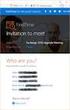 Owner of the content within this article is www.msexchange.org Written by Marc Grote www.it-training-grote.de Exchange 2003 Implementing iscsi for Exchange Server 2003 Written by Marc Grote - mailto:grotem@it-training-grote.de
Owner of the content within this article is www.msexchange.org Written by Marc Grote www.it-training-grote.de Exchange 2003 Implementing iscsi for Exchange Server 2003 Written by Marc Grote - mailto:grotem@it-training-grote.de
VMware Data Recovery. Administrator's Guide EN-000193-00
 Administrator's Guide EN-000193-00 You can find the most up-to-date technical documentation on the VMware Web site at: http://www.vmware.com/support/ The VMware Web site also provides the latest product
Administrator's Guide EN-000193-00 You can find the most up-to-date technical documentation on the VMware Web site at: http://www.vmware.com/support/ The VMware Web site also provides the latest product
NTP Software File Auditor for NAS, EMC Edition
 NTP Software File Auditor for NAS, EMC Edition Installation Guide June 2012 This guide provides a short introduction to the installation and initial configuration of NTP Software File Auditor for NAS,
NTP Software File Auditor for NAS, EMC Edition Installation Guide June 2012 This guide provides a short introduction to the installation and initial configuration of NTP Software File Auditor for NAS,
ArCycle vmbackup. for VMware/Hyper-V. User Guide
 ArCycle vmbackup for VMware/Hyper-V User Guide 2 Copyright Copyright ArCycle Software, Ltd., 2011-2014. All rights reserved. No part of this publication may be reproduced, stored in a retrieval system,
ArCycle vmbackup for VMware/Hyper-V User Guide 2 Copyright Copyright ArCycle Software, Ltd., 2011-2014. All rights reserved. No part of this publication may be reproduced, stored in a retrieval system,
Host Integration Tools
 Host Integration Tools Installation and User Guide Version 3.4 Copyright 2010 Dell, Inc. All rights reserved. EqualLogic is a registered trademark of Dell, Inc. Dell is a trademark of Dell, Inc. All trademarks
Host Integration Tools Installation and User Guide Version 3.4 Copyright 2010 Dell, Inc. All rights reserved. EqualLogic is a registered trademark of Dell, Inc. Dell is a trademark of Dell, Inc. All trademarks
Installing and Configuring vcenter Multi-Hypervisor Manager
 Installing and Configuring vcenter Multi-Hypervisor Manager vcenter Server 5.1 vcenter Multi-Hypervisor Manager 1.1 This document supports the version of each product listed and supports all subsequent
Installing and Configuring vcenter Multi-Hypervisor Manager vcenter Server 5.1 vcenter Multi-Hypervisor Manager 1.1 This document supports the version of each product listed and supports all subsequent
Reconfiguring VMware vsphere Update Manager
 Reconfiguring VMware vsphere Update Manager vsphere Update Manager 6.0 This document supports the version of each product listed and supports all subsequent versions until the document is replaced by a
Reconfiguring VMware vsphere Update Manager vsphere Update Manager 6.0 This document supports the version of each product listed and supports all subsequent versions until the document is replaced by a
NTP Software QFS for NAS, Hitachi Edition
 NTP Software QFS for NAS, Hitachi Edition Installation Guide Revision 2.4 - July 2015 This guide details the method for the installation and initial configuration of NTP Software QFS for NAS, Hitachi Edition,
NTP Software QFS for NAS, Hitachi Edition Installation Guide Revision 2.4 - July 2015 This guide details the method for the installation and initial configuration of NTP Software QFS for NAS, Hitachi Edition,
EMC NetWorker Module for Microsoft for Hyper-V VSS
 EMC NetWorker Module for Microsoft for Hyper-V VSS Release 3.0 SP1 User Guide P/N 302-000-097 REV 02 Copyright 2007-2014 EMC Corporation. All rights reserved. Published in the USA. Published January, 2014
EMC NetWorker Module for Microsoft for Hyper-V VSS Release 3.0 SP1 User Guide P/N 302-000-097 REV 02 Copyright 2007-2014 EMC Corporation. All rights reserved. Published in the USA. Published January, 2014
