Wireless accessories Functi ti l ona t t es Qui k c Guid ide GTO, January 2011
|
|
|
- Cornelia Hicks
- 7 years ago
- Views:
Transcription
1 Wireless accessories Functional ltest t Quick kguide GTO, January 2011
2 Beltone Direct Line Contents Beltone Direct Line: Tests General information 3 Beltone Direct Line: Wireless connections 5 Beltone Direct Remote Control - Pairing test 6 Beltone Direct Remote Control Functional test 7 Beltone Direct TV Link Pairing test 10 Beltone Direct TV Link Streaming test 11 Beltone Direct TV Link Alternative pairing as 2 nd or 3 rd channel 12 Beltone Direct Phone Link General information 13 Beltone Direct Phone Link Pairing i with TRUE devices 14 Beltone Direct Phone Link (testing with a mobile phone) Pairing test 15 Beltone Direct Phone Link (testing with a Bluetooth PC) Pairing test 17 Beltone Direct Phone Link Functional test 20 Beltone Airlink Testing 21 Functional Test Quick Guide Global Technical Operation Page 2
3 Direct Line service test Functionality test in Direct Line These instructions are meant for a quick functional test of the Beltone Direct Line devices. The tests performed by following these instructions will test all functions of a Direct Line accessory both electrically and electro-mechanical. The test is meant as a quick first hand evaluation in a service situation, whether a Direct Line device is working as intended. These instructions should not be read as a user guide. The Direct Line device has more features than described in this guide. Please refer to the User Guides for detailed user instructions. How to use the guide: The guide is step by step instructions to be followed sequentially for each Direct Line device. By showing the instruction on a Windows PC with sound card and Bluetooth functionality, the embedded sound files might be used as audio input for Direct Line TV and Direct Line Phone Link tests. If the guide is used in a printed version, then sound inputs for streamer and BTB test must be applied from another sound source and TRUE sound samples cannot be heard. The bullet points are either marked with which indicates that this is an instruction or an information for the operator, or with which indentifies an actual check point. Samples of sounds played by the TRUE devices can be heard by clicking the icon By following the instruction step by step the functions will be tested with a minimum of operator actions. Some test are described in multiple slides. It the lower right corner of each slide is placed an arrow indication if the test sequence is finished or continued on next slide. The arrows on the next slide. contains hyperlinks, either going back to page 2 (Contents) or to continued test instructions Functional Test Quick Guide Global Technical Operation Page 3
4 Direct Line service test Test structure: Each device test consists of two parts, a pairing procedure and a function procedure. The pairing will ensure that the transmitter and receiver part of the device is working correctly. The functional test will ensure that the electro- mechanical parts, switches, plugs and cables are working correctly. It is recommended to run both parts of the test for each device, even though they are separated in the table on contents. Test conditions: Make sure that there is nothing in the test environment that canhaveainfluenceonthe RF-transmission between the TRUE devices and the Direct Line devices. Do not place any of the devices on metallic tabletops or behind or nearby metallic structures like steel wardrobes. Some of the tests requires a certain distance between the TRUE and Direct Line devices. To get an indication of the transmitting power being sufficient, it is important to observe that these distances are kept, and that the space between the devices is free of obstructions. Re-setting a TRUE device used for testing Direct Line. To ensure that all pairing information are cleared from an TRUE devices it is recommended to run the device through a test sequence on a DSA 6000 Final Device Test System. Important notice! Please notice that pairing of TRUE hearing devices with any Beltone Direct Line device will overwrite any prior pairing information. In a service situation it means that if a Direct Line accessory device has been tested using a local set of TRUE hearing devices all pairings of customers Hearing devices and accessories must be reestablished. It is important that this information go to customers/dispensers, as it might otherwise be interpreted as a defective device being returned. If the customer s TRUE devices are available for the test, the pairing test might be omitted. Functional Test Quick Guide Global Technical Operation Page 4
5 Direct Line wireless connections Beltone TRUE Airlink TM Beltone Direct Line Phone Link Beltone SolusPro fitting software Beltone Direct Line TV Link Beltone Direct Line Remote Control Mobile phone Cable connection 2.4 GHz wireless connection TV Audio system Computer Bluetooth connection Functional Test Quick Guide Global Technical Operation Page 5
6 Remote Control part 1 (Pairing) Equipment used in this test: 1 TRUE device programmed for Right side 1 TRUE device programmed for Left side Optional 1 Direct Line TV Link (SAS). The SAS is not necessary for checking the functionality of the Remote Control. If a SAS is used for this test it needs to be paired with the TRUE devices prior to this test. 1. Put the Remote Control in pairing mode. DO NOT switch TRUE devices on yet. Remove battery cover on Remote Control Press the pairing button using a point instrument. Check that Remote Control display switch to pairing mode. Pairing mode will be active for 20 seconds. Pairing button. Searching for devices. 2. While Remote Control is in pairing mode switch on both TRUE devices. TRUE devices will play the Delayed Activation sound When each of the devices has been detected, the TRUE devices will play the Pairing Complete tune. A delay between the two paring functions can be experienced. When one side is paired the search for the other side will continue. Check that Remote Control display show: Both sides connected Left side connected. Searching for right side Sound sample: Delayed Activation Sound sample: Pairing Complete Both sides connected. Functional Test Quick Guide Global Technical Operation Page 6
7 Remote Control part 2 (Functional Test) 1. With the devices connected, check the buttons on Remote Control. If the Remote Control is in stand by mode (Display not lid), pressing any button will bring it to active mode, but will not perform the function of the button. For the following tests move Remote Control approximately 150 cm away from TRUE devices. 2. Press Program button once. TRUE devices will play Preset2 sound. Until communication between Remote Control and TRUE devices is complete, the volume bar will be light blue. The display will show the preset name set entered into TRUE devices by the SolusPro fitting SW. Check that Remote Control changes the display to Preset Multi function button test: The multi function button on the Remote Control is used for: + _ < > : turning volume up : turning volume down : Selecting left side TRUE device only : Selecting right side TRUE device only Right side : finished. Left side: on-going. Sound sample: Pairing Complete Functional Test Quick Guide Global Technical Operation Page 7
8 Remote Control part 2 (Functional Test) 3a. Press Left button. The Remote Control will now only adjust the Left side TRUE device. The Right side setting will still be displayed and the device is still connected. Check that the display has changed to Fig. 3a 3b. Press Plus button a couple of times. The Remote Control will turn up the volume in the Left side TRUE only. Check that the Left side TRUE turns volume up. The Right side TRUE should not be affected. 3c. Press Right button twice. The first press will bring back dual side control. The second press: Remote Control will only adjust the Right side TRUE device. The Left side setting will still be displayed and device is still connected. Check that the display has changed to Fig 3c. 3d. Press Minus button a couple of times. The Remote Control will turn volume down in the Right side TRUE only. Check that the Right side TRUE volume is turned down. The Left side TRUE should not be affected. Fig 3a. Right side : No adjust. Left side: Adjusted Fig 3b. Turn up volume in left side TRUE. Fig 3c. Right side : Adjusted Left side: No adjust. Fig 3d. Turn up volume in left side TRUE. Functional Test Quick Guide Global Technical Operation Page 8
9 Remote Control part 2 (Functional Test) 4. Press Home button. Pressing the Home button will: Activate preset 1 in both hearing instruments and play preset 1 sound. Adjust both hearing instruments to default volume settings Set volume to simultaneous adjustment mode Check that the Display changes back to default setting 5. Press Direct Line TV button (SAS) TRUE devices will play SAS search sound TRUE device will go quiet and start search for a SAS Check that the Remote Control display change to Direct Line search screen. If no SAS is found devices will switch back to the setting it came from. If a SAS is found the display will show the Direct Line TV screen. NOTE! For TRUE devices to find the SAS they need to be paired to the SAS. Sound sample: Preset 1 Sound sample: SAS search Searching for SAS 6. Activate Key Lock switch. Slide switch upwards to lock Check that display shows Lock-symbol Slide downwards ds to unlock Remote e Controlo Connected to SAS End of test. Key Lock switch Key lock activated Functional Test Quick Guide Global Technical Operation Page 9
10 TV Link part 1 (Pairing) Equipment used in this test: 1 TRUE device programmed for Right side 1 TRUE device programmed for Left side Headphone output on PC. Optional - 1 Direct Line Remote Control. The Remote Control is not necessary for checking the functionality of the SAS. If a Remote Control is used for this test it needs to be paired with the TRUE devices prior to this test. 1. Prepare for pairing of TRUE devices with SAS. DO NOT switch the TRUE devices on yet. Connect the SAS to wall socket using the Power Supply. Check that the Green Power light switches on. Press the pairing button in SAS Check that the amber Activity light is switched on. Check that the amber light for Channel 1 switches on. Pairing mode will be active for 20 seconds. 2. While the SAS is in pairing i mode, switch on both TRUE devices. The TRUE devices will play the Delayed Activation sound. Check that all three channel indicators switch on for a short period. Check that each of the TRUE devices are found indicated by Pairing Complete tune played by each TRUE device.. Channel 1 light will flash for the reminder of the pairing mode period. Green light: Power on Amber light: Pairing mode on Small amber light: Channel 1 Sound sample: Delayed Activation Sound sample: Pairing Complete Functional Test Quick Guide Global Technical Operation Page 10
11 TV Link part 1 (Streaming) 1. Prepare for TV connection PC. Connect the red and white plug on SAS to the headphone output on the PC. Use the Jack adaptor. Switch the TRUE devices to the streaming (SAS) program by pressing the push button on each TRUE devices for three seconds. As an alternative, press the SAS button on Remote Control Each TRUE device will play the SAS connection sound 2. Streaming music from PC. Click one of the icons in the Sound file library to play a music file in your preferred music genre through the streamer. Move the TRUE devices approximately 7 meters away from SAS. Check the music is heard in the TRUE devices. 3. Check SAS Mono / Stereo switch. Remove Left side audio cable. Check that music disappears from the left side TRUE Slide Mono / Stereo switch left Check that music returns to Left side TRUE (now in mono) Slide the switch to the right and reconnect the audio cable. Audio Left Audio Right Mono/Stereo Power Paring Sound files library Classic Pop Rock 4. Check SAS volume control. Press the SAS volume control Left side (-). Check the volume of music in TRUE decreases. Press the SAS volume control Right side (+). Check the volume of music in TRUE increases. Mono < > Stereo End of test. Functional Test Quick Guide Global Technical Operation Page 11
12 TV Link part 1 (Pairing) Alternative pairing for 2 nd or 3 rd Direct Line TV Link. It is possible to pair up to three Beltone Direct Line TV Links with a given pair of TRUE devices. For testing pairing function for a second TV Link follow instructions for channel 1 (default), but press the pairing button on SAS twice (three times for third Direct Line TV). Pairing as second Direct Line TV will be indicated by Channel 2 light switches on. Channel 2 indicator End of test. Functional Test Quick Guide Global Technical Operation Page 12
13 Phone Link General information Direct Line Phone Link (BTB): The BTB (BlueToothBridge) is a bridge between the Bluetooth world and the Direct Line TM wireless 2.4 GHz world. BTB must be paired in both these directions meaning: Pairing with TRUE devices Pairing with the Bluetooth device providing input to BTB. Two different procedures for pairing BTB with Bluetooth device are described in this document. Using a mobile phone as Bluetooth device If a mobile phone is not available, use the PC as Bluetooth device. Only one of these needs to be performed to ensure correct functionality of the BTB.! If the Bluetooth PC procedure is used, the Own voice microphone inlet will not be tested. In both procedures the Bluetooth device, (PC or mobile phone) will be the Searching device, and the BTB will be the Found device. BTB has an internal rechargeable battery. A functionality test of the BTB will consist of: Testing the charger and the charging ability of the BTB. Pairing BTB with one or two TRUE devices. Pairing BTB with either a mobile phone or a Bluetooth PC If the PC running this presentation is equipped with a Blootooth module it can be used for this pairing. - or alternatively use a Bluetooth mobile phone. Playing one or more of the sound file embedded in this presentation - or alternatively place a call to the mobile phone Functional Test Quick Guide Global Technical Operation Page 13
14 Phone Link Pairing with TRUE Equipment used in this test: 1 Direct Line TM charger 1 or 2 TRUE devices. 1. Checking Charger and charging. Before any tests is performed, make sure the BTB is charged Connect the charger to the mini-usb socket on the BTB. Check that the LED turns red (or green if BTB is fully charged). 2. Prepare for pairing of TRUE devices with BTB. Applicable for both Bluetooth pairing procedures.! DO NOT switch TRUE devices on yet. Remove the metallic cover at the bottom of the BTB Switch the BTB on by pressing the multifunction key for approx. 1 sec. Check that the blue LED turns on and stays on for approx. 4 sec. 3. Pairing of TRUE devices with BTB. Pairing bottom LED indicator Press the pairing bottom on the BTB Check the blue LED turns on solid The BTB will stay in pairing mode for 20 sec. Close the battery doors on the TRUE devices Sound sample: The TRUE devices will play the Delayed Activation sound. Check that each of the TRUE devices are found indicated by Pairing Complete tune played by each TRUE device Delayed Activation Sound sample: Pairing Complete Functional Test Quick Guide Global Technical Operation Page 14
15 Phone Link Mobile phone paring 1. Prepare for pairing of BTB with mobile phone. The Mobile phone will be the Searching device and the BTB will be the Found device The pairing procedure is controlled by the mobile phone. Procedure may vary depending on the mobile phone used, but the steps and sequence will be very similar. Refer to the manual for the mobile phone. In the following example a Blackberry 8900 phone is used. Make sure the BTB is turned OFF Make sure the mobile phone is turned ON. Press and hold the multifunction button (on the BTB) for 7 seconds. Check that t the blue LED turns on. The LED on the BTB can help indicate when the BTB is in Pairing mode. After approx. 3 seconds it will turn on solid blue. After 4 seconds it will turn off for a period of approx. 2 seconds. When LED turns on again BTB will be Pairing mode for 2 minutes Put the mobile phone in Bluetooth pairing mode (search mode) Functional Test Quick Guide Global Technical Operation Page 15
16 Phone Link Mobile phone pairing 4. Pairing of BTB with mobile phone. Follow the 5 steps below : 1. Select Search mode on the phone. 2. Wait until the search is finalized. The Phone will find all available Bluetooth devices within the range of the phone. 3. In the found devices select Hearing Aid Phone which is the Bluetooth device name for BTB. 4. Enter passkey 0000 (four zero s) 5. Pairing complete, connect to BTB ready for use. Step 1 Step 2 Step 3 Step 4 Step 5 Continue on slide Direct Line Phone Clip BTB function (Slide20) Functional Test Quick Guide Global Technical Operation Page 16
17 Phone Link Bluetooth PC pairing Equipment used in this test: PC ( running this presentation) with Bluetooth functionality, Windows XP and Service Pack 3. English version. Other country local settings might influence the Bluetooth Setup. (- alternatively install a Jabra A320s Bluetooth USB adaptor) Start Windows Bluetooth Setup Wizard. Make sure the BTB is turned OFF. In the PC menu select Click on In the Bluetooth Tasks menu select : Add a Bluetooth Device. This will start the Bluetooth Setup Wizard. Before continuing make sure to put BTB into Discoverable mode. Put BTB in Discoverable mode. Press and hold the Multifunction button. for 7 seconds. The LED on the BTB can help indicate when the BTB is in Discoverable mode. After approx. 3 seconds it will turn on solid blue. After 4 seconds it will turn off for a period of approx. 2 seconds. When LED turn on again BTB will be Discoverable mode for 2 minutes. Functional Test Quick Guide Global Technical Operation Page 17
18 Phone Link Bluetooth PC pairing The Wizard will search for all Bluetooth devices within range. All found devices will be listed in the Selection window. If needed you can limit the number of found devices by selecting Show audio devices. Enter Passkey: 0000 if prompted (only at the first BTB paring) Select the device Hearing Aid Phone which is the Bluetooth device name for BTB. Click [ Next >] The Wizard will list the services available for the selected device. For this test you only need the Stereo Audio service. Use the service in default settings do not use [ Configure ] button. Click [ Next >] Functional Test Quick Guide Global Technical Operation Page 18
19 Phone Link Bluetooth PC pairing The Wizard has placed a shortcut to Hearing Aid Phone (BTB) in My Bluetooth Places on PC. This shortcut can be used for future parings with other BTB s to be tested. Click [ OK ] The Wizard is now ready to make the final connection to the BTB. Click [ Finish ] The Wizard will show the receipt window (shown below this text), and the pairing and connection is complete. BTB is now ready for testing Functional Test Quick Guide Global Technical Operation Page 19
20 Phone Link BTB functional Test 1. BTB paired with Bluetooth PC. Make sure BTB is connected to Bluetooth PC. Switch the TRUE devices on. The TRUE devices will play the Delayed Activation sound Play one of the music files from the Sound files library. Check that the TRUE devices switches to BTB mode and starts playing the music. When the music stops, the TRUE devices will switch back to normal HI mode. 2. BTB paired with a mobile phone. Make sure BTB is connected to the mobile phone. Switch the TRUE devices on. The TRUE devices will play the Delayed Activation sound Place a call to the mobile phone form another phone (phone 2). Check that the TRUE devices play the BTB phone ringing sound Check that sound is transmitted from phone2 to the TRUE devices Talk into the Own voice microphone inlet. Check that the sound is transmitted to the phone 2 3. Test the BTB volume control. Press the Volume control button +. Check that volume increases. Press the volume control Check that volume decreases. Press the Multifunction button. Check that the call has ended. Sound files library Classic Pop Rock Sound sample: Delayed Activation Sound sample: BTB phone ringing Own voice microphone inlet Functional Test Quick Guide Global Technical Operation Page 20
21 Beltone Airlink 1. Testing Beltone Airlink The Beltone Direct Line Airlink is a device primarily used by hearing care professionals during fitting of the TRUE wireless products. No special functional test is available for Airlink. For testing a Direct Line Airlink, a TRUE device should be paired using the SolusPro fitting software. Functional Test Quick Guide Global Technical Operation Page 21
ReSound Unite TV FREQUENTLY ASKED QUESTIONS. Setup & Configuration. Use & Operation. Troubleshooting
 Tip for use of FAQ: Click on questions to go to answer. Setup & Configuration How do I pair the hearing aids to the Unite TV?... 2 What is the latency of the streamed signal?... 2 Does the Unite TV use
Tip for use of FAQ: Click on questions to go to answer. Setup & Configuration How do I pair the hearing aids to the Unite TV?... 2 What is the latency of the streamed signal?... 2 Does the Unite TV use
Jabra CRUISER2. User manual. www.jabra.com MUTE VOL - VOL + jabra
 Jabra CRUISER2 VOL - VOL + MUTE jabra User manual www.jabra.com Contents THANK YOU...2 ABOUT YOUR JABRA CRUISER2...2 WHAT YOUR SPEAKERPHONE CAN DO...3 GETTING STARTED...4 CHARGE YOUR SPEAKERPHONE...4 TURNING
Jabra CRUISER2 VOL - VOL + MUTE jabra User manual www.jabra.com Contents THANK YOU...2 ABOUT YOUR JABRA CRUISER2...2 WHAT YOUR SPEAKERPHONE CAN DO...3 GETTING STARTED...4 CHARGE YOUR SPEAKERPHONE...4 TURNING
Jabra FREEWAY. User manual. www.jabra.com
 Jabra FREEWAY User manual www.jabra.com CONTENTS THANK YOU...2 ABOUT YOUR...2 WHAT YOUR SPEAKERPHONE CAN DO...3 GETTING STARTED...4 CHARGE YOUR SPEAKERPHONE...4 TURNING YOUR SPEAKERPHONE ON AND OFF...5
Jabra FREEWAY User manual www.jabra.com CONTENTS THANK YOU...2 ABOUT YOUR...2 WHAT YOUR SPEAKERPHONE CAN DO...3 GETTING STARTED...4 CHARGE YOUR SPEAKERPHONE...4 TURNING YOUR SPEAKERPHONE ON AND OFF...5
Contents Contents Contents Overview Charging your headset Wearing the headset Powering on the headset Connecting your headset for dictation
 1 Contents Contents Contents 2 Overview 3 Charging your headset 4 Wearing the headset 4 Powering on the headset 4 Connecting your headset for dictation 5 The adapter 5 Adjusting your computer's audio settings
1 Contents Contents Contents 2 Overview 3 Charging your headset 4 Wearing the headset 4 Powering on the headset 4 Connecting your headset for dictation 5 The adapter 5 Adjusting your computer's audio settings
Nucleus CP810 Sound Processor and Nucleus CR110 Remote Assistant Troubleshooting Guide
 Nucleus CP810 Sound Processor and Nucleus CR110 Remote Assistant Troubleshooting Guide Symbols Contents Note Important information or advice. Can save inconvenience. Tip Time saving hint or saves inconvenience.
Nucleus CP810 Sound Processor and Nucleus CR110 Remote Assistant Troubleshooting Guide Symbols Contents Note Important information or advice. Can save inconvenience. Tip Time saving hint or saves inconvenience.
FREQUENTLY ASKED QUESTIONS
 Tip for use of FAQ: Click on questions to go to answer. GETTING STARTED... 2 Which hearing devices do I need to use the app?... 2 Why do I need the ReSound Unite Phone Clip+ to use the app?... 2 I have
Tip for use of FAQ: Click on questions to go to answer. GETTING STARTED... 2 Which hearing devices do I need to use the app?... 2 Why do I need the ReSound Unite Phone Clip+ to use the app?... 2 I have
P420-M TM USB speakerphone
 P420-M TM USB speakerphone User guide Welcome Congratulations on purchasing your new Plantronics product. This guide contains instructions for setting up and using your Plantronics P420-M USB speakerphone.
P420-M TM USB speakerphone User guide Welcome Congratulations on purchasing your new Plantronics product. This guide contains instructions for setting up and using your Plantronics P420-M USB speakerphone.
Windows 10.1 Tablet (UB-15MS10 and UB-15MS10SA) FAQ December 2014
 Windows 10.1 Tablet (UB-15MS10 and UB-15MS10SA) FAQ December 2014 Navigation... 2 Question 1: What are charms used for?... 2 Question 2: How do I navigate while using a mouse or trackpad?... 3 Question
Windows 10.1 Tablet (UB-15MS10 and UB-15MS10SA) FAQ December 2014 Navigation... 2 Question 1: What are charms used for?... 2 Question 2: How do I navigate while using a mouse or trackpad?... 3 Question
BLU Vivo 4.3 User Manual
 BLU Vivo 4.3 User Manual 1 Table of Contents Phone Safety Information... 3 Appearance and Key Functions... 4 Installation and Charging... 5 Phone Operation... 7 Communication... 10 Camera... 11 Gallery...
BLU Vivo 4.3 User Manual 1 Table of Contents Phone Safety Information... 3 Appearance and Key Functions... 4 Installation and Charging... 5 Phone Operation... 7 Communication... 10 Camera... 11 Gallery...
Tiny Audio C3. English TINY AUDIO C3. Please read carefully before using this product
 English TINY AUDIO C3 Please read carefully before using this product 1 Safety Instructions: 1. Do not use this radio near water. 2. Clean with dry cloth. 3. Do not block any ventilation openings. 4. Do
English TINY AUDIO C3 Please read carefully before using this product 1 Safety Instructions: 1. Do not use this radio near water. 2. Clean with dry cloth. 3. Do not block any ventilation openings. 4. Do
JABRA EXTREME2. Jabra USER MANUAL
 JABRA EXTREME2 Jabra USER MANUAL Contents THANK YOU...2 ABOUT YOUR JABRA EXTREME2...2 WHAT YOUR HEADSET DOES...3 JABRA VOICE GUIDANCE...4 GETTING STARTED............................................. 5
JABRA EXTREME2 Jabra USER MANUAL Contents THANK YOU...2 ABOUT YOUR JABRA EXTREME2...2 WHAT YOUR HEADSET DOES...3 JABRA VOICE GUIDANCE...4 GETTING STARTED............................................. 5
Changing the Receiver Volume (receiver - the voice you hear)
 Trouble Shooting Series 9120 The letter on the dial is on the left side of the dial you may need a magnifying glass or better light to read it. Using Mute Changing the Channel on Your Jabra GN9120 Wireless
Trouble Shooting Series 9120 The letter on the dial is on the left side of the dial you may need a magnifying glass or better light to read it. Using Mute Changing the Channel on Your Jabra GN9120 Wireless
SENSE: USER GUIDE. Read Me to Get the Most Out of Your Device...
 SENSE: USER GUIDE Read Me to Get the Most Out of Your Device... BlueAnt SENSE Speaker Multi-Function Button (the symbol) Battery Indicator Touch-Sensitive Volume Controls ENGLISH Charge Port On/Off Switch
SENSE: USER GUIDE Read Me to Get the Most Out of Your Device... BlueAnt SENSE Speaker Multi-Function Button (the symbol) Battery Indicator Touch-Sensitive Volume Controls ENGLISH Charge Port On/Off Switch
T1 QUICK START GUIDE
 T1 QUICK START GUIDE 1 T1 Quick Start Guide: English Microphones Indicator Light Multi- Function Button (MFB) Charging Port 2 Charge Your T1 Your T1 has been given an initial partial charge to get started,
T1 QUICK START GUIDE 1 T1 Quick Start Guide: English Microphones Indicator Light Multi- Function Button (MFB) Charging Port 2 Charge Your T1 Your T1 has been given an initial partial charge to get started,
VIVA 4G LTE Mini Router. Quick Start Guide
 VIVA 4G LTE Mini Router Quick Start Guide Thank you for choosing the VIVA 4G LTE Mini Router (hereinafter referred to as the E57) The supported functions and actual appearance are subject to the product
VIVA 4G LTE Mini Router Quick Start Guide Thank you for choosing the VIVA 4G LTE Mini Router (hereinafter referred to as the E57) The supported functions and actual appearance are subject to the product
Recording Audio to a Flash Drive
 Recording Audio to a Flash Drive 1. Turn on the main power supply. This is the Middle Atlantic power supply it is located near the bottom of the equipment rack. 2. Power on the Denon Recorder. 3. Watch
Recording Audio to a Flash Drive 1. Turn on the main power supply. This is the Middle Atlantic power supply it is located near the bottom of the equipment rack. 2. Power on the Denon Recorder. 3. Watch
LEARN MORE MARQUE M155 DESIGNED IN SANTA CRUZ, CALIFORNIA
 LEARN MORE MARQUE M155 DESIGNED IN SANTA CRUZ, CALIFORNIA TAKE A GOOD LOOK CALL BUTTON Take a call (1 tap or say Answer ) Reject a call (1-second press or say Ignore ) Redial (2 taps) Initiate phone s
LEARN MORE MARQUE M155 DESIGNED IN SANTA CRUZ, CALIFORNIA TAKE A GOOD LOOK CALL BUTTON Take a call (1 tap or say Answer ) Reject a call (1-second press or say Ignore ) Redial (2 taps) Initiate phone s
HP Bluetooth Pendant Headphones User Guide
 HP Bluetooth Pendant Headphones User Guide Copyright 2008 Hewlett-Packard Development Company, L.P. Windows and Windows Vista are either trademarks or registered trademarks of Microsoft Corporation in
HP Bluetooth Pendant Headphones User Guide Copyright 2008 Hewlett-Packard Development Company, L.P. Windows and Windows Vista are either trademarks or registered trademarks of Microsoft Corporation in
Bluetooth Handsfree Kit. Car Speakerphone (For Bluetooth Mobile Phones)
 Bluetooth Handsfree Kit Car Speakerphone (For Bluetooth Mobile Phones) Table of Contents 1. Product Description 3 2. Product Overview 3 3. Charging 4 4. Power On/Off 4 Power On 4 Power Off 4 5. Selecting
Bluetooth Handsfree Kit Car Speakerphone (For Bluetooth Mobile Phones) Table of Contents 1. Product Description 3 2. Product Overview 3 3. Charging 4 4. Power On/Off 4 Power On 4 Power Off 4 5. Selecting
Brief Introduction... 2. Thump Bluetooth Wireless Headphones features... 2. What s in the package?... 2. Bluetooth Wireless technology...
 Thump User Guide Thank you for choosing the Thump Bluetooth Wireless Headphones. Please read this guide carefully to ensure your ease in using your Thump features fully. Reproduction, transfer, distribution
Thump User Guide Thank you for choosing the Thump Bluetooth Wireless Headphones. Please read this guide carefully to ensure your ease in using your Thump features fully. Reproduction, transfer, distribution
Vmed QUICKSTART PC-DISPLAY INSTALLATION & PC-Display and Bluetooth Instructions
 QUICKSTART PC-DISPLAY INSTALLATION & BLUETOOTH SETUP INSTRUCTIONS Vmed PC-Display and Bluetooth Instructions This is the Quick Start manual for PC-Display software. The complete software user manual for
QUICKSTART PC-DISPLAY INSTALLATION & BLUETOOTH SETUP INSTRUCTIONS Vmed PC-Display and Bluetooth Instructions This is the Quick Start manual for PC-Display software. The complete software user manual for
Alarm Security Kit - NVR
 Alarm Security Kit - NVR EN The alarm configuration menu (see above right screenshot) allows you to configure and change settings for the PIR movement sensors, window/door sensors, remote controls (key
Alarm Security Kit - NVR EN The alarm configuration menu (see above right screenshot) allows you to configure and change settings for the PIR movement sensors, window/door sensors, remote controls (key
Jabra BIZ 2400 USB USER MANUAL
 Jabra BIZ 2400 USB USER MANUAL 1 2011 GN Netcom A/S. All Rights Reserved. This user guide is published by GN Netcom A/S. The information in this user guide is furnished for informational use only, is subject
Jabra BIZ 2400 USB USER MANUAL 1 2011 GN Netcom A/S. All Rights Reserved. This user guide is published by GN Netcom A/S. The information in this user guide is furnished for informational use only, is subject
iloq P10S.10/20 Programming device User's Guide
 iloq P10S.10/20 Programming device User's Guide CONTENTS CONTENTS... 2 GENERAL... 3 USING THE PROGRAMMING DEVICE... 5 Starting the programming device... 5 Programming of locks... 5 Programming of keys...
iloq P10S.10/20 Programming device User's Guide CONTENTS CONTENTS... 2 GENERAL... 3 USING THE PROGRAMMING DEVICE... 5 Starting the programming device... 5 Programming of locks... 5 Programming of keys...
SW10. User Guide. Smart Watch. Please read the manual before use.
 SW10 Smart Watch User Guide www. ScinexUSA.com Please read the manual before use. 1 About this manual You can use this Watch as a companion device to most Android and IOS mobile devices. This user manual
SW10 Smart Watch User Guide www. ScinexUSA.com Please read the manual before use. 1 About this manual You can use this Watch as a companion device to most Android and IOS mobile devices. This user manual
igadgitz Bluetooth Audio Transmitter & Receiver (BTT009 / U3442) User Guide
 igadgitz Bluetooth Audio Transmitter & Receiver (BTT009 / U3442) User Guide For more instructions in English please visit: Eine Anleitung in Deutsch nden Sie unter: Para obtener instrucciones en Español
igadgitz Bluetooth Audio Transmitter & Receiver (BTT009 / U3442) User Guide For more instructions in English please visit: Eine Anleitung in Deutsch nden Sie unter: Para obtener instrucciones en Español
Voyager. Legend UC. Wireless Headset System (B235 and B235-M) User Guide
 Voyager Legend UC Wireless Headset System (B235 and B235-M) User Guide Contents Welcome 3 Featured highlights 3 System Requirements for Plantronics Spokes Software 3 What's in the box 4 Overview 5 Headset
Voyager Legend UC Wireless Headset System (B235 and B235-M) User Guide Contents Welcome 3 Featured highlights 3 System Requirements for Plantronics Spokes Software 3 What's in the box 4 Overview 5 Headset
CONTENTS. Zulu User Guide 3
 Copyright Lightspeed Aviation, Inc., 2008. All rights reserved. Lightspeed Aviation is a trademark and Zulu and FRC are registered trademarks of Lightspeed Aviation, Inc. Bluetooth is a registered trademark
Copyright Lightspeed Aviation, Inc., 2008. All rights reserved. Lightspeed Aviation is a trademark and Zulu and FRC are registered trademarks of Lightspeed Aviation, Inc. Bluetooth is a registered trademark
User Manual. BluLink. Wireless Cell Phone and Music Adapter. www.pilot-usa.com www.pilotblulink.com
 User Manual BluLink Wireless Cell Phone and Music Adapter www.pilot-usa.com www.pilotblulink.com Thank you for purchasing BluLink At Pilot Communications USA we have been instrumental in bringing cutting
User Manual BluLink Wireless Cell Phone and Music Adapter www.pilot-usa.com www.pilotblulink.com Thank you for purchasing BluLink At Pilot Communications USA we have been instrumental in bringing cutting
How to Install and Set up a Jabra Go 6400 and Pro9400 Series Headset with an Avaya 96x1 Series IP Phone
 How to Install and Set up a Jabra Go 6400 and Pro9400 Series Headset with an Avaya 96x1 Series IP Phone Note: The EHS (Electronic Hook Switch) link 14201-35 is used with all Jabra Headsets sold by CNS/NI&S.
How to Install and Set up a Jabra Go 6400 and Pro9400 Series Headset with an Avaya 96x1 Series IP Phone Note: The EHS (Electronic Hook Switch) link 14201-35 is used with all Jabra Headsets sold by CNS/NI&S.
Desktop Programmer (DTP)
 INSTALLATION Desktop Programmer (DTP) Keypads & Readers Contents Set up the System...1 RCI DTP Contents...1 Install the System...2 Initialize the Program...2 Initialize the Door Locks...3 Add a User...4
INSTALLATION Desktop Programmer (DTP) Keypads & Readers Contents Set up the System...1 RCI DTP Contents...1 Install the System...2 Initialize the Program...2 Initialize the Door Locks...3 Add a User...4
Getting to Know Xsight... 3. Home Screen and Everyday Use... 9. Settings... 11. PC Setup... 17. 2 www.oneforall.com
 User Manual English English Getting to Know Xsight........................................ 3 Unpacking and Setting Up Xsight............................................................. 3 Using Xsight
User Manual English English Getting to Know Xsight........................................ 3 Unpacking and Setting Up Xsight............................................................. 3 Using Xsight
BTH360-S Bluetooth Stereo Headset Specifications & User's Guide
 BTH360-S Bluetooth Stereo Headset Specifications & User's Guide www.kinivo.com Email: support@kinivo.com Warranty BTH360-S is covered under 1 year limited hardware warranty. Please contact Kinivo technical
BTH360-S Bluetooth Stereo Headset Specifications & User's Guide www.kinivo.com Email: support@kinivo.com Warranty BTH360-S is covered under 1 year limited hardware warranty. Please contact Kinivo technical
1. Product Description
 1. Product Description The Avantree Saturn Pro is a 2-in-1 Bluetooth receiver and transmitter incorporating the latest "aptx Low Latency" codec for Bluetooth High quality audio streaming. The Saturn Pro
1. Product Description The Avantree Saturn Pro is a 2-in-1 Bluetooth receiver and transmitter incorporating the latest "aptx Low Latency" codec for Bluetooth High quality audio streaming. The Saturn Pro
Important HP Media Center PC Updates
 Important HP Media Center PC Updates Your system uses Microsoft Windows XP Media Center Edition 2005. Before starting the system and using the Media Center setup wizard, please read this updated information
Important HP Media Center PC Updates Your system uses Microsoft Windows XP Media Center Edition 2005. Before starting the system and using the Media Center setup wizard, please read this updated information
Streamer and remote control. User Guide
 Streamer and remote control User Guide Manufacturer: Phonak AG Laubisrütistrasse 28 CH-8712 Stäfa Switzerland EU Representative: Phonak GmbH Max-Eyth-Strasse 20 D-70736 Fellbach-Oeffingen Germany www.phonak.com
Streamer and remote control User Guide Manufacturer: Phonak AG Laubisrütistrasse 28 CH-8712 Stäfa Switzerland EU Representative: Phonak GmbH Max-Eyth-Strasse 20 D-70736 Fellbach-Oeffingen Germany www.phonak.com
Jabra SPORT WIRELESS+
 Jabra SPORT WIRELESS+ User manual www.jabra.com CONTENTS THANK YOU...2 ABOUT YOUR....3 WHAT YOUR HEADSET DOES...3 GETTING STARTED............................................. 4 CHARGING YOUR...4 TURNING
Jabra SPORT WIRELESS+ User manual www.jabra.com CONTENTS THANK YOU...2 ABOUT YOUR....3 WHAT YOUR HEADSET DOES...3 GETTING STARTED............................................. 4 CHARGING YOUR...4 TURNING
Plantronics BackBeat 903/906 User Guide
 Plantronics BackBeat 903/906 User Guide Welcome Thank you for purchasing the Plantronics BackBeat 903/906 headphones. This guide contains instructions for setting up and using your new headphones. Before
Plantronics BackBeat 903/906 User Guide Welcome Thank you for purchasing the Plantronics BackBeat 903/906 headphones. This guide contains instructions for setting up and using your new headphones. Before
Jabra MOTION OFFICE. User Manual. jabra.com/motionoffice
 Jabra MOTION OFFICE User Manual jabra.com/motionoffice 1. WELCOME... 4 2. PRODUCT OVERVIEW... 6 2.1 TOUCHSCREEN BASE 2.2 HEADSET 2.3 BLUETOOTH ADAPTER (JABRA LINK 360 TM ) 2.4 OPTIONAL ACCESSORIES 3. HOW
Jabra MOTION OFFICE User Manual jabra.com/motionoffice 1. WELCOME... 4 2. PRODUCT OVERVIEW... 6 2.1 TOUCHSCREEN BASE 2.2 HEADSET 2.3 BLUETOOTH ADAPTER (JABRA LINK 360 TM ) 2.4 OPTIONAL ACCESSORIES 3. HOW
Receiver Customization
 9242_13_Ch11_eng 6/11/07 9:36 AM Page 1 Receiver Customization PERSONALIZING YOUR SATELLITE RECEIVER Take a look through this chapter and you ll find out how to change settings on the receiver to make
9242_13_Ch11_eng 6/11/07 9:36 AM Page 1 Receiver Customization PERSONALIZING YOUR SATELLITE RECEIVER Take a look through this chapter and you ll find out how to change settings on the receiver to make
Blackwire C710 /C720 Corded USB headset with Bluetooth. User guide
 Blackwire C710 /C720 Corded USB headset with Bluetooth User guide Contents Welcome 3 What s in the package 4 Headset features 5 Accessories/Spares 6 Using your headset 7 Inline controls 7 Wearing the headset
Blackwire C710 /C720 Corded USB headset with Bluetooth User guide Contents Welcome 3 What s in the package 4 Headset features 5 Accessories/Spares 6 Using your headset 7 Inline controls 7 Wearing the headset
Jabra EXTREME FOR PC. jabra USER MANUAL
 Jabra EXTREME FOR PC jabra USER MANUAL Contents Thank you.................................................... 2 About your........................ 2 ABOUT YOUR Jabra LINK 320 USB ADAPTER....................
Jabra EXTREME FOR PC jabra USER MANUAL Contents Thank you.................................................... 2 About your........................ 2 ABOUT YOUR Jabra LINK 320 USB ADAPTER....................
Welcome to the Adobe Connect Basic Troubleshooting Techniques training class.
 Welcome to the Adobe Connect Basic Troubleshooting Techniques training class. 1 In this training session we will discuss: 1) Troubleshooting connections issues (Flash, Plug-in, Firewall) 2) Troubleshooting
Welcome to the Adobe Connect Basic Troubleshooting Techniques training class. 1 In this training session we will discuss: 1) Troubleshooting connections issues (Flash, Plug-in, Firewall) 2) Troubleshooting
Jabra SPORT. User manual. www.jabra.com
 Jabra SPORT User manual www.jabra.com Contents Thank you...2 About your Jabra SPORT...3 What your headset DOES...3 GETTING STARTED............................................. 4 CHARGING YOUR JABRA SPORT...4
Jabra SPORT User manual www.jabra.com Contents Thank you...2 About your Jabra SPORT...3 What your headset DOES...3 GETTING STARTED............................................. 4 CHARGING YOUR JABRA SPORT...4
DAB1001. Wireless Digital Radio Interface. Installation & User Guide
 DAB1001 Wireless Digital Radio Interface Installation & User Guide Contents Contents... 2 Introduction... 3 Contents of Package... 4 Installation... 5 Product Overview... 5 Installation Procedure... 5
DAB1001 Wireless Digital Radio Interface Installation & User Guide Contents Contents... 2 Introduction... 3 Contents of Package... 4 Installation... 5 Product Overview... 5 Installation Procedure... 5
QUICK START GUIDE Bluetooth Cordless Hand Scanner (CHS)
 QUICK START GUIDE Bluetooth Cordless Hand Scanner (CHS) 1D Imager Models CHS 7Ci, 7Di, 7DiRx LED Trigger button Power button (also for ios Keyboard Pop-up) Model shown: CHS 7Di This document pertains to
QUICK START GUIDE Bluetooth Cordless Hand Scanner (CHS) 1D Imager Models CHS 7Ci, 7Di, 7DiRx LED Trigger button Power button (also for ios Keyboard Pop-up) Model shown: CHS 7Di This document pertains to
Nokia. udirect 2 Bluetooth pairing guide. Pairing and connecting udirect 2 with your Nokia cellular phone
 Nokia with your Nokia cellular phone Charge and turn on both cellular phone and udirect 2. Turning on Nokia Bluetooth Find the connectivity settings of your phone. With most Nokia models the following
Nokia with your Nokia cellular phone Charge and turn on both cellular phone and udirect 2. Turning on Nokia Bluetooth Find the connectivity settings of your phone. With most Nokia models the following
Widex Dex FAQ. General
 Widex Dex FAQ General Q: What is WidexLink Technology? A: WidexLink is the proprietary digital wireless transmission technology for hearing aids and external devices like cell phones, TV etc Q: What is
Widex Dex FAQ General Q: What is WidexLink Technology? A: WidexLink is the proprietary digital wireless transmission technology for hearing aids and external devices like cell phones, TV etc Q: What is
JABRA DRIVE USER MANUAL
 JABRA DRIVE USER MANUAL Contents THANK YOU...2 ABOUT YOUR JABRA DRIVE...2 WHAT YOUR JABRA DRIVE CAN DO....3 HOW TO PRESS THE BUTTONS...4 WHAT THE LIGHT MEANS...4 GETTING STARTED.............................................
JABRA DRIVE USER MANUAL Contents THANK YOU...2 ABOUT YOUR JABRA DRIVE...2 WHAT YOUR JABRA DRIVE CAN DO....3 HOW TO PRESS THE BUTTONS...4 WHAT THE LIGHT MEANS...4 GETTING STARTED.............................................
EXERCISE FREAK TM AH-W150. Bluetooth Headphones / In Ear Headphones. Owner s Manual
 EXERCISE FREAK TM AH-W150 tooth Headphones / In Ear Headphones Owner s Manual Getting started Thank you for purchasing your DENON Globe Cruiser headphones. DENON s engineers have taken great care to design
EXERCISE FREAK TM AH-W150 tooth Headphones / In Ear Headphones Owner s Manual Getting started Thank you for purchasing your DENON Globe Cruiser headphones. DENON s engineers have taken great care to design
GSM Alarm System User Manual
 GSM Alarm System User Manual For a better understanding of this product, please read this user manual thoroughly before using it. Quick Guider After getting this alarm system, you need to do the following
GSM Alarm System User Manual For a better understanding of this product, please read this user manual thoroughly before using it. Quick Guider After getting this alarm system, you need to do the following
Cassette2CD Wizard User's Manual
 Cassette2CD Wizard User's Manual Table of Contents 1. Installation Instructions a. Connecting tape-deck to the computer b. Installing the Software 2. Using Cassette2CD Wizard a. Setting up and Testing
Cassette2CD Wizard User's Manual Table of Contents 1. Installation Instructions a. Connecting tape-deck to the computer b. Installing the Software 2. Using Cassette2CD Wizard a. Setting up and Testing
Celluon Laserkey - User Guide for Microsoft Windows XP
 Celluon Laserkey - User Guide for Microsoft Windows XP INDEX 1. System Requirements... 2 2. Installation / Uninstalling the Driver... 2 3. Bluetooth dongle software settings... 3 4. Connection Method...4
Celluon Laserkey - User Guide for Microsoft Windows XP INDEX 1. System Requirements... 2 2. Installation / Uninstalling the Driver... 2 3. Bluetooth dongle software settings... 3 4. Connection Method...4
INSTALLATION GUIDE ConnectLine TV Adapter Getting started
 INSTALLATION GUIDE ConnectLine TV Adapter Getting started PURPOSE OF THIS GUIDE READ THIS FIRST Before your hearing instruments can receive sound from the TV, the adapter must be connected to the TV and
INSTALLATION GUIDE ConnectLine TV Adapter Getting started PURPOSE OF THIS GUIDE READ THIS FIRST Before your hearing instruments can receive sound from the TV, the adapter must be connected to the TV and
Hardware Overview. Ooma Linx devices These are installed around the office and are used to connect phones and other devices to your Ooma Office system
 Quick Start Guide Introduction Installation Overview Setting up the Ooma Office system in your business is easy. You should have your first extensions up and running in about 20 minutes. Ooma Office blends
Quick Start Guide Introduction Installation Overview Setting up the Ooma Office system in your business is easy. You should have your first extensions up and running in about 20 minutes. Ooma Office blends
FAQ A330 USB BLUETOOTH DONGLE
 A330 USB BLUETOOTH DONGLE FAQ Using your Jabra A330 page 2 Install Jabra PC Suite page 3 Jabra Control Center page 6 Cisco IP Communicator page 8 Jabra Device Firmware Updater page 9 Using the dongle (without
A330 USB BLUETOOTH DONGLE FAQ Using your Jabra A330 page 2 Install Jabra PC Suite page 3 Jabra Control Center page 6 Cisco IP Communicator page 8 Jabra Device Firmware Updater page 9 Using the dongle (without
S4 USER GUIDE. Read Me to Get the Most Out of Your Device...
 S4 USER GUIDE Read Me to Get the Most Out of Your Device... Contents Introduction 4 Remove the Protective Cover 5 Charge Your S4 5 Pair the S4 with your Phone 6 Install the S4 in your Car 8 Using the Handsfree
S4 USER GUIDE Read Me to Get the Most Out of Your Device... Contents Introduction 4 Remove the Protective Cover 5 Charge Your S4 5 Pair the S4 with your Phone 6 Install the S4 in your Car 8 Using the Handsfree
BTH240 Wireless Bluetooth Headphone
 BTH240 Wireless Bluetooth Headphone User Manual 2012 Kinivo LLC. All rights reserved. Kinivo is a trademark of Kinivo LLC. Bluetooth word mark and the Bluetooth logo are registered trademarks of Bluetooth
BTH240 Wireless Bluetooth Headphone User Manual 2012 Kinivo LLC. All rights reserved. Kinivo is a trademark of Kinivo LLC. Bluetooth word mark and the Bluetooth logo are registered trademarks of Bluetooth
HP Advanced Wireless Docking Station. User Guide
 HP Advanced Wireless Docking Station User Guide Copyright 2014, 2015 Hewlett-Packard Development Company, L.P. Intel is a trademark of Intel Corporation in the U.S. and other countries. Windows and Windows
HP Advanced Wireless Docking Station User Guide Copyright 2014, 2015 Hewlett-Packard Development Company, L.P. Intel is a trademark of Intel Corporation in the U.S. and other countries. Windows and Windows
Jabra TALK USER MANUAL
 Jabra TALK USER MANUAL CONTENTS THANK YOU...2 ABOUT YOUR...2 WHAT YOUR HEADSET DOES...3 GETTING STARTED...4 CHARGE YOUR HEADSET...4 TURNING YOUR HEADSET ON AND OFF...5 PAIRING IT WITH YOUR PHONE...5 WEARING
Jabra TALK USER MANUAL CONTENTS THANK YOU...2 ABOUT YOUR...2 WHAT YOUR HEADSET DOES...3 GETTING STARTED...4 CHARGE YOUR HEADSET...4 TURNING YOUR HEADSET ON AND OFF...5 PAIRING IT WITH YOUR PHONE...5 WEARING
En g l i s h. Bluetooth Headset for Motorcycle. VOX Technology Intercom Technology Multi-Point Connection
 En g l i s h TOOTH Bluetooth Headset for Motorcycle VOX Technology Intercom Technology Multi-Point Connection Features Auto-Volume Level Adjusting Stereo (A2DP) Audio GPS A. PRODUCT DESCRIPTION: SHARKTOOTH
En g l i s h TOOTH Bluetooth Headset for Motorcycle VOX Technology Intercom Technology Multi-Point Connection Features Auto-Volume Level Adjusting Stereo (A2DP) Audio GPS A. PRODUCT DESCRIPTION: SHARKTOOTH
BLINC Bluetooth Compatible Helmet Generation II Headset Manual (User Guide)
 BLINC Bluetooth Compatible Helmet Generation II Headset Manual (User Guide) Bluetooth Introduction This BLINC headset is a portable headset solution based on Bluetooth wireless technology. Bluetooth wireless
BLINC Bluetooth Compatible Helmet Generation II Headset Manual (User Guide) Bluetooth Introduction This BLINC headset is a portable headset solution based on Bluetooth wireless technology. Bluetooth wireless
User s Manual for Fingerprint Door Control Software
 User s Manual for Fingerprint Door Control Software Foreword The naissance of F7 indicated that fingerprint reader enters into professional door control domain. That s why we developed this software to
User s Manual for Fingerprint Door Control Software Foreword The naissance of F7 indicated that fingerprint reader enters into professional door control domain. That s why we developed this software to
Phonak Wireless Communication Portfolio
 Phonak Wireless Communication Portfolio Product information The accessories of the Phonak Wireless Communication Portfolio offer great benefits in difficult listening situations and unparalleled speech
Phonak Wireless Communication Portfolio Product information The accessories of the Phonak Wireless Communication Portfolio offer great benefits in difficult listening situations and unparalleled speech
GETTING TO KNOW YOUR TELSTRA PRE-PAID 3G USB + WI-FI
 FOR MORE INFORMATION CALL 125 8880 or FROM A NON-TELSTRA PHONE, CALL 13 2200 AND SAY PRE-PAID VISIT telstra.com/ppmbb VISIT A TELSTRA STORE OR PARTNER GETTING TO KNOW YOUR TELSTRA PRE-PAID 3G USB + WI-FI
FOR MORE INFORMATION CALL 125 8880 or FROM A NON-TELSTRA PHONE, CALL 13 2200 AND SAY PRE-PAID VISIT telstra.com/ppmbb VISIT A TELSTRA STORE OR PARTNER GETTING TO KNOW YOUR TELSTRA PRE-PAID 3G USB + WI-FI
JABRA STEP WIRELESS. User Manual. jabra.com/stepwireless. jabra
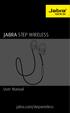 L jabra User Manual jabra.com/stepwireless 2014 GN Netcom A/S. All rights reserved. Jabra is a registered trademark of GN Netcom A/S. All other trademarks included herein are the property of their respective
L jabra User Manual jabra.com/stepwireless 2014 GN Netcom A/S. All rights reserved. Jabra is a registered trademark of GN Netcom A/S. All other trademarks included herein are the property of their respective
Video Baby Monitor System. User Guide
 Video Baby Monitor System User Guide What s inside Welcome!... 2 Getting started... 3 Tour of the system... 7 Everyday use...13 Cameras... 14 Motion/Alerts... 18 Recording... 21 Playing Back Pictures and
Video Baby Monitor System User Guide What s inside Welcome!... 2 Getting started... 3 Tour of the system... 7 Everyday use...13 Cameras... 14 Motion/Alerts... 18 Recording... 21 Playing Back Pictures and
Jabra FREEWAY. User manual. www.jabra.com
 Jabra FREEWAY User manual www.jabra.com CONTENTS THANK YOU.................................................... 2 ABOUT YOUR.................................. 2 WHAT YOUR SPEAKERPHONE CAN DO..........................
Jabra FREEWAY User manual www.jabra.com CONTENTS THANK YOU.................................................... 2 ABOUT YOUR.................................. 2 WHAT YOUR SPEAKERPHONE CAN DO..........................
QLINK User Manual Stereo Audio Transmitter
 QLINK User Manual Stereo Audio Transmitter ClearSounds QLINK Bluetooth Stereo Transmitter Contents Before use.1 1. About the QLINK... 1 2. Overview..2 Getting started. 1 1. Parts Checklist. 1 2. Charging
QLINK User Manual Stereo Audio Transmitter ClearSounds QLINK Bluetooth Stereo Transmitter Contents Before use.1 1. About the QLINK... 1 2. Overview..2 Getting started. 1 1. Parts Checklist. 1 2. Charging
MDA200. Audio switcher. User guide
 MDA200 Audio switcher User guide Contents Welcome 3 What s in the box 4 MDA200 Basics 5 Accessories 6 Connect your headset 7 Desk phone: connect and call 8 Desk phone (standard) 8 Desk Phone Plus HL10
MDA200 Audio switcher User guide Contents Welcome 3 What s in the box 4 MDA200 Basics 5 Accessories 6 Connect your headset 7 Desk phone: connect and call 8 Desk phone (standard) 8 Desk Phone Plus HL10
Point of view HDMI Smart TV dongle Mini RF Keyboard
 Point of view HDMI Smart TV dongle Mini RF Keyboard English Contents Contents... 1 General notices for use... 2 Disclaimer... 2 Box Contents... 2 1. HDMI TV dongle... 3 1.1. Product display... 3 1.2. Instructions
Point of view HDMI Smart TV dongle Mini RF Keyboard English Contents Contents... 1 General notices for use... 2 Disclaimer... 2 Box Contents... 2 1. HDMI TV dongle... 3 1.1. Product display... 3 1.2. Instructions
AUDIO l VIDEO END-USER GUIDE. Fernwood 3E02 Conference Room System New Touch Panel
 AUDIO l VIDEO END-USER GUIDE Fernwood 3E02 Conference Room System New Touch Panel Conference Room 3E02 is equipped to provide: Audio Teleconferencing Video Conferencing (with Room Support assistance).
AUDIO l VIDEO END-USER GUIDE Fernwood 3E02 Conference Room System New Touch Panel Conference Room 3E02 is equipped to provide: Audio Teleconferencing Video Conferencing (with Room Support assistance).
Q3 USER GUIDE. Read Me to Get the Most Out of Your Device...
 Q3 USER GUIDE Read Me to Get the Most Out of Your Device... TO GET STARTED 1. Turn The Q3 On 2. Put It On 3. Listen In Model: Q3 Contents Charge Your Earpiece 6 Wearing the Q3 7 Pair Your Earpiece 7 Use
Q3 USER GUIDE Read Me to Get the Most Out of Your Device... TO GET STARTED 1. Turn The Q3 On 2. Put It On 3. Listen In Model: Q3 Contents Charge Your Earpiece 6 Wearing the Q3 7 Pair Your Earpiece 7 Use
Controls. Opening the cover
 BTS-102 GB 2013 CSR plc and its group companies. The aptx mark and the aptx logo are trademarks of CSR plc or one of its group companies and may be registered in one or more jurisdictions. The Bluetooth
BTS-102 GB 2013 CSR plc and its group companies. The aptx mark and the aptx logo are trademarks of CSR plc or one of its group companies and may be registered in one or more jurisdictions. The Bluetooth
Kiva Technology User s Manual
 2009 Kiva Technology User s Manual For Support Contact Call Center (816) 235-2000: Monday Friday 7:00 am 7:00 pm ILE Support E-Mail: ILESupport@UMKC.EDU URL: http://www.umkc.edu/is/cts/ilesupport/ctssupporttext.asp
2009 Kiva Technology User s Manual For Support Contact Call Center (816) 235-2000: Monday Friday 7:00 am 7:00 pm ILE Support E-Mail: ILESupport@UMKC.EDU URL: http://www.umkc.edu/is/cts/ilesupport/ctssupporttext.asp
Cisco Phone and Voicemail. End User Training 2014
 Cisco Phone and Voicemail End User Training 2014 Agenda Index Cisco IP Phone Models Phone Functions Receiving a Call Secondary Numbers Call Waiting Place a Call and End a Call Divert Hold Forward Conference
Cisco Phone and Voicemail End User Training 2014 Agenda Index Cisco IP Phone Models Phone Functions Receiving a Call Secondary Numbers Call Waiting Place a Call and End a Call Divert Hold Forward Conference
Voyager PRO UC v2 BT300. Bluetooth Headset. Bluetooth USB Adapter USER GUIDE
 Voyager PRO UC v2 Bluetooth Headset BT300 Bluetooth USB Adapter USER GUIDE Contents Welcome 3 Voyager Pro UC next generation technology 3 System Requirements 3 What s in the Box 4 Adapter and Headset Basics
Voyager PRO UC v2 Bluetooth Headset BT300 Bluetooth USB Adapter USER GUIDE Contents Welcome 3 Voyager Pro UC next generation technology 3 System Requirements 3 What s in the Box 4 Adapter and Headset Basics
HP Roar Plus Speaker. Other Features
 HP Roar Plus Speaker Other Features Copyright 2014 Hewlett-Packard Development Company, L.P. Microsoft, Windows, and Windows Vista are U.S. registered trademarks of the Microsoft group of companies. Bluetooth
HP Roar Plus Speaker Other Features Copyright 2014 Hewlett-Packard Development Company, L.P. Microsoft, Windows, and Windows Vista are U.S. registered trademarks of the Microsoft group of companies. Bluetooth
Promethean Trouble Shooting Tips v 2.0. A quick guide for the most common problems
 Promethean Trouble Shooting Tips v 2.0 A quick guide for the most common problems [Type the abstract of the document here. The abstract is typically a short summary of the contents of the document. Type
Promethean Trouble Shooting Tips v 2.0 A quick guide for the most common problems [Type the abstract of the document here. The abstract is typically a short summary of the contents of the document. Type
Using the Parani SD1000U/SD1000 with Carlson SurvCE
 Using the Parani SD1000U/SD1000 with Carlson SurvCE Table of Contents Installing the Radio Driver...2 Pair the Radios...3 Connecting the Radio to the Total Station...4 Configuring SurvCE...5 Parts List...6
Using the Parani SD1000U/SD1000 with Carlson SurvCE Table of Contents Installing the Radio Driver...2 Pair the Radios...3 Connecting the Radio to the Total Station...4 Configuring SurvCE...5 Parts List...6
Installation & Operation Manual HANDS-FREE BLUETOOTH MEDIA INTEGRATION KIT. Perfect for ANDROID TM
 GET CONNECTED Installation & Operation Manual HANDS-FREE BLUETOOTH MEDIA INTEGRATION KIT TranzIt BLU HF ISFM2351 Perfect for ANDROID TM Note to Readers, The information contained within the following documentation
GET CONNECTED Installation & Operation Manual HANDS-FREE BLUETOOTH MEDIA INTEGRATION KIT TranzIt BLU HF ISFM2351 Perfect for ANDROID TM Note to Readers, The information contained within the following documentation
Otium Gear S Smart Watch User Guide Please read the manual before use. * For further information, please visit www.otiumobile.com
 Otium Gear S Smart Watch User Guide Please read the manual before use. * For further information, please visit www.otiumobile.com 1 About this manual You can use this Gear S as a companion device to some
Otium Gear S Smart Watch User Guide Please read the manual before use. * For further information, please visit www.otiumobile.com 1 About this manual You can use this Gear S as a companion device to some
Bluetooth Wireless Audio Adapter
 2-689-456-13(1) Bluetooth Wireless Audio Adapter (Transmitter / Receiver) Operating Instructions HWS-BTA2W 2006 Sony Corporation WARNING To reduce the risk of fire or electric shock, do not expose this
2-689-456-13(1) Bluetooth Wireless Audio Adapter (Transmitter / Receiver) Operating Instructions HWS-BTA2W 2006 Sony Corporation WARNING To reduce the risk of fire or electric shock, do not expose this
Unitron udirect 2 guide
 Unitron udirect 2 guide Thank you Thank you for choosing the Unitron udirect 2. At Unitron, we care deeply about people with hearing loss. We work closely with hearing healthcare professionals to make
Unitron udirect 2 guide Thank you Thank you for choosing the Unitron udirect 2. At Unitron, we care deeply about people with hearing loss. We work closely with hearing healthcare professionals to make
USER GUIDE. BLUETOOTH HEADSET system
 USER GUIDE Plantronics VOYAGER 510-USB BLUETOOTH HEADSET system 0 0 0 TABLE OF CONTENTS PACKAGE CONTENTS Package Contents 3 Features 4 Charging 5 Powering 6 Pairing 7 Installing PerSono Suite Software
USER GUIDE Plantronics VOYAGER 510-USB BLUETOOTH HEADSET system 0 0 0 TABLE OF CONTENTS PACKAGE CONTENTS Package Contents 3 Features 4 Charging 5 Powering 6 Pairing 7 Installing PerSono Suite Software
Tecla for Android. Downloading and Installing the Tecla Access App. Activating and Selecting the Tecla Access Keyboard
 Tecla for Android Downloading and Installing the Tecla Access App Activating and Selecting the Tecla Access Keyboard Connecting the App to the Tecla Shield Connecting Switches Controlling the Android User
Tecla for Android Downloading and Installing the Tecla Access App Activating and Selecting the Tecla Access Keyboard Connecting the App to the Tecla Shield Connecting Switches Controlling the Android User
Voyager PRO UC v2 BT300-M
 TM Voyager PRO UC v2 Bluetooth headset BT300-M Bluetooth USB adapter USER GUIDE Contents Welcome 3 Voyager Pro UC next generation technology 3 System Requirements 3 What s in the Box 4 Adapter and Headset
TM Voyager PRO UC v2 Bluetooth headset BT300-M Bluetooth USB adapter USER GUIDE Contents Welcome 3 Voyager Pro UC next generation technology 3 System Requirements 3 What s in the Box 4 Adapter and Headset
1. Product Description
 1. Product Description Avantree Jogger Pro (AS6P) is a lightweight Bluetooth stereo headphone with integral microphone. It is great for use during active pursuits, such as jogging and exercising. It has
1. Product Description Avantree Jogger Pro (AS6P) is a lightweight Bluetooth stereo headphone with integral microphone. It is great for use during active pursuits, such as jogging and exercising. It has
Manufacturer: Phonak AG Laubisrütistrasse 28 CH-8712 Stäfa Switzerland. www.phonak.com. 029-1004-02/V1.00/2009-12/A+W Printed in Switzerland
 Manufacturer: Phonak AG Laubisrütistrasse 28 CH-8712 Stäfa Switzerland www.phonak.com! 029-1004-02/V1.00/2009-12/A+W Printed in Switzerland Phonak AG All rights reserved User Guide Contents 1. Welcome
Manufacturer: Phonak AG Laubisrütistrasse 28 CH-8712 Stäfa Switzerland www.phonak.com! 029-1004-02/V1.00/2009-12/A+W Printed in Switzerland Phonak AG All rights reserved User Guide Contents 1. Welcome
Smarthome SELECT Bluetooth Wireless Stereo Audio Receiver and Amplifier INTRODUCTION
 Smarthome SELECT Bluetooth Wireless Stereo Audio Receiver and Amplifier INTRODUCTION The Smarthome SELECT Bluetooth Wireless Stereo Audio Receiver and Amplifier is a multi-functional compact device. It
Smarthome SELECT Bluetooth Wireless Stereo Audio Receiver and Amplifier INTRODUCTION The Smarthome SELECT Bluetooth Wireless Stereo Audio Receiver and Amplifier is a multi-functional compact device. It
Mbox Basics Guide. Version 6.7 for LE Systems on Windows XP or Mac OS X. Digidesign
 Mbox Basics Guide Version 6.7 for LE Systems on Windows XP or Mac OS X Digidesign 2001 Junipero Serra Boulevard Daly City, CA 94014-3886 USA tel: 650 731 6300 fax: 650 731 6399 Technical Support (USA)
Mbox Basics Guide Version 6.7 for LE Systems on Windows XP or Mac OS X Digidesign 2001 Junipero Serra Boulevard Daly City, CA 94014-3886 USA tel: 650 731 6300 fax: 650 731 6399 Technical Support (USA)
Part 2. Copyright 1998 Philips Consumer Communications L.P. All rights reserved. Printed in Mexico. Issue 1AT&T 848229506
 2 User's Manual for Two-Line Digital Answering System Telephone with Speakerphone 1872 Fold open this paper for information about this telephone's installation and operation. Please read Part 1 Important
2 User's Manual for Two-Line Digital Answering System Telephone with Speakerphone 1872 Fold open this paper for information about this telephone's installation and operation. Please read Part 1 Important
Thank you for choosing the HUAWEI EC5805 Wireless Modem (E5).
 Thank you for choosing the HUAWEI EC5805 Wireless Modem (E5). Note: Supported functions and actual appearance depend on the specific models you purchased. The following illustrations are provided for your
Thank you for choosing the HUAWEI EC5805 Wireless Modem (E5). Note: Supported functions and actual appearance depend on the specific models you purchased. The following illustrations are provided for your
Setting up and Using the Bluetooth Card
 Setting up and Using the Bluetooth Card Cell Phone Instructions for Vanguard Plus and Essence VG Software Version 5.06 or higher * For Bluetooth Card instructions for a Vantage+ or Vanguard II with software
Setting up and Using the Bluetooth Card Cell Phone Instructions for Vanguard Plus and Essence VG Software Version 5.06 or higher * For Bluetooth Card instructions for a Vantage+ or Vanguard II with software
ABOUT YOUR SATELLITE RECEIVER
 2 Satellite Receiver ABOUT YOUR SATELLITE RECEIVER This chapter gives you an overview and a description of your satellite receiver. SATELLITE RECEIVER OVERVIEW SINGLE AND DUAL MODES REMOTE CONTROL SATELLITE
2 Satellite Receiver ABOUT YOUR SATELLITE RECEIVER This chapter gives you an overview and a description of your satellite receiver. SATELLITE RECEIVER OVERVIEW SINGLE AND DUAL MODES REMOTE CONTROL SATELLITE
Connecting to the Internet
 Connecting to the Internet Connecting the Gateway to the Internet Configuration of TCP/IP Protocol Installing the USB Drivers Connecting Ethernet Network Devices Connecting USB Network Devices Connecting
Connecting to the Internet Connecting the Gateway to the Internet Configuration of TCP/IP Protocol Installing the USB Drivers Connecting Ethernet Network Devices Connecting USB Network Devices Connecting
Jabra SUPREME. User manual. www.jabra.com
 Jabra SUPREME User manual www.jabra.com Contents THANK YOU...2 ABOUT YOUR JABRA SUPREME...2 WHAT YOUR headset CAN DO...3 GETTING STARTED...4 CHARGE YOUR...4 TURNING YOUR headset ON AND OFF...5 PAIRING
Jabra SUPREME User manual www.jabra.com Contents THANK YOU...2 ABOUT YOUR JABRA SUPREME...2 WHAT YOUR headset CAN DO...3 GETTING STARTED...4 CHARGE YOUR...4 TURNING YOUR headset ON AND OFF...5 PAIRING
H203D 中文 GB Version 1
 H203D 中 GB文 Version 1 Contents Installing batteries... 4 Using the AC adapter (not supplied)... 5 Setting the clock... 6-7 Updating your radio - DAB... 8 Selecting a station - DAB... 9 Secondary services
H203D 中 GB文 Version 1 Contents Installing batteries... 4 Using the AC adapter (not supplied)... 5 Setting the clock... 6-7 Updating your radio - DAB... 8 Selecting a station - DAB... 9 Secondary services
Troubleshooting Guide
 Sprint Mobile Hotspot MiFi TM 2200 by Novatel Wireless Troubleshooting Guide If you are experiencing any issues with your MiFi 2200, please complete or validate the following before reviewing the rest
Sprint Mobile Hotspot MiFi TM 2200 by Novatel Wireless Troubleshooting Guide If you are experiencing any issues with your MiFi 2200, please complete or validate the following before reviewing the rest
Step 1: Select the Start Menu, then Control Panel.
 Part of the Adobe Connect 9 software includes functionality to support full audio in addition to chat areas, shared spaces, and video. The technology that makes this possible is Voice- Over-IP (VOIP).
Part of the Adobe Connect 9 software includes functionality to support full audio in addition to chat areas, shared spaces, and video. The technology that makes this possible is Voice- Over-IP (VOIP).
