SAW Touch Screen User Manual
|
|
|
- Herbert Weaver
- 7 years ago
- Views:
Transcription
1 SAW Touch Screen User Manual Version 1.01 Copyright by Leadingtouch Technology Co., Ltd HuiLongGuan LongXiang industrial center,changping,beijing,china Tel: Fax: /23
2 PREFACE Thank you for choosing our SAW touch screen products! This guide is the hardware installation manual of Leadingtouch SAW touch screens. We hope it will help you to make better use of our touch screens. CONTENTS PREFACE...1 CONTENTS...2 Components of touch screen...3 Components... 3 Accessories:... 3 Tools:... 3 Hardware Installation...3 Before Inastallation... 3 Connecting Touch screen Devices...3 Install touch screen in LCD monitor... 6 Installing Driver...10 Start installation Introduction to driver setup and function Uninstall Leadingtouch drivers FAQ /23
3 Components of touch screen According to the installation, there are the components and the accessories of Leadingtouch touchscreen. Components: Touch screen Control card Cables Accessories: Double-side adhesive foam tapes Dust-proof strips Tools: Cross screwdriver, Flat screwdriver Diagonal cutting pliers, Sharp-nose pliers Knife, Scissors, etc. Hardware Installation Before Inastallation Before your installation, please set the touch screen horizontally and test to confirm it s in good function. Cautions: For touch screen assembly inside monitor: Make sure the front frame of monitor not contact with the sensor and reflective strips on touch screen. Make sure reflective strips not expose in air. Front frame of monitor should not press on touch screen too tightly to cause deformation and defection. Connecting Touch screen Devices 3/23
4 or or Cable for control card 6020 Touchscreen Dual connector cable 232 extending cable Control card 6020 USB extending cable For 6020 Serial cable connecting 1. Connect touch screen 12pin port to 12pin connector of control card. 2. Connect dual connector cable signal connector to signal connector of control card. 3. Connect serial extending cable DB9 male connector to DB9 female connector of dual connector cable. 4. Connect serial extending cable DB9 male connector to PC DB9 female port. 5. Connect dual connector cable power connector to 5V power supply 6. Connect dual connector cable GND connector to ground For 6020 USB cable connecting 1. Connect touchscreen 12pin port to 12pin connector of control card. 4/23
5 2. Connect dual connector cable signal connector to signal connector of control card. 3. Connect USB extending cable male USB connector to female USB connector of dual connector cable. 4. Connect USB extending cable USB connector to PC USB port. 5. Connect dual connector cable power connector to 5V power supply 6. Connect dual connector cable GND connector to ground Cable for control card cable USB cable Control card /23
6 For 6000 Serial cable connecting 1. Connect touchscreen 12pin port to 12pin connector of control card. 2. Connect 232 cable signal connector to signal connector of control card. 3. Connect232 cable DB9 port to PC DB9 port. 5. Connect 232 cable PS/2 male port to PC PS/2 female port. 6. If your mouse is PS/2 interface and there is no port on PC to connector your mouse, connect PC mouse PS/2 male port to 232 cable PS/2 female port. For 6000 USB cable connecting 1. Connect touchscreen 12pin port to 12pin connector of control card. 2.Connect USB cable USB port to PC USB port. Install touch screen in LCD monitor Disassemble LCD monitor Before you install touch screen in your LCD monitor, you have to disassemble monitor. Open the front and rear cover of the monitor by turning the screws on the rear cover, the switch circuit board and the LCD panel. The positions of the parts of the monitor are showed as below drawing. 6/23
7 Commonly, some reinforces are made inside the front cover, If they hinder the touch screen from putting in or damage the reflective strips or connecting wires on the side of the touch screen. You should cut them away with pliers. (After cutting, be sure to make the cut smooth by abrading, because the sharp cut may damage the connecting wires on the side of the touch screen. If the space permits, the cut can be bonded with adhesive foam tape.) Stick dust-proof strips inside the front cover of the monitor two purposes: To avoid crushing transducers. Some monitor s front cover is not high enough to crush transducers. By sticking dust-proof strips, more space is made for the transducers To keep the reflection strips out dust. Too much dust accumulating on the reflection strips of the touch screen will result in slow response of touch, partial touch function lost. To stick the dust-proof strips can solve such problems effectively. The position for sticking the dust-proof strips is as below: Stick double-side adhesive foam tapes around LCD panel Tear off the outer layers of dust-proof strips for about 3 or 4mm 7/23
8 Thoroughly clean the two surfaces of the touch screen as well as the display area with the glass detergent. After cleaning, collimate and tear off all dust-proof strips outer layers to stick the touch screen onto the display carefully Notes: When sticking the touch panel, try to keep equal distance between the inner side of reflective strips and four sides of the view area of the LCD. Mount and shield controller In order to observe the working state of the controller, we suggest the controller is installed outside the monitor. However, for the sake of the beauty, the controller can be fix inside the monitor with screws or double-side adhesive tapes. Connect cable Connect and compliance all cables following instructions in previous part Connecting Touch screen Devices Signal cable need to put through rear cover, you have to find a suitable hole or cut a hole on the rear cover with cant plier. 8/23
9 Reassembly your LCD monitor Remarks: Because the touch screen and the double-side adhesive foam tape are added between the display and the front cover, Some rubber washers should be added when installing the LCD, and then put the LCD into the front cover. 9/23
10 Installing Driver Start installation Double click setup.exe file to start installation. Firstly install resource kit for driver Choose a installation path, the default path is C:\Program files\leadingtouch. There are two setup type: complete and Custom. The default one is complete type. 10/23
11 After installation, double click LeadingTouchSetup on desktop to enter calibration program. Introduction to driver setup and function Touchscreen administration interface Language: can choose interface language, now has two choice Chinese and English language. Touchscreen: All touchscreen can be recognized is shown in the box, choose the right one calibrate and click Setting(S) to continue your setting. 11/23
12 COM Port(P): For serial interface touchscreen, please select the right COM port for your touchscreen to continue setting(note: COM interface touchscreen can t not be recognized autoly, user need to select COM port manually and click Add to add touchscreen into computer as following picture shows). Driver version information Touchscreen setting 12/23
13 Calibrate: show monitor and resolution information recognized by system Identify: show monitor information to current touchscreen. Custom: to define custom calibration area by changing drag Left-Top and Right-Bottom coordinate to set calibration area. 13/23
14 4 points calibration: calibrate by 4 points, for SAW and SAW touchscreens. 9 points calibration: calibrate by 9 points, for 4W, 5W and capacitive touchscreen. 25 points calibration: calibrate by 25 points, for 4W, 5W and capacitive touchscreen. Select 4 points, 9 points, 25 points or custom and click calibrate to start calibration. Press the center of red point for about 2-3 seconds. Don t release your finger until the red point shaft to next position or hearing beep sound. Repeat for all red point to finish calibration. After calibration, you can choose: Recalibrate: If mouse cursor can t overlap with your touch finger, please select this item to calibrate touchscreen again. DrawLine: Select to enter draw-line test, for more details refer to next chapter Touchscreen setting- Adjust 14/23
15 Border adjust: adjust screen border scale border to fit current touchscreen, as touchscreen may have abnormal action caused by installation or non-linear problem. Touch mode: Click On Touch: indicates the response when your finger touches on the panel Click On Release: indicates the response when your finger leaves the touchs panel Click On Touch No Move: indicates the response when your finger touches on the panel, can t draw line and drag Click On Release No Move: indicates the response when your finger leaves the panel, can t draw line and drag Touchscreen setting-buttom 15/23
16 [Button Switch]: Enable Auto Right Button Switch Auto range: Click effectual in 10mm area Auto time: Click effectual in 1000mMsec Auto right button effects only when above two items effectual. [Double Click Setting]: Range: Clicks in range of 10 mm are determined to be a touch point Time: Clicks in 500 msec are determined to be a touch point If any icon or program can t open normally, please drag the two rules above to right side a little. Touchscreen setting-advanced [Enable Touch]: Enable or disable touch function of touch panel [Advanced Function]: Enable Const Touch Function: The range of 10 mm are determined to be a touch point Enable Line Continue Function: Settings for handwriting input or drawing. Range: Disconnected line in range of 20mm will be amended by algorithm Time: Disconnected line in range of 100msec will be amended by algorithm Enable Line Smooth Function: Line can be smoothed by algorithm to insert 5points in 15mm range Touchscreen setting-sound 16/23
17 Beep on touch touchscreen Beep on release touchscreen the speaker on the computer will generate voice when touch on the the speaker on the computer will generate voice when leave off the Touchscreen setting-information [Screen information] Select: Click to select current touch panel size and model to amending function if mouse cursor not overlap with your finger after calibration. Default size is from 3.5inch to 42 inch Custom: Click to input a custom touch panel size 17/23
18 [Control Card information] Indicate Control Card information Uninstall Leadingtouch drivers Enter Touchscreen Uninstall program through the following programmer 1 Click Start ---- programmer ---- Leadingtouch ---- Uninstall 2 Open control panel and select Leadingtouch Driver for Window ---- delete 3. Run setup program and select uninstall. FAQ Q: Touchscreen no reaction. LED on control card is constantly on for 3 seconds, then snuff out and be constantly on during touch. A: Phenomenon below indicates touchscreen and control card are in good condition, you can find out problem as below method. 1: if right driver is installed. 2:If COM port selected in program is the right one in use. 3:If Jumper on control card meet current driver. 4:If COM port of computer can work normally. 18/23
19 5:If computer COM port is in use by other device. 6:If there is any mistake information from operating system. Solution: 1: Install a right driver 2:Set program COM port as the one in use. 3:Install a right driver. For jumpers and driver corresponding relationship please refer to Jumper setting description. 4:Inspect if Serial or USB port is open in mainboard bios file, if there is any hardware problem(can inspect by serial or USB interface mouth). 5:Change to another serial port or uninstall other device. 6:Change another host or re-install operating system. Q Touch no action and LED constantly on. A This indicate touchscreen and control card are not in good preparation, please check following below steps 1:If space in monitor or cabinet for touchscreen is enough, transducers on touchscreen may be crushed. 2:If protected film is tear off 3:If reflection texture in touchscreen is dirty. 4:If adopts wrong dust-proof strips or assemble it too tight. 5:If Control card temperature is too high. 6:If 12pin cable, signal cable on touchscreen, or control card is broken. Solution 1:Change another monitor, cabinet or touchscreen. 2:Tear off protected film 3:Clean touchscreen 4:Adopts right dust-proof strips and assemble them not too tight. 5:Remove control card to ventilated environment 19/23
20 6:Change another touchscreen or control card. Q Touch no reaction, LED flickers. A That indicate a communication mistake between touchscreen and control card. Please settle it as following steps 1:Check if power supply for control card is unstable. 2:Check if there is water or other dirty on touchscreen. 3:Check if cable connected to touchscreen and control card is loosing. 4:Check if touchscreen and control card is broken. Solution: 1:Change another host or adopt a stable power. 2:Clean touchscreen and restart computer. 3:Re-connect touchscreen and control card. 4:Change another touchscreen or control card Q Touch no reaction, LED is off constantly. A That indicate there is no current through control card. Please check as following steps. 1:Check if 232 or USB cable is not in good condition or connection. 2:Check if power cable is not in good condition. 3:Check if control card is not in good condition. Solution 1:Re-connect cable or change another cable 2:Change another power cable 3:Change another control card 20/23
21 Q Cursor not move with finger, has deviation. A This is caused by inaccurate calibration, please check according to following directions. 1:Check if calibrate touchscreen uncorrectly. 2:Check if changed resolution without re-calibration 3:Check if jumper setting on control card meets current driver 4:Check if touchscreen is dirty 5:Check if control card temperature is too high to work normal, and if there is influence from other high frequency device. 6:Check if touchscreen and control card is in good condition Solution 1:Redo calibration test, be sure let your finger overlap with red circle center in calibration 2:Redo calibration test 3:Setup right jumper and driver and redo calibration 4:Clean touchscreen 5:Remove control card to low temperature and influence place 6:Change another touchscreen or control card Q: Cursor jump all around during touch, LED flickerss A: The phenomenon seldom happen, you can follow below steps to solve it. 1:Check if use unqualified dust-proof strips to crush touchscreen reflection texture too tightly 2:Check if there is water or other contamination on touchscreen surface. 3:Check if control card temperature is too high to work normal, and if there is influence from other high frequency device. 21/23
22 4:Check if control card power supply is unstable 5:Check if touchscreen or control card is defective Solution 1: Use qualified drst-proof strips and don t assemble it too tight 2:Clean touchscreen 3:Remove control card to low temperature and influence place 4:Change another host or provide a stable power supply 5: Change another touchscreen or control card Q: Cursoer can t move, LED flickerss A: This usually caused by software mistakes, please solve it as following instructions 1:Check if calibrate uncorrectly 2:Check if jumper setting on control card meets current driver 3:Check if there is water or other contamination on touchscreen surface, or host is hang over 4:Check if adopt unqualified dust-proof strips or assemble touchscreen uncorrectly. Solution: 1:Redo calibration 2:Make certain driver is correct installed and redo calibration 3:Clean touchscreen and restart computer 4:Adopt qualified dust-proof strips and assemble it not too tight Q: A band area in screen is no touch action or must touch with great stress. A: That is a signal attenuation phenomenon in that area, may caused by improper assembly or dust. 1 Check if touchscreen and monitor front frame is separated by our dust-proof strips 22/23
23 2 Check if there is dust accumulated on touchscreen reflection texture 3 Check if touchscreen assembly is too tight to transmit signal Solution 1 Adopt our dust-proof strips to separate touchscreen and monitor front frame 2 Clean touchscreen reflection textrue 3 Loosing touchscreen and monitor front frame 23/23
4 Wire / 5 Wire Resistive Touchscreen
 4 Wire / 5 Wire Resistive Touchscreen Table of Contents Chapter 1 Introduction. 3 1.1 4 Wire Resistive Touch Screen.. 3 1.1.1 4 Wire Resistive Touch Sensor.. 3 1.1.2 4 Wire Resistive Controller.. 4 1.2
4 Wire / 5 Wire Resistive Touchscreen Table of Contents Chapter 1 Introduction. 3 1.1 4 Wire Resistive Touch Screen.. 3 1.1.1 4 Wire Resistive Touch Sensor.. 3 1.1.2 4 Wire Resistive Controller.. 4 1.2
PN-L702B LCD MONITOR TOUCH PANEL DRIVER OPERATION MANUAL. Version 2.1
 PN-L702B LCD MONITOR TOUCH PANEL DRIVER OPERATION MANUAL Version 2.1 Contents Setting up the PC...3 Installing the touch panel driver...3 Touch Panel Settings...4 How to configure settings...4 Calibration...5
PN-L702B LCD MONITOR TOUCH PANEL DRIVER OPERATION MANUAL Version 2.1 Contents Setting up the PC...3 Installing the touch panel driver...3 Touch Panel Settings...4 How to configure settings...4 Calibration...5
TouchKit Software User manual for Windows 7 Version: 5.10.5
 TouchKit Software User manual for Windows 7 Version: 5.10.5 TouchKit V5.10.5 0 CONTENT CHAPTER 1. INSTALLING TOUCHKIT 2 CHAPTER 2. USING TOUCHKIT UTILITY...9 2.1 General...9 2.2 Tool...11 2.3 Setting...14
TouchKit Software User manual for Windows 7 Version: 5.10.5 TouchKit V5.10.5 0 CONTENT CHAPTER 1. INSTALLING TOUCHKIT 2 CHAPTER 2. USING TOUCHKIT UTILITY...9 2.1 General...9 2.2 Tool...11 2.3 Setting...14
Second Display Installation Guide Point-of-Sale Hardware System
 Second Display Installation Guide Point-of-Sale Hardware System 48200150 August 2002 V1.0 1. Accessory VGA Cable Serial Cable Warranty Card Drivers Bank The following drivers in the folders of Driver Bank
Second Display Installation Guide Point-of-Sale Hardware System 48200150 August 2002 V1.0 1. Accessory VGA Cable Serial Cable Warranty Card Drivers Bank The following drivers in the folders of Driver Bank
LCD MONITOR TOUCH PANEL DRIVER 2 OPERATION MANUAL. for Mac. Version 1.0 PN-L703A/PN-70TA3/PN-L703B/PN-70TB3/PN-L603A/PN-60TA3/PN-L603B/PN-60TB3
 LCD MONITOR TOUCH PANEL DRIVER 2 OPERATION MANUAL for Mac Version 1.0 Applicable models PN-L703A/PN-70TA3/PN-L703B/PN-70TB3/PN-L603A/PN-60TA3/PN-L603B/PN-60TB3 Contents Introduction...3 System Requirements...3
LCD MONITOR TOUCH PANEL DRIVER 2 OPERATION MANUAL for Mac Version 1.0 Applicable models PN-L703A/PN-70TA3/PN-L703B/PN-70TB3/PN-L603A/PN-60TA3/PN-L603B/PN-60TB3 Contents Introduction...3 System Requirements...3
PenMount Touch Screen Controller Board Installation Guide
 PenMount Touch Screen Controller Board Installation Guide Salt International Corp. i Preface Disclaimer The information in this document is subject to change without notice. The manufacturer makes no representations
PenMount Touch Screen Controller Board Installation Guide Salt International Corp. i Preface Disclaimer The information in this document is subject to change without notice. The manufacturer makes no representations
Senses SV series industrial monitor user manual
 Industrial Monitors Senses SV series Senses SV19 / SV17 User manual (Issue A) Part No: 85090084 Page 1 of 25 Copyright Copyright 2008 Amplicon Liveline Ltd. All rights reserved. This publication, including
Industrial Monitors Senses SV series Senses SV19 / SV17 User manual (Issue A) Part No: 85090084 Page 1 of 25 Copyright Copyright 2008 Amplicon Liveline Ltd. All rights reserved. This publication, including
LCD MONITOR TOUCH DISPLAY DRIVER OPERATION MANUAL. for Mac. Version 1.0 PN-K322B/PN-K322BH/LL-S201A. Applicable models
 LCD MONITOR TOUCH DISPLAY DRIVER OPERATION MANUAL for Mac Version 1.0 Applicable models PN-K322B/PN-K322BH/LL-S201A Contents Introduction...3 System Requirements...3 Setting up the Computer...4 Installing
LCD MONITOR TOUCH DISPLAY DRIVER OPERATION MANUAL for Mac Version 1.0 Applicable models PN-K322B/PN-K322BH/LL-S201A Contents Introduction...3 System Requirements...3 Setting up the Computer...4 Installing
Greenline Industrial Monitors IMD-C Series. User Manual
 Greenline Industrial Monitors IMD-C Series User Manual Warning! This equipment generates, uses and can radiate radio frequency energy and if not installed and used in accordance with the instructions manual
Greenline Industrial Monitors IMD-C Series User Manual Warning! This equipment generates, uses and can radiate radio frequency energy and if not installed and used in accordance with the instructions manual
COLOR TFT LCD MONITOR. User Manual
 COLOR TFT LCD MONITOR User Manual GENERAL INFORMATION Thank you for choosing our TFT LCD(liquid crystal display) monitor. This product employs integrate circuits, low power consumption, and no radiation
COLOR TFT LCD MONITOR User Manual GENERAL INFORMATION Thank you for choosing our TFT LCD(liquid crystal display) monitor. This product employs integrate circuits, low power consumption, and no radiation
Written By: Walter Galan
 Installing iphone 4S Display Assembly Written By: Walter Galan TOOLS: Phillips 00 Screwdriver (1) Plastic Opening Tools (1) PARTS: iphone 4S Display Assembly (1) iphone 4 and 4S Screen Protector (1) Small
Installing iphone 4S Display Assembly Written By: Walter Galan TOOLS: Phillips 00 Screwdriver (1) Plastic Opening Tools (1) PARTS: iphone 4S Display Assembly (1) iphone 4 and 4S Screen Protector (1) Small
ZTE V790 WCDMA Mobile Phone After-sales Service Manual (Level 1) Version 1.0
 ZTE V790 WCDMA Mobile Phone After-sales Service Manual (Level 1) Version 1.0 dfdgfdsgs LEGAL INFORMATION Copyright 2009 ZTE CORPORATION. The contents of this document are protected by copyright laws and
ZTE V790 WCDMA Mobile Phone After-sales Service Manual (Level 1) Version 1.0 dfdgfdsgs LEGAL INFORMATION Copyright 2009 ZTE CORPORATION. The contents of this document are protected by copyright laws and
User Manual Web Operating Panel AP User Manual. General Settings, Updating and Troubleshooting
 User Manual Web Operating Panel AP User Manual General Settings, Updating and Troubleshooting Copyright The documentation and the software included with this product are copyrighted 2010 by Advantech Co.,
User Manual Web Operating Panel AP User Manual General Settings, Updating and Troubleshooting Copyright The documentation and the software included with this product are copyrighted 2010 by Advantech Co.,
XTreme Files OS & Data Backup/Restore User Manual Please read the Instruction manual before using the XTreme Files (F Series) 1.
 XTreme Files OS & Data Backup/Restore User Manual Please read the Instruction manual before using the XTreme Files (F Series) 1. The suggested interface for your computer is USB2.0 to have better speed
XTreme Files OS & Data Backup/Restore User Manual Please read the Instruction manual before using the XTreme Files (F Series) 1. The suggested interface for your computer is USB2.0 to have better speed
NOTICE WELCOME MESSAGE
 WELCOME MESSAGE Thank you for choosing the U-Print CDP78 CD/DVD Printer. The U-Print is compact and extremely easy to use, giving you the ability to customize your CDs and DVDs by directly printing onto
WELCOME MESSAGE Thank you for choosing the U-Print CDP78 CD/DVD Printer. The U-Print is compact and extremely easy to use, giving you the ability to customize your CDs and DVDs by directly printing onto
JVC Monitor Calibration 2 User's Guide
 JVC Monitor Calibration 2 User's Guide Table of Contents 1. What is JVC Monitor Calibration 2? 2. System Requirement 3. Installation (JVC Monitor Calibration 2) 4. Uninstall 5. Installation (EyeOne Display
JVC Monitor Calibration 2 User's Guide Table of Contents 1. What is JVC Monitor Calibration 2? 2. System Requirement 3. Installation (JVC Monitor Calibration 2) 4. Uninstall 5. Installation (EyeOne Display
Written By: Sam Lionheart
 iphone 5s Battery Replacement Replace the battery in your iphone 5s. Written By: Sam Lionheart INTRODUCTION Use this guide to bring life back to your iphone 5s with a new battery. Removing the battery
iphone 5s Battery Replacement Replace the battery in your iphone 5s. Written By: Sam Lionheart INTRODUCTION Use this guide to bring life back to your iphone 5s with a new battery. Removing the battery
Kurzweil KORE 64. ROM Expansion Board for the PC3 and PC3K
 Kurzweil KORE 64 ROM Expansion Board for the PC3 and PC3K Installation Instructions August 1, 2012 2012 Young Chang Co., Ltd. All rights reserved. Kurzweil is a product line of Young Chang Co., Ltd. Kurzweil,
Kurzweil KORE 64 ROM Expansion Board for the PC3 and PC3K Installation Instructions August 1, 2012 2012 Young Chang Co., Ltd. All rights reserved. Kurzweil is a product line of Young Chang Co., Ltd. Kurzweil,
Internal Modem Installation with Windows 95
 Internal Modem Installation with Windows 95 You will need these items from your U.S. Robotics modem box: modem phone cord Plus: a screwdriver (not included) Determining Available Resources Your U.S. Robotics
Internal Modem Installation with Windows 95 You will need these items from your U.S. Robotics modem box: modem phone cord Plus: a screwdriver (not included) Determining Available Resources Your U.S. Robotics
Multi-function Front Panel USB2.0/Firewire 400/eSATA
 Multi-function Front Panel USB2.0/Firewire 400/eSATA Model No.: UGT-IH100 Installation Guide v1.01 1 Prescribed Use The UGT-IH100 is designed to be installed into the 3.5 or 5.25 plug-in unit of a computer
Multi-function Front Panel USB2.0/Firewire 400/eSATA Model No.: UGT-IH100 Installation Guide v1.01 1 Prescribed Use The UGT-IH100 is designed to be installed into the 3.5 or 5.25 plug-in unit of a computer
USB Keyboard/Video/Mouse Sharing Switch. User's Manual SV431USB SV231USB
 USB Keyboard/Video/Mouse Sharing Switch User's Manual SV431USB SV231USB Table of Contents Introduction Overview 1 Features 2 System Requirements Console Side 3 Computer Side 3 Installation PC BIOS Notice
USB Keyboard/Video/Mouse Sharing Switch User's Manual SV431USB SV231USB Table of Contents Introduction Overview 1 Features 2 System Requirements Console Side 3 Computer Side 3 Installation PC BIOS Notice
Stereoscopic 3D Digital Theater System. Operator Manual (MI-2100)
 Stereoscopic 3D Digital Theater System Operator Manual (MI-2100) -1- All information contained in or disclosed by this document is confidential and propriety to masterimage Co., Ltd. (hereinafter referred
Stereoscopic 3D Digital Theater System Operator Manual (MI-2100) -1- All information contained in or disclosed by this document is confidential and propriety to masterimage Co., Ltd. (hereinafter referred
Raritan LCD KVM Console (T1700/T1900)
 Raritan LCD KVM Console (T1700/T1900) Quick Installation and Setup Guide Congratulations on your purchase of Raritan LCD KVM Console, one of the best-known LCD KVM drawers in the current market. The Raritan
Raritan LCD KVM Console (T1700/T1900) Quick Installation and Setup Guide Congratulations on your purchase of Raritan LCD KVM Console, one of the best-known LCD KVM drawers in the current market. The Raritan
New GSM Alarm System. User s Manual. Profile For a better understanding of this product, please read this user manual thoroughly before using it.
 New GSM Alarm System User s Manual Profile For a better understanding of this product, please read this user manual thoroughly before using it. Chapter 1. Features Chapter 2. Alarm Host Introduction Chapter
New GSM Alarm System User s Manual Profile For a better understanding of this product, please read this user manual thoroughly before using it. Chapter 1. Features Chapter 2. Alarm Host Introduction Chapter
Select Correct USB Driver
 Select Correct USB Driver Windows often installs updated drivers automatically, and defaults to this latest version. Not all of these drivers are compatible with our software. If you are experiencing communications
Select Correct USB Driver Windows often installs updated drivers automatically, and defaults to this latest version. Not all of these drivers are compatible with our software. If you are experiencing communications
Wall-Mounting your HP computer. User Guide
 Wall-Mounting your HP computer User Guide The only warranties for Hewlett-Packard products and services are set forth in the express statements accompanying such products and services. Nothing herein should
Wall-Mounting your HP computer User Guide The only warranties for Hewlett-Packard products and services are set forth in the express statements accompanying such products and services. Nothing herein should
SB9011D All-in-one Touch POS Terminal USER MANUAL
 SB9011D All-in-one Touch POS Terminal USER MANUAL Table of Contents 1 Overview... 2 1.1 Safety Information... 2 1.2 Electromagnetic compatibility statement... 3 2 Installation Guide... 4 2.1 Appearances...
SB9011D All-in-one Touch POS Terminal USER MANUAL Table of Contents 1 Overview... 2 1.1 Safety Information... 2 1.2 Electromagnetic compatibility statement... 3 2 Installation Guide... 4 2.1 Appearances...
Communication with BushingGard using computer USB port
 Communication with BushingGard using computer USB port There are two ways of communication with BushingGard through computer USB port: Direct communication between computer USB port and BushingGard USB
Communication with BushingGard using computer USB port There are two ways of communication with BushingGard through computer USB port: Direct communication between computer USB port and BushingGard USB
Chapter 2 Installation
 Installation Chapter 2 Installation This chapter will guide you through the installation of the Quartet Serial PCI. There are no jumpers or switches to set for this PCI Plug-n-Play board. 2-1 Hardware
Installation Chapter 2 Installation This chapter will guide you through the installation of the Quartet Serial PCI. There are no jumpers or switches to set for this PCI Plug-n-Play board. 2-1 Hardware
OA101 Fingerprint Time attendance system Preface
 Preface Honorable customers, Thanks for choosing products of this company. OA101, with world cutting edge technologies fingerprint recognition, computer communication, as well as microelectronics, is considered
Preface Honorable customers, Thanks for choosing products of this company. OA101, with world cutting edge technologies fingerprint recognition, computer communication, as well as microelectronics, is considered
Business/Home GSM Alarm System. Installation and User Manual
 Business/Home GSM Alarm System Installation and User Manual Brief Introduction: GSM 900/1800/1900 bands, can be used in most parts of the world Full duplex communication with the host Monitor the scene
Business/Home GSM Alarm System Installation and User Manual Brief Introduction: GSM 900/1800/1900 bands, can be used in most parts of the world Full duplex communication with the host Monitor the scene
Windows 10.1 Tablet (UB-15MS10 and UB-15MS10SA) FAQ December 2014
 Windows 10.1 Tablet (UB-15MS10 and UB-15MS10SA) FAQ December 2014 Navigation... 2 Question 1: What are charms used for?... 2 Question 2: How do I navigate while using a mouse or trackpad?... 3 Question
Windows 10.1 Tablet (UB-15MS10 and UB-15MS10SA) FAQ December 2014 Navigation... 2 Question 1: What are charms used for?... 2 Question 2: How do I navigate while using a mouse or trackpad?... 3 Question
IMMS-CCC. IMMS-CCC Hardwire Central Interface. Installation Instructions
 IMMS-CCC IMMS-CCC Hardwire Central Interface Installation Instructions TABLE OF CONTENTS... Choose a Location... 1 Connections... 2 Operations... 3 Software Configuration... 4 Troubleshooting... 5 Loopback
IMMS-CCC IMMS-CCC Hardwire Central Interface Installation Instructions TABLE OF CONTENTS... Choose a Location... 1 Connections... 2 Operations... 3 Software Configuration... 4 Troubleshooting... 5 Loopback
SMART Board Software for Macintosh Computers FAQ
 SMART Board Software for Macintosh Computers FAQ NOTE: The following FAQs relate to the latest SMART Board software release and apply only to Macintosh computers. The latest version of SMART Board software
SMART Board Software for Macintosh Computers FAQ NOTE: The following FAQs relate to the latest SMART Board software release and apply only to Macintosh computers. The latest version of SMART Board software
SMART Board Software for Macintosh FAQ
 SMART Board Software for Macintosh FAQ NOTE: The following FAQs relate to the latest SMART Board Software for Macintosh release and apply only to Macintosh computers. SMART Board Software for Macintosh
SMART Board Software for Macintosh FAQ NOTE: The following FAQs relate to the latest SMART Board Software for Macintosh release and apply only to Macintosh computers. SMART Board Software for Macintosh
GSM Alarm System User Manual
 GSM Alarm System User Manual For a better understanding of this product, please read this user manual thoroughly before using it. Quick Guider After getting this alarm system, you need to do the following
GSM Alarm System User Manual For a better understanding of this product, please read this user manual thoroughly before using it. Quick Guider After getting this alarm system, you need to do the following
2» 10» 18» 26» PD3 34 00 42»
 » STARDOM Safe Capsule Series User Manual... 2» STARDOM Safe Capsule Serie Bedienungsanleitung... 10» Série STARDOM Safe Capsule Manuel de l utilisateur... 18 26 PD3500 34» Manual de usuario de STARDOM
» STARDOM Safe Capsule Series User Manual... 2» STARDOM Safe Capsule Serie Bedienungsanleitung... 10» Série STARDOM Safe Capsule Manuel de l utilisateur... 18 26 PD3500 34» Manual de usuario de STARDOM
4RU High Density Shelf Installation Instructions
 4RU High Density Shelf Installation Instructions Table of Contents General Product Information... 1.0 Safety Precautions... 2.0 Tools Required... 3.0 Package Contents... 4.0 Installing the Product Unpacking...
4RU High Density Shelf Installation Instructions Table of Contents General Product Information... 1.0 Safety Precautions... 2.0 Tools Required... 3.0 Package Contents... 4.0 Installing the Product Unpacking...
PLL2210W LED LCD Monitor
 PLL2210W LED LCD Monitor USER'S GUIDE www.planar.com Content Operation Instructions...1 Safety Precautions...2 First Setup...3 Front View of the Product...4 Rear View of the Product...5 Quick Installation...6
PLL2210W LED LCD Monitor USER'S GUIDE www.planar.com Content Operation Instructions...1 Safety Precautions...2 First Setup...3 Front View of the Product...4 Rear View of the Product...5 Quick Installation...6
Raritan LCD KVM Console (T1700/T1900)
 QS Rule Raritan LCD KVM Console (T1700/T1900) Quick Setup Guide Thank you for your purchase of the LCD KVM Console, one of the best-known LCD KVM drawers in the current market. The Raritan LCD KVM Console
QS Rule Raritan LCD KVM Console (T1700/T1900) Quick Setup Guide Thank you for your purchase of the LCD KVM Console, one of the best-known LCD KVM drawers in the current market. The Raritan LCD KVM Console
Home Theater PC Chassis
 Home Theater PC Chassis Model: HTPC 180 BA & SA Color: Black & Silver Quick Installation Guide (U.S. & Canada Only) Version 1.0 DISCLAIMER No warranty or representation, either expressed or implied, is
Home Theater PC Chassis Model: HTPC 180 BA & SA Color: Black & Silver Quick Installation Guide (U.S. & Canada Only) Version 1.0 DISCLAIMER No warranty or representation, either expressed or implied, is
TraceTek TTDM Series Leak Detection and Location Modules Replacement Parts Installation Instructions
 TraceTek TTDM Series Leak Detection and Location Modules Replacement Parts Installation Instructions TRACETEK TraceTek TTDM Replacement Parts General Information These instructions detail the steps to
TraceTek TTDM Series Leak Detection and Location Modules Replacement Parts Installation Instructions TRACETEK TraceTek TTDM Replacement Parts General Information These instructions detail the steps to
User manual Compact Web PLC WP240 series IEC-line
 User manual Compact Web PLC WP240 series IEC-line update: 09-01-2014 IEC-line by OVERDIGIT overdigit.com 1. General description The WP240 device is a PLC, programmable in IEC61131-3 language using CoDeSys
User manual Compact Web PLC WP240 series IEC-line update: 09-01-2014 IEC-line by OVERDIGIT overdigit.com 1. General description The WP240 device is a PLC, programmable in IEC61131-3 language using CoDeSys
http://www.coastalamusements.com
 Nexus is a Registered Trademark of Coastal Amusements. OWNERS MANUAL 1935 Swarthmore Avenue, Lakewood, NJ 08701 (732)-905-6662 FAX (732)-905-6815 http://www.coastalamusements.com GAME DESCRIPTION Nexus
Nexus is a Registered Trademark of Coastal Amusements. OWNERS MANUAL 1935 Swarthmore Avenue, Lakewood, NJ 08701 (732)-905-6662 FAX (732)-905-6815 http://www.coastalamusements.com GAME DESCRIPTION Nexus
Connecting External Resources
 Connecting External esources This section describes how to connect the following external resources to Expression 303: power network external sound system SMAT Board guest laptop Connecting the Power Cord
Connecting External esources This section describes how to connect the following external resources to Expression 303: power network external sound system SMAT Board guest laptop Connecting the Power Cord
CANON FAX L360 SOFTWARE MANUAL
 CANON FAX L360 SOFTWARE MANUAL Before You Begin the Installation: a Checklist 2 To ensure a smooth and successful installation, take some time before you begin to plan and prepare for the installation
CANON FAX L360 SOFTWARE MANUAL Before You Begin the Installation: a Checklist 2 To ensure a smooth and successful installation, take some time before you begin to plan and prepare for the installation
HP Scanjet G4000 series. User Guide
 HP Scanjet G4000 series User Guide Contents 1 How to use the scanner...2 Where to get additional information...2 Accessibility...2 How to use the HP Photosmart software...3 Front panel and accessories
HP Scanjet G4000 series User Guide Contents 1 How to use the scanner...2 Where to get additional information...2 Accessibility...2 How to use the HP Photosmart software...3 Front panel and accessories
Data Logging Software and Cable Bundle Model DL-SC3 User Manual. Overview
 Data Logging Software and Cable Bundle Model DL-SC3 User Manual Overview Eco Sensors Digital Products are capable of transmitting data to a computer via an RS-232 serial connection. Eco Sensors DL-SC3
Data Logging Software and Cable Bundle Model DL-SC3 User Manual Overview Eco Sensors Digital Products are capable of transmitting data to a computer via an RS-232 serial connection. Eco Sensors DL-SC3
2.5" XTreme Files OS & Data Backup/Restore User Manual Please read the Instruction manual before using the XTreme Files (X Series) 1.
 2.5" XTreme Files OS & Data Backup/Restore User Manual Please read the Instruction manual before using the XTreme Files (X Series) 1. The suggested interface for your computer is USB2.0 to have better
2.5" XTreme Files OS & Data Backup/Restore User Manual Please read the Instruction manual before using the XTreme Files (X Series) 1. The suggested interface for your computer is USB2.0 to have better
USB to RS-422/485 Serial Adapter
 USB to RS-422/485 Serial Adapter User Manual Ver. 2.00 All brand names and trademarks are properties of their respective owners. Contents: Chapter 1: Introduction... 3 1.1 Product Introduction... 3 1.2
USB to RS-422/485 Serial Adapter User Manual Ver. 2.00 All brand names and trademarks are properties of their respective owners. Contents: Chapter 1: Introduction... 3 1.1 Product Introduction... 3 1.2
Transmitter Interface Program
 Transmitter Interface Program Operational Manual Version 3.0.4 1 Overview The transmitter interface software allows you to adjust configuration settings of your Max solid state transmitters. The following
Transmitter Interface Program Operational Manual Version 3.0.4 1 Overview The transmitter interface software allows you to adjust configuration settings of your Max solid state transmitters. The following
Taurus - RAID. Dual-Bay Storage Enclosure for 3.5 Serial ATA Hard Drives. User Manual
 Dual-Bay Storage Enclosure for 3.5 Serial ATA Hard Drives User Manual v1.0 August 23, 2007 EN Table of Contents CHAPTER 1 - INTRODUCTION 1 CHAPTER 3 - SYSTEM SET UP 9 ICON KEY 1 THE TAURUS RAID 1 AVAILABLE
Dual-Bay Storage Enclosure for 3.5 Serial ATA Hard Drives User Manual v1.0 August 23, 2007 EN Table of Contents CHAPTER 1 - INTRODUCTION 1 CHAPTER 3 - SYSTEM SET UP 9 ICON KEY 1 THE TAURUS RAID 1 AVAILABLE
Installing Your 960 or 980 Server into a Rackmount Cabinet
 Installing Your 960 or 980 Server into a Rackmount Cabinet 1 2 Contents Installing Your Gateway Server into a Rackmount Cabinet...1 Identifyingpartsintheaccessorykit...2 Rackmounthandlekit... 2 Rackmountrailkit...
Installing Your 960 or 980 Server into a Rackmount Cabinet 1 2 Contents Installing Your Gateway Server into a Rackmount Cabinet...1 Identifyingpartsintheaccessorykit...2 Rackmounthandlekit... 2 Rackmountrailkit...
Home Security Alarm System
 Home Security Alarm System User Manual (ALM-S02) Read manual carefully before use. PiSector Inc., USA www.pisector.com Thank you for purchasing this home security alarm system. For your safety and better
Home Security Alarm System User Manual (ALM-S02) Read manual carefully before use. PiSector Inc., USA www.pisector.com Thank you for purchasing this home security alarm system. For your safety and better
PiSector Home security systems
 PiSector Home security systems User Manual (ALM-S02) Read manual fully before use. PiSector Inc., USA, www.pisector.com Thank you for purchase this alarm system, For proper use and your safety, please
PiSector Home security systems User Manual (ALM-S02) Read manual fully before use. PiSector Inc., USA, www.pisector.com Thank you for purchase this alarm system, For proper use and your safety, please
INSTALLATION INSTRUCTIONS
 INSTALLATION INSTRUCTIONS Accessory Application Publications No. AII23628 2003 PILOT Issue Date MAY 2002 PARTS LIST Security System Kit (sold separately): P/N 08E51-S84-100 2 Remote controls Attachment
INSTALLATION INSTRUCTIONS Accessory Application Publications No. AII23628 2003 PILOT Issue Date MAY 2002 PARTS LIST Security System Kit (sold separately): P/N 08E51-S84-100 2 Remote controls Attachment
reflecta Super 8 Scanner
 reflecta Super 8 Scanner User Manual 1 FEDERAL COMMUNICATIONS COMMISSION (FCC) STATEMENT This Equipment has been tested and found to comply with the limits for a class B digital device, pursuant to Part
reflecta Super 8 Scanner User Manual 1 FEDERAL COMMUNICATIONS COMMISSION (FCC) STATEMENT This Equipment has been tested and found to comply with the limits for a class B digital device, pursuant to Part
Configuring the Siemens TC35 modems for use with the MI2292
 Configuring the Siemens TC35 modems for use with the MI2292 The following instruction describe how to set up GSM communication between an MI2292 Power Quality Analyser Plus and a computer 1. Equipment
Configuring the Siemens TC35 modems for use with the MI2292 The following instruction describe how to set up GSM communication between an MI2292 Power Quality Analyser Plus and a computer 1. Equipment
Elecraft K3 KPA3 Power Connector Replacement Revision A Review, April 16, 2012 Copyright 2012, Elecraft, Inc. All Rights Reserved
 Introduction Elecraft K3 KPA3 Power Connector Replacement Revision A Review, April 16, 2012 Copyright 2012, Elecraft, Inc. All Rights Reserved The connectors furnishing high current to the KPA3 module
Introduction Elecraft K3 KPA3 Power Connector Replacement Revision A Review, April 16, 2012 Copyright 2012, Elecraft, Inc. All Rights Reserved The connectors furnishing high current to the KPA3 module
OPERATION MANUAL. IWB Setup Software/EyeRIS NEC edition
 IWB Setup Software/EyeRIS NEC edition OPERATION MANUAL This manual describes installation and operation procedures of the driver / the calibration software Supported model NP03Wi NP04Wi UM352W (for the
IWB Setup Software/EyeRIS NEC edition OPERATION MANUAL This manual describes installation and operation procedures of the driver / the calibration software Supported model NP03Wi NP04Wi UM352W (for the
AIM SOFTWARE AND USB DRIVER INSTALLATION PROCEDURE
 AIM SOFTWARE AND USB DRIVER INSTALLATION PROCEDURE CONTENTS AIM software and USB Driver installation Chapter 1 Installing AIM software and AIM USB driver... 2 Chapter 2 Installation under Microsoft Windows
AIM SOFTWARE AND USB DRIVER INSTALLATION PROCEDURE CONTENTS AIM software and USB Driver installation Chapter 1 Installing AIM software and AIM USB driver... 2 Chapter 2 Installation under Microsoft Windows
idex Manual Contact details Producer: FOCI BV. The Netherlands www.foci.nl info@foci.nl
 idex USB Manual Contact details Producer: FOCI BV. The Netherlands www.foci.nl info@foci.nl 2 Index Index... 3 1. General... 4 2. Get started!... 5 3. First use... 7 4. FOCI idex Software... 14 5. Operating
idex USB Manual Contact details Producer: FOCI BV. The Netherlands www.foci.nl info@foci.nl 2 Index Index... 3 1. General... 4 2. Get started!... 5 3. First use... 7 4. FOCI idex Software... 14 5. Operating
Parrot MKi9000. User guide
 Parrot MKi9000 User guide Contents Contents... 2 Installation... 3 Before you begin... 3 Checking the car configuration... 3 Caution... 3 Removing the car stereo... 3 Installing the kit... 4 Car stereo
Parrot MKi9000 User guide Contents Contents... 2 Installation... 3 Before you begin... 3 Checking the car configuration... 3 Caution... 3 Removing the car stereo... 3 Installing the kit... 4 Car stereo
ADDING AN ELECTRIC AUXILIARY FAN TO RADIATOR STACK ON 03 ALPINE COACH
 ADDING AN ELECTRIC AUXILIARY FAN TO RADIATOR STACK ON 03 ALPINE COACH The original design of the 03 Alpine Coaches (and perhaps other years as well) did not include any kind of engine fan engage mechanism
ADDING AN ELECTRIC AUXILIARY FAN TO RADIATOR STACK ON 03 ALPINE COACH The original design of the 03 Alpine Coaches (and perhaps other years as well) did not include any kind of engine fan engage mechanism
SMART BOARD USER GUIDE FOR PC TABLE OF CONTENTS I. BEFORE YOU USE THE SMART BOARD. What is it?
 SMART BOARD USER GUIDE FOR PC What is it? SMART Board is an interactive whiteboard available in an increasing number of classrooms at the University of Tennessee. While your laptop image is projected on
SMART BOARD USER GUIDE FOR PC What is it? SMART Board is an interactive whiteboard available in an increasing number of classrooms at the University of Tennessee. While your laptop image is projected on
SB-1000 Link-All-3.0 USB Radio interface Operating Manual CG Antenna Co. Ltd.
 CG Antenna SB-1000 Link-All-3.0 USB Radio interface Operating Manual CG Antenna Co. Ltd. Shanghai, China - 1 - http://www.cgantenna.com FEATURES Connect your computer with USB port. No need serial or parallel
CG Antenna SB-1000 Link-All-3.0 USB Radio interface Operating Manual CG Antenna Co. Ltd. Shanghai, China - 1 - http://www.cgantenna.com FEATURES Connect your computer with USB port. No need serial or parallel
No Rainfall Data is Collected
 No Rainfall Data is Collected There are a number of issues that can cause the system to not collect rainfall data, from clogged collectors to hardware failure or improper part replacement. The most common
No Rainfall Data is Collected There are a number of issues that can cause the system to not collect rainfall data, from clogged collectors to hardware failure or improper part replacement. The most common
Field Calibration Software
 SIGNAL HOUND Field Calibration Software User s Manual Version 1.1.0 7/8/2016 This information is being released into the public domain in accordance with the Export Administration Regulations 15 CFR 734
SIGNAL HOUND Field Calibration Software User s Manual Version 1.1.0 7/8/2016 This information is being released into the public domain in accordance with the Export Administration Regulations 15 CFR 734
NEC USB PortBar with the Driver Installation Diskette
 NEC USB PortBar with the Driver Installation Diskette Congratulations on purchasing the NEC USB PortBar for your NEC Versa notebook computer! The NEC USB PortBar connects to the USB port on your NEC Versa
NEC USB PortBar with the Driver Installation Diskette Congratulations on purchasing the NEC USB PortBar for your NEC Versa notebook computer! The NEC USB PortBar connects to the USB port on your NEC Versa
USB Scrolling Optical Mini Mouse
 USB Scrolling Optical Mini Mouse Owner s Manual Please read before using this equipment. ˆ Contents Features... 3 System Requirements... 4 FCC Declaration of Conformity... 5 The FCC Wants You to Know...
USB Scrolling Optical Mini Mouse Owner s Manual Please read before using this equipment. ˆ Contents Features... 3 System Requirements... 4 FCC Declaration of Conformity... 5 The FCC Wants You to Know...
Business/ Home GSM Alarm System
 Business/ Home GSM Alarm System BUSINESS/HOME GSM ALARM SYSTEM POWER STATUS RECORD SIGNAL User Manual Profile For a better understanding of this product, please read this user manual thoroughly before
Business/ Home GSM Alarm System BUSINESS/HOME GSM ALARM SYSTEM POWER STATUS RECORD SIGNAL User Manual Profile For a better understanding of this product, please read this user manual thoroughly before
Six-servo Robot Arm. DAGU Hi-Tech Electronic Co., LTD www.arexx.com.cn. Six-servo Robot Arm
 Six-servo Robot Arm 1 1, Introduction 1.1, Function Briefing Servo robot, as the name suggests, is the six servo motor-driven robot arm. Since the arm has a few joints, we can imagine, our human arm, in
Six-servo Robot Arm 1 1, Introduction 1.1, Function Briefing Servo robot, as the name suggests, is the six servo motor-driven robot arm. Since the arm has a few joints, we can imagine, our human arm, in
USB to DVI-I Graphics Adapter CSV-2300D USER S MANUAL
 USB to DVI-I Graphics Adapter CSV-2300D USER S MANUAL 1 of 40 Table of contents Safety instructions 3 Copyright 4 Trademarks 4 Introduction 4 Features 5 Application 5 Package contents 6 System requirement
USB to DVI-I Graphics Adapter CSV-2300D USER S MANUAL 1 of 40 Table of contents Safety instructions 3 Copyright 4 Trademarks 4 Introduction 4 Features 5 Application 5 Package contents 6 System requirement
1789 Norwood Avenue Itasca, Illinois 60143-1095 630-893-1600 Customer Service: 1-800-945-4545 http://www.fellowes.com
 1789 Norwood Avenue Itasca, Illinois 60143-1095 630-893-1600 Customer Service: 1-800-945-4545 http://www.fellowes.com Australia Tullamarine, Vic. Benelux Vianen, NL Canada Markham, Ont. France Rennes,
1789 Norwood Avenue Itasca, Illinois 60143-1095 630-893-1600 Customer Service: 1-800-945-4545 http://www.fellowes.com Australia Tullamarine, Vic. Benelux Vianen, NL Canada Markham, Ont. France Rennes,
SMART Board User Guide for Mac
 SMART Board User Guide for Mac What is it? SMART Board is an interactive whiteboard available in an increasing number of classrooms at the University of Tennessee. While your laptop image is projected
SMART Board User Guide for Mac What is it? SMART Board is an interactive whiteboard available in an increasing number of classrooms at the University of Tennessee. While your laptop image is projected
IPX AUTOMATIC IP NETWORK LOSS BACKUP A/B SWITCH INSTRUCTION BOOK IB6444-02
 IPX AUTOMATIC IP NETWORK LOSS BACKUP A/B SWITCH INSTRUCTION BOOK IB6444-02 TABLE OF CONTENTS DESCRIPTION 2 MOUNTING INSTRUCTIONS 2 HOW TO CABLE THE IPX 2/3 POWER SUPPLY INSTALLATION 3 OPERATION 3 CARE
IPX AUTOMATIC IP NETWORK LOSS BACKUP A/B SWITCH INSTRUCTION BOOK IB6444-02 TABLE OF CONTENTS DESCRIPTION 2 MOUNTING INSTRUCTIONS 2 HOW TO CABLE THE IPX 2/3 POWER SUPPLY INSTALLATION 3 OPERATION 3 CARE
HP UPS R1500 Generation 3
 HP UPS R1500 Generation 3 Installation Instructions Part Number 650952-001 NOTE: The rating label on the device provides the class (A or B) of the equipment. Class B devices have a Federal Communications
HP UPS R1500 Generation 3 Installation Instructions Part Number 650952-001 NOTE: The rating label on the device provides the class (A or B) of the equipment. Class B devices have a Federal Communications
T0118 T2118 T3118. Instruction Manual
 Programmable indoor transmitter of temperature T0118 Programmable indoor transmitter of atmospheric pressure T2118 Programmable indoor transmitter of temperature, relative humidity and other derived humidity
Programmable indoor transmitter of temperature T0118 Programmable indoor transmitter of atmospheric pressure T2118 Programmable indoor transmitter of temperature, relative humidity and other derived humidity
Tablet PC User Manual
 Tablet PC User Manual Please read all instructions carefully before use to get the most out of your Time2Touch Tablet PC. The design and features are subject to change without notice. Contents Important
Tablet PC User Manual Please read all instructions carefully before use to get the most out of your Time2Touch Tablet PC. The design and features are subject to change without notice. Contents Important
Wireless Optical Mouse
 Wireless Optical Mouse User s Manual Model PD950P FCC STATEMENT PD950P This device complies with part 15 of FCC Rules. Operation is subject to the following two conditions: (1) this device may not cause
Wireless Optical Mouse User s Manual Model PD950P FCC STATEMENT PD950P This device complies with part 15 of FCC Rules. Operation is subject to the following two conditions: (1) this device may not cause
QUICK REFERENCE. Connecting the Cables The power supply automatically switches between 115V and 230V.
 QUICK REFERENCE This Quick Reference contains supply loading and general care and maintenance procedures for the Monarch 9906 printer. For more detailed information, refer to the Operator s Handbook available
QUICK REFERENCE This Quick Reference contains supply loading and general care and maintenance procedures for the Monarch 9906 printer. For more detailed information, refer to the Operator s Handbook available
Vantage Pro2 Temperature/Humidity Sensor Replacement Kit
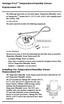 Vantage Pro2 Temperature/Humidity Sensor Replacement Kit The following instructions are for replacing the Temperature/Humidity sensor on Vantage Pro2 stations (# 6152, 6152C, 6162, 6162C, 6382) manufactured
Vantage Pro2 Temperature/Humidity Sensor Replacement Kit The following instructions are for replacing the Temperature/Humidity sensor on Vantage Pro2 stations (# 6152, 6152C, 6162, 6162C, 6382) manufactured
INSTALLATION INSTRUCTIONS
 Rear Vision System Aftermarket and Factory 5.0, 8.4 and 6.1 MyGig Touch Screen Display (Factory Display requires Chrysler/Dodge dealer to activate) 2009 Current* Dodge Ram (Kit part number 1009-6503) *NOTE:
Rear Vision System Aftermarket and Factory 5.0, 8.4 and 6.1 MyGig Touch Screen Display (Factory Display requires Chrysler/Dodge dealer to activate) 2009 Current* Dodge Ram (Kit part number 1009-6503) *NOTE:
Installation Instructions
 Installation Instructions Windows USB driver for Installation If a Diagnostic Interface with USB is connected to a PC with a Windows operating system 98, ME, XP or Vista for the first time, it is necessary
Installation Instructions Windows USB driver for Installation If a Diagnostic Interface with USB is connected to a PC with a Windows operating system 98, ME, XP or Vista for the first time, it is necessary
e-4 AWT07MLED 7 Q TFT LCD MONITOR (LED Backlighted) USER MANUAL
 Thank you for purchasing our product. Please read this User s Manual before using the product. Change without Notice AWT07MLED 7 Q TFT LCD MONITOR (LED Backlighted) USER MANUAL e-4 SAFETY PRECAUTIONS Federal
Thank you for purchasing our product. Please read this User s Manual before using the product. Change without Notice AWT07MLED 7 Q TFT LCD MONITOR (LED Backlighted) USER MANUAL e-4 SAFETY PRECAUTIONS Federal
INSTRUCTION MANUAL All-In-One GSM Home Alarm System SB-SP7200-GSM
 INSTRUCTION MANUAL All-In-One GSM Home Alarm System SB-SP7200-GSM Revised: August 28, 2014 PRODUCT REFERENCE MOUNTING ACCESSORIES PIR / MOTION DETECTION UNIT MAIN UNIT POWER ADAPTER MOUNTING ACCESSORIES
INSTRUCTION MANUAL All-In-One GSM Home Alarm System SB-SP7200-GSM Revised: August 28, 2014 PRODUCT REFERENCE MOUNTING ACCESSORIES PIR / MOTION DETECTION UNIT MAIN UNIT POWER ADAPTER MOUNTING ACCESSORIES
How to read this guide
 How to read this guide The following shows the symbols used in this Quick start guide with descriptions and examples. Symbol Description Example P oint Reference Caution [ ] This symbol explains information
How to read this guide The following shows the symbols used in this Quick start guide with descriptions and examples. Symbol Description Example P oint Reference Caution [ ] This symbol explains information
24 Wide Screen LED Monitor with HDMI
 24 Wide Screen LED Monitor with HDMI USER MANUAL L24LE11B_MANUAL_EN_R1 Please read this manual carefully before using, and keep it for future reference. TABLE OF CONTENTS GETTING STARTED Monitor Stand
24 Wide Screen LED Monitor with HDMI USER MANUAL L24LE11B_MANUAL_EN_R1 Please read this manual carefully before using, and keep it for future reference. TABLE OF CONTENTS GETTING STARTED Monitor Stand
How To Program An Autodialer
 GJD HYL005 GSM Autodialer Instruction Manual Please read these instructions before you start the installation Features: LCD display. Programmable 9 x 32 digit phone numbers for each trigger. 10 second
GJD HYL005 GSM Autodialer Instruction Manual Please read these instructions before you start the installation Features: LCD display. Programmable 9 x 32 digit phone numbers for each trigger. 10 second
Thuraya XT-DUAL. Software Upgrade Manual
 Thuraya XT-DUAL Software Upgrade Manual Version 1 / February 2012 1. INTRODUCTION... 3 2. SOFTWARE UPGRADE WITH WINDOWS 7... 4 2.1 Installation of the Upgrader Package... 4 2.2 Manual detection (optional
Thuraya XT-DUAL Software Upgrade Manual Version 1 / February 2012 1. INTRODUCTION... 3 2. SOFTWARE UPGRADE WITH WINDOWS 7... 4 2.1 Installation of the Upgrader Package... 4 2.2 Manual detection (optional
MTX-D, Oil Temperature/Pressure Gauge
 MTX-D, Oil Temperature/Pressure Gauge 1 Mounting and Sensor Installation... 3 1.1 Mounting the Gauge... 3 1.2 Oil Temp Sensor... 3 1.3 Oil Pressure Sensor... 3 2 Wiring... 3 2.1 Main Gauge Wiring... 4
MTX-D, Oil Temperature/Pressure Gauge 1 Mounting and Sensor Installation... 3 1.1 Mounting the Gauge... 3 1.2 Oil Temp Sensor... 3 1.3 Oil Pressure Sensor... 3 2 Wiring... 3 2.1 Main Gauge Wiring... 4
Navico-Northstar 2kW JRC Radar Package, Scanner Cable Removal and Replacement
 Navico-Northstar 2kW JRC Radar Package, Scanner Cable Removal and Replacement This work instruction describes the methods and means for which to remove and reinstall optional scanner cable configurations
Navico-Northstar 2kW JRC Radar Package, Scanner Cable Removal and Replacement This work instruction describes the methods and means for which to remove and reinstall optional scanner cable configurations
Rack Installation. Unpacking the System. Choosing a Setup Location. General Server Precautions. Barracuda Appliances
 This set of instructions applies to racking and rail kit installation for 6XX and above. The Rack Mounting Instructions section below provides information on installing the SC825 chassis into a rack unit
This set of instructions applies to racking and rail kit installation for 6XX and above. The Rack Mounting Instructions section below provides information on installing the SC825 chassis into a rack unit
WPR400 Wireless Portable Reader
 P516-098 WPR400 Wireless Portable Reader User guide Para el idioma español, navegue hacia www.schlage.com/support. Pour la portion française, veuillez consulter le site www.schlage.com/support. Contents
P516-098 WPR400 Wireless Portable Reader User guide Para el idioma español, navegue hacia www.schlage.com/support. Pour la portion française, veuillez consulter le site www.schlage.com/support. Contents
User Manual I1010Q16DCZ
 User Manual I1010Q16DCZ Explanation, Note and Warning *Explanation: important information, which can help you better use your tablet PC. *Note: indicates that not observing the content may result in hardware
User Manual I1010Q16DCZ Explanation, Note and Warning *Explanation: important information, which can help you better use your tablet PC. *Note: indicates that not observing the content may result in hardware
Build Your Own Solar Car Teach build learn renewable Energy! Page 1 of 1
 Solar Car Teach build learn renewable Energy! Page 1 of 1 Background Not only is the sun a source of heat and light, it s a source of electricity too! Solar cells, also called photovoltaic cells, are used
Solar Car Teach build learn renewable Energy! Page 1 of 1 Background Not only is the sun a source of heat and light, it s a source of electricity too! Solar cells, also called photovoltaic cells, are used
site monitoring Kit Site Monitoring Kit User Manual we prove it.
 site monitoring Kit 1 User Manual Site Monitoring Kit User Manual we prove it. 2 site monitoring Kit Content 1. Introduction 3 2. Content of the Site Monitoring Kit 4 3. Preparation 6 1. Positioning of
site monitoring Kit 1 User Manual Site Monitoring Kit User Manual we prove it. 2 site monitoring Kit Content 1. Introduction 3 2. Content of the Site Monitoring Kit 4 3. Preparation 6 1. Positioning of
How To Use An Easymp Network Projector On A Computer Or Network Projection On A Network Or Network On A Pc Or Mac Or Ipnet On A Laptop Or Ipro Or Ipo On A Powerbook On A Microsoft Computer On A Mini
 EasyMP Network Projection Operation Guide Contents 2 Before Use Functions of EasyMP Network Projection....................... 5 Sharing the Projector....................................................
EasyMP Network Projection Operation Guide Contents 2 Before Use Functions of EasyMP Network Projection....................... 5 Sharing the Projector....................................................
SVC400P/SVC800P. 4/8 Camera Live Tracking Vehicle DVR Installation Manual. Version 1.0
 SVC400P/SVC800P 4/8 Camera Live Tracking Vehicle DVR Installation Manual Version 1.0 1. MAIN FEATURES... 2 2. PRODUCT OVERVIEW... 2 3. DIMENSIONS... 4 4. PACKAGE CONTENTS... 5 5. MOUNTING AND ENVORNMENTAL
SVC400P/SVC800P 4/8 Camera Live Tracking Vehicle DVR Installation Manual Version 1.0 1. MAIN FEATURES... 2 2. PRODUCT OVERVIEW... 2 3. DIMENSIONS... 4 4. PACKAGE CONTENTS... 5 5. MOUNTING AND ENVORNMENTAL
GSM AD05 Slave GSM Auto Dialer- Instruction Manual
 GSM AD05 Slave GSM Auto Dialer- Instruction Manual Please read these instructions before you start the installation Features LCD display Programmable 9 x 32 digit phone numbers for each trigger. 10 second
GSM AD05 Slave GSM Auto Dialer- Instruction Manual Please read these instructions before you start the installation Features LCD display Programmable 9 x 32 digit phone numbers for each trigger. 10 second
