Online FX User Guide. A comprehensive guide for Online FX users. smarter exchanges Proudly supported by Westpac. June 2014
|
|
|
- Edgar Norton
- 7 years ago
- Views:
Transcription
1 Online FX User Guide A comprehensive guide for Online FX users June 2014 smarter exchanges Proudly supported by Westpac
2 Contents About this guide... 3 Where can I find a copy of this guide? 3 What else should I read? 3 Note 3 Where can I get help? 4 Welcome to Online FX... 5 Access anywhere 5 Online security 5 Standard or Advanced user 5 Different levels of access 5 Numerical short cuts 6 Accessing Online FX... 7 Navigating the site 7 When you first access Online FX 7 Setting your preferences 8 Changing your preferences 9 About the Online FX menu 9 Settlements Creating a settlement 27 Managing your settlements 28 Amending a settlement 29 Authorising a settlement 29 Deleting a settlement 30 Settlement instructions Creating a settlement instruction 31 Managing your settlement instructions 33 Authorising a settlement instruction 33 Amending a settlement instruction 34 Authorising recipients 35 Important security issues to remember Frequently Asked Questions Indicative rates...13 Deals...14 Creating a deal 14 Interim Reference 17 Managing your deals 18 Confirming a deal 18 Extending a deal 19 Predelivering a deal 20 Settling a deal via Online Payments 21 Viewing your archived deals 21 Orders Creating a Order 22 Managing your Orders 24 Amending an order 25 Cancelling an order 26 When order conditions are met 26 2 Contents
3 About this guide This guide introduces Online FX and explains how to carry out online foreign exchange transactions. It is one of a suite of guides that cover the wide range of applications and features that are available through Corporate Online. Where can I find a copy of this guide? The most up-to-date version of this user guide is available for downloading under the Other services menu. If you must print this document, always download the PDF from Corporate Online then print from that: don t print a saved PDF or photocopy a paper copy as it may not be current. What else should I read? As well as reading this guide, we strongly recommend you read: Introducing Corporate Online, which covers topics such as logging on and security. Note This user guide forms part of your Agreement with us and provides information for your use of this product within Westpac Corporate Online. Copyright 2014 Westpac Banking Corporation ABN AFSL and Australian credit licence About this guide 3
4 Where can I get help? There are a number of ways you can get help with using Online FX. Onscreen helpful hints When you are in Standard user mode, as you navigate the site and enter information, helpful bubbles sometimes appear to further clarify what information is required. Online help Select the icon in the top right corner of any screen to access the context-specific online help. Telephone support You can also call your Dealer, Relationship Manager or Settlement Officer. Australia Monday to Friday between 5am and 7pm (AEST/AEDT Sydney time) New Zealand Monday to Friday between 7am and 9pm (New Zealand time) From outside Australia or New Zealand, call About this guide
5 Welcome to Online FX Online FX is the simplest, most flexible and reliable way to trade currency online. Initiate deals online View and manage (confirm, extend, predeliver) your existing deals Submit orders online (for approved customers) View and manage (amend, cancel) your Orders View up-to-date indicative rates Initiate settlements for your existing deals (for approved customers) View and manage (delete, authorise) your existing settlements Initiate settlement instructions (templates) to be applied to settlements (for approved customers) View and manage (delete, authorise) your existing settlement instructions View up-to-date indicative rates The Online FX site has been designed for easy, intuitive navigation. You can filter your lists of deals, orders, settlements and settlement instructions to tailor what you see to meet your needs. You can save or reset these filter preferences. Access anywhere Once you have received your Online FX log in details you can access Online FX in the same way that you access Corporate Online. Most web browsers are suitable (both PC and Mac). All you need is the latest version of the Microsoft Silverlight plugin for your web browser, which can be found at Online security As part of Corporate Online, Online FX operates within a highly protected environment. You can only access Online FX after accessing Corporate Online and entering additional Online FX log in details. Standard or Advanced user You can choose between the Standard User view or the Advanced User view, by making your selection in the top right corner of most screens. The information required under each view is the same but there are clearer explanations of what is required in each box under the Standard layout. You can switch between the two views whenever you want. It will not affect the information you have already entered. Different levels of access Administrator: this is the top level of access for an organisation. All activity on your organisation s Online FX account can be viewed by the administrator. Administrator/s control who can create and confirm deals and orders, create and authorise settlements and create and authorise settlement instructions. Office: within an organisation, the levels of office access are determined by the administrator. User: your view and functions will be determined by the administrator. Welcome to Online FX 5
6 Numerical short cuts When entering currency amounts anywhere on the site, you can use the following short-cuts: h = hundred...8h = 800 t = thousand...70t = 70,000 k = thousand...500k = 500,000 m = million...23m = 23,000,000 b = billion...4b = 4,000,000,000 y = yard (billion)...61y = 61,000,000,000 6 Welcome to Online FX
7 Accessing Online FX Once you have successfully signed into Corporate Online, select Online FX in the left-hand navigation menu. You ll then be prompted to provide your 2 nd -factor authentication details: Token password Token number Navigating the site The Online FX site has been designed for simplicity with a logical flow of information. Use the left-hand menu column to navigate between different screens. When you first access Online FX The first time you access Online FX, you ll be asked how skilled you are at foreign exchange (FX) Standard user or Advanced user. Your answer will determine which view you ll have initially. You can switch between Standard and Advanced at any time by selecting the view in the top right corner. Accessing Online FX 7
8 It will not affect the information you have entered. At this point you will be at the Manage Preferences screen. Setting your preferences Standard user: 1. Select the screen you would like to start your Online FX sessions in (the one you will use most often) 2. Select the currency you expect to be selling most often 3. Select the currency you expect be buying most often 4. Select the value date you ll use most often. 5. Enter the address of people who should receive Settlement Reminder s. Advanced user: 1. Select the screen you would like to start your Online FX sessions in 2. Select the currency pair you ll be trading most often 3. Select whether you ll typically be buying or selling 4. Select the value date you ll use most often. 5. Enter the address of people who should receive Settlement Reminder s. 8 Accessing Online FX
9 Select Save. These preferences will become your default settings to speed up your use of Online FX. Changing your preferences You can change your preferences at any time by selecting Preferences under the Manage heading in the left-hand menu and selecting different preferences. About the Online FX menu Create Accessing Online FX 9
10 Depending on your user profile, under the Create heading you may be able to set up: Deals Orders Settlements Settlement instructions Simply enter the details required in the boxes. Manage Once deals, orders, settlements or settlement instructions have been created they are added to your lists under the Manage heading. By default, the system will automatically display the first 500 records matching your filter criteria. If you need to see more records, you may select one of the other available options (500, 1000, 1500 or All). Many of the column headings are enabled for filtering and sorting to allow you to better manage your lists and find items you want more easily. 10 Accessing Online FX
11 Apply one or more of the available filters using the boxes directly beneath the column headings and then select Refresh. When viewing your list you can sort any column in ascending order by selecting the column heading once, and in descending order by selecting the same column heading a second time. You can clear, reset or save your filter preferences by selecting the action you want in the bottom left of the screen. Accessing Online FX 11
12 For more details Select an item on the list for more details and for additional steps to take. For example, if you select a deal on your list of deals, you can then confirm it. If the deal has already been confirmed you can extend or predeliver it. To hide the expanded information, select the item again. View Under the View menu you ll find: Indicative rates: you can set up and change your list of indicative exchange rates for spot and outright details up to 12 months ahead; Archived deals: your completed deals (up to 120 days); Archived settlements: completed settlements (up to 120 days). 12 Accessing Online FX
13 Indicative rates So you don t have to request rates repeatedly, you can set up the Indicative rates under the View heading in the left-hand menu with your most frequently traded currencies. To add an indicative rate, select the icon, and then: 1. Select the buy currency 2. Select the sell currency 3. Enter either the buy or sell amount 4. Select a value date from today up to 12 months forward. Note: you can request indicative rates for up to 30 currency pairs. To remove an indicative rate, select the icon. You can refresh the indicative rates by selecting Get latest rate/s. Important: These rates are indicative only. If you want to lock in a firm rate, you must go to the Create Deal screen to request an executable rate. If the indicative rate has reached a level where you would like to trade, select Deal. You will be navigated to the Create Deal screen. The buy & sell currencies, amount and value date from the indicative rates screen will be pre-populated for you. You can then adjust any details and request an executable rate. If the indicative rate has not reached a level where you would like to trade, select Order. You will be navigated to the Create Order screen. The buy & sell currencies and amount from the indicative rates screen will be pre-populated for you. You can then adjust any details and submit an order. Deals 13
14 Deals Creating a deal For some customers, multiple deal types are available: Outright deal: a straightforward purchase of one currency against another Swap deal (Even amounts): buying/selling a currency and then selling/buying the same amount back at a future date Swap deal (Uneven amounts): buying/selling a currency and then selling/buying a different amount back at a future date. Select Deal under the Create heading in the left-hand menu. If you are authorised to transact on behalf of more than one trading entity, choose the customer for whom you are requesting a rate from the drop-down menu. Creating an outright deal Under Deal details: 1. Select Outright deal from the drop-down menu. Then: 2. Select the currency you want to buy 3. Select the currency you want to sell 4. Enter either the amount you want to buy or the amount you want to sell 5. Select the value date: Today: a deal for same day settlement Tomorrow: a deal for settlement on the next appropriate business day Spot: an immediate deal for settlement in two business days Week: up to three weeks from the spot date Month: up to 12 months from the spot date depending on your profile Date: select a specific date for the deal from the calendar available dates will be limited by your profile. 14 Deals
15 If you select Today, a list of countries will be presented. Select the countries to which the payment will go. Countries that are greyed out are already past their currency cut-off for the day and you will not be able to trade for value today. Select the Request rate button. Deals 15
16 Creating a Swap deal Under Deal details: 1. Select Swap deal (Even amounts) or Swap deal (Uneven amounts) from the drop-down menu. Then: 2. Select the currency pair you want to trade. In the Near leg section: 3. Enter either the amount you want to buy or the amount you want to sell (you can switch the Buy and Sell actions at any time by selecting either the BUY or SELL spinner beside each amount field. 4. Select the value date. In the Far leg section: 5. If you have selected Swaps (Even amounts), the amount in the Far leg will be pre-populated for you. If you have selected Swaps (Uneven amounts), you may enter a different amount expressed as either the amount you want to buy or the amount you want to sell for the Far leg. 6. Select the value date this must be at least one day after the Near leg Select the Request rate button. 16 Deals
17 Accepting your quote You ll then have limited time to accept the rate for the deal. Important: When you accept the rate, the deal cannot be amended or cancelled online. It is now a binding FX transaction. To amend or cancel the deal, you would have to speak to your Dealer. You will be responsible for any loss or profit (depending on market movement) resulting from a deal executed in error. Once you accept the rate, you will be returned to the Manage Deals screen where the deal will be displayed. You can now Confirm the new deal (if the Confirm deals capability has been assigned to you by your Administrator/s). Interim Reference In the Manage Deals screen, the deal you have just created may initially be displayed with an Interim reference. This means your deal is complete, however the system is carrying out further processing in the background and your final bank reference has not yet been generated (which could take some time). Please come back to your list of deals later. The Interim reference will then have been updated to the final Bank reference. The deal can then be confirmed, predelivered or extended as detailed in later sections. Deals 17
18 Managing your deals The Manage Deals screen shows all your current deals. When you select a deal, it will display detailed information, including the Deal Comment box. You can enter any information you want here, it s for your own reference. Select Save deal comment to save. Confirming a deal If the Confirm deals capability has been assigned to you by your Administrator/s, the Confirm action will be presented in the lower-left corner of the expanded deal information. To confirm the deal, select Confirm. A confirmation window will appear. You can enter a Customer reference and Confirmation comment (any details that you find useful). Once again, these values are for your own reference. 18 Deals
19 Select OK to complete the confirmation. Once the deal has been confirmed, you may have a number of additional options (depending on which capabilities have been assigned to you by your Administrator/s): Extend: if you need to increase the value date for a deal beyond its original date Predeliver: if you need to decrease the value date of a deal prior to its original date Settle: initiate a settlement (payment) for the deal Print: provides a printable version of the Deal Confirmation Extending a deal If the Extend deals capability has been assigned to you by your Administrator/s, the Extend action will be presented in the lower-left corner of the expanded deal information. Select Extend from within the expanded deal information. Under Deal details: 1. Select the new value date to which you want to extend the deal your limits will be set by your user profile 2. Select the currency to be extended 3. Enter the amount you can extend all or part of the original deal Deals 19
20 If you choose to extend part of the original deal the remaining balance will automatically be calculated and appear under Remaining balance. Select Request rate. You ll then have limited time to accept the rate for the extended deal. Once you accept the rate, you will be returned to the Manage Deals screen where the deal will be displayed. You can now Confirm the newly-extended deal (if the Confirm deals capability has been assigned to you by your Administrator/s). Predelivering a deal If the Predeliver deals capability has been assigned to you by your Administrator/s, the Extend action will be presented in the lower-left corner of the expanded deal information. Select Predeliver from within the expanded deal information. Under Deal details: 1. Select the new value date to which you want to predeliver the deal 2. Select the currency to be extended 3. Enter the amount you can predeliver all or part of the original deal. If you choose to predeliver part of the original deal the remaining balance will automatically be calculated and appear under Remaining balance. Select Request rate. You ll then have limited time to accept the rate for the extended deal. Once you accept the rate, you will be returned to the Manage Deals screen where the deal will be displayed. You can now Confirm the newly-pre-delivered deal (if the Confirm deals capability has been assigned to you by your Administrator/s). 20 Deals
21 Settling a deal via Online Payments By selecting Online Payments from within the expanded deal information, you ll be taken to the Payments screen to complete an international payment. Full details on settling deals can be found in Online Payments. Viewing your archived deals All users of the Global Dealer system have the ability to view up to 120 days of historical deals. Select Archived deals under the View heading in the left-hand menu. As with all of your other lists, enter or select one or more filters using the boxes directly beneath the column headings and then select Refresh. Of particular note on this screen, is the ability to apply a date range when filtering by either Deal date (the date the deal was initiated) or Value date (the date the deal was settled) Select a Start date 2. Select an End date 3. Select Close The word Range will be displayed in the filter box and if you hover over it with your cursor, a tool-tip will present your selected dates. Orders 21
22 Orders Creating an Order For some customers, multiple order types are available: Call: a request to be contacted when the market reaches your desired exchange rate Take profit: an order to buy one currency with another when the exchange rate reaches an advantageous point Stop loss: an order to buy one currency with another to prevent further losses due to adverse currency movement One Cancels Other (OCO): placement of both a Take profit and Stop loss order. If one is executed, the other is cancelled Select Order under the Create heading in the left-hand menu. If you are authorised to transact on behalf of more than one trading entity, choose the customer for whom you are placing the order from the drop-down menu. Creating a Call order Under Order details: 1. Select Call order from the drop-down menu. Then: 2. Select the currency pair you would like to buy and sell 3. Enter your desired rate 4. Enter the phone number to be contacted 5. Select when the order will expire. You can set a date, time and location time zone for when the order will expire or choose good until cancelled (GTC). This means the order will remain in place until you specifically cancel it. Enter any information you want for your own reference in the Additional comments box. Review your details and then select Submit order. 22 Orders
23 Creating a Take profit / Stop loss order Under Order details: 1. Select Take profit or Stop loss from the drop-down menu. Then: 2. Select the currencies you would like to buy or sell 3. Enter the amount you want to buy or sell 4. Enter your desired rate 5. Select when the order will expire. You can set a date, time and location time zone for when the order will expire or choose good until cancelled (GTC). This means the order will remain in place until you manually cancel it. 6. Enter any information you want for your own reference in the Additional comments box. Review your details and then select Submit order. Creating a One Cancels Other (OCO) order Under Order details: 1. Select One Cancels Other (OCO) from the drop-down menu 2. Select the currency pair you would like to buy and sell Under the Take profit leg: 3. Enter the amount you want to buy or sell 4. Enter the rate at which you want to buy or sell the currency Under the Stop loss leg, the amount you entered for the Take profit leg will automatically be pre-populated: 5. Enter the rate at which you want to buy or sell the currency 6. Select when the order will expire. You can set a date, time and location time zone for when the order will expire or choose good until cancelled (GTC). This means the order will remain in place until you manually cancel it. 7. Enter any information you want for your own reference in the Additional comments box. Orders 23
24 Review your details and then select Submit order. Managing your Orders The Manage Orders screen lists all your current orders. Your orders will be in one of eight possible statuses: Accepted (A): your order has been accepted and will become active when the conditions are met Cancelled (C): your order has been cancelled Pending New (PN): your order has been submitted but not yet accepted Pending Amend (PA): an amendment to your order has been submitted but not yet accepted Pending Cancel (PC): cancellation of your order has been submitted but not yet accepted Expired (E): your order has passed the date/time limit you set Rejected (R): an amendment to your order has been rejected Filled (F): the market has reached the conditions specified in your order and it has been filled. It will also appear in your list of deals for confirmation under Manage Deals. 24 Orders
25 Select any order to see more detail. Amending an order Select Orders under the Manage heading in the left-hand menu. Choose the customer for whom you are amending the order from the drop-down menu (if you are authorised to transact on behalf of more than one trading entity). Select the order you want to amend and select Amend. You can then amend: the buy/sell amount the rate the expiry your comment Review your details and then select Submit amendment. You will then be returned to the Manage Orders screen. Orders 25
26 Cancelling an order Select Orders under the Manage heading in the left-hand menu. Choose the customer for whom you are creating the order from the drop-down menu (if you are authorised to transact on behalf of more than one trading entity). Select the order you wish to cancel. Select Cancel. When order conditions are met Call Order When the conditions for the order are met, you ll be notified. You can then request a deal over the phone or online. Take profit, Stop loss and OCO orders When the conditions for these are met, they will automatically become new deals and appear in the Manage Existing deals screen. The filled order (F status) in the Manage Orders screen: The filled order is now also a new deal in Manage Existing deals screen: 26 Indicative rates
27 Settlements Deals settled via OLFX For some customers, advanced settlement features are available. Creating a settlement Important: before any settlement can take place the deal must be confirmed. Select Settlement under the Create heading in the left-hand menu. If you are authorised to transact on behalf of more than one trading entity, choose the customer for whom you are creating the settlement from the drop-down menu. Select a value date You can settle any number of confirmed deals at the same time. All deals with Confirmed status with the selected value date are available for settlement and will appear in the left-hand window. Highlight any deal/s you want to settle and use the arrows provided to transfer one or more deals into the Deals selected for settlement list. Arrow Guide: transfer highlighted deals into the selected list transfers all deals into the selected list transfer highlighted deals out of the selected list transfer all deals out of the selected list Once the deals you want to settle are in the settlement window, the Cash flows section will appear with the amounts you will receive or pay for the deals selected. If more than one deal has been selected, you have the option of settling each currency as a lump sum (Net), or each deal amount separately (Gross). You may also break the cash flow for each currency into a number of payments (to a maximum of 99). Enter the number of payments you wish to make for each currency. Select Next. Settlements 27
28 The Settlement details screen will be presented to allow you to apply pre-approved settlement instructions to each of the payments nominated in the Cash flow section (above). If you only have one settlement instruction defined, that instruction will already be selected for you. If you have more than one settlement instruction, select an instruction for each payment. If reference information was added when the settlement instruction was set up, this will be pre-populated in the reference box for you. You can edit this information now, or enter a new reference if the reference box is empty. Settlement using Other : Only to be used if the beneficiary bank does not have a Swift or BIC code, such as Credit Unions or regional banks. If you are unsure please contact your dealer for further assistance. Please note by selecting other your payment will be processed manually, your settlement instructions history will not be retained within Online FX Settlements for future use. To check which addresses will receive notification of the settlement, select s. You can select Save draft or Submit. If you select Save draft, the settlement will have an Incomplete status and you can return to it later via Manage settlements. If you select Submit you ll see a warning. This advises you that once the settlement is saved, the deals and payment details cannot be edited. To change these you must delete the settlement and create a new one. Select OK to save the settlement or Cancel to return to the previous screen. Once the settlement has been submitted, it will appear in your Manage settlements screen. It will have Unauthorised status until it has been authorised. Managing your settlements Go to Settlements in the Manage menu. All your deals for settlement will appear in the Settlements list. They will have one of the following status levels: Not settled: deals that have been confirmed but with no settlement started; Incomplete: deals for which the settlement has only been partially completed and saved as drafts; Part authorised: settlements that require dual authorisation and have only one authorisation; Authorised: fully authorised settlements; Manually settled: a settlement that has been completed by phone. 28 Settlements
29 Select a deal to view the details and the settlement instructions. Amending a settlement You can only amend Incomplete, Not settled, Unauthorised and Part authorised settlements. Fully authorised settlements cannot be amended. Go to the Settlements screen under the Manage menu. Select the settlement you wish to amend. Select Amend. This will return you to the Create Settlement window. The deal s settlement details will be entered and you can make the changes you need. A Part authorised settlement that is amended will return to Unauthorised status and will need to be authorised again. Authorising a settlement Only deals with Unauthorised or Part authorised status can be authorised. Single authorisation Settlements that require only one person to authorise them. Select the settlement you wish to authorise under the Manage Settlements screen. Select Authorise. Once authorisation has been completed, payment will be made on the settlement value date. Settlements 29
30 Dual authorisation Settlements that require more than one person to authorise them. Select the settlement you wish to authorise under the Manage Settlements screen. Select Authorise. Once the first level of authorisation has been done, the deal will have Part authorised status. When the second authorisation has been completed, payments will be made on the settlement value date. Once a settlement has been fully authorised you will also be able to view it in the Authorised settlements list under the View menu. Important: Currency cut-off times: All deals must be fully authorised before the Currency cut-off times. These vary between countries. You can access the Currency cut-off times under the View menu. Full authorisation is required: We cannot act on settlements that have not been fully authorised (either single or dual, depending on the authorisation procedure set by your administrator). Authorising an incorrect settlement: If you authorise an incorrect settlement, contact your Online FX settlements officer. They will endeavour to amend the settlement. Deleting a settlement You can only delete Incomplete, Not settled and Part authorised settlements. Go to the Manage Settlements screen. Select the settlement you wish to delete. Select Delete. The settlement will be cancelled and you will have to create a new settlement by either: going to Settlement under the Create menu; selecting Settle on a confirmed deal in the Manage deals list. 30 Settlements
31 Settlement instructions Customers with advanced settlement features require the additional capability to create/manage settlement instructions. Creating a settlement instruction Settlement instructions are where you nominate which bank accounts are to be debited or credited for a settlement. It s important that this information is absolutely correct. Go to Settlement Instructions under the Create menu. If you have multiple customers select which customer you re creating the settlement instruction for from the drop-down menu. In the List of Settlement instructions window, select the type of instruction you are creating. Frequent credit instruction: You can only set up one of these. This should be the settlement instruction you use most frequently. Credit instruction: These are instructions you use less frequently. You can set up as many non-standard instructions (NSIs) as you want. Debit instruction: This is a standard template for when you want to debit a particular account to make a payment. Enter: your reference for this instruction so you can identify each instruction (your payee will not be able to see this); the currency for payment; the bank account number; the account name; Insert any additional details to be attached to the instruction. Important: Please note that characters such #, $, %, ^, &, *, (, ) are no longer accepted in these text boxes. This is to prevent errors in other bank systems and ensure prompt action on your order. Settlement instructions 31
32 Beneficiary Bank details The SWIFT code for a bank is its unique international identifying code. If you don t know the SWIFT code for a bank, enter the name of the bank and location (full country name and at least three characters of the city name). Select Lookup a selection of banks meeting your criteria will appear. Select the bank you want. The beneficiary bank SWIFT code will then automatically be entered. Important: you must ensure these details are correct. If you are unsure, check the SWIFT code with the beneficiary bank. Enter the Bank ID for this instruction. This is the branch identifier code supplied by overseas banks. You don t have to enter it, but it will help ensure payment. Intermediary bank An intermediary or third party bank may be needed if your payee does not have a bank in the country you are trying to send a payment to. If an intermediary bank is needed, select Yes and enter the intermediary bank details. It is important that these details are correct. recipients If you want anyone to receive an notification of settlement, move their address from the Address book window into the s attached to this instruction window using the left arrows. Use the box at the bottom to add addresses to the Address book. You can add multiple addresses at the same time, separated by a semicolon (;). You must save the settlement instruction to save any additions or amendments to the recipients list. 32 Settlement instructions
33 Managing your settlement instructions Go to Settlement instructions under the Manage menu. All your Settlement instructions are listed here. Your settlement instructions will have one of three status levels: (U) Unauthorised; (A) Authorised; (E) Enriched. Only enriched instructions can be applied to a settlement. Select on a settlement instruction to view its details. Unauthorised settlement instructions After you ve first created a settlement instruction, it will appear as unauthorised. To authorise, simply select Authorise. To amend, select Amend and you will be taken back to the Create Settlement instruction screen where you can alter the details as required. Authorised settlement instructions You can amend authorised settlement instructions by selecting Amend. If you make any changes, the instruction will return to unauthorised status. Enriched settlement instructions Enriching is the checking process carried out by Online FX to ensure all the settlement details are correct. This normally takes less than a minute. Only settlement instructions that have been enriched can be applied to a settlement. You can amend enriched settlement instructions by selecting Amend. If you make any changes, the instruction will return to unauthorised status. Authorising a settlement instruction Go to Settlement instructions under the Manage menu. Select the settlement instruction you wish to authorise. Select Authorise. Your settlement instruction will then be checked by Westpac for accuracy. Once this is complete the status will change to E (Enriched) and the instruction will be available for use. This normally takes less than a minute. Settlement instructions 33
34 Amending a settlement instruction Go to Settlement instructions under the Manage menu. Select the settlement instruction you wish to amend. Select Amend. You will then be taken back to the Create Settlement instruction screen where you can alter the details as required. Note: if you amend an authorised or enriched settlement instruction, it will return to unauthorised status. It will need to be authorised and enriched again before it can be applied to a settlement. 34 Settlement instructions
35 If you amend a settlement instruction, settlements that already have that instruction applied, will still have your old settlement instruction. To apply the revised settlement instruction, you will need to amend the settlement in the Manage settlements window. To delete a settlement instruction, select Delete. Authorising recipients Upon settlement, s will only be sent to authorised recipients. This is an added layer of protection to ensure only the right people are informed of a settlement. Settlements which have authorised settlement instructions with unauthorised recipients will go ahead, but without notification. To authorise recipients: Select the settlement instruction in the list of settlement instructions in the Manage Settlement instructions screen. The recipients will be listed on the right. Select Authorise. You can add or remove s by selecting Edit. If you make any changes to the list, you will have to Authorise again. Settlement instructions 35
36 Important security issues to remember Protect your fob token and security number Online FX is committed to ensuring the security of your organisation s online FX transactions. As the administrator it is important you do likewise. Keep your security number secret and protect your fob token against loss, theft or inappropriate use. If anyone obtains your security number and fob token, they can assume your identity on the site. Any actions they carry out will be attributed to you. When an employee leaves Please notify us immediately: from Australia; from New Zealand; from overseas. Then return their fob token to the Online FX Help desk at: Corporate Online Support Westpac Banking Corporation Reply Paid 5324 Sydney NSW 2001 Australia If an employee loses their fob token Notify us immediately. We will deactivate the token and issue a new one. If someone obtains an employee s security number Notify us immediately so we can issue a new security number. To delete an Online FX user Call us on: from Australia; from New Zealand; from overseas. We will deactivate the user s fob token immediately. Please return the fob token to the Online FX Help desk at: Corporate Online Support Westpac Banking Corporation Reply Paid 5324 Sydney NSW 2001 Australia 36 Important security issues to remember
37 Frequently asked questions What FX deals can I do? You can arrange FX deals for Spot, Today, Tomorrow or Forward date values. You can conduct even and uneven Swap transactions. You can also Extend or Predeliver deals within your date limits. You can also place Call, Take profit, Stop loss and One Cancels Other orders. Can I view all my FX deals? Yes, the Manage deals screen lists all your deals, including those done over the phone. You can filter the view by: deal or value date; buy or sell currency; buy or sell amount; status; bank reference; customer reference. Can I cancel a booked deal online? No, to cancel any booked deals please call your FX dealer. Can I settle deals online that were arranged by phone? Yes, all the deals you arrange on the phone will appear on your Manage deals screen and can be confirmed, settled and authorised online. Can I settle more than one deal at a time? Yes, you can settle any number of deals, net or gross. You can chose up to 99 payments. Does my credit limit apply? Yes, your existing credit limit applies. To change your credit limit, contact your Relationship Manager. Is there a transaction limit? Yes, this will be established between you and your FX dealer. Is there a limit to the amount I can settle online? No. You can settle any of the currencies you deal to any amount. Frequently asked questions 37
38 Is there a cut-off time? Yes, the normal Currency Cut-off times apply. All deals must be fully authorised before the cut-off times. You can find the Currency Cut-off times under the View menu. How long does it take to get a quote? You will normally receive a quoted rate within a few seconds. However, under certain circumstances, it may take a bit longer: when the selected currency is not frequently traded; when the market is especially volatile; when internet speeds are slow (such as high traffic volume). Will I always get a quote? We endeavour to provide a quote every time. However, there may occasionally be times when market conditions or system issues prevent this. If a rate does not appear, an on-screen message will explain why. Do I have to request a quote to see what exchange rates are? No, you can set up a list of Indicative rates under the View menu for easy reference. However, these are only a guide to current rates. For a definite rate you will have to request a quote. What currencies can I deal in? You can deal in most currencies. If you wish to deal in a currency that does not appear on the list of currencies, contact your FX dealer. Do I have to use the same computer all the time? No, as long as you have your security number, passwords and token you can log on whenever and wherever you choose. What are system requirements for running Online FX? Online FX can run from most web browsers as long as the Microsoft Silverlight 4.05 plugin has been installed. The system requirements for Microsoft Silverlight 4.05 and associated technologies are as follows: Windows Operating System: Windows 7, Windows Vista; Windows XP Service Pack 2 Intel Pentium III 450MHz or faster processor (or equivalent) 128MB of RAM (minimum) Mac OS Operating System: Apple Mac OS X or above Intel Core Duo 1.83GHz or faster processor 128MB of RAM (minimum) Linux For the system requirements, please refer to 38 Frequently asked questions
39 If an error occurs where can I see further information on the problem? Online FX will display all error messages along with an explanation of the error. If you require any assistance, please call the Online FX Help Desk: from Australia; from New Zealand; from overseas. Can I view all my orders? Yes, all your orders can be viewed in the Manage orders screen. You can filter the screen by: order date; order type; OCO; buy/sell currency; buy/sell amount; expiry; status; order ID. Can orders be amended/cancelled online? Yes. To amend an order, select the order under the Manage orders screen and select Amend. To cancel, select Cancel. Can I create settlement instructions online? Yes, if you are authorised to create settlement instructions by your Online FX Administrator. Go to Settlement instructions under the Create menu and complete the details. Can I amend settlement instructions? Yes, if you are authorised by your Online FX Administrator. Go to Settlement instructions under the Manage menu and select Amend. If an instruction has been authorised and/or enriched, amending it will require authorisation and enrichment again. Frequently asked questions 39
40 2014 Westpac Banking Corporation ABN AFSL and Australian credit licence WPBW821 (06/14)
www.cathaybank.com Cathay Business Online Banking Quick Guide
 www.cathaybank.com Cathay Business Online Banking Quick Guide Effective 06/2016 Disclaimer: The information and materials in these pages, including text, graphics, links, or other items are provided as
www.cathaybank.com Cathay Business Online Banking Quick Guide Effective 06/2016 Disclaimer: The information and materials in these pages, including text, graphics, links, or other items are provided as
Internet Banking. Getting Started Guide Australia
 Internet Banking Getting Started Guide Australia 2 Rabobank Internet Banking Welcome to Rabobank Internet Banking Access with peace of mind With Rabobank Internet Banking, you can control your money anywhere,
Internet Banking Getting Started Guide Australia 2 Rabobank Internet Banking Welcome to Rabobank Internet Banking Access with peace of mind With Rabobank Internet Banking, you can control your money anywhere,
Our website Internet Banking
 Our website Internet Banking A safe and efficient way of accessing your People s Choice Credit Union accounts, paying bills and transferring money. 1 Contents 1. Security, system requirements and cookies...3
Our website Internet Banking A safe and efficient way of accessing your People s Choice Credit Union accounts, paying bills and transferring money. 1 Contents 1. Security, system requirements and cookies...3
The latest in online FX trading
 The latest in online FX trading UCTrader Professional User Guide UCTrader Getting started 5 Visit https://uctrader.unicreditgroup.eu Enter your Login Name and Passcode The PIN field should remain empty
The latest in online FX trading UCTrader Professional User Guide UCTrader Getting started 5 Visit https://uctrader.unicreditgroup.eu Enter your Login Name and Passcode The PIN field should remain empty
Our website Internet Banking
 Our website Internet Banking A safe and efficient way of accessing your People s Choice Credit Union accounts, paying bills and transferring money. 1 Contents 1. Security, system requirements and cookies...3
Our website Internet Banking A safe and efficient way of accessing your People s Choice Credit Union accounts, paying bills and transferring money. 1 Contents 1. Security, system requirements and cookies...3
Welcome to FX Express On MB Web Express
 Welcome to FX Express On MB Web Express Please follow this reference guide to help you navigate through FX Express. You will find helpful information for the following tasks: 1. Setup 2. Creating FX trades
Welcome to FX Express On MB Web Express Please follow this reference guide to help you navigate through FX Express. You will find helpful information for the following tasks: 1. Setup 2. Creating FX trades
Swedbank Business Internet Banking User Manual
 Swedbank Business Internet Banking User Manual Content Introduction 1. HOW TO START 1.1 USING INTERNET BANKING 1.2 TERMINATING INTERNET BANKING SESSION 2. INTERNET BANKING SECURITY 2.1 PASSWORD SYSTEM
Swedbank Business Internet Banking User Manual Content Introduction 1. HOW TO START 1.1 USING INTERNET BANKING 1.2 TERMINATING INTERNET BANKING SESSION 2. INTERNET BANKING SECURITY 2.1 PASSWORD SYSTEM
e-invoicing Online Billing
 e-invoicing Online Billing For any assistance please contact Email: Tel: Contents Welcome to Online Billing 3 Registering for Online Billing 4 einvoicing and epayment 10 Logging in 11 Accessing your new
e-invoicing Online Billing For any assistance please contact Email: Tel: Contents Welcome to Online Billing 3 Registering for Online Billing 4 einvoicing and epayment 10 Logging in 11 Accessing your new
The latest in online FX trading
 The latest in online FX trading UCTrader Professional User Guide UCTrader Getting started 5 Visit https://quantus.unicreditgroup.eu Enter your Login Name and Passcode The PIN field should remain empty
The latest in online FX trading UCTrader Professional User Guide UCTrader Getting started 5 Visit https://quantus.unicreditgroup.eu Enter your Login Name and Passcode The PIN field should remain empty
How To Create An Overseas Telegraphic Transfer
 VELOCITY@OCBC 2.0 BUSINESS INTERNET BANKING USER GUIDE 1 of 131 1 Contents 1. Log in to Velocity@ocbc 2.0 4 2. View Trade Finance portfolio 12 3. View and download a bank statement 15 4. Create a Letter
VELOCITY@OCBC 2.0 BUSINESS INTERNET BANKING USER GUIDE 1 of 131 1 Contents 1. Log in to Velocity@ocbc 2.0 4 2. View Trade Finance portfolio 12 3. View and download a bank statement 15 4. Create a Letter
Westpac Live Quick Reference Guides
 Westpac Live Quick Reference Guides Accounts Overview How do I conduct a transaction search? How do I generate an online service fees report? How do I look up a merchant for a transaction? How do I dispute
Westpac Live Quick Reference Guides Accounts Overview How do I conduct a transaction search? How do I generate an online service fees report? How do I look up a merchant for a transaction? How do I dispute
Deposit Direct. Getting Started Guide
 Deposit Direct Getting Started Guide Table of Contents Before You Start... 3 Installing the Deposit Direct application for use with Microsoft Windows Vista... 4 Running Programs in Microsoft Windows Vista...
Deposit Direct Getting Started Guide Table of Contents Before You Start... 3 Installing the Deposit Direct application for use with Microsoft Windows Vista... 4 Running Programs in Microsoft Windows Vista...
Integrated Accounting System for Mac OS X
 Integrated Accounting System for Mac OS X Program version: 6.3 110401 2011 HansaWorld Ireland Limited, Dublin, Ireland Preface Standard Accounts is a powerful accounting system for Mac OS X. Text in square
Integrated Accounting System for Mac OS X Program version: 6.3 110401 2011 HansaWorld Ireland Limited, Dublin, Ireland Preface Standard Accounts is a powerful accounting system for Mac OS X. Text in square
Westpac WinTrade User Guide Import Letters of Credit Westpac Banking Corporation ABN 33 007 457 141 incorporated in Australia (New Zealand division).
 Westpac WinTrade User Guide Import Letters of Credit Westpac Banking Corporation ABN 33 007 457 141 incorporated in Australia (New Zealand division). Westpac Banking Corporation 2008 This document is copyright
Westpac WinTrade User Guide Import Letters of Credit Westpac Banking Corporation ABN 33 007 457 141 incorporated in Australia (New Zealand division). Westpac Banking Corporation 2008 This document is copyright
Integrated Invoicing and Debt Management System for Mac OS X
 Integrated Invoicing and Debt Management System for Mac OS X Program version: 6.3 110401 2011 HansaWorld Ireland Limited, Dublin, Ireland Preface Standard Invoicing is a powerful invoicing and debt management
Integrated Invoicing and Debt Management System for Mac OS X Program version: 6.3 110401 2011 HansaWorld Ireland Limited, Dublin, Ireland Preface Standard Invoicing is a powerful invoicing and debt management
CFD-FX Trading platform Software User Guide. May 2006
 CFD-FX Trading platform Software User Guide May 2006 CONTENTS Introduction........................................................1 Installing the trading platform........................................1
CFD-FX Trading platform Software User Guide May 2006 CONTENTS Introduction........................................................1 Installing the trading platform........................................1
MyState Business Internet Banking User Guide
 MyState Business Internet Banking User Guide 1 Welcome to MyState Business Internet Banking The following links and information will help you make the most of your MyState Business Internet Banking. Contents
MyState Business Internet Banking User Guide 1 Welcome to MyState Business Internet Banking The following links and information will help you make the most of your MyState Business Internet Banking. Contents
Merchant Interface Online Help Files
 Merchant Interface Online Help Files Table of Contents Merchant Interface Online Help Files... 5 Tools... 6 Virtual Terminal... 7 Submit a Credit Card Charge... 7 Submit a Credit Card Refund... 9 Submit
Merchant Interface Online Help Files Table of Contents Merchant Interface Online Help Files... 5 Tools... 6 Virtual Terminal... 7 Submit a Credit Card Charge... 7 Submit a Credit Card Refund... 9 Submit
A guide to Internet Banking
 A guide to Internet Banking 1 www.beyondbank.com.au Contents Getting Started Register for Internet Banking 3 Log in to Internet Banking 4 Using Internet Banking for the First Time 5 Setting up your Internet
A guide to Internet Banking 1 www.beyondbank.com.au Contents Getting Started Register for Internet Banking 3 Log in to Internet Banking 4 Using Internet Banking for the First Time 5 Setting up your Internet
Our global technology. Your advantage. Telegraphic Transfers. Product Disclosure Statement Issued 2 June 2008
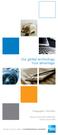 Our global technology. Your advantage. Telegraphic Transfers Product Disclosure Statement Issued 2 June 2008 ONLINE SECURE SIMPLE FX INTERNATIONAL PAYMENTS Contents Product Disclosure Statement Telegraphic
Our global technology. Your advantage. Telegraphic Transfers Product Disclosure Statement Issued 2 June 2008 ONLINE SECURE SIMPLE FX INTERNATIONAL PAYMENTS Contents Product Disclosure Statement Telegraphic
BIGPOND ONLINE STORAGE USER GUIDE Issue 1.1.0-18 August 2005
 BIGPOND ONLINE STORAGE USER GUIDE Issue 1.1.0-18 August 2005 PLEASE NOTE: The contents of this publication, and any associated documentation provided to you, must not be disclosed to any third party without
BIGPOND ONLINE STORAGE USER GUIDE Issue 1.1.0-18 August 2005 PLEASE NOTE: The contents of this publication, and any associated documentation provided to you, must not be disclosed to any third party without
NZD 1.0000 GBP 0.3842. Telegraphic Transfers (New Zealand)
 NZD 1.0000 GBP 0.3842 Telegraphic Transfers (New Zealand) Product Disclosure Statement Issued 1 July 2009 1 VND 11107.55 USD 1.00 NZD 1.0000 EUR 0.4550 Contents. Product Disclosure Statement. Introduction
NZD 1.0000 GBP 0.3842 Telegraphic Transfers (New Zealand) Product Disclosure Statement Issued 1 July 2009 1 VND 11107.55 USD 1.00 NZD 1.0000 EUR 0.4550 Contents. Product Disclosure Statement. Introduction
1 INTRODUCTION... 5 1.1 WHAT IS AUSTRAC ONLINE?... 5 1.2 WHO IS EXPECTED TO USE AUSTRAC ONLINE?... 5 2 HELP... 6
 Contents 1 INTRODUCTION... 5 1.1 WHAT IS AUSTRAC ONLINE?... 5 1.2 WHO IS EXPECTED TO USE AUSTRAC ONLINE?... 5 2 HELP... 6 2.1 THE HELP ICON... 6 2.2 WHO CAN HELP ME WITH AUSTRAC ONLINE?... 6 2.3 WHAT IF
Contents 1 INTRODUCTION... 5 1.1 WHAT IS AUSTRAC ONLINE?... 5 1.2 WHO IS EXPECTED TO USE AUSTRAC ONLINE?... 5 2 HELP... 6 2.1 THE HELP ICON... 6 2.2 WHO CAN HELP ME WITH AUSTRAC ONLINE?... 6 2.3 WHAT IF
International payments in Fiji
 International payments in Fiji Follow this guide to create a payment to a beneficiary who has an account outside of Fiji. Please note, payments from accounts in Fiji cannot include a mixture of domestic
International payments in Fiji Follow this guide to create a payment to a beneficiary who has an account outside of Fiji. Please note, payments from accounts in Fiji cannot include a mixture of domestic
COUNT ONLINE BROKING USER GUIDE
 Welcome to the Count Online Broking website, offering market-leading functionality to help you get more from your online trading and investing: Powerful charting giving you valuable insight into client
Welcome to the Count Online Broking website, offering market-leading functionality to help you get more from your online trading and investing: Powerful charting giving you valuable insight into client
ANZ Internet Banking for Business. Customer User Guide 03.13
 ANZ Internet Banking for Business Customer User Guide 03.13 Contents Viewing your accounts and activity 3 Logging on to ANZ Internet Banking for Business 3 Viewing account activity 3 Downloading account
ANZ Internet Banking for Business Customer User Guide 03.13 Contents Viewing your accounts and activity 3 Logging on to ANZ Internet Banking for Business 3 Viewing account activity 3 Downloading account
Sabal Trust Company. WebLink User Guide
 If you are having any difficulty or need any help with these changes or the new configuration, please call your Relationship Manager Sabal Trust Company WebLink User Guide Table of Contents WELCOME TO
If you are having any difficulty or need any help with these changes or the new configuration, please call your Relationship Manager Sabal Trust Company WebLink User Guide Table of Contents WELCOME TO
Training Manual. Version 6
 Training Manual TABLE OF CONTENTS A. E-MAIL... 4 A.1 INBOX... 8 A.1.1 Create New Message... 8 A.1.1.1 Add Attachments to an E-mail Message... 11 A.1.1.2 Insert Picture into an E-mail Message... 12 A.1.1.3
Training Manual TABLE OF CONTENTS A. E-MAIL... 4 A.1 INBOX... 8 A.1.1 Create New Message... 8 A.1.1.1 Add Attachments to an E-mail Message... 11 A.1.1.2 Insert Picture into an E-mail Message... 12 A.1.1.3
MyState Internet Banking User Guide
 MyState Internet Banking User Guide MyState Internet Banking User Manual 1 Welcome to MyState Internet Banking The following links and information will help you make the most of your MyState Internet Banking.
MyState Internet Banking User Guide MyState Internet Banking User Manual 1 Welcome to MyState Internet Banking The following links and information will help you make the most of your MyState Internet Banking.
MetaTrader 4 for Android TM Guide
 MetaTrader 4 for Android TM Guide Android is a trademark of Google, Inc. Logging in Upon downloading and installing MetaTrader 4 for Android TM from Google Play, you will see the Metatrader 4 icon appear
MetaTrader 4 for Android TM Guide Android is a trademark of Google, Inc. Logging in Upon downloading and installing MetaTrader 4 for Android TM from Google Play, you will see the Metatrader 4 icon appear
BMO NESBITT BURNS. Gateway User Guide. An Online Standard in Connectivity
 BMO NESBITT BURNS Gateway User Guide An Online Standard in Connectivity Gateway User Guide Table of Contents Introduction................................ Signing into Gateway... Ensuring the Security of
BMO NESBITT BURNS Gateway User Guide An Online Standard in Connectivity Gateway User Guide Table of Contents Introduction................................ Signing into Gateway... Ensuring the Security of
Creating International Wire Transfer Payments Reference Guide
 Creating International Wire Transfer Payments Reference Guide Table of Contents Creating and Working with International Wire Transfers 3 Overview 3 Creating a Freeform Payment or Template 3 Needs Rate
Creating International Wire Transfer Payments Reference Guide Table of Contents Creating and Working with International Wire Transfers 3 Overview 3 Creating a Freeform Payment or Template 3 Needs Rate
My ø Business User guide
 My ø Business User guide Contents Page 1 Contents Welcome to your My ø Business user guide. It s easy to use. Move your mouse over the page to get to the section you want. Click on the links at the top
My ø Business User guide Contents Page 1 Contents Welcome to your My ø Business user guide. It s easy to use. Move your mouse over the page to get to the section you want. Click on the links at the top
Online Services User Guide
 Online Services User Guide Welcome to online banking! Whether you re online or using a mobile device, access your accounts whenever and wherever it s convenient for you. Log In: BankMidwest.com Online
Online Services User Guide Welcome to online banking! Whether you re online or using a mobile device, access your accounts whenever and wherever it s convenient for you. Log In: BankMidwest.com Online
Macquarie online banking guide. Macquarie Cash Management Account
 Macquarie online banking guide Macquarie Cash Management Account Contents Welcome Accessing online banking for the first time Home 3 Managing your profile 4 Managing your accounts 5 Transaction history
Macquarie online banking guide Macquarie Cash Management Account Contents Welcome Accessing online banking for the first time Home 3 Managing your profile 4 Managing your accounts 5 Transaction history
Government of Saskatchewan Executive Council. Oracle Sourcing isupplier User Guide
 Executive Council Oracle Sourcing isupplier User Guide Contents 1 Introduction to Oracle Sourcing and isupplier...6 1.0 Oracle isupplier...6 1.1 Oracle Sourcing...6 2 Customer Support...8 2.0 Communications
Executive Council Oracle Sourcing isupplier User Guide Contents 1 Introduction to Oracle Sourcing and isupplier...6 1.0 Oracle isupplier...6 1.1 Oracle Sourcing...6 2 Customer Support...8 2.0 Communications
COMMSEC ADVISER SERVICES USER GUIDE
 COMMSEC ADVISER SERVICES USER GUIDE Welcome to the CommSec Adviser Services trading website, offering market-leading functionality to help you get more from your online trading and investing: Powerful
COMMSEC ADVISER SERVICES USER GUIDE Welcome to the CommSec Adviser Services trading website, offering market-leading functionality to help you get more from your online trading and investing: Powerful
Online Banking User Guide
 Online Banking User Guide Page 1 of 14 Set Up and Access to Online Banking How do I set up Online Banking? To enroll in Online Banking, complete the following: 1. Go to https://www.cobnks.com. 2. Under
Online Banking User Guide Page 1 of 14 Set Up and Access to Online Banking How do I set up Online Banking? To enroll in Online Banking, complete the following: 1. Go to https://www.cobnks.com. 2. Under
BP On-Line Account Manager User-Guide
 BP On-Line Account Manager User-Guide Page 1 of 24 Contents Contents... 2 Introduction... 3 Answering your questions... 4 On-Line Account Management... 5 Glossary of terms used... 6 Logging onto the Service...
BP On-Line Account Manager User-Guide Page 1 of 24 Contents Contents... 2 Introduction... 3 Answering your questions... 4 On-Line Account Management... 5 Glossary of terms used... 6 Logging onto the Service...
SYSTEM REQUIREMENTS... 5 FREE RESOURCES... 6 GETTING STARTED...
 Table of Contents ABOUT... 4 Authorized Use... 4 Questions and Contact Information... 4 SYSTEM REQUIREMENTS... 5 FREE RESOURCES... 6 GETTING STARTED... 7 Account Creation Overview and Types of Accounts...
Table of Contents ABOUT... 4 Authorized Use... 4 Questions and Contact Information... 4 SYSTEM REQUIREMENTS... 5 FREE RESOURCES... 6 GETTING STARTED... 7 Account Creation Overview and Types of Accounts...
RingCentral for Desktop. UK User Guide
 RingCentral for Desktop UK User Guide RingCentral for Desktop Table of Contents Table of Contents 3 Welcome 4 Download and install the app 5 Log in to RingCentral for Desktop 6 Getting Familiar with RingCentral
RingCentral for Desktop UK User Guide RingCentral for Desktop Table of Contents Table of Contents 3 Welcome 4 Download and install the app 5 Log in to RingCentral for Desktop 6 Getting Familiar with RingCentral
Integrated Accounting System for Mac OS X and Windows
 Integrated Accounting System for Mac OS X and Windows Program version: 6.2 110111 2011 HansaWorld Ireland Limited, Dublin, Ireland Preface Books by HansaWorld is a powerful accounting system for the Mac
Integrated Accounting System for Mac OS X and Windows Program version: 6.2 110111 2011 HansaWorld Ireland Limited, Dublin, Ireland Preface Books by HansaWorld is a powerful accounting system for the Mac
Web Intelligence User Guide
 Web Intelligence User Guide Office of Financial Management - Enterprise Reporting Services 4/11/2011 Table of Contents Chapter 1 - Overview... 1 Purpose... 1 Chapter 2 Logon Procedure... 3 Web Intelligence
Web Intelligence User Guide Office of Financial Management - Enterprise Reporting Services 4/11/2011 Table of Contents Chapter 1 - Overview... 1 Purpose... 1 Chapter 2 Logon Procedure... 3 Web Intelligence
USER MANUAL FOR INTERNET BANKING (IB) SERVICE
 USER MANUAL FOR INTERNET BANKING (IB) SERVICE Content: Introduction and General questions. Accessing and using Internet Banking. 1. Log In, Log Out and Printing screen/transaction information 2. Inquiries
USER MANUAL FOR INTERNET BANKING (IB) SERVICE Content: Introduction and General questions. Accessing and using Internet Banking. 1. Log In, Log Out and Printing screen/transaction information 2. Inquiries
BT 24 User Manual 1. Useful information... 4 2. Application access... 6 2.1 First log into BT24... 6 2.2 Subsequent logins into BT 24... 6 2.
 BT 24 User Manual 1. Useful information... 4 2. Application access... 6 2.1 First log into BT24... 6 2.2 Subsequent logins into BT 24... 6 2.3 Password changing... 7 2.4 How I reset the password... 8 2.5
BT 24 User Manual 1. Useful information... 4 2. Application access... 6 2.1 First log into BT24... 6 2.2 Subsequent logins into BT 24... 6 2.3 Password changing... 7 2.4 How I reset the password... 8 2.5
Salesforce Classic Guide for iphone
 Salesforce Classic Guide for iphone Version 37.0, Summer 16 @salesforcedocs Last updated: July 12, 2016 Copyright 2000 2016 salesforce.com, inc. All rights reserved. Salesforce is a registered trademark
Salesforce Classic Guide for iphone Version 37.0, Summer 16 @salesforcedocs Last updated: July 12, 2016 Copyright 2000 2016 salesforce.com, inc. All rights reserved. Salesforce is a registered trademark
Table of Contents. Access this document and other HRIS information at http://ai.catholic.net.au/hris Page 1
 Table of Contents 1. Introduction... 2 2. General... 3 2.1 What is a Secret Question and Answer... 3 2.2 Set up Secret Question and Answer... 4 2.3 General Questions... 6 3. Home Portal... 7 3.1 Mail Inbox...
Table of Contents 1. Introduction... 2 2. General... 3 2.1 What is a Secret Question and Answer... 3 2.2 Set up Secret Question and Answer... 4 2.3 General Questions... 6 3. Home Portal... 7 3.1 Mail Inbox...
Vodafone PC SMS 2010. (Software version 4.7.1) User Manual
 Vodafone PC SMS 2010 (Software version 4.7.1) User Manual July 19, 2010 Table of contents 1. Introduction...4 1.1 System Requirements... 4 1.2 Reply-to-Inbox... 4 1.3 What s new?... 4 2. Installation...6
Vodafone PC SMS 2010 (Software version 4.7.1) User Manual July 19, 2010 Table of contents 1. Introduction...4 1.1 System Requirements... 4 1.2 Reply-to-Inbox... 4 1.3 What s new?... 4 2. Installation...6
Web Business Banking. Getting Started Guide: Payments and Transfers Version 8.05.22
 Web Business Banking Getting Started Guide: Payments and Transfers Version 8.05.22 Contents Contents...2 Introduction...3 Need Help?... 3 System Requirements... 4 Supported Browsers...4 Supported Operating
Web Business Banking Getting Started Guide: Payments and Transfers Version 8.05.22 Contents Contents...2 Introduction...3 Need Help?... 3 System Requirements... 4 Supported Browsers...4 Supported Operating
Table of Contents INTRODUCTION... 2 HOME PAGE... 3. Announcements... 7 Personalize & Change Password... 8 Reminders... 9 SERVICE CATALOG...
 Table of Contents INTRODUCTION... 2 HOME PAGE... 3 Announcements... 7 Personalize & Change Password... 8 Reminders... 9 SERVICE CATALOG... 11 Raising a Service Request... 12 Edit the Service Request...
Table of Contents INTRODUCTION... 2 HOME PAGE... 3 Announcements... 7 Personalize & Change Password... 8 Reminders... 9 SERVICE CATALOG... 11 Raising a Service Request... 12 Edit the Service Request...
HE Gateway User guide for colleges and universities
 HE Gateway User guide for colleges and universities HE Gateway 1 Student Loans Company Ltd Contents Section 1 Definitions & Related Documents...3 Definitions... 3 Related Documents... 3 Section 2 Purpose
HE Gateway User guide for colleges and universities HE Gateway 1 Student Loans Company Ltd Contents Section 1 Definitions & Related Documents...3 Definitions... 3 Related Documents... 3 Section 2 Purpose
Supply Chain Finance WinFinance
 Supply Chain Finance WinFinance Customer User Guide Westpac Banking Corporation 2009 This document is copyright protected. Apart from any fair dealing for the purpose of private study, research criticism
Supply Chain Finance WinFinance Customer User Guide Westpac Banking Corporation 2009 This document is copyright protected. Apart from any fair dealing for the purpose of private study, research criticism
Manual English KOI Desktop App 2.0.x
 Manual English KOI Desktop App 2.0.x KOI Kommunikation, Organisation, Information Comm-Unity EDV GmbH 2010 Contents Introduction... 3 Information on how to use the documentation... 3 System requirements:...
Manual English KOI Desktop App 2.0.x KOI Kommunikation, Organisation, Information Comm-Unity EDV GmbH 2010 Contents Introduction... 3 Information on how to use the documentation... 3 System requirements:...
Workflow Instructions Entering an Electronic Check Request
 2010 Workflow Instructions Entering an Electronic Check Request The Workflow Electronic Check Request process enables a user to create a payment request from his/her desktop and successfully route it to
2010 Workflow Instructions Entering an Electronic Check Request The Workflow Electronic Check Request process enables a user to create a payment request from his/her desktop and successfully route it to
BCSD WebMail Documentation
 BCSD WebMail Documentation Outlook Web Access is available to all BCSD account holders! Outlook Web Access provides Webbased access to your e-mail, your calendar, your contacts, and the global address
BCSD WebMail Documentation Outlook Web Access is available to all BCSD account holders! Outlook Web Access provides Webbased access to your e-mail, your calendar, your contacts, and the global address
Trading Platform Guide
 Trading Platform Guide V1.0 2008 Spread betting carries a high level of risk to your capital. Only speculate with money you can afford to lose; you may lose more than your original stake or deposit. Prices
Trading Platform Guide V1.0 2008 Spread betting carries a high level of risk to your capital. Only speculate with money you can afford to lose; you may lose more than your original stake or deposit. Prices
Microsoft Outlook 2007 Introductory guide for staff
 Platform: Windows PC Ref no: USER180 Date: 8 th January 2008 Version: 1 Authors: Julie Adams, Claire Napier Microsoft Outlook 2007 Introductory guide for staff This document provides an introduction to
Platform: Windows PC Ref no: USER180 Date: 8 th January 2008 Version: 1 Authors: Julie Adams, Claire Napier Microsoft Outlook 2007 Introductory guide for staff This document provides an introduction to
How To Use Sterling Bank On A Mobile Device
 Business Internet Banking Online banking for your business Managing the Service Guide Version 21 December 2014 Contents 1 Service Features 3 2 Service Availability 4 3 Online Security 4 4 Primary Users
Business Internet Banking Online banking for your business Managing the Service Guide Version 21 December 2014 Contents 1 Service Features 3 2 Service Availability 4 3 Online Security 4 4 Primary Users
UNIFIED MEETING 5 HELP
 UNIFIED MEETING 5 HELP Table of Contents Conference Manager... 1 About Conference Manager... 1 From Conference Manager, you can... 1 Signing in to Conference Manager... 2 To sign in to the Conference
UNIFIED MEETING 5 HELP Table of Contents Conference Manager... 1 About Conference Manager... 1 From Conference Manager, you can... 1 Signing in to Conference Manager... 2 To sign in to the Conference
Setting up Business Banking Online
 Setting up Business Banking Online Step-by-step Company Administrator Guide This guide will show you all the important tasks you need to complete as a Company Administrator before you can begin using Business
Setting up Business Banking Online Step-by-step Company Administrator Guide This guide will show you all the important tasks you need to complete as a Company Administrator before you can begin using Business
Online Banking User Guide
 Online Banking User Guide If you need assistance, please call 315.477.2200 or 800.462.5000 M-F 7:30am - 6:00pm Sat 9:00am - 1:00pm empowerfcu.com 315.477.2200 800.462.5000 Table of Contents Online Banking
Online Banking User Guide If you need assistance, please call 315.477.2200 or 800.462.5000 M-F 7:30am - 6:00pm Sat 9:00am - 1:00pm empowerfcu.com 315.477.2200 800.462.5000 Table of Contents Online Banking
Customer User Guide. Self Service CUSTOMER USER GUIDE VERSION 1
 Customer User Guide Self Service CUSTOMER USER GUIDE VERSION 1 CONTENTS 1 How to use this guide... 3 1.1 Confidentiality... 3 1.2 Purpose of this guide... 3 1.3 What s new and what s changed... 3 1.4 User
Customer User Guide Self Service CUSTOMER USER GUIDE VERSION 1 CONTENTS 1 How to use this guide... 3 1.1 Confidentiality... 3 1.2 Purpose of this guide... 3 1.3 What s new and what s changed... 3 1.4 User
View Payments. User Guide. Online Merchant Services
 View Payments User Guide Online Merchant Services Copyright Statement Copyright 2010 by American Express Company. All rights reserved. No part of this document may be reproduced in any form or by any electronic
View Payments User Guide Online Merchant Services Copyright Statement Copyright 2010 by American Express Company. All rights reserved. No part of this document may be reproduced in any form or by any electronic
Business Foreign Exchange Contracts
 Business Foreign Exchange Contracts Product Disclosure Statement 1 August 2012 Copyright HSBC Bank Australia Limited ABN 48 006 434 162. 1 August 2012. ALL RIGHTS RESERVED. No part of this publication
Business Foreign Exchange Contracts Product Disclosure Statement 1 August 2012 Copyright HSBC Bank Australia Limited ABN 48 006 434 162. 1 August 2012. ALL RIGHTS RESERVED. No part of this publication
WebEx Integration to Lotus Notes. Users Guide
 WebEx Integration to Lotus Notes Users Guide 072310 Copyright 1997 2010 Cisco and/or its affiliates. All rights reserved. WEBEX, CISCO, Cisco WebEx, the CISCO logo, and the Cisco WebEx logo are trademarks
WebEx Integration to Lotus Notes Users Guide 072310 Copyright 1997 2010 Cisco and/or its affiliates. All rights reserved. WEBEX, CISCO, Cisco WebEx, the CISCO logo, and the Cisco WebEx logo are trademarks
Cathay Business Online Banking. User Guide. Version 1.0
 Cathay Business Online Banking User Guide Version 1.0 07/2013 Disclaimer: The information and materials in these pages, including text, graphics, links, or other items are provided as is and available.
Cathay Business Online Banking User Guide Version 1.0 07/2013 Disclaimer: The information and materials in these pages, including text, graphics, links, or other items are provided as is and available.
ADVANCED OUTLOOK 2003
 ADVANCED OUTLOOK 2003 Table of Contents Page LESSON 1: MANAGING YOUR MAILBOX LIMITS...1 Understanding Mailbox Limits...1 Setting AutoArchive...3 AutoArchiving Your Folders...5 Deleting Items Automatically...7
ADVANCED OUTLOOK 2003 Table of Contents Page LESSON 1: MANAGING YOUR MAILBOX LIMITS...1 Understanding Mailbox Limits...1 Setting AutoArchive...3 AutoArchiving Your Folders...5 Deleting Items Automatically...7
Table of Contents. Introduction... 3. 1. How to access the Safari Backoffice 3.11... 3. 2. How Safari corporate accounts are structured...
 Safari Corporate Account Manager Instructions For Using Back Office 3 February 2006 Table of Contents Introduction... 3 1. How to access the Safari Backoffice 3.11... 3 2. How Safari corporate accounts
Safari Corporate Account Manager Instructions For Using Back Office 3 February 2006 Table of Contents Introduction... 3 1. How to access the Safari Backoffice 3.11... 3 2. How Safari corporate accounts
First Security Bank. Retail User Guide. First Security Bank - Retail User Guide
 First Security Bank Retail User Guide Rev: 09/23/2015 UUX Support Overview About the Unified User Experience (UUX) Hardware and software requirements Exploring the Accounts page Accounts The Menu The Sidebar
First Security Bank Retail User Guide Rev: 09/23/2015 UUX Support Overview About the Unified User Experience (UUX) Hardware and software requirements Exploring the Accounts page Accounts The Menu The Sidebar
How To Use Transact Online Pension Fund Online
 IOOF Transact User guide Table of Contents What is Transact? 3 Navigating Transact 3 Employee maintenance 6 Member data remediation 12 Remediating the data 14 Contributions 18 General functions & notifications
IOOF Transact User guide Table of Contents What is Transact? 3 Navigating Transact 3 Employee maintenance 6 Member data remediation 12 Remediating the data 14 Contributions 18 General functions & notifications
Charter Business Desktop Security Administrator's Guide
 Charter Business Desktop Security Administrator's Guide Table of Contents Chapter 1: Introduction... 4 Chapter 2: Getting Started... 5 Creating a new user... 6 Recovering and changing your password...
Charter Business Desktop Security Administrator's Guide Table of Contents Chapter 1: Introduction... 4 Chapter 2: Getting Started... 5 Creating a new user... 6 Recovering and changing your password...
Order Management Tour Guide
 Order Management Tour Guide Table of Contents Welcome to Sysco Market s Order Management Application!... 4 Tips for Getting Started... 4 Buttons... 5 Icons... 6 Ordering... 7 Tips for Ordering... 7 Creating
Order Management Tour Guide Table of Contents Welcome to Sysco Market s Order Management Application!... 4 Tips for Getting Started... 4 Buttons... 5 Icons... 6 Ordering... 7 Tips for Ordering... 7 Creating
Business Online Banking Quick Users Guide
 Business Online Banking Quick Users Guide Business Online Banking Quick Users Guide Table of Contents Overview 2 First Time Login 2 Security 4 Contact Points 4 Registering your Browser / Computer 5 Adding,
Business Online Banking Quick Users Guide Business Online Banking Quick Users Guide Table of Contents Overview 2 First Time Login 2 Security 4 Contact Points 4 Registering your Browser / Computer 5 Adding,
Invoices & Statements
 Welcome to My Account a fast and easy way to manage your WinWholesale account online! This tutorial will provide you with step-by-step instructions for accessing and navigating the Invoices and Statements
Welcome to My Account a fast and easy way to manage your WinWholesale account online! This tutorial will provide you with step-by-step instructions for accessing and navigating the Invoices and Statements
User Guide for Consumers & Business Clients
 Online Banking from Capital City Bank User Guide for Consumers & Business Clients Revised February 2015 www.ccbg.com/upgrade Contents Overview... 4 Exploring the Home Page... 5 Menu... 6 Accounts... 7
Online Banking from Capital City Bank User Guide for Consumers & Business Clients Revised February 2015 www.ccbg.com/upgrade Contents Overview... 4 Exploring the Home Page... 5 Menu... 6 Accounts... 7
NAB Trade Finance Online Customer User Guide
 NAB Trade Finance Online Customer User Guide Contents Introduction Scope... 2 How to Use This Guide... 2 Users of NAB Trade Finance Online... 3 Resources... 3 Your Profile... 4 Introduction... 4 Roles...
NAB Trade Finance Online Customer User Guide Contents Introduction Scope... 2 How to Use This Guide... 2 Users of NAB Trade Finance Online... 3 Resources... 3 Your Profile... 4 Introduction... 4 Roles...
HR Connect People Manager User Guide. Introduction and Navigation
 HR Connect People Manager User Guide Introduction and Navigation Introduction and Navigation Page 1 of 16 31 st August 2015 CONTENTS Introduction... 3 Supported Systems... 4 Logging In... 5 Main Navigation
HR Connect People Manager User Guide Introduction and Navigation Introduction and Navigation Page 1 of 16 31 st August 2015 CONTENTS Introduction... 3 Supported Systems... 4 Logging In... 5 Main Navigation
What s Inside. Welcome to Busey ebank
 What s Inside Security............................ Getting Started...................... 5 Account Access...................... 6 Account Detail...................... 7 Transfer Funds......................
What s Inside Security............................ Getting Started...................... 5 Account Access...................... 6 Account Detail...................... 7 Transfer Funds......................
BT Online Employer Easy User Guide. November 2010
 BT Online Employer Easy User Guide November 2010 Contents I Introduction 3 Getting started 3 Register for BTOE 3 Login to BTOE 3 If you forget your password 4 Where to get help in BTOE? 4 Manage your BT
BT Online Employer Easy User Guide November 2010 Contents I Introduction 3 Getting started 3 Register for BTOE 3 Login to BTOE 3 If you forget your password 4 Where to get help in BTOE? 4 Manage your BT
Applicant Tracking System Job Aids. Prepared by:
 Applicant Tracking System Job Aids Prepared by: Contents System Navigation and My Setup Information for Users... 1 Creating Requisitions... 4 Duplicating Requisitions... 6 Requesting an Approval... 7 Viewing
Applicant Tracking System Job Aids Prepared by: Contents System Navigation and My Setup Information for Users... 1 Creating Requisitions... 4 Duplicating Requisitions... 6 Requesting an Approval... 7 Viewing
Software Token. Installation and User Guide. 2013 MasterCard Proprietary. All rights reserved.
 Software Token Installation and User Guide 2013 MasterCard Proprietary. All rights reserved. Contents Overview... 1 Install the RSA Client Desktop Application... 1 Download and Save the RSA Desktop Application...
Software Token Installation and User Guide 2013 MasterCard Proprietary. All rights reserved. Contents Overview... 1 Install the RSA Client Desktop Application... 1 Download and Save the RSA Desktop Application...
SharePoint 2007 Get started User Guide. Team Sites
 SharePoint 2007 Get started User Guide Team Sites Contents 1. Overview... 2 1.1 What is SharePoint?... 2 1.2 What is a SharePoint Team Site?... 2 1.3 SharePoint user permissions... 2 2. Team Site features...
SharePoint 2007 Get started User Guide Team Sites Contents 1. Overview... 2 1.1 What is SharePoint?... 2 1.2 What is a SharePoint Team Site?... 2 1.3 SharePoint user permissions... 2 2. Team Site features...
User guide. Tax & Accounting. Version 4.1. Last updated April 16, 2010. Copyright 2010 Thomson Reuters/ONESOURCE. All Rights Reserved
 Onesource Fileroom User guide Version 4.1 Last updated April 16, 2010 Tax & Accounting Copyright 2010 Thomson Reuters/ONESOURCE. Proprietary Materials No use of these Proprietary materials is permitted
Onesource Fileroom User guide Version 4.1 Last updated April 16, 2010 Tax & Accounting Copyright 2010 Thomson Reuters/ONESOURCE. Proprietary Materials No use of these Proprietary materials is permitted
WHAT DOES PROFIBANKA OFFER YOU?
 Profibanka Dear Client, please allow us to welcome you as a user of the Profibanka service a modern direct banking system offered by Komerční banka. Profibanka combines the convenience and performance
Profibanka Dear Client, please allow us to welcome you as a user of the Profibanka service a modern direct banking system offered by Komerční banka. Profibanka combines the convenience and performance
Document Services Online Customer Guide
 Document Services Online Customer Guide Logging in... 3 Registering an Account... 3 Navigating DSO... 4 Basic Orders... 5 Getting Started... 5 Attaching Files & Print Options... 7 Advanced Print Options
Document Services Online Customer Guide Logging in... 3 Registering an Account... 3 Navigating DSO... 4 Basic Orders... 5 Getting Started... 5 Attaching Files & Print Options... 7 Advanced Print Options
TRANS-TASMAN ANZ TRANSACTIVE AUSTRALIA AND NEW ZEALAND 01.2012. Simplifying and connecting your transaction banking across Australia and New Zealand
 TRANS-TASMAN ANZ TRANSACTIVE User GUIDE AUSTRALIA AND NEW ZEALAND 01.2012 Simplifying and connecting your transaction banking across Australia and New Zealand contents Notes...4 Introduction to the ANZ
TRANS-TASMAN ANZ TRANSACTIVE User GUIDE AUSTRALIA AND NEW ZEALAND 01.2012 Simplifying and connecting your transaction banking across Australia and New Zealand contents Notes...4 Introduction to the ANZ
Oracle FLEXCUBE Direct Banking Release 12.0.1.0.0 Retail Transfer and Payments User Manual. Part No. E52306-01
 Oracle FLEXCUBE Direct Banking Release 12.0.1.0.0 Retail Transfer and Payments User Manual Part No. E52306-01 Retail Transfer and Payments User Manual Table of Contents 1. Transaction Host Integration
Oracle FLEXCUBE Direct Banking Release 12.0.1.0.0 Retail Transfer and Payments User Manual Part No. E52306-01 Retail Transfer and Payments User Manual Table of Contents 1. Transaction Host Integration
MANAGER SELF SERVICE USER GUIDE
 MANAGER SELF SERVICE USER GUIDE FEBRUARY 2016 Contents Note: If using this guide electronically the contents are hyperlinked to each section. Introduction... 2 Using This Manual... 2 Signing in to Workday...
MANAGER SELF SERVICE USER GUIDE FEBRUARY 2016 Contents Note: If using this guide electronically the contents are hyperlinked to each section. Introduction... 2 Using This Manual... 2 Signing in to Workday...
Table of Contents. Manual for Core Staff - Equipment/Scheduling Core Facilities
 Table of Contents 1. Overview 2. How do I manage my account? 3. Equipment Scheduling Workflow Overview 4. Equipment Scheduling Walk Through a. How do I access the list of calendars available for scheduling?
Table of Contents 1. Overview 2. How do I manage my account? 3. Equipment Scheduling Workflow Overview 4. Equipment Scheduling Walk Through a. How do I access the list of calendars available for scheduling?
For adviser use only. Online applications reference guide Getting your advice working sooner
 For adviser use only Online applications reference guide Getting your advice working sooner Preparation date 27 October 2014 Contents Introduction to s 3 How it works 3 The benefits of s 3 Products available
For adviser use only Online applications reference guide Getting your advice working sooner Preparation date 27 October 2014 Contents Introduction to s 3 How it works 3 The benefits of s 3 Products available
CONTRACT MANAGEMENT SYSTEM USER S GUIDE VERSION 2.7 (REVISED JULY 2012)
 CONTRACT MANAGEMENT SYSTEM USER S GUIDE VERSION 2.7 (REVISED JULY 2012) VERSION 2.6 (REVISED APRIL 2012)... I INTRODUCTION... 5 Helpful Hints... 5 Pop-Up Blockers... 5 Users... 6 CPUC Staff Administrator...
CONTRACT MANAGEMENT SYSTEM USER S GUIDE VERSION 2.7 (REVISED JULY 2012) VERSION 2.6 (REVISED APRIL 2012)... I INTRODUCTION... 5 Helpful Hints... 5 Pop-Up Blockers... 5 Users... 6 CPUC Staff Administrator...
HSBCnet Application Guide
 HSBCnet Application Guide It s easy to to get get started with with HSBCnet 1. Verify that you meet minimum system system requirements. 2. Complete HSBCnet Customer Agreement, including online online registration,
HSBCnet Application Guide It s easy to to get get started with with HSBCnet 1. Verify that you meet minimum system system requirements. 2. Complete HSBCnet Customer Agreement, including online online registration,
Infoview XIR3. User Guide. 1 of 20
 Infoview XIR3 User Guide 1 of 20 1. WHAT IS INFOVIEW?...3 2. LOGGING IN TO INFOVIEW...4 3. NAVIGATING THE INFOVIEW ENVIRONMENT...5 3.1. Home Page... 5 3.2. The Header Panel... 5 3.3. Workspace Panel...
Infoview XIR3 User Guide 1 of 20 1. WHAT IS INFOVIEW?...3 2. LOGGING IN TO INFOVIEW...4 3. NAVIGATING THE INFOVIEW ENVIRONMENT...5 3.1. Home Page... 5 3.2. The Header Panel... 5 3.3. Workspace Panel...
User Guide. Setting a Market Order. Adding a Beneficiary. Making a Transfer
 User Guide Adding a Currency Online Ltd (ARBN 154 565 296 ) holds and Australian Financial Services Licence (AFSL) No. 415643 and is regulated by the Australian Securities and Investments Commission (ASIC).
User Guide Adding a Currency Online Ltd (ARBN 154 565 296 ) holds and Australian Financial Services Licence (AFSL) No. 415643 and is regulated by the Australian Securities and Investments Commission (ASIC).
Beginner s Guide to AIA Contract Documents Online Service for Single-Seat Users
 Beginner s Guide to AIA Contract Documents Online Service for Single-Seat Users Table of Contents Getting Started - Introducing ACD5- AIA Contract Documents New Online Service System Requirements Transitioning
Beginner s Guide to AIA Contract Documents Online Service for Single-Seat Users Table of Contents Getting Started - Introducing ACD5- AIA Contract Documents New Online Service System Requirements Transitioning
AT&T Voice DNA User Guide
 AT&T Voice DNA User Guide Page 1 Table of Contents GET STARTED... 4 Log In... 5 About the User Dashboard... 9 Manage Personal Profile... 15 Manage Messages... 17 View and Use Call Logs... 22 Search the
AT&T Voice DNA User Guide Page 1 Table of Contents GET STARTED... 4 Log In... 5 About the User Dashboard... 9 Manage Personal Profile... 15 Manage Messages... 17 View and Use Call Logs... 22 Search the
User Manual Internet Banking
 This manual describes the main functions of ABN AMRO Internet Banking. It tells you how to enter a payment order or fund order, explains order statuses and account balance overviews and also how to respond
This manual describes the main functions of ABN AMRO Internet Banking. It tells you how to enter a payment order or fund order, explains order statuses and account balance overviews and also how to respond
Online Banking Overview
 Personal Online Banking Guide Online Banking Overview Online Banking provides a safe, fast and easy way to manage your finances on your terms. You can take care of all your banking needs from home, work
Personal Online Banking Guide Online Banking Overview Online Banking provides a safe, fast and easy way to manage your finances on your terms. You can take care of all your banking needs from home, work
An Associate of the UOB Group A UTRADE FX ELITE QUICK START GUIDE
 An Associate of the UOB Group A UTRADE FX ELITE QUICK START GUIDE Contents UTRADE FX QUICK START GUIDE About The Application... 1 Starting With the Application...1 Getting Started... 2 Logging In...2 Changing
An Associate of the UOB Group A UTRADE FX ELITE QUICK START GUIDE Contents UTRADE FX QUICK START GUIDE About The Application... 1 Starting With the Application...1 Getting Started... 2 Logging In...2 Changing
