Walkthrough: Creating and Using an ASP.NET Web Service in Visual Web Developer
|
|
|
- Briana Jackson
- 8 years ago
- Views:
Transcription
1 Walkthrough: Creating and Using an ASP.NET Web Service in Visual Web Developer In addition to letting you create Web pages, Microsoft Visual Studio also lets you create Web services that use ASP.NET XML. Creating a Web service in Visual Studio is similar to creating a Web page. You can also use the Microsoft Visual Web Developer Web development tool to reference and use Web services that are in a Visual Web Developer solution, on your local computer or in a local or external UDDI directory. In this walkthrough, you will create the Web service in one solution and use it in another. Tasks illustrated in this walkthrough include: Creating a simple XML Web service in Visual Web Developer. Creating a separate Web site that uses the Web service. Prerequisites In order to complete this walkthrough, you will need: Microsoft Internet Information Services (IIS) installed locally on your computer..net Framework version 3.5 or higher. Creating a Web Service under the IIS Root Create a new Web service and page by following these steps. You must use an IIS Web site for this walkthrough.
2 To create a Web service 1. Open Visual Web Developer. 2. On the File menu, click New Web Site. The New Web Site dialog box appears. 3. Under Visual Studio installed templates, click ASP.NET Web Service. 4. Click Browse. 5. Click Local IIS. 6. Click Default Web Site. 7. Click Create New Web Application. Visual Web Developer creates a new IIS Web application. 8. Type the name TemperatureWebService. 9. Click Open. The New Web Site dialog box appears, with the name of the new Web site in the rightmost Location list. The location includes the protocol ( and location (localhost). This indicates that you are working with a local IIS Web site. 2
3 10. In the Language list, click the programming language that you prefer to work in. The programming language that you choose will be the default for the Web site. However, you can use more than one language in the same Web application by creating pages and components in different programming languages. For more information about how to create components using different languages, see Shared Code Folders in ASP.NET Web Projects. 11. Click OK. Visual Web Developer creates the new Web service and opens a new class named Service, which is the default Web service. However, in the following procedure you will create a new Web service with a specified name and you will not use the Service class. 12. Close the Service class. Creating the Web Service You will create a Web service that converts temperature from Fahrenheit to Celsius and vice versa. To create the Web service 1. In Solution Explorer, right-click the Web site name ( and then click Add New Item. 2. Under Visual Studio installed templates, click Web Service, and then in the Name box, type Convert. 3. Make sure that the Place code in separate file check box is selected, and then click Add. 3
4 Visual Web Developer creates a new Web service that is made up of two files. The Convert.asmx file is the file that can be invoked to call Web service methods, and it points to the code for the Web service. The code itself is in a class file (Convert.vb, Convert.cs, or Convert.jsl, depending on the programming language) in the App_Code folder. The code file contains a template for a Web service. The code file includes some code for a Web service method. You will create two methods in the Web service. The first method converts Fahrenheit temperatures to Celsius, and the second method converts Celsius temperatures to Fahrenheit. To create the conversion methods 1. Add the following code inside the class, after the HelloWorld method: [System.Web.Services.WebMethod()] public double FahrenheitToCelsius(double Fahrenheit) { return ((Fahrenheit - 32) * 5) / 9; } [System.Web.Services.WebMethod()] public double CelsiusToFahrenheit(double Celsius) { return ((Celsius * 9) / 5) + 32; } 2. After you have entered the functions, save the file. Now, you can test the Web service in Visual Web Developer. To test the Web service 1. In Solution Explorer, click Convert.asmx, and then press CTRL+F5. The Web service is invoked and a page appears in the browser that shows the methods that are exposed by the Web service. 4
5 2. Click CelsiusToFahrenheit, which invokes that method. A page appears that prompts you for parameter values for the CelsiusToFahrenheit method. 3. In the Celsius box, type 100, and then click Invoke. A new window appears that displays the XML that the Web service returns when the CelsiusToFahrenheit method is invoked. The value 212 appears in the XML. 4. Close the browser that contains the method results. 5. In the original browser, click Back to return to the list of methods. 6. Click FahrenheitToCelsius and test to make sure that the method is returning the results that you expect. If you type 212, the FahrenheitToCelsius method will return Close the browser. You have finished creating the Web service; the next step is to use it. Using the Web Service Now that you have a Web service, you will create a Web site where you will reference and use the Web service that you created. For the walkthrough, you will create a separate Web site that has a page where you start the Web service methods that you just created. To create a Web site to use the Web service 1. On the File menu, click New Web Site. 2. Under Visual Studio installed templates, click ASP.NET Web Site. 3. Click Browse. 4. Click Local IIS. 5
6 5. Click Default Web Site. 6. Click Create New Web Application. Visual Web Developer creates a new IIS Web application. 7. Type the name TemperatureWeb. 8. Click Open. 9. In the Language list, click the programming language that you prefer to work in. 10. Click OK. Visual Web Developer creates a new local IIS Web site and a new page named Default.aspx. Adding the Web Service as a Component The Web service is a component that you can reference in your application. Therefore, you must create a reference to it. To create a reference to the Web service 1. On the Web Site menu, click Add Web Reference. The Add Web Reference dialog box appears, as shown in the following screen shot. Add Web Reference dialog box 6
7 2. In the URL list, enter the following URL for the Web service, and then click Go: When Visual Web Developer finds the Web service, information about the Web service appears in the Add Web References dialog box. If you cannot add a reference to a Web service, it might be that the proxy server is not configured correctly. In Microsoft Internet Explorer, on the Tools menu, click Internet Options, click Connections, and then click LAN Settings. Select the Bypass proxy server for local addresses check box. Additionally, set the proxy server address to the exact name of the proxy server instead of allowing Internet Explorer to detect the proxy server. For more information, contact the network administrator. 7
8 3. Click one of the method links. The test page for the method appears. 4. Click Add Reference. Visual Web Developer creates an App_WebReferences folder and adds a folder to it for the new Web reference. By default, Web references are assigned a namespace corresponding to their server name (in this case, localhost). Make a note of the name for the Web reference namespace. In the folder, Visual Web Developer adds a.wsdl file that references the Web service. It also adds supporting files, such as discovery (.disco and.discomap) files, that include information about where the Web service is located. If the server name for the Web service contains characters that cannot be used for a class name, such as a hyphen (-), Visual Web Developer converts those characters to an underscore character (_). Therefore, the namespace in Visual Web Developer for the Web service might not match the server name exactly. You can now use the Web service. In this walkthrough, you will add controls to Default.aspx, and then program the controls to convert a specified temperature to both Fahrenheit and Celsius. When the page is running, it will look something like the following illustration. Temperature conversion page 8
9 To call the Web service methods 1. Open the Default.aspx page and switch to Design view. 2. From the Standard group in the Toolbox, drag the following controls onto the page and set their properties as indicated: Control Textbox Button Label Label Properties ID: TemperatureTextbox Text: (empty) ID: ConvertButton Text: Convert ID: FahrenheitLabel Text: (empty) ID: CelsiusLabel Text: (empty) 3. Optionally, add text to the page for captions. For this walkthrough, the layout of the page is not important. 9
10 4. Double-click ConvertButton to create an event handler for its Click event. 5. Make sure your event handler code matches the code in the following example. protected void ConvertButton_Click(object sender, EventArgs e) { localhost.convert wsconvert = new localhost.convert(); double temperature = System.Convert.ToDouble(TemperatureTextbox.Text); FahrenheitLabel.Text = "Fahrenheit To Celsius = " + wsconvert.fahrenheittocelsius(temperature).tostring(); CelsiusLabel.Text = "Celsius To Fahrenheit = " + wsconvert.celsiustofahrenheit(temperature).tostring(); } 6. Press CTRL+F5 to run the page. 7. In the text box, type a value, such as 100, and then click Convert. The page displays the result of converting the temperature value into both Fahrenheit and Celsius. Debugging the Web Service You can debug a Web service in the same way that you debug Web pages. Visual Web Developer Express and Visual Studio Standard do not support stepping into a Web service from a page that references it. If you are using Visual Web Developer Express or Visual Studio Standard, skip this section and the ones following. For more information about how to debug Web sites, see Walkthrough: Debugging Web Pages in Visual Web Developer. 10
11 To start, you must configure the Web site that contains the Web service to enable debugging. To enable debugging in the Web services Web site 1. On the File menu, click Open Web Site. 2. Click Local IIS. 3. Click TemperatureWebService, and then click Open. 4. On the Website menu, click ASP.NET Configuration to open the Web Site Administration Tool. If this is the first time that you have run the Web Site Administration Tool, there might be some delay before it appears. 5. Click Application, and then click Application Configuration. 6. Under Debugging and Tracing, click Configure debugging and tracing. 7. Select the Enable debugging check box. The Web Site Administration Tool creates a Web.config file for the Web site and sets a configuration option to enable debugging. To see the Web.config file in Solution Explorer, click the Web site name and then, on the Solution Explorer toolbar, click Refresh. 8. Close the Web Site Administration Tool. You must now enable debugging for the Web site that uses the Web service. To enable debugging in the Web site 1. Open the TemperatureWeb site. 11
12 2. On the Website menu, click ASP.NET Configuration to open the Web Site Administration Tool. 3. Click Application, click Application Configuration, under Debugging and Tracing, click Configure debugging and tracing, and then select the Enable debugging check box. 4. Close the Web Site Administration Tool. To see the Web.config file in Solution Explorer, select the Web site name and then, on the Solution Explorer toolbar, click Refresh. 5. In Solution Explorer, right-click Default.aspx, and then click View Code. Visual Web Developer opens the code file for the page. 6. Position the pointer in the following line: double temperature = System.Convert.ToDouble(TemperatureTextbox.Text); 7. Press F9 to set a breakpoint on the line. To enable integrated Windows authentication 1. Log on to the Web server by using an administrator account. 2. Click Start and then click Control Panel. 3. In Control Panel, double-click Administrative Tools. 4. Double-click Internet Information Services. 5. Click the Web server node. A Web Sites folder opens underneath the server name. 6. You can configure authentication for all Web sites or for individual Web sites. To configure authentication for all Web sites, right-click the Web Sites folder and then click Properties. To configure authentication for an individual Web site, open the Web Sites folder, right-click the individual Web site, and then click Properties. The Properties dialog box is displayed. 7. Click the Directory Security tab. 8. In the Anonymous access and authentication control section, click Edit. The Authentication Methods dialog box is displayed. 12
13 9. Under Authenticated access, select Integrated Windows authentication. 10. Click OK to close the Authentication Methods dialog box. 11. Click OK to close the Properties dialog box. 12. Close the Internet Information Services window. Testing Debugging Both the Web site and the Web service are configured for debugging, so that you can now try debugging. You will start in the Default.aspx page and step through the code until the code invokes the Web service. The debugger will switch to the Web service and continue stepping through the code. To debug the page and Web service 1. Press F5 to run the Default.aspx page with debugging. The page appears in the browser. 2. In the box, type a value, such as 100, and then click Convert. Visual Web Developer starts running the code for the page, but stops and highlights the line with the breakpoint on it. 3. Press F11 to step to the next line. 4. Press F11 again. Because the next line invokes the Web service, the debugger steps into the Web service, stopping on the first line of the FahrenheitToCelsius method. 5. Continue pressing F11. The debugger steps through the rest of the method, and then returns to the calling page. If you continue stepping, the debugger will step back into the Web service and into the CelsiusToFahrenheit method. 6. Close the browser, which also closes the debugger. 13
How to test and debug an ASP.NET application
 Chapter 4 How to test and debug an ASP.NET application 113 4 How to test and debug an ASP.NET application If you ve done much programming, you know that testing and debugging are often the most difficult
Chapter 4 How to test and debug an ASP.NET application 113 4 How to test and debug an ASP.NET application If you ve done much programming, you know that testing and debugging are often the most difficult
BusinessObjects Enterprise XI Release 2
 BusinessObjects Enterprise XI Release 2 How to configure an Internet Information Services server as a front end to a WebLogic application server Overview Contents This document describes the process of
BusinessObjects Enterprise XI Release 2 How to configure an Internet Information Services server as a front end to a WebLogic application server Overview Contents This document describes the process of
Microsoft Visual Studio 2010 Instructions For C Programs
 Microsoft Visual Studio 2010 Instructions For C Programs Creating a NEW C Project After you open Visual Studio 2010, 1. Select File > New > Project from the main menu. This will open the New Project dialog
Microsoft Visual Studio 2010 Instructions For C Programs Creating a NEW C Project After you open Visual Studio 2010, 1. Select File > New > Project from the main menu. This will open the New Project dialog
Learn how to create web enabled (browser) forms in InfoPath 2013 and publish them in SharePoint 2013. InfoPath 2013 Web Enabled (Browser) forms
 Learn how to create web enabled (browser) forms in InfoPath 2013 and publish them in SharePoint 2013. InfoPath 2013 Web Enabled (Browser) forms InfoPath 2013 Web Enabled (Browser) forms Creating Web Enabled
Learn how to create web enabled (browser) forms in InfoPath 2013 and publish them in SharePoint 2013. InfoPath 2013 Web Enabled (Browser) forms InfoPath 2013 Web Enabled (Browser) forms Creating Web Enabled
etoken Enterprise For: SSL SSL with etoken
 etoken Enterprise For: SSL SSL with etoken System Requirements Windows 2000 Internet Explorer 5.0 and above Netscape 4.6 and above etoken R2 or Pro key Install etoken RTE Certificates from: (click on the
etoken Enterprise For: SSL SSL with etoken System Requirements Windows 2000 Internet Explorer 5.0 and above Netscape 4.6 and above etoken R2 or Pro key Install etoken RTE Certificates from: (click on the
Installing the ASP.NET VETtrak APIs onto IIS 5 or 6
 Installing the ASP.NET VETtrak APIs onto IIS 5 or 6 2 Installing the ASP.NET VETtrak APIs onto IIS 5 or 6 3... 3 IIS 5 or 6 1 Step 1- Install/Check 6 Set Up and Configure VETtrak ASP.NET API 2 Step 2 -...
Installing the ASP.NET VETtrak APIs onto IIS 5 or 6 2 Installing the ASP.NET VETtrak APIs onto IIS 5 or 6 3... 3 IIS 5 or 6 1 Step 1- Install/Check 6 Set Up and Configure VETtrak ASP.NET API 2 Step 2 -...
Tool Tip. SyAM Management Utilities and Non-Admin Domain Users
 SyAM Management Utilities and Non-Admin Domain Users Some features of SyAM Management Utilities, including Client Deployment and Third Party Software Deployment, require authentication credentials with
SyAM Management Utilities and Non-Admin Domain Users Some features of SyAM Management Utilities, including Client Deployment and Third Party Software Deployment, require authentication credentials with
Crystal Reports. For Visual Studio.NET. Reporting Off ADO.NET Datasets
 Crystal Reports For Visual Studio.NET Reporting Off ADO.NET Datasets 2001 Crystal Decisions, Inc. Crystal Decisions, Crystal Reports, and the Crystal Decisions logo are registered trademarks or trademarks
Crystal Reports For Visual Studio.NET Reporting Off ADO.NET Datasets 2001 Crystal Decisions, Inc. Crystal Decisions, Crystal Reports, and the Crystal Decisions logo are registered trademarks or trademarks
Hands-On Lab. Web Development in Visual Studio 2010. Lab version: 1.0.0. Last updated: 12/10/2010. Page 1
 Hands-On Lab Web Development in Visual Studio 2010 Lab version: 1.0.0 Last updated: 12/10/2010 Page 1 CONTENTS OVERVIEW... 3 EXERCISE 1: USING HTML CODE SNIPPETS IN VISUAL STUDIO 2010... 6 Task 1 Adding
Hands-On Lab Web Development in Visual Studio 2010 Lab version: 1.0.0 Last updated: 12/10/2010 Page 1 CONTENTS OVERVIEW... 3 EXERCISE 1: USING HTML CODE SNIPPETS IN VISUAL STUDIO 2010... 6 Task 1 Adding
RoomWizard Synchronization Software Manual Installation Instructions
 2 RoomWizard Synchronization Software Manual Installation Instructions Table of Contents Exchange Server Configuration... 4 RoomWizard Synchronization Software Installation and Configuration... 5 System
2 RoomWizard Synchronization Software Manual Installation Instructions Table of Contents Exchange Server Configuration... 4 RoomWizard Synchronization Software Installation and Configuration... 5 System
Using SSH Secure FTP Client INFORMATION TECHNOLOGY SERVICES California State University, Los Angeles Version 2.0 Fall 2008.
 Using SSH Secure FTP Client INFORMATION TECHNOLOGY SERVICES California State University, Los Angeles Version 2.0 Fall 2008 Contents Starting SSH Secure FTP Client... 2 Exploring SSH Secure FTP Client...
Using SSH Secure FTP Client INFORMATION TECHNOLOGY SERVICES California State University, Los Angeles Version 2.0 Fall 2008 Contents Starting SSH Secure FTP Client... 2 Exploring SSH Secure FTP Client...
Zanibal Plug-in For Microsoft Outlook Installation & User Guide Version 1.1
 Zanibal Plug-in For Microsoft Outlook Installation & User Guide Version 1.1 Zanibal LLC Phone: +1-408-887-0480, +234-1-813-1744 Email: support@zanibal.com www.zanibal.com Copyright 2012, Zanibal LLC. All
Zanibal Plug-in For Microsoft Outlook Installation & User Guide Version 1.1 Zanibal LLC Phone: +1-408-887-0480, +234-1-813-1744 Email: support@zanibal.com www.zanibal.com Copyright 2012, Zanibal LLC. All
Application. 1.1 About This Tutorial. 1.1.1 Tutorial Requirements. 1.1.2 Provided Files
 About This Tutorial 1Creating an End-to-End HL7 Over MLLP Application 1.1 About This Tutorial 1.1.1 Tutorial Requirements 1.1.2 Provided Files This tutorial takes you through the steps of creating an end-to-end
About This Tutorial 1Creating an End-to-End HL7 Over MLLP Application 1.1 About This Tutorial 1.1.1 Tutorial Requirements 1.1.2 Provided Files This tutorial takes you through the steps of creating an end-to-end
Software Installation Requirements
 Software Installation Guide PrintIQ TM Software Installation Requirements Please use the following guide to ensure that you're meeting all requirements prior to installing the PrintIQ TM Xerox Device Agent
Software Installation Guide PrintIQ TM Software Installation Requirements Please use the following guide to ensure that you're meeting all requirements prior to installing the PrintIQ TM Xerox Device Agent
Reference and Troubleshooting: FTP, IIS, and Firewall Information
 APPENDIXC Reference and Troubleshooting: FTP, IIS, and Firewall Information Although Cisco VXC Manager automatically installs and configures everything you need for use with respect to FTP, IIS, and the
APPENDIXC Reference and Troubleshooting: FTP, IIS, and Firewall Information Although Cisco VXC Manager automatically installs and configures everything you need for use with respect to FTP, IIS, and the
SOS SO S O n O lin n e lin e Bac Ba kup cku ck p u USER MANUAL
 SOS Online Backup USER MANUAL HOW TO INSTALL THE SOFTWARE 1. Download the software from the website: http://www.sosonlinebackup.com/download_the_software.htm 2. Click Run to install when promoted, or alternatively,
SOS Online Backup USER MANUAL HOW TO INSTALL THE SOFTWARE 1. Download the software from the website: http://www.sosonlinebackup.com/download_the_software.htm 2. Click Run to install when promoted, or alternatively,
FTP, IIS, and Firewall Reference and Troubleshooting
 FTP, IIS, and Firewall Reference and Troubleshooting Although Cisco VXC Manager automatically installs and configures everything you need for use with respect to FTP, IIS, and the Windows Firewall, the
FTP, IIS, and Firewall Reference and Troubleshooting Although Cisco VXC Manager automatically installs and configures everything you need for use with respect to FTP, IIS, and the Windows Firewall, the
Ingenious Testcraft Technical Documentation Installation Guide
 Ingenious Testcraft Technical Documentation Installation Guide V7.00R1 Q2.11 Trademarks Ingenious, Ingenious Group, and Testcraft are trademarks of Ingenious Group, Inc. and may be registered in the United
Ingenious Testcraft Technical Documentation Installation Guide V7.00R1 Q2.11 Trademarks Ingenious, Ingenious Group, and Testcraft are trademarks of Ingenious Group, Inc. and may be registered in the United
Developing, Deploying, and Debugging Applications on Windows Embedded Standard 7
 Developing, Deploying, and Debugging Applications on Windows Embedded Standard 7 Contents Overview... 1 The application... 2 Motivation... 2 Code and Environment... 2 Preparing the Windows Embedded Standard
Developing, Deploying, and Debugging Applications on Windows Embedded Standard 7 Contents Overview... 1 The application... 2 Motivation... 2 Code and Environment... 2 Preparing the Windows Embedded Standard
OrgPublisher EChart Server Setup Guide
 Table of Contents Table of Contents Introduction... 3 Role Requirements for Installation... 3 Prerequisites for Installation... 3 About OrgPublisher ECharts... 3 About EChart Rich Client Publishing...
Table of Contents Table of Contents Introduction... 3 Role Requirements for Installation... 3 Prerequisites for Installation... 3 About OrgPublisher ECharts... 3 About EChart Rich Client Publishing...
1. CONFIGURING REMOTE ACCESS TO SQL SERVER EXPRESS
 1. CONFIGURING REMOTE ACCESS TO SQL SERVER EXPRESS From the Start menu, point to All Programs, point to Microsoft SQL Server 2005, point to Configuration Tools, and then click SQL Server Configuration
1. CONFIGURING REMOTE ACCESS TO SQL SERVER EXPRESS From the Start menu, point to All Programs, point to Microsoft SQL Server 2005, point to Configuration Tools, and then click SQL Server Configuration
Census. di Monitoring Installation User s Guide
 Census di Monitoring Installation User s Guide 1 r1 Contents Introduction... 3 Content overview... 3 Installing Windows 2003 Server Components... 4 System requirements... 4 di Monitoring Web Set-up...
Census di Monitoring Installation User s Guide 1 r1 Contents Introduction... 3 Content overview... 3 Installing Windows 2003 Server Components... 4 System requirements... 4 di Monitoring Web Set-up...
IBM Operational Decision Manager Version 8 Release 5. Getting Started with Business Rules
 IBM Operational Decision Manager Version 8 Release 5 Getting Started with Business Rules Note Before using this information and the product it supports, read the information in Notices on page 43. This
IBM Operational Decision Manager Version 8 Release 5 Getting Started with Business Rules Note Before using this information and the product it supports, read the information in Notices on page 43. This
Windows XP Exchange Client Installation Instructions
 WINDOWS XP with Outlook 2003 or Outlook 2007 1. Click the Start button and select Control Panel: 2. If your control panel looks like this: Click Switch to Classic View. 3. Double click Mail. 4. Click show
WINDOWS XP with Outlook 2003 or Outlook 2007 1. Click the Start button and select Control Panel: 2. If your control panel looks like this: Click Switch to Classic View. 3. Double click Mail. 4. Click show
SilverlightViewerForReportingServices2008GettingStartedExample.zip
 Setting up Microsoft SQL Server 2008 Reporting Services and Silverlight Viewer for Reporting Services 2008 for work over secured protocol (SSL) Getting Started. Prerequisites Attachment.NET Framework 3.5
Setting up Microsoft SQL Server 2008 Reporting Services and Silverlight Viewer for Reporting Services 2008 for work over secured protocol (SSL) Getting Started. Prerequisites Attachment.NET Framework 3.5
Step-by-step installation guide for monitoring untrusted servers using Operations Manager ( Part 3 of 3)
 Step-by-step installation guide for monitoring untrusted servers using Operations Manager ( Part 3 of 3) Manual installation of agents and importing the SCOM certificate to the servers to be monitored:
Step-by-step installation guide for monitoring untrusted servers using Operations Manager ( Part 3 of 3) Manual installation of agents and importing the SCOM certificate to the servers to be monitored:
QUANTIFY INSTALLATION GUIDE
 QUANTIFY INSTALLATION GUIDE Thank you for putting your trust in Avontus! This guide reviews the process of installing Quantify software. For Quantify system requirement information, please refer to the
QUANTIFY INSTALLATION GUIDE Thank you for putting your trust in Avontus! This guide reviews the process of installing Quantify software. For Quantify system requirement information, please refer to the
How to set up Outlook Anywhere on your home system
 How to set up Outlook Anywhere on your home system The Outlook Anywhere feature for Microsoft Exchange Server 2007 allows Microsoft Office Outlook 2007 and Outlook 2003 users to connect to their Outlook
How to set up Outlook Anywhere on your home system The Outlook Anywhere feature for Microsoft Exchange Server 2007 allows Microsoft Office Outlook 2007 and Outlook 2003 users to connect to their Outlook
To install Multifront you need to have familiarity with Internet Information Services (IIS), Microsoft.NET Framework and SQL Server 2008.
 Znode Multifront - Installation Guide Version 6.2 1 System Requirements To install Multifront you need to have familiarity with Internet Information Services (IIS), Microsoft.NET Framework and SQL Server
Znode Multifront - Installation Guide Version 6.2 1 System Requirements To install Multifront you need to have familiarity with Internet Information Services (IIS), Microsoft.NET Framework and SQL Server
Configuration Task 3: (Optional) As part of configuration, you can deploy rules. For more information, see "Deploy Inbox Rules" below.
 Configure the E-mail Router After the E-mail Router has been installed, you can configure several aspects of it. Some of these configuration tasks are mandatory. Others are optional in that you use them
Configure the E-mail Router After the E-mail Router has been installed, you can configure several aspects of it. Some of these configuration tasks are mandatory. Others are optional in that you use them
Hands-On Lab. Building a Data-Driven Master/Detail Business Form using Visual Studio 2010. Lab version: 1.0.0. Last updated: 12/10/2010.
 Hands-On Lab Building a Data-Driven Master/Detail Business Form using Visual Studio 2010 Lab version: 1.0.0 Last updated: 12/10/2010 Page 1 CONTENTS OVERVIEW... 3 EXERCISE 1: CREATING THE APPLICATION S
Hands-On Lab Building a Data-Driven Master/Detail Business Form using Visual Studio 2010 Lab version: 1.0.0 Last updated: 12/10/2010 Page 1 CONTENTS OVERVIEW... 3 EXERCISE 1: CREATING THE APPLICATION S
How to install and use the File Sharing Outlook Plugin
 How to install and use the File Sharing Outlook Plugin Thank you for purchasing Green House Data File Sharing. This guide will show you how to install and configure the Outlook Plugin on your desktop.
How to install and use the File Sharing Outlook Plugin Thank you for purchasing Green House Data File Sharing. This guide will show you how to install and configure the Outlook Plugin on your desktop.
Richmond SupportDesk Web Reports Module For Richmond SupportDesk v6.72. User Guide
 Richmond SupportDesk Web Reports Module For Richmond SupportDesk v6.72 User Guide Contents 1 Introduction... 4 2 Requirements... 5 3 Important Note for Customers Upgrading... 5 4 Installing the Web Reports
Richmond SupportDesk Web Reports Module For Richmond SupportDesk v6.72 User Guide Contents 1 Introduction... 4 2 Requirements... 5 3 Important Note for Customers Upgrading... 5 4 Installing the Web Reports
Outlook Profile Setup Guide Exchange 2010 Quick Start and Detailed Instructions
 HOSTING Administrator Control Panel / Quick Reference Guide Page 1 of 9 Outlook Profile Setup Guide Exchange 2010 Quick Start and Detailed Instructions Exchange 2010 Outlook Profile Setup Page 2 of 9 Exchange
HOSTING Administrator Control Panel / Quick Reference Guide Page 1 of 9 Outlook Profile Setup Guide Exchange 2010 Quick Start and Detailed Instructions Exchange 2010 Outlook Profile Setup Page 2 of 9 Exchange
SQL Server 2005: Report Builder
 SQL Server 2005: Report Builder Table of Contents SQL Server 2005: Report Builder...3 Lab Setup...4 Exercise 1 Report Model Projects...5 Exercise 2 Create a Report using Report Builder...9 SQL Server 2005:
SQL Server 2005: Report Builder Table of Contents SQL Server 2005: Report Builder...3 Lab Setup...4 Exercise 1 Report Model Projects...5 Exercise 2 Create a Report using Report Builder...9 SQL Server 2005:
Building and Using Web Services With JDeveloper 11g
 Building and Using Web Services With JDeveloper 11g Purpose In this tutorial, you create a series of simple web service scenarios in JDeveloper. This is intended as a light introduction to some of the
Building and Using Web Services With JDeveloper 11g Purpose In this tutorial, you create a series of simple web service scenarios in JDeveloper. This is intended as a light introduction to some of the
USER GUIDE Deploying Your Application to WinHost
 2011 USER GUIDE Deploying Your Application to WinHost Table of Contents Deploying Your Application to WinHost... 2 Configuring the Settings in WinHost... 2 Deploying a Web Site Factory Application with
2011 USER GUIDE Deploying Your Application to WinHost Table of Contents Deploying Your Application to WinHost... 2 Configuring the Settings in WinHost... 2 Deploying a Web Site Factory Application with
Installation Guide v3.0
 Installation Guide v3.0 Shepherd TimeClock 4465 W. Gandy Blvd. Suite 800 Tampa, FL 33611 Phone: 813-882-8292 Fax: 813-839-7829 http://www.shepherdtimeclock.com The information contained in this document
Installation Guide v3.0 Shepherd TimeClock 4465 W. Gandy Blvd. Suite 800 Tampa, FL 33611 Phone: 813-882-8292 Fax: 813-839-7829 http://www.shepherdtimeclock.com The information contained in this document
SelectSurvey.NET Developers Manual
 Developers Manual (Last updated: 6/24/2012) SelectSurvey.NET Developers Manual Table of Contents: SelectSurvey.NET Developers Manual... 1 Overview... 2 General Design... 2 Debugging Source Code with Visual
Developers Manual (Last updated: 6/24/2012) SelectSurvey.NET Developers Manual Table of Contents: SelectSurvey.NET Developers Manual... 1 Overview... 2 General Design... 2 Debugging Source Code with Visual
TAMUS Terminal Server Setup BPP SQL/Alva
 We have a new method of connecting to the databases that does not involve using the Texas A&M campus VPN. The new way of gaining access is via Remote Desktop software to a terminal server running here
We have a new method of connecting to the databases that does not involve using the Texas A&M campus VPN. The new way of gaining access is via Remote Desktop software to a terminal server running here
Hands-On Lab. Client Workflow. Lab version: 1.0.0 Last updated: 2/23/2011
 Hands-On Lab Client Workflow Lab version: 1.0.0 Last updated: 2/23/2011 CONTENTS OVERVIEW... 3 EXERCISE 1: DEFINING A PROCESS IN VISIO 2010... 4 Task 1 Define the Timesheet Approval process... 4 Task 2
Hands-On Lab Client Workflow Lab version: 1.0.0 Last updated: 2/23/2011 CONTENTS OVERVIEW... 3 EXERCISE 1: DEFINING A PROCESS IN VISIO 2010... 4 Task 1 Define the Timesheet Approval process... 4 Task 2
Table of Contents. 1. Content Approval...1 EVALUATION COPY
 Table of Contents Table of Contents 1. Content Approval...1 Enabling Content Approval...1 Content Approval Workflows...4 Exercise 1: Enabling and Using SharePoint Content Approval...9 Exercise 2: Enabling
Table of Contents Table of Contents 1. Content Approval...1 Enabling Content Approval...1 Content Approval Workflows...4 Exercise 1: Enabling and Using SharePoint Content Approval...9 Exercise 2: Enabling
Virtual Office Remote Installation Guide
 Virtual Office Remote Installation Guide Table of Contents VIRTUAL OFFICE REMOTE INSTALLATION GUIDE... 3 UNIVERSAL PRINTER CONFIGURATION INSTRUCTIONS... 12 CHANGING DEFAULT PRINTERS ON LOCAL SYSTEM...
Virtual Office Remote Installation Guide Table of Contents VIRTUAL OFFICE REMOTE INSTALLATION GUIDE... 3 UNIVERSAL PRINTER CONFIGURATION INSTRUCTIONS... 12 CHANGING DEFAULT PRINTERS ON LOCAL SYSTEM...
Bitrix Site Manager ASP.NET. Installation Guide
 Bitrix Site Manager ASP.NET Installation Guide Contents Introduction... 4 Chapter 1. Checking for IIS Installation... 5 Chapter 2. Using An Archive File to Install Bitrix Site Manager ASP.NET... 7 Preliminary
Bitrix Site Manager ASP.NET Installation Guide Contents Introduction... 4 Chapter 1. Checking for IIS Installation... 5 Chapter 2. Using An Archive File to Install Bitrix Site Manager ASP.NET... 7 Preliminary
Internet Synchronization with Microsoft Jet 3.5
 Internet Synchronization with Microsoft Jet 3.5 Michael Wachal, Microsoft Corporation, Redmond WA Published 1998 For the latest information, see http://support.microsoft.com Internet Synchronization with
Internet Synchronization with Microsoft Jet 3.5 Michael Wachal, Microsoft Corporation, Redmond WA Published 1998 For the latest information, see http://support.microsoft.com Internet Synchronization with
To install the SMTP service:
 To install the SMTP service: From the Start menu, click Control Panel. 2. Double-click Add or Remove Programs. 3. From the left pane, click Add/Remove Windows Components. 4. From the Components list, click
To install the SMTP service: From the Start menu, click Control Panel. 2. Double-click Add or Remove Programs. 3. From the left pane, click Add/Remove Windows Components. 4. From the Components list, click
Installing Globodox Web Client on Windows 7 (64 bit)
 Notes: Supported Editions - Windows 7 Professional, Windows 7 Enterprise, and Windows 7 Ultimate. Make sure that the Globodox Desktop Client is installed. Make sure it is not running. Please click on Allow
Notes: Supported Editions - Windows 7 Professional, Windows 7 Enterprise, and Windows 7 Ultimate. Make sure that the Globodox Desktop Client is installed. Make sure it is not running. Please click on Allow
Creating XML Report Web Services
 5 Creating XML Report Web Services In the previous chapters, we had a look at how to integrate reports into Windows and Web-based applications, but now we need to learn how to leverage those skills and
5 Creating XML Report Web Services In the previous chapters, we had a look at how to integrate reports into Windows and Web-based applications, but now we need to learn how to leverage those skills and
Print Audit 6 - SQL Server 2005 Express Edition
 Print Audit 6 - SQL Server 2005 Express Edition Summary This is a step-by-step guide to install SQL Server 2005 Express Edition to use as a database for Print Audit 6. Pre-Requisites There are a few pre-requisites
Print Audit 6 - SQL Server 2005 Express Edition Summary This is a step-by-step guide to install SQL Server 2005 Express Edition to use as a database for Print Audit 6. Pre-Requisites There are a few pre-requisites
WordCom, Inc. Secure File Transfer Web Application
 WordCom, Inc. Secure File Transfer Web Application Table of Contents 1. Introduction 2. Logging into WordCom s File Transfer Web Client 3. Toolbar buttons 4. Sending a package in Enhanced Mode (If installed
WordCom, Inc. Secure File Transfer Web Application Table of Contents 1. Introduction 2. Logging into WordCom s File Transfer Web Client 3. Toolbar buttons 4. Sending a package in Enhanced Mode (If installed
Jolly Server Getting Started Guide
 JOLLY TECHNOLOGIES Jolly Server Getting Started Guide The purpose of this guide is to document the creation of a new Jolly Server in Microsoft SQL Server and how to connect to it using Jolly software products.
JOLLY TECHNOLOGIES Jolly Server Getting Started Guide The purpose of this guide is to document the creation of a new Jolly Server in Microsoft SQL Server and how to connect to it using Jolly software products.
Using Internet or Windows Explorer to Upload Your Site
 Using Internet or Windows Explorer to Upload Your Site This article briefly describes what an FTP client is and how to use Internet Explorer or Windows Explorer to upload your Web site to your hosting
Using Internet or Windows Explorer to Upload Your Site This article briefly describes what an FTP client is and how to use Internet Explorer or Windows Explorer to upload your Web site to your hosting
How to Configure Outlook 2010 E-mail Client for Exchange
 LAUSD IT Help Desk How to Configure Outlook 2010 E-mail Client for Exchange (03/04/2012) LAUSD IT Help Desk 333 S. Beaudry Ave. 9 th Floor Phone 213.241.5200 Table of Contents Configure Outlook 2010 for
LAUSD IT Help Desk How to Configure Outlook 2010 E-mail Client for Exchange (03/04/2012) LAUSD IT Help Desk 333 S. Beaudry Ave. 9 th Floor Phone 213.241.5200 Table of Contents Configure Outlook 2010 for
Configuring.NET based Applications in Internet Information Server to use Virtual Clocks from Time Machine
 Configuring.NET based Applications in Internet Information Server to use Virtual Clocks from Time Machine System Details: The development & deployment for this documentation was performed on the following:
Configuring.NET based Applications in Internet Information Server to use Virtual Clocks from Time Machine System Details: The development & deployment for this documentation was performed on the following:
Weather Web Part. Enterprise Version with Active Directory Support. AMREIN ENGINEERING AG Version 2.4. June 2015
 Weather Web Part Enterprise Version with Active Directory Support AMREIN ENGINEERING AG Version 2.4 June 2015 Description The AD Weather Web Part uses the AD user s City information as found in the Active
Weather Web Part Enterprise Version with Active Directory Support AMREIN ENGINEERING AG Version 2.4 June 2015 Description The AD Weather Web Part uses the AD user s City information as found in the Active
Configuring Outlook for Windows to use your Exchange email
 Configuring Outlook for Windows to use your Exchange email McGill faculty, staff and students are given a Microsoft Exchange account which will give you an email box, calendaring features, access to McGill
Configuring Outlook for Windows to use your Exchange email McGill faculty, staff and students are given a Microsoft Exchange account which will give you an email box, calendaring features, access to McGill
How to open the ArchiveWeb Interface directly from MS Outlook
 How to open the ArchiveWeb Interface directly from MS Outlook The purpose of this document is to describe how to optionally use ArchiveWeb in MS Outlook. The ArchiveWEB is designed to be used in a web
How to open the ArchiveWeb Interface directly from MS Outlook The purpose of this document is to describe how to optionally use ArchiveWeb in MS Outlook. The ArchiveWEB is designed to be used in a web
Crystal Reports Installation Guide
 Crystal Reports Installation Guide Version XI Infor Global Solutions, Inc. Copyright 2006 Infor IP Holdings C.V. and/or its affiliates or licensors. All rights reserved. The Infor word and design marks
Crystal Reports Installation Guide Version XI Infor Global Solutions, Inc. Copyright 2006 Infor IP Holdings C.V. and/or its affiliates or licensors. All rights reserved. The Infor word and design marks
VB.NET - WEB PROGRAMMING
 VB.NET - WEB PROGRAMMING http://www.tutorialspoint.com/vb.net/vb.net_web_programming.htm Copyright tutorialspoint.com A dynamic web application consists of either or both of the following two types of
VB.NET - WEB PROGRAMMING http://www.tutorialspoint.com/vb.net/vb.net_web_programming.htm Copyright tutorialspoint.com A dynamic web application consists of either or both of the following two types of
Using the Query Analyzer
 Using the Query Analyzer Using the Query Analyzer Objectives Explore the Query Analyzer user interface. Learn how to use the menu items and toolbars to work with SQL Server data and objects. Use object
Using the Query Analyzer Using the Query Analyzer Objectives Explore the Query Analyzer user interface. Learn how to use the menu items and toolbars to work with SQL Server data and objects. Use object
Aspera Connect User Guide
 Aspera Connect User Guide Windows XP/2003/Vista/2008/7 Browser: Firefox 2+, IE 6+ Version 2.3.1 Chapter 1 Chapter 2 Introduction Setting Up 2.1 Installation 2.2 Configure the Network Environment 2.3 Connect
Aspera Connect User Guide Windows XP/2003/Vista/2008/7 Browser: Firefox 2+, IE 6+ Version 2.3.1 Chapter 1 Chapter 2 Introduction Setting Up 2.1 Installation 2.2 Configure the Network Environment 2.3 Connect
Migrating helpdesk to a new server
 Migrating helpdesk to a new server Table of Contents 1. Helpdesk Migration... 2 Configure Virtual Web on IIS 6 Windows 2003 Server:... 2 Role Services required on IIS 7 Windows 2008 / 2012 Server:... 2
Migrating helpdesk to a new server Table of Contents 1. Helpdesk Migration... 2 Configure Virtual Web on IIS 6 Windows 2003 Server:... 2 Role Services required on IIS 7 Windows 2008 / 2012 Server:... 2
Configuring Network Load Balancing with Cerberus FTP Server
 Configuring Network Load Balancing with Cerberus FTP Server May 2016 Version 1.0 1 Introduction Purpose This guide will discuss how to install and configure Network Load Balancing on Windows Server 2012
Configuring Network Load Balancing with Cerberus FTP Server May 2016 Version 1.0 1 Introduction Purpose This guide will discuss how to install and configure Network Load Balancing on Windows Server 2012
Technical White Paper
 Technical White Paper Web Server Configuration Internet Information Service (IIS) The following web server configuration instructions apply to UnitySync, Profiler, and Infocanon. While we use UnitySync
Technical White Paper Web Server Configuration Internet Information Service (IIS) The following web server configuration instructions apply to UnitySync, Profiler, and Infocanon. While we use UnitySync
Tenrox. Single Sign-On (SSO) Setup Guide. January, 2012. 2012 Tenrox. All rights reserved.
 Tenrox Single Sign-On (SSO) Setup Guide January, 2012 2012 Tenrox. All rights reserved. About this Guide This guide provides a high-level technical overview of the Tenrox Single Sign-On (SSO) architecture,
Tenrox Single Sign-On (SSO) Setup Guide January, 2012 2012 Tenrox. All rights reserved. About this Guide This guide provides a high-level technical overview of the Tenrox Single Sign-On (SSO) architecture,
Chapter 2 Editor s Note:
 [Editor s Note: The following content was excerpted from the free ebook The Tips and Tricks Guide to Securing Windows Server 2003 (Realtimepublishers.com) written by Roberta Bragg and available at http://www.netiq.com/offers/ebooks.]
[Editor s Note: The following content was excerpted from the free ebook The Tips and Tricks Guide to Securing Windows Server 2003 (Realtimepublishers.com) written by Roberta Bragg and available at http://www.netiq.com/offers/ebooks.]
User Manual. Onsight Management Suite Version 5.1. Another Innovation by Librestream
 User Manual Onsight Management Suite Version 5.1 Another Innovation by Librestream Doc #: 400075-06 May 2012 Information in this document is subject to change without notice. Reproduction in any manner
User Manual Onsight Management Suite Version 5.1 Another Innovation by Librestream Doc #: 400075-06 May 2012 Information in this document is subject to change without notice. Reproduction in any manner
Table of Contents. Welcome... 2. Login... 3. Password Assistance... 4. Self Registration... 5. Secure Mail... 7. Compose... 8. Drafts...
 Table of Contents Welcome... 2 Login... 3 Password Assistance... 4 Self Registration... 5 Secure Mail... 7 Compose... 8 Drafts... 10 Outbox... 11 Sent Items... 12 View Package Details... 12 File Manager...
Table of Contents Welcome... 2 Login... 3 Password Assistance... 4 Self Registration... 5 Secure Mail... 7 Compose... 8 Drafts... 10 Outbox... 11 Sent Items... 12 View Package Details... 12 File Manager...
IMDG Code for Intranet
 Version 12 Installation Instructions System Requirements These files should be loaded on a server running ASP.NET 2.0, and with at least 50 Mb of free disk space. For clients to access the application
Version 12 Installation Instructions System Requirements These files should be loaded on a server running ASP.NET 2.0, and with at least 50 Mb of free disk space. For clients to access the application
Tutorial #1: Getting Started with ASP.NET
 Tutorial #1: Getting Started with ASP.NET This is the first of a series of tutorials that will teach you how to build useful, real- world websites with dynamic content in a fun and easy way, using ASP.NET
Tutorial #1: Getting Started with ASP.NET This is the first of a series of tutorials that will teach you how to build useful, real- world websites with dynamic content in a fun and easy way, using ASP.NET
1/4/12 Installing and Configuring WebDAV on IIS 7 : WebDAV for IIS 7.0 : Publishing Content to Web Sites : T
 Home > Learn > Deploying Web Sites on IIS 7 > Publishing Content to Web Sites > WebDAV for IIS 7.0 > Installing and Configuring WebDAV on IIS 7 Installing and Configuring WebDAV on IIS 7 Author: Robert
Home > Learn > Deploying Web Sites on IIS 7 > Publishing Content to Web Sites > WebDAV for IIS 7.0 > Installing and Configuring WebDAV on IIS 7 Installing and Configuring WebDAV on IIS 7 Author: Robert
1. Tutorial - Developing websites with Kentico 8... 3 1.1 Using the Kentico interface... 3 1.2 Managing content - The basics... 4 1.2.
 Kentico 8 Tutorial Tutorial - Developing websites with Kentico 8.................................................................. 3 1 Using the Kentico interface............................................................................
Kentico 8 Tutorial Tutorial - Developing websites with Kentico 8.................................................................. 3 1 Using the Kentico interface............................................................................
Excel will open with the report displayed. You can format and/or save the report as desired.
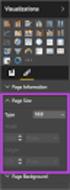 SI5 User and Administration Guide 553 Excel Reports Excel reports provide a powerful way to view data across projects. To run an Excel report, first select the projects you would like to use for your report
SI5 User and Administration Guide 553 Excel Reports Excel reports provide a powerful way to view data across projects. To run an Excel report, first select the projects you would like to use for your report
4.0 SP1 (4.0.1.0) November 2014 702P03296. Xerox FreeFlow Core Installation Guide: Windows Server 2008 R2
 4.0 SP1 (4.0.1.0) November 2014 702P03296 Installation Guide: Windows Server 2008 R2 2014 Xerox Corporation. All rights reserved. Xerox, Xerox and Design, FreeFlow, and VIPP are trademarks of Xerox Corporation
4.0 SP1 (4.0.1.0) November 2014 702P03296 Installation Guide: Windows Server 2008 R2 2014 Xerox Corporation. All rights reserved. Xerox, Xerox and Design, FreeFlow, and VIPP are trademarks of Xerox Corporation
Smartphone Development Tutorial
 Smartphone Development Tutorial CS 160, March 7, 2006 Creating a simple application in Visual Studio 2005 and running it using the emulator 1. In Visual Studio 2005, create a project for the Smartphone
Smartphone Development Tutorial CS 160, March 7, 2006 Creating a simple application in Visual Studio 2005 and running it using the emulator 1. In Visual Studio 2005, create a project for the Smartphone
ADFS Integration Guidelines
 ADFS Integration Guidelines Version 1.6 updated March 13 th 2014 Table of contents About This Guide 3 Requirements 3 Part 1 Configure Marcombox in the ADFS Environment 4 Part 2 Add Relying Party in ADFS
ADFS Integration Guidelines Version 1.6 updated March 13 th 2014 Table of contents About This Guide 3 Requirements 3 Part 1 Configure Marcombox in the ADFS Environment 4 Part 2 Add Relying Party in ADFS
Oracle SOA Suite 11g Oracle SOA Suite 11g HL7 Inbound Example
 Oracle SOA Suite 11g Oracle SOA Suite 11g HL7 Inbound Example michael.czapski@oracle.com June 2010 Table of Contents Introduction... 1 Pre-requisites... 1 Prepare HL7 Data... 1 Obtain and Explore the HL7
Oracle SOA Suite 11g Oracle SOA Suite 11g HL7 Inbound Example michael.czapski@oracle.com June 2010 Table of Contents Introduction... 1 Pre-requisites... 1 Prepare HL7 Data... 1 Obtain and Explore the HL7
Visual COBOL ASP.NET Shopping Cart Demonstration
 Visual COBOL ASP.NET Shopping Cart Demonstration Overview: The original application that was used as the model for this demonstration was the ASP.NET Commerce Starter Kit (CSVS) demo from Microsoft. The
Visual COBOL ASP.NET Shopping Cart Demonstration Overview: The original application that was used as the model for this demonstration was the ASP.NET Commerce Starter Kit (CSVS) demo from Microsoft. The
Visual Studio.NET Database Projects
 Visual Studio.NET Database Projects CHAPTER 8 IN THIS CHAPTER Creating a Database Project 294 Database References 296 Scripts 297 Queries 312 293 294 Visual Studio.NET Database Projects The database project
Visual Studio.NET Database Projects CHAPTER 8 IN THIS CHAPTER Creating a Database Project 294 Database References 296 Scripts 297 Queries 312 293 294 Visual Studio.NET Database Projects The database project
Connecting to Delta College Exchange services off-campus
 Connecting to Delta College Exchange services off-campus The following instructions are provided to document the client configuration used to connect to Microsoft Exchange services at Delta College from
Connecting to Delta College Exchange services off-campus The following instructions are provided to document the client configuration used to connect to Microsoft Exchange services at Delta College from
How To Use The Unify Intelligence Center On A Pc Or Macbook Or Macrocessor On A Computer Or Macosade On A Macbook (For Macro Recipebook) On A Mobile Device On A Web Browser On A Desktop Or
 The Unified Intelligence Center interface is organized by dashboards. are web pages that display reports, scheduled reports, sticky notes, and web-based elements, such as URLs and web widgets, that are
The Unified Intelligence Center interface is organized by dashboards. are web pages that display reports, scheduled reports, sticky notes, and web-based elements, such as URLs and web widgets, that are
Livezilla How to Install on Shared Hosting http://www.jonathanmanning.com By: Jon Manning
 Livezilla How to Install on Shared Hosting By: Jon Manning This is an easy to follow tutorial on how to install Livezilla 3.2.0.2 live chat program on a linux shared hosting server using cpanel, linux
Livezilla How to Install on Shared Hosting By: Jon Manning This is an easy to follow tutorial on how to install Livezilla 3.2.0.2 live chat program on a linux shared hosting server using cpanel, linux
Windows Server Update Services 3.0 SP2 Step By Step Guide
 Windows Server Update Services 3.0 SP2 Step By Step Guide Microsoft Corporation Author: Anita Taylor Editor: Theresa Haynie Abstract This guide provides detailed instructions for installing Windows Server
Windows Server Update Services 3.0 SP2 Step By Step Guide Microsoft Corporation Author: Anita Taylor Editor: Theresa Haynie Abstract This guide provides detailed instructions for installing Windows Server
Security Development Tool for Microsoft Dynamics AX 2012 WHITEPAPER
 Security Development Tool for Microsoft Dynamics AX 2012 WHITEPAPER Junction Solutions documentation 2012 All material contained in this documentation is proprietary and confidential to Junction Solutions,
Security Development Tool for Microsoft Dynamics AX 2012 WHITEPAPER Junction Solutions documentation 2012 All material contained in this documentation is proprietary and confidential to Junction Solutions,
Using Logon Agent for Transparent User Identification
 Using Logon Agent for Transparent User Identification Websense Logon Agent (also called Authentication Server) identifies users in real time, as they log on to domains. Logon Agent works with the Websense
Using Logon Agent for Transparent User Identification Websense Logon Agent (also called Authentication Server) identifies users in real time, as they log on to domains. Logon Agent works with the Websense
Microsoft Visual Studio Integration Guide
 Microsoft Visual Studio Integration Guide MKS provides a number of integrations for Integrated Development Environments (IDEs). IDE integrations allow you to access MKS Integrity s workflow and configuration
Microsoft Visual Studio Integration Guide MKS provides a number of integrations for Integrated Development Environments (IDEs). IDE integrations allow you to access MKS Integrity s workflow and configuration
TIBCO ActiveMatrix BPM - Integration with Content Management Systems
 TIBCO ActiveMatrix BPM - Integration with Content Management Systems Software Release 3.0 May 2014 Two-Second Advantage 2 Important Information SOME TIBCO SOFTWARE EMBEDS OR BUNDLES OTHER TIBCO SOFTWARE.
TIBCO ActiveMatrix BPM - Integration with Content Management Systems Software Release 3.0 May 2014 Two-Second Advantage 2 Important Information SOME TIBCO SOFTWARE EMBEDS OR BUNDLES OTHER TIBCO SOFTWARE.
Swyx Trace Tool Server Installation
 Swyx Trace Tool Server Installation Overview The upload functionality of Swyx Trace Tool uses Microsoft Background Intelligent Transfer Service (BITS) to perform uploads. Details about BITS can be found
Swyx Trace Tool Server Installation Overview The upload functionality of Swyx Trace Tool uses Microsoft Background Intelligent Transfer Service (BITS) to perform uploads. Details about BITS can be found
How to Back Up and Restore an ACT! Database Answer ID 19211
 How to Back Up and Restore an ACT! Database Answer ID 19211 Please note: Answer ID documents referenced in this article can be located at: http://www.act.com/support/index.cfm (Knowledge base link). The
How to Back Up and Restore an ACT! Database Answer ID 19211 Please note: Answer ID documents referenced in this article can be located at: http://www.act.com/support/index.cfm (Knowledge base link). The
Kaseya Server Instal ation User Guide June 6, 2008
 Kaseya Server Installation User Guide June 6, 2008 About Kaseya Kaseya is a global provider of IT automation software for IT Solution Providers and Public and Private Sector IT organizations. Kaseya's
Kaseya Server Installation User Guide June 6, 2008 About Kaseya Kaseya is a global provider of IT automation software for IT Solution Providers and Public and Private Sector IT organizations. Kaseya's
Technical Support Set-up Procedure
 Technical Support Set-up Procedure How to Setup the Amazon S3 Application on the DSN-320 Amazon S3 (Simple Storage Service) is an online storage web service offered by AWS (Amazon Web Services), and it
Technical Support Set-up Procedure How to Setup the Amazon S3 Application on the DSN-320 Amazon S3 (Simple Storage Service) is an online storage web service offered by AWS (Amazon Web Services), and it
Publishing Geoprocessing Services Tutorial
 Publishing Geoprocessing Services Tutorial Copyright 1995-2010 Esri All rights reserved. Table of Contents Tutorial: Publishing a geoprocessing service........................ 3 Copyright 1995-2010 ESRI,
Publishing Geoprocessing Services Tutorial Copyright 1995-2010 Esri All rights reserved. Table of Contents Tutorial: Publishing a geoprocessing service........................ 3 Copyright 1995-2010 ESRI,
IIS, FTP Server and Windows
 IIS, FTP Server and Windows The Objective: To setup, configure and test FTP server. Requirement: Any version of the Windows 2000 Server. FTP Windows s component. Internet Information Services, IIS. Steps:
IIS, FTP Server and Windows The Objective: To setup, configure and test FTP server. Requirement: Any version of the Windows 2000 Server. FTP Windows s component. Internet Information Services, IIS. Steps:
Installation Documentation Smartsite ixperion 1.3
 Installation Documentation Smartsite ixperion 1.3 Upgrade from ixperion 1.0/1.1 or install from scratch to get started with Smartsite ixperion 1.3. Upgrade from Smartsite ixperion 1.0/1.1: Described in
Installation Documentation Smartsite ixperion 1.3 Upgrade from ixperion 1.0/1.1 or install from scratch to get started with Smartsite ixperion 1.3. Upgrade from Smartsite ixperion 1.0/1.1: Described in
Richmond Systems. Self Service Portal
 Richmond Systems Self Service Portal Contents Introduction... 4 Product Overview... 4 What s New... 4 Configuring the Self Service Portal... 6 Web Admin... 6 Launching the Web Admin Application... 6 Setup
Richmond Systems Self Service Portal Contents Introduction... 4 Product Overview... 4 What s New... 4 Configuring the Self Service Portal... 6 Web Admin... 6 Launching the Web Admin Application... 6 Setup
10.3.1.8 Lab - Configure a Windows 7 Firewall
 5.0 10.3.1.8 Lab - Configure a Windows 7 Firewall Print and complete this lab. In this lab, you will explore the Windows 7 Firewall and configure some advanced settings. Recommended Equipment Step 1 Two
5.0 10.3.1.8 Lab - Configure a Windows 7 Firewall Print and complete this lab. In this lab, you will explore the Windows 7 Firewall and configure some advanced settings. Recommended Equipment Step 1 Two
All of the IntelliGanttt functions are accessed directly in Microsoft Project from the IntelliGanttt menu on the menu bar.
 Introduction TeamDirection IntelliGanttt Add In for Microsoft Project allows you and the rest of your project team to collaborate on your projects together, working within the familiar Microsoft Project
Introduction TeamDirection IntelliGanttt Add In for Microsoft Project allows you and the rest of your project team to collaborate on your projects together, working within the familiar Microsoft Project
Acrolinx IQ. Acrolinx IQ Plug-in for Adobe CQ Rich Text Editor Installation Guide Version: 2.9
 Acrolinx IQ Acrolinx IQ Plug-in for Adobe CQ Rich Text Editor Installation Guide Version: 2.9 2 Contents Overview 3 About this Guide...3 Acrolinx IQ and CQ Editor...3 Installation 4 Single Sign-on Configuration...4
Acrolinx IQ Acrolinx IQ Plug-in for Adobe CQ Rich Text Editor Installation Guide Version: 2.9 2 Contents Overview 3 About this Guide...3 Acrolinx IQ and CQ Editor...3 Installation 4 Single Sign-on Configuration...4
ECA IIS Instructions. January 2005
 ECA IIS Instructions January 2005 THIS PAGE INTENTIONALLY BLANK ECA IIS Instructions ii July 22, 2005 Table of Contents 1. Install Certificate in IIS 5.0... 1 2. Obtain and Install the ECA Root Certificate
ECA IIS Instructions January 2005 THIS PAGE INTENTIONALLY BLANK ECA IIS Instructions ii July 22, 2005 Table of Contents 1. Install Certificate in IIS 5.0... 1 2. Obtain and Install the ECA Root Certificate
BillQuick Installation Guide for Microsoft SQL Server 2005 Express Edition
 Time Billing and Project Management Software Built With Your Industry Knowledge BillQuick Installation Guide for Microsoft SQL Server 2005 Express Edition BQE Software, Inc. 2601 Airport Drive Suite 380
Time Billing and Project Management Software Built With Your Industry Knowledge BillQuick Installation Guide for Microsoft SQL Server 2005 Express Edition BQE Software, Inc. 2601 Airport Drive Suite 380
