Installation Guide revision 1.0. VirusScan Enterprise. version 8.5i. McAfee Proven Security. Industry-leading intrusion prevention solutions
|
|
|
- Beverley Townsend
- 7 years ago
- Views:
Transcription
1 Installation Guide revision 1.0 VirusScan Enterprise version 8.5i McAfee Proven Security Industry-leading intrusion prevention solutions
2
3 Installation Guide revision 1.0 VirusScan Enterprise version 8.5i McAfee Proven Security Industry-leading intrusion prevention solutions
4 COPYRIGHT Copyright 2006 McAfee, Inc. All Rights Reserved. No part of this publication may be reproduced, transmitted, transcribed, stored in a retrieval system, or translated into any language in any form or by any means without the written permission of McAfee, Inc., or its suppliers or affiliate companies. TRADEMARK ATTRIBUTIONS ACTIVE FIREWALL, ACTIVE SECURITY, ACTIVESECURITY (AND IN KATAKANA), ACTIVESHIELD, CLEAN-UP, DESIGN (STYLIZED E), DESIGN (STYLIZED N), ENTERCEPT, EPOLICY ORCHESTRATOR, FIRST AID, FOUNDSTONE, GROUPSHIELD, GROUPSHIELD (AND IN KATAKANA), INTRUSHIELD, INTRUSION PREVENTION THROUGH INNOVATION, MCAFEE, MCAFEE (AND IN KATAKANA), MCAFEE AND DESIGN, MCAFEE.COM, MCAFEE VIRUSSCAN, NET TOOLS, NET TOOLS (AND IN KATAKANA), NETSCAN, NETSHIELD, NUTS & BOLTS, OIL CHANGE, PRIMESUPPORT, SPAMKILLER, THREATSCAN, TOTAL VIRUS DEFENSE, VIREX, VIRUS FORUM, VIRUSCAN, VIRUSSCAN, VIRUSSCAN (AND IN KATAKANA), WEBSCAN, WEBSHIELD, WEBSHIELD (AND IN KATAKANA) are registered trademarks or trademarks of McAfee, Inc. and/or its affiliates in the US and/or other countries. The color red in connection with security is distinctive of McAfee brand products. All other registered and unregistered trademarks herein are the sole property of their respective owners. LICENSE INFORMATION License Agreement NOTICE TO ALL USERS: CAREFULLY READ THE APPROPRIATE LEGAL AGREEMENT CORRESPONDING TO THE LICENSE YOU PURCHASED, WHICH SETS FORTH THE GENERAL TERMS AND CONDITIONS FOR THE USE OF THE LICENSED SOFTWARE. IF YOU DO NOT KNOW WHICH TYPE OF LICENSE YOU HAVE ACQUIRED, PLEASE CONSULT THE SALES AND OTHER RELATED LICENSE GRANT OR PURCHASE ORDER DOCUMENTS THAT ACCOMPANIES YOUR SOFTWARE PACKAGING OR THAT YOU HAVE RECEIVED SEPARATELY AS PART OF THE PURCHASE (AS A BOOKLET, A FILE ON THE PRODUCT CD, OR A FILE AVAILABLE ON THE WEB SITE FROM WHICH YOU DOWNLOADED THE SOFTWARE PACKAGE). IF YOU DO NOT AGREE TO ALL OF THE TERMS SET FORTH IN THE AGREEMENT, DO NOT INSTALL THE SOFTWARE. IF APPLICABLE, YOU MAY RETURN THE PRODUCT TO MCAFEE OR THE PLACE OF PURCHASE FOR A FULL REFUND. Attributions This product includes or may include: Software developed by the OpenSSL Project for use in the OpenSSL Toolkit ( Cryptographic software written by Eric A. Young and software written by Tim J. Hudson. Some software programs that are licensed (or sublicensed) to the user under the GNU General Public License (GPL) or other similar Free Software licenses which, among other rights, permit the user to copy, modify and redistribute certain programs, or portions thereof, and have access to the source code. The GPL requires that for any software covered under the GPL which is distributed to someone in an executable binary format, that the source code also be made available to those users. For any such software covered under the GPL, the source code is made available on this CD. If any Free Software licenses require that McAfee provide rights to use, copy or modify a software program that are broader than the rights granted in this agreement, then such rights shall take precedence over the rights and restrictions herein. Software originally written by Henry Spencer, Copyright 1992, 1993, 1994, 1997 Henry Spencer. Software originally written by Robert Nordier, Copyright Robert Nordier. Software written by Douglas W. Sauder. Software developed by the Apache Software Foundation ( A copy of the license agreement for this software can be found at International Components for Unicode ( ICU ) Copyright International Business Machines Corporation and others. Software developed by CrystalClear Software, Inc., Copyright 2000 CrystalClear Software, Inc. FEAD Optimizer technology, Copyright Netopsystems AG, Berlin, Germany. Outside In Viewer Technology Stellent Chicago, Inc. and/or Outside In HTML Export, 2001 Stellent Chicago, Inc. Software copyrighted by Thai Open Source Software Center Ltd. and Clark Cooper, 1998, 1999, Software copyrighted by Expat maintainers. Software copyrighted by The Regents of the University of California, 1996, 1989, Software copyrighted by Gunnar Ritter. Software copyrighted by Sun Microsystems, Inc., 4150 Network Circle, Santa Clara, California 95054, U.S.A., Software copyrighted by Gisle Aas Software copyrighted by Michael A. Chase, Software copyrighted by Neil Winton, Software copyrighted by RSA Data Security, Inc., Software copyrighted by Sean M. Burke, 1999, Software copyrighted by Martijn Koster, Software copyrighted by Brad Appleton, Software copyrighted by Michael G. Schwern, Software copyrighted by Graham Barr, Software copyrighted by Larry Wall and Clark Cooper, Software copyrighted by Frodo Looijaard, Software copyrighted by the Python Software Foundation, Copyright 2001, 2002, A copy of the license agreement for this software can be found at Software copyrighted by Beman Dawes, , Software written by Andrew Lumsdaine, Lie-Quan Lee, Jeremy G. Siek University of Notre Dame. Software copyrighted by Simone Bordet & Marco Cravero, Software copyrighted by Stephen Purcell, Software developed by the Indiana University Extreme! Lab ( Software copyrighted by International Business Machines Corporation and others, Software developed by the University of California, Berkeley and its contributors. Software developed by Ralf S. Engelschall <rse@engelschall.com> for use in the mod_ssl project ( Software copyrighted by Kevlin Henney, Software copyrighted by Peter Dimov and Multi Media Ltd. 2001, Software copyrighted by David Abrahams, 2001, See for documentation. Software copyrighted by Steve Cleary, Beman Dawes, Howard Hinnant & John Maddock, Software copyrighted by Boost.org, Software copyrighted by Nicolai M. Josuttis, Software copyrighted by Jeremy Siek, Software copyrighted by Daryle Walker, Software copyrighted by Chuck Allison and Jeremy Siek, 2001, Software copyrighted by Samuel Krempp, See for updates, documentation, and revision history. Software copyrighted by Doug Gregor (gregod@cs.rpi.edu), 2001, Software copyrighted by Cadenza New Zealand Ltd., Software copyrighted by Jens Maurer, 2000, Software copyrighted by Jaakko Järvi (jaakko.jarvi@cs.utu.fi), 1999, Software copyrighted by Ronald Garcia, Software copyrighted by David Abrahams, Jeremy Siek, and Daryle Walker, Software copyrighted by Stephen Cleary (shammah@voyager.net), Software copyrighted by Housemarque Oy < Software copyrighted by Paul Moore, Software copyrighted by Dr. John Maddock, Software copyrighted by Greg Colvin and Beman Dawes, 1998, Software copyrighted by Peter Dimov, 2001, Software copyrighted by Jeremy Siek and John R. Bandela, Software copyrighted by Joerg Walter and Mathias Koch, Software copyrighted by Carnegie Mellon University 1989, 1991, Software copyrighted by Cambridge Broadband Ltd., Software copyrighted by Sparta, Inc., Software copyrighted by Cisco, Inc. and Information Network Center of Beijing University of Posts and Telecommunications, Software copyrighted by Simon Josefsson, Software copyrighted by Thomas Jacob, Software copyrighted by Advanced Software Engineering Limited, Software copyrighted by Todd C. Miller, Software copyrighted by The Regents of the University of California, 1990, 1993, with code derived from software contributed to Berkeley by Chris Torek. PATENT INFORMATION Protected by US Patents 6,006,035; 6,029,256; 6,035,423; 6,151,643; 6,230,288; 6,266,811; 6,269,456; 6,457,076; 6,496,875; 6,542,943; 6,594,686; 6,611,925; 6,622,150; 6,668,289; 6,697,950; 6,735,700; 6,748,534; 6,763,403; 6,763,466; 6,775,780; 6,851,058; 6,886,099; 6,898,712; 6,928,555; 6,931,540; 6,938,161; 6,944,775; 6,963,978; 6,968,461; 6,971,023; 6,973,577; 6,973,578. Issued OCTOBER 2006 / VirusScan Enterprise software version 8.5i DBN-002-EN
5 Contents 1 Introducing VirusScan Enterprise 6 Using this guide Pre-Installation Information 8 Getting product software and documentation Reviewing release notes Verifying installation rights Preserving settings during product upgrade Meeting system requirements Deploying, updating, and managing options Upgrading the product license Installing VirusScan Enterprise 13 Using the Setup utility to install program files Using the command line to install program files Command-line syntax Installation scenarios Installation options and properties Command-line examples Modifying, Repairing & Removing VirusScan Enterprise 25 Modifying installed features Using the Setup utility to modify installed features Using the command line to modify installed features Reinstalling or repairing program files Using the Setup utility to reinstall or repair program files Using the command line to reinstall or repair program files Removing program files Using the Setup utility to remove program files Using the command line to remove program files Using the Add/Remove Programs utility to remove program files Post-Installation Tasks 31 Testing your installation Locating installed files Product files System files A Configuring Netopsystems FEAD Optimizer 34 Optimized file defaults Command-line properties and switches B Getting information 36 Product documentation Contact information Index 38 5
6 1 Introducing VirusScan Enterprise McAfee VirusScan Enterprise 8.5i offers easily scalable protection, fast performance, and mobile design to protect you from viruses, worms, Trojan horses, as well as potentially unwanted code and programs. This guide provides information about installing, modifying, and removing VirusScan Enterprise software. Using this guide Consider the following when using this guide: Audience. Conventions on page 7. Audience This information is intended primarily for two audiences: Network administrators who are responsible for their company s security program. Users who are responsible for installing this product, updating detection definition (DAT) files on their computers, or configuring the software s detection options. 6
7 Introducing VirusScan Enterprise Using this guide 1 Conventions This guide uses the following conventions: Bold Condensed Courier Italic Blue <TERM> All words from the interface, including options, menus, buttons, and dialog box names. Example: Type the User name and Password of the appropriate account. The path of a folder or program; text that represents something the user types exactly (for example, a command at the system prompt). Examples: The default location for the program is: C:\Program Files\McAfee\EPO\3.5.0 Run this command on the client computer: scan --help For emphasis or when introducing a new term; for names of product documentation and topics (headings) within the material. Example: Refer to the VirusScan Enterprise Product Guide for more information. A web address (URL) and/or a live link. Example: Visit the McAfee website at: Angle brackets enclose a generic term. Example: In the console tree, right-click <SERVER>. Note Note: Supplemental information; for example, another method of executing the same command. Tip Tip: Suggestions for best practices and recommendations from McAfee for threat prevention, performance and efficiency. Caution Caution: Important advice to protect your computer system, enterprise, software installation, or data. 7
8 2 Pre-Installation Information McAfee recommends that you review these topics before installing the VirusScan Enterprise 8.5i software: Getting product software and documentation. Reviewing release notes. Verifying installation rights. Preserving settings during product upgrade on page 9. Meeting system requirements on page 10. Deploying, updating, and managing options on page 11. Preconfiguring the installation package on page 11. Installing and configuring the software for use with other products on page 11. Upgrading the product license on page 12. 8
9 Pre-Installation Information Getting product software and documentation 2 Getting product software and documentation Get the VirusScan Enterprise software and documentation from one of these locations: The product CD. The McAfee download site at: Logon credentials are required to download products from this website. Note Reviewing release notes Review the release notes, README.TXT, to identify last minute changes or known issues. Verifying installation rights Verify that you have local administrator rights for the computer where you plan to install VirusScan Enterprise. Preserving settings during product upgrade If you are installing VirusScan Enterprise on a computer with an earlier version of VirusScan Enterprise, you can preserving settings from the earlier version. Configuration settings for saved tasks. User-specified extensions. Exclusions settings. Access protection rules are preserved using this logic: 1 The current VirusScan Enterprise rules are read from the registry. 2 Each of the local VirusScan Enterprise rules are compared against all of the VirusScan Enterprise 8.0 default rules. 3 If no exact match is found when comparing local rules to the default rules, then the rule is added to the list of rules to preserve. 4 For port blocking rules, if the local rule differs from the default rule only in its inclusions, then the rule is placed in a separate list of rules to be merged with the equivalent VirusScan Enterprise 8.5i rules. 5 The white list for each of the port rules, from Step 4, is merged with the white list of the equivalent VirusScan Enterprise 8.5i rule, and a newly formed rule is written to the registry for use by VirusScan Enterprise 8.5i. 6 The modified default rules, if any from Step 3, are converted to the new VirusScan Enterprise 8.5i rule format and written to the registry. These preserved rules are included in the user-defined rules. 9
10 Pre-Installation Information Meeting system requirements 2 Note The decision to combine the white lists of the port blocking rules that have only had their white list modified is based on the assumption that the user has specific software that they do not want blocked by the default port blocking rule. Detection definition (DAT) file version, if the previous version is later than the version in the installation package. Scanning engine version, if the previous version is later than the version in the installation package. Log file names and locations are preserved. Note Although the name and location are preserved, the log file format is changed from ANSI to UTF8. When the format is changed, the log file is renamed to *.BAK. The registry keys containing installation file locations and product versions are not preserved. If you do not want to preserve settings, you can deselect the option during installation or remove the previous version of the software before installing the current version. Meeting system requirements Verify that your server or workstation meets these system requirements before you start the installation process: Processor An Intel processor or compatible architecture. McAfee recommends an Intel Pentium or Celeron processor running at a minimum of 166MHz. Operating system Any of these Microsoft Windows platforms: Server Windows NT Server 4.0, with Service Pack 6 or 6a. Windows NT Enterprise Server 4.0 with Service Pack 6 or 6a. Windows NT Terminal Server Edition, with Service Pack 6 Windows 2000 Server, with Service Pack 3 or 4. Windows 2000 Advanced Server, with Service Pack 3 or 4. Windows Server 2003, with Service Pack 1. Windows Storage Server 2003 Workstation Windows NT Workstation 4.0, with Service Pack 6 or 6a. Windows 2000 Professional, with Service Pack 3 or 4. Windows XP Home Edition, with Service Pack 1 or 2. Windows XP Professional, with Service Pack 1 or 2. Windows XP Tablet PC Edition, with Service Pack 1 or 2. Windows XP Professional x64 Edition, with Service Pack 1 or 2. Browser Microsoft Internet Explorer, version 5.0 or later. Windows Installer Microsoft Windows Installer (MSI), version 3.1 unless installing on a Windows NT platform that uses MSI version 2.0. Note Microsoft Windows Installer (MSI), version 3.1 provides the ability to remove a patch. Consequently, if you are a using Windows NT platform, you cannot remove patches. 10
11 Pre-Installation Information Deploying, updating, and managing options 2 Memory 32MB RAM minimum. For information on optimal operating system performance, review the Microsoft guidelines for minimum RAM configuration. Free disk space 140mb for a complete installation of all the program s features and components, including a copy of the installation MSI file for repair ability. Other A CD-ROM drive or an Internet connection from which you can install or download the product software. Deploying, updating, and managing options Decide whether you want to preconfigure the installation package and how you want to perform updates and deploy the product. The installation procedure may vary if you use supporting tools to deploy, preconfigure, update, or manage VirusScan Enterprise. Preconfiguring the installation package Use McAfee Installation Designer 8.5 to preconfigure or customize the installation options for VirusScan Enterprise. When preconfiguring the installation package, we recommend including: Where and how you get updates. When you check for updates (the default is daily at 17:00 local time to the computer). Which policy settings should be defined. See the McAfee Installation Designer 8.5 Product Guide for more information. Deploying the installation package Use epolicy Orchestrator version 3.5 or later to push the software to client computers. Tip We recommend that before you push the software to client computers, you use McAfee Installation Designer to replace or update the default detection definition (DAT) and engine files included in the installation package. This ensures that the client computer has the most current protection at installation time. It also saves network bandwidth by not having to retrieve the updated files after installation. Installing and configuring the software for use with other products When installing VirusScan Enterprise software where third-party products are installed, or when using it with supporting products, you may need to change the installation procedure or perform additional configuration For example, if you are using the Setup utility to install the VirusScan Enterprise software where Windows 2003 with Terminal Services is installed, the installation stops and you are notified that you must install the program files using the Windows Add/Remove Programs utility. Note This installation method is not required if you are using epolicy Orchestrator to deploy VirusScan Enterprise. 11
12 Pre-Installation Information Upgrading the product license 2 Upgrading the product license If you are installing the product for the first time, the product is licensed during the installation process. Skip this section and go to Installing VirusScan Enterprise on page 13. If you are installing a licensed version over an evaluation version of VirusScan Enterprise, you must upgrade the license. The license does not automatically upgrade itself from an evaluation version. Caution Perform the license upgrade before the evaluation period expires. If you do not, the scanning and updating functions stop until you replace the evaluation version with a licensed version of the product. Use one of these methods to upgrade an evaluation version of VirusScan Enterprise to a licensed version: Use McAfee Installation Designer to upgrade the license. Refer to the McAfee Installation Designer Product Guide for specific details. Remove the evaluation version of the product and install the licensed version. Caution Removing the evaluation version causes you to lose all of the configured settings from that installation. This method is only recommended if you cannot use McAfee Installation Designer to upgrade the license. 12
13 3 Installing VirusScan Enterprise VirusScan Enterprise 8.5i installs on workstations and servers. Note See Pre-Installation Information on page 8 for information about preparing for installation. Install the product software using one of these methods: Using the Setup utility to install program files. Using the command line to install program files on page 17. Using the Setup utility to install program files Use the Setup utility that comes with the product to install the product software. 1 Start the Setup utility using one of these methods: Method Product CD 1 Insert the CD into the CD-ROM drive. 2 In the autorun window, select the product that you want to install. 3 Follow the instructions in the installation wizard to install the product. Command line 1 Click Start, then select Run. 2 Type <X>:\SETUP.EXE in the Run dialog box, then click OK. Windows Explorer Here, <X>: represents the drive letter for your CD-ROM, or the path of the folder that contains the extracted program files. If your copy of the software came on a product suite CD, you must also specify which folder contains the specific software package. 1 Browse to the location where you extracted the program files. 2 Double-click SETUP.EXE. 3 Follow the instructions in the installation wizard to install the product. 13
14 Installing VirusScan Enterprise Using the Setup utility to install program files 3 2 McAfee VirusScan Enterprise Setup Review the release notes. Option or Button View Readme Display the release notes for this product. Identify special installation instructions or known issues before you continue with the installation process. 3 McAfee Licensing Choose and read the product license. Option or Button License expiry type Select location where purchased and used I accept the terms in the license agreement I do not accept the terms in the license agreement Specify the type of license. The license type must match the type of license that you purchased. If you are unsure of which type of license to select, contact the person from whom you purchased the software. Select the country in which you are using the software. Accept the license agreement and continue the installation. Do not accept the license agreement and terminate the installation. Select I do not accept the terms in the license agreement, then: Click Cancel twice. Click Yes to confirm that you want to cancel. Click Finish to exit the Setup wizard. 4 Select Setup Type Choose the installation type and location. Option or Button Typical Custom Install To Disk Space Installs the software with all features. We recommend a typical installation for most environments. Installs the software with all or selected features and allows you to customize some settings. Use custom installation to install only selected features, import an AutoUpdate repository list, or specify user interface settings during the installation process. Accept the default installation location or specify a new location. By default, Setup installs the VirusScan Enterprise program files to this path: <drive>:\program Files\McAfee\VirusScan Enterprise\ View the disk space requirements for this installation. 14
15 Installing VirusScan Enterprise Using the Setup utility to install program files 3 5 Select Access Protection Level Choose which access protection rules are enabled by default when this feature is installed. Option or Button Standard Protection Maximum Protection Anti-virus and common rules that protect some critical settings and files from being modified, but generally allow you to install and execute legitimate software. Anti-virus and common rules that protect most critical settings and files from being modified, but might prevent you from installing legitimate software. Go to the next step that applies to the installation type you selected: Custom Installation Go to Step 6. Typical Installation Go to Step 10 on page Feature Selection Select specific features for installation. Feature Console AutoUpdate Lotus Notes Scanner Microsoft Outlook Scanner On-Access Scan Access Protection Buffer Overflow Protection Script Scan On-Demand Scan Right-click Scan Installs the VirusScan Console and all of its features. Default = Console. Installs the feature that automatically updates DAT files, scanning engine, and other product upgrades. Installs the feature that scans Lotus Notes . Installs the feature that scans Microsoft Outlook . Installs the scanner that protects your computer from potential threats that arrive on disks, from your network, or from various sources on the network. Installs the feature that protects your computer s accesses. Installs the feature that protects your computer from buffer overflow exploits. This feature will not be installed on 64-bit systems. This feature will not be installed if either the Host Intrusion Prevention (Entercept) agent or the Cisco Security agent are found on the local computer. Installs the feature that scans Java Script and VBScript scripts before they are executed. Installs the scanner that allows you to perform either immediate or scheduled on-demand scan tasks. Installs the feature that allows you to perform on-demand right-click scan tasks. 15
16 Installing VirusScan Enterprise Using the Setup utility to install program files 3 7 Feature action options For each selected feature, you can also select a corresponding action from the drop-list next to the feature name: This feature will be installed on local hard drive. This feature, and all subfeatures, will be installed on local hard drive. This feature will not be available. 8 Product Configuration Import a repository list and/or choose whether to enable the on-access scanner when the installation completes. Option Import AutoUpdate repository list Enable On-Access Scanner at the end of installation Import the repository list from the location you specify. 1 The repository list must be located on a local drive; it cannot be imported from a mapped drive or a network drive. 2 This option is selected by default only if a repository list is included in the installation file (.MSI) or the command-line property (cmasourcedir) has been set to a new location to point to the SITELIST.XML file. 3 If you do not import a repository list at this time, and one resides in the installation folder, it will be imported even though you do not select this option. If a repository list is not imported, AutoUpdate performs updates using the default McAfee site as its repository list. 4 See the AutoUpdate section in the VirusScan Enterprise Product Automatically start the on-access scanner upon completion of the installation process. We recommend that you select this option to provide maximum security. 9 Security Configuration Specify password security and which system tray options users can access. Option or Button Password Confirm Password Do not display the VirusScan items under the Start menu. Show the system tray icon with all menu options Show the system tray icon with minimal menu options Do not show the system tray icon Specify a password for user interface security. Type the password again to confirm it. Do not display the Start menu shortcuts for VirusScan Enterprise. Allow users to see all menu items on the system tray icon menu. Hide all options on the system tray menu except About VirusScan Enterprise and On-Access Scan Statistics. Hide the system tray icon from all users. Tip You can also configure these security options after installation. See the VirusScan Enterprise Product Guide for details. 16
17 Installing VirusScan Enterprise Using the command line to install program files 3 10 Ready to install Start the installation process. Option or Button Install Begin installing the product software. If you are not satisfied with all of the installation settings, click Back to review or change any of the settings. When ready, return to the Ready to install dialog box and click Install. 11 McAfee VirusScan Enterprise setup has completed successfully Choose whether to perform an update task and/or an on-demand scan when the installation completes. Option or Button Update Now Run On-Demand Scan Finish Automatically run an update task when the installation completes. Automatically run a Full Scan when the installation completes. Complete the installation. Note If you select both the Update Now and Run On-Demand Scan options, the update task runs first, then the on-demand scan task runs. Using the command line to install program files Installing VirusScan Enterprise from the command line allows you to customize the installation so that it runs the way you want and installs exactly the product features you want. Review Meeting system requirements on page 10 before you begin the installation process. Note You can run Setup from the command line to install the VirusScan Enterprise software to your local computer, but only if you have local administrator rights. This section describes: Command-line syntax on page 18. Installation scenarios on page 19. Installation options and properties on page 19. Restart options on page
18 Installing VirusScan Enterprise Using the command line to install program files 3 Command-line syntax To install the product from the command line: 1 Open the Windows command-line component using one of these methods: Select Command Prompt from the Start menu. Select Run from the Start menu. 2 Type the command line at the command prompt or in the Run dialog box. setup.exe PROPERTY=VALUE[,VALUE] [/option] This syntax does not require any specific order in its elements, except that you can not separate a property and its value. The syntax consists of: Item File name Options Properties The name of the executable file, setup.exe. Specify options for installing the software. For example, perform a silent installation and/or record installation progress in a log file. Each option is preceded by a forward slash (/) and is not case-sensitive. The installation scenarios that appear later in this guide discuss some of the available options. Specify how the installation runs. Each property consists of: A name, which must appear in uppercase letters. An equal (=) sign. One or more values, each separated by commas. Most property values must appear in uppercase letters, but some, such as True and False, must appear in mixed case. The Microsoft Installer permits a variety of properties that determine how your installation runs. To learn about those properties, see the Microsoft Installer documentation. 18
19 Installing VirusScan Enterprise Using the command line to install program files 3 Installation scenarios Use these scenarios to customize your installation: Scenario Silent Custom Location Login Script A silent installation does not display the installation wizard or offer the user any configuration options. Instead, you preconfigure those choices and run Setup in the background on each destination computer. You can install VirusScan Enterprise software on any unattended computer with or without the user s knowledge, provided you have the necessary administrator rights. Add these options to run a silent or semi-silent installation: q or qn Silent installation. This installs default settings unless you specify otherwise. For example, the product license default is a 1 Year Subscription. qb Basic user interface. Use qb! to hide the Cancel button. qb+ Basic user interface with a modal dialog box displayed at the end of installation. Use qb+! or qb!+ to hide the Cancel button.the modal dialog box is not displayed if the user cancels the installation. qb- Basic user interface with no modal dialog boxes. Use qb-! or qb!- to hide the Cancel button. qf Full user interface and any authored FatalError, UserExit, or Exit modal dialog box displayed at the end of installation. qn+ No user interface except for a modal dialog box displayed at the end of installation. qr Reduced user interface with no modal dialog displayed at the end of installation Add the installdir property to specify the location. For example, to silently install VirusScan Enterprise software to C:\My AntiVirus Software, type this text at the command prompt: setup.exe INSTALLDIR="c:\My AntiVirus Software" /q Add a Setup command to your login script to install VirusScan Enterprise software at the time each of your destination computers starts. Include all of the options and properties for governing how Setup runs. For example, you can add a property to look for the VirusScan Enterprise default program location. To use a login script for this purpose, you must also copy or push the VirusScan Enterprise installation package to a local location on the destination computer. Installation options and properties Use a combination of options and properties to customize the software installation. This section describes: Selecting features on page 20. Restart options on page 21. Installation progress options on page 21. Installation properties on page 22. Command-line examples on page
20 Installing VirusScan Enterprise Using the command line to install program files 3 Selecting features When you run Setup from the command line to install specific program features, the utility installs those features according to a pre-existing hierarchy. For example, if you specify ScriptScan, Setup knows that you must have the on-access scanner installed to use those features. It therefore installs any required files. Use these feature names as command-line parameters: Feature Console Installs the VirusScan Console and all of its features. AutoUpdate LotusNotesScan Scan OnAccessScanner AccessProtection Default = Console. Installs the feature that automatically updates DAT files, scanning engine, and other product upgrades. Installs the feature that scans Lotus Notes . Installs the feature that scans Microsoft Outlook . Installs the scanner that protects your computer from potential threats that arrive on disks, from your network, or from various sources on the network. Installs the feature that protects your computer s accesses. BufferOverflow Installs the feature that protects your computer from buffer overflow exploits. ScriptScan OnDemandScanner ShellExtensions This feature will not be installed on 64-bit systems. This feature will not be installed if either the Host Intrusion Prevention (Entercept) agent or the Cisco Security agent are found on the local computer. Installs the feature that scans Java Script and VBScript scripts before they are executed. Installs the scanner that allows you to perform either immediate or scheduled on-demand scan tasks. Installs the feature that allows you to perform on-demand right-click scan tasks. 20
21 Installing VirusScan Enterprise Using the command line to install program files 3 Restart options You can force a restart if one is required, prevent the destination computer from restarting during the installation or always perform a restart. To do this, add the REBOOT property to the command line: Option REBOOT=F Forces a restart if one is required. REBOOT=R Prevents a restart. To run a silent installation and prevent a system restart: setup.exe REBOOT=R /q REBOOT=A Always restarts. Installation progress options To record installation progress in a log file, add this option and parameter to the Setup command line: /l*v "c:\temp\log.txt" Here, c:\temp\log.txt can be any location and any file name you want to use to create the log file. This option logs all installer activity, including all files copied, all registry keys added, and all.ini file changes. Replace the asterisk (*) shown in the command-line example, with one or more of these parameters to limit the type of data that the log file records: Option i status messages w non-fatal warnings e all error messages a action starts r action-specific records u user requests c initial user interface parameters m out-of-memory or fatal exit information o out-of-disk-space messages p terminal properties + append to existing file! flush each line to the log 21
22 Installing VirusScan Enterprise Using the command line to install program files 3 Installation properties Use these properties to customize the command-line installation: Property ADDLOCAL CMASOURCEDIR ENABLEONACCESSSCANNER EXTRADATSOURCEDIR ICONLOCKDOWN INSTALLDIR LOCKDOWNSHORTCUTS PRESERVESETTINGS Installs specific features to the local computer. Set the source path for the SITELIST.XML file. The default path is: %TEMP%\NAITemp. The repository list must be located on a local drive and cannot be imported from a mapped or a network drive. False = A False value cannot be set. True = Enable on-access scanner when the installation completes (Default). If you do not want to enable the on-access scanner, set the property to "", an empty string. For example: ENABLEONACCESSSCANNER="" Set the source path for the EXTRA.DAT file. During installation, the EXTRA.DAT file is copied into the location where the engine files reside. False = A False value cannot be set. True = Do not display any icons. The default is an empty string. To display icons, set the property to "", an empty string. For example: ICONLOCKDOWN="" Specifies the installation folder. The value consists of the installation path. False = A False value cannot be set. True = Do not display any shortcuts under the Start menu. The default is an empty string. To allow the shortcuts to be installed, set the property to "", an empty string. For example: LOCKDOWNSHORTCUTS="". False = A False value cannot be set. True = Preserve settings (Default). Preserves settings when upgrading from NetShield, VirusScan, or an earlier version of VirusScan Enterprise. If you do not want to preserve settings, set the property to "", an empty string. For example: PRESERVESETTINGS="" 22
23 Installing VirusScan Enterprise Using the command line to install program files 3 Property REBOOT REMOVE RUNAUTOUPDATE RUNAUTOUPDATESILENTLY RUNONDEMANDSCAN RUNONDEMANDSCANSILEN TLY Restart your computer. You can force the computer to restart if it is required, or prevent it from restarting. Removes one or more program features. You can specify a feature, or use the value ALL to remove all features. If you combine this property with the ADDLOCAL property, you can install all but one or two specific features. False = A False value cannot be set. True = Run update when the installation completes (Default). Use this command when performing interactive installations. If you do not want to run update when the installation completes, set the property to "", an empty string. For example: RUNAUTOUPDATE="" False = A False value cannot be set. True = Run silent update when the installation completes. The default is an empty string. Use this command when performing silent updates. If you do not want to run a silent update when the installation completes, set the property to "", an empty string. For example: RUNAUTOUPATESILENTLY="" False = A False value cannot be set. True = Run a scan of all local drives when the installation completes (Default). Use this command when performing interactive installations. If you do not want to run the on-demand scanner when the installation completes, set the property to "", an empty string. For example: RUNONDEMANDSCAN="" False = A False value cannot be set. True = Run on-demand scan silently when the installation completes. The default is an empty string. Use this command when performing silent installations. If you do not want to run a silent on-demand scan when the installation completes, set the property to "", an empty string. For example: RUNONDEMANDSCANSILENTLY="" 23
24 Installing VirusScan Enterprise Using the command line to install program files 3 Command-line examples Option Complete silent installation Installing more than one feature. Install all features except one Remove all features Installing features using a loud installation Command & setup.exe ADDLOCAL=ALL /q Silently installs all features. Use a comma. For example: setup.exe ADDLOCAL=OnAccessScanner,ScriptScan /q Silently installs the On-Access Scanner and Script Scan. setup.exe ADDLOCAL=ALL REMOVE=ScriptScan /q Silently installs all features except for Script Scan. setup.exe REMOVE=ALL /q Silently removes all features. Omit the /q option in any of the command-line examples shown here. Installs specified features. 24
25 4 Modifying, Repairing & Removing VirusScan Enterprise Use the Program Maintenance feature to modify, repair, or reinstall the VirusScan Enterprise program files. This section describes: Modifying installed features. Reinstalling or repairing program files on page 27. Removing program files on page 30. Modifying installed features Use the Program Maintenance to change which features are installed: Using the Setup utility to modify installed features on page 26. Using the command line to modify installed features on page 27. Tip You cannot use this feature to change the specified Install To path and/or Disk Space. To change the installation path, you must first remove the product, then reinstall the product to the required path. 25
26 Modifying, Repairing & Removing VirusScan Enterprise Modifying installed features 4 Using the Setup utility to modify installed features 1 Start the Setup utility. See Using the Setup utility to install program files on page 13 for details 2 Program Maintenance Select Modify. 3 Feature Selection Select specific features for installation. See Step 6 on page 15 for details. 4 Feature action options For each selected feature, you can also select a corresponding action from the drop-list next to the feature name: This feature will be installed on local hard drive. This feature, and all subfeatures, will be installed on local hard drive. This feature will not be available. 5 Ready to install Start the installation process. Option or Button Install Begin installing the product software. If you are not satisfied with all of the installation settings, click Back to review or change any of the settings. When ready, return to the Ready to install dialog box and click Install. 6 McAfee VirusScan Enterprise setup has completed successfully Choose whether to perform an update task and/or an on-demand scan when the installation completes and finish the installation. Option or Button Update Now Run On-Demand Scan Finish Automatically run an update task when the installation completes. Automatically run a Full Scan when the installation completes. Complete the installation. Note If you select both the Update Now and Run On-Demand Scan options, the update task runs first, then the on-demand scan task runs. 26
27 Modifying, Repairing & Removing VirusScan Enterprise Reinstalling or repairing program files 4 Using the command line to modify installed features Open the Windows command-line component. See Command-line syntax on page 18 for details. Install or remove features individually using a comma-separated list, or you can specify the ALL property. See Selecting features on page 20 for a list of feature names. Option Command Add a feature setup.exe ADDLOCAL=OnAccessScanner,ScriptScan /q Remove a feature Installing features using a loud installation setup.exe REMOVE=ScriptScan,ShellExtentions/q Omit the /q option in any of the command -line examples shown here. Reinstalling or repairing program files Use Program Maintenance to reinstall product features or repair program files. This section describes: Using the Setup utility to reinstall or repair program files. Using the command line to reinstall or repair program files on page
28 Modifying, Repairing & Removing VirusScan Enterprise Reinstalling or repairing program files 4 Using the Setup utility to reinstall or repair program files 1 Start the Setup utility. See Using the Setup utility to install program files on page Program Maintenance Select Repair. 3 Reinstall or Repair the Product Choose whether to reinstall or repair VirusScan Enterprise program files. Option or Button Reinstall McAfee VirusScan Enterprise Detect and repair missing or corrupt files Re-write registry keys Install Reinstalls the VirusScan Enterprise program files, registry keys, and shortcuts. Finds missing or corrupt program files and repairs them. This feature does not support repairing update components. If an AutoUpdate file is removed or corrupted, you must remove the AutoUpdate component, then reinstall it. If you manually remove or rename any of the program files, the repair feature may fail. See the Troubleshooting appendix in the VirusScan Enterprise Product Guide for detailed instructions about trying to repair files after they have been removed or renamed. Re-writes registry keys as necessary during the repair process. This option is available only for Detect and repair missing or corrupt files. Begin the installation process. 4 McAfee VirusScan Enterprise setup has completed successfully Choose whether to perform an update task and/or an on-demand scan when the installation completes and finish the installation. Option or Button Update Now Run On-Demand Scan Finish Automatically run an update task when the installation completes. Automatically run a Full Scan when the installation completes. Complete the installation. Note If you select both the Update Now and Run On-Demand Scan options, the update task runs first, then the on-demand scan task runs. 28
29 Modifying, Repairing & Removing VirusScan Enterprise Reinstalling or repairing program files 4 Using the command line to reinstall or repair program files Open the Windows command-line component. Topic Command-line Syntax Selecting Features Command-line Options Use this syntax to: Reinstall the product: msiexec /I{product code}reinstall=[feature]reinstallmode=[option] Remove a feature: msiexec /f[option]{product code} See Selecting features on page 20 for details. Use any combination of these options: p Reinstall only if file is missing. o Reinstall if file is missing or if an older version is installed. e Reinstall if file is missing or an equal or older version is installed. d Reinstall if file is missing or a different version is installed. c Reinstall if file is missing, or if the stored checksum does not match the calculated value. Only repairs files that have msidbfileattributeschecksum in the Attributes column of the File table. a Force all files to be reinstalled. u Rewrite all required user-specified registry entries. m Rewrite all required system-specific registry entries. s Overwrite all existing shortcuts. p Run from source and re-cache the local package. 29
30 Modifying, Repairing & Removing VirusScan Enterprise Removing program files 4 Removing program files Use one of these methods to remove the software. Using the Setup utility to remove program files 1 Start the Setup utility to open the Program Maintenance dialog box: 2 Select Remove. 3 Select Remove again, then click Finish. Note After VirusScan Enterprise is removed, you may be prompted to remove remaining files or folders. Click Yes or No. These are files or folders which were not installed initially with the VirusScan Enterprise product such as, log files or other files or folders that the user added. For example, the aseinst.log is used for debugging and is left in the %TEMP%\MCAFEELOGS folder. Using the command line to remove program files Use this syntax to remove the software: <X>:\SETUP.EXE /x Here, <X>: represents the drive letter for your CD-ROM or the path of the folder that contains the extracted program files. To search for the correct files on your hard disk or CD, click Browse. If your copy of the software came on a product suite CD, you must also specify which folder contains the specific software package. Using the Add/Remove Programs utility to remove program files 1 Click Start, then select Settings Control Panel Add/Remove Programs to open the Add/Remove Programs utility that is included in the Windows Control Panel 2 Select the VirusScan Enterprise program from the list of installed programs, then click Remove. Note We strongly recommend that you restart your computer after removing files and before you reinstall the software. When you remove files using Setup on the command line, some files or stopped services may not be removed. For example, if you remove the VirusScan Enterprise product while the McAfee Task Manager or the McShield services are stopped, these services are not removed. Restarting after removing files ensures that all files and services are removed before reinstalling the software. 30
Release Notes for McAfee(R) Customer Submission Tool Version 1.0 Copyright (C) 2004 McAfee, Inc. All Rights Reserved
 Release Notes for McAfee(R) Customer Submission Tool Version 1.0 Copyright (C) 2004 McAfee, Inc. All Rights Reserved Thank you for using the McAfee Customer Submission Tool. This file contains important
Release Notes for McAfee(R) Customer Submission Tool Version 1.0 Copyright (C) 2004 McAfee, Inc. All Rights Reserved Thank you for using the McAfee Customer Submission Tool. This file contains important
McAfee VirusScan Enterprise 8.8 software Installation Guide
 McAfee VirusScan Enterprise 8.8 software Installation Guide COPYRIGHT Copyright 2010 McAfee, Inc. All Rights Reserved. No part of this publication may be reproduced, transmitted, transcribed, stored in
McAfee VirusScan Enterprise 8.8 software Installation Guide COPYRIGHT Copyright 2010 McAfee, Inc. All Rights Reserved. No part of this publication may be reproduced, transmitted, transcribed, stored in
McAfee Policy Enforcer
 Installation Guide revision 1.0 McAfee Policy Enforcer version 2.0 McAfee System Protection Industry-leading intrusion prevention solutions Installation Guide revision 1.0 McAfee Policy Enforcer version
Installation Guide revision 1.0 McAfee Policy Enforcer version 2.0 McAfee System Protection Industry-leading intrusion prevention solutions Installation Guide revision 1.0 McAfee Policy Enforcer version
Alert Manager. Product Guide Revision 1.0. version 4.7.1
 Alert Manager Product Guide Revision 1.0 version 4.7.1 COPYRIGHT Copyright 2004 Networks Associates Technology, Inc. All Rights Reserved. No part of this publication may be reproduced, transmitted, transcribed,
Alert Manager Product Guide Revision 1.0 version 4.7.1 COPYRIGHT Copyright 2004 Networks Associates Technology, Inc. All Rights Reserved. No part of this publication may be reproduced, transmitted, transcribed,
Host Intrusion Prevention
 Product Guide McAfee version 6.1 Host Intrusion Prevention McAfee System Protection Industry-leading intrusion prevention solutions Product Guide McAfee version 6.1 Host Intrusion Prevention McAfee System
Product Guide McAfee version 6.1 Host Intrusion Prevention McAfee System Protection Industry-leading intrusion prevention solutions Product Guide McAfee version 6.1 Host Intrusion Prevention McAfee System
Product Guide. LinuxShield. version 1.5. McAfee System Protection. Industry-leading intrusion prevention solutions
 Product Guide LinuxShield version 1.5 McAfee System Protection Industry-leading intrusion prevention solutions COPYRIGHT Copyright 2007 McAfee, Inc. All Rights Reserved. No part of this publication may
Product Guide LinuxShield version 1.5 McAfee System Protection Industry-leading intrusion prevention solutions COPYRIGHT Copyright 2007 McAfee, Inc. All Rights Reserved. No part of this publication may
Issued September 2005/ McAfee PrivacyService software
 User Guide COPYRIGHT Copyright 2005 McAfee, Inc. All Rights Reserved. No part of this publication may be reproduced, transmitted, transcribed, stored in a retrieval system, or translated into any language
User Guide COPYRIGHT Copyright 2005 McAfee, Inc. All Rights Reserved. No part of this publication may be reproduced, transmitted, transcribed, stored in a retrieval system, or translated into any language
User Guide revision 1.0. McAfee GroupShield. version 7.0. For Microsoft Exchange
 McAfee GroupShield version 7.0 For Microsoft Exchange User Guide revision 1.0 COPYRIGHT Copyright 2007 McAfee, Inc. All Rights Reserved. No part of this publication may be reproduced, transmitted, transcribed,
McAfee GroupShield version 7.0 For Microsoft Exchange User Guide revision 1.0 COPYRIGHT Copyright 2007 McAfee, Inc. All Rights Reserved. No part of this publication may be reproduced, transmitted, transcribed,
Total Protection Service
 User Help McAfee Total Protection Service for Microsoft Windows Home Server COPYRIGHT Copyright 2008 McAfee, Inc. All Rights Reserved. No part of this publication may be reproduced, transmitted, transcribed,
User Help McAfee Total Protection Service for Microsoft Windows Home Server COPYRIGHT Copyright 2008 McAfee, Inc. All Rights Reserved. No part of this publication may be reproduced, transmitted, transcribed,
Total Protection Service
 User Guide McAfee Total Protection Service for Microsoft Windows Home Server COPYRIGHT Copyright 2008 McAfee, Inc. All Rights Reserved. No part of this publication may be reproduced, transmitted, transcribed,
User Guide McAfee Total Protection Service for Microsoft Windows Home Server COPYRIGHT Copyright 2008 McAfee, Inc. All Rights Reserved. No part of this publication may be reproduced, transmitted, transcribed,
McAfee Network Protection. McAfee Secure Content Management appliances. Product Guide revision 2.0. version 4.0
 Product Guide revision 2.0 McAfee Secure Content Management appliances version 4.0 McAfee Network Protection Industry-leading intrusion prevention solutions COPYRIGHT Copyright 2005 McAfee, Inc. All Rights
Product Guide revision 2.0 McAfee Secure Content Management appliances version 4.0 McAfee Network Protection Industry-leading intrusion prevention solutions COPYRIGHT Copyright 2005 McAfee, Inc. All Rights
User Guide Revision 1.0. VirusScan for Mac. Version 8.6. McAfee System Protection. Proven security
 User Guide Revision 1.0 VirusScan for Mac Version 8.6 McAfee System Protection Proven security COPYRIGHT Copyright 2007 McAfee, Inc. All Rights Reserved. No part of this publication may be reproduced,
User Guide Revision 1.0 VirusScan for Mac Version 8.6 McAfee System Protection Proven security COPYRIGHT Copyright 2007 McAfee, Inc. All Rights Reserved. No part of this publication may be reproduced,
Anti-Spyware Enterprise Module software
 Anti-Spyware Enterprise Module software version 8.0 Guide What is the Anti-Spyware Enterprise Module? The McAfee Anti-Spyware Enterprise Module is an add-on to the VirusScan Enterprise 8.0i product that
Anti-Spyware Enterprise Module software version 8.0 Guide What is the Anti-Spyware Enterprise Module? The McAfee Anti-Spyware Enterprise Module is an add-on to the VirusScan Enterprise 8.0i product that
McAfee Total Protection Service Installation Guide
 McAfee Total Protection Service Installation Guide COPYRIGHT Copyright 2009 McAfee, Inc. All Rights Reserved. No part of this publication may be reproduced, transmitted, transcribed, stored in a retrieval
McAfee Total Protection Service Installation Guide COPYRIGHT Copyright 2009 McAfee, Inc. All Rights Reserved. No part of this publication may be reproduced, transmitted, transcribed, stored in a retrieval
Desktop Release Notes. Desktop Release Notes 5.2.1
 Desktop Release Notes Desktop Release Notes 5.2.1 COPYRIGHT Copyright 2011 McAfee, Inc. All Rights Reserved. No part of this publication may be reproduced, transmitted, transcribed, stored in a retrieval
Desktop Release Notes Desktop Release Notes 5.2.1 COPYRIGHT Copyright 2011 McAfee, Inc. All Rights Reserved. No part of this publication may be reproduced, transmitted, transcribed, stored in a retrieval
VirusScan Enterprise. Product Guide Revision 1.0. version 7.1.0
 VirusScan Enterprise Product Guide Revision 1.0 version 7.1.0 COPYRIGHT 2003 Networks Associates Technology, Inc. All Rights Reserved. No part of this publication may be reproduced, transmitted, transcribed,
VirusScan Enterprise Product Guide Revision 1.0 version 7.1.0 COPYRIGHT 2003 Networks Associates Technology, Inc. All Rights Reserved. No part of this publication may be reproduced, transmitted, transcribed,
TRADEMARK ATTRIBUTIONS
 User Guide COPYRIGHT Copyright 2006 McAfee, Inc. All Rights Reserved. No part of this publication may be reproduced, transmitted, transcribed, stored in a retrieval system, or translated into any language
User Guide COPYRIGHT Copyright 2006 McAfee, Inc. All Rights Reserved. No part of this publication may be reproduced, transmitted, transcribed, stored in a retrieval system, or translated into any language
McAfee Optimized Virtual Environments - Antivirus for VDI. Installation Guide
 McAfee Optimized Virtual Environments - Antivirus for VDI Installation Guide COPYRIGHT Copyright 2010-2011 McAfee, Inc. All Rights Reserved. No part of this publication may be reproduced, transmitted,
McAfee Optimized Virtual Environments - Antivirus for VDI Installation Guide COPYRIGHT Copyright 2010-2011 McAfee, Inc. All Rights Reserved. No part of this publication may be reproduced, transmitted,
TRADEMARK ATTRIBUTIONS
 User Guide COPYRIGHT Copyright 2005 McAfee, Inc. All Rights Reserved. No part of this publication may be reproduced, transmitted, transcribed, stored in a retrieval system, or translated into any language
User Guide COPYRIGHT Copyright 2005 McAfee, Inc. All Rights Reserved. No part of this publication may be reproduced, transmitted, transcribed, stored in a retrieval system, or translated into any language
McAfee Host Data Loss Prevention 9.1 Cluster Installation Guide
 McAfee Host Data Loss Prevention 9.1 Cluster Installation Guide COPYRIGHT Copyright 2011 McAfee, Inc. All Rights Reserved. No part of this publication may be reproduced, transmitted, transcribed, stored
McAfee Host Data Loss Prevention 9.1 Cluster Installation Guide COPYRIGHT Copyright 2011 McAfee, Inc. All Rights Reserved. No part of this publication may be reproduced, transmitted, transcribed, stored
How To Update From The Network Associates Repository On A Virus Scan Enterprise 7.0 (Windows) On A Pc Or Macbook Or Macintosh (Windows 7) On An Ubuntu 7.5 (Windows 8) On Your Computer Or Mac Mac
 IMPLEMENTATION GUIDE Updating with VirusScan Enterprise VERSION 7.0 DOCUMENT REVISION 1.0 COPYRIGHT 2003 Networks Associates Technology, Inc. All Rights Reserved. No part of this publication may be reproduced,
IMPLEMENTATION GUIDE Updating with VirusScan Enterprise VERSION 7.0 DOCUMENT REVISION 1.0 COPYRIGHT 2003 Networks Associates Technology, Inc. All Rights Reserved. No part of this publication may be reproduced,
Installation Guide. McAfee SaaS Endpoint Protection 5.2.0
 Installation Guide McAfee SaaS Endpoint Protection 5.2.0 COPYRIGHT Copyright 2010 McAfee, Inc. All Rights Reserved. No part of this publication may be reproduced, transmitted, transcribed, stored in a
Installation Guide McAfee SaaS Endpoint Protection 5.2.0 COPYRIGHT Copyright 2010 McAfee, Inc. All Rights Reserved. No part of this publication may be reproduced, transmitted, transcribed, stored in a
McAfee Messaging and Web Security appliances
 Product Guide McAfee Messaging and Web Security appliances version 4.5 McAfee Network Protection Industry-leading intrusion prevention solutions COPYRIGHT Copyright 2007 McAfee, Inc. All Rights Reserved.
Product Guide McAfee Messaging and Web Security appliances version 4.5 McAfee Network Protection Industry-leading intrusion prevention solutions COPYRIGHT Copyright 2007 McAfee, Inc. All Rights Reserved.
Installation Guide. McAfee Security for Microsoft Exchange 7.6.0 Software
 Installation Guide McAfee Security for Microsoft Exchange 7.6.0 Software COPYRIGHT Copyright 2011 McAfee, Inc. All Rights Reserved. No part of this publication may be reproduced, transmitted, transcribed,
Installation Guide McAfee Security for Microsoft Exchange 7.6.0 Software COPYRIGHT Copyright 2011 McAfee, Inc. All Rights Reserved. No part of this publication may be reproduced, transmitted, transcribed,
McAfee VirusScan Enterprise for Linux 1.7.0 Software
 Configuration Guide McAfee VirusScan Enterprise for Linux 1.7.0 Software For use with epolicy Orchestrator 4.5.0 and 4.6.0 COPYRIGHT Copyright 2011 McAfee, Inc. All Rights Reserved. No part of this publication
Configuration Guide McAfee VirusScan Enterprise for Linux 1.7.0 Software For use with epolicy Orchestrator 4.5.0 and 4.6.0 COPYRIGHT Copyright 2011 McAfee, Inc. All Rights Reserved. No part of this publication
McAfee Network Security Platform
 Manager Server Configuration Guide revision 2.0 McAfee Network Security Platform Network Security Manager version 6.0 McAfee Network Protection Industry-leading network security solutions COPYRIGHT Copyright
Manager Server Configuration Guide revision 2.0 McAfee Network Security Platform Network Security Manager version 6.0 McAfee Network Protection Industry-leading network security solutions COPYRIGHT Copyright
McAfee epolicy Orchestrator 4.5 Cluster Installation Guide
 McAfee epolicy Orchestrator 4.5 Cluster Installation Guide COPYRIGHT Copyright 2009 McAfee, Inc. All Rights Reserved. No part of this publication may be reproduced, transmitted, transcribed, stored in
McAfee epolicy Orchestrator 4.5 Cluster Installation Guide COPYRIGHT Copyright 2009 McAfee, Inc. All Rights Reserved. No part of this publication may be reproduced, transmitted, transcribed, stored in
Toad for Oracle 12.5.1. Installation Guide
 Toad for Oracle 12.5.1 Installation Guide Contents Installation Requirements 3 System Requirements 3 Required Windows Privileges 7 Install Toad 8 Install or Upgrade Toad 8 Install Toad on Citrix or Remote
Toad for Oracle 12.5.1 Installation Guide Contents Installation Requirements 3 System Requirements 3 Required Windows Privileges 7 Install Toad 8 Install or Upgrade Toad 8 Install Toad on Citrix or Remote
Release Notes for McAfee VirusScan Enterprise for Storage 1.0
 Release Notes for McAfee VirusScan Enterprise for Storage 1.0 About this document New features Known issues Where to find McAfee enterprise product information License attributions About this document
Release Notes for McAfee VirusScan Enterprise for Storage 1.0 About this document New features Known issues Where to find McAfee enterprise product information License attributions About this document
McAfee Risk Advisor 2.7
 Getting Started Guide McAfee Risk Advisor 2.7 For use with epolicy Orchestrator 4.5 and 4.6 1 McAfee Risk Advisor 2.7 Getting Started Guide About this guide COPYRIGHT Copyright 2012 McAfee, Inc. All Rights
Getting Started Guide McAfee Risk Advisor 2.7 For use with epolicy Orchestrator 4.5 and 4.6 1 McAfee Risk Advisor 2.7 Getting Started Guide About this guide COPYRIGHT Copyright 2012 McAfee, Inc. All Rights
McAfee VirusScan Enterprise 8.8 software Product Guide
 McAfee VirusScan Enterprise 8.8 software Product Guide COPYRIGHT Copyright 2010 McAfee, Inc. All Rights Reserved. No part of this publication may be reproduced, transmitted, transcribed, stored in a retrieval
McAfee VirusScan Enterprise 8.8 software Product Guide COPYRIGHT Copyright 2010 McAfee, Inc. All Rights Reserved. No part of this publication may be reproduced, transmitted, transcribed, stored in a retrieval
McAfee Endpoint Security 10.0.0 Software
 Installation Guide McAfee Endpoint Security 10.0.0 Software For use with epolicy Orchestrator 5.1.1 5.2.0 software and the McAfee SecurityCenter COPYRIGHT Copyright 2014 McAfee, Inc. Do not copy without
Installation Guide McAfee Endpoint Security 10.0.0 Software For use with epolicy Orchestrator 5.1.1 5.2.0 software and the McAfee SecurityCenter COPYRIGHT Copyright 2014 McAfee, Inc. Do not copy without
Installation Guide. McAfee SaaS Endpoint Protection
 Installation Guide McAfee SaaS Endpoint Protection COPYRIGHT Copyright 2012 McAfee, Inc. Do not copy without permission. TRADEMARK ATTRIBUTIONS McAfee, the McAfee logo, McAfee Active Protection, McAfee
Installation Guide McAfee SaaS Endpoint Protection COPYRIGHT Copyright 2012 McAfee, Inc. Do not copy without permission. TRADEMARK ATTRIBUTIONS McAfee, the McAfee logo, McAfee Active Protection, McAfee
epolicy Orchestrator Log Files
 Reference Guide epolicy Orchestrator Log Files For use with epolicy Orchestrator 4.6.0 Software COPYRIGHT Copyright 2011 McAfee, Inc. All Rights Reserved. No part of this publication may be reproduced,
Reference Guide epolicy Orchestrator Log Files For use with epolicy Orchestrator 4.6.0 Software COPYRIGHT Copyright 2011 McAfee, Inc. All Rights Reserved. No part of this publication may be reproduced,
Release Notes for McAfee Agent 4.5 Patch 1 For Windows
 Release Notes for McAfee Agent 4.5 Patch 1 For Windows About this Document About this release System requirements Rating Purpose Known issues Resolved issues Installation instructions Allowing users to
Release Notes for McAfee Agent 4.5 Patch 1 For Windows About this Document About this release System requirements Rating Purpose Known issues Resolved issues Installation instructions Allowing users to
=======================================================
 Release Notes for McAfee(R) VirusScan(R) Command Line for Windows Version 6.0.5 Copyright (C) 2014 McAfee, Inc. All Rights Reserved ======================================================= Thank you for
Release Notes for McAfee(R) VirusScan(R) Command Line for Windows Version 6.0.5 Copyright (C) 2014 McAfee, Inc. All Rights Reserved ======================================================= Thank you for
Release Notes McAfee Risk Advisor 2.6.2 Software For use with epolicy Orchestrator 4.5.0 and 4.6.0 Software
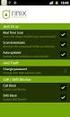 Release s McAfee Risk Advisor 2.6.2 Software For use with epolicy Orchestrator 4.5.0 and 4.6.0 Software About this document New features System Requirements Supported Upgrades Installing and verifying
Release s McAfee Risk Advisor 2.6.2 Software For use with epolicy Orchestrator 4.5.0 and 4.6.0 Software About this document New features System Requirements Supported Upgrades Installing and verifying
Hardware Sizing and Bandwidth Usage Guide. McAfee epolicy Orchestrator 4.6.0 Software
 Hardware Sizing and Bandwidth Usage Guide McAfee epolicy Orchestrator 4.6.0 Software COPYRIGHT Copyright 2011 McAfee, Inc. All Rights Reserved. No part of this publication may be reproduced, transmitted,
Hardware Sizing and Bandwidth Usage Guide McAfee epolicy Orchestrator 4.6.0 Software COPYRIGHT Copyright 2011 McAfee, Inc. All Rights Reserved. No part of this publication may be reproduced, transmitted,
McAfee Optimized Virtual Environments for Servers. Installation Guide
 McAfee Optimized Virtual Environments for Servers Installation Guide COPYRIGHT Copyright 2010 McAfee, Inc. All Rights Reserved. No part of this publication may be reproduced, transmitted, transcribed,
McAfee Optimized Virtual Environments for Servers Installation Guide COPYRIGHT Copyright 2010 McAfee, Inc. All Rights Reserved. No part of this publication may be reproduced, transmitted, transcribed,
McAfee GTI Proxy 1.0.0 Administration Guide
 McAfee GTI Proxy 1.0.0 Administration Guide COPYRIGHT Copyright 2010 McAfee, Inc. All Rights Reserved. No part of this publication may be reproduced, transmitted, transcribed, stored in a retrieval system,
McAfee GTI Proxy 1.0.0 Administration Guide COPYRIGHT Copyright 2010 McAfee, Inc. All Rights Reserved. No part of this publication may be reproduced, transmitted, transcribed, stored in a retrieval system,
User Installation Guide for SAS 9.1 Foundation for 64-bit Microsoft Windows
 User Installation Guide for SAS 9.1 Foundation for 64-bit Microsoft Windows Installation Instructions Where to Begin SAS Setup Wizard Repair or Remove SAS Software Glossary Where to Begin Most people who
User Installation Guide for SAS 9.1 Foundation for 64-bit Microsoft Windows Installation Instructions Where to Begin SAS Setup Wizard Repair or Remove SAS Software Glossary Where to Begin Most people who
McAfee Enterprise Edition v 7.1.0 Installation & Configuration For Windows NT, 2000, and XP
 McAfee Enterprise Edition v 7.1.0 Installation & Configuration For Windows NT, 2000, and XP McAfee Enterprise Edition v 7.1.0: Installation & Configuration 1 McAfee Enterprise Edition v 7.1.0: Installation
McAfee Enterprise Edition v 7.1.0 Installation & Configuration For Windows NT, 2000, and XP McAfee Enterprise Edition v 7.1.0: Installation & Configuration 1 McAfee Enterprise Edition v 7.1.0: Installation
Installation Guide. McAfee SaaS Endpoint Protection 6.0
 Installation Guide McAfee SaaS Endpoint Protection 6.0 COPYRIGHT Copyright 2012 McAfee, Inc. Do not copy without permission. TRADEMARK ATTRIBUTIONS McAfee, the McAfee logo, McAfee Active Protection, McAfee
Installation Guide McAfee SaaS Endpoint Protection 6.0 COPYRIGHT Copyright 2012 McAfee, Inc. Do not copy without permission. TRADEMARK ATTRIBUTIONS McAfee, the McAfee logo, McAfee Active Protection, McAfee
Sophos Anti-Virus standalone startup guide. For Windows and Mac OS X
 Sophos Anti-Virus standalone startup guide For Windows and Mac OS X Document date: June 2007 Contents 1 What you need for installation...4 2 Installing Sophos Anti-Virus for Windows...5 3 Installing Sophos
Sophos Anti-Virus standalone startup guide For Windows and Mac OS X Document date: June 2007 Contents 1 What you need for installation...4 2 Installing Sophos Anti-Virus for Windows...5 3 Installing Sophos
MGC WebCommander Web Server Manager
 MGC WebCommander Web Server Manager Installation and Configuration Guide Version 8.0 Copyright 2006 Polycom, Inc. All Rights Reserved Catalog No. DOC2138B Version 8.0 Proprietary and Confidential The information
MGC WebCommander Web Server Manager Installation and Configuration Guide Version 8.0 Copyright 2006 Polycom, Inc. All Rights Reserved Catalog No. DOC2138B Version 8.0 Proprietary and Confidential The information
Product Guide. McAfee Security-as-a-Service Partner SecurityDashboard 5.2.0
 Product Guide McAfee Security-as-a-Service Partner SecurityDashboard 5.2.0 COPYRIGHT Copyright 2010 McAfee, Inc. All Rights Reserved. No part of this publication may be reproduced, transmitted, transcribed,
Product Guide McAfee Security-as-a-Service Partner SecurityDashboard 5.2.0 COPYRIGHT Copyright 2010 McAfee, Inc. All Rights Reserved. No part of this publication may be reproduced, transmitted, transcribed,
Getting Started. Symantec Client Security. About Symantec Client Security. How to get started
 Getting Started Symantec Client Security About Security Security provides scalable, cross-platform firewall, intrusion prevention, and antivirus protection for workstations and antivirus protection for
Getting Started Symantec Client Security About Security Security provides scalable, cross-platform firewall, intrusion prevention, and antivirus protection for workstations and antivirus protection for
Product Guide. McAfee Endpoint Security 10
 Product Guide McAfee Endpoint Security 10 COPYRIGHT Copyright 2014 McAfee, Inc. Do not copy without permission. TRADEMARK ATTRIBUTIONS McAfee, the McAfee logo, McAfee Active Protection, McAfee DeepSAFE,
Product Guide McAfee Endpoint Security 10 COPYRIGHT Copyright 2014 McAfee, Inc. Do not copy without permission. TRADEMARK ATTRIBUTIONS McAfee, the McAfee logo, McAfee Active Protection, McAfee DeepSAFE,
Installation Guide. McAfee epolicy Orchestrator 4.6.0 Software
 Installation Guide McAfee epolicy Orchestrator 4.6.0 Software COPYRIGHT Copyright 2011 McAfee, Inc. All Rights Reserved. No part of this publication may be reproduced, transmitted, transcribed, stored
Installation Guide McAfee epolicy Orchestrator 4.6.0 Software COPYRIGHT Copyright 2011 McAfee, Inc. All Rights Reserved. No part of this publication may be reproduced, transmitted, transcribed, stored
Sophos Anti-Virus for NetApp Storage Systems startup guide. Runs on Windows 2000 and later
 Sophos Anti-Virus for NetApp Storage Systems startup guide Runs on Windows 2000 and later Document date: July 2007 Contents About this guide...4 About Sophos Anti-Virus for NetApp Storage Systems...5
Sophos Anti-Virus for NetApp Storage Systems startup guide Runs on Windows 2000 and later Document date: July 2007 Contents About this guide...4 About Sophos Anti-Virus for NetApp Storage Systems...5
Administration guide. Host software WinCCU Installation. Complete gas volume and energy data management
 Administration guide Host software WinCCU Installation Complete gas volume and energy data management Contents 1 Introduction... 1 Safety first... 1 Warning... 1 Typographic conventions... 1 Product versioning...
Administration guide Host software WinCCU Installation Complete gas volume and energy data management Contents 1 Introduction... 1 Safety first... 1 Warning... 1 Typographic conventions... 1 Product versioning...
Product Guide Revision A. McAfee Secure Web Mail Client 7.0.0 Software
 Product Guide Revision A McAfee Secure Web Mail Client 7.0.0 Software COPYRIGHT Copyright 2011 McAfee, Inc. All Rights Reserved. No part of this publication may be reproduced, transmitted, transcribed,
Product Guide Revision A McAfee Secure Web Mail Client 7.0.0 Software COPYRIGHT Copyright 2011 McAfee, Inc. All Rights Reserved. No part of this publication may be reproduced, transmitted, transcribed,
Product Guide Revision A. McAfee Secure Web Mail Client 7.0.0 Software
 Product Guide Revision A McAfee Secure Web Mail Client 7.0.0 Software COPYRIGHT Copyright 2011 McAfee, Inc. All Rights Reserved. No part of this publication may be reproduced, transmitted, transcribed,
Product Guide Revision A McAfee Secure Web Mail Client 7.0.0 Software COPYRIGHT Copyright 2011 McAfee, Inc. All Rights Reserved. No part of this publication may be reproduced, transmitted, transcribed,
Setup Guide Revision B. McAfee SaaS Email Archiving for Microsoft Exchange Server 2010
 Setup Guide Revision B McAfee SaaS Email Archiving for Microsoft Exchange Server 2010 COPYRIGHT Copyright 2015 McAfee, Inc., 2821 Mission College Boulevard, Santa Clara, CA 95054, 1.888.847.8766, www.intelsecurity.com
Setup Guide Revision B McAfee SaaS Email Archiving for Microsoft Exchange Server 2010 COPYRIGHT Copyright 2015 McAfee, Inc., 2821 Mission College Boulevard, Santa Clara, CA 95054, 1.888.847.8766, www.intelsecurity.com
Core Protection for Virtual Machines 1
 Core Protection for Virtual Machines 1 Comprehensive Threat Protection for Virtual Environments. Installation Guide e Endpoint Security Trend Micro Incorporated reserves the right to make changes to this
Core Protection for Virtual Machines 1 Comprehensive Threat Protection for Virtual Environments. Installation Guide e Endpoint Security Trend Micro Incorporated reserves the right to make changes to this
Juris Installation / Upgrade Guide
 Juris Installation / Upgrade Guide Version 2.7 2015 LexisNexis. All rights reserved. Copyright and Trademark LexisNexis, Lexis, and the Knowledge Burst logo are registered trademarks of Reed Elsevier Properties
Juris Installation / Upgrade Guide Version 2.7 2015 LexisNexis. All rights reserved. Copyright and Trademark LexisNexis, Lexis, and the Knowledge Burst logo are registered trademarks of Reed Elsevier Properties
Receiver Updater for Windows 4.0 and 3.x
 Receiver Updater for Windows 4.0 and 3.x 2015-04-12 05:29:34 UTC 2015 Citrix Systems, Inc. All rights reserved. Terms of Use Trademarks Privacy Statement Contents Receiver Updater for Windows 4.0 and 3.x...
Receiver Updater for Windows 4.0 and 3.x 2015-04-12 05:29:34 UTC 2015 Citrix Systems, Inc. All rights reserved. Terms of Use Trademarks Privacy Statement Contents Receiver Updater for Windows 4.0 and 3.x...
VERITAS Backup Exec 9.1 for Windows Servers Quick Installation Guide
 VERITAS Backup Exec 9.1 for Windows Servers Quick Installation Guide N109548 Disclaimer The information contained in this publication is subject to change without notice. VERITAS Software Corporation makes
VERITAS Backup Exec 9.1 for Windows Servers Quick Installation Guide N109548 Disclaimer The information contained in this publication is subject to change without notice. VERITAS Software Corporation makes
Version 3.8. Installation Guide
 Version 3.8 Installation Guide Copyright 2007 Jetro Platforms, Ltd. All rights reserved. This document is being furnished by Jetro Platforms for information purposes only to licensed users of the Jetro
Version 3.8 Installation Guide Copyright 2007 Jetro Platforms, Ltd. All rights reserved. This document is being furnished by Jetro Platforms for information purposes only to licensed users of the Jetro
SOS Suite Installation Guide
 SOS Suite Installation Guide rev. 8/31/2010 Contents Overview Upgrading from SOS 2009 and Older Pre-Installation Recommendations Network Installations System Requirements Preparing for Installation Installing
SOS Suite Installation Guide rev. 8/31/2010 Contents Overview Upgrading from SOS 2009 and Older Pre-Installation Recommendations Network Installations System Requirements Preparing for Installation Installing
Upgrade Guide. McAfee Vulnerability Manager Microsoft Windows Server 2008 R2
 Upgrade Guide McAfee Vulnerability Manager Microsoft Windows Server 2008 R2 COPYRIGHT Copyright 2012 McAfee, Inc. Do not copy without permission. TRADEMARKS McAfee, the McAfee logo, McAfee Active Protection,
Upgrade Guide McAfee Vulnerability Manager Microsoft Windows Server 2008 R2 COPYRIGHT Copyright 2012 McAfee, Inc. Do not copy without permission. TRADEMARKS McAfee, the McAfee logo, McAfee Active Protection,
SMART Sync 2011. Windows operating systems. System administrator s guide
 SMART Sync 2011 Windows operating systems System administrator s guide Trademark notice SMART Sync, smarttech and the SMART logo are trademarks or registered trademarks of SMART Technologies ULC in the
SMART Sync 2011 Windows operating systems System administrator s guide Trademark notice SMART Sync, smarttech and the SMART logo are trademarks or registered trademarks of SMART Technologies ULC in the
Trend Micro Incorporated reserves the right to make changes to this document and to the products described herein without notice.
 Trend Micro Incorporated reserves the right to make changes to this document and to the products described herein without notice. Before installing and using the software, please review the readme files,
Trend Micro Incorporated reserves the right to make changes to this document and to the products described herein without notice. Before installing and using the software, please review the readme files,
McAfee Endpoint Encryption Reporting Tool
 McAfee Endpoint Encryption Reporting Tool User Guide Version 5.2.13 McAfee, Inc. McAfee, Inc. 3965 Freedom Circle, Santa Clara, CA 95054, USA Tel: (+1) 888.847.8766 For more information regarding local
McAfee Endpoint Encryption Reporting Tool User Guide Version 5.2.13 McAfee, Inc. McAfee, Inc. 3965 Freedom Circle, Santa Clara, CA 95054, USA Tel: (+1) 888.847.8766 For more information regarding local
Sharpdesk V3.5. Push Installation Guide for system administrator Version 3.5.01
 Sharpdesk V3.5 Push Installation Guide for system administrator Version 3.5.01 Copyright 2000-2015 by SHARP CORPORATION. All rights reserved. Reproduction, adaptation or translation without prior written
Sharpdesk V3.5 Push Installation Guide for system administrator Version 3.5.01 Copyright 2000-2015 by SHARP CORPORATION. All rights reserved. Reproduction, adaptation or translation without prior written
Portions of this product were created using LEADTOOLS 1991-2010 LEAD Technologies, Inc. ALL RIGHTS RESERVED.
 Installation Guide Lenel OnGuard 2010 Installation Guide, product version 6.4. This guide is item number DOC-110, revision 1.045, May 2010 Copyright 1995-2010 Lenel Systems International, Inc. Information
Installation Guide Lenel OnGuard 2010 Installation Guide, product version 6.4. This guide is item number DOC-110, revision 1.045, May 2010 Copyright 1995-2010 Lenel Systems International, Inc. Information
Introduction 1-1 Installing FAS 500 Asset Accounting the First Time 2-1 Installing FAS 500 Asset Accounting: Upgrading from a Prior Version 3-1
 Contents 1. Introduction 1-1 Supported Operating Environments................ 1-1 System Requirements............................. 1-2 Security Requirements........................ 1-3 Installing Server
Contents 1. Introduction 1-1 Supported Operating Environments................ 1-1 System Requirements............................. 1-2 Security Requirements........................ 1-3 Installing Server
STATISTICA VERSION 10 STATISTICA ENTERPRISE SERVER INSTALLATION INSTRUCTIONS
 Notes: STATISTICA VERSION 10 STATISTICA ENTERPRISE SERVER INSTALLATION INSTRUCTIONS 1. The installation of the STATISTICA Enterprise Server entails two parts: a) a server installation, and b) workstation
Notes: STATISTICA VERSION 10 STATISTICA ENTERPRISE SERVER INSTALLATION INSTRUCTIONS 1. The installation of the STATISTICA Enterprise Server entails two parts: a) a server installation, and b) workstation
Release Notes for Host Intrusion Prevention 8.0
 Release Notes for Host Intrusion Prevention 8.0 About this document New features Known issues Finding product documentation About this document Thank you for choosing this McAfee product. This document
Release Notes for Host Intrusion Prevention 8.0 About this document New features Known issues Finding product documentation About this document Thank you for choosing this McAfee product. This document
McAfee SiteAdvisor Enterprise 3.5 Patch 2
 Installation Guide McAfee SiteAdvisor Enterprise 3.5 Patch 2 For use with epolicy Orchestrator 4.5, 4.6 Software COPYRIGHT Copyright 2013 McAfee, Inc. Do not copy without permission. TRADEMARK ATTRIBUTIONS
Installation Guide McAfee SiteAdvisor Enterprise 3.5 Patch 2 For use with epolicy Orchestrator 4.5, 4.6 Software COPYRIGHT Copyright 2013 McAfee, Inc. Do not copy without permission. TRADEMARK ATTRIBUTIONS
McAfee VirusScan and epolicy Orchestrator Administration Course
 McAfee VirusScan and epolicy Orchestrator Administration Course Intel Security Education Services Administration Course Training The McAfee VirusScan and epolicy Orchestrator Administration course from
McAfee VirusScan and epolicy Orchestrator Administration Course Intel Security Education Services Administration Course Training The McAfee VirusScan and epolicy Orchestrator Administration course from
Portions of this product were created using LEADTOOLS 1991-2009 LEAD Technologies, Inc. ALL RIGHTS RESERVED.
 Installation Guide Lenel OnGuard 2009 Installation Guide, product version 6.3. This guide is item number DOC-110, revision 1.038, May 2009 Copyright 1992-2009 Lenel Systems International, Inc. Information
Installation Guide Lenel OnGuard 2009 Installation Guide, product version 6.3. This guide is item number DOC-110, revision 1.038, May 2009 Copyright 1992-2009 Lenel Systems International, Inc. Information
Network Scanner Tool R3.1. User s Guide Version 3.0.04
 Network Scanner Tool R3.1 User s Guide Version 3.0.04 Copyright 2000-2004 by Sharp Corporation. All rights reserved. Reproduction, adaptation or translation without prior written permission is prohibited,
Network Scanner Tool R3.1 User s Guide Version 3.0.04 Copyright 2000-2004 by Sharp Corporation. All rights reserved. Reproduction, adaptation or translation without prior written permission is prohibited,
Bosch ReadykeyPRO Unlimited Installation Guide, product version 6.5. This guide is item number DOC-110-2-029, revision 2.029, May 2012.
 Bosch ReadykeyPRO Unlimited Installation Guide, product version 6.5. This guide is item number DOC-110-2-029, revision 2.029, May 2012. Copyright 1995-2012 Lenel Systems International, Inc. Information
Bosch ReadykeyPRO Unlimited Installation Guide, product version 6.5. This guide is item number DOC-110-2-029, revision 2.029, May 2012. Copyright 1995-2012 Lenel Systems International, Inc. Information
http://docs.trendmicro.com
 Trend Micro Incorporated reserves the right to make changes to this document and to the products described herein without notice. Before installing and using the product, please review the readme files,
Trend Micro Incorporated reserves the right to make changes to this document and to the products described herein without notice. Before installing and using the product, please review the readme files,
VERITAS Backup Exec TM 10.0 for Windows Servers
 VERITAS Backup Exec TM 10.0 for Windows Servers Quick Installation Guide N134418 July 2004 Disclaimer The information contained in this publication is subject to change without notice. VERITAS Software
VERITAS Backup Exec TM 10.0 for Windows Servers Quick Installation Guide N134418 July 2004 Disclaimer The information contained in this publication is subject to change without notice. VERITAS Software
Getting started. Symantec AntiVirus Corporate Edition 8.1 for Workstations and Network Servers
 Getting started Symantec AntiVirus Corporate Edition 8.1 for Workstations and Network Servers Copyright 2003 Symantec Corporation. All rights reserved. Printed in the U.S.A. 03/03 Symantec and the Symantec
Getting started Symantec AntiVirus Corporate Edition 8.1 for Workstations and Network Servers Copyright 2003 Symantec Corporation. All rights reserved. Printed in the U.S.A. 03/03 Symantec and the Symantec
4cast Client Specification and Installation
 4cast Client Specification and Installation Version 2015.00 10 November 2014 Innovative Solutions for Education Management www.drakelane.co.uk System requirements The client requires Administrative rights
4cast Client Specification and Installation Version 2015.00 10 November 2014 Innovative Solutions for Education Management www.drakelane.co.uk System requirements The client requires Administrative rights
Using Windows Update for Windows XP
 Using Windows Update for Windows XP Introduction This document provides instructions on updating Windows XP with the necessary patches. It is very important to update your operating system software in
Using Windows Update for Windows XP Introduction This document provides instructions on updating Windows XP with the necessary patches. It is very important to update your operating system software in
Ipswitch Client Installation Guide
 IPSWITCH TECHNICAL BRIEF Ipswitch Client Installation Guide In This Document Installing on a Single Computer... 1 Installing to Multiple End User Computers... 5 Silent Install... 5 Active Directory Group
IPSWITCH TECHNICAL BRIEF Ipswitch Client Installation Guide In This Document Installing on a Single Computer... 1 Installing to Multiple End User Computers... 5 Silent Install... 5 Active Directory Group
Xcalibur Global Version 1.2 Installation Guide Document Version 3.0
 Xcalibur Global Version 1.2 Installation Guide Document Version 3.0 December 2010 COPYRIGHT NOTICE TRADEMARKS 2010 Chip PC Inc., Chip PC (Israel) Ltd., Chip PC (UK) Ltd., Chip PC GmbH All rights reserved.
Xcalibur Global Version 1.2 Installation Guide Document Version 3.0 December 2010 COPYRIGHT NOTICE TRADEMARKS 2010 Chip PC Inc., Chip PC (Israel) Ltd., Chip PC (UK) Ltd., Chip PC GmbH All rights reserved.
Installing Crystal Reports XI. Installing Crystal Reports XI
 Installing Crystal Reports XI Installing Crystal Reports XI Installing Crystal Reports XI The Crystal Reports Installation Wizard works with Microsoft Windows Installer to guide you through the installation
Installing Crystal Reports XI Installing Crystal Reports XI Installing Crystal Reports XI The Crystal Reports Installation Wizard works with Microsoft Windows Installer to guide you through the installation
Getting started. Symantec AntiVirus Corporate Edition. About Symantec AntiVirus. How to get started
 Getting started Symantec AntiVirus Corporate Edition Copyright 2004 Symantec Corporation. All rights reserved. Printed in the U.S.A. 03/04 10223881 Symantec and the Symantec logo are U.S. registered trademarks
Getting started Symantec AntiVirus Corporate Edition Copyright 2004 Symantec Corporation. All rights reserved. Printed in the U.S.A. 03/04 10223881 Symantec and the Symantec logo are U.S. registered trademarks
Table of Contents. FleetSoft Installation Guide
 FleetSoft Installation Guide Table of Contents FleetSoft Installation Guide... 1 Minimum System Requirements... 2 Installation Notes... 3 Frequently Asked Questions... 4 Deployment Overview... 6 Automating
FleetSoft Installation Guide Table of Contents FleetSoft Installation Guide... 1 Minimum System Requirements... 2 Installation Notes... 3 Frequently Asked Questions... 4 Deployment Overview... 6 Automating
Fiery E100 Color Server. Welcome
 Fiery E100 Color Server Welcome 2011 Electronics For Imaging, Inc. The information in this publication is covered under Legal Notices for this product. 45098226 27 June 2011 WELCOME 3 WELCOME This Welcome
Fiery E100 Color Server Welcome 2011 Electronics For Imaging, Inc. The information in this publication is covered under Legal Notices for this product. 45098226 27 June 2011 WELCOME 3 WELCOME This Welcome
Citrix Systems, Inc.
 Citrix Systems, Inc. Notice The information in this publication is subject to change without notice. THIS PUBLICATION IS PROVIDED AS IS WITHOUT WARRANTIES OF ANY KIND, EXPRESS OR IMPLIED, INCLUDING ANY
Citrix Systems, Inc. Notice The information in this publication is subject to change without notice. THIS PUBLICATION IS PROVIDED AS IS WITHOUT WARRANTIES OF ANY KIND, EXPRESS OR IMPLIED, INCLUDING ANY
Installing GFI MailEssentials
 Installing GFI MailEssentials Introduction to installing GFI MailEssentials This chapter shows you how to install and configure GFI MailEssentials. GFI MailEssentials can be installed in two ways: Installation
Installing GFI MailEssentials Introduction to installing GFI MailEssentials This chapter shows you how to install and configure GFI MailEssentials. GFI MailEssentials can be installed in two ways: Installation
Getting started. Symantec AntiVirus Business Pack. About Symantec AntiVirus. Where to find information
 Getting started Symantec AntiVirus Business Pack Copyright 2004 Symantec Corporation. All rights reserved. Printed in the U.S.A. 03/04 Symantec and the Symantec logo are U.S. registered trademarks of Symantec
Getting started Symantec AntiVirus Business Pack Copyright 2004 Symantec Corporation. All rights reserved. Printed in the U.S.A. 03/04 Symantec and the Symantec logo are U.S. registered trademarks of Symantec
Installation Instructions Release Version 15.0 January 30 th, 2011
 Release Version 15.0 January 30 th, 2011 ARGUS Software: ARGUS Valuation - DCF The contents of this document are considered proprietary by ARGUS Software, the information enclosed and any portion thereof
Release Version 15.0 January 30 th, 2011 ARGUS Software: ARGUS Valuation - DCF The contents of this document are considered proprietary by ARGUS Software, the information enclosed and any portion thereof
Quick Install Guide. Lumension Endpoint Management and Security Suite 7.1
 Quick Install Guide Lumension Endpoint Management and Security Suite 7.1 Lumension Endpoint Management and Security Suite - 2 - Notices Version Information Lumension Endpoint Management and Security Suite
Quick Install Guide Lumension Endpoint Management and Security Suite 7.1 Lumension Endpoint Management and Security Suite - 2 - Notices Version Information Lumension Endpoint Management and Security Suite
Release Notes for McAfee epolicy Orchestrator 4.5
 Release Notes for McAfee epolicy Orchestrator 4.5 About this document New features Known Issues Installation, upgrade, and migration considerations Considerations when uninstalling epolicy Orchestrator
Release Notes for McAfee epolicy Orchestrator 4.5 About this document New features Known Issues Installation, upgrade, and migration considerations Considerations when uninstalling epolicy Orchestrator
Getting started. Symantec AntiVirus Corporate Edition. About Symantec AntiVirus. How to get started
 Getting started Corporate Edition Copyright 2005 Corporation. All rights reserved. Printed in the U.S.A. 03/05 PN: 10362873 and the logo are U.S. registered trademarks of Corporation. is a trademark of
Getting started Corporate Edition Copyright 2005 Corporation. All rights reserved. Printed in the U.S.A. 03/05 PN: 10362873 and the logo are U.S. registered trademarks of Corporation. is a trademark of
Reporting for Contact Center Setup and Operations Guide. BCM Contact Center
 Reporting for Contact Center Setup and Operations Guide BCM Contact Center Document Number: NN40040-302 Document Status: Standard Document Version: 04.00 Part Code: N0060637 Date: June 2006 Copyright 2005
Reporting for Contact Center Setup and Operations Guide BCM Contact Center Document Number: NN40040-302 Document Status: Standard Document Version: 04.00 Part Code: N0060637 Date: June 2006 Copyright 2005
Crystal Reports Installation Guide
 Crystal Reports Installation Guide Version XI Infor Global Solutions, Inc. Copyright 2006 Infor IP Holdings C.V. and/or its affiliates or licensors. All rights reserved. The Infor word and design marks
Crystal Reports Installation Guide Version XI Infor Global Solutions, Inc. Copyright 2006 Infor IP Holdings C.V. and/or its affiliates or licensors. All rights reserved. The Infor word and design marks
Hypercom Key Loading and Management (HKLM) RS232 PPP Key Injection PC Setup Guide
 Hypercom Key Loading and Management (HKLM) RS232 PPP Key Injection PC Setup Guide Hypercom Corporation 8888 East Raintree Drive Scottsdale, Arizona 85260 USA Corporate Telephone: 480.642.5000 Corporate
Hypercom Key Loading and Management (HKLM) RS232 PPP Key Injection PC Setup Guide Hypercom Corporation 8888 East Raintree Drive Scottsdale, Arizona 85260 USA Corporate Telephone: 480.642.5000 Corporate
For a list of supported environments for VirusScan Enterprise 8.7i on Microsoft Windows, see (McAfee) KnowledgeBase article KB51111.
 McAfee VirusScan Enterprise 8.7i Repost Patch 5 Release Notes Thank you for using McAfee software. This document contains important information about the current release. We strongly recommend that you
McAfee VirusScan Enterprise 8.7i Repost Patch 5 Release Notes Thank you for using McAfee software. This document contains important information about the current release. We strongly recommend that you
Step-by-Step Guide to Securing Windows XP Professional with Service Pack 2 in Small and Medium Businesses
 Step-by-Step Guide to Securing Windows XP Professional with Service Pack 2 in Small and Medium Businesses 2004 Microsoft Corporation. All rights reserved. This document is for informational purposes only.
Step-by-Step Guide to Securing Windows XP Professional with Service Pack 2 in Small and Medium Businesses 2004 Microsoft Corporation. All rights reserved. This document is for informational purposes only.
McAfee Security for Microsoft SharePoint 2.5.0 User Guide
 McAfee Security for Microsoft SharePoint 2.5.0 User Guide COPYRIGHT Copyright 2010 McAfee, Inc. All Rights Reserved. No part of this publication may be reproduced, transmitted, transcribed, stored in a
McAfee Security for Microsoft SharePoint 2.5.0 User Guide COPYRIGHT Copyright 2010 McAfee, Inc. All Rights Reserved. No part of this publication may be reproduced, transmitted, transcribed, stored in a
Dell Recovery Manager for Active Directory 8.6. Quick Start Guide
 Dell Recovery Manager for Active Directory 8.6 2014 Dell Inc. ALL RIGHTS RESERVED. This guide contains proprietary information protected by copyright. The software described in this guide is furnished
Dell Recovery Manager for Active Directory 8.6 2014 Dell Inc. ALL RIGHTS RESERVED. This guide contains proprietary information protected by copyright. The software described in this guide is furnished
Table of Contents. CHAPTER 1 About This Guide... 9. CHAPTER 2 Introduction... 11. CHAPTER 3 Database Backup and Restoration... 15
 Table of Contents CHAPTER 1 About This Guide......................... 9 The Installation Guides....................................... 10 CHAPTER 2 Introduction............................ 11 Required
Table of Contents CHAPTER 1 About This Guide......................... 9 The Installation Guides....................................... 10 CHAPTER 2 Introduction............................ 11 Required
