Identity & Access Frequently Asked Questions (FAQs) Contents
|
|
|
- Neal Austin
- 7 years ago
- Views:
Transcription
1 Contents Contents... 1 General... 2 Registration... 5 My Profile... 7 Employer Information... 8 My Connections My Staff Appendix A Acronyms, Key Terms, and Definitions
2 General Identity & Access Frequently Asked Questions (FAQs) When did the I&A changes go into effect? October 7, I had an existing account I used to log in to PECOS and/or the EHR Incentive Program; can I still use it? Yes, you can use your previous NPPES or PECOS User ID and password to login. All existing accounts used to access PECOS and EHR Incentive Program have been converted. NPPES User IDs used by Individual Providers to access all systems have also been converted. Note that if your account has been used within the last 365 days but not in the last 180 days, you will need to reset your password. If your account has not been used in the last 365 days, you will need to re-verify your information and you will have to create a new User ID. If you are not sure if you have an account, you can check by using the forgot User ID or Password link on the I&A, PECOS, or NPPES homepage. What do I do if my account becomes disabled? If your account has been used within the last 365 days but not in the last 180 days, it will become disabled. When you login, the system will check your account status, and, if it is disabled, you will be required to reset your password. The system will automatically navigate you to the page to reset your password. Why am I being told to register again if I already have an account? If you have not accessed your account for 365 days or more, you will be required to create a new User ID to re-confirm your information. If you were previously registered as an Authorized Official or Delegated Official with your employer(s), you will need to add your employer(s) again. If you are a Staff End User, you will need to contact your employer's Authorized Official or Delegated Official to re-invite you. Important Note: Any previous connections between your employer(s) and others have been maintained in the system and will be visible after you are re-approved. What do I do if I cannot remember my User ID? If you cannot remember your User ID, you may select the Retrieve Forgotten User ID link on the I&A Sign In page and follow the instructions on the screen. You must provide either a unique e- mail address associated with your account to receive your User ID via , or enter the required User Information associated with your account and answer three of the challenge/security questions associated with the User ID to view your User ID immediately. Note: If you retrieve your User ID without using your , you will also be required to change your password. 2
3 What do I do if I cannot remember my password? If you remember your User ID but cannot remember your password, you may reset your password by selecting the "Forgot Password" link on the I&A Sign In page and following the instructions on the screen. You must answer three of the challenge/security questions associated with the User ID. How often will I have to reset my password? Passwords expire every 60 days. Note: there is a password section on the My Profile tab which will tell you how many days until your password expires. For example, Your Password will expire in 37 day(s). Password Reset Requirements in the Identify & Access (I&A) Management System Passwords in the I&A system, which control access to the following systems: NPPES, PECOS, and Electronic Health Record (EHR) Incentive Programs, will expire every 60 days. Important Note: If your password expires it will NOT impact your NPI, Medicare enrollment, claims payments, or EHR incentive payments; and will NOT remove the ability for any Surrogates to attest or work on behalf of their providers if they had previously been authorized in the system. It will only prevent logging in to those systems. In the event that your password does expire you will be prompted to reset your password the next time you attempt to login to any of the systems. You may monitor how long until your password expires by viewing the password section on the My Profile tab within I&A, which will tell you how many days until your password expires. How does I&A work with other systems (PECOS, EHR, NPPES)? I&A allows you to create one account that will let you manage access to PECOS and EHR Incentive Program, manage staff, and authorize others to access your information in these systems. If you are an Individual Provider who does not yet have a web account in either I&A or NPPES, you will be required to create an I&A User ID before logging in to NPPES to either apply for your type 1 NPI or to view/modify your existing type 1 NPI. Note that the "NPPES (Future)" business function in I&A is in preparation for future NPPES functionality that will let you authorize others to access your information in NPPES. NPPES does not currently use I&A to manage user access. Once this functionality becomes available: 1) Connections with the NPPES (Future) business function will give the surrogate in the connection access to NPPES on behalf of the provider in the connection. 2) Staff Users with the NPPES (Future) business function will be able to access NPPES to work on behalf of employers and/or providers for which the user's employer is a surrogate. 3
4 I have an NPPES account for an NPI; can I use it in I&A? Yes, if you are an Individual Provider with an NPPES account for your NPI, you can login to I&A using your NPPES User ID and password. You may also use this account to log in to PECOS and EHR Incentive Program. Note: You may need to update some account information in I&A. NPPES User IDs used to access organization NPIs (Type 2 NPIs) cannot be used in I&A. You will need to create an account in I&A in order to access PECOS and EHR Incentive Program. Can I use my I&A User ID to access NPPES for my organization? No, you may not use your I&A User ID to access NPPES for your organization. NPPES User IDs are used to access NPIs for Organizations (Type 2 NPIs). These User IDs have not been converted and you will need to use the User ID you created previously in NPPES when you applied for the NPI for your organization. Note that each Organization NPI has a unique User ID associated with it and you must use that User ID to access the NPI. Today NPPES does not allow Connections, however we are working to add this functionality in the future. How do I obtain an NPI? You can obtain a National Provider Identifier (NPI) through the National Plan and Provider Enumeration System (NPPES). If you have an I&A account and wish to apply for an NPI as an Individual Provider, you must use your I&A User ID to login to NPPES and apply for an NPI as an Individual Provider. Where do I enroll to be a Medicare provider or supplier? You can submit an application to be a Medicare provider or supplier through the Provider Enrollment Chain and Ownership System (PECOS). Whom can I contact for Help? If you need help or additional information, please contact the External User Services (EUS) Help Desk at / TTY: Please refer to the Help for more information. If you created your account prior to October 7 th 2013, and the information shown under your profile information, employers, or connections is not accurate please read on for more details on how to update your information. Scenario: I am listed as a Staff End User for my Organization, and should be an Authorized Official. Response: On your My Profile tab, under the Employer Information, click the + sign next to the employer for which you should be an Authorized Official and select the Request Role Change button. The Request Role Change screen will allow you to change your role to Authorized Official. Complete the required information on the screen to complete the request and mail in the required supporting documentation to EUS (External User Services) to process the request. 4
5 Scenario: I am listed as a Staff End User for an Organization and I should be connected through my employer. Response: You need to be disassociated from the organization that you are incorrectly associated with as a Staff End User. If you are an Authorized Official, please call EUS (External User Services) and ask to be disassociated from the organization that you are incorrectly associated with. If you are a Delegated Official, you can either call EUS or have an Authorized Official from the organization disassociate you from the organization that you are incorrectly associated with. If you are a Staff End User, you need to ask either an Authorized or Delegated Official from the organization to disassociate you. If you are not currently associated to your employer and you are an Authorized or Delegated Official for your employer, you can go to the My Profile tab and select Add an Employer. If you are not currently associated to your employer and you are not an Authorized or Delegated Official for your employer, you must ask an Authorized or Delegated Official for your employer to invite you. Registration I am a new user; what do I have to do? To create an account in I&A, use the register link or Create Account Now button on the I&A Sign In page. This will walk you through the registration process -- Address Information, User Security, User Information, User Identity, and Confirmation -- and allow you to create a User ID and password to access any system that uses I&A credentials. I can t read the image displayed on the User Registration page; what do I do? If you cannot read the image displayed on the User Registration's entry page, you can select the icon to refresh the page and display a new image, or you can select to listen to the audio and enter the text. Why must my address be unique? I&A sends notifications to users regarding actions associated with their account including when a password is close to expiring and who is requesting to work on behalf of providers. Some s may contain sensitive information and to ensure delivery of communications to the proper individual, your address must be an individual address that you are responsible for managing. What does it mean to have a unique address? An address can only be associated with one user in the I&A system. To have a unique e- mail address, means that your specific address may not be used by any other user in the I&A system. If you attempt to create a new I&A account with an address that already exists in the system, you will need to use the forgot user ID/forgot password links to access your I&A account. 5
6 Why do I have to confirm my identity? The system verifies your identity for security purposes. This is to ensure that only you have access to your account and are the person who is approving or requesting other(s) to work on your behalf, or on behalf of a company you represent. The system will not store the specific questions and answers used in this process. Why do I need to provide the additional information for identity verification? I&A uses an authentication service that requires you to provide enough information to verify your identity. What happens if I don t pass the identity verification? If you fail the identity verification, you will be asked to contact Experian Verification Support Services to complete the process. If identity verification is not required at that time, you may continue to the Home Page without completing identity verification. If identity verification is required at that time, you will be required to complete the identity verification process before being allowed to login to the system. Note: When you contact Experian Verification Support Services, you must have your Session ID and your User ID (these are provided on screen). Do I have to use the standardized address? When addresses are entered in the I&A system, the system attempts to standardize the address based on the U.S. Postal Service's standards to ensure accurate contact information. However, while it is highly recommended that you accept the standardized address, it is not required. If the standardized address recommended is incorrect, you may select to use the address you entered. If I start User Registration but don t finish, what happens? If you have completed the user security page and successfully selected a User ID, Password, and five security questions, you can log in with your User ID and password and continue the registration process. I am trying to register but it is telling me that my SSN already exists in the system; what does that mean? If your SSN already exists in the system, that means you have an account in either NPPES or I&A: If you already have an account for logging in to NPPES to view/modify your individual NPI (Type 1 NPI), the SSN used when you applied for your NPI will be found. You will be directed to log in to I&A using your NPPES User ID and password. If you already have an account that you use to access PECOS or EHR Incentive Program on behalf of an organization (previously referred to as an I&A web account), the SSN used when you create that account will be found. You will be directed to log in to I&A using your existing account. 6
7 If you cannot remember your User ID, you can use the Retrieve Forgotten User ID link on the I&A Sign In page to retrieve your User ID. If you think there is an error and you don t have an I&A or NPPES account, contact the EUS helpdesk. I received an invitation to register but I already have an account; what do I do? If you already have an existing I&A account and receive an invitation, enter the address you received the PIN at and the PIN provided in the invitation on the PIN Entry page. Following entry of the PIN, you will be taken to the Invited User page. When presented with the Invited User page, select to login as an existing user. You will then be taken to the Sign In page where you will enter your existing I&A credentials to sign into the system and have the employer, who issued your invitation, associated with you. The PIN Entry page can be accessed from the "Enter your PIN" link on the I&A Sign In page. I received an invitation to register and I want to change my name or address. Address: During registration, the address used for the invitation will be set to your Primary Address. During registration, you cannot change this address. At any time after you have completed registration, you can go to the My Profile page and change your Primary Address. Name: During registration, your name will be pre-populated with the name used for the invitation. During registration, you may change any part of the name. My Profile My profile information is read only; why can t I modify it? If you logged in to I&A using your NPPES credentials, then most of your user information is coming from your individual NPI (Type 1 NPI) in NPPES and it cannot be modified in I&A; it is display only. If you would like to modify this information you will have to login to NPPES and change it. Why can t I change my SSN or DOB in My Profile? Your identity has been confirmed/verified based on the SSN and Date of Birth (DOB) provided during registration, so this information cannot be changed. You may change your name, but that information will have to be re-validated. On the My Profile tab my status with this employer displays Rejected ; what do I do? To change your Rejected status click the Add an Employer button under the Employer Information section. On the Add Employer Search screen search for the same Organization/Individual Provider for which your status was rejected and add that Organization/Individual Provider employer again. The new request will overwrite the Rejected status so you will not have duplicate employers listed for the identical Organizations/Individual Providers. 7
8 Employer Information What do I do if I search for but can t find my employer? In My Profile, you can search for an employer using the search criteria organization or individual name, city/state or zip, or NPI. If your employer information does not exist, you can select the Add Employer Not in List button and provide the required information. When I search for and can t find my employer, then try and add a new employer, the system tells me it does exist but I can t find it. When you try to add an employer, the system will check if the Employer Identification Number (EIN) you enter for the new employer already exists in I&A. If the EIN exists, the system will notify you that the employer with that EIN already exists and you should search again. If you have searched and still cannot find your employer, please call EUS for help. What is the difference between my Primary Address and my address for this employer? Your Primary Address is associated with your account and will be used to contact you regarding your account information (e.g., change in Home Address). You may also provide a separate unique address associated with an employer that is different than your Primary E- mail Address. What is the difference between an Authorized Official for an organization and a Delegated Official? Authorized Officials (AOs) are defined as a legal signatory of their organization. Authorized Officials must be identified for Organizations both Providers and Surrogates. Authorized Officials are required to be identified on an approved enrollment in PECOS or to provide the required documentation to be approved by EUS. Authorized Officials may approve Delegated Officials, manage staff users (Delegated Officials and Staff End Users), and manage surrogacy requests. Delegated Officials (DOs) must be approved either on an approved enrollment in PECOS, by their organization's Authorized Official, or provide the required documentation (see What IRS document must I submit to complete my Delegated Official registration request? ) to be approved by EUS. Delegated Officials may manage Staff End Users and surrogacy requests. What can an Authorized Official do? The Authorized Official of an employer may add the employer to his profile, manage staff for the employer, manage connections for the employer, and approve Delegated officials for the employer. What can a Delegated Official do? The Delegated Official of an employer may add the employer to his profile, manage staff for the employer, and manage connections for the employer in I&A. Delegated Officials can also access 8
9 PECOS and EHR Incentive Program on their employer s behalf, as well as, on behalf of providers for which their employer is a surrogate. What can a Staff End User do? The Staff End Users for an employer may view their employer information and view connections for their employer in I&A. Staff End Users may be granted access to PECOS and EHR Incentive Program on their employer s behalf, as well as, on behalf of providers for which their employer is a surrogate. Do I need to be the Authorized Official (AO) or Delegated Official (DO) on my enrollment to act as such in I&A? No; however, CMS recommends that the I&A AOs or DOs be the same individuals that are identified as an AO or DO on the enrollment in PECOS as they must be able to legally bind the company, are responsible for approving the staff within the system, and most importantly can be approved in I&A based on their status in PECOS without sending paperwork to EUS. The Authorized Official (AO) of our Organization has stepped down and is assuming a Delegated Official (DO) role. How do I change his/her role in I&A? The user is only allowed to request a role change to a higher role, he/she is not allowed to request a demotion. For example, a Staff End User is allowed to request to be a DO or an AO, and a DO is allowed to request to be an AO. The user will have to call EUS to request s/he be disassociated as an AO and the user will then have to re-add the employer as a DO and be approved as a DO. How do I change my role in I&A if I am listed as a Staff End User for my organization and I should be an Authorized Official (AO) or Delegated Official (DO)? You need to perform a role change request on the My Profile page under the employer information section at the bottom of the page, and have your Authorized Official approve you to be a Delegated Official, or submit the appropriate IRS documentation to EUS. The Request Role Change button can be access when you expand your employer information by selecting the + sign next to your employer. How can an Authorized Official regenerate the Add Employer Confirmation page so the Authorized Official knows what steps to take to be vetted and approved? An Authorized Official (AO) can select the Tracking ID link, displayed for the employer on the My Profile page, to regenerate the Add Employer Confirmation page that displays the required information to be vetted. Note that this will only be possible while the user is pending approval as an AO. Once the AO has been approved, the Tracking ID will no longer be displayed, thus preventing the ability to regenerate the Confirmation page. 9
10 Do I still need to submit IRS documentation to the External User Services (EUS) Help Desk when establishing a user account? In most cases, no. If you are an Authorized or Delegated Official listed on an approved existing enrollment in PECOS for your Organization, your employment relationship will be automatically approved. If you are a Staff End User you must receive an invitation request from your AO or DO registered in the system. If you are a newly enrolling entity, AO or DO that is not listed on an existing enrollment, or an AO or DO for a 3rd Party that does not have an NPI and does not qualify as an enrolling entity then you will need to submit IRS documentation to EUS for review prior to receiving approval for your role with the organization. You must submit a copy of your CP 575 or one of the other approved IRS documents, which include: LTR 147C, Form 941 Payment Voucher, EFTPS Form 9787, CP225, CP504, Form 6166, LTR 387C, LTR 2782C, CP138, CP267, LTR 2645C, CP210, CP402, CP2100A, LTR 1382C, and IRS FAX. How can a Delegated Official regenerate the Confirmation page or the Delegated Official Certification so the Delegated Official knows what steps to take to be vetted and approved? When a Delegated Official (DO) is in a Pending Approval status for an organizational employer, the Delegated Official Add Employer Confirmation page and/or the Delegated Official Certification can be generated. The Delegated Official can select the Tracking ID link, displayed for the employer on the My Profile page, to regenerate the Add Employer Confirmation page that displays the required information to be vetted. The Delegated may also select the Delegated Official Certification button found in the employer section of the My Profile page to generate the Delegated Official Certification. I am not an Authorized Official or Delegated Official for my employer; how do I add myself as staff for that employer? A staff user who is not an Authorized Official or Delegated Official for an employer must be invited by an Authorized Official or Delegated Official for the employer to be added as a Staff End User for that employer. My employer information is read only; why can t I modify it? If you are an Individual Provider or a Delegated Official or Staff End User for an Individual Provider and you are viewing Individual Provider employer information in My Profile, that information is based on the Individual Provider's NPPES data and cannot be modified in I&A; this information must be modified in NPPES. Note that you can modify your Employer Address for an Individual Provider employer. If you are a Staff End User, you cannot modify any employer information except for your Employer Address. Only Authorized Officials and Delegated Officials for organizations can modify selected employer information in My Profile. 10
11 Why can t I change my employer EIN or Legal Business Name? You must contact EUS regarding any changes to an employer EIN or Legal Business Name (LBN). You will be asked to provide a copy of the organization's CP575 (or one of the other approved IRS documents), and, if you are a Delegated Official, you may be required to submit a copy of the Delegated Official Certification form to substantiate the change. What happens if my employer has multiple Authorized Officials and Delegated Officials? An employer may have multiple Authorized Officials and Delegated Officials who manage staff and connections. The connections and staff are associated with the employer organization, and can be added, approved, rejected, disabled, invited, or modified by any Authorized Official or Delegated Official for that employer. I don t want my employer notifications to go to my Primary Address, what do I do? All users can enter an address for an employer that is different than their Primary Address. Notifications for actions associated with that employer will be sent to the address associated with the employer. If I have a different address for each of my employers, what do I do? You can enter an address for each employer. The employer address can be your Primary Address or a different address. The address must be unique to your account (i.e., no other user/account can use the same address), but it can be used for more than one employer. To update your address associated with your employer:. 1) Go to the My Profile page 2) Expand the desire employer information by selecting the expand/collapse icon 3) Select the Edit Address button If you wish to use your Primary Address: OR a) Select Use my Primary address radio button b) Select Save If you wish to use an address other than your Primary Address: a) Select Enter Employer Address radio button b) Supply Address and Confirm Address c) Select Save 11
12 My Connections What is a Connection? A connection is a relationship between two organizations/parties that allows an organization to work as a surrogate for a provider (Individual or Organization) in the CMS system(s) the provider approves. In this relationship, one party is a Provider and one is a Surrogate. The Surrogate in the Connection is allowed to access the designated systems on the Provider s behalf. Important: As a Surrogate of an Organization, the Organization is connected to many Individual Providers, you will only be able to access information about the Organization. You will not be able to access information about the Individual Providers connected to the Organization. What CMS systems can a connection be created for? A connection can be created for "PECOS" to grant/gain access to The Provider Enrollment Chain and Ownership System. A connection can be created for "EHR Incentive Program" to grant/gain access to the Medicare and Medicaid Electronic Health Records (EHR) Incentive Program. A connection can be created for "NPPES (Future)" to grant/gain access in the future to the National Plan & Provider Enumeration System. While the "NPPES (Future)" application is available for a connection, actual access to NPPES via a connection is not currently available but will be in the future. Once this functionality becomes available, the "NPPES (Future)" connection will give the surrogate access to NPPES on behalf of the provider. What happened? One of my Connections is Disabled but I did not do anything? If one of your connections becomes disabled through no action on your part, then the connection was disabled by another Authorized Official or Delegated Official for your employer or an Authorized Official or Delegated Official for the other party in the connection. What happened? One of my Connections is Deactivated but I did not do anything? If one of your connections becomes deactivated it means the provider in the connection is no longer a provider. This happens when the provider no longer has any active NPIs in NPPES. How often will I need to re-establish Connections? Once approved, a connection will not expire. Either party may login and remove the surrogate s access by disabling the Connection at any time. Why can t I see all the Individual Providers in my Group Practice? Authorized & Delegated Officials are able to see all the Individual Providers who have approved the Group as their Surrogate. Staff End Users need be given access to those records by an AO or DO. An AO/DO can give a Staff End User access via the My Staff tab. On the My Staff tab the 12
13 AO/DO would select the Modify button and select the appropriate system access for the Staff End User. I can t create connections to Providers? Only approved Authorized Officials and Delegated Officials of an Organization are able to create and manage connections. If you have been authorized to perform these functions, you need to perform a role change request on the My Profile tab under the employer information section at the bottom of the page, and have your Authorized Official approve you to be a Delegated Official. What is a Surrogate? A surrogate is a user who has been permitted by a Provider (Individual or Organization) to work on that Provider's behalf in the business function(s) (PECOS, EHR, NPPES (Future)) designated by the Provider. (See "What is a connection".) Who can be a Surrogate for a Provider? An Authorized or Delegated Official for an Organization can make a request for their organization to work on behalf of a Provider. Once approved anyone in the Authorized or Delegated Official s Organization (e.g., Staff) may work on behalf of that provider. All Authorized and Delegated Officials of the surrogate organization are automatically granted access to the provider when the connection is approved. Staff End Users must be granted access to the provider by one of the surrogate organization s Authorized or Delegated Officials via the My Staff tab. I want to work on behalf of a Provider, what do I have to do? If you want to work on behalf of a Provider as a surrogate, you must go to My Connections, select the Find Provider button, search for the Provider you wish to work on behalf of, select that Provider, indicate the business function(s) that you want to access for that provider, and submit the request. The request will be sent to the Provider for approval. If you want to work on behalf of a Provider as an employee, you must have the Provider added to your profile as an employer. If you are an Authorized Official or Delegated Official for the Provider, you can go to the My Profile tab and select the Add Employer button to add the Provider as an employer yourself. If you are a Staff End User for the Provider, you need to ask an Authorized Official or Delegated Official for the Provider to grant you access. If I want a Surrogate to work on my behalf, what do I have to do? You must go to My Connections, select the Add Surrogate button, search for the Surrogate you wish to work on your behalf, select the Surrogate, indicate the business function(s) that you want that Surrogate to access, and submit the request. The request will be sent to the Surrogate for approval. 13
14 Can someone outside of the group practice (i.e., a consultant or contracted third-party) act as a surrogate? A Group Practice can authorize a surrogate to work on their behalf; however that will only allow the Surrogate access to the Group s enrollment information, not an Individual Provider who may have reassigned benefits to that Group, or have authorized that Group to work on their behalf. I am a Surrogate but only have access to PECOS for the provider; why can t I go to EHR? The Provider authorizes the business functions that the Surrogate can access, so in this case the Provider has authorized the Surrogate to work only in PECOS. How can a provider sever a connection to a surrogate? For example if the Surrogate leaves the group practice or the provider changes practices? By logging into I&A, the provider can remove the surrogate s access by disabling the connections with any entity they previously authorized. Does the use of a Surrogate impact the timelines for enrollment in any way (i.e., does it take longer for validation when a surrogate is used)? No. The use of a Surrogate has no impact on the processing timeframes for your enrollment application. When a Surrogate is used, what if any, actions does the physician or provider need to take within PECOS to facilitate revalidation/enrollment? Individual Providers, Authorized and Delegated Officials, or anyone else that is required to sign an enrollment application is still require to sign. Surrogates may not sign, electronically or otherwise, any application on behalf of another individual. What is the Optional Surrogacy Confirmation and what is it used for? An " Optional Surrogacy Confirmation" is used when a surrogate wishes to work on behalf of an Individual Provider but the Individual Provider chooses not to approve the surrogate in I&A, or has technical difficulties logging in to the system. The "Optional Surrogacy Confirmation" link on the My Connection pages will generate the Surrogacy Approval Confirmation for Medicare Individual Providers form which contains both the provider and the surrogate information, as well as an approval signature by the Individual Provider indicating they approve the surrogate. To use the Individual Surrogacy process: 1) The surrogate initiates a connection with an Individual Provider in I&A using "My Connections". The surrogate will search for and select the Individual Provider and will specify the business function(s) the surrogate wishes to access on the Individual Provider's behalf. 2) The surrogate then views and prints the "Surrogacy Approval Confirmation for Medicare Individual Providers" page. 14
15 3) The surrogate completes and signs the Surrogacy Approval Confirmation for Medicare Individual Providers" page. 4) The surrogate sends the "Surrogacy Approval Confirmation for Medicare Individual Providers" page to the Individual Provider who then signs it as well. 5) The surrogate sends the "Surrogacy Approval Confirmation for Medicare Individual Providers" page to External User Services (EUS). 6) EUS will review the "Surrogacy Approval Confirmation for Medicare Individual Providers" page, confirm the information is correct, and confirm the Individual Provider is approving the surrogate's request. 7) Once EUS has confirmed the information, EUS will approve the request. 8) Following EUS approval, the surrogate will be able to work on behalf of the Individual Provider in the business function(s) included in the request. Note: Only the surrogate may use this process and only when the surrogate is asking to work on behalf of an Individual Provider. This process cannot be used with organization providers nor can it be initiated by an Individual Provider. If I set myself up as a surrogate am I liable for information on the CMS-855 enrollment applications? The CMS-855 signor is responsible/liable for the information on the enrollment application. A surrogate is not authorized to sign the enrollment application. As an authorized official, I am approved to work for 100+ Providers. When I stop working for a provider, what happens if I forget to disconnect from that Provider? Connections between Providers and Surrogates will remain in place until removed by one of the parties. Both Providers and Surrogates have the ability to terminate connections at any time. I am working on behalf of a provider who has hundreds of applications. How can I limit my, My Enrollments page to display only the NPIs in my region? There is currently no way to limit records shown based on connections. 15
16 If a Staff End User leaves an Organizational Provider, does the Individual Provider [and each other provider] have to terminate the relationship [or does the Organizational Provider s Authorized Official/Delegated Official remove the Staff End User from the Organization]? Scenario: John Smith (Individual Provider) is part of a group practice Health Group Inc. (Organizational Provider). Brian Johnson is the Authorized Official for Health Group Inc. Tom and Alex (Staff End Users) are both credentialing specialists that work for Health Group Inc. John has made business arrangements with Health Group Inc. to manage his enrollment information within PECOS and update information in EHR. Question: So, if Alex leaves Health Group Inc. does John [and each other provider] have to terminate the relationship [or does Brian remove him from the Health group]? Response: The Authorized Official/Delegated Official [Brian] has to terminate the relationship a specific Staff End User by removing the Staff End User s access to the provider via the My Staff page. The Provider can only terminate the Group's connection. How do I register my 3 rd party Organization? An appointed official with the authority to legally bind that organization must register in I&A, and then add the organization as his employer, and then follow directions to send appropriate documents to EUS. I am part of a 3rd Party Organization (i.e. Billing Company, Credentialing Company, etc.) and was previously setup in I&A. How do I connect with a Provider Organization in the new system? Each 3 rd party organization, should have at least one Authorized Official or Delegated Official in the I&A system. Three options exist to establish an Authorized Official or Delegated Official in the system: 1) Add an employer with an Authorized Official or Delegated Official role 2) An existing Staff End User requests a role change to a Delegated Official role. a) Note: A Delegated Official or Staff End User may also request a role change to an Authorized Official 3) Have an existing Authorized Official change an Staff End User s role to Delegated Official via the My Staff pages 16
17 For option 2, please follow the following steps to change the role of one or more Staff End Users to a Delegated Official role. Step 1: Login to I&A and click on My Profile Tab. Scroll to bottom of page and click the + sign next to the employer name. Scroll down and click on the button that says Request Role Change Step 2: Below, you can see the option to select the Delegated Official (DO) role you want to request for your employer. Once the role has been selected, see Step 3. 17
18 Step 3: You will be asked for additional information for your organization s Authorized Official (AO). Note this individual may or may not already be in the system. Step 4: You will receive an advising you that the request has been submitted. Step 5: Obtain Delegated Official role approval, for which two options exist: 1) Print and sign a Delegated Official Certificate form and mail to EUS per the instructions on the form. On receipt of the DO Certificate form, EUS will process for approval. Note that a CP 575 or other IRS document must also be sent to EUS with the Delegated Official Certification. 2) If the Authorized Official listed above or any other Authorized Official for your employer has an established User ID in the system, the Authorized Official can login and immediately approve your request. My Staff How do I add staff for my employer? Authorized Officials and Delegated Officials for employers may add staff for their employer(s). On the My Staff/Add Staff page, enter the name and address of the staff user, and select the employer(s) and role(s) you wish to add. Important: The staff user will receive an invitation to work for the employer(s) and can register (if a new user) or login (if an existing user) to be added to the designated employer(s). Staff End Users cannot add themselves to employers and must be invited. Delegated Officials may add themselves to employers or be invited. 18
19 What is a Staff End User? A Staff End User is a staff user who is allowed to work for an EIN/organization or Individual Provider, but does not have the authority to perform Authorized Official and Delegated Official tasks. Staff End Users only have access to those EINs, Individual Providers, and Business Functions granted to them by an Authorized Official or Delegated Official. I am an Authorized Official and I can modify Delegated Officials and Staff End Users for my employer; why can t I modify other Authorized Officials? The role hierarchy is Delegated Officials may modify Staff End users, and Authorized officials may modify Delegated Officials and Staff End users. Authorized Officials may not be modified within I&A. If an Authorized Official is to be modified, please contact EUS. On the My Staff page, why do some employers have business functions and not others? Business functions are only available for employers who are providers (i.e., they have an active NPI in NPPES). If an employer has no active NPI, the business functions will not appear. On the My Staff (or Modify Staff) page, I see organizations and/or individual's names under my employers. What are they? If an employer is a surrogate for one or more providers in an active surrogacy connection, the providers from those surrogacy connections will appear under the employer that is the surrogate. If the provider is listed with an Employer Identification Number (EIN), then that provider is an organization provider. If the provider is listed with an NPI, then that provider is an Individual Provider. The name of the provider is also listed. For an Organization Provider, the name is the organization's Legal Business Name; for an Individual Provider, the name is the Individual Provider's first and last names. In addition to the provider's name, you will also see business functions listed with checked boxes. These are the business functions for which the provider has allowed the employer to work on their behalf. You may add access to these providers and any of the business functions to any of the Staff End Users for that employer. Note that users automatically have access to all providers and the associated business functions for those employers for which they are an Authorized Official and Delegated Official. I need to remove an employee from my employer s staff; how do I do that? To remove an employee from your employer staff, as an Authorized Official (AO) or Delegated Official (DO) for your employer, you should find the user s name on the My Staff page and select the Modify button, uncheck the box for that staff member for the selected employer, and then confirm the removal of that staff member. This will remove the staff user's access to the employer. In addition to removing access to the employer, the staff user's access to providers the employer is a surrogate for is also removed. The system will set the staff user s status to Disassociated for the employer. 19
20 If the staff user is not an employee for any other employers for which you are also an AO or DO, that staff user will then show up in the Inactive Staff table on the My Staff page when you return to the My Staff page. Note that Authorized Officials may remove access to an employer for Delegated Officials and Staff End Users for that employer. Delegated Officials may remove access to an employer for Staff End Users for that employer. I have an employee who only has access to one of my employers and I want to add him to another employer; how do I do that? To add an existing staff user to another employer, find the user's name on the My Staff page and select the Modify button associated with the staff user. You can add an EIN (organization employer) or NPI (Individual Provider employer), select the role the staff user is to have with the employer, and, if applicable, select the business functions the staff user is to have access to for the employer. Note that Authorized Officials may add access to an employer for Delegated Officials and Staff End Users for the employer. Delegated Officials may add access to an employer for Staff End Users for the employer. I want to add staff to my employer but don t know the Staff End User s (or Delegated Official's) address to invite him/her; what do I do? You must have a valid address to issue an invitation to a staff user to work for your employer. How do I change my role for an employer? In the Employer section on the My Profile page, you can select the Request Role Change button: if you are a Delegated Official, you can request a role change to Authorized Official; if you are a Staff End User, you can request a role change to a Delegated Official or Authorized Official. Authorized Officials cannot request a role change. After the role change request is submitted, it can be approved by either: 1) EUS, after you submit any required forms 2) PECOS, if you are currently on an approved Medicare enrollment record in PECOS with the requested role (or higher) 3) An Authorized Official for your employer, if you requested to be a Delegated Official If I am Delegated Official for an Individual Provider, why can t I be the Authorized Official? Only the Individual Provider can be the Authorized Official for an Individual Provider. An Individual Provider may designate or approve Delegated Officials and Staff End users. 20
21 Why am I no longer approved for my employer as an Authorized Official (or Delegated Official)? If you were approved at one time but are no longer approved, one of the following happened: 1) An Authorized Official of your employer may have changed your role from a Delegated Official to a Staff End User 2) You lost your approval status in PECOS and you no longer have the status of an Authorized Official (or Delegated Official) on an active, approved Medicare enrollment record in PECOS. 3) EUS removed/changed your access at the direction of an Authorized Official for your employer or CMS. My Authorized Official (or Delegated Official) request has been approved, why can t I see the provider s information in PECOS (Provider Enrollment Chain and Ownership System) or EHR (Electronic Health Records)? Access to PECOS and EHR may take up to 3 hours after the Authorized Official (or Delegated Official) request is approved. What is the NPPES (Future) business function? The "NPPES (Future)" business function allows Authorized Officials (AO) and Delegated Officials (DO) to grant NPPES access to staff users in preparation for future functionality when NPPES will begin using I&A credentials for all access to NPPES. AOs and DOs may assign "NPPES (Future)" to staff users to work on behalf of employers and/or providers for which the user's employer is a surrogate. When assigning this business function to a staff user for an employer, it will allow the staff user to use his/her I&A User ID in NPPES to work with the employer's NPI(s) When assigning this business function to a staff user for a provider for which an employer is a surrogate, it will allow the staff user to use his/her User ID in NPPES to work on behalf of the provider. Note: This does not change how users currently view/modify NPIs in NPPES. An NPI is still viewed and modified by logging into NPPES using the User ID and password associated with that NPI. Appendix A Acronyms, Key Terms, and Definitions See Quick Reference Guide for a list of common terms and definitions 21
Identity & Access Frequently Asked Questions (FAQs)
 Contents Contents... 1 General... 2 Registration... 7 My Profile... 9 Employer Information... 11 My Connections... 15 My Staff... 22 Appendix A Acronyms, Key Terms, and Definitions... 25 6/27/2015 1 General
Contents Contents... 1 General... 2 Registration... 7 My Profile... 9 Employer Information... 11 My Connections... 15 My Staff... 22 Appendix A Acronyms, Key Terms, and Definitions... 25 6/27/2015 1 General
I&A System Quick Reference Guide
 I&A System Quick Reference Guide I&A System Quick Reference Guide... 1 I&A Features... 2 What Type of User are You?... 3 What You Can Do?... 4 Examples Setting Up Your Account... 4 Examples Common Connection/Surrogate
I&A System Quick Reference Guide I&A System Quick Reference Guide... 1 I&A Features... 2 What Type of User are You?... 3 What You Can Do?... 4 Examples Setting Up Your Account... 4 Examples Common Connection/Surrogate
Streamlined Access to PECOS, EHR, and NPPES. November 15, 2013
 Streamlined Access to PECOS, EHR, and NPPES November 15, 2013 Medicare Learning Network This MLN Connects National Provider Call (MLN Connects Call) is part of the Medicare Learning Network (MLN), a registered
Streamlined Access to PECOS, EHR, and NPPES November 15, 2013 Medicare Learning Network This MLN Connects National Provider Call (MLN Connects Call) is part of the Medicare Learning Network (MLN), a registered
Getting Started With Internet-based Provider Enrollment, Chain and Ownership System
 Getting Started With Internet-based Provider Enrollment, Chain and Ownership System Information for Durable Medical Equipment, Prosthetics, Orthotics, and Supplies (DMEPOS) Suppliers May 2010 The Centers
Getting Started With Internet-based Provider Enrollment, Chain and Ownership System Information for Durable Medical Equipment, Prosthetics, Orthotics, and Supplies (DMEPOS) Suppliers May 2010 The Centers
Steps to Using Internet-Based PECOS
 Steps to Using Internet-Based PECOS PECOS can be used in lieu of the Medicare enrollment application to: Submit an initial Medicare enrollment application. View or change your enrollment information. Track
Steps to Using Internet-Based PECOS PECOS can be used in lieu of the Medicare enrollment application to: Submit an initial Medicare enrollment application. View or change your enrollment information. Track
(EHR) Incentive Program
 REGISTRATION USER GUIDE For Eligible Professionals Medicare Electronic Health Record (EHR) Incentive Program December 2014 (12.17.14 ver10) CONTENTS Step 1... Getting started 3 Step 2... Login 5 Step 3...
REGISTRATION USER GUIDE For Eligible Professionals Medicare Electronic Health Record (EHR) Incentive Program December 2014 (12.17.14 ver10) CONTENTS Step 1... Getting started 3 Step 2... Login 5 Step 3...
JULY2013 (07.09.13 ver9)
 JULY2013 (07.09.13 ver9) CONTENTS Step 1... Getting started 3 Step 2... Login 5 Step 3... Welcome 12 Step 4... Registration instructions 13 Step 5... Reason for this registration 14 Step 6... Incentive
JULY2013 (07.09.13 ver9) CONTENTS Step 1... Getting started 3 Step 2... Login 5 Step 3... Welcome 12 Step 4... Registration instructions 13 Step 5... Reason for this registration 14 Step 6... Incentive
Electronic Signature How To Guide
 Electronic Signature How To Guide Internet-based Provider Enrollment, Chain, and Ownership System (PECOS) now allows providers and suppliers to electronically sign Medicare enrollment applications. Utilizing
Electronic Signature How To Guide Internet-based Provider Enrollment, Chain, and Ownership System (PECOS) now allows providers and suppliers to electronically sign Medicare enrollment applications. Utilizing
Medicare Enrollment Guide for Individual Physicians
 Medicare enrollment processes have changed considerably over the years, and even more so with the introduction of national provider identifiers (NPIs). The enrollment application process for individuals
Medicare enrollment processes have changed considerably over the years, and even more so with the introduction of national provider identifiers (NPIs). The enrollment application process for individuals
(EHR) Incentive Program
 ATTESTATION USER GUIDE For Eligible Professionals Medicare Electronic Health Record (EHR) Incentive Program 2014 Stage 1 Definition of Meaningful Use June 2014 CONTENTS Click on the Step below to navigate
ATTESTATION USER GUIDE For Eligible Professionals Medicare Electronic Health Record (EHR) Incentive Program 2014 Stage 1 Definition of Meaningful Use June 2014 CONTENTS Click on the Step below to navigate
(EHR) Incentive Program
 REGISTRATION USER GUIDE For Eligible Professionals Medicaid Electronic Health Record (EHR) Incentive Program JANUARY 2012 (01.01.12 ver4) CONTENTS Step 1... Getting started 3 Step 2... Login instruction
REGISTRATION USER GUIDE For Eligible Professionals Medicaid Electronic Health Record (EHR) Incentive Program JANUARY 2012 (01.01.12 ver4) CONTENTS Step 1... Getting started 3 Step 2... Login instruction
Medicare Enrollment Guide for Individual Physicians
 Medicare enrollment processes have changed considerably over the years, and even more so with the introduction of national provider identifiers (NPIs). The enrollment application process for individuals
Medicare enrollment processes have changed considerably over the years, and even more so with the introduction of national provider identifiers (NPIs). The enrollment application process for individuals
Getting Started With. Internet-based Provider Enrollment, Chain and Ownership System (PECOS) Information for Provider and Supplier Organizations
 Getting Started With Internet-based Provider Enrollment, Chain and Ownership System (PECOS) Information for Provider and Supplier Organizations June 1, 2009 The Centers for Medicare & Medicaid Services
Getting Started With Internet-based Provider Enrollment, Chain and Ownership System (PECOS) Information for Provider and Supplier Organizations June 1, 2009 The Centers for Medicare & Medicaid Services
(EHR) Incentive Program
 REGISTRATION USER GUIDE For Eligible Professionals Medicaid Electronic Health Record (EHR) Incentive Program JUNE 2013 (07.13.13 ver6) CONTENTS Step 1... Getting started 3 Step 2... Login instruction 5
REGISTRATION USER GUIDE For Eligible Professionals Medicaid Electronic Health Record (EHR) Incentive Program JUNE 2013 (07.13.13 ver6) CONTENTS Step 1... Getting started 3 Step 2... Login instruction 5
EMMA Application v. 4.9 User Manual
 EMMA Application v. 4.9 User Manual Prepared by: HP/DMDC 1600 N. Beauregard Street Alexandria, VA 22311 Abstract This guide describes how to use the EMMA system, which allows users to provision for required
EMMA Application v. 4.9 User Manual Prepared by: HP/DMDC 1600 N. Beauregard Street Alexandria, VA 22311 Abstract This guide describes how to use the EMMA system, which allows users to provision for required
(EHR) Incentive Program
 REGISTRATION USER GUIDE For EI ig i ble Hospita Is Medicare and Medicaid Electronic Health Record (EHR) Incentive Program December 2014 (12.17.14 ver6) Disclaimer CONTENTS Step 1...Getting started 3 Step
REGISTRATION USER GUIDE For EI ig i ble Hospita Is Medicare and Medicaid Electronic Health Record (EHR) Incentive Program December 2014 (12.17.14 ver6) Disclaimer CONTENTS Step 1...Getting started 3 Step
Internet-based PECOS Getting Started. Internet-based Provider Enrollment, Chain and Ownership System for Physicians and Non-Physician Practitioners
 Internet-based PECOS Getting Started Internet-based Provider Enrollment, Chain and Ownership System for Physicians and Non-Physician Practitioners July 20, 2010 Physicians and non-physician practitioners
Internet-based PECOS Getting Started Internet-based Provider Enrollment, Chain and Ownership System for Physicians and Non-Physician Practitioners July 20, 2010 Physicians and non-physician practitioners
(EHR) Incentive Program
 REGISTRATION USER GUIDE For Eligible Professionals Medicaid Electronic Health Record (EHR) Incentive Program December 2014 (12.17.12 ver7) CONTENTS Step 1... Getting started 3 Step 2... Login instruction
REGISTRATION USER GUIDE For Eligible Professionals Medicaid Electronic Health Record (EHR) Incentive Program December 2014 (12.17.12 ver7) CONTENTS Step 1... Getting started 3 Step 2... Login instruction
Provider OnLine. Log-In Guide
 Provider OnLine Log-In Guide Table of Contents 1 LOG-IN ACCESS... 3 1.1 ENTERING THE USER ID AND PASSWORD... 4 1.2 OVERVIEW AND PURPOSE OF TRICIPHER... 5 1.2.1 Log-in for Users Who Are Active, But Not
Provider OnLine Log-In Guide Table of Contents 1 LOG-IN ACCESS... 3 1.1 ENTERING THE USER ID AND PASSWORD... 4 1.2 OVERVIEW AND PURPOSE OF TRICIPHER... 5 1.2.1 Log-in for Users Who Are Active, But Not
(EHR) Incentive Program
 ATTESTATION USER GUIDE For Eligible Professionals Medicare Electronic Health Record (EHR) Incentive Program APRIL 2011 (04.12.11 ver1) CONTENTS Step 1... Getting started 4 Step 2... Login instruction 5
ATTESTATION USER GUIDE For Eligible Professionals Medicare Electronic Health Record (EHR) Incentive Program APRIL 2011 (04.12.11 ver1) CONTENTS Step 1... Getting started 4 Step 2... Login instruction 5
OHIO BUSINESS GATEWAY USER ACCOUNT UPDATE GUIDE FOR PASSWORD RESET AND ACCOUNT SECURITY FUNCTIONALITY
 OHIO BUSINESS GATEWAY USER ACCOUNT UPDATE GUIDE FOR PASSWORD RESET AND ACCOUNT SECURITY FUNCTIONALITY Ohio Business Gateway 1-866-OHIO-GOV Last Updated: November 16, 2015 Contents 1. Completing a Business
OHIO BUSINESS GATEWAY USER ACCOUNT UPDATE GUIDE FOR PASSWORD RESET AND ACCOUNT SECURITY FUNCTIONALITY Ohio Business Gateway 1-866-OHIO-GOV Last Updated: November 16, 2015 Contents 1. Completing a Business
How To Register For An Ehr Incentive Program
 EHR Incentive Registration January 11, 2011 What you need before you start Eligibility requirements Print Registration User Guide NPI Number NPPES web user account, user ID, password PECOS number Social
EHR Incentive Registration January 11, 2011 What you need before you start Eligibility requirements Print Registration User Guide NPI Number NPPES web user account, user ID, password PECOS number Social
SYSTEM REQUIREMENTS... 5 FREE RESOURCES... 6 GETTING STARTED...
 Table of Contents ABOUT... 4 Authorized Use... 4 Questions and Contact Information... 4 SYSTEM REQUIREMENTS... 5 FREE RESOURCES... 6 GETTING STARTED... 7 Account Creation Overview and Types of Accounts...
Table of Contents ABOUT... 4 Authorized Use... 4 Questions and Contact Information... 4 SYSTEM REQUIREMENTS... 5 FREE RESOURCES... 6 GETTING STARTED... 7 Account Creation Overview and Types of Accounts...
(EHR) Incentive Program
 REGISTRATION USER GUIDE For Eligible Professionals Medicaid Electronic Health Record (EHR) Incentive Program DECEMBER 2010 (01.20.11 ver3) CONTENTS Step 1... Getting started 3 Step 2... Login instruction
REGISTRATION USER GUIDE For Eligible Professionals Medicaid Electronic Health Record (EHR) Incentive Program DECEMBER 2010 (01.20.11 ver3) CONTENTS Step 1... Getting started 3 Step 2... Login instruction
ONLINE REGISTRATION FOR CDF APPLICANTS
 ONLINE REGISTRATION FOR CDF APPLICANTS TO: FROM: RE: Cultural Development Fund Applicants NYC Department of Cultural Affairs Online Registration Each organization seeking support from the Cultural Development
ONLINE REGISTRATION FOR CDF APPLICANTS TO: FROM: RE: Cultural Development Fund Applicants NYC Department of Cultural Affairs Online Registration Each organization seeking support from the Cultural Development
Table of Contents. Lesson 5: Assign Delegate...30 Objectives... 30 Assign A Delegate... 30 Edit Delegate Permissions... 33
 Supervisor Manual Table of Contents Lesson 1: Login... 1 Objectives... 1 Log In to IR University... 1 Retrieve Forgotten Password and/or User ID... 3 Using the IR University Help System... 6 Lesson 2:
Supervisor Manual Table of Contents Lesson 1: Login... 1 Objectives... 1 Log In to IR University... 1 Retrieve Forgotten Password and/or User ID... 3 Using the IR University Help System... 6 Lesson 2:
Illinois Medicaid EHR Incentive Program for EPs
 The Chicago HIT Regional Extension Center Bringing Chicago together through health IT The Illinois HIT Regional Extension Center Your bridge to health IT < INSERT PICTURE > Illinois Medicaid EHR Incentive
The Chicago HIT Regional Extension Center Bringing Chicago together through health IT The Illinois HIT Regional Extension Center Your bridge to health IT < INSERT PICTURE > Illinois Medicaid EHR Incentive
Meaningful Use: Registration & Attestation Eligible Professionals
 Meaningful Use: Registration & Attestation Eligible Professionals Meaningful Use Webinar Overview Registration & Attestation: Review Registration Requirements Step by Step Instructional: EHR Incentive
Meaningful Use: Registration & Attestation Eligible Professionals Meaningful Use Webinar Overview Registration & Attestation: Review Registration Requirements Step by Step Instructional: EHR Incentive
AMS Advantage Vendor Self Service. Registration Quick Start Guide Release 3.9
 AMS Advantage Vendor Self Service Registration Quick Start Guide Release 3.9 Copyright 2001, 2011 CGI Technologies and Solutions Inc. All rights reserved. These materials contain the intellectual property
AMS Advantage Vendor Self Service Registration Quick Start Guide Release 3.9 Copyright 2001, 2011 CGI Technologies and Solutions Inc. All rights reserved. These materials contain the intellectual property
Affirmation of Accurate Information On the next you must affirm that that you are providing complete and accurate information. If you affirm, click
 New Applicants Overview Welcome to the Indiana State Police online handgun license application portal. This brief training document will provide an overview of the application process and show you new
New Applicants Overview Welcome to the Indiana State Police online handgun license application portal. This brief training document will provide an overview of the application process and show you new
BUSINESS SERVICES ONLINE. Registration and Access to Services. Handbook
 If you are navigating using only the keyboard or using an assistive device and need help, visit our Navigation Instructional page for alternative views and navigation. Warning: If you select this link,
If you are navigating using only the keyboard or using an assistive device and need help, visit our Navigation Instructional page for alternative views and navigation. Warning: If you select this link,
NY Medicaid EHR Incentive Program
 NY Medicaid EHR Incentive Program Eligible Professionals Program Prerequisites Webinar www.emedny.org/meipass Hosted by: Katrina McGhee January 2016 January 2016 2 Webinar Logistics January 2016 3 Program
NY Medicaid EHR Incentive Program Eligible Professionals Program Prerequisites Webinar www.emedny.org/meipass Hosted by: Katrina McGhee January 2016 January 2016 2 Webinar Logistics January 2016 3 Program
Florida Substitute Form W-9 Frequently Asked Questions (FAQs)
 Florida Substitute Form W-9 Frequently Asked Questions (FAQs) General Questions 1. Why do I need to complete the Substitute Form W-9? A completed Substitute Form W-9 is required from any entity that receives
Florida Substitute Form W-9 Frequently Asked Questions (FAQs) General Questions 1. Why do I need to complete the Substitute Form W-9? A completed Substitute Form W-9 is required from any entity that receives
Frequently Asked Questions
 Frequently Asked Questions What is an electronic health record? Borgess has transitioned from paper-based medical records to electronic health records (EHRs). An EHR is an electronic version of your medical
Frequently Asked Questions What is an electronic health record? Borgess has transitioned from paper-based medical records to electronic health records (EHRs). An EHR is an electronic version of your medical
Healthcare Portal Registration
 1 Healthcare Portal Registration 2 Healthcare Portal Registration 3 Registration for the Healthcare Portal is accessed from the Provider Welcome Page of the Healthcare Portal. The arrow shows where Trading
1 Healthcare Portal Registration 2 Healthcare Portal Registration 3 Registration for the Healthcare Portal is accessed from the Provider Welcome Page of the Healthcare Portal. The arrow shows where Trading
AvMed s Physician-to- Physician Referral Program
 AvMed s Physician-to- Physician Referral Program Quick Reference Guide For Primary Care Physicians 1 P age Introduction Primary Care Physicians (PCPs) play a critical role in the health of our Medicare
AvMed s Physician-to- Physician Referral Program Quick Reference Guide For Primary Care Physicians 1 P age Introduction Primary Care Physicians (PCPs) play a critical role in the health of our Medicare
Government buyer user manual System Requirements and Administration Version 2.0
 Queensland Government etendering website Government buyer user manual System Requirements and Administration Version 2.0 July 2011 etender Help Desk phone 07 3836 0141 Table of contents 1 Introduction...
Queensland Government etendering website Government buyer user manual System Requirements and Administration Version 2.0 July 2011 etender Help Desk phone 07 3836 0141 Table of contents 1 Introduction...
Provider Express Obtaining Login Access. Information for Network Providers
 Provider Express Obtaining Login Access Information for Network Providers November 2013 Objectives This presentation will review the following features: How to Log in to Provider Express Retrieve a forgotten
Provider Express Obtaining Login Access Information for Network Providers November 2013 Objectives This presentation will review the following features: How to Log in to Provider Express Retrieve a forgotten
(EHR) Incentive Program
 ATTESTATION USER GUIDE For Eligible Hospitals and Critical Access Hospitals Medicare Electronic Health Record (EHR) Incentive Program JANUARY 2012 (01.01.12 ver4) CONTENTS Step 1... Getting started 4 Step
ATTESTATION USER GUIDE For Eligible Hospitals and Critical Access Hospitals Medicare Electronic Health Record (EHR) Incentive Program JANUARY 2012 (01.01.12 ver4) CONTENTS Step 1... Getting started 4 Step
Last updated: October 4, 2013. einvoice. Attorney Manual
 einvoice Attorney Manual Welcome to the Bexar County einvoice system! The Bexar County einvoice System is designed to help attorneys submit and track invoices with Bexar County. With this system, an attorney
einvoice Attorney Manual Welcome to the Bexar County einvoice system! The Bexar County einvoice System is designed to help attorneys submit and track invoices with Bexar County. With this system, an attorney
How to Create a Broker Account
 How to Create a Broker Account 1. Once you have created your NY.gov ID and set your password (see the guide, How to Create a NY.gov ID ), return to the Broker tab from the NYSOH home page and select CLICK
How to Create a Broker Account 1. Once you have created your NY.gov ID and set your password (see the guide, How to Create a NY.gov ID ), return to the Broker tab from the NYSOH home page and select CLICK
Lead Management FAQ - Partner
 Autodesk Lead Management FAQ-Partner September 2012 Partner Center References: - What s New in Partner Center FY13: http://breeze.autodesk.com/p49066885 - New Partner Center Roles: http://breeze.autodesk.com/p70569035
Autodesk Lead Management FAQ-Partner September 2012 Partner Center References: - What s New in Partner Center FY13: http://breeze.autodesk.com/p49066885 - New Partner Center Roles: http://breeze.autodesk.com/p70569035
Getting Started and Administration
 AUGUST 2015 Microsoft Volume Licensing Service Center Getting Started and Administration 2 Microsoft Volume Licensing Service Center: Getting Started and Administration Table of contents Microsoft Volume
AUGUST 2015 Microsoft Volume Licensing Service Center Getting Started and Administration 2 Microsoft Volume Licensing Service Center: Getting Started and Administration Table of contents Microsoft Volume
DOH 329 Registry Physician Initiated Application
 DOH 329 Registry Physician Initiated Application Detailed Instructions For Certifying Physicians 11/12/2015 Physician Initiated Application Instructions 1 Background On January 1, 2015, the Department
DOH 329 Registry Physician Initiated Application Detailed Instructions For Certifying Physicians 11/12/2015 Physician Initiated Application Instructions 1 Background On January 1, 2015, the Department
Getting Started. Getting Started with Time Warner Cable Business Class. Voice Manager. A Guide for Administrators and Users
 Getting Started Getting Started with Time Warner Cable Business Class Voice Manager A Guide for Administrators and Users Table of Contents Table of Contents... 2 How to Use This Guide... 3 Administrators...
Getting Started Getting Started with Time Warner Cable Business Class Voice Manager A Guide for Administrators and Users Table of Contents Table of Contents... 2 How to Use This Guide... 3 Administrators...
Automated Vendor Form for Disbursement Voucher Vendors Instruction Manual
 Automated Vendor Form for Disbursement Voucher Vendors Instruction Manual Table of Contents Eligible Vendor Types for Use with the Automated Vendor Form... 2 Search KFS for Vendors Before Using the Automated
Automated Vendor Form for Disbursement Voucher Vendors Instruction Manual Table of Contents Eligible Vendor Types for Use with the Automated Vendor Form... 2 Search KFS for Vendors Before Using the Automated
My Aged Care Assessor Portal User Guide. Part Two: Team Leader, Assessor, Delegate and Delegate Support Functions
 My Aged Care Assessor Portal User Guide Part Two: Team Leader, Assessor, Delegate and Delegate Support Functions June 2015 Contents 1 Background and overview of the assessor portal... 4 1.1 Purpose of
My Aged Care Assessor Portal User Guide Part Two: Team Leader, Assessor, Delegate and Delegate Support Functions June 2015 Contents 1 Background and overview of the assessor portal... 4 1.1 Purpose of
Employer Portal User Guide Last Updated: October 2015
 Employer Portal User Guide Last Updated: October 2015 San Francisco City Option PO Box 194367 San Francisco, CA 94119-4367 Phone: 1(415) 615-4492 Fax: 1(415) 615-4392 Email: employerservices@sfcityoption.org
Employer Portal User Guide Last Updated: October 2015 San Francisco City Option PO Box 194367 San Francisco, CA 94119-4367 Phone: 1(415) 615-4492 Fax: 1(415) 615-4392 Email: employerservices@sfcityoption.org
Guide. for HR Users. Posted May 1, 2012
 Guide for HR Users Posted May 1, 2012 Go to this URL: https://hrx.talx.com/webmanager/loginclientkey.aspx to log on to the Administrative site for the UGA Onboarding System. The Employer Code is 13990
Guide for HR Users Posted May 1, 2012 Go to this URL: https://hrx.talx.com/webmanager/loginclientkey.aspx to log on to the Administrative site for the UGA Onboarding System. The Employer Code is 13990
STATE MEDICAID ELECTRONIC HEALTH RECORD INCENTIVE PROGRAM STAGE 1 AND 2 ATTESTATION REFERENCE GUIDE WITH FLEXIBILITY
 STATE MEDICAID ELECTRONIC HEALTH RECORD INCENTIVE PROGRAM STAGE 1 AND 2 ATTESTATION REFERENCE GUIDE WITH FLEXIBILITY ELIGIBLE PROFESSIONALS AHCCCS 801 East Jefferson Street Phoenix, Arizona 85034 (602)417-4000
STATE MEDICAID ELECTRONIC HEALTH RECORD INCENTIVE PROGRAM STAGE 1 AND 2 ATTESTATION REFERENCE GUIDE WITH FLEXIBILITY ELIGIBLE PROFESSIONALS AHCCCS 801 East Jefferson Street Phoenix, Arizona 85034 (602)417-4000
Position Requisition Process
 Sacramento City Unified School District Quick Guide Position Requisition Process This Quick Guide provides an overview of the process used to request a new position or to make changes to an existing position.
Sacramento City Unified School District Quick Guide Position Requisition Process This Quick Guide provides an overview of the process used to request a new position or to make changes to an existing position.
Medicare Shared Savings Program. Managing your ACO Participant List and ACO Participant Agreement Guidance
 Medicare Shared Savings Program Managing your ACO Participant List and ACO Participant Agreement Guidance Version 3.5 June 2015 Revision History # Version Guide Date Revision/Change Description Affected
Medicare Shared Savings Program Managing your ACO Participant List and ACO Participant Agreement Guidance Version 3.5 June 2015 Revision History # Version Guide Date Revision/Change Description Affected
My HealtheVet: Secure Messaging
 My HealtheVet: Secure Messaging User Manual Version 5.0 January 2011 Department of Veterans Affairs Veterans and Consumer Health Informatics Office 1 Revision History The most recent entries in this list
My HealtheVet: Secure Messaging User Manual Version 5.0 January 2011 Department of Veterans Affairs Veterans and Consumer Health Informatics Office 1 Revision History The most recent entries in this list
4H Online Re-Enrollment
 4H Online Re-Enrollment This instruction sheet if for returning 4H members only! 1. Navigate to the site ne.4honline.com. You will see changes have been made to the site since last time you logged in.
4H Online Re-Enrollment This instruction sheet if for returning 4H members only! 1. Navigate to the site ne.4honline.com. You will see changes have been made to the site since last time you logged in.
JROTC Unit Management System (JUMS) User s Guide
 JROTC Unit Management System (JUMS) User s Guide 1 March 2016 Summary of Changes JUMS User Guide This revision, dated 1 March 2016 o Updates Chapter 3, paragraph 3-2, Import New Cadets from a File into
JROTC Unit Management System (JUMS) User s Guide 1 March 2016 Summary of Changes JUMS User Guide This revision, dated 1 March 2016 o Updates Chapter 3, paragraph 3-2, Import New Cadets from a File into
TIB 2.0 Administration Functions Overview
 TIB 2.0 Administration Functions Overview Table of Contents 1. INTRODUCTION 4 1.1. Purpose/Background 4 1.2. Definitions, Acronyms and Abbreviations 4 2. OVERVIEW 5 2.1. Overall Process Map 5 3. ADMINISTRATOR
TIB 2.0 Administration Functions Overview Table of Contents 1. INTRODUCTION 4 1.1. Purpose/Background 4 1.2. Definitions, Acronyms and Abbreviations 4 2. OVERVIEW 5 2.1. Overall Process Map 5 3. ADMINISTRATOR
Internet Access Gateway Logon Instructions IAG Platform, XP
 Business Services Network (BSN) Internet Access Gateway Logon Instructions IAG Platform, XP Welcome to the Business Services Network a secure, private network for authorized users within which one may
Business Services Network (BSN) Internet Access Gateway Logon Instructions IAG Platform, XP Welcome to the Business Services Network a secure, private network for authorized users within which one may
Questions and Answers for using MyCareCouncil
 Questions and Answers for using MyCareCouncil Below you will find questions and answers about using MyCareCouncil. The questions have been grouped by topic. Please scroll to the appropriate topic. Topic
Questions and Answers for using MyCareCouncil Below you will find questions and answers about using MyCareCouncil. The questions have been grouped by topic. Please scroll to the appropriate topic. Topic
As of January 1, 2014 all EHR certifications are required to meet 2014 Edition Criteria.
 As of January 1, 2014 all EHR certifications are required to meet 2014 Edition Criteria. There will be a new CMS EHR Certification ID number for every EHR product that must be updated in each provider
As of January 1, 2014 all EHR certifications are required to meet 2014 Edition Criteria. There will be a new CMS EHR Certification ID number for every EHR product that must be updated in each provider
Users Guide to Internet Banking Self Service Enrollment
 Users Guide to Internet Banking Self Service Enrollment This document is a guide for customers who wish to use The Bank of Greene County s Self Service Enrollment Utility for Internet Banking The following
Users Guide to Internet Banking Self Service Enrollment This document is a guide for customers who wish to use The Bank of Greene County s Self Service Enrollment Utility for Internet Banking The following
PaymentNet Federal Card Solutions Cardholder FAQs
 PaymentNet Federal Card Solutions It s easy to find the answers to your questions about PaymentNet! June 2014 Frequently Asked Questions First Time Login How do I obtain my login information?... 2 How
PaymentNet Federal Card Solutions It s easy to find the answers to your questions about PaymentNet! June 2014 Frequently Asked Questions First Time Login How do I obtain my login information?... 2 How
GMS Applicant Procedures Applicant - OJP Grants Management System Welcome Page (AP-1)
 Applicant - OJP Grants Management System Welcome Page (AP-) Welcome to the Applicant Procedures (AP) for the OJP Grants Management System. These Job Aids will guide you through the procedures for using
Applicant - OJP Grants Management System Welcome Page (AP-) Welcome to the Applicant Procedures (AP) for the OJP Grants Management System. These Job Aids will guide you through the procedures for using
Beacon Health Strategies Provider eservices Manual
 Provider eservices Manual Elizabeth Pattullo, Chief Executive Officer Timothy Murphy, President Beacon Health Strategies Electronic Data Interchange and eservices User Manual INTRODUCTION... 2 Beacon Health
Provider eservices Manual Elizabeth Pattullo, Chief Executive Officer Timothy Murphy, President Beacon Health Strategies Electronic Data Interchange and eservices User Manual INTRODUCTION... 2 Beacon Health
A Beginner s View of the Provider Enrollment Chain & Ownership System (PECOS)
 E S Cahaba Presents: A Beginner s View of the Provider Enrollment Chain & Ownership System (PECOS) PRESENTED BY PART B PROVIDER OUTREACH & EDUCATION MAY 23, 2013 1 DISCLAIMER This resource is not a legal
E S Cahaba Presents: A Beginner s View of the Provider Enrollment Chain & Ownership System (PECOS) PRESENTED BY PART B PROVIDER OUTREACH & EDUCATION MAY 23, 2013 1 DISCLAIMER This resource is not a legal
User Manual 03/12/2014. A collaborative effort by
 User Manual 03/12/2014 A USER GUIDE DESIGNED TO HELP CREATE AND MAINTAIN PERSONAL ACCOUNTS IN mynhdoe, THE NH DEPARTMENT OF EDUCATION SINGLE SIGN-ON SYSTEM FOR ACCESSING SECURE APPLICATIONS A collaborative
User Manual 03/12/2014 A USER GUIDE DESIGNED TO HELP CREATE AND MAINTAIN PERSONAL ACCOUNTS IN mynhdoe, THE NH DEPARTMENT OF EDUCATION SINGLE SIGN-ON SYSTEM FOR ACCESSING SECURE APPLICATIONS A collaborative
EXTERNAL GUIDE GUIDE FOR TAX PRACTITIONERS ON EFILING
 GUIDE FOR TAX PRACTITIONERS ON TABLE OF CONTENTS 1 PURPOSE 3 2 INTRODUCTION 3 3 LEGISLATION BACKGROUND 3 4 OFFENCES 3 5 REGISTRATION PROCESS 4 6 TAX PRACTITIONER USER FUNCTIONALITY 10 6.1 REGISTER NEW
GUIDE FOR TAX PRACTITIONERS ON TABLE OF CONTENTS 1 PURPOSE 3 2 INTRODUCTION 3 3 LEGISLATION BACKGROUND 3 4 OFFENCES 3 5 REGISTRATION PROCESS 4 6 TAX PRACTITIONER USER FUNCTIONALITY 10 6.1 REGISTER NEW
The Initial Registration Process. During the initial registration process, this guide assumes the user has been provided a login ID.
 eopf Account Guide The following processes are covered in this guide: Initial Registration Process (for new users) Forgotten Password Process Forgotten Login ID Process The Initial Registration Process
eopf Account Guide The following processes are covered in this guide: Initial Registration Process (for new users) Forgotten Password Process Forgotten Login ID Process The Initial Registration Process
IRS e-services Registration Process
 IRS e-services Registration Process 1 What is e-services? Suite of products designed for tax professionals and taxpayers to do business with IRS electronically Includes: - Registration - e-file Application
IRS e-services Registration Process 1 What is e-services? Suite of products designed for tax professionals and taxpayers to do business with IRS electronically Includes: - Registration - e-file Application
(EHR) Incentive Program
 ATTESTATION USER GUIDE For Eligible Hospitals and Critical Access Hospitals Medicare Electronic Health Record (EHR) Incentive Program APRIL 2011 (04.15.11 ver1) CONTENTS Step 1... Getting.started...4 Step
ATTESTATION USER GUIDE For Eligible Hospitals and Critical Access Hospitals Medicare Electronic Health Record (EHR) Incentive Program APRIL 2011 (04.15.11 ver1) CONTENTS Step 1... Getting.started...4 Step
Online Banking User Guide
 Online Banking User Guide If you need assistance, please call 315.477.2200 or 800.462.5000 M-F 7:30am - 6:00pm Sat 9:00am - 1:00pm empowerfcu.com 315.477.2200 800.462.5000 Table of Contents Online Banking
Online Banking User Guide If you need assistance, please call 315.477.2200 or 800.462.5000 M-F 7:30am - 6:00pm Sat 9:00am - 1:00pm empowerfcu.com 315.477.2200 800.462.5000 Table of Contents Online Banking
Workflow Instructions Entering an Electronic Check Request
 2010 Workflow Instructions Entering an Electronic Check Request The Workflow Electronic Check Request process enables a user to create a payment request from his/her desktop and successfully route it to
2010 Workflow Instructions Entering an Electronic Check Request The Workflow Electronic Check Request process enables a user to create a payment request from his/her desktop and successfully route it to
3. Delegate access to your book of business through Client portfolio
 New Business Now online access Steps for Gold Key advisors To take advantage of this exciting new way of doing business, we want to ensure you have the access you need. Following the steps outlined here
New Business Now online access Steps for Gold Key advisors To take advantage of this exciting new way of doing business, we want to ensure you have the access you need. Following the steps outlined here
Frequently Asked Questions for logging in to Online Banking
 Frequently Asked Questions for logging in to Online Banking Why don t I recognize any of the phone numbers on the Secure Code page? I can t remember my password; can I reset it myself? I know I have the
Frequently Asked Questions for logging in to Online Banking Why don t I recognize any of the phone numbers on the Secure Code page? I can t remember my password; can I reset it myself? I know I have the
DHS Medicaid Online (DMO) Web-Based Eligibility/Enrollment Verification. Application Walk-Through
 DHS Medicaid Online (DMO) Web-Based Eligibility/Enrollment Verification Application Walk-Through Contents Overview...3 Browser Requirement...3 DHS/MQD Online Overview...4 Contact Us...5 Security...7 Login...7
DHS Medicaid Online (DMO) Web-Based Eligibility/Enrollment Verification Application Walk-Through Contents Overview...3 Browser Requirement...3 DHS/MQD Online Overview...4 Contact Us...5 Security...7 Login...7
Grantium guidance for applicants How to create and manage your user account and applicant profile. Version 1 January 2016
 Grantium guidance for applicants How to create and manage your user account and applicant profile Version 1 January 2016 1 Contents Introduction... 3 What is a user? What is an applicant?... 4 User...
Grantium guidance for applicants How to create and manage your user account and applicant profile Version 1 January 2016 1 Contents Introduction... 3 What is a user? What is an applicant?... 4 User...
EXPRESSPATH PROVIDER PORTAL USER GUIDE AUGUST 2013
 EXPRESSPATH PROVIDER PORTAL USER GUIDE AUGUST 2013 2013-2020 Express Scripts, Inc. All rights reserved. No part of this publication may be reproduced or transmitted in any form or by any means, electronic
EXPRESSPATH PROVIDER PORTAL USER GUIDE AUGUST 2013 2013-2020 Express Scripts, Inc. All rights reserved. No part of this publication may be reproduced or transmitted in any form or by any means, electronic
Online Class Registration Quick Guide for Students
 Online Class Registration Quick Guide for Students The purpose of this document is to help students get started with the OCR System. This document will explain about the Login, the general class registration
Online Class Registration Quick Guide for Students The purpose of this document is to help students get started with the OCR System. This document will explain about the Login, the general class registration
CONTENTS. SETUP SECURITY ENHANCEMENTS... 17 Existing User... 17 New User (Enrolled by Employer or Self)... 21
 HEALTH SAVINGS ACCOUNT SUBSCRIBER WEBSITE GUIDE CONTENTS BROWSER COMPATIBILITY... 2 ONLINE ENROLLMENT... 3 Online Enrollment Process... 3 REGISTERING YOUR ACCOUNT FOR ONLINE ACCESS... 12 INDIVIDUAL ENROLLMENT...
HEALTH SAVINGS ACCOUNT SUBSCRIBER WEBSITE GUIDE CONTENTS BROWSER COMPATIBILITY... 2 ONLINE ENROLLMENT... 3 Online Enrollment Process... 3 REGISTERING YOUR ACCOUNT FOR ONLINE ACCESS... 12 INDIVIDUAL ENROLLMENT...
Using YSU Password Self-Service
 Using YSU Password Self-Service Using YSU Password Self-Service Password Self-Service Web Interface Required Items: YSU (MyYSU) Directory account, Web browser This guide will assist you with using the
Using YSU Password Self-Service Using YSU Password Self-Service Password Self-Service Web Interface Required Items: YSU (MyYSU) Directory account, Web browser This guide will assist you with using the
Online Banking User Guide
 Online Banking User Guide Page 1 of 14 Set Up and Access to Online Banking How do I set up Online Banking? To enroll in Online Banking, complete the following: 1. Go to https://www.cobnks.com. 2. Under
Online Banking User Guide Page 1 of 14 Set Up and Access to Online Banking How do I set up Online Banking? To enroll in Online Banking, complete the following: 1. Go to https://www.cobnks.com. 2. Under
Jobulator Mobile Overview for ios (iphone, ipad, ipod Touch)
 Jobulator Mobile Overview for ios (iphone, ipad, ipod Touch) This tutorial is a step by step walkthrough of Jobulator Mobile for ios. You will learn how to activate Jobulator, view and accept available
Jobulator Mobile Overview for ios (iphone, ipad, ipod Touch) This tutorial is a step by step walkthrough of Jobulator Mobile for ios. You will learn how to activate Jobulator, view and accept available
Emdeon Office General User Guide Table of Contents. Emdeon Office. General User Guide. February 22, 2011. Page 1
 Table of Contents Emdeon Office General User Guide February 22, 2011 Page 1 Table of Contents Table of Contents About Office... 4 System Requirements... 5 Minimum Requirements... 5 Browser Requirements...
Table of Contents Emdeon Office General User Guide February 22, 2011 Page 1 Table of Contents Table of Contents About Office... 4 System Requirements... 5 Minimum Requirements... 5 Browser Requirements...
What is e-services? Registered User Portal RUP
 IRS e-services Registration Process What is e-services? Suite of products designed for tax professionals and taxpayers to do business with IRS electronically Includes: Registration e-file Application Preparer
IRS e-services Registration Process What is e-services? Suite of products designed for tax professionals and taxpayers to do business with IRS electronically Includes: Registration e-file Application Preparer
Provider Incentive Payment Program (PIPP) User Manual Full Version
 State of Iowa Iowa Medicaid Enterprise Health Information Technology and EHR Incentive Payment Program Provider Incentive Payment Program (PIPP) User Manual Full Version Version No. 1.1 Presented by: Policy
State of Iowa Iowa Medicaid Enterprise Health Information Technology and EHR Incentive Payment Program Provider Incentive Payment Program (PIPP) User Manual Full Version Version No. 1.1 Presented by: Policy
National Institutes of Health/Office of Extramural Research. NIH era Commons System (COM) Users Guide
 National Institutes of Health/Office of Extramural Research NIH era Commons System (COM) Users Guide PCOB Version 2.6.3.0 April 29, 2004 Table of Contents Introduction 1 User Roles...1 System Requirements...4
National Institutes of Health/Office of Extramural Research NIH era Commons System (COM) Users Guide PCOB Version 2.6.3.0 April 29, 2004 Table of Contents Introduction 1 User Roles...1 System Requirements...4
Department of Defense Travel Card Citibank Electronic Access System. APC Setup Guide
 Department of Defense Travel Card Citibank Electronic Access System APC Setup Guide Version 6.0 18 December 2008 Introduction This guide was developed to allow you to effectively use Citi s EAS. You will
Department of Defense Travel Card Citibank Electronic Access System APC Setup Guide Version 6.0 18 December 2008 Introduction This guide was developed to allow you to effectively use Citi s EAS. You will
Health Insurance Oversight System (HIOS) Portal User Manual
 (HIOS) Last updated March 27, 2013 Table of Contents 1 Introduction... 1 2 HIOS System Access... 2 2.1 Existing HIOS Users... 2 2.2 New Users Registration... 9 3 Register an Organization... 14 3.1 Company...
(HIOS) Last updated March 27, 2013 Table of Contents 1 Introduction... 1 2 HIOS System Access... 2 2.1 Existing HIOS Users... 2 2.2 New Users Registration... 9 3 Register an Organization... 14 3.1 Company...
Health Insurance Oversight System Portal User Manual
 Last updated: July 22, 2014 Table of Contents 1 Introduction... 7 2 HIOS System Access... 8 2.1 New Users Registration... 8 2.2 Existing HIOS Users... 20 3 Portal Home Page... 24 3.1 Manage an Organization...
Last updated: July 22, 2014 Table of Contents 1 Introduction... 7 2 HIOS System Access... 8 2.1 New Users Registration... 8 2.2 Existing HIOS Users... 20 3 Portal Home Page... 24 3.1 Manage an Organization...
Setting up CU@Round On line Account
 Setting up CU@Round On line Account Created Date: October 6, 2009 Purpose: This document is a step by step process on how to set up a member s CU@Round online account. Note: The member will need the following
Setting up CU@Round On line Account Created Date: October 6, 2009 Purpose: This document is a step by step process on how to set up a member s CU@Round online account. Note: The member will need the following
How to set up a ONe-Key ID, OneSource Account, and MOE Account
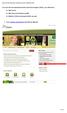 To access the Environmental Activity and Sector Registry (EASR), you will need a: ONe Key ID ONe Source for Business profile Ministry of the Environment (MOE) account 1. Go to ontario.ca/onesource and
To access the Environmental Activity and Sector Registry (EASR), you will need a: ONe Key ID ONe Source for Business profile Ministry of the Environment (MOE) account 1. Go to ontario.ca/onesource and
SafeSeaNet Norway User Registration Guide
 SafeSeaNet Norway User Registration Guide Kystverket Vest Flathauggata 12 5525 Haugesund Telephone: +47 07847 Telefax: +47 52 73 32 01 E-post: post@kystverket.no Web: http://www.kystverket.no Table of
SafeSeaNet Norway User Registration Guide Kystverket Vest Flathauggata 12 5525 Haugesund Telephone: +47 07847 Telefax: +47 52 73 32 01 E-post: post@kystverket.no Web: http://www.kystverket.no Table of
New Participant Digital Certificate Enrollment Procedure
 New Participant Digital Certificate Enrollment Procedure Now that your account has been setup in the ETS system, you need to access it. As this is a secure site, a digital certificate will be required
New Participant Digital Certificate Enrollment Procedure Now that your account has been setup in the ETS system, you need to access it. As this is a secure site, a digital certificate will be required
EASTPOINTE SECURE E MAIL SYSTEM SETUP INSTRUCTIONS
 EASTPOINTE SECURE E MAIL SYSTEM SETUP INSTRUCTIONS In order to send and receive protected health information (PHI) on consumers between Eastpointe and your provider agency you will need to do the following.
EASTPOINTE SECURE E MAIL SYSTEM SETUP INSTRUCTIONS In order to send and receive protected health information (PHI) on consumers between Eastpointe and your provider agency you will need to do the following.
Accessing New York State's Vendor Self Service (esupplier) Transcript
 Accessing New York State's Vendor Self Service (esupplier) Transcript Welcome to Accessing New York State s Vendor Self Service (esupplier). This information session has been created by the Bureau of State
Accessing New York State's Vendor Self Service (esupplier) Transcript Welcome to Accessing New York State s Vendor Self Service (esupplier). This information session has been created by the Bureau of State
Individuals Authorized Access to the CMS Computer Services (IACS) User Guide for the Help Desk
 Individuals Authorized Access to the CMS Computer Services (IACS) User Guide for the Help Desk Document Version 5.0 Document No.: IACS.UG.5.0 Contract No.: HHSM-500-2007-00024I Prepared for: Centers for
Individuals Authorized Access to the CMS Computer Services (IACS) User Guide for the Help Desk Document Version 5.0 Document No.: IACS.UG.5.0 Contract No.: HHSM-500-2007-00024I Prepared for: Centers for
First Business Seminar Series
 First Business Seminar Series Government Incentives for Electronic Health Records Mike Fischer June 22, 2011 Mike Fischer - Consultant 34 years health care management and IT experience 10 years IT Director
First Business Seminar Series Government Incentives for Electronic Health Records Mike Fischer June 22, 2011 Mike Fischer - Consultant 34 years health care management and IT experience 10 years IT Director
Online Scheduling Instructions
 Online Scheduling Instructions 1. First, you will need to create a user account. Go to: https://emsweb.ad.siu.edu/virtualems/ a. Click on My Account, then scroll down to create an account. b. Fill out
Online Scheduling Instructions 1. First, you will need to create a user account. Go to: https://emsweb.ad.siu.edu/virtualems/ a. Click on My Account, then scroll down to create an account. b. Fill out
Student Blue Portal. Table of Contents
 Student Blue Portal Introduction The Student Blue tool is used by students enrolled and who want to enroll in the Student Blue plan. Students will have the ability to manage the health coverage enrollment
Student Blue Portal Introduction The Student Blue tool is used by students enrolled and who want to enroll in the Student Blue plan. Students will have the ability to manage the health coverage enrollment
U.S. Bank Secure Mail
 U.S. Bank Secure Mail @ Table of Contents Getting Started 3 Logging into Secure Mail 5 Opening Your Messages 7 Replying to a Message 8 Composing a New Message 8 1750-All Introduction: The use of email
U.S. Bank Secure Mail @ Table of Contents Getting Started 3 Logging into Secure Mail 5 Opening Your Messages 7 Replying to a Message 8 Composing a New Message 8 1750-All Introduction: The use of email
NCUSD 203 Campus Portal Login FAQ
 This document will provide you answers to all of your questions regarding setting up and troubleshooting issues with your Campus Portal Login Account. Please see the list of frequently questions below.
This document will provide you answers to all of your questions regarding setting up and troubleshooting issues with your Campus Portal Login Account. Please see the list of frequently questions below.
