Non Stock Item PO Life Cycle: From Request to Purchase Order
|
|
|
- Abner Parrish
- 7 years ago
- Views:
Transcription
1 : From Request to Purchase Order Revised: 2/5/2008 This Mini-Manual is meant to be an overview of the non stock item PO life cycle/process with best practices in mind. Please be aware that different agencies and different people (with certain security clearance) could perform variations on this process. Creating a non stock item purchase order (PO) involves 9 main steps and 4 different wizards. Access Add Purchase Request Wizard. Enter purchase request details. Search for and select item. Add quote: Create New Quote Wizard. Select bidder(s). Receive quotes. Award bid/create requisition from quote: Create New Requisition Wizard. Approve open requisition. Receive items into warehouse: Add Received Item Wizard. To Create a Non Stock Item Purchase Order Access 1. From the Main Menu screen, click REQUEST. The Browse Requests screen appears with all new purchase requests displayed in a table. Access Add Purchase Request Wizard 2. Click on the toolbar. The Add Purchase Request Wizard is initiated. Enter Purchase Request Details 3. Select Non-Stock Product as the product kind. 4. Enter the requested date (start date that defaults to today s date) and due date (defaults to one week from today s date). 5. Make sure the requestor and ship to (where item(s) will be sent) information is correct and click START. Hint: If you have multiple purchase requests to add, check the repeat wizard checkbox. This will start the Add Purchase Request Wizard again immediately after finishing a purchase request. Search For and Select Item To ensure against adding duplicate item records, it is best to first search for the item you want to request to purchase. 6. Click next to the description textbox. The Select Item screen appears with all active items displayed in a table. 7. Select how you would like to order the item table from the ordered by drop-down list Tenmast Software Making Your Job Easier! Page 1 of 5
2 8. Type your search criteria into the search for field and click GO. The table will sort accordingly. (This is an wildcard search field. For example, if you select to order by description, if you enter lawn mower, the first record with lawn mower in the description will be highlighted.) 9. Highlight the item you want to work with and click. The second step of the wizard appears again with the selected item information displayed. If the item does not exist in the system, just enter the description for the non stock item, and then enter as many details about the item as possible in the available fields. 10. Enter other (optional) information, such as your GL account information, if necessary. 11. Click NEXT. Verify and confirm that the information you entered is correct and click FINISH to create the purchase request. The Browse Request screen appears. Purchase requests created for non stock inventory always have a status of Request. Add Quote 1. Exit back to the Main Menu screen and click QUOTES. The Browse Quote screen displays with all open quotes displayed in a table. 2. Click. The Create New Quote Wizard is initiated. 3. Enter a detailed description for the quote, such as Quote for lawn mower, and specify the quote date (defaults as today s date) and due date. 4. Click START to continue to step two of the wizard. All purchase requests are displayed in a table. Select Purchase Request(s) 5. Highlight the request in the top, available requests list and click. The request now displays in the bottom, selected requests list. Repeat until all requests are placed in the selected requests list. If necessary, you may search for the purchase request using the filter drop-down lists at the top of the screen. To move all items to the bottom of the screen, just click. 6. If necessary, edit the quantity and/or units of any of the selected requests. Hint: You also have the ability to express add a purchase request to the requisition. Click Add Purchase Request Wizard. to access the Search For and Select Bidder(s) 7. Click NEXT to continue to step three of the wizard where you can choose a bidder(s) (from whom you want to get quotes). 8. You may select to filter the bidder table by category (such as carpentry or plumbing). After selecting the information from the drop-down list, the bidders who meet your filter criteria display in the table below. 9. Select how you would like to order the bidder table from the ordered by drop-down list. 10. Type your search criteria into the search for field and click GO. The table will sort accordingly. (This is an exact search field. For example, if you select to order by vendor number, you must enter the entire number for the search to be successful.) 2008 Tenmast Software Making Your Job Easier! Page 2 of 5
3 Note: Your bidders may already be displayed if you have set up the default bidders/vendors in Consumable Inventory. To choose a different vendor besides the default, select the select from list of all vendors radio button at the top, right-hand corner of the screen. 11. Highlight the bidder you want to use in the top list and click. The bidder now displays in the bottom list. Repeat until all bidders are placed in the bottom list. To move all bidders to the bottom of the screen, just click. 12. Click NEXT to access step four of the wizard. Select Warehouse 13. Select the warehouse to where the bidder should send the quoted item(s). 14. Click NEXT. Verify and confirm that the information you entered is correct and click FINISH. The open quote is now available to work with on the Browse Quote screen. 15. To print or preview a quote form, select the appropriate option from the print drop-down list. If there is more than one bidder, a quote form will print for each bidder. Enter Bidder Details 16. Highlight the quote you just created and click. The Maintain Quote screen appears with the Main tab selected. 17. Select the Bidder tab and click. Enter the shipping cost, discount amount, sent date (date the quote was sent to bidder), and received date (date quote was received back). Click to save all changes. on the toolbar Enter Received Quotes/Bids 18. Select the Bids tab and click. Enter each bidder s proposed cost for each item. Click on the toolbar to save all changes. The bidder s total cost (items total - discount amount + shipping cost = total cost) will display at the bottom of the screen. If necessary, select the Part 2 sub-tab and enter any additional notes and comments. Click on the toolbar to save all changes. Award Bid 1. After all bids are received and you have made your decision on to whom to award the bid, return to the Browse Quote screen, highlight the quote you want to work with in the table, click and select Create Requisition. The Create New Requisition Wizard is initiated. on the toolbar, Create Requisition From Quote A requisition is a group of requested items to be purchased from a single vendor; and, it is a pre-purchase order that needs someone s approval Tenmast Software Making Your Job Easier! Page 3 of 5
4 Note: You have the option to skip the create requisition step and go directly to creating a purchase order. However, if you want to check budgets, you must create a requisition in order to do so. 2. Click. The Create New Requisition Wizard is initiated. 3. Select the winning bidder from the drop-down list. 4. Edit the description for the requisition, if necessary, and specify the requisition date (defaults as today s date) and due date (date requisition needs to be approved by). 5. Click START to continue to step two of the wizard. All purchase requests are displayed in a table. 6. If necessary, edit the quantity and/or unit/total cost of any of the purchase request(s). Select Warehouse 7. Click NEXT to continue to step three of the wizard. 8. Select the warehouse to where the bidder/vendor should send the requested item(s). 9. Click NEXT. Verify and confirm that the information you entered is correct and click FINISH. The Maintain Quote screen appears again and the open requisition is now available to work with. To print or preview a requisition form, select the appropriate option from the print drop-down list. If you have the necessary security rights, you also have the ability to create and approve a purchase order from this screen. Select Create Purchase Order from the action drop-down list and enter your PIN #. Search For and Select Requisition 10. Return to the Main Menu screen and click REQUISITION. The Browse Requisition screen appears with all open requisitions displayed in a table, with the most recently created requisition at the bottom. 11. Highlight the requisition you just created and click. The Maintain Requisition screen appears with the Main tab selected. Add Approval Signature 12. Click, and select Add Approval Signature. The Add Approval Signature on PO screen opens. Hint: Before adding an approval signature, you still have the ability to edit requisition details, such as quantity and cost, on the Main/Detail tabs of the Maintain Requisition screen. 13. Select the approval signature from the approved by drop-down list, enter the PIN number, and check the complete approval checkbox. Note: If multiple approvals are needed, (for example, if you are only allowed to approve a requisition for a certain amount and the requisition is for more than that amount), do not check the complete approval 2008 Tenmast Software Making Your Job Easier! Page 4 of 5
5 checkbox. This will keep the requisition open until another person with the necessary approval rights can complete the approval. Another Note: If your agency has set up a mandatory budget check with requisition approvals, you will need to click to ensure the GL account information is correct. The current budget information will display at the bottom of the screen for review. 14. Click OK. The open requisition is now an open, approved purchase order and its new purchase order number is generated and displayed. The Maintain Requisition screen appears again. Review Purchase Order Details 1. Exit back to the Main Menu screen and click PURCHASE ORDER. The Browse Orders screen appears with all open purchase orders displayed in a table with the most recently created purchase order at the bottom. 2. Select the purchase order you want to work with and click to access the Maintain Orders screen. 3. Review all purchase order details and make changes, if necessary, on information contained on the screen s three tabs. (Limited information is available to edit at this time, such as tax rate, shipping cost, etc.) Click on the toolbar to save all changes. Receive Items 4. Select the Received tab, click, and select Receiving Items. The Add Received Item Wizard is initiated. Note: You can also access the Add Received Item Wizard by clicking RECEIVE PO on the Main Menu screen. 5. Verify the received date and edit the shipping cost and discount amount, if necessary. 6. Make sure the displayed warehouse is correct. (This is the warehouse where the items will be increased.) Click START to access step two of the wizard. 7. In the received qty field of each item, enter the quantity of the item to be received into the warehouse. OR Click to receive in all items; click to clear all entered item quantities. 8. Click NEXT. Verify and confirm that the information you entered is correct and click FINISH. The items contained in the purchase order are now added into the warehouse you selected. The non stock item purchase order is now closed and you are now finished guiding a non stock item purchase order through its entire life cycle, from purchase request to purchase order! 2008 Tenmast Software Making Your Job Easier! Page 5 of 5
How to Configure and Use MRP
 SAP Business One How-To Guide PUBLIC How to Configure and Use MRP Applicable Release: SAP Business One 8.8 All Countries English October 2009 Table of Contents Purpose... 3 The MRP Process in SAP Business
SAP Business One How-To Guide PUBLIC How to Configure and Use MRP Applicable Release: SAP Business One 8.8 All Countries English October 2009 Table of Contents Purpose... 3 The MRP Process in SAP Business
Steps for Entering an OnBase Purchase Requisition (PR)
 Steps for Entering an OnBase Purchase Requisition (PR) 1. Login to OnBase from BuzzIn. (or Click the Digital Purchase Order link on the InfoPath Forms page and skip to step 5) 2. Click on the drop down
Steps for Entering an OnBase Purchase Requisition (PR) 1. Login to OnBase from BuzzIn. (or Click the Digital Purchase Order link on the InfoPath Forms page and skip to step 5) 2. Click on the drop down
The End of Month Closing process cuts off all sub-journal postings for the month and should be performed at the conclusion of each month.
 End of Month Closing The End of Month Closing process cuts off all sub-journal postings for the month and should be performed at the conclusion of each month. Closing the month involves up to five steps:
End of Month Closing The End of Month Closing process cuts off all sub-journal postings for the month and should be performed at the conclusion of each month. Closing the month involves up to five steps:
Inventory Manager. Getting started Usage and general How-To
 Getting started Usage and general How-To Before you begin: Prerequisites: o SQL Server 2008 R2 Express Edition with the default SQLEXPRESS instance MUST be installed in order to use. If you do not have
Getting started Usage and general How-To Before you begin: Prerequisites: o SQL Server 2008 R2 Express Edition with the default SQLEXPRESS instance MUST be installed in order to use. If you do not have
The Purchasing Wizard
 The Purchasing Wizard INTRODUCTION The Purchasing Wizard allows for the creation of purchase orders based upon restocking requirements (min/max or usage) or task parts lists. The wizard automatically creates
The Purchasing Wizard INTRODUCTION The Purchasing Wizard allows for the creation of purchase orders based upon restocking requirements (min/max or usage) or task parts lists. The wizard automatically creates
Inventory Valuation -
 Inventory Valuation - Inventory valuation means. First in First Out [FiFo] Step Action 1. From the Start Center select Go To > Inventory > Item Master. 2. Click the Insert New Item toolbar button. Result:
Inventory Valuation - Inventory valuation means. First in First Out [FiFo] Step Action 1. From the Start Center select Go To > Inventory > Item Master. 2. Click the Insert New Item toolbar button. Result:
CPSM MEDITECH 5.67. Inventory Inquiries
 CPSM MEDITECH 5.67 Inventory Inquiries Contents CPSM Inventory Inquires... 2 Stock Inquiry... 2 Select... 11 Item Inquiry... 16 Purchase Order Inquiry... 32 Check Purchase Order Number... 38 View Vendor
CPSM MEDITECH 5.67 Inventory Inquiries Contents CPSM Inventory Inquires... 2 Stock Inquiry... 2 Select... 11 Item Inquiry... 16 Purchase Order Inquiry... 32 Check Purchase Order Number... 38 View Vendor
eshop Approver Manual
 eshop Approver Manual Table of Contents eshop Overview... 1 What is eshop?... 1 eshop Definitions... 1 eshop Roles... 2 The eshop Procure to Pay Process... 3 eshop Suppliers... 3 Getting Started in eshop...
eshop Approver Manual Table of Contents eshop Overview... 1 What is eshop?... 1 eshop Definitions... 1 eshop Roles... 2 The eshop Procure to Pay Process... 3 eshop Suppliers... 3 Getting Started in eshop...
Accounts Payable and Inventory Management
 Accounts Payable and Inventory Management 2013 SedonaOffice Users Conference Presented by: Lisa Gambatese & Laurie Goodrich Table of Contents Accounts Payable G/L Account Defaults (AP) 4 A/P Setup Processing
Accounts Payable and Inventory Management 2013 SedonaOffice Users Conference Presented by: Lisa Gambatese & Laurie Goodrich Table of Contents Accounts Payable G/L Account Defaults (AP) 4 A/P Setup Processing
Physical Inventory. Reference Guide. SedonaOffice 549 East Washington Avenue 45185 Joy Road Chagrin Falls, OH 44022 Canton, MI 48187 440.247.
 SedonaOffice 549 East Washington Avenue 45185 Joy Road Chagrin Falls, OH 44022 Canton, MI 48187 440.247.5602 About this Document This is for use by SedonaOffice customers only. Its purpose is to provide
SedonaOffice 549 East Washington Avenue 45185 Joy Road Chagrin Falls, OH 44022 Canton, MI 48187 440.247.5602 About this Document This is for use by SedonaOffice customers only. Its purpose is to provide
Adding a File Attachment to a CFS Requisition
 Adding a File Attachment to a CFS Requisition When creating a requisition, there are certain purchases that may require additional documentation. The Attachment feature is used to attach this documentation.
Adding a File Attachment to a CFS Requisition When creating a requisition, there are certain purchases that may require additional documentation. The Attachment feature is used to attach this documentation.
quick start guide A Quick Start Guide inflow Support GET STARTED WITH INFLOW
 GET STARTED WITH INFLOW quick start guide Welcome to the inflow Community! This quick-start guide includes all the important stuff to get you tracking your inventory before you know it! Just follow along
GET STARTED WITH INFLOW quick start guide Welcome to the inflow Community! This quick-start guide includes all the important stuff to get you tracking your inventory before you know it! Just follow along
BEFORE YOU BEGIN You will need to know what you would like to order, the vendor, and the General Ledger (G/L) account to charge to.
 Shopping Cart: Create a BLPO Order Use this Job Aid to: Learn how to create a Blanket PO through SAP (i.e., setting up a PO for a standing order). BEFORE YOU BEGIN You will need to know what you would
Shopping Cart: Create a BLPO Order Use this Job Aid to: Learn how to create a Blanket PO through SAP (i.e., setting up a PO for a standing order). BEFORE YOU BEGIN You will need to know what you would
Kuali Requisition Training
 Kuali Requisition Training From the Kuali Main Menu, click Requisition to start the process of creating a requisition. This Guide covers the tabs that are needed to create a requisition. When creating
Kuali Requisition Training From the Kuali Main Menu, click Requisition to start the process of creating a requisition. This Guide covers the tabs that are needed to create a requisition. When creating
Page 2 THIS IS YOUR HOME BUTTON TO GET BACK TO THIS PAGE, ALWAYS CLICK THE NORTHERN LOGO.
 Page 1 This is the home page. You can simply browse the catalogs for products from here. To order online, you must login. Search capabilities are restricted to Northern part number only until you have
Page 1 This is the home page. You can simply browse the catalogs for products from here. To order online, you must login. Search capabilities are restricted to Northern part number only until you have
New Features in Sage BusinessVision 2013 (version 7.6)
 New Features in Sage BusinessVision 2013 (version 7.6) 2012 Sage Software, Inc. All rights reserved. Sage Software, Sage Software logos, and the Sage Software product and service names mentioned herein
New Features in Sage BusinessVision 2013 (version 7.6) 2012 Sage Software, Inc. All rights reserved. Sage Software, Sage Software logos, and the Sage Software product and service names mentioned herein
Microsoft Outlook 2003 Quick How-to Guide
 Microsoft Outlook 2003 Quick How-to Guide Microsoft Outlook 2003 Quick How-to-Guide This document is designed to be a quick guide for the most common tasks in Outlook. It is separated into different sections
Microsoft Outlook 2003 Quick How-to Guide Microsoft Outlook 2003 Quick How-to-Guide This document is designed to be a quick guide for the most common tasks in Outlook. It is separated into different sections
Space Scheduling Reference Guide
 This guide is meant to be a quick reference only. Full explanations of all steps are included in more detail in the EMS User Manual, available in the EMS Campus desktop client under Help > Contents. Contents
This guide is meant to be a quick reference only. Full explanations of all steps are included in more detail in the EMS User Manual, available in the EMS Campus desktop client under Help > Contents. Contents
TheFinancialEdge. Records Guide for Accounts Payable
 TheFinancialEdge Records Guide for Accounts Payable 101212 2012 Blackbaud, Inc. This publication, or any part thereof, may not be reproduced or transmitted in any form or by any means, electronic, or mechanical,
TheFinancialEdge Records Guide for Accounts Payable 101212 2012 Blackbaud, Inc. This publication, or any part thereof, may not be reproduced or transmitted in any form or by any means, electronic, or mechanical,
Scan Physical Inventory
 Scan Physical Inventory There are 2 ways to do Inventory: #1 Count everything in inventory, usually done once a quarter #2 Count in cycles per area or category. This is a little easier and usually takes
Scan Physical Inventory There are 2 ways to do Inventory: #1 Count everything in inventory, usually done once a quarter #2 Count in cycles per area or category. This is a little easier and usually takes
Configuring Network Load Balancing with Cerberus FTP Server
 Configuring Network Load Balancing with Cerberus FTP Server May 2016 Version 1.0 1 Introduction Purpose This guide will discuss how to install and configure Network Load Balancing on Windows Server 2012
Configuring Network Load Balancing with Cerberus FTP Server May 2016 Version 1.0 1 Introduction Purpose This guide will discuss how to install and configure Network Load Balancing on Windows Server 2012
Creating a connection using Microsoft Excel 2007, 2010, 2013
 Creating a connection using Microsoft Excel 2007, 2010, 2013 The steps for creating a connection in Excel 2007, Excel 2010 and Excel 2013 are the same. In the following example Excel 2010 will be used.
Creating a connection using Microsoft Excel 2007, 2010, 2013 The steps for creating a connection in Excel 2007, Excel 2010 and Excel 2013 are the same. In the following example Excel 2010 will be used.
The following options under the Financial area will be available on the Web as of the February 2016 Release.
 The following options under the Financial area will be available on the Web as of the February 2016 Release. Please Note: They will not be going away on PaC. Bank Reconciliation Overview Check Reconciliation
The following options under the Financial area will be available on the Web as of the February 2016 Release. Please Note: They will not be going away on PaC. Bank Reconciliation Overview Check Reconciliation
Introduction to Microsoft Access 2010
 Introduction to Microsoft Access 2010 A database is a collection of information that is related. Access allows you to manage your information in one database file. Within Access there are four major objects:
Introduction to Microsoft Access 2010 A database is a collection of information that is related. Access allows you to manage your information in one database file. Within Access there are four major objects:
Cen Manu. ual. for CMMS PARTS NON S PROCESS ORDERING STOCK. Version. Page 1 of 20
 t t Cen tral Stores User s Manu ual for AiM CMMS NON S STOCK PARTS ORDERING PROCESS Version 1.1 as of 18 September 2012 Page 1 of 20 System Access If you need to order non stock merchandise through Central
t t Cen tral Stores User s Manu ual for AiM CMMS NON S STOCK PARTS ORDERING PROCESS Version 1.1 as of 18 September 2012 Page 1 of 20 System Access If you need to order non stock merchandise through Central
Retail User Training. IT Retail, Inc. 2010. Inventory Training Retail 7
 Retail User Training IT Retail, Inc. 2010 Inventory Training Retail 7 RETAIL 7 User Training: Inventory Using RETAIL 7 ITRetail, Inc. RETAIL User Training TABLE OF CONTENTS Inventory MANAGE INVENTORY...
Retail User Training IT Retail, Inc. 2010 Inventory Training Retail 7 RETAIL 7 User Training: Inventory Using RETAIL 7 ITRetail, Inc. RETAIL User Training TABLE OF CONTENTS Inventory MANAGE INVENTORY...
BidCentral Online Bidding for Subcontractors (BOBS) Trade Contractor User Guide
 BidCentral Online Bidding for Subcontractors (BOBS) Trade Contractor User Guide Table of Contents 1.) Getting Started... 3 2.) Submit Bid... 3 2.1.) Select Form... 4 2.2.) Bidder Information... 5 2.3.)
BidCentral Online Bidding for Subcontractors (BOBS) Trade Contractor User Guide Table of Contents 1.) Getting Started... 3 2.) Submit Bid... 3 2.1.) Select Form... 4 2.2.) Bidder Information... 5 2.3.)
How to manage the Adaptive Call Recorder (v.9-50)
 How to manage the Adaptive Call Recorder (v.9-50) The Adaptive Hybrid Call Recorder records all telephone calls that are made and received. Recording calls provides an audit of what was said in every conversation.
How to manage the Adaptive Call Recorder (v.9-50) The Adaptive Hybrid Call Recorder records all telephone calls that are made and received. Recording calls provides an audit of what was said in every conversation.
2012 Teklynx Newco SAS, All rights reserved.
 D A T A B A S E M A N A G E R DMAN-US- 01/01/12 The information in this manual is not binding and may be modified without prior notice. Supply of the software described in this manual is subject to a user
D A T A B A S E M A N A G E R DMAN-US- 01/01/12 The information in this manual is not binding and may be modified without prior notice. Supply of the software described in this manual is subject to a user
Introduction to Microsoft Access 2013
 Introduction to Microsoft Access 2013 A database is a collection of information that is related. Access allows you to manage your information in one database file. Within Access there are four major objects:
Introduction to Microsoft Access 2013 A database is a collection of information that is related. Access allows you to manage your information in one database file. Within Access there are four major objects:
FrontPage 2003: Forms
 FrontPage 2003: Forms Using the Form Page Wizard Open up your website. Use File>New Page and choose More Page Templates. In Page Templates>General, choose Front Page Wizard. Click OK. It is helpful if
FrontPage 2003: Forms Using the Form Page Wizard Open up your website. Use File>New Page and choose More Page Templates. In Page Templates>General, choose Front Page Wizard. Click OK. It is helpful if
Create a New Shopping Cart Using Shop One Screen
 How to Create a New Shopping Cart Using Shop One Screen The following step-by-step instructions will walk you through the process of creating a new Shopping Cart order, formerly a Requisition in the MSAF
How to Create a New Shopping Cart Using Shop One Screen The following step-by-step instructions will walk you through the process of creating a new Shopping Cart order, formerly a Requisition in the MSAF
Online Requesting and Receiving. Training Manual
 Online Requesting and Receiving Training Manual 1 Table of Contents Introduction 3 Logging In.3 Creating a Profile...3 Modifying a Ship to Address...3 FOAPAL and Commodity Codes 3 Code Favorites...3 Understanding
Online Requesting and Receiving Training Manual 1 Table of Contents Introduction 3 Logging In.3 Creating a Profile...3 Modifying a Ship to Address...3 FOAPAL and Commodity Codes 3 Code Favorites...3 Understanding
Getting Started with University Gmail
 Getting Started with University Gmail USER GUIDE V1.0 User Services IT Services University of Malta 2013 User Services IT Services University of Malta Msida MSD 2080 Malta May only be reproduced with permission
Getting Started with University Gmail USER GUIDE V1.0 User Services IT Services University of Malta 2013 User Services IT Services University of Malta Msida MSD 2080 Malta May only be reproduced with permission
Includes: Ordering Setting up Selection Lists What's on ipage Managing Your Relationship with Ingram Through ipage
 Includes: Ordering Setting up Selection Lists What's on ipage Managing Your Relationship with Ingram Through ipage Welcome to ipage, Ingram Library Services total online solution for your library's needs.
Includes: Ordering Setting up Selection Lists What's on ipage Managing Your Relationship with Ingram Through ipage Welcome to ipage, Ingram Library Services total online solution for your library's needs.
Self Service Banner Finance User Instructions
 Self Service Banner Finance User Instructions In order for users to understand the different features available in Self Service Banner, it is helpful to include a number of definitions for terms used throughout
Self Service Banner Finance User Instructions In order for users to understand the different features available in Self Service Banner, it is helpful to include a number of definitions for terms used throughout
Supplier Contract Management
 Supplier Contract Management SCM Instruction Guide Creating Contracts and Amendments 3.0 Updated Version (pg 47) Last Update 1/11/16 sclingan Contents Contents... 2 Supplier Contract Management Overview...
Supplier Contract Management SCM Instruction Guide Creating Contracts and Amendments 3.0 Updated Version (pg 47) Last Update 1/11/16 sclingan Contents Contents... 2 Supplier Contract Management Overview...
1. Open the preferences screen by opening the Mail menu and selecting Preferences...
 Using TLS encryption with OS X Mail This guide assumes that you have already created an account in Mail. If you have not, you can use the new account wizard. The new account wizard is in the Accounts window
Using TLS encryption with OS X Mail This guide assumes that you have already created an account in Mail. If you have not, you can use the new account wizard. The new account wizard is in the Accounts window
emarketing Manual- Creating a New Email
 emarketing Manual- Creating a New Email Create a new email: You can create a new email by clicking the button labeled Create New Email located at the top of the main page. Once you click this button, a
emarketing Manual- Creating a New Email Create a new email: You can create a new email by clicking the button labeled Create New Email located at the top of the main page. Once you click this button, a
WINDOWS 7 EXPLORE INTERNET EXPLORER 8
 WINDOWS 7 EXPLORE INTERNET EXPLORER 8 Windows 7 Explore Internet Explorer 8 Last Edited: 2012-07-10 1 Explore changes in the UI... 3 Enhance with built-in Search engine... 3 Manage and Organize IE with
WINDOWS 7 EXPLORE INTERNET EXPLORER 8 Windows 7 Explore Internet Explorer 8 Last Edited: 2012-07-10 1 Explore changes in the UI... 3 Enhance with built-in Search engine... 3 Manage and Organize IE with
1. Open Thunderbird. If the Import Wizard window opens, select Don t import anything and click Next and go to step 3.
 Thunderbird The changes that need to be made in the email programs will be the following: Incoming mail server: newmail.one-eleven.net Outgoing mail server (SMTP): newmail.one-eleven.net You will also
Thunderbird The changes that need to be made in the email programs will be the following: Incoming mail server: newmail.one-eleven.net Outgoing mail server (SMTP): newmail.one-eleven.net You will also
Step-by-Step Guide Procurement Card & Travel Reconciliation Expense Reports: Step 4c Attaching Documents by Receipt Store to Individual Expenses
 There are three ways to attach documents to an expense report in the Concur Travel & Expense System: scanning, faxing, or using the Receipt Store to attach to individual expenses. Note: Approvers have
There are three ways to attach documents to an expense report in the Concur Travel & Expense System: scanning, faxing, or using the Receipt Store to attach to individual expenses. Note: Approvers have
General or System wide changes:
 New Features of the e-quantum Release The new release has many enhancements and new features. We will cover as many of these as possible. Release notes can be found in e-quantum in the Help Menu. General
New Features of the e-quantum Release The new release has many enhancements and new features. We will cover as many of these as possible. Release notes can be found in e-quantum in the Help Menu. General
Inventory Management System
 UH Material Management Inventory Management System UH Warehouse Staff Documentation MarketPlace Procurement Coordinator One time set-up: You will need to should change your default tabs that display. These
UH Material Management Inventory Management System UH Warehouse Staff Documentation MarketPlace Procurement Coordinator One time set-up: You will need to should change your default tabs that display. These
Jabber Messenger Online Help
 Jabber Messenger Online Help Table Of Contents Welcome... 1 Welcome... 1 What's new in this release?... 1 Finding your way around... 3 Getting Started... 3 Contacts... 3 Community Groups... 3 Text Conference
Jabber Messenger Online Help Table Of Contents Welcome... 1 Welcome... 1 What's new in this release?... 1 Finding your way around... 3 Getting Started... 3 Contacts... 3 Community Groups... 3 Text Conference
WinFlexOne Version 8 How To Guide. Claims Processing
 WinFlexOne Version 8 How To Guide Claims Processing A. How to Create a Manual Claim: 1. Under Processing and the Claims category, select Claims. 2. Select the Open New Claim Input Session option. 3. Enter
WinFlexOne Version 8 How To Guide Claims Processing A. How to Create a Manual Claim: 1. Under Processing and the Claims category, select Claims. 2. Select the Open New Claim Input Session option. 3. Enter
Education Solutions Development, Inc. APECS Navigation: Business Systems Getting Started Reference Guide
 Education Solutions Development, Inc. APECS Navigation: Business Systems Getting Started Reference Guide March 2013 Education Solutions Development, Inc. What s Inside The information in this reference
Education Solutions Development, Inc. APECS Navigation: Business Systems Getting Started Reference Guide March 2013 Education Solutions Development, Inc. What s Inside The information in this reference
Using the Ticketing System
 Using the Ticketing System The Ticketing System is a web-based application used to input and track issues or enhancement requests for company products and the organization as a whole. This system is available
Using the Ticketing System The Ticketing System is a web-based application used to input and track issues or enhancement requests for company products and the organization as a whole. This system is available
BCSD WebMail Documentation
 BCSD WebMail Documentation Outlook Web Access is available to all BCSD account holders! Outlook Web Access provides Webbased access to your e-mail, your calendar, your contacts, and the global address
BCSD WebMail Documentation Outlook Web Access is available to all BCSD account holders! Outlook Web Access provides Webbased access to your e-mail, your calendar, your contacts, and the global address
Lawson Portal Purchase Order Entry, History & Analysis with PO20, PO64, UP242
 Lawson Portal Purchase Order Entry, History & Analysis with PO20, PO64, UP242 1. Login Page page 1 Table of Contents 2. PO20 Purchase Order Entry page 2 3. PO64 PO Line History page 11 4. UP242 Purchase
Lawson Portal Purchase Order Entry, History & Analysis with PO20, PO64, UP242 1. Login Page page 1 Table of Contents 2. PO20 Purchase Order Entry page 2 3. PO64 PO Line History page 11 4. UP242 Purchase
Web Account & E-commerce Quick Reference Guide
 We just made your life easier. Web Account & E-commerce Quick Reference Guide THE COLOR PRINTER, INC. 200 W. Taylor St. Hobbs, NM 88240 (575) 393-8188 (866) 800-8188 info@thecolorprinter.com www.thecolorprinter.com
We just made your life easier. Web Account & E-commerce Quick Reference Guide THE COLOR PRINTER, INC. 200 W. Taylor St. Hobbs, NM 88240 (575) 393-8188 (866) 800-8188 info@thecolorprinter.com www.thecolorprinter.com
Chapter 4b - Navigating RedClick Import Wizard
 Chapter Chapter 4b - Navigating RedClick Import Wizard 4b Click on an Import Name to display the template screen Click here to create a new template 2. Click on an existing template by clicking on the
Chapter Chapter 4b - Navigating RedClick Import Wizard 4b Click on an Import Name to display the template screen Click here to create a new template 2. Click on an existing template by clicking on the
Last Updated on 11/06/2008. www.jobprotech.com
 Last Updated on 11/06/2008 www.jobprotech.com Copyright JobPro Technology, 2008 How to Use this Guide This manual is designed as a reference for JobPro customers. It is not intended to be a replacement
Last Updated on 11/06/2008 www.jobprotech.com Copyright JobPro Technology, 2008 How to Use this Guide This manual is designed as a reference for JobPro customers. It is not intended to be a replacement
16.4.3 Lab: Data Backup and Recovery in Windows XP
 16.4.3 Lab: Data Backup and Recovery in Windows XP Introduction Print and complete this lab. In this lab, you will back up data. You will also perform a recovery of the data. Recommended Equipment The
16.4.3 Lab: Data Backup and Recovery in Windows XP Introduction Print and complete this lab. In this lab, you will back up data. You will also perform a recovery of the data. Recommended Equipment The
Covered Entities Guide for Public Users. Registering a Contract Pharmacy
 Registering a Contract Pharmacy Major Sections in This Guide: To jump to a specific section in this guide, click one of these links: Searching for a Covered Entity (page 4) Terminating an Existing Contract
Registering a Contract Pharmacy Major Sections in This Guide: To jump to a specific section in this guide, click one of these links: Searching for a Covered Entity (page 4) Terminating an Existing Contract
Adobe Digital Signatures in Adobe Acrobat X Pro
 Adobe Digital Signatures in Adobe Acrobat X Pro Setting up a digital signature with Adobe Acrobat X Pro: 1. Open the PDF file you wish to sign digitally. 2. Click on the Tools menu in the upper right corner.
Adobe Digital Signatures in Adobe Acrobat X Pro Setting up a digital signature with Adobe Acrobat X Pro: 1. Open the PDF file you wish to sign digitally. 2. Click on the Tools menu in the upper right corner.
Customer Portal User Guide: Transition to Delegation
 NEW GTLD PROGRAM Customer Portal User Guide: Transition to Delegation Version 0.8 Table of Contents About this User Guide... 2 Introduction to the Customer Portal... 3 Logging in with your User Name and
NEW GTLD PROGRAM Customer Portal User Guide: Transition to Delegation Version 0.8 Table of Contents About this User Guide... 2 Introduction to the Customer Portal... 3 Logging in with your User Name and
QuickBooks Interface for Almyta Control System Contents
 QuickBooks Interface for Almyta Control System Contents QuickBooks Interface for Almyta Control System... 1 Introduction... 2 Configuring the Interface... 4 Account Description... 6 Export Receipts and
QuickBooks Interface for Almyta Control System Contents QuickBooks Interface for Almyta Control System... 1 Introduction... 2 Configuring the Interface... 4 Account Description... 6 Export Receipts and
FRONTPAGE FORMS... ... ...
 tro FRONTPAGE FORMS........................................ CREATE A FORM.................................................................................. 1. Open your web and create a new page. 2. Click
tro FRONTPAGE FORMS........................................ CREATE A FORM.................................................................................. 1. Open your web and create a new page. 2. Click
ITLP - Illinois Textbook Loan Program
 ITLP - Illinois Textbook Loan Program The ITLP - Illinois Textbook Loan Program is a new online web-based application designed for schools and districts to submit a request to purchase school materials.
ITLP - Illinois Textbook Loan Program The ITLP - Illinois Textbook Loan Program is a new online web-based application designed for schools and districts to submit a request to purchase school materials.
USING STUFFIT DELUXE THE STUFFIT START PAGE CREATING ARCHIVES (COMPRESSED FILES)
 USING STUFFIT DELUXE StuffIt Deluxe provides many ways for you to create zipped file or archives. The benefit of using the New Archive Wizard is that it provides a way to access some of the more powerful
USING STUFFIT DELUXE StuffIt Deluxe provides many ways for you to create zipped file or archives. The benefit of using the New Archive Wizard is that it provides a way to access some of the more powerful
Inform Upgrade Version 20.0.77.77. New Features Improved Google Calendar Synchronization
 **The latest Inform upgrade includes features and fixes from all previous upgrades. Please review the upgrade notes for any additional versions that fall between your current version and this upgrade.**
**The latest Inform upgrade includes features and fixes from all previous upgrades. Please review the upgrade notes for any additional versions that fall between your current version and this upgrade.**
Quick Guide for Importing Credit Reports from Credit Infonet into Best Case Bankruptcy. Enter New Unlock Code. Configuring the Credit Report Manager
 Best Case Solutions Wolters Kluwer Law & Business P.O. Box 32 Evanston, IL 60204 Telephone: 1.847.492.8037 Toll-free: 1.800.492.8037 Facsimile: 1.847.492.8038 E-mail: info@bestcase.com Web: www.bestcase.com
Best Case Solutions Wolters Kluwer Law & Business P.O. Box 32 Evanston, IL 60204 Telephone: 1.847.492.8037 Toll-free: 1.800.492.8037 Facsimile: 1.847.492.8038 E-mail: info@bestcase.com Web: www.bestcase.com
Filing Credit Counseling and Debtor Education Certificates
 Best Case Solutions P.O. Box 32 Evanston, IL 60204 Toll-free: 1.800.492.8037 Facsimile: 1.847.492.8038 E-mail: info@bestcase.com Web: www.bestcase.com Filing Credit Counseling and Debtor Education Certificates
Best Case Solutions P.O. Box 32 Evanston, IL 60204 Toll-free: 1.800.492.8037 Facsimile: 1.847.492.8038 E-mail: info@bestcase.com Web: www.bestcase.com Filing Credit Counseling and Debtor Education Certificates
Visual Streamline FAQ
 Supplier Consignment Warehouse Setting Up A Consignment Warehouse & How Consignment Works Access To access Warehouse Master from the main menu, select: Visual Streamline FAQ Inventory Inv. Master Files
Supplier Consignment Warehouse Setting Up A Consignment Warehouse & How Consignment Works Access To access Warehouse Master from the main menu, select: Visual Streamline FAQ Inventory Inv. Master Files
Outlook Web App User Guide
 Outlook Web App Table of Contents QUICK REFERENCE... 2 OUTLOOK WEB APP URL... 2 Imagine! Help Desk...... 2 OUTLOOK WEB APP MAIN WINDOW... 2 KEY NEW FEATURES... 3 GETTING STARTED WITH OUTLOOK... 4 LOGGING
Outlook Web App Table of Contents QUICK REFERENCE... 2 OUTLOOK WEB APP URL... 2 Imagine! Help Desk...... 2 OUTLOOK WEB APP MAIN WINDOW... 2 KEY NEW FEATURES... 3 GETTING STARTED WITH OUTLOOK... 4 LOGGING
CREATING CUSTOMERS - OPTION 200
 CREATING CUSTOMERS - OPTION 200 Customer Accounts provide the framework to manage financing, billing, sales territories, commissions, customizing services and shipping. Sales can be created through individual
CREATING CUSTOMERS - OPTION 200 Customer Accounts provide the framework to manage financing, billing, sales territories, commissions, customizing services and shipping. Sales can be created through individual
APPENDIX B. The Risk Pool Game B.1 INTRODUCTION
 APPENDIX B The Risk Pool Game B.1 INTRODUCTION One of the most important concepts in supply chain management is risk pooling. Recall that risk pooling involves the use of centralized inventory to take
APPENDIX B The Risk Pool Game B.1 INTRODUCTION One of the most important concepts in supply chain management is risk pooling. Recall that risk pooling involves the use of centralized inventory to take
Adobe Acrobat: Creating Interactive Forms
 Adobe Acrobat: Creating Interactive Forms This document provides information regarding creating interactive forms in Adobe Acrobat. Please note that creating forms requires the professional version (not
Adobe Acrobat: Creating Interactive Forms This document provides information regarding creating interactive forms in Adobe Acrobat. Please note that creating forms requires the professional version (not
DSS Support Backup / Restore DSS Databases using Windows Backup Windows XP Windows 2003 Server
 DSS Support Backup / Restore DSS Databases using Windows Backup Windows XP Windows 2003 Server Author: Jason May Revision 2.0 Revision Date 03/2009 Page 1 of 17 Overview The purpose of the document is
DSS Support Backup / Restore DSS Databases using Windows Backup Windows XP Windows 2003 Server Author: Jason May Revision 2.0 Revision Date 03/2009 Page 1 of 17 Overview The purpose of the document is
What Do You Think? for Instructors
 Accessing course reports and analysis views What Do You Think? for Instructors Introduction As an instructor, you can use the What Do You Think? Course Evaluation System to see student course evaluation
Accessing course reports and analysis views What Do You Think? for Instructors Introduction As an instructor, you can use the What Do You Think? Course Evaluation System to see student course evaluation
XCM Internet Explorer Settings
 XCM Internet Explorer Settings For best results, you must prepare your Internet Explorer (IE) browser so that interactions with the XCM site are fully trusted (XCM only supports Microsoft s Internet Explorer).
XCM Internet Explorer Settings For best results, you must prepare your Internet Explorer (IE) browser so that interactions with the XCM site are fully trusted (XCM only supports Microsoft s Internet Explorer).
TheFinancialEdge. Records Guide for Fixed Assets
 TheFinancialEdge Records Guide for Fixed Assets 101811 2011 Blackbaud, Inc. This publication, or any part thereof, may not be reproduced or transmitted in any form or by any means, electronic, or mechanical,
TheFinancialEdge Records Guide for Fixed Assets 101811 2011 Blackbaud, Inc. This publication, or any part thereof, may not be reproduced or transmitted in any form or by any means, electronic, or mechanical,
Overview of Procure to Pay
 This segment from our 427+ page JD Edwards Accounts Payable manual is being made available as a sample of our training manuals. Please contact Sandy.Acker@ERPtips.com if you have any JDE training needs,
This segment from our 427+ page JD Edwards Accounts Payable manual is being made available as a sample of our training manuals. Please contact Sandy.Acker@ERPtips.com if you have any JDE training needs,
Solutions e Selection wledg Kno.com ficedepot bsd.of
 bsd.officedepot.com Knowledge Selection Solutions HOURS OF OPERATION E-COMMERCE TECHNICAL SUPPORT DESK OPERATIONAL HOURS DAYS OF WEEK Monday-Friday: HOURS (EASTERN TIME) 7:00 A.M. 8:30 P.M. (800) 269-6888
bsd.officedepot.com Knowledge Selection Solutions HOURS OF OPERATION E-COMMERCE TECHNICAL SUPPORT DESK OPERATIONAL HOURS DAYS OF WEEK Monday-Friday: HOURS (EASTERN TIME) 7:00 A.M. 8:30 P.M. (800) 269-6888
M-marketsite Browse Only: Browser Profile Set-up
 Browse Only: Browser Profile Set-up Overview The first time you select Browse Only from Wolverine Access, you are directed to set-up your browser profile including: Name and contact information in User
Browse Only: Browser Profile Set-up Overview The first time you select Browse Only from Wolverine Access, you are directed to set-up your browser profile including: Name and contact information in User
Managing Spam in E-Mail & More Introduction Spam Detector Block Sender E-Mail Filters
 Managing Spam in E-Mail & More Managing Spam in E-Mail & More Introduction Spam Detector Block Sender E-Mail Filters 1 Verizon Online 2 Managing Spam in E-Mail & More Managing Spam in E-Mail & More Introduction
Managing Spam in E-Mail & More Managing Spam in E-Mail & More Introduction Spam Detector Block Sender E-Mail Filters 1 Verizon Online 2 Managing Spam in E-Mail & More Managing Spam in E-Mail & More Introduction
2009 Braton Groupe sarl, All rights reserved.
 D A T A B A S E M A N A G E R U S E R M A N U A L The information in this manual is not binding and may be modified without prior notice. Supply of the software described in this manual is subject to a
D A T A B A S E M A N A G E R U S E R M A N U A L The information in this manual is not binding and may be modified without prior notice. Supply of the software described in this manual is subject to a
Does the GC have an online document management solution?
 This FAQ contains: Web File Services definition Access web file services Create a WFS folder Upload a document Email a link to a document folder Create WFS subscription Cancel existing subscription Create
This FAQ contains: Web File Services definition Access web file services Create a WFS folder Upload a document Email a link to a document folder Create WFS subscription Cancel existing subscription Create
Creating Forms With Adobe LiveCycle Designer 8.2
 Creating Forms With Adobe LiveCycle Designer 8.2 Instructional Media Center HCC Version 2 Modified Date 1/20/10 Learning Objectives: At the end of this training session the student will be able to use
Creating Forms With Adobe LiveCycle Designer 8.2 Instructional Media Center HCC Version 2 Modified Date 1/20/10 Learning Objectives: At the end of this training session the student will be able to use
10.3.1.6 Lab - Data Backup and Recovery in Windows XP
 5.0 10.3.1.6 Lab - Data Backup and Recovery in Windows XP Introduction Print and complete this lab. In this lab, you will back up data. You will also perform a recovery of the data. Recommended Equipment
5.0 10.3.1.6 Lab - Data Backup and Recovery in Windows XP Introduction Print and complete this lab. In this lab, you will back up data. You will also perform a recovery of the data. Recommended Equipment
Washington State Educator Electronic Certificate System (E-Certification) Educator User Guide
 Washington State Educator Electronic Certificate System (E-Certification) Educator User Guide October 13, 2015 Table of Contents 1.0 Welcome Log In Instructions... 3 1.1 Home Page... 4 1.2 Welcome Educator...
Washington State Educator Electronic Certificate System (E-Certification) Educator User Guide October 13, 2015 Table of Contents 1.0 Welcome Log In Instructions... 3 1.1 Home Page... 4 1.2 Welcome Educator...
What s New in Destiny Version 13.0
 What s New in Destiny Version 13.0 What s New in Destiny 13.0 Contents Destiny 13.0 Features... 3 Destiny Library Manager... 5 OverDrive Integration... 7 Relevance Searching Enhancement... 9 Destiny Resource
What s New in Destiny Version 13.0 What s New in Destiny 13.0 Contents Destiny 13.0 Features... 3 Destiny Library Manager... 5 OverDrive Integration... 7 Relevance Searching Enhancement... 9 Destiny Resource
Mini Scanner Inventory
 Mini Scanner Inventory Mini Scanner Inventory... Error! Bookmark not defined. Importing From the Mini Scanner... 3 Scanner Task... 4 Inventory... 5 Appending to an Existing Inventory Session... 6 Inventory
Mini Scanner Inventory Mini Scanner Inventory... Error! Bookmark not defined. Importing From the Mini Scanner... 3 Scanner Task... 4 Inventory... 5 Appending to an Existing Inventory Session... 6 Inventory
Avery Wizard: Using the wizard with Microsoft Word. This is a simple step-by-step guide showing how to use the Avery wizard in word
 Avery Wizard: Using the wizard with Microsoft Word This is a simple step-by-step guide showing how to use the Avery wizard in word Open up a blank document in Microsoft Word and click the Avery Tab at
Avery Wizard: Using the wizard with Microsoft Word This is a simple step-by-step guide showing how to use the Avery wizard in word Open up a blank document in Microsoft Word and click the Avery Tab at
Great! You sold some Lexmark devices. Now you need to file for the associated rebates.
 Great! You sold some Lexmark devices. Now you need to file for the associated rebates. How do you do that today? Fill out a spreadsheet, email it to someone at Lexmark and wait How do you know if they
Great! You sold some Lexmark devices. Now you need to file for the associated rebates. How do you do that today? Fill out a spreadsheet, email it to someone at Lexmark and wait How do you know if they
WMATA Supplier Portal. Account Management
 WMATA Supplier Portal The office of Procurement and Materials is dedicated to providing quality goods and services to support WMATA's mission in a professional and ethical manner while striving to exceed
WMATA Supplier Portal The office of Procurement and Materials is dedicated to providing quality goods and services to support WMATA's mission in a professional and ethical manner while striving to exceed
[MP2 TRAINING MANUAL]
![[MP2 TRAINING MANUAL] [MP2 TRAINING MANUAL]](/thumbs/31/15009339.jpg) 2015 Technical Services James Titford [MP2 TRAINING MANUAL] Process for Work Order and Purchase Requisition entry on MP2. Table of Contents Introduction... 2 Logging on to MP2... 2 Navigating MP2:... 3
2015 Technical Services James Titford [MP2 TRAINING MANUAL] Process for Work Order and Purchase Requisition entry on MP2. Table of Contents Introduction... 2 Logging on to MP2... 2 Navigating MP2:... 3
USER MANUAL Version 4
 Workstation Options ("Options For this Computer Only") USER MANUAL Version 4 Information in this document is subject to change without notice. Companies, names and data used in examples herein are fictitious
Workstation Options ("Options For this Computer Only") USER MANUAL Version 4 Information in this document is subject to change without notice. Companies, names and data used in examples herein are fictitious
PROCESS DOCKET - PRINT CHECKS
 PROCESS DOCKET - PRINT CHECKS Docket > Process Docket (Normal) The Process Docket - Specifications screen will display. Enter the following: RUN TYPE: Toggle to Trial (default) or Normal. EXTRACT TYPE:
PROCESS DOCKET - PRINT CHECKS Docket > Process Docket (Normal) The Process Docket - Specifications screen will display. Enter the following: RUN TYPE: Toggle to Trial (default) or Normal. EXTRACT TYPE:
ITCS QUICK REFERENCE GUIDE: EXPRESSION WEB SITE
 Create a One-Page Website Using Microsoft Expression Web This tutorial uses Microsoft Expression Web 3 Part 1. Create the Site on your computer Create a folder in My Documents to house the Web files. Save
Create a One-Page Website Using Microsoft Expression Web This tutorial uses Microsoft Expression Web 3 Part 1. Create the Site on your computer Create a folder in My Documents to house the Web files. Save
Brand name, company names and product names are trademarks or registered trademarks of their respective companies.
 AMCOM SOFTWARE ACCOUNTS RECEIVABLE DAILY WORK ITEM LEVEL Checklist... 2 General Screen Layout... 3 Enter/Edit Invoices... 4 Enter/Edit CR Memos... 7 Print Invoices... 10 Print Daily Sales... 11 Post Invoices...
AMCOM SOFTWARE ACCOUNTS RECEIVABLE DAILY WORK ITEM LEVEL Checklist... 2 General Screen Layout... 3 Enter/Edit Invoices... 4 Enter/Edit CR Memos... 7 Print Invoices... 10 Print Daily Sales... 11 Post Invoices...
020112 2008 Blackbaud, Inc. This publication, or any part thereof, may not be reproduced or transmitted in any form or by any means, electronic, or
 Point of Sale Guide 020112 2008 Blackbaud, Inc. This publication, or any part thereof, may not be reproduced or transmitted in any form or by any means, electronic, or mechanical, including photocopying,
Point of Sale Guide 020112 2008 Blackbaud, Inc. This publication, or any part thereof, may not be reproduced or transmitted in any form or by any means, electronic, or mechanical, including photocopying,
Terminal Four. Content Management System. Moderator Access
 Terminal Four Content Management System Moderator Access Terminal Four is a content management system that will easily allow users to manage their college web pages at anytime, anywhere. The system is
Terminal Four Content Management System Moderator Access Terminal Four is a content management system that will easily allow users to manage their college web pages at anytime, anywhere. The system is
MAXIMO 7 TRAINING GUIDE PURCHASING & RECEIVING FLORIDA INTERNATIONAL UNIVERSITY. P 202.262.2500 3451 NE 1 st Ave M1008 Miami, FL 33137
 MAXIMO 7 TRAINING GUIDE PURCHASING & RECEIVING FLORIDA INTERNATIONAL UNIVERSITY P 202.262.2500 3451 NE 1 st Ave M1008 Miami, FL 33137 Table of Contents I CHAPTER 1 THE PURCHASING MODULES...5 1.1 Objectives...
MAXIMO 7 TRAINING GUIDE PURCHASING & RECEIVING FLORIDA INTERNATIONAL UNIVERSITY P 202.262.2500 3451 NE 1 st Ave M1008 Miami, FL 33137 Table of Contents I CHAPTER 1 THE PURCHASING MODULES...5 1.1 Objectives...
CHAPTER 4: PURCHASE ORDER MANAGEMENT
 Chapter 4: Purchase Order Management CHAPTER 4: PURCHASE ORDER MANAGEMENT Objectives Introduction The objectives are: Review the setup of Purchase Order Management, including vendors, receiving options,
Chapter 4: Purchase Order Management CHAPTER 4: PURCHASE ORDER MANAGEMENT Objectives Introduction The objectives are: Review the setup of Purchase Order Management, including vendors, receiving options,
Accessing POs and Change Orders
 This quick reference guide is designed to help vendors understand how to access Purchase Orders (POs) and Change Orders sent to them in the San Bernardino County new eprocurement system, epro. PO and Change
This quick reference guide is designed to help vendors understand how to access Purchase Orders (POs) and Change Orders sent to them in the San Bernardino County new eprocurement system, epro. PO and Change
Fishbowl Inventory Training. Guide
 1 Fishbowl Inventory Training Guide 2 TABLE OF CONTENTS Fishbowl Inventory Training Guide... 1 Basic Overview... 3 Administration... 4 Implementation Checklist... 5 Installing Fishbowl... 9 Database Creation...
1 Fishbowl Inventory Training Guide 2 TABLE OF CONTENTS Fishbowl Inventory Training Guide... 1 Basic Overview... 3 Administration... 4 Implementation Checklist... 5 Installing Fishbowl... 9 Database Creation...
As on other History Notes tabs, toolbar buttons are available to add and delete notes.
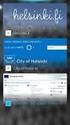 New Features 2015.1 Support for SQL Server This release adds support for SQL Server 2012 Service Pack 2 and SQL Server 2014; EXO Business 8.9 has been tested and verified to work on these database platforms.
New Features 2015.1 Support for SQL Server This release adds support for SQL Server 2012 Service Pack 2 and SQL Server 2014; EXO Business 8.9 has been tested and verified to work on these database platforms.
Internet Explorer 7. Getting Started The Internet Explorer Window. Tabs NEW! Working with the Tab Row. Microsoft QUICK Source
 Microsoft QUICK Source Internet Explorer 7 Getting Started The Internet Explorer Window u v w x y { Using the Command Bar The Command Bar contains shortcut buttons for Internet Explorer tools. To expand
Microsoft QUICK Source Internet Explorer 7 Getting Started The Internet Explorer Window u v w x y { Using the Command Bar The Command Bar contains shortcut buttons for Internet Explorer tools. To expand
