Workstation Ergonomics. Loss Prevention Workstation Ergonomics
|
|
|
- Rafe Fletcher
- 7 years ago
- Views:
Transcription
1 Workstation Ergonomics 2 Loss Prevention Workstation Ergonomics
2 3 Workstation Ergonomics
3 Workstation Ergonomics 4 Table of Contents Introduction (Staying Healthy on the Job) 05 The Requirements of a Successful Ergonomic Program 05 Workstation Risk Factors 07 Posture 07 Force 07 Repetition 07 Duration 08 Environment 08 Workstation Design 09 The Chair 09 The Basics of Good Posture 09 Adjusting Your Chair 11 Alternative Chair Designs 12 The Mouse 13 Equipment Options 14 Positioned for Comfort 15 Mix It Up 16 The Keyboard and Monitor 17 Keyboard 17 Monitor 18 Work Zones 19 Mini Rest Breaks 20 Ergonomic Resources 21 Conducting Workstation Evaluations 22 Adjustment Summary 23 How to Reach Great American 25 Evaluation Checklist 26 Symptoms / Solutions 27 Ergonomic Exercises 28
4 5 Workstation Ergonomics Staying Healthy on the Job Anyone who spends much of their time sitting at a computer can feel better and work smarter by following the guidelines of a structured Ergonomic Program. The repetitive nature of data entry can lead to painful musculoskeletal injuries that can easily be prevented with basic training and adjustable equipment. The guidelines that follow will help you set up an ergonomically correct workstation. These guidelines are directed to both the employer and employee. Keep in mind that individuals and jobs are different, so the solutions you implement (or follow) may vary by workstation and circumstance. These general guidelines are a good starting point to help make workers more comfortable at their desks. It is important to recognize that ergonomic risk factors exist outside the office. Many leisure activities also involve ergonomic risk factors. Keeping yourself healthy may require that you evaluate both your workstyle and your lifestyle. You may have to try more than one change to see what works best for you. Requirements of a Successful Ergonomic Program Both you and your employer must be fully committed to implementing and following an ergonomic program. You and your employer will each have specific responsibilities to ensure the program is working. It s your job to follow your employer s recommendations, but here s what your employer will be doing: Securing the commitment and financial support of top management so that ergonomically designed equipment can be purchased when necessary. Training personnel to conduct workstation evaluations to achieve safe, comfortable working conditions for employees. Performing workstation evaluations for new employees within the first few days of starting employment. Establishing open communication that permits employees to report pain and discomfort early, before an actual injury has incurred. Maintaining instruction records for all adjustable equipment on site to facilitate training of staff. Maintaining records of all training provided to employees. Following up with employees after a workstation evaluation has been performed. Encouraging frequent mini-breaks to allow brief hand, wrist, and eye exercises. Providing written training materials.
5 Workstation Ergonomics 6
6 7 Workstation Ergonomics Workstation Risk Factors 1 You and your employer must both be committed to following the guidelines in your Ergonomic Program that address each of the five major workstation risk factors. As you read through this Guidebook, you ll see where specific guidelines are designed to address each of these five risk factors: 1. Posture Posture is the position of your body while seated at your desk. Awkward posture is associated with an increased risk for injury. It is generally considered that the more a joint deviates from the neutral (natural) position, the greater the risk of injury. Posture issues can be created by work methods (bending twisting, and reaching) or workstation equipment positioning. Maintaining good posture on the job involves all the equipment in your workstation: your monitor, mouse, keyboard, chair and desktop area. You ll find instruction on adjusting each of these within this Guidebook Force There are two primary forces required for you to complete your work tasks: the force your body exerts against itself, like muscle, tendon or joint stress, and the force your body exerts against an external object, like a keyboard or chair. The greater the force, the greater the chance of injury. 3 Desk accessories like keyboard rests, split keyboards, detachable number pads and others can minimize the force exerted against your arms and hands while using the computer. Properly designed and adjusted chairs can minimize the force against your back and legs while seated at your desk. To learn how to adjust this equipment, please see pages Repetition Repetition is the number of times you perform the same, or similar, task. Generally, the greater the number of repetitions, the greater the degree of risk. For example, office workers can be troubled by repetitive motion injuries to the hands and wrists from improperly positioned keyboards. Minimizing work that requires use of your mouse can also help reduce exposure to Repetitive Motion Injuries (RMI). Whenever possible, use/purchase software that allows the use of the tab key and arrow keys and automatic advancement to the next entry field to navigate through the screen. This can greatly reduce use of the mouse. The use of software that automatically introduces a pause in data entry to enable an exercise break can also be helpful in reducing RMI. Avoid using side panel navigation, vertical and horizontal scroll bars. In general, bad software design that emphasizes the use of a mouse can be costly from the point of view of injury costs and lost productivity.
7 Workstation Ergonomics Duration Duration is the minutes or hours per day the worker is exposed to a risk. Generally speaking, the longer you keep your body in the same position doing the same activity, the greater your risk of injury. As duration increases, repetition and force also increase; as a result, proper posture must be maintained to keep you comfortable while working. When you move or adjust your furniture and equipment, you are making adjustments to obtain proper posture. An adjustable chair and keyboard tray allow a wider range of adjustments to establish and maintain proper posture. Breaks should be taken to control the duration of the tasks you are completing. Micro-breaks (less than two minutes) can be taken just by changing the work task and the muscles that are being used. For example, making a telephone call or walking to the printer is a micro break. Generally, you should take a brief rest break every 30 to 60 minutes. Move around, stretch, or do some other task. This is particularly important if you have been sitting for two hours or more without a break. (Refer to exercise examples found on page 28). 5 Give your eyes a break by looking up from the computer screen every 15 minutes or so. Look at something at least 20 feet away and remember to blink. Most people blink less when looking at a computer screen resulting in the eyes becoming dry. Blinking refreshes the tear film and wets the eye surface. 5. Environment Environmental conditions such as lighting, ventilation, and noise should also be considered. Anti-glare screens can be used to reduce glare on monitor screens. It is better not to have a screen back to a bright window or facing a bright window. In most office environments, noise and lighting are not high risk factors, but be sure to notify your supervisor if these are an issue for you. FIVE RISK FACTORS
8 9 Workstation Ergonomics Workstation Design Workstation Design The Chair For many people working at a computer, the biggest ergonomic risk comes from sitting for long periods of time. A properly adjusted chair is essential in maintaining proper posture and comfort. The chair is the one piece of office equipment that can offer the widest range of adjustment possibilities but surprisingly, the chair is also the equipment that employees are least familiar with. The typical office chair can be purchased in three different height ranges. Chairs can also be purchased to accommodate small to large framed individuals. Standard - 16 to 21 inches High 19 to 23 inches Low 14.5 to 19 inches To provide proper posture and comfort for the person, a chair should have these five ergonomic adjustments: (figure 1) Seat height adjustments Backrest (lumbar) height Backrest tilt Seat pan tilt and depth Armrest adjustments figure 1
9 Workstation Ergonomics 10 Design considerations for chairs have been codified into standards. ISO 9241, Ergonomic Requirements for Office Work with Visual Display Terminals (VDTs) -- Part 5: Workstation Layout and Posture Requirements is most commonly used for modern chair design. The Business and Institutional Furniture Manufacturer s Association (BIFMA) provides/guidelines for testing of commercial-grade chairs. modern chair design
10 11 Workstation Ergonomics Adjusting Your Chair It is important that you become familiar with all control levers provided on your chair. New chairs are usually delivered with instructions on how to use the various control levers to make adjustments for the seating comfort of the user. Keep a copy of these instructions at your desk and maintain a separate copy in company records. Over time, your company will likely purchase different styles of chairs. They ll need to provide those instructions to new employees as they come on board. One of the most common reasons employees experience discomfort and injury is that they re sitting in a chair that has not been adjusted properly. When adjusting a chair, you should be able to make all adjustments from a sitting position. Seat height of the chair should be adjusted so that a person s feet are flat on the floor. This adjustment may change depending on the height of the heels on the shoes being worn. If a person s feet cannot be placed flat on the floor when the chair is properly adjusted for the keyboard, a footrest is recommended. (figure 2) The backrest or lumbar support should be adjusted up or down so that it fits your lower back just above the buttocks. This will help reduce the pressure on the lower back. The backrest can be allowed to float with your movements or be locked into position, depending on the task being performed. It is important to know that if the backrest is not locked in position and the tension is too soft, the backrest may allow you to lean back too far, causing you to over-reach for the keyboard. If it is locked in position, a slightly reclining position is usually preferred. The seat pan depth can be adjusted by sliding the seat pan forward or backward. You should not sit at the front edge of the seat on a regular basis. When properly adjusted, the front edge of the seat pan should be about 2 inches behind your knee. The seat pan tilt can be adjusted so that a person s knees are level with their hips, slightly below, or slightly above. For tasks that cause you to lean forward, such as writing on the desk, a position with the seat pan tilted slightly downward may relieve pressure on the back. figure 2
11 Workstation Ergonomics 12 Armrests should adjust up-and-down, in-and-out sideways, or be removable. Armrests should not hit the keyboard holder or desk. If this happens, this could cause the person to compensate by sitting further back and overreaching for the keyboard. When typing on the keyboard, your arms should float above the armrests and not be resting on them. Elbows should be at your side when typing. Although not an ergonomic adjustment, the chair should have a five-leg base to provide stability against tipping over. (figure 3) Alternative Chair Designs Some non-traditional chair designs have been recently introduced in the workplace. These include kneeling chairs, exercise balls, saddle chairs, sit-stand stools or others. There isn t much evidence that suggests these are better than a regular chair that has been properly adjusted. While the standard office chair will accommodate a certain range of adjustments, manufacturers can provide smaller or bigger chairs to accommodate people of different weight and stature. Before making a final decision about which chair to buy, always ask the supplier if you can try it out first. This is the best way to learn if the chair is the right one for you. figure 3
12 13 Workstation Ergonomics The Mouse The computer mouse has proven to be an efficient, easy to use, and indispensable labor saving device. It comes in various sizes and shapes and typically includes a wheel and two buttons. Moving the mouse translates into a motion of the pointer on the computer display and greatly reduces or eliminates the need of keystrokes to move the cursor within a spreadsheet or document. The three-button scroll-wheel mouse has become the most common model available, but there are alternatives such as touch pads, trackballs, joysticks, pens, and vertical mice that use the handshake position. They can be mechanical, optical, laser or inertial and be controlled by your hand, foot, finger, or head. A mouse can either be wired or wirelessly connected to a computer. (figure 4) The widespread use of the computer for work and for internet access has produced evidence that suggests that computer mouse use is associated with upper extremity musculoskeletal disorders. Subjects reporting discomfort in the hand used to hold the mouse were found to have poor wrist posture (too much extension 1 or pronation 2 ), shoulder abduction (turned outward) or excessive reaching. Discomfort can be caused by a combination of these factors. 1. The term pronation as applied to the hand, refers to the turning of the palm backward (posteriorly) or downward, performed by medial rotation of the forearm. 2. The term extension of the wrist and arm refers to the straightening of the arm and wrist so as to extend the reach of the hand to a maximum and uncomfortable position. figure 4
13 Workstation Ergonomics 14 The following user tips can help prevent the development of musculoskeletal disorders. Equipment Options For most people, a mouse that fits the operating hand and is as flat as possible will reduce wrist extension. A symmetrical shaped mouse will reduce pronation and a larger, flatter mouse encourages arm movements rather than wrist movements. A trackball mouse may be useful when space is limited, but its shape can increase wrist extension. A keyboard designed with the mouse device or touchpad incorporated in the middle of the keyboard can reduce reaching and keep the mouse at the body s midline. (figure 5) A wireless mouse can enhance the placement of the mouse and help keep the hand movement close to the body s centerline. A programmable mouse allows the user to customize the mouse for certain specific tasks. For example, a common change is to increase the pointer speed. This reduces the amount of mouse movement needed to move the pointer on the display. figure5
14 15 Workstation Ergonomics Positioning for Comfort To avoid discomfort when using the mouse, there are some general guidelines to follow in positioning the mouse at a workstation. The location of the mouse during use in relation to the body s centerline affects the user s comfort level. The farther from the centerline, the more deviated shoulder and wrist postures may occur usually turning outward to the right (if right dominant and the opposite if left dominant). The mouse should be positioned next to the keyboard -- right side for right dominant and left side for left dominant. Ideally, the hand should be just above elbow level when resting on the mouse to reduce extension of the wrist. (figure 6) If you don t use the numeric pad very often, it is possible to place the mouse closer to the body s centerline with the use of a mouse bridge or adjustable platform that sits above the numeric keypad. Both of these devices can be moved if the numeric pad is needed or the top row number keys can be used. When using the mouse, hold it lightly with your thumb and little finger. There s no need to squeeze hard. Gripping the mouse too tightly increases force and stress on the muscles. Relax your hand and lay it flat on the mouse. Avoid flicking the wrist to the left and right when moving the mouse. Your wrist should remain straight and controlled movements should be made from the elbow as the pivot point. Your elbow should be located at your side and should not be resting on the chair armrest. Do not use a wrist rest or rest your forearm on a chair armrest while using the mouse. Research has shown that a wrist rest can increase the pressure on the carpel tunnel. Using either or both of these resting surfaces while using the mouse can lead to movements made by flicking the wrist rather than moving from the elbow because the forearm and wrist become locked into position. Mix It Up. figure 6Frequently used accessories such as calculators, manuals, staplers, etc. should be kept within the primary work zone, so they can be reached comfortably. See figure 10 on page 19.
15 Workstation Ergonomics 16 Mix It Up Sharing the workload between your right and left hand is a good method to reduce duration, but you will need a keyboard or mouse platform that can be easily configured for the left or right hand. In some instances, alternative key movements can be used rather than the mouse in order to rest your hand, e.g., page up, page down, and arrow keys to move the pointer. For tasks with longer duration such as browsing the Internet, you may be able to shift the keyboard to the left (if right hand dominant) or to the right (if left hand dominant) and bring the mouse closer to the body s midline. Many studies have looked at the different types of mice and the results of various postures with each mouse, but these studies have not determined a preferred size or shape. Position the mouse correctly and assess the tasks you do with the mouse to find the right one. With the many choices, it s always a good idea to first try out a mouse before buying. No one s preferences are the same. Find what works best for you. A programmable mouse can make some tasks easier. For example, if you must click and drag repeatedly, the mouse can be programmed to click and hold the item until it is in place, rather than having to hold down the mouse button while dragging. This procedure helps to reduce awkward postures and force. A wireless mouse may also be considered. (figure 7) Proper cleaning and adjustment of your mouse/ball mechanism will help to eliminate unnecessary mouse movements and minimize the force needed to generate movements. figure 7
16 17 Workstation Ergonomics The Keyboard and Mouse Keyboard Adjusting the keyboard tray will allow you to maintain proper posture relative to your forearms and wrists. A good starting point is to lower the keyboard tray to a point just above your thighs. From this point, raise the keyboard tray until your forearms are parallel to the floor and your wrists are maintained in a flat posture when typing. Tighten the tray so that it does not move. Remember to float your hands when typing. Do not rest your hands on the wrist rest when typing. If you prefer to set the keyboard on the desk, you will likely have to raise the height of your chair to maintain proper posture in your forearms and wrists. If your feet then do not reach the floor, you will need a footrest. The user should be centered on the alphanumeric keyboard. If the outer edges of the keyboard are used as references for centering the keyboard and a monitor, your hands may be deviated because the alphanumeric keys will be to the left of your midline. A better reference is the space between the B and N keys. Center your body on these keys. The keyboard feet should be folded up rather than extended. (figure 8) For some users, split-keyboards, left-handed keyboards or detachable number pads may be beneficial. Split keyboards with the alphanumeric keys split at an angle are one of the more popular keyboard alternatives. If you must hold your elbows outward, rather than close to the body, in order to maintain a straight wrist on the keys, a slanted keyboard may be inappropriate. figure 8
17 Workstation Ergonomics 18 The Monitor The monitor and keyboard should be positioned in line with your body. The height and distance will vary by user, but a good starting point is to have your eyes in line with a point about 2-3 inches below the monitor casing (not the screen) and about an arm s length away from you. Your head should be held in a natural, up-right position looking straight ahead at the screen and you should be sitting back in your chair against the seat-back. You should not be looking down or up to see the screen. The center of the screen should be degrees below horizontal eye level. (see workstation drawing) The height of the monitor may change if you wear glasses. For example, if you wear bifocals, the screen may be positioned lower than normal. The distance will vary depending on the font size, color and type of work. If you cannot read the print, it s better to use a larger font or magnify the screen image rather than move the monitor too close to you, which may cause your eyes to have difficulty focusing (convergence problems). Text characters should look sharp and the screen should not flicker. Dark text on a light background works best for typing. If you are having vision problems, an eye examination is recommended.
18 19 Workstation Ergonomics Work Zones Your desk space can be divided into three work zones: primary, secondary, and tertiary. Make sure the equipment you use is located in the appropriate zone to minimize stress from reaching and stretching. (figure 9) Primary work zone extends to ~ 14 inches and should be reserved for the most frequently used equipment. Locate the keyboard, mouse, and documents and document holders within this zone. Secondary work zone extends from ~ 14 to 24 inches and should be reserved for items that are occasionally used. Tertiary work zone is where you locate rarely used items such as a calendar, photos, personal, and non-functional items. Frequently used accessories such as calculators, manuals, staplers, etc. should be kept within the primary work zone, so they can be reached comfortably. If you enter information from hard copies, a document holder may be beneficial (figure 10). If you are on the phone for prolonged periods, a headset should be used (figure 11). The document holder should be located adjacent to and at the same height as the monitor or be placed directly in front of the monitor. 9 figure Frequently used accessories such as calculators, manuals, staplers, etc. should be kept within the primary work zone, so they can be reached comfortably. figure 10 If you enter information from hard copies, a document holder may be beneficial. The document holder should be located adjacent to and at the same height as the monitor or be placed directly in front of the monitor. figure 11 If you are on the phone for prolonged periods, a headset should be used.
19 Workstation Ergonomics 20 Mini Rest Breaks Wrist rests, if used, are for resting when you are not typing. When resting, your heel or palm should contact the pad, not your wrist. When typing, your hands should move freely and be elevated above the wrist rest. If your hands are touching the pad while typing, you may be inhibiting free movement. Breaks should be taken to control the duration of the tasks you are completing. Micro-breaks (less than two minutes) can be taken just by changing the work task and the muscles that are being used. For example, making a telephone call or walking to the printer is a micro break. Generally, you should take a brief rest break every 30 to 60 minutes. Move around, stretch, or do some other task. This is particularly important if you have been sitting for two hours or more without a break. (Refer to exercise examples found on page 28) Sample Exercise Program Ergonomic Exercises for the Neck and Shoulders Daily performance of these exercises for the neck and shoulders will help prevent stiffness at the base of the neck and relieve tension. It is important not to overstretch. Stop if there is pain or tingling in any muscle. Neck Stretch Shoulder Roll Upper Back Lateral Back Active Neck Stretch Stretch Rotation Grasp the right arm with the left hand just above the wrist. Pull the right arm down and across the body while tilting the head to the left. Hold seconds and release. Repeat 3 times. Sitting up straight, slowly roll both shoulders backward in a circular motion. Make the circle as large as possible. Do the same in the forward direction. Repeat 3 times in each direction. Ergonomic Exercises for the Hands and Wrists While seated, hold your right arm above the elbow with the left hand and gently pull the right arm across your chest toward the left shoulder. Do the same with both arms. Repeat twice on each side. Reach behind your back with the right hand while gently grasping your head with the left hand. Tilt your head to the left until you feel a gentle stretch in the neck. Hold seconds. Repeat twice on each side. Sit up straight with your feet flat on the floor. Tucking in your chin and keeping it level, turn your head slowly and fully to one side. Next, tilt your head toward your shoulder and look down to the floor. Repeat on opposite side. Repeat 3 times to each side, bringing your head to the upright, face forward position between each rotation. Daily exercise of the hands, forearms and wrists can help eliminate stiffness and weakness and avoid common problems such as carpal tunnel syndrome. Remember never to overstretch the muscles. Wrist Extensor Wrist Flexor Thumb Stretch Stretch Stretch Extend both arms in front of you. Place the left palm on the back of the right hand and bend the right wrist gently downward. Hold seconds. Repeat 2 times on each hand. This To stretch the muscles of the forearm and wrist, extend both arms directly in front of you while seated. Place the left hand on the fingers of the right hand and pull gently back to stretch the flexor muscles of the right wrist. Hold seconds. Repeat 2 times on each hand. figure12 To stretch the thumb muscles, extend your arm out straight with the palm up. Reach across the hand and gently pull straight back on the thumb. Repeat with the palm down. Grasp your thumb and pull gently back and down. Repeat 3 times. To relieve stiffness in the hands and fingers, touch the fingertips of both hands together. Spread the fingers and thumb as far apart as possible. Hold and relax. Repeat 3 times. To loosen the finger muscles, begin by slowly closing your hands into a tight fist. Squeeze and hold, then slowly open them into a wide and fully extended stretch. Repeat 3 times. This information is not intended as a substitute for professional health care. Check with your health care provider before beginning an exercise program. Do not do any exercise that affects an area of the body where you have had a prior injury.
20 21 Workstation Ergonomics Ergonomic Resources Related websites
21 Workstation Ergonomics 22 Conducting Workstation Evaluations Completing timely workstation evaluations for new employees and employees experiencing discomfort at their workstation is essential to prevent Repetitive Motion Injuries that can be costly and significantly affect productivity. Following the procedures outlined in this section is easy and can be done by a designated trained employee. When performing a workstation evaluation, it is advisable to use a checklist such as the one provided on Page 26 of this booklet. Be sure to note any equipment that is needed that has not been provided. In addition, you may want to refer to the Symptoms and Solutions (Page 27) of this booklet to help you focus on correcting conditions that may be causing discomfort to the employee. As you begin a workstation evaluation, assess the size and position of the employee relative to the chair, desk, monitor, keyboard, and mouse. Get a sense of what adjustments will need to be made, including the need for a document holder or footrest. Observe posture of the worker for indications of what needs to be adjusted. Develop information about the type of data entry made during the day, how much data, over what length of time and what discomfort the employee is experiencing. This will give you some idea of the repetition, duration and of the ergonomic exposure. One of the most important goals of performing a workstation evaluation is to make employees aware of the various adjustments that can be made to their workstation equipment in order to achieve maximum comfort throughout the workday. Employees should be made familiar with making adjustments to their chair, keyboard tray (if used), and armrests using control levers on the equipment. The order that workstation adjustments are made is very important. Begin making adjustments in the following order: 1. Chair 2. Keyboard tray 3. Monitor 4. Work zone 5. Provide headset, if needed ADJUSTMENT ORDER
22 23 Workstation Ergonomics Adjustment Summary Here s a Summary of the various adjustments that you can make: The Chair Adjust seat height to permit correct adjustments for keyboard entry and monitor viewing Backrest height to fit the S curve, just above the buttocks Seat pan tilt slightly forward Seat pan depth is at least 2 inches from the back of the leg calf Armrest height and width adjusted so that the worker s shoulders are relaxed when forearms are rested on the armrests Provide a footrest if the chair needs to be raised and the feet are not flat on the floor The Keyboard Adjust the keyboard height so that the shoulders are relaxed and the angle formed at the elbow is 90 degrees for a neutral keyboard or slightly more if the keyboard is set at a negative tilt position. Fold the keyboard legs up into the keyboard so that the keyboard lays flat. Adjust the keyboard tray so as to achieve a slight downward tilt. The goal is to achieve a straight wrist while typing. Adjust the keyboard so that the letters B & N on the keyboard line up with the centerline of the torso. The Monitor Adjust the monitor height so that the top of monitor is at or slightly below eye level. Monitor should be at arm-length from the employee. If the employee cannot read the print on the screen, try to adjust the font size of the print on the screen. If this does not resolve the issue, move the screen closer to the employee.
23 Workstation Ergonomics 24 The Mouse The mouse should be located immediately to the right or left of the keyboard depending on the dominant hand of the worker. Goal is to have the mouse as close to the body as possible. If the numeric keys are seldom used, a mouse platform placed over the numeric keys can be utilized to bring the mouse in closer to the center for a right hand dominant person. This will help reduce ulnar deviation of the wrist. The hand should be just above elbow level when resting on the mouse to reduce extension of the wrist. Telephone Data Entry When work activities requires that computer data entry be made while using a telephone, use of a headset will prevent the worker from cradling the handset between the head and shoulder. This will help prevent neck and shoulder injuries. (figure 12) The Work Zone Primary work zone extends to ~ 14 inches and should be reserved for the most frequently used equipment. Locate the keyboard, mouse, documents and document holders within this zone. Secondary work zone extends from ~ 14 to 24 inches and should be reserved for items that are occasionally used. Locate items such as telephone, calculator, and stapler. Tertiary work zone is where you locate rarely used items such as a calendar, photos, personal, and non-functional items. figure 12 When work activities requires that computer data entry be made while using a telephone, use of a headset will prevent the worker from cradling the handset between the head and shoulder. This will help prevent neck and shoulder injuries.
24 25 Workstation Ergonomics How to Reach Great American Loss Prevention If you have any questions about the Guide to An Ergonomic Workstation, contact us at: Great American Insurance Group Loss Prevention Department 301 E. Fourth Street Cincinnati, OH
25 Workstation Ergonomics 26 Workstation Evaluation Checklist Employee Job Description Hours at Work Hours at Home Percent of Daily Keyboard Use Percent of Daily Keyboard Use Evaluator Note: if an item is not provided and is needed, indicate the need for the item to be provided on that line or at the end of the form. MONITOR YES NO Is it located directly in front of keyboard and operator (18-24 )? o o Is its height, tilt, and rotation adjustable? o o Is the top of the screen level or slightly lower than eyes? o o Is the text or graphics on screen easily read or viewed? o o Is the screen free of visible flickering? o o Is it positioned away from direct or reflected glare? o o Is an anti-glare screen or shade provided? o o DOCUMENT HOLDER YES NO Is a document holder provided? o o Is it positioned at screen level? o o Is it the same distance from the eyes as the monitor is? o o Is there adequate lighting on the document? o o KEYBOARD HOLDER YES NO Is a keyboard holder provided? o o Is the height adjustable? o o Is the tilt adjustable to +/- 15 degrees? o o Is it positioned directly in front of monitor and operator? o o Is it wide enough to hold both keyboard and mouse/trackball? o o Are the keyboard legs flat? o o o o Is a wrist rest provided for resting the palms when not entering data? MOUSE YES NO Is a mouse or track ball provided? o o Is the mouse or track ball level with and adjacent to the keyboard? o o Does the mouse fit comfortably in the hand? o o o o Does the cursor respond smoothly to mouse movements and clicks? FOOTREST YES NO Is a footrest provided? o o Is the height and angle adjustable? o o Other CHAIR YES NO Is the chair positioned in front of the monitor and keyboard? o o Can the chair height be easily adjusted from a seating position? o o Is it 25% wider than the occupant? o o o o Is the backrest height & angle adjusted for mid and lower back support? Are the armrests adjustable (height and width) or removable? o o Is the seat pan angle and tilt adjustable? o o Is the seat pan padded with a gently sloped front edge? o o Does the seat pan s front edge end 2-3 behind knee? o o Is seat pan s upholstery porous, breathable, and non-slip? o o Is the base stable (5-leg pedestal on casters)? o o POSTURE YES NO Is the head maintained in near upright position so that the neck bends no more than 20 degrees backward? o o Is the individual seated back against the backrest, facing the keyboard and monitor? o o Are wrists maintained in neutral (not bent) position? o o o o Are wrists kept floating while typing (not fixed on surface or wrist rest)? Are elbows kept close to the body? o o Are elbows maintained at º angle? o o Is lumbar support provided for the natural S curve of the back? o o Are shoulders down and relaxed? o o o o Are thighs comfortably under the keyboard at a º angle to the trunk? Are knees maintained at a º angle? o o Are feet resting flat on the floor or on a footrest? o o MISCELLANEOUS YES NO Are frequently used items positioned within arm s length and easy reach? o o Are headsets provided if regular phone work is required? o o Is there sufficient and even lighting? o o Are frequent short breaks taken to rest the eyes? o o - 15 minutes for every 2 hours of moderate work o o - 15 minutes for every hour of heavy continuous work o o
26 27 Workstation Ergonomics Symptoms / Solutions CAUSE PRESENT? SYMPTOM YES NO POSSIBLE CAUSE POSSIBLE SOLUTIONS Frequent headaches, eye strain o o Inappropriate screen colors Adjust screen distance from operator so print is easily recognizable o o Too much, or too little lighting o o Glare on screen o o Screen too far away o o Document holder and monitor at different distances from user o o Worker vision problem Change screen color selections Anti-glare screen Conduct lighting survey Illumination on VDT and document holder should be checked Move document holder to same distance as monitor Rest eyes by focusing on object 20 feet or more away at least once an hour for 5-10 minutes (i.e., perform non-computer tasks,or take a break) Eye glasses Pain on one side of neck/shoulder o o Monitor to the side of operator Position monitor, keyboard, and user in a straight line o o Telephone cradled between head and shoulder Place mouse adjacent to keyboard Provide headset if phone must be used to enter data o o Mouse too far away Place telephone on non-dominant hand side Raise chair height Adjust lumbar chair support to fit in the small of the back Neck and shoulder pain o o o o Monitor too low, or too high Monitor too far away Adjust monitor height Adjust distance to screen Lower keyboard o o Keyboard too high Place mouse adjacent to keyboard Move chair closer to keyboard o o Keyboard too far away Raise chair height Adjust lumbar chair support to fit in the small of the o o Mouse too far away back Keep materials within a 14 to 16 reach o o Materials too far away or too high Keep materials below shoulder level Provide headset if phone must be used to enter data o o Lower back not supported Pain in fingertips o o Hitting keys too hard Lighter key stroking Track ball or alternative mouse o o Clicking mouse too forcibly Lower back pain o o Lack of chair support for lower back Adjust backrest to fit lumbar curve of the lower back Seat pan should allow the individual to sit back in the seat against the backrest Adjust seat height so thighs are parallel to the floor and knees at º angle Seat pan and backrest tilt should be adjusted Feet should rest on the floor or on a footrest Numbness in lower legs o o Seat pan too short causing direct pressure to underside of thighs o o Seat pan too long causing direct pressure to underside of knee joints o o Feet not resting on floor Adjust height of chair to keep thighs parallel to the floor, and knees at º angle Seat pan should allow 2-3 inches clearance between calf of the leg and forward edge of seat pan Provide seat pan with waterfall front edge Provide footrest Numbness in fingers; pain in wrists o o o o Wrist resting on sharp edge Wrist bent up or down or sideways most of the time Maintain wrists in a straight or neutral position Lower keyboard or chair to maintain straight and neutral wrist position Adjust keyboard to tilt downward away from you o o Gripping mouse too forcefully Float hands when typing Avoid resting wrists on wristrest while typing Provide wristrest /palm rest Keep elbows in close to the body Keep mouse and other materials in front of you rather than to the side Try alternative mouse or track ball Adjust keyboard so forearms are sloping slightly downward, and wrists are straight when typing Pain along outside or inside of the wrist o o Deviating from neutral position while hitting certain keys or moving mouse Move hand rather than deviate wrist
27 Workstation Ergonomics 28 Sample Exercise Program Ergonomic Exercises for the Neck and Shoulders Daily performance of these exercises for the neck and shoulders will help prevent stiffness at the base of the neck and relieve tension. It is important not to overstretch. Stop if there is pain or tingling in any muscle. Neck Stretch Shoulder Roll Upper Back Lateral Back Active Neck Stretch Stretch Rotation Grasp the right arm with the left hand just above the wrist. Pull the right arm down and across the body while tilting the head to the left. Hold seconds and release. Repeat 3 times. Sitting up straight, slowly roll both shoulders backward in a circular motion. Make the circle as large as possible. Do the same in the forward direction. Repeat 3 times in each direction. While seated, hold your right arm above the elbow with the left hand and gently pull the right arm across your chest toward the left shoulder. Do the same with both arms. Repeat twice on each side. Reach behind your back with the right hand while gently grasping your head with the left hand. Tilt your head to the left until you feel a gentle stretch in the neck. Hold seconds. Repeat twice on each side. Sit up straight with your feet flat on the floor. Tucking in your chin and keeping it level, turn your head slowly and fully to one side. Next, tilt your head toward your shoulder and look down to the floor. Repeat on opposite side. Repeat 3 times to each side, bringing your head to the upright, face forward position between each rotation. Ergonomic Exercises for the Hands and Wrists Daily exercise of the hands, forearms and wrists can help eliminate stiffness and weakness and avoid common problems such as carpal tunnel syndrome. Remember never to overstretch the muscles. Wrist Extensor Wrist Flexor Thumb Stretch Stretch Stretch Extend both arms in front of you. Place the left palm on the back of the right hand and bend the right wrist gently downward. Hold seconds. Repeat 2 times on each hand. To stretch the muscles of the forearm and wrist, extend both arms directly in front of you while seated. Place the left hand on the fingers of the right hand and pull gently back to stretch the flexor muscles of the right wrist. Hold seconds. Repeat 2 times on each hand. To stretch the thumb muscles, extend your arm out straight with the palm up. Reach across the hand and gently pull straight back on the thumb. Repeat with the palm down. Grasp your thumb and pull gently back and down. Repeat 3 times. To relieve stiffness in the hands and fingers, touch the fingertips of both hands together. Spread the fingers and thumb as far apart as possible. Hold and relax. Repeat 3 times. To loosen the finger muscles, begin by slowly closing your hands into a tight fist. Squeeze and hold, then slowly open them into a wide and fully extended stretch. Repeat 3 times. This information is not intended as a substitute for professional health care. Check with your health care provider before beginning an exercise program. Do not do any exercise that affects an area of the body where you have had a prior injury.
28 The loss prevention information and advice presented in this brochure are intended only to advise our insureds and their managers of a variety of methods and strategies based on generally accepted safe practices, for controlling potentially loss producing situations commonly occurring in business premises and/or operations. They are not intended to warrant that all potential hazards or conditions have been evaluated or can be controlled. They are not intended as an offer to write insurance coverage for such conditions or exposures, or to imply, that Great American Insurance Group will write such coverage. The liability of Great American Insurance Group is limited to the specific terms, limits and conditions of the insurance policies issued LP (08/14)
HEADACHES, NECK & EYE FATIGUE. Deep tissue massage. Regular upper body stretches. Consult Optometrist/Ophthalmologist
 HEADACHES, NECK & EYE FATIGUE Headaches Vision concerns Itchy and irritated eyes Overall Neck Pain Muscular tension See NECK PAIN and VISION CONCERNS below Need corrective lenses or new prescription Inadequate
HEADACHES, NECK & EYE FATIGUE Headaches Vision concerns Itchy and irritated eyes Overall Neck Pain Muscular tension See NECK PAIN and VISION CONCERNS below Need corrective lenses or new prescription Inadequate
Computer Workstation Ergonomic Self Evaluation
 Computer Workstation Ergonomic Self Evaluation Use this guidance to perform a preliminary evaluation of your workstation, and make any adjustments that are necessary to achieve a correct neutral posture.
Computer Workstation Ergonomic Self Evaluation Use this guidance to perform a preliminary evaluation of your workstation, and make any adjustments that are necessary to achieve a correct neutral posture.
A guide for employees
 A guide for employees This booklet has been developed as a guide to assist in the prevention of muscular discomfort and strain that can sometimes be associated with computer use. The information provided
A guide for employees This booklet has been developed as a guide to assist in the prevention of muscular discomfort and strain that can sometimes be associated with computer use. The information provided
Preventing Overuse Injuries at Work
 Preventing Overuse Injuries at Work The Optimal Office Work Station Use an adjustable chair with good lumbar support. Keep your feet flat on a supportive surface (floor or foot rest). Your knees should
Preventing Overuse Injuries at Work The Optimal Office Work Station Use an adjustable chair with good lumbar support. Keep your feet flat on a supportive surface (floor or foot rest). Your knees should
Proper Workstation Setup
 Proper Workstation Setup A Step by Step Guide to help you organize your workstation and reduce the risk of injury Step 1 Review Work Habits Working in a stationary position for long periods will increase
Proper Workstation Setup A Step by Step Guide to help you organize your workstation and reduce the risk of injury Step 1 Review Work Habits Working in a stationary position for long periods will increase
STANDARD OPERATING PROCEDURES (SOP) FOR COMPUTER WORK, DESK TOP
 STANDARD OPERATING PROCEDURES (SOP) FOR COMPUTER WORK, DESK TOP General Guidelines-Best Practices: The following guidelines are applicable to office workers who sit at a desk and/or work on computers.
STANDARD OPERATING PROCEDURES (SOP) FOR COMPUTER WORK, DESK TOP General Guidelines-Best Practices: The following guidelines are applicable to office workers who sit at a desk and/or work on computers.
Texas Department of Insurance. Office Ergonomics. Provided by. Division of Workers Compensation HS03-003C (03-09)
 Texas Department of Insurance Office Ergonomics Provided by Division of Workers Compensation HS03-003C (03-09) Contents Introduction 1 The Ergonomic Checklist 1 Sharp Edge Hazards 1 Equipment Adjustability
Texas Department of Insurance Office Ergonomics Provided by Division of Workers Compensation HS03-003C (03-09) Contents Introduction 1 The Ergonomic Checklist 1 Sharp Edge Hazards 1 Equipment Adjustability
ERGONOMICS. University at Albany Office of Environmental Health and Safety 2010
 ERGONOMICS University at Albany Office of Environmental Health and Safety 2010 WHAT IS ERGONOMICS? From the Greek: ergon work and nomoi natural laws Defined by Webster as: Biotechnology WHAT IS ERGONOMICS?
ERGONOMICS University at Albany Office of Environmental Health and Safety 2010 WHAT IS ERGONOMICS? From the Greek: ergon work and nomoi natural laws Defined by Webster as: Biotechnology WHAT IS ERGONOMICS?
ERGONOMICS. Improve your ergonomic intelligence by avoiding these issues: Awkward postures Repetitive tasks Forceful exertions Lifting heavy objects
 ERGONOMICS The goal of ergonomics is to reduce your exposure to work hazards. A hazard is defined as a physical factor within your work environment that can harm your body. Ergonomic hazards include working
ERGONOMICS The goal of ergonomics is to reduce your exposure to work hazards. A hazard is defined as a physical factor within your work environment that can harm your body. Ergonomic hazards include working
A Guide to Work with Computers
 A Guide to Work with Computers This guide is prepared by the Occupational Safety and Health Branch, Labour Department This edition May 2010 This guide is issued free of charge and can be obtained from
A Guide to Work with Computers This guide is prepared by the Occupational Safety and Health Branch, Labour Department This edition May 2010 This guide is issued free of charge and can be obtained from
Stretching in the Office
 Stretching in the Office Legs: Quads, Hamstrings, IT band, Hip flexors, Gluts, Calves Quads: Standing @ desk maintaining upright posture, grab one leg @ a time by foot or ankle and bring it towards backside
Stretching in the Office Legs: Quads, Hamstrings, IT band, Hip flexors, Gluts, Calves Quads: Standing @ desk maintaining upright posture, grab one leg @ a time by foot or ankle and bring it towards backside
Easy Ergonomics. For Desktop Computer Users. Department of Industrial Relations Cal/OSHA Consultation Service Research and Education Unit
 Easy Ergonomics For Desktop Computer Users Department of Industrial Relations Cal/OSHA Consultation Service Research and Education Unit 1 COMPUTER ERGONOMICS GUIDE Easy Ergonomics for Desktop Computer
Easy Ergonomics For Desktop Computer Users Department of Industrial Relations Cal/OSHA Consultation Service Research and Education Unit 1 COMPUTER ERGONOMICS GUIDE Easy Ergonomics for Desktop Computer
ToThePOINT. Best Practices WORKER SAFETY. A Critical Factor in Workplace Safety. Understand Musculoskeletal Disorders LOSS CONTROL SERVICES
 ToThePOINT Best Practices LOSS CONTROL SERVICES Office Ergonomics A Critical Factor in Workplace Safety WORKER SAFETY The fastest growing category of workplace injury is a group of conditions called Musculoskeletal
ToThePOINT Best Practices LOSS CONTROL SERVICES Office Ergonomics A Critical Factor in Workplace Safety WORKER SAFETY The fastest growing category of workplace injury is a group of conditions called Musculoskeletal
Workstation and Work Area Ergonomics
 Workstation and Work Area Ergonomics If you answer "yes" to one of the following questions, you need to read further. Do you spend hours working on a computer, either at work or home? Does your computer
Workstation and Work Area Ergonomics If you answer "yes" to one of the following questions, you need to read further. Do you spend hours working on a computer, either at work or home? Does your computer
Do you sit at a desk all day? Does your 9 to 5 leave no time for structured exercise..?
 Do you sit at a desk all day? Does your 9 to 5 leave no time for structured exercise..? Staying healthy at work is easier than you might think: Try building the following desk based exercises into your
Do you sit at a desk all day? Does your 9 to 5 leave no time for structured exercise..? Staying healthy at work is easier than you might think: Try building the following desk based exercises into your
A Simple Guide to Health Risk Assessment Office Environment Series OE 5/2003
 A Simple Guide to Health Risk Assessment Office Environment Series OE 5/2003 Occupational Safety and Health Branch Labour Department Occupational Safety and Health Council Contents Introduction 1 Office
A Simple Guide to Health Risk Assessment Office Environment Series OE 5/2003 Occupational Safety and Health Branch Labour Department Occupational Safety and Health Council Contents Introduction 1 Office
Range of Motion. A guide for you after spinal cord injury. Spinal Cord Injury Rehabilitation Program
 Range of Motion A guide for you after spinal cord injury Spinal Cord Injury Rehabilitation Program This booklet has been written by the health care providers who provide care to people who have a spinal
Range of Motion A guide for you after spinal cord injury Spinal Cord Injury Rehabilitation Program This booklet has been written by the health care providers who provide care to people who have a spinal
Yes No Correction Date. Seated Position Do you know how to adjust your chair? Is your chair adjusted for support & comfort?
 UC Davis Health System - Computer Workstation Self Evaluation Assessment Date: Employee Name: Employee ID#: Department: Supervisor: Union Affiliation: Date of Hire (if new hire) Reason for Assessment (circle
UC Davis Health System - Computer Workstation Self Evaluation Assessment Date: Employee Name: Employee ID#: Department: Supervisor: Union Affiliation: Date of Hire (if new hire) Reason for Assessment (circle
Exercises for older people
 Exercise for older people Exercises for older people Sitting Getting started If you ve not done much physical activity for a while, you may want to get the all-clear from a GP before starting. For the
Exercise for older people Exercises for older people Sitting Getting started If you ve not done much physical activity for a while, you may want to get the all-clear from a GP before starting. For the
Loss Prevention Reference Note. Adjusting the Computer Workstation. Glare Viewing Distance. Line of Sight Neck Posture Arm Posture Back Posture
 Loss Prevention Reference Note Adjusting the Computer Workstation Line of Sight Neck Posture Arm Posture Back Posture Adjustability Glare Viewing Distance Work Surfaces Mouse Position Leg Space Leg Support
Loss Prevention Reference Note Adjusting the Computer Workstation Line of Sight Neck Posture Arm Posture Back Posture Adjustability Glare Viewing Distance Work Surfaces Mouse Position Leg Space Leg Support
A Stretch-Break Program for Your Workplace! www.healthyworkplaceweek.ca
 www.healthyworkplaceweek.ca A Stretch-Break Program for Your Workplace! Why is stretching at work important? Sitting at a desk or computer; or standing at your work station for extended periods of time
www.healthyworkplaceweek.ca A Stretch-Break Program for Your Workplace! Why is stretching at work important? Sitting at a desk or computer; or standing at your work station for extended periods of time
Equipment loan arrangements and loan form
 Safety and Health Services Equipment loan arrangements and loan form Document control information Published document name: Work-equip-loan-gn Date issued: February 2016 Version: 4.1 Previous review dates:
Safety and Health Services Equipment loan arrangements and loan form Document control information Published document name: Work-equip-loan-gn Date issued: February 2016 Version: 4.1 Previous review dates:
Exercises for the Hip
 Exercises for the Hip Gluteal Sets: Lie on your back, tighten buttocks and hold for 3-5 seconds. Repeat 20 times. Supine Hip ER/IR: Lie on your back with legs straight. Gently rotate knees out and in limited
Exercises for the Hip Gluteal Sets: Lie on your back, tighten buttocks and hold for 3-5 seconds. Repeat 20 times. Supine Hip ER/IR: Lie on your back with legs straight. Gently rotate knees out and in limited
General Guidelines. Neck Stretch: Side. Neck Stretch: Forward. Shoulder Rolls. Side Stretch
 Stretching Exercises General Guidelines Perform stretching exercises at least 2 3 days per week and preferably more Hold each stretch for 15 20 seconds Relax and breathe normally Stretching is most effective
Stretching Exercises General Guidelines Perform stretching exercises at least 2 3 days per week and preferably more Hold each stretch for 15 20 seconds Relax and breathe normally Stretching is most effective
Approachproach to Office Ergonomics
 Office Ergonomics A Practical Approachproach to Office Ergonomics ErgoSystems Consulting Group, Inc. Minneapolis, MN Voice: 952-401-9296 Web: www.ergosystemsconsulting.com Welcome to ErgoSystems! Who sits
Office Ergonomics A Practical Approachproach to Office Ergonomics ErgoSystems Consulting Group, Inc. Minneapolis, MN Voice: 952-401-9296 Web: www.ergosystemsconsulting.com Welcome to ErgoSystems! Who sits
Range of Motion Exercises
 Range of Motion Exercises Range of motion (ROM) exercises are done to preserve flexibility and mobility of the joints on which they are performed. These exercises reduce stiffness and will prevent or at
Range of Motion Exercises Range of motion (ROM) exercises are done to preserve flexibility and mobility of the joints on which they are performed. These exercises reduce stiffness and will prevent or at
HELPFUL HINTS FOR A HEALTHY BACK
 HELPFUL HINTS FOR A HEALTHY BACK 1. Standing and Walking For correct posture, balance your head above your shoulders, eyes straight ahead, everything else falls into place. Try to point toes straight ahead
HELPFUL HINTS FOR A HEALTHY BACK 1. Standing and Walking For correct posture, balance your head above your shoulders, eyes straight ahead, everything else falls into place. Try to point toes straight ahead
ROSA Rapid Office Strain Assessment. Michael Sonne, MHK, CK. sonnemw@mcmaster.ca
 ROSA Rapid Office Strain Assessment Michael Sonne, MHK, CK. sonnemw@mcmaster.ca Rapid Office Strain Assessment ROSA is a picture based posture checklist designed to quantify exposure to risk factors in
ROSA Rapid Office Strain Assessment Michael Sonne, MHK, CK. sonnemw@mcmaster.ca Rapid Office Strain Assessment ROSA is a picture based posture checklist designed to quantify exposure to risk factors in
Passive Range of Motion Exercises
 Exercise and ALS The physical or occupational therapist will make recommendations for exercise based upon each patient s specific needs and abilities. Strengthening exercises are not generally recommended
Exercise and ALS The physical or occupational therapist will make recommendations for exercise based upon each patient s specific needs and abilities. Strengthening exercises are not generally recommended
Cardiac Rehab Program: Stretching Exercises
 Cardiac Rehab Program: Stretching Exercises Walk around the room, step side to side, ride a bike or walk on a treadmill for at least 5 minutes to warm up before doing these stretches. Stretch warm muscles
Cardiac Rehab Program: Stretching Exercises Walk around the room, step side to side, ride a bike or walk on a treadmill for at least 5 minutes to warm up before doing these stretches. Stretch warm muscles
YOUR COMPUTER WORKSTATION AND YOUR OFFICE ENVIRONMENT
 WORKPLACE ERGONOMICS Your Guide to Health and Comfort at Work YOUR COMPUTER WORKSTATION AND YOUR OFFICE ENVIRONMENT CAN YOU ANSWER THESE SELF-HELP QUESTIONS? How do you adjust your chair for good posture
WORKPLACE ERGONOMICS Your Guide to Health and Comfort at Work YOUR COMPUTER WORKSTATION AND YOUR OFFICE ENVIRONMENT CAN YOU ANSWER THESE SELF-HELP QUESTIONS? How do you adjust your chair for good posture
Display screen equipment (DSE) workstation checklist
 Display screen equipment (DSE) workstation checklist Workstation location and number (if applicable):... User:... Checklist completed by:... Assessment checked by:... Any further action needed: / This
Display screen equipment (DSE) workstation checklist Workstation location and number (if applicable):... User:... Checklist completed by:... Assessment checked by:... Any further action needed: / This
How To Stretch Your Body
 Exercise Module A New Leaf Choices for Healthy Living University of North Carolina at Chapel Hill 2007 Center for Health Promotion and Disease Prevention Physical Activity Exercises for Keeping Active
Exercise Module A New Leaf Choices for Healthy Living University of North Carolina at Chapel Hill 2007 Center for Health Promotion and Disease Prevention Physical Activity Exercises for Keeping Active
Take a few minutes for yourself and incorporate some Office Yoga into your daily routine.
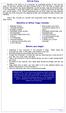 OFFICE YOGA Working in an office or at a computer for prolonged periods of time can put strain on the neck, shoulder and back muscles which in turn can lead to tension and stiffness. This tension can cause
OFFICE YOGA Working in an office or at a computer for prolonged periods of time can put strain on the neck, shoulder and back muscles which in turn can lead to tension and stiffness. This tension can cause
Exercise 1: Knee to Chest. Exercise 2: Pelvic Tilt. Exercise 3: Hip Rolling. Starting Position: Lie on your back on a table or firm surface.
 Exercise 1: Knee to Chest Starting Position: Lie on your back on a table or firm surface. Action: Clasp your hands behind the thigh and pull it towards your chest. Keep the opposite leg flat on the surface
Exercise 1: Knee to Chest Starting Position: Lie on your back on a table or firm surface. Action: Clasp your hands behind the thigh and pull it towards your chest. Keep the opposite leg flat on the surface
Office Ergonomics. Guidelines for preventing Musculoskeletal Injuries
 Office Ergonomics Guidelines for preventing Musculoskeletal Injuries january 2010 Table of Contents introduction 4 The purpose of this guide Getting familiar with the jargon Good Posture versus Poor Posture
Office Ergonomics Guidelines for preventing Musculoskeletal Injuries january 2010 Table of Contents introduction 4 The purpose of this guide Getting familiar with the jargon Good Posture versus Poor Posture
Workplace Job Accommodations Solutions for Effective Return to Work
 Workplace Job Accommodations Solutions for Effective Return to Work Workplace Job Accommodations Solutions for Effective Return to Work Published by 102 275 Broadway Winnipeg, MB R3C 4M6 www.mflohc.mb.ca
Workplace Job Accommodations Solutions for Effective Return to Work Workplace Job Accommodations Solutions for Effective Return to Work Published by 102 275 Broadway Winnipeg, MB R3C 4M6 www.mflohc.mb.ca
WSN ERGONOMIC SAFETY TALK #3
 What is a safety talk? This safety talk is one of a series of brief meetings held on regular basis with workers and their supervisors to discuss problems and concerns about health and safety. All safety
What is a safety talk? This safety talk is one of a series of brief meetings held on regular basis with workers and their supervisors to discuss problems and concerns about health and safety. All safety
Shoulders (free weights)
 Dumbbell Shoulder Raise Dumbbell Shoulder Raise 1) Lie back onto an incline bench (45 or less) with a DB in each hand. (You may rest each DB on the corresponding thigh.) 2) Start position: Bring the DB
Dumbbell Shoulder Raise Dumbbell Shoulder Raise 1) Lie back onto an incline bench (45 or less) with a DB in each hand. (You may rest each DB on the corresponding thigh.) 2) Start position: Bring the DB
The Lose-the-Last-1o-Pounds Workout
 Printable Workout: www.myfitstation.com The Lose-the-Last-1o-Pounds Workout From The Women s Health Big Book of Exercises Phase 1) Week 1-4 It s time to finish off that fat for good! This 8-week plan from
Printable Workout: www.myfitstation.com The Lose-the-Last-1o-Pounds Workout From The Women s Health Big Book of Exercises Phase 1) Week 1-4 It s time to finish off that fat for good! This 8-week plan from
Injuries from lifting, loading, pulling or pushing can happen to anyone in any industry. It is important to be aware of the risks in your workplace.
 Workplace safety: lifting One of the biggest concerns in the workplace is lifting and loading. When you lift something, the load on your spine increases and your spine can only bear so much before it is
Workplace safety: lifting One of the biggest concerns in the workplace is lifting and loading. When you lift something, the load on your spine increases and your spine can only bear so much before it is
Low Back Pain: Exercises
 Low Back Pain: Exercises Your Kaiser Permanente Care Instructions Here are some examples of typical rehabilitation exercises for your condition. Start each exercise slowly. Ease off the exercise if you
Low Back Pain: Exercises Your Kaiser Permanente Care Instructions Here are some examples of typical rehabilitation exercises for your condition. Start each exercise slowly. Ease off the exercise if you
COMPUTER WORKSTATION ERGONOMICS
 COMPUTER WORKSTATION ERGONOMICS Keeping the workplace safe Table of Contents Introduction.. 2 Office Ergonomics Process at UCDHS.. 3 Completing / Conducting the Self Workstation Evaluation.. 4 Computer
COMPUTER WORKSTATION ERGONOMICS Keeping the workplace safe Table of Contents Introduction.. 2 Office Ergonomics Process at UCDHS.. 3 Completing / Conducting the Self Workstation Evaluation.. 4 Computer
A proper warm-up is important before any athletic performance with the goal of preparing the athlete both mentally and physically for exercise and
 A proper warm-up is important before any athletic performance with the goal of preparing the athlete both mentally and physically for exercise and competition. A warm-up is designed to prepare an athlete
A proper warm-up is important before any athletic performance with the goal of preparing the athlete both mentally and physically for exercise and competition. A warm-up is designed to prepare an athlete
SETTING UP THE COMPUTER WORKSTATION TO FIT YOU
 SETTING UP THE COMPUTER WORKSTATION TO FIT YOU TABLE OF CONTENTS Adjusting Your Chair...1 Adjusting an Adjustable Working Surface...2 Adjusting a Non-adjustable Working Surface...3 Adjusting Your Keyboard...3
SETTING UP THE COMPUTER WORKSTATION TO FIT YOU TABLE OF CONTENTS Adjusting Your Chair...1 Adjusting an Adjustable Working Surface...2 Adjusting a Non-adjustable Working Surface...3 Adjusting Your Keyboard...3
SELF-MASSAGE HANDOUTS
 SELF-MASSAGE HANDOUTS Self-Massage for the Head and Face Self-Massage for the Low Back and Buttocks Self-Massage for Runners Self-Massage for the Neck Self-Massage for the Feet Self-Massage for the Arms
SELF-MASSAGE HANDOUTS Self-Massage for the Head and Face Self-Massage for the Low Back and Buttocks Self-Massage for Runners Self-Massage for the Neck Self-Massage for the Feet Self-Massage for the Arms
COMPUTER ERGONOMICS: WORKSTATION LAYOUT AND LIGHTING
 COMPUTER ERGONOMICS: WORKSTATION LAYOUT AND LIGHTING An electronic copy of this publication is available on the Ministry of Labour website at www.labour.gov.on.ca A hardcopy of this publication can be
COMPUTER ERGONOMICS: WORKSTATION LAYOUT AND LIGHTING An electronic copy of this publication is available on the Ministry of Labour website at www.labour.gov.on.ca A hardcopy of this publication can be
Ergonomics training session for -high volume data entry operators
 Ergonomics training session for -high volume data entry operators Training Objectives 1. Identify the musculoskeletal hazards associated with high data entry (manual handling) work 2. Provide information
Ergonomics training session for -high volume data entry operators Training Objectives 1. Identify the musculoskeletal hazards associated with high data entry (manual handling) work 2. Provide information
Health & Safety. Display Screen Equipment (DSE)
 Health & Safety Display Screen Equipment (DSE) Information Pack for: Users Information prepared by: County Health and Safety Unit (CHSU) Reference: SAF_DSE_D002(Users)(Issue2).doc Page 1 of 16 Date: 27/07/2005
Health & Safety Display Screen Equipment (DSE) Information Pack for: Users Information prepared by: County Health and Safety Unit (CHSU) Reference: SAF_DSE_D002(Users)(Issue2).doc Page 1 of 16 Date: 27/07/2005
TEXAS A&M UNIVERSITY-COMMERCE COMPUTER ERGONOMICS. Making Things a Little Easier
 COMPUTER ERGONOMICS Making Things a Little Easier COURSE OBJECTIVES Understand the definition of ergonomics Understand Primary Causes of Cumulative Trauma Disorders (CTDs). Understand ways to prevent CTDs
COMPUTER ERGONOMICS Making Things a Little Easier COURSE OBJECTIVES Understand the definition of ergonomics Understand Primary Causes of Cumulative Trauma Disorders (CTDs). Understand ways to prevent CTDs
The ergonomics of tablet use in business applications
 The ergonomics of tablet use in business applications An Ergonomic Solutions white paper by Melanie Swann MSc(Hons), Grad IOSH For more information and contact details, please go to ergonomic-solutions.net
The ergonomics of tablet use in business applications An Ergonomic Solutions white paper by Melanie Swann MSc(Hons), Grad IOSH For more information and contact details, please go to ergonomic-solutions.net
Work Health & Safety Computer User Guide & Self Assessment Checklist
 Work Health & Safety Computer User Guide & Self Assessment Checklist TABLE OF CONTENTS Introduction Causes of computer related injuries Ergonomics Preventing workplace injuries Computer self assessment
Work Health & Safety Computer User Guide & Self Assessment Checklist TABLE OF CONTENTS Introduction Causes of computer related injuries Ergonomics Preventing workplace injuries Computer self assessment
EGOSCUE CLINIC PAIN/POSTURE STRETCHES 1. Standing Arm Circles: Helps Restore Upper Body Strength
 EGOSCUE CLINIC PAIN/POSTURE STRETCHES 1. Standing Arm Circles: Helps Restore Upper Body Strength Two sets of 40 repetitions each. Stand with your feet pointed straight and hip-width apart. Place your fingertips
EGOSCUE CLINIC PAIN/POSTURE STRETCHES 1. Standing Arm Circles: Helps Restore Upper Body Strength Two sets of 40 repetitions each. Stand with your feet pointed straight and hip-width apart. Place your fingertips
Easy Ergonomics. For Desktop Computer Users. Department of Industrial Relations Cal/OSHA Consultation Service Research and Education Unit
 Easy Ergonomics For Desktop Computer Users Department of Industrial Relations Cal/OSHA Consultation Service Research and Education Unit 1 COMPUTER ERGONOMICS GUIDE Easy Ergonomics for Desktop Computer
Easy Ergonomics For Desktop Computer Users Department of Industrial Relations Cal/OSHA Consultation Service Research and Education Unit 1 COMPUTER ERGONOMICS GUIDE Easy Ergonomics for Desktop Computer
Lower Body Strength/Balance Exercises
 Compliments of (Medical Group Name & Phone # to be inserted here) Lower Body Strength/Balance Exercises Hip Flexion Strengthens thigh and hip muscles. Use ankle weights, if you are ready to. Stand to the
Compliments of (Medical Group Name & Phone # to be inserted here) Lower Body Strength/Balance Exercises Hip Flexion Strengthens thigh and hip muscles. Use ankle weights, if you are ready to. Stand to the
Fact sheet Exercises for older adults undergoing rehabilitation
 Fact sheet Exercises for older adults undergoing rehabilitation Flexibility refers to the amount of movement possible around a joint and is necessary for normal activities of daily living such as stretching,
Fact sheet Exercises for older adults undergoing rehabilitation Flexibility refers to the amount of movement possible around a joint and is necessary for normal activities of daily living such as stretching,
BEACH VOLLEYBALL TRAINING PROGRAM
 2008 ELITE PERFORMANCE ATHLETE CONDITIONING BEACH VOLLEYBALL TRAINING PROGRAM Team BC 2008 Steve Van Schubert, CAT(C), CSCS Training Schedule General Outline Phase 1 2 Weeks Phase 2 3 Weeks Phase 3 3 Weeks
2008 ELITE PERFORMANCE ATHLETE CONDITIONING BEACH VOLLEYBALL TRAINING PROGRAM Team BC 2008 Steve Van Schubert, CAT(C), CSCS Training Schedule General Outline Phase 1 2 Weeks Phase 2 3 Weeks Phase 3 3 Weeks
Designed for comfort and built to last.
 Designed for comfort and built to last. Inter IKEA Systems B.V. 2015 Whether we work in an office or at home, many of us spend the majority of the day at a desk. A comfortable workspace is therefore essential
Designed for comfort and built to last. Inter IKEA Systems B.V. 2015 Whether we work in an office or at home, many of us spend the majority of the day at a desk. A comfortable workspace is therefore essential
The Super 7 For Tennis Elbow
 Exercises for Tennis elbow Tennis elbow recovery time varies with each person and may take several weeks. Recovery may be faster and more successful when a combination of local injections (e.g. steroids
Exercises for Tennis elbow Tennis elbow recovery time varies with each person and may take several weeks. Recovery may be faster and more successful when a combination of local injections (e.g. steroids
Qigong. Ba Duan Jin. The Eight Pieces of Brocade
 Qigong Ba Duan Jin The Eight Pieces of Brocade by Col and g Hamilton Yiheyuan Martial Arts Contents Page Introduction 2 Preparation 2 1. Hold up the Sky 3 2. The Archer 4 3. Join Heaven and Earth 5 4a.
Qigong Ba Duan Jin The Eight Pieces of Brocade by Col and g Hamilton Yiheyuan Martial Arts Contents Page Introduction 2 Preparation 2 1. Hold up the Sky 3 2. The Archer 4 3. Join Heaven and Earth 5 4a.
12 Week Do-it-Yourself Fitness Program
 12 Week Do-it-Yourself Fitness Program Created by Brad Awalt, MS, ACSM Assistant Manager, Health Plus brad.awalt@vanderbilt.edu January 2011 Do you have a goal to begin an exercise routine, but not sure
12 Week Do-it-Yourself Fitness Program Created by Brad Awalt, MS, ACSM Assistant Manager, Health Plus brad.awalt@vanderbilt.edu January 2011 Do you have a goal to begin an exercise routine, but not sure
COMMON OVERUSE INJURIES ATTRIBUTED TO CYCLING, AND WAYS TO MINIMIZE THESE INJURIES
 COMMON OVERUSE INJURIES ATTRIBUTED TO CYCLING, AND WAYS TO MINIMIZE THESE INJURIES Listed are a few of the most common overuse injuries associated with cycling long distances. 1. Cervical and upper back
COMMON OVERUSE INJURIES ATTRIBUTED TO CYCLING, AND WAYS TO MINIMIZE THESE INJURIES Listed are a few of the most common overuse injuries associated with cycling long distances. 1. Cervical and upper back
Cornell Digital Reading Room Ergonomics Checklist
 Cornell Digital Reading Room Ergonomics Checklist The Cornell Digital Reading Room Ergonomics Checklist is intended as a quick evaluation of the working environment for radiologists who work with digital
Cornell Digital Reading Room Ergonomics Checklist The Cornell Digital Reading Room Ergonomics Checklist is intended as a quick evaluation of the working environment for radiologists who work with digital
elearning at Ramsay Online Orientation Program Guide Version 2.0 Please email any elearning questions to rtisupport@ramsayhealth.com.
 elearning at Ramsay Online Orientation Program Guide Version 2.0 Please email any elearning questions to rtisupport@ramsayhealth.com.au Table of contents Introduction to elearning... 3 Ergonomics... 3
elearning at Ramsay Online Orientation Program Guide Version 2.0 Please email any elearning questions to rtisupport@ramsayhealth.com.au Table of contents Introduction to elearning... 3 Ergonomics... 3
ISOMETRIC EXERCISE HELPS REVERSE JOINT STIFFNESS, BUILDS MUSCLE, AND BOOSTS OVERALL FITNESS.
 ISOMETRIC EXERCISE HELPS REVERSE JOINT STIFFNESS, BUILDS MUSCLE, AND BOOSTS OVERALL FITNESS. By Askari A. Kazmi KazmisBioscienceLabs exercise helps reverse joint stiffness, builds muscle, and boosts overall
ISOMETRIC EXERCISE HELPS REVERSE JOINT STIFFNESS, BUILDS MUSCLE, AND BOOSTS OVERALL FITNESS. By Askari A. Kazmi KazmisBioscienceLabs exercise helps reverse joint stiffness, builds muscle, and boosts overall
Beware! your mouse can bite your hand!
 Beware! your mouse can bite your hand! Pradnya R. Malandkar K. Munshi When a typical form of work is extensively performed repeatedly over a large time span (years) it causes R.S.I. (Repetitive Stress
Beware! your mouse can bite your hand! Pradnya R. Malandkar K. Munshi When a typical form of work is extensively performed repeatedly over a large time span (years) it causes R.S.I. (Repetitive Stress
JUNIPERO SERRA VOLLEYBALL OFF SEASON TRAINING SCHEDULE
 JUNIPERO SERRA VOLLEYBALL OFF SEASON TRAINING SCHEDULE 2007 OFF SEASON WORKOUT Our off season workout is centered around Speed, Agility & Quickness which are athletic attributes that are very trainable
JUNIPERO SERRA VOLLEYBALL OFF SEASON TRAINING SCHEDULE 2007 OFF SEASON WORKOUT Our off season workout is centered around Speed, Agility & Quickness which are athletic attributes that are very trainable
This document fully describes the 30 Day Flexibility Challenge and allows you to keep a record of your improvements in flexibility.
 Welcome to the StretchTowel 30 Day Flexibility Challenge! You can Be More Flexible in 30 days by following our stretching program for 10 minutes a day. The best part is that you can stretch using the StretchTowel
Welcome to the StretchTowel 30 Day Flexibility Challenge! You can Be More Flexible in 30 days by following our stretching program for 10 minutes a day. The best part is that you can stretch using the StretchTowel
TIPS and EXERCISES for your knee stiffness. and pain
 TIPS and EXERCISES for your knee stiffness and pain KNEE EXERCISES Range of motion exercise 3 Knee bending exercises 3 Knee straightening exercises 5 STRENGTHENING EXERCISES 6 AEROBIC EXERCISE 10 ADDITIONAL
TIPS and EXERCISES for your knee stiffness and pain KNEE EXERCISES Range of motion exercise 3 Knee bending exercises 3 Knee straightening exercises 5 STRENGTHENING EXERCISES 6 AEROBIC EXERCISE 10 ADDITIONAL
Whole Hand Activities
 Activities Walk & Flip 5 Baton Twirl Rotate the pencil in, around and between all your fingers like it was a baton. 10 Walk your fingers up the pencil (your index will look like an inchworm climbing the
Activities Walk & Flip 5 Baton Twirl Rotate the pencil in, around and between all your fingers like it was a baton. 10 Walk your fingers up the pencil (your index will look like an inchworm climbing the
Flexibility Assessment and Improvement Compiled and Adapted by Josh Thompson
 Flexibility Assessment and Improvement Compiled and Adapted by Josh Thompson Muscles must have a full and normal range of motion in order for joints and skeletal structure to function properly. Flexibility
Flexibility Assessment and Improvement Compiled and Adapted by Josh Thompson Muscles must have a full and normal range of motion in order for joints and skeletal structure to function properly. Flexibility
THE BENJAMIN INSTITUTE PRESENTS. Excerpt from Listen To Your Pain. Assessment & Treatment of. Low Back Pain. Ben E. Benjamin, Ph.D.
 THE BENJAMIN INSTITUTE PRESENTS Excerpt from Listen To Your Pain Assessment & Treatment of Low Back Pain A B E N J A M I N I N S T I T U T E E B O O K Ben E. Benjamin, Ph.D. 2 THERAPIST/CLIENT MANUAL The
THE BENJAMIN INSTITUTE PRESENTS Excerpt from Listen To Your Pain Assessment & Treatment of Low Back Pain A B E N J A M I N I N S T I T U T E E B O O K Ben E. Benjamin, Ph.D. 2 THERAPIST/CLIENT MANUAL The
LIFTING AND BACK SAFETY TRAINING LESSON PLAN
 LIFTING AND BACK SAFETY TRAINING LESSON PLAN Topic: Back Safety and Proper Lifting Techniques This presentation is designed to assist trainers conducting Lifting and Back Safety training for workers. Back
LIFTING AND BACK SAFETY TRAINING LESSON PLAN Topic: Back Safety and Proper Lifting Techniques This presentation is designed to assist trainers conducting Lifting and Back Safety training for workers. Back
8 Power Moves for Perfect Posture By Dr. Kareem Samhouri
 8 Power Moves for Perfect Posture By Dr. Kareem Samhouri 2008 www.backinjuryguide.com All rights reserved. No portion of this manual may be used, reproduced or transmitted in any form or by any means,
8 Power Moves for Perfect Posture By Dr. Kareem Samhouri 2008 www.backinjuryguide.com All rights reserved. No portion of this manual may be used, reproduced or transmitted in any form or by any means,
[Project name] Standard Operating Procedures. Body Mechanics
![[Project name] Standard Operating Procedures. Body Mechanics [Project name] Standard Operating Procedures. Body Mechanics](/thumbs/27/11986346.jpg) [Project name] Standard Operating Procedures Body Mechanics PURPOSE. The purpose of this SOP is to provide information to minimize staff injuries with the focus on back injuries resulting from improper
[Project name] Standard Operating Procedures Body Mechanics PURPOSE. The purpose of this SOP is to provide information to minimize staff injuries with the focus on back injuries resulting from improper
Psoas Syndrome. The pain is worse from continued standing and from twisting at the waist without moving the feet.
 Psoas Syndrome The iliopsoas muscle is a major body mover but seldom considered as a source of pain. Chronic lower back pain involving the hips, legs, or thoracic regions can often be traced to an iliopsoas
Psoas Syndrome The iliopsoas muscle is a major body mover but seldom considered as a source of pain. Chronic lower back pain involving the hips, legs, or thoracic regions can often be traced to an iliopsoas
Rehabilitation after shoulder dislocation
 Physiotherapy Department Rehabilitation after shoulder dislocation Information for patients This information leaflet gives you advice on rehabilitation after your shoulder dislocation. It is not a substitute
Physiotherapy Department Rehabilitation after shoulder dislocation Information for patients This information leaflet gives you advice on rehabilitation after your shoulder dislocation. It is not a substitute
Routine For: OT - General Guidelines/Energy Conservation (Caregiver)
 GENERAL GUIDELINES - 9 Tips for Exercise: Body Mechanics for Helper - To protect back, stay as upright as possible and keep head in line with trunk. - Always position yourself as close as possible to the
GENERAL GUIDELINES - 9 Tips for Exercise: Body Mechanics for Helper - To protect back, stay as upright as possible and keep head in line with trunk. - Always position yourself as close as possible to the
Don t. Hamstrings. Calf Muscles. both legs 2-3 times. stretch is felt in the back of the calf. Repeat with both legs 2-3 times.
 Remember to: Warm-up your muscles first before stretching (e.g. stretch after walking). Stretch until you feel mild discomfort, not pain. Never bounce or force a stretch. Hold the stretch for 10-30 seconds
Remember to: Warm-up your muscles first before stretching (e.g. stretch after walking). Stretch until you feel mild discomfort, not pain. Never bounce or force a stretch. Hold the stretch for 10-30 seconds
stretches and exercises
 stretches and exercises The enclosed sheets contain stretches and exercises which can be used to delay and minimise the development of contractures and deformities occurring in children with Duchenne muscular
stretches and exercises The enclosed sheets contain stretches and exercises which can be used to delay and minimise the development of contractures and deformities occurring in children with Duchenne muscular
Rehabilitation Exercises for Shoulder Injuries Pendulum Exercise: Wal Walk: Back Scratcher:
 Rehabilitation Exercises for Shoulder Injuries Begin these exercises when your pain has decreased about 25% from the time when your injury was most painful. Pendulum Exercise: Lean over with your uninjured
Rehabilitation Exercises for Shoulder Injuries Begin these exercises when your pain has decreased about 25% from the time when your injury was most painful. Pendulum Exercise: Lean over with your uninjured
Keep fit at the workplace! A simple training programme for more exercise at the workplace.
 Keep fit at the workplace! A simple training programme for more exercise at the workplace. INTRODUCTION Dear Readers, Keeping your body in one position, such as sitting or standing for a long time, results
Keep fit at the workplace! A simple training programme for more exercise at the workplace. INTRODUCTION Dear Readers, Keeping your body in one position, such as sitting or standing for a long time, results
SAMPLE WORKOUT Full Body
 SAMPLE WORKOUT Full Body Perform each exercise: 30 secs each x 2 rounds or 2-3 sets of 8-12 reps Monday & Wednesday or Tuesday & Thursday Standing Squat Muscles: glutes (butt), quadriceps (thigh) Stand
SAMPLE WORKOUT Full Body Perform each exercise: 30 secs each x 2 rounds or 2-3 sets of 8-12 reps Monday & Wednesday or Tuesday & Thursday Standing Squat Muscles: glutes (butt), quadriceps (thigh) Stand
Preventing Falls. Strength and balance exercises for healthy ageing
 Preventing Falls Strength and balance exercises for healthy ageing Exercise should be comfortable and fun. To get the most out of your home exercise book, join a class for older people to check your exercises
Preventing Falls Strength and balance exercises for healthy ageing Exercise should be comfortable and fun. To get the most out of your home exercise book, join a class for older people to check your exercises
Injury Prevention for the Back and Neck
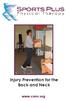 Injury Prevention for the Back and Neck www.csmr.org We have created this brochure to provide you with information regarding: Common Causes of Back and Neck Injuries and Pain Tips for Avoiding Neck and
Injury Prevention for the Back and Neck www.csmr.org We have created this brochure to provide you with information regarding: Common Causes of Back and Neck Injuries and Pain Tips for Avoiding Neck and
EXERCISE INSTRUCTIONS 1
 EXERCISE INSTRUCTIONS 1 Contents ANKLE TOUCHES... 4 BACK EXTENSIONS... 4 BACK REVERSE FLYES... 4 BALL ROLL... 4 BASKETBALL SQUATS... 4 BEAR CRAWL... 4 BICEP CURL (Resistance Band)... 4 BOXING JABS... 5
EXERCISE INSTRUCTIONS 1 Contents ANKLE TOUCHES... 4 BACK EXTENSIONS... 4 BACK REVERSE FLYES... 4 BALL ROLL... 4 BASKETBALL SQUATS... 4 BEAR CRAWL... 4 BICEP CURL (Resistance Band)... 4 BOXING JABS... 5
Strengthening Exercises - Below Knee Amputation
 Strengthening Exercises - Below Knee Amputation These exercises will help you strengthen your muscles to best use your prosthetic leg. Do these exercises as directed by your therapist or doctor. Do the
Strengthening Exercises - Below Knee Amputation These exercises will help you strengthen your muscles to best use your prosthetic leg. Do these exercises as directed by your therapist or doctor. Do the
Working as a cashier. HealthandSafetyOntario.ca. Hazard: Poor Workstation Layout
 Working as a cashier Cashiers are at risk for many painful muscles and joint injuries, hazards due to noise, and possibly a quick pace of work. Hazard: Poor Workstation Layout The workstation surface is
Working as a cashier Cashiers are at risk for many painful muscles and joint injuries, hazards due to noise, and possibly a quick pace of work. Hazard: Poor Workstation Layout The workstation surface is
Fact Sheet: Occupational Overuse Syndrome (OOS)
 Fact Sheet: Occupational Overuse Syndrome (OOS) What is OOS? Occupational Overuse Syndrome (OOS) is the term given to a range of conditions characterised by discomfort or persistent pain in muscles, tendons
Fact Sheet: Occupational Overuse Syndrome (OOS) What is OOS? Occupational Overuse Syndrome (OOS) is the term given to a range of conditions characterised by discomfort or persistent pain in muscles, tendons
Ensure that the chair you use is sturdy and stable. Wear comfortable clothes and supportive footwear.
 Page 1 Safety Ensure that the chair you use is sturdy and stable. Wear comfortable clothes and supportive footwear. Prepare a space and have your exercise band and a glass of water (for afterwards) ready
Page 1 Safety Ensure that the chair you use is sturdy and stable. Wear comfortable clothes and supportive footwear. Prepare a space and have your exercise band and a glass of water (for afterwards) ready
Patient handling techniques to prevent MSDs in health care
 28 Introduction Patient handling techniques Work-related musculoskeletal disorders (MSDs) are a serious problem among hospital personnel, and in particular the nursing staff. Of primary concern are back
28 Introduction Patient handling techniques Work-related musculoskeletal disorders (MSDs) are a serious problem among hospital personnel, and in particular the nursing staff. Of primary concern are back
Basic Stretch Programme 3. Exercise Circuit 4
 Basic Stretch Programme 3 Exercise Circuit 4 2 1 Calves Stand approximately 1 metre away from wall with legs straight and heels on floor. Step and lean forward and slowly push hips towards wall. Should
Basic Stretch Programme 3 Exercise Circuit 4 2 1 Calves Stand approximately 1 metre away from wall with legs straight and heels on floor. Step and lean forward and slowly push hips towards wall. Should
CHAPTER 3: BACK & ABDOMINAL STRETCHES. Standing Quad Stretch Athletic Edge - www.athleticedge.biz - (650) 815-6552
 CHAPTER : BACK & ABDOMINAL STRETCHES Standing Quad Stretch ) Stand and grasp right ankle with same hand, use a wall or chair to Lower maintain Back balance with left hand. Maintain an upright Stretches
CHAPTER : BACK & ABDOMINAL STRETCHES Standing Quad Stretch ) Stand and grasp right ankle with same hand, use a wall or chair to Lower maintain Back balance with left hand. Maintain an upright Stretches
MELT Mini Map For Motorcyclists
 MELT Mini Map For Motorcyclists The MELT Self-Treatment Tools needed for this monthʼs Mini Map can be found online at store.meltmethod.com. Depending on which tools you have on hand, you can start with
MELT Mini Map For Motorcyclists The MELT Self-Treatment Tools needed for this monthʼs Mini Map can be found online at store.meltmethod.com. Depending on which tools you have on hand, you can start with
Exercises for Low Back Injury Prevention
 DIVISION OF AGRICULTURE RESEARCH & EXTENSION University of Arkansas System Family and Consumer Sciences Increasing Physical Activity as We Age Exercises for Low Back Injury Prevention FSFCS38 Lisa Washburn,
DIVISION OF AGRICULTURE RESEARCH & EXTENSION University of Arkansas System Family and Consumer Sciences Increasing Physical Activity as We Age Exercises for Low Back Injury Prevention FSFCS38 Lisa Washburn,
Physical Capability Strength Test: One Component of the Selection Process
 Physical Capability Strength Test: One Component of the Selection Process One aspect of the Power Systems Institute selection process is to successfully complete and achieve a passing score on a physical
Physical Capability Strength Test: One Component of the Selection Process One aspect of the Power Systems Institute selection process is to successfully complete and achieve a passing score on a physical
COMPUTER-RELATED MUSCLE, TENDON, AND JOINT INJURIES
 CHAPTER ELEVEN COMPUTER-RELATED MUSCLE, TENDON, AND JOINT INJURIES To reduce the risk of pain in your neck and shoulders, stay within these recommended ranges of movement: Neck Flexion: 0 o -15 o (bending
CHAPTER ELEVEN COMPUTER-RELATED MUSCLE, TENDON, AND JOINT INJURIES To reduce the risk of pain in your neck and shoulders, stay within these recommended ranges of movement: Neck Flexion: 0 o -15 o (bending
Tim Hanwell BSc OST a view from the coalface
 Tim Hanwell BSc OST a view from the coalface 1 osteopathic viewpoint treating employees with musculoskeletal symptoms back pain sports injuries neck pain nerve pain muscle/tendon pathologies joint pain
Tim Hanwell BSc OST a view from the coalface 1 osteopathic viewpoint treating employees with musculoskeletal symptoms back pain sports injuries neck pain nerve pain muscle/tendon pathologies joint pain
Class Term Project Radiology Workplace Assessment Client Henry Ford Hospital - Radiology Department Coordinated by Carl Zylak
 Design & Environmental Analysis 670 Class Term Project Radiology Workplace Assessment Client Henry Ford Hospital - Radiology Department Coordinated by Carl Zylak Professor Alan Hedge Cornell University
Design & Environmental Analysis 670 Class Term Project Radiology Workplace Assessment Client Henry Ford Hospital - Radiology Department Coordinated by Carl Zylak Professor Alan Hedge Cornell University
