Temperature Chart Recorder
|
|
|
- Nelson Casey
- 7 years ago
- Views:
Transcription
1 Temperature Chart Recorder Operation and Service Manual Factory-Installed on Select Helmer Products TCR Version A Standalone TCR1 (0 C to 35 C) Version A TCR2 (-5 C to 20 C) Version A TCR3 (-50 C to 0 C) Version A HELMER SCIENTIFIC Bergen Boulevard Noblesville, IN USA PH FAX USA and Canada /K 0086 ISO 13485:2003 CERTIFIED
2 Document History Revision Date CO Supersession Revision Description K 16 JUL 2013* 5428 Supersedes A, B, C, D, E, F, G, H, I, J Revised layout for ease of navigation and locating information. Updated Helmer logo and address. Corrected metric dimensions. * Date submitted for Change Order review. Actual release date may vary /K i
3 Contents About this manual.... iii 1 Working safely Understanding safety-related labels General safety Electrical safety Chemical and biological safety Touring the chart recorder Touring the cover and stand (standalone units only) Touring the chart recorder assembly Installing the chart recorder Recording identification information Selecting an appropriate location Placing the chart recorder (standalone units only) Connecting to and disconnecting from power Connecting the backup battery Configuring the chart recorder Setting the temperature range for your application Installing and changing the chart paper Calibrating the chart recorder Understanding normal operation Understanding initialization Understanding temperature markings Understanding visual indicators Maintaining the chart recorder Reviewing the preventive maintenance schedule Replacing the backup battery Cleaning the chart recorder (standalone units only) Troubleshooting and servicing the chart recorder Troubleshooting Parts Reference information Technical specifications Schematics...26 Warranty /K ii
4 About this manual Welcome to the Helmer Temperature Chart Recorder Operation and Service Manual. This section explains the symbols and conventions used in this manual, as well as trademark and copyright information about this product. Symbols and conventions Several symbols and conventions are used in this manual. Cautions A Caution is used to call attention to a condition or possible situation that could damage or destroy the equipment or the operator s work. Cautions are identified as follows:! CAUTION This is a sample of a CAUTION: Before you calibrate the chart recorder, be sure the temperature has stabilized. An unstable temperature during calibration will result in incorrect temperature readings. Notes Notes contain additional information about a topic. Notes are used to provide information about how a topic relates to another topic, or background information about a design characteristic. Notes are identified as follows: Note This is a sample of a NOTE: Individual parts on the chart recorder are not available for replacement unless noted. Copyright information Copyright 2013 Helmer, Inc. All trademarks and registered trademarks are the property of their respective owners /K iii
5 1 Working safely Working Safely This section describes general safety information for installing, using, and maintaining the chart recorder. Your organization may provide additional safety information. 1.1 Understanding safety-related labels The following safety-related labels may appear on your chart recorder. Caution, risk of danger Protective earth ground terminal 1.2 General safety To avoid injury to yourself and the chart recorder, follow these safety instructions: Use the chart recorder for the purpose for which it was designed. Protection provided by the chart recorder may be impaired if the chart recorder is used improperly. Do not use the chart recorder if its components are damaged. Notify the appropriate personnel in your organization for guidance regarding usage and maintenance. Never attempt to physically restrict any of the moving components. Do not move or bump the chart recorder during operation. Before performing the procedures in this manual, review the specific safety instructions for them. Perform only the maintenance and service described in this manual. Maintenance other than that specified in this manual should only be performed by technical service representatives authorized by Helmer. 1.3 Electrical safety! CAUTION The product on which the chart recorder is installed has the potential of being a shock hazard. Review all safety instructions for the product prior to removing or installing the chart recorder. Review the following safety instructions before installing, using, or maintaining the chart recorder: Inspect all electrical equipment and address and problems prior to installation. To adjust, maintain, or troubleshoot the chart recorder, you may need to either remove it from the product, or remove covers to access certain parts. Follow all safety instructions, including disconnecting the power as applicable. Use only the power cords supplied with the chart recorder (if applicable). 1.4 Chemical and biological safety Review the following safety instructions before installing, using, or maintaining the chart recorder:! CAUTION Decontaminate parts prior to sending for service or repair. Contact Helmer or your distributor for decontamination instructions and a Return Authorization Number /K 1
6 2 Touring the chart recorder Touring the Chart Recorder Congratulations on your purchase of a Helmer Temperature Chart Recorder (TCR). The TCR is inkless and continually records seven days worth of temperature information. The chart recorder is available in the following configurations: Chart recorder assembly installed on select Helmer products Standalone accessory with cover and stand for any temperature monitoring application This section gives a brief overview of the components of the chart recorder. 2.1 Touring the cover and stand (standalone units only) A F G B N O C B D H J I B C B L E K M Standalone chart recorder with detail Label Description Function A Chart recorder door and cover Used to protect and access the chart recorder B Pivot screw Used to adjust the position of the chart recorder and fasten the cover C Adjustment hole Used to adjust the position of the chart recorder D Stand Used to adjust the position of the chart recorder, and to mount the chart recorder under a cabinet E Mounting hole on stand Used to mount the chart recorder under a cabinet F Compression washer Used with the adjustment know to adjust the position of the chart recorder G Adjustment knob Used to adjust the position of the chart recorder H Nylon washer Used with the pivot screws to adjust the position of the chart recorder I Lock washer Used with the pivot screws to adjust the position of the chart recorder J Adjustment slot Used to adjust the position of the chart recorder K Temperature probe Used to collect temperature data L Power connector Interface for the power cord M Fuse Prevents current overload N Wall mounting hole Used to mount the chart recorder on a wall O Product Specification label Provides the model number, serial number, and electrical requirements for the chart recorder /K 2
7 Touring the Chart Recorder 2.2 Touring the chart recorder assembly This section describes parts common to both installed and standalone configurations Touring the front A B C H D E F G I J K L Front of chart recorder with chart paper and battery installed Label Description Function A Left and Right Arrow buttons Used to adjust settings and the stylus position B LED (light-emitting diode) Indicates the status of the chart recorder while in operating mode, or the selected temperature range value in paper change mode C Mounting bracket Maintains the angle of the stylus D C (Chart Change) button Used to adjust the position of the stylus when changing the chart paper, or to run a test pattern E Stylus Marks the temperature line on the paper F Reset button Used to restart the chart recorder G Time line groove Used to calibrate the chart paper to the correct time H Battery leads Connects the backup battery to the chart recorder I Backup battery Provides power if AC power fails J Chart knob holder Prevents loss of the chart knob K Chart knob Holds the chart paper in place L Chart paper Used to record temperature information /K 3
8 2.2.2 Touring the rear Touring the Chart Recorder Note For more information about connectors on the circuit board, see Section 8.2, Schematics. A B C Rear of chart recorder Label Description Function A Stylus (pin) motor Moves the stylus B Paper motor Rotates the paper C Circuit board Controls chart recorder operation /K 4
9 3 Installing the chart recorder Installing the Chart Recorder 3.1 Recording identification information For easy reference, write the serial number on the front of this manual. The serial number is needed to provide efficient service. For chart recorders are installed on Helmer products, the serial number can be found on the product s Product Specification label. For standalone chart recorders, the serial number can be found on the Product Specification label located on the rear panel. A REF TCR B C SN Version A Temperature Chart Recorder Weight 5.1 lb / 2.3 kg Bergen Boulevard Noblesville, IN USA Voltage 230V Hz 50/60 Amps 0.04 A C US Certified UL /CSA Made in USA D E F G Product Specification label Label A B C D E F G Description Model Serial number (S/N) Version Date of manufacture WEEE symbol. For more information, see Section , WEEE compliance. CE symbol. For more information, see Section , CE Conformity for European Countries. Power requirements 3.2 Selecting an appropriate location If the chart recorder is not installed on a Helmer product, the location for your chart recorder must meet the following requirements, as well as any additional requirements specified for your organization: Stable, flat horizontal surface (such as a desktop), vertical surface (such as a wall), or under a cabinet. Access to a grounded outlet meeting the electrical requirements as listed in Section , Input voltage and frequency. Access to the power cord so it can easily be disconnected from the chart recorder. 3.3 Placing the chart recorder (standalone units only) Standalone chart recorders include a stand and mounting holes, which allow you to either place it on a horizontal surface or mount it according to your needs /K 5
10 Installing the Chart Recorder Placing the chart recorder on a horizontal surface The rubber feet on the stand prevent the surface from being scratched, and the adjustment knob allows you to adjust the viewing angle. Chart recorder with stand, tilted for viewing Adjusting the viewing angle You may adjust the viewing angle. To adjust the viewing angle 1 Loosen the pivot screw next to the adjustment knob and the one on the opposite side. 2 Loosen the adjustment knob, pivot the chart recorder to the appropriate angle, then tighten the knob Mounting the chart recorder on a wall or under a cabinet You may mount the chart recorder on a wall or under a cabinet. To do so, first remove the stand. You will need the following: Mounting kit (wall anchor with screw). Two kits are needed to mount the chart recorder directly onto a surface. Four kits are needed to mount the chart recorder with the stand onto a surface. #2 Phillips head Screwdriver Removing the stand The chart recorder attaches to the stand with two pivot screws, two lock washers, and two nylon washers. Two compression washers and the adjustment knob hold the chart recorder in position.! CAUTION Before removing the stand, disconnect the power cord. To remove the stand 1 Disconnect the power cord. 2 Unscrew and remove the adjustment knob and the outer compression washer. 3 While holding the chart recorder in place, unscrew and remove the two lock washers and screws on which the chart recorder pivots. 4 Gently lift the chart recorder away from the stand. As you lift it, the two nylon washers and the inner compression washer will fall. 5 Reinstall the two screws, lock washers, and nylon washers you removed. Keep the stand, adjustment knob, and two compression washers for future use /K 6
11 Mounting the chart recorder on a wall The chart recorder has two rear apertures that allow it to be mounted on a wall. Installing the Chart Recorder Left: Mounting holes on the chart recorder. Right: Chart recorder mounted on a wall. To mount the chart recorder on a wall 1 Remove the stand from the chart recorder. For instructions, see Section , Removing the stand. 2 Mark the wall with the location for the two anchors. 3 Install the anchors in the wall. 4 Install the mounting screws into the anchors, leaving a gap between the screw head and the anchor. 5 Place the chart recorder on the wall so the screw heads protrude into the lower part of the mounting holes. 6 Slide the chart recorder downward until the top of the mounting holes rest on the screws Mounting the chart recorder under a cabinet The chart recorder can be mounted under a cabinet. Chart recorder mounted under a cabinet /K 7
12 Installing the Chart Recorder To mount the chart recorder under a cabinet 1 Remove the stand from the chart recorder. For instructions, see Section , Removing the stand. 2 Attach the stand to the bottom of the cabinet a With the bottom of the stand facing up, and the adjustment slot on the left side, mark the underside of the cabinet with the location for the four mounting screws. b While holding the stand in place, install the mounting screws through the stand into the underside of the cabinet. The wall anchors are not needed. 4 On the chart recorder, remove the two bottom pivot screws, remove the two lock washers and nylon washers, and reinstall the screws. 5 Attach the chart recorder to the stand a On the chart recorder, remove the two top pivot screws (circled). b c Slide the chart recorder between the sides of the stand, aligning the pivot holes in the stand with the pivot screw holes on the chart recorder. Insert the two nylon washers between the chart recorder and the stand. Insert one washer on the left side of the chart recorder and one on the right. d Reinstall both of the top pivot screws through the lock washer, through the pivot hole on the stand, through the nylon washer, and into the chart recorder. Do not tighten the screws all the way /K 8
13 Installing the Chart Recorder 6 Install the adjustment knob by inserting it through the outer compression washer (black side toward the chart recorder), through the adjustment slot on the stand, and through the inner compression washer, then into the adjustment hole on the chart recorder. 7 Tilt the chart recorder to the desired angle, then tighten the knob to hold it in place. 8 Tighten the two top pivot screws to secure the chart recorder at the desired angle. 3.4 Connecting to and disconnecting from power Chart recorders installed on Helmer products obtain main (AC) power through the product. Standalone chart recorders are shipped with a modular power cord. To connect to main (AC) power! CAUTION As with any electronic device, before connecting to power, make sure the chart recorder is at room temperature. Do one of the following: Chart recorders installed in a Helmer product: Connect the product to main power. Standalone chart recorders: 1 Connect one end of the power cord to the power connector on the chart recorder. 2 Plug the power cord into a grounded outlet that meets the power requirements found on the Product Specification label on the chart recorder. To disconnect from power Do one of the following: Chart recorders installed in a Helmer product: Disconnect the power to the product. Standalone chart recorders: Unplug the power cord from the outlet or power connector. 3.5 Connecting the backup battery The backup battery provides power to the chart recorder if AC power fails. The chart recorder is shipped from the factory with the battery installed but not connected to the leads. You must connect the leads to the battery to provide backup power to the chart recorder /K 9
14 4 Configuring the chart recorder This section includes procedures to configure the chart recorder prior to operation. Configuring the Chart Recorder 4.1 Setting the temperature range for your application The chart recorder has three settings, each of which corresponds to a certain temperature range. For valid temperature information, the correct chart paper must be installed, and the temperature range must be set to the correct value. The options are as follows: Temperature range Helmer product Range value 0 ºC to 35 ºC Platelet Incubators 1 (LED single flash) -5 ºC to 20 ºC Refrigerators 2 (LED double flash) -50 ºC to 0 ºC Freezers 3 (LED triple flash) For chart recorders installed on Helmer products, the temperature range is set correctly for use with the product. For standalone chart recorders, the temperature range is set to match the model ordered: TCR1: Range value 1 TCR2: Range value 2 TCR3: Range value 3 If you do not know what range is programmed, or need to monitor a different temperature range, use the following procedures to check and change the range value. To determine the temperature range setting 1 On the chart recorder, enter paper change mode by pressing and holding the C (Chart Change) button until the stylus starts to move to the left, then releasing the button. The LED flashes green to indicate the current temperature range value. 2 Exit paper change mode by pressing and holding the C (Chart Change) button until the stylus starts to move to the right, then releasing the button. The LED returns to a constant pattern. To change the temperature range setting 1 On the chart recorder, enter paper change mode by pressing and holding the C (Chart Change) button until the stylus starts to move to the left, then releasing the button. The LED flashes green to indicate the current temperature range value. 2 Enter range change mode by pressing and holding the left arrow button. After about five seconds, the LED flashes red to indicate the selected temperature range value. 3 While continuing to press the left arrow button, press and release the right arrow button to cycle through and select the new range value. 4 Save the selected value by releasing the left arrow button. The chart recorder returns to paper change mode. The LED flashes green to indicate the current temperature range value. 5 Repeat steps 2-4 as necessary until the LED pattern indicates the correct range. 6 Exit paper change mode by pressing and holding the C (Chart Change) button until the stylus starts to move to the right, then releasing the button. The LED returns to a constant pattern. 4.2 Installing and changing the chart paper You must install paper to use the chart recorder. Products with the chart recorder already installed are shipped from the factory with chart paper packaged separately. Each temperature range value requires a different chart paper. The temperature grid pre-printed on the /K 10
15 Configuring the Chart Recorder paper corresponds with the temperature range. Be sure to use the correct paper for your product or application. For part number information, see Section 7.2, Parts. After seven days of continuous recording, the paper must be changed. If the paper is not changed, the paper will continue to rotate, resulting in multiple temperature markings. The chart recorder itself does not have an alarm to change the paper; however, an alarm can be set on select models of the products in which the chart recorder is installed. For more information and instructions to set the alarm, refer to the Operation Manual for your product. To change the chart paper 1 On the chart recorder, enter paper change mode by pressing and holding the C (Chart Change) button until the stylus starts to move to the left, then releasing the button. The LED flashes to indicate the current temperature range value. 2 After the stylus has stopped, remove the chart knob by turning it counter-clockwise, then swing it toward the top of the chart recorder. 3 If chart paper is already installed, remove it by gently lifting the stylus and removing the paper. 4 Press the new chart paper onto the chart recorder. 5 Gently lift the stylus and turn the paper so the correct time line coincides with the time line groove. Paper positioned so SUNDAY NOON coincides with the time line groove 6 While holding the chart paper to prevent it from turning, re-install the chart knob by turning it clockwise until it is snug.! CAUTION After the chart knob has been tightened, do not turn the knob counter-clockwise to adjust the position of paper. If the time line does not coincide with the groove, repeat Steps 5-6 to adjust it. The paper motor has some play, or looseness, designed into it. If the chart knob is not turned fully clockwise prior to operation, the play could cause the temperature to be marked on the paper up to two hours later than when the probe actually read the temperature. 7 Confirm the temperature range is set to the correct value for your product. For more information, see Section 4.1, Setting the temperature range for your application. 8 Exit paper change mode by pressing and holding the C (Chart Change) button until the stylus starts to move to the right, then releasing the button. 9 Confirm the stylus is marking the temperature correctly. If it is not, see Section 7.1.3, Troubleshooting stylus and marking problems, for information on how to proceed /K 11
16 Configuring the Chart Recorder 4.3 Calibrating the chart recorder Calibrate to ensure the temperature being marked matches that read by the chart recorder probe. The frequency for calibration and the acceptable tolerance may be determined by your organization. The chart recorder should be calibrated whenever the temperature range is changed. Verify the probe is reading correctly by comparing the reading to that of an independent thermometer. After determining the appropriate temperature, you may change the position of the stylus on the chart recorder so the temperature is marked in the correct location. The chart recorder is calibrated at the factory prior to shipment. To calibrate the settings for the chart recorder temperature probe 1 After the chamber temperature has stabilized, measure the temperature where the probe for the chart recorder is located. If the probe is inserted into liquid, measure the temperature of the liquid. For more information and instructions, refer to the Operation Manual for the product in which the chart recorder is installed (if applicable). 2 Change the position of the stylus arm if necessary. The arrow buttons on the chart recorder indicate which direction the stylus will move. Press and hold the appropriate arrow button until the stylus has moved to the desired location, then release the button to save the setting. While the stylus is moving to the new location, the LED is off. After the button is released, the LED lights green (constant pattern) to indicate a return to normal operating mode /K 12
17 5 Understanding normal operation Understanding Normal Operation This section describes how the chart recorder normally operates, and explains the meaning of the LED patterns for each mode. 5.1 Understanding initialization When the chart recorder starts receiving power, it goes through an initialization sequence. First, the stylus travels outward until the stylus tip reaches near the outer edge of the chart paper. Next, the stylus travels to the inner temperature ring of the chart paper. Finally, the stylus swings out again and stops at the location corresponding to the temperature reading from the probe. The LED flashes during initialization, then returns to a constant green upon reaching normal operation mode. 5.2 Understanding temperature markings The temperature marking will fluctuate as the temperature read by the probe fluctuates. A typical temperature marking fluctuates within a range of about 1 ºC. 5.3 Understanding visual indicators The chart recorder has an LED that visually indicates the status of the chart recorder. The meaning of the LED pattern varies depending on what mode the chart recorder is in. LED color/pattern Mode Meaning Off Test pattern A test pattern is in progress. For more information, see Section 7.1.4, Running a test pattern. Normal operation The chart recorder is not receiving power. Green/Constant Normal operation The chart recorder is receiving AC power; and the backup battery for the chart recorder is installed and has sufficient power. Red/Constant Normal operation The chart recorder is receiving AC power; and the backup battery for the chart recorder is either not installed or does not have sufficient power. Red/Single flash (fast) Normal operation The chart recorder is receiving power only from the backup battery for the chart recorder. Green/Single flash Initialization The chart recorder is initializing upon start-up or restoration of power. Normal There is a problem with the probe circuit. Paper change Temperature Range Value 1 (0 ºC to 35 ºC / incubator) is selected. Red/Single flash (slow) Range change Temperature Range Value 1 (0 ºC to 35 ºC / incubator) is selected and can be changed. Green/Double flash Paper change Temperature Range Value 2 (-5 ºC to 20 ºC / refrigerator) is selected. Red/Double flash Range change Temperature Range Value 2 (-5 ºC to 20 ºC / refrigerator) is selected and can be changed. Green/Triple flash Paper change Temperature Range Value 3 (-50 ºC to 0 ºC / freezer) is selected. Red/Triple flash Range change Temperature Range Value 3 (-50 ºC to 0 ºC / freezer) is selected and can be changed /K 13
18 6 Maintaining the chart recorder Maintaining the Chart Recorder 6.1 Reviewing the preventive maintenance schedule Maintenance tasks must be completed according to the following schedule. Note These are minimum requirements. Regulations for your organization or physical conditions at your organization may require maintenance items to be performed more frequently. Follow the guidelines for your organization. Frequency Task Quarterly Annually As Needed Calibrate the chart recorder. For more information and instructions, see Section 4.3, Calibrating the chart recorder. Check the backup battery and replace it if necessary. For more information and instructions, see Section 6.2, Replacing the backup battery. Clean the cover (standalone units only). For more information and instructions, see Section 6.3, Cleaning the chart recorder (standalone units only). 6.2 Replacing the backup battery The chart recorder has a visual alarm to notify you if the remaining charge on the installed battery is too low: the LED color changes from green to red (constant pattern). This alarm remains active until a battery with sufficient charge is installed. When the low battery alarm appears, the chart recorder can continue to operate on battery power for about 14 hours. While the chart recorder is operating on battery power only, the LED flashes red (fast). You must have the following to replace the backup battery: 9 V non-rechargeable alkaline (or equivalent) battery. To replace the backup battery 1 On the chart recorder, disconnect the leads to the old battery and remove the old battery from the holder. 2 Press the new battery into the holder and connect the leads to the new battery. The LED color changes from constant red to constant green. 6.3 Cleaning the chart recorder (standalone units only)! CAUTION Follow all chemical handling and disposal requirements and procedures specified by your organization. For more information, see Section 1, Working safely. For standalone chart recorders, clean the cover with a dry cloth /K 14
19 7 Troubleshooting and servicing the chart recorder Troubleshooting and Servicing the Chart Recorder This section explains issues you may experience while using the chart recorder, and provides actions you may take to correct them. This section also includes information about certain replacement parts. 7.1 Troubleshooting! CAUTION You may need to either remove the chart recorder from another product or remove covers to access the rear of the chart recorder. Follow all safety instructions, including disconnecting the chart recorder from power as applicable. If you do not have the technical expertise or authority to troubleshoot and address the problem, you may need to contact a qualified service technician for assistance Troubleshooting general operation problems Problem Possible cause Action The chart recorder paper The chart knob is not fully Tighten the chart knob. is not rotating. tightened. The connection between the paper rotation motor and the circuit board is loose or incorrect. The chart recorder is not receiving power (units installed on Helmer products only). Confirm the ribbon cable from the paper rotation motor is securely connected to the P2 (PAPER) connector Verify the following and correct issues as necessary. Verify the product on which the chart recorder is installed is receiving AC power. Verify the correct voltage is being supplied from the chart recorder power source, and the connections from the power source to the J2 connector on the circuit board are secure. Verify the leads are securely connected to the battery and the J3 connector on the circuit board /K 15
20 Troubleshooting and Servicing the Chart Recorder Problem Possible cause Action The chart recorder paper is not rotating. The chart recorder is hard to read (standalone units only). The chart recorder is not receiving power (standalone units only). The chart recorder electronics have locked up. The viewing angle is set wrong or has changed. Verify the following and correct issues as necessary. Verify the power cord is connected securely to the chart recorder and the outlet. Tighten the connections if necessary. Verify one or both fuses has not blown. Replace the fuse or fuses if necessary. For part number information, see Section 7.2, Parts. Verify power at the outlet. Repair the original outlet or connect to a different outlet if necessary. Confirm voltage running through the power connector is appropriate, and that the connections from the power connector through the transformer to the J2 connector on the circuit board are secure. If it is not, secure the connections or replace the power cord, power connector, or transformer as appropriate. Verify the leads are securely connected to the battery and the J3 connector on the circuit board. Run a test pattern to verify the mechanics of the chart recorder are working correctly. For more information and instructions, see Section 7.1.4, Running a test pattern. If the mechanics are working correctly, but the problem is not solved, restart the chart recorder. For instructions, see Section 7.1.6, Restarting the chart recorder. Adjust the viewing angle and tighten it in place. For more information and instructions, see Section , Adjusting the viewing angle (standalone units only) /K 16
21 7.1.2 Troubleshooting visual indicators For more information, see Section 5.3, Understanding visual indicators. Troubleshooting and Servicing the Chart Recorder Problem Possible cause Action The LED is constant red. The backup battery is missing or not connected. Verify a battery is installed and connected. Verify the leads are connected to the backup battery, and the connections from the lead wires to the J3 connector on the circuit board are secure. The LED is flashing red. The backup battery power is low. The chart recorder is in range change mode. The chart recorder is only receiving power from the backup battery. (units installed on Helmer products only) The chart recorder is only receiving power from the backup battery. (standalone units only) Replace the backup battery. For more information and instructions, see Section 6.2, Replacing the backup battery. Verify the temperature range is set correctly for your application, then return to normal operation. For more information and instructions, see Section 4.1, Setting the temperature range for your application. Verify the product on which the chart recorder is installed is receiving AC power. Verify the correct voltage is being supplied from the chart recorder power source on the product, and that the connections from the power source to the J2 connector on the circuit board are secure. Verify the power cord is connected securely to the chart recorder and the outlet. Tighten the connections if necessary. Verify one or both fuses has not blown. Replace the fuse or fuses if necessary. For part number information, see Section 7.2, Parts. Verify power at the outlet. Repair the original outlet or connect to a different outlet if necessary. Check the voltage flowing through the power connector is appropriate, and the connections from the power connector through the transformer to the J2 connector on the circuit board are secure. If not, secure the connections or replace the power cord, power connector, or transformer as appropriate /K 17
22 Troubleshooting and Servicing the Chart Recorder Problem Possible cause Action The LED is flashing green. The chart recorder is initializing after start-up or restoration of power. The chart recorder is in paper change mode. There is a problem with the probe circuit Troubleshooting stylus and marking problems Wait for the initialization process to end. For more information, see Section 5.1, Understanding initialization. Verify the temperature range is set correctly for your application, then return to normal operation. For more information and instructions, see Section 4.1, Setting the temperature range for your application. Verify the probe connections are secure. Test the probe circuit to determine if the probe is faulty. For more information and instructions, see Section 7.1.7, Testing the probe circuit. Problem Possible cause Action The stylus is not marking the paper or is marking too lightly. The stylus is at the edge of the paper and will not move. The stylus tip is not touching the paper. There is a problem with the probe circuit. The chart recorder is in paper change mode. The chart recorder electronics have locked up. Gently bend the stylus to move the tip closer to the paper. Adjust the mounting bracket angle. a Remove the stylus. b c Gently bend the mounting bracket. Install the stylus, making sure the tip is aligned with the time line groove. Verify the probe connections are secure. Test the probe circuit to determine if the probe is faulty. For more information and instructions, see Section 7.1.7, Testing the probe circuit. Verify the temperature range is set correctly for your application, then exit paper change mode. For more information and instructions, see Section 4.1, Setting the temperature range for your application. Run a test pattern to verify the mechanics of the chart recorder are working correctly. For more information and instructions, see Section 7.1.4, Running a test pattern. If the mechanics are working correctly, but the problem is not solved, restart the chart recorder. For instructions, see Section 7.1.6, Restarting the chart recorder /K 18
23 Troubleshooting and Servicing the Chart Recorder Problem Possible cause Action The stylus moves beyond the outer edge of the paper. The stylus moves beyond the inner edge of the paper. The stylus is marking at the wrong time. The stylus is marking at the wrong temperature. The temperature range is set to the wrong range. There is a problem with the probe circuit. The chart recorder is in probe simulation mode. The temperature range is set to the wrong range. The chart recorder is in probe simulation mode. The chart recorder electronics have locked up. After the paper was changed, the chart knob was not turned fully clockwise, causing the paper rotation motor to lag. The temperature range is set to the wrong range. The chart recorder is in probe simulation mode. The chart recorder is not calibrated. There is a problem with the probe circuit. Verify the temperature range is set correctly for your application. For more information and instructions, see Section 4.1, Setting the temperature range for your application. Verify the probe connections are secure. Test the probe circuit to determine if the probe is faulty. For more information and instructions, see Section 7.1.7, Testing the probe circuit. Verify the jumper is set correctly for normal operation. For more information, see Section 7.1.7, Testing the probe circuit. Verify the temperature range is set correctly for your application. For more information and instructions, see Section 4.1, Setting the temperature range for your application. Verify the jumper is set correctly for normal operation. For more information, see Section 7.1.7, Testing the probe circuit. Run a test pattern to verify the mechanics of the chart recorder are working correctly. For more information and instructions, see Section 7.1.4, Running a test pattern. If the mechanics are working correctly, but the problem is not solved, restart the chart recorder. For instructions, see Section 7.1.6, Restarting the chart recorder. After changing the paper, verify the chart knob is turned fully clockwise. For more information and instructions, see Section 4.2, Installing and changing the chart paper. Verify the temperature range is set correctly for your application. For more information and instructions, see Section 4.1, Setting the temperature range for your application. Verify the jumper is set correctly for normal operation. For more information, see Section 7.1.7, Testing the probe circuit. Calibrate the chart recorder. For instructions, see Section 4.3, Calibrating the chart recorder. Verify the probe connections are secure. Test the probe circuit to determine if the probe is faulty. For more information and instructions, see Section 7.1.7, Testing the probe circuit /K 19
24 Troubleshooting and Servicing the Chart Recorder Problem Possible cause Action The temperature line being marked is more erratic, fuzzy, or sawtoothed than normal (applies to chart recorders used with Helmer refrigerators and freezers only). Multiple markings appear for a time period. The chart recorder probe is not immersed in the probe bottle. The paper was not changed. In the product where the chart recorder is installed, do the following: Verify the chart recorder probe is immersed correctly in the probe bottle. Verify the probe bottle has an adequate amount of product simulation solution. For more information, refer to the Operation Manual for your product. Change the paper. For instructions, see Section 4.2, Installing and changing the chart paper Running a test pattern Verify the mechanics of the chart recorder are working correctly by running a test pattern. When you run a test pattern, the full range of the chart recorder is tested. The test prints a step pattern across the temperature range, regardless of the temperature range setting. During the test, the paper makes one complete revolution, then the chart recorder returns to normal operating mode. The pattern is used to check if the marking is being recorded at the wrong time ( losing time ) due to a faulty paper motor. The pattern is also used to check if the chart recorder is capable of marking across the temperature range, or if a faulty stylus (pin) motor is preventing the temperature from being marked correctly. Sample test pattern (shown for an incubator / 0 ºC to 35 ºC) To run a test pattern On the chart recorder, press and hold the C (Chart Change) button and the right arrow button together until the LED turns off. The chart recorder marks the test pattern. When the pattern is completed, the LED lights green (constant pattern) to indicate a return to normal operating mode. To stop a test pattern in progress Press and hold the C (Chart Change) button for one second. The stylus returns to the starting point, and the LED lights green (constant pattern) /K 20
25 Troubleshooting and Servicing the Chart Recorder Removing the rear panel (standalone units only) Some tasks require you access the inside of the chart recorder. Use the following procedures to remove and replace the rear panel. You will need a screwdriver to remove the rear panel from the base.! CAUTION Before removing the rear panel, disconnect the power to the chart recorder to eliminate the potential of electric shock. To remove the rear panel 1 Disconnect the power to the chart recorder. For instructions, see Section 3.4, Connecting to and disconnecting from power. 2 Remove the chart recorder from the stand. For instructions, see Section , Removing the chart recorder from the stand. 3 Using a screwdriver, loosen and remove all four pivot screws, then pull the rear panel away from the base Restarting the chart recorder Some troubleshooting actions require you restart the chart recorder. Restarting is typically done to address software or electronics issues when other actions have not effectively solved the problem. To restart the chart recorder using the reset button 1 Move the chart paper to expose the access hole for the reset button. The access hole is located below the LED. 2 Using a paper clip or other narrow tool, press and release the reset button. The chart recorder initializes and the LED flashes. To restart the chart recorder by disconnecting AC power to the product 1 On the chart recorder, disconnect the leads from the backup battery. The LED changes to constant red. 2 Disconnect the AC power to the chart recorder or the product in which the chart recorder is installed. The LED turns off. 3 Connect AC power to the chart recorder or the product in which the chart recorder is installed. The chart recorder initializes and the LED flashes. When initialization is complete, the LED changes to constant red. 4 On the chart recorder, connect the leads to the backup battery. The LED changes to constant green to indicate normal operating mode /K 21
26 Troubleshooting and Servicing the Chart Recorder Testing the probe circuit If you notice the LED is slowly flashing green, or temperature markings are slowly and repeatedly deviating from the calibrated temperature, then there may be a problem with the probe circuit. You may test the probe circuit to determine where the problem lies. When the chart recorder is put into probe simulation mode, a jumper is added to the probe circuit in place of the chart recorder probe. The jumper causes the circuit board to provide a fixed resistance that simulates a temperature reading. The stylus should move to a fixed temperature on the paper. While in probe simulation mode, the LED pattern indicates where the problem lies. If the LED changes to a constant pattern, then the problem is with the probe or its connectors or wiring. If the LED continues to flash slowly, then the problem is with the chart recorder. JP1 jumper positions. Left: Normal mode. Right: Probe simulation mode (pins connected). 7.2 Parts To test the probe circuit 1 Put the chart recorder in probe simulation mode. a Access the rear of the chart recorder. b Disconnect the chart recorder probe from the circuit board. c On the circuit board, locate the JP1 connector and move the jumper so it connects both pins. The chart recorder is now in probe simulation mode. 2 On the front of the chart recorder, check whether the LED pattern is flashing or constant. If the LED pattern is constant, the problem is with the probe or its connectors or wiring. Verify all connections are tight. Replace the probe if necessary. If the LED pattern is flashing, the chart recorder is faulty. Replace the chart recorder. 3 Return the chart recorder to normal operating mode. a On the JP1 connector, verify the jumper is in normal mode. Move the jumper if necessary. b Secure the chart recorder to the product. If the chart recorder was replaced, make sure the connections are correct and secure. The Troubleshooting section recommends replacing parts in certain situations. This section shows where to find replaceable parts and lists part numbers for them. It also includes references to the parts on the electrical schematic, as appropriate. See Section 8.2, Schematics for more information. Note The chart recorder assembly, which includes the stylus and motors, is not serviceable at the part level /K 22
27 7.2.1 Cover and main power parts (standalone units only) Troubleshooting and Servicing the Chart Recorder B C A Standalone chart recorder with various parts shown Label Description Replacement part numbers Label on schematic A Probe E B Power connector with fuse Fuses are not included F holder 115 V models: V models: C Fuse, A 115 V models (one required): G Fuse, 0.05 A 230 V models (two required): Not shown Chart recorder assembly Not shown Not shown Accessories and supplies Power cord 115 V models: V models: Mounting kit Includes one screw and one wall anchor. Two kits are needed for wall mounting; Four kits are needed for under cabinet mounting Description Replacement part numbers Label on schematic Chart paper, 0 ºC to 35 ºC (package of 52 sheets) - (incubator range) Chart paper, -5 ºC to 20 ºC (refrigerator (package of 52 sheets) - range) Chart paper, -50 ºC to 0 ºC (freezer (package of 52 sheets) - range) Backup battery (9 V alkaline, non-rechargeable) C /K 23
28 8 Reference information Reference Information Note Information in this section is for the chart recorder. For information about the product in which the chart recorder is installed, refer to the Operation Manual for the product. 8.1 Technical specifications Power Input voltage and frequency For chart recorders installed in a Helmer product, the main power varies depending on the product in which the chart recorder is installed. Power is received from the chart recorder power source on the product. Platelet Incubators: 12 V dc to 16 V dc Refrigerators and Freezers: 12 V ac to 16 V ac For standalone chart recorders, the requirements are specified on the Product Specification label. The voltage tolerance is ± 10% of the nominal voltage: 115 V, 50/60 Hz 230 V, 50/60 Hz Power consumption The power consumption for a standalone chart recorder is specified on the Product Specification label. 115 V models: 0.06 A 230 V models: 0.04 A Fuses Standalone models require one or more fuses. Fuses are 5 mm x 20 mm, Time Lag (Type T), High Breaking Capacity (H). 115 V models: one fuse rated A / 250 V 230 V models: two fuses, each rated 0.05 A / 250 V Weight (standalone units only) Weight: 5.1 lb (2.3 kg) Size (standalone units only) Exterior dimensions for the chart recorder without the stand (does not include items protruding from the main unit): Width: 8 in (204 mm) Height: 7 in (178 mm) Depth: 4.5 in (115 mm) Overall exterior dimensions for the chart recorder with the stand, adjusted so chart recorder is tilted about 30 and including items that protrude from the main unit. Width: 9.5 in (242 mm) Height: 8.25 in (210 mm) Depth: 6.75 in (172 mm) Operating conditions This chart recorder is designed for indoor use only /K 24
29 This monitoring system is designed for indoor use only. Altitude (maximum): 2000 m Ambient temperature range: 5 ºC to 40 ºC (41 ºF to 104 ºF) Relative humidity (maximum for ambient temperature): 80% Reference Information Energy conservation and regulatory compliance This product is certified to applicable UL and CSA standards by a NRTL. Pollution Degree: 2 (for use in USA and Canada only) WEEE compliance The WEEE (waste electrical and electronic equipment) symbol indicates compliance with European Union Directive WEEE 2002/96/EC and applicable provisions. The directive sets requirements for the labeling and disposal of certain products in affected countries. WEEE symbol When disposing of this product in countries affected by this directive, ensure the following: Do not dispose of this product as unsorted municipal waste. Collect this product separately. Use the collection and return systems available to you. For more information on the return, recovery, or recycling of this product, contact your local distributor CE Conformity for European Countries This device complies with the requirements of directive 89/336/EEC Electromagnetic Compatibility, and 73/23/ EEC Low Voltage Directive /K 25
30 8.2 Schematics Reference Information A M A M MAIN POWER 115 (±10%) V 50/60 Hz 230 (±10%) V 50/60 Hz P1 P1 F L N B M P3 P2 PIN PAPER J3-9 V + C D6 J2 JP1 J1 D E B M P3 P2 PIN PAPER J3-9 V + C D6 J2 JP1 J1 LP1 E G H 12 V ac 230 V models only Chart recorder schematics. Left: As installed in a Helmer product. Right: Standalone unit Label A B C D E JP1 P1 D6 LP1 F G H Description Stylus (pin) motor Paper (timer) motor Backup battery Chart recorder power source in Helmer product Temperature probe Jumper for probe simulation mode Programming port (factory use only) Heartbeat LED (alternately flashes red and green) Ground for probe on standalone unit Power connector for standalone unit Fuses for standalone unit Transformer for standalone unit /K 26
31 Warranty Reference Information USA and Canada For technical service needs, please contact Helmer at or Be sure to have the model and serial number available. Rapid Resolution When a warranty issue arises it is our desire to respond quickly and appropriately. The service department at Helmer is there for you. Helmer will oversee the handling of your warranty service from start to finish. Therefore, Helmer must give advance authorization for all service calls and/or parts needs relating to a warranty issue. Any repeat service calls must also be authorized as well. This allows for proper diagnosis and action. Helmer will not be responsible for charges incurred for service calls made by third parties prior to authorization from Helmer. Helmer retains the right to replace any product in lieu of servicing it in the field. Parts For a period of two (2) years, Helmer will supply at no charge, including freight, any part that fails due to defects in material or workmanship under normal use, with the exception of expendable items. Batteries and chart paper are expendable items. Inspection of defective parts by Helmer will be final in determining warranty status. Warranty procedures must be followed in all events. Labor For a period of one (1) year, Helmer will cover repair labor costs, provided that the product is returned to Helmer for warranty service. Alternatively, your facility s staff may work with a Helmer technician to make repairs on site. Labor costs for repairs performed at a location other than Helmer, or for repairs made without the assistance of a Helmer technician, will be the responsibility of the end user. Additional warranty information The time periods set forth above begin two weeks after the original date of shipment from Helmer. Warranty procedures set forth above must be followed in all events. There are no warranties which extend beyond the description on the face hereof. This warranty is exclusive and in lieu of all other warranties, express or implied, including without limitation any warranty of merchantability or fitness for a particular purpose. No warranties of merchantability or fitness for particular purpose shall apply. The liability, if any, of Helmer for direct damages whether arising from a breach of any sales agreement, breach of warranty, negligence, or indemnity, strict liability or other tort, or otherwise with respect to the goods or any services is limited to an amount not to exceed the price of the particular goods or services giving rise to the liability. In no event shall Helmer be liable for any indirect, incidental, consequential, or special damages, including without limitation damages related to lost revenues or profits, or loss of products. This warranty does not cover damages caused in transit, during installation by accident, misuse, fire, flood, or acts of God. Further, this warranty will not be valid if Helmer determines that the failure was caused by a lack of performing recommended equipment maintenance (per Helmer manual) or by using the product in a manner other than for its intended use. Installation and calibration are not covered under this warranty agreement. Outside of USA and Canada Consult your local distributor for warranty information /K 27
Remote Alarm Monitoring System
 Remote Alarm Monitoring System Operation and Service Manual Model RA1 RA4 A A Version HELMER SCIENTIFIC 14400 Bergen Boulevard Noblesville, IN 46060 USA PH +1.317.773.9073 FAX +1.317.773.9082 USA and Canada
Remote Alarm Monitoring System Operation and Service Manual Model RA1 RA4 A A Version HELMER SCIENTIFIC 14400 Bergen Boulevard Noblesville, IN 46060 USA PH +1.317.773.9073 FAX +1.317.773.9082 USA and Canada
Platelet Incubator Operation Manual
 Platelet Incubator Operation Manual i.series and Horizon Series Model Group i.series Horizon Series Countertop PC100i, PC900i, PC1200i (Version A) PC100h, PC900h, PC1200h (Version A) Floor PC2200i, PC3200i,
Platelet Incubator Operation Manual i.series and Horizon Series Model Group i.series Horizon Series Countertop PC100i, PC900i, PC1200i (Version A) PC100h, PC900h, PC1200h (Version A) Floor PC2200i, PC3200i,
EPM3. Phase Sequence and Motor Rotation Tester. Users Manual
 EPM3 Phase Sequence and Motor Rotation Tester Users Manual 1 L1 L2 L3 2 3 A B C CAT 600V 3-PHASE TESTER 5 TEST M1 M2 BATT M3 EPM3 MOTOR ROTATION TESTER EPM3 MOTOR ROTATION DETERMINED WHILE FACING MOTOR
EPM3 Phase Sequence and Motor Rotation Tester Users Manual 1 L1 L2 L3 2 3 A B C CAT 600V 3-PHASE TESTER 5 TEST M1 M2 BATT M3 EPM3 MOTOR ROTATION TESTER EPM3 MOTOR ROTATION DETERMINED WHILE FACING MOTOR
HP UPS R1500 Generation 3
 HP UPS R1500 Generation 3 Installation Instructions Part Number 650952-001 NOTE: The rating label on the device provides the class (A or B) of the equipment. Class B devices have a Federal Communications
HP UPS R1500 Generation 3 Installation Instructions Part Number 650952-001 NOTE: The rating label on the device provides the class (A or B) of the equipment. Class B devices have a Federal Communications
ATS Overhead Table Shelf System INSTRUCTION MANUAL
 ATS Overhead Table Shelf System INSTRUCTION MANUAL ATS Overhead Table Shelf System Instruction Manual Warranty Newport Corporation warrants this product to be free of defects in material and workmanship
ATS Overhead Table Shelf System INSTRUCTION MANUAL ATS Overhead Table Shelf System Instruction Manual Warranty Newport Corporation warrants this product to be free of defects in material and workmanship
Advantium 2 Plus Alarm
 ADI 9510-B Advantium 2 Plus Alarm INSTALLATION AND OPERATING INSTRUCTIONS Carefully Read These Instructions Before Operating Carefully Read These Controls Corporation of America 1501 Harpers Road Virginia
ADI 9510-B Advantium 2 Plus Alarm INSTALLATION AND OPERATING INSTRUCTIONS Carefully Read These Instructions Before Operating Carefully Read These Controls Corporation of America 1501 Harpers Road Virginia
2-3 SAS/SATA II HDD Canister USER S MANUAL XC-23D1-SA10-0-R. Document number: MAN-00076-A
 2-3 SAS/SATA II HDD Canister XC-23D1-SA10-0-R USER S MANUAL Document number: MAN-00076-A ii Preface Important Information Warranty Our product is warranted against defects in materials and workmanship
2-3 SAS/SATA II HDD Canister XC-23D1-SA10-0-R USER S MANUAL Document number: MAN-00076-A ii Preface Important Information Warranty Our product is warranted against defects in materials and workmanship
OPL BASIC. Dosing System for Professional Laundry machines. Contents
 OPL BASIC Dosing System for Professional Laundry machines Contents 1 Getting Started. Page 2 2 Installation. Page 4 3 Set Up & Operation. Page 8 4 Maintenance & Accessories. Page 10 5 Troubleshooting Page
OPL BASIC Dosing System for Professional Laundry machines Contents 1 Getting Started. Page 2 2 Installation. Page 4 3 Set Up & Operation. Page 8 4 Maintenance & Accessories. Page 10 5 Troubleshooting Page
HP ProDisplay P19A LED Backlit Monitor. User Guide
 HP ProDisplay P19A LED Backlit Monitor User Guide 2013 Hewlett-Packard Development Company, L.P. The only warranties for HP products and services are set forth in the express warranty statements accompanying
HP ProDisplay P19A LED Backlit Monitor User Guide 2013 Hewlett-Packard Development Company, L.P. The only warranties for HP products and services are set forth in the express warranty statements accompanying
Name of Equipment Silver King Model SKMCD1P/C1. This equipment chapter is to be inserted in the appropriate section of the Equipment Manual.
 Name of Equipment Silver King Model SKMCD1P/C1 This equipment chapter is to be inserted in the appropriate section of the Equipment Manual. Manufactured exclusively for McDonald s By Silver King Refrigeration,
Name of Equipment Silver King Model SKMCD1P/C1 This equipment chapter is to be inserted in the appropriate section of the Equipment Manual. Manufactured exclusively for McDonald s By Silver King Refrigeration,
MAINTENANCE & TROUBLESHOOTING
 MAINTENANCE & TROUBLESHOOTING This section describes how to: clean the lens replace the projection lamp replace the batteries in the remote use the security lock feature troubleshoot the projector Cleaning
MAINTENANCE & TROUBLESHOOTING This section describes how to: clean the lens replace the projection lamp replace the batteries in the remote use the security lock feature troubleshoot the projector Cleaning
Smart-UPS RT External Battery Pack Stack/Rack-Mount 6U
 Smart-UPS RT External Battery Pack Stack/Rack-Mount 6U SURT192RMXLBP2 SURT192RMXLBP2J English 990-2485B 02/2009 Introduction About this UPS The American Power Conversion (APC ) SURT192RMXLBP2 external
Smart-UPS RT External Battery Pack Stack/Rack-Mount 6U SURT192RMXLBP2 SURT192RMXLBP2J English 990-2485B 02/2009 Introduction About this UPS The American Power Conversion (APC ) SURT192RMXLBP2 external
7 High-Resolution Digital Photo Frame
 TM 16-1003 User s Guide 7 High-Resolution Digital Photo Frame One demo photo included, as illustrated Please read this user s guide before using your new photo frame. Package contents Photo Frame AC Adapter
TM 16-1003 User s Guide 7 High-Resolution Digital Photo Frame One demo photo included, as illustrated Please read this user s guide before using your new photo frame. Package contents Photo Frame AC Adapter
Cooktop Low-Profile Ventilation Hoods
 INSTALLATION GUIDE Cooktop Low-Profile Ventilation Hoods Contents Wolf Cooktop Low-Profile Ventilation Hoods........ 3 Cooktop Low-Profile Hood Specifications.......... 4 Cooktop Low-Profile Hood Installation............
INSTALLATION GUIDE Cooktop Low-Profile Ventilation Hoods Contents Wolf Cooktop Low-Profile Ventilation Hoods........ 3 Cooktop Low-Profile Hood Specifications.......... 4 Cooktop Low-Profile Hood Installation............
Unpacking, Installation, and Customization
 Unpacking, Installation, and Customization NetShelter WX Enclosure AR100 AR100HD Contents Unpacking... 1 How to Unpack the Enclosure............................... 1 Please Recycle..........................................
Unpacking, Installation, and Customization NetShelter WX Enclosure AR100 AR100HD Contents Unpacking... 1 How to Unpack the Enclosure............................... 1 Please Recycle..........................................
RI-215A Operator s Manual. Part Number: 71-0045RK Revision 0 Released: 10/3/05
 RI-215A Operator s Manual Part Number: 71-0045RK Revision 0 Released: 10/3/05 Warranty RKI Instruments, Inc., warrants gas alarm equipment sold by us to be free from defects in materials and workmanship,
RI-215A Operator s Manual Part Number: 71-0045RK Revision 0 Released: 10/3/05 Warranty RKI Instruments, Inc., warrants gas alarm equipment sold by us to be free from defects in materials and workmanship,
Wireless Indoor/ Outdoor Thermometer
 Wireless Indoor/ Outdoor Thermometer Owner s Manual Please read before using this equipment. ˆ Contents FCC Information... 3 FCC Declaration of Conformity... 5 Preparation... 5 Installing Batteries...
Wireless Indoor/ Outdoor Thermometer Owner s Manual Please read before using this equipment. ˆ Contents FCC Information... 3 FCC Declaration of Conformity... 5 Preparation... 5 Installing Batteries...
Undercounter Refrigerator Service Manual
 Undercounter Refrigerator Service Manual i.series and Horizon Series Model Group i.series Horizon Series Blood Bank ib105 (Version A) HB105 (Version A) Laboratory/Pharmacy ilr105 (Version A) HLR105 (Version
Undercounter Refrigerator Service Manual i.series and Horizon Series Model Group i.series Horizon Series Blood Bank ib105 (Version A) HB105 (Version A) Laboratory/Pharmacy ilr105 (Version A) HLR105 (Version
Triple Threat 3-in-1 Game Table 3 IN 1 GAME TABLE
 NG0M Triple Threat 3-in- Game Table 3 IN GAME TABLE Thank 3 in Y Game Table Thank you for your purchase of our product. We work around the clock and around the globe to ensure that our products maintain
NG0M Triple Threat 3-in- Game Table 3 IN GAME TABLE Thank 3 in Y Game Table Thank you for your purchase of our product. We work around the clock and around the globe to ensure that our products maintain
Plasma Thawing System Service Manual OuickThaw TM
 Plasma Thawing System Manual OuickThaw TM Model DH2 DH4 DH8 Version A A A HELMER SCIENTIFIC 14400 Bergen Boulevard Noblesville, IN 46060 USA PH +1.317.773.9073 FAX +1.317.773.9082 USA and Canada 800.743.5637
Plasma Thawing System Manual OuickThaw TM Model DH2 DH4 DH8 Version A A A HELMER SCIENTIFIC 14400 Bergen Boulevard Noblesville, IN 46060 USA PH +1.317.773.9073 FAX +1.317.773.9082 USA and Canada 800.743.5637
About the BitStorm 6051 POTS Splitter
 BitStorm 6051 Installation Instructions Document Number 6051-A2-GZ40-10 July 2002 About the BitStorm 6051 The BitStorm system enables simultaneous high-speed digital data access and analog voice service
BitStorm 6051 Installation Instructions Document Number 6051-A2-GZ40-10 July 2002 About the BitStorm 6051 The BitStorm system enables simultaneous high-speed digital data access and analog voice service
Automatic Phone-Out Home Monitoring Systems
 Automatic Phone-Out Home Monitoring Systems Power Outage and Freeze Alarm Model Number: THP202 Power Outage, Freeze and Flood Alarm Product Description Model Number: THP201 These monitoring systems are
Automatic Phone-Out Home Monitoring Systems Power Outage and Freeze Alarm Model Number: THP202 Power Outage, Freeze and Flood Alarm Product Description Model Number: THP201 These monitoring systems are
Express5800/120Ed. Rack Mount Kit Installation Procedures PN: 455-01607-001
 Express5800/120Ed Rack Mount Kit Installation Procedures PN: 455-01607-001 Proprietary Notice and Liability Disclaimer The information disclosed in this document, including all designs and related materials,
Express5800/120Ed Rack Mount Kit Installation Procedures PN: 455-01607-001 Proprietary Notice and Liability Disclaimer The information disclosed in this document, including all designs and related materials,
Installing Your 960 or 980 Server into a Rackmount Cabinet
 Installing Your 960 or 980 Server into a Rackmount Cabinet 1 2 Contents Installing Your Gateway Server into a Rackmount Cabinet...1 Identifyingpartsintheaccessorykit...2 Rackmounthandlekit... 2 Rackmountrailkit...
Installing Your 960 or 980 Server into a Rackmount Cabinet 1 2 Contents Installing Your Gateway Server into a Rackmount Cabinet...1 Identifyingpartsintheaccessorykit...2 Rackmounthandlekit... 2 Rackmountrailkit...
Infrarot-Bewegungsmelder IP44
 Infrarot-Bewegungsmelder IP44 infrared motion sensors IP44 ODA (weiß) slim ODA (schwarz) slim 95174 96000 ODA (weiß) ODA (schwarz) 95175 96001 Betriebsanleitung User s Manual User s Manual infrared motion
Infrarot-Bewegungsmelder IP44 infrared motion sensors IP44 ODA (weiß) slim ODA (schwarz) slim 95174 96000 ODA (weiß) ODA (schwarz) 95175 96001 Betriebsanleitung User s Manual User s Manual infrared motion
Refer installation of power supplies to qualified service personnel.
 AC Power Supply For 5-Slot Housing and 9000 Series Access Carrier Installation Instructions Document Number 9000-A2-GN17-50 August 2000 Before You Begin Both the 5-slot housing and the 9000 Series Access
AC Power Supply For 5-Slot Housing and 9000 Series Access Carrier Installation Instructions Document Number 9000-A2-GN17-50 August 2000 Before You Begin Both the 5-slot housing and the 9000 Series Access
user s manual Battery Case model #: SPB3200 Battery Case Charger for Samsung Galaxy S 4
 user s manual model #: SPB3200 Charger for Samsung Galaxy S 4 What s Included Unpack the battery case and make sure all accessories are put aside so they will not be lost. hello. USB to Micro USB Cable
user s manual model #: SPB3200 Charger for Samsung Galaxy S 4 What s Included Unpack the battery case and make sure all accessories are put aside so they will not be lost. hello. USB to Micro USB Cable
DTM04 TANK MONITOR DTM08 TANK MONITOR Dtm12 TANK MONITOR. Installation and Operation Manual
 DTM04 TANK MONITOR DTM08 TANK MONITOR Dtm12 TANK MONITOR Installation and Operation Manual 1 ENGLISH Safety Instructions 2 Features 2-3 Specifications 3 Installation 4-5 Wiring Diagrams 6-7 Warranty 8
DTM04 TANK MONITOR DTM08 TANK MONITOR Dtm12 TANK MONITOR Installation and Operation Manual 1 ENGLISH Safety Instructions 2 Features 2-3 Specifications 3 Installation 4-5 Wiring Diagrams 6-7 Warranty 8
UPGRADING AND SERVICING GUIDE
 UPGRADING AND SERVICING GUIDE HPTouchSmart 610 PC Computer features may vary by model. Removing and Replacing a CD/DVD Drive...2 Removing the CD/DVD Drive... 2 Installing a New CD/DVD Drive... 5 Removing
UPGRADING AND SERVICING GUIDE HPTouchSmart 610 PC Computer features may vary by model. Removing and Replacing a CD/DVD Drive...2 Removing the CD/DVD Drive... 2 Installing a New CD/DVD Drive... 5 Removing
4.3-inch Back-Up Camera
 TM 4.-inch Back-Up Camera Model No.: PKC0BU4 Owner s Manual and Warranty Information Read these instructions completely before using this product. Retain this Owner s Manual for future reference. INTRODUCTION
TM 4.-inch Back-Up Camera Model No.: PKC0BU4 Owner s Manual and Warranty Information Read these instructions completely before using this product. Retain this Owner s Manual for future reference. INTRODUCTION
FLUORESCENT UV- RING LIGHT OPERATING INSTRUCTION
 FLUORESCENT UV- RING LIGHT OPERATING INSTRUCTION Caution! UV-radiation of this device is in the range of UV-A (320-400 nm). Direct exposure to eyes shall therefore be avoided. UV protection glasses shall
FLUORESCENT UV- RING LIGHT OPERATING INSTRUCTION Caution! UV-radiation of this device is in the range of UV-A (320-400 nm). Direct exposure to eyes shall therefore be avoided. UV protection glasses shall
About this Manual. Support for Your Product
 About this Manual We ve added this manual to the Agilent website in an effort to help you support your product. This manual is the best copy we could find; it may be incomplete or contain dated information.
About this Manual We ve added this manual to the Agilent website in an effort to help you support your product. This manual is the best copy we could find; it may be incomplete or contain dated information.
Compaq Presario Desktop Products. Upgrading and Servicing Guide
 Compaq Presario Desktop Products Upgrading and Servicing Guide The information in this document is subject to change without notice. Hewlett-Packard Company makes no warranty of any kind with regard to
Compaq Presario Desktop Products Upgrading and Servicing Guide The information in this document is subject to change without notice. Hewlett-Packard Company makes no warranty of any kind with regard to
Model 349KLX Remote Display Digital Scale User Instructions
 Model 349KLX Remote Display Digital Scale User Instructions P/N UM349KLX Rev 3-080713 1 Model 349KLX Thank you for your purchase of this Health o meter Professional product. Please read this manual carefully,
Model 349KLX Remote Display Digital Scale User Instructions P/N UM349KLX Rev 3-080713 1 Model 349KLX Thank you for your purchase of this Health o meter Professional product. Please read this manual carefully,
HP ProDisplay P17A LED Backlit Monitor. User Guide
 HP ProDisplay P17A LED Backlit Monitor User Guide 2013 Hewlett-Packard Development Company, L.P. Microsoft, Windows, and Windows Vista are either trademarks or registered trademarks of Microsoft Corporation
HP ProDisplay P17A LED Backlit Monitor User Guide 2013 Hewlett-Packard Development Company, L.P. Microsoft, Windows, and Windows Vista are either trademarks or registered trademarks of Microsoft Corporation
BroadBand PowerShield. User Manual
 BroadBand PowerShield User Manual 990-0375G 12/2006 Chapter 1 General Information The PowerShield provides a power source for broadband telephony and other DC applications. Safety This Safety Guide contains
BroadBand PowerShield User Manual 990-0375G 12/2006 Chapter 1 General Information The PowerShield provides a power source for broadband telephony and other DC applications. Safety This Safety Guide contains
Table of Contents WARNING SYMBOLS AND DEFINITIONS
 Table of Contents SAFETY INSTALLATION OPERATION MAINTENANCE Safety... 2 Specifications... 4 Installation... 5 Operation... 8 WARNING SYMBOLS AND DEFINITIONS Maintenance... 9 Parts List and Assembly Diagram...
Table of Contents SAFETY INSTALLATION OPERATION MAINTENANCE Safety... 2 Specifications... 4 Installation... 5 Operation... 8 WARNING SYMBOLS AND DEFINITIONS Maintenance... 9 Parts List and Assembly Diagram...
AT&T. PARTNER Plus Door Phone. Installation and Operation Manual
 AT&T PARTNER Plus Door Phone Installation and Operation Manual Copyright 1990 AT&T All Rights Reserved Printed in U.S.A. CIC# 999-500-317 OII722050-051 Issue 1 October 1990 PARTNER Plus Door Phone is a
AT&T PARTNER Plus Door Phone Installation and Operation Manual Copyright 1990 AT&T All Rights Reserved Printed in U.S.A. CIC# 999-500-317 OII722050-051 Issue 1 October 1990 PARTNER Plus Door Phone is a
MAINTENANCE & TROUBLESHOOTING
 MAINTENANCE & TROUBLESHOOTING This section describes how to: clean the lens clean the fan intake filter replace the projection lamp replace the batteries in the remote control use the Kensington lock feature
MAINTENANCE & TROUBLESHOOTING This section describes how to: clean the lens clean the fan intake filter replace the projection lamp replace the batteries in the remote control use the Kensington lock feature
Owner s Manual & Safety Instructions
 Owner s Manual & Safety Instructions Save This Manual Keep this manual for the safety warnings and precautions, assembly, operating, inspection, maintenance and cleaning procedures. Write the product s
Owner s Manual & Safety Instructions Save This Manual Keep this manual for the safety warnings and precautions, assembly, operating, inspection, maintenance and cleaning procedures. Write the product s
Manual Ranging MultiMeter
 Owner s Manual Manual Ranging MultiMeter Model 82345 CAUTION: Read, understand and follow Safety Rules and Operating Instructions in this manual before using this product.! Safety! Operation! Maintenance!
Owner s Manual Manual Ranging MultiMeter Model 82345 CAUTION: Read, understand and follow Safety Rules and Operating Instructions in this manual before using this product.! Safety! Operation! Maintenance!
The table below lists the symbols used on the Clamp and/or in this manual. Important Information. See manual.
 i800 AC Current Clamp Instruction Sheet Introduction The i800 AC Current Clamp, the Clamp, has been designed for use with multimeters, recorders, power analyzers, safety testers, etc., for accurate non-intrusive
i800 AC Current Clamp Instruction Sheet Introduction The i800 AC Current Clamp, the Clamp, has been designed for use with multimeters, recorders, power analyzers, safety testers, etc., for accurate non-intrusive
Multi-Pitch Pitching Machine USER MANUAL
 Multi-Pitch Pitching Machine USER MANUAL TABLE OF CONTENTS Thank you for purchasing the Cimarron Multi-Pitch Pitching Machine. The Cimarron Multi-Pitch Pitching Machine is a high performance pitching machine
Multi-Pitch Pitching Machine USER MANUAL TABLE OF CONTENTS Thank you for purchasing the Cimarron Multi-Pitch Pitching Machine. The Cimarron Multi-Pitch Pitching Machine is a high performance pitching machine
User's Manual. Heavy Duty Dissolved Oxygen Meter Model 407510
 User's Manual Heavy Duty Dissolved Oxygen Meter Model 407510 Introduction Congratulations on your purchase of Extech's Heavy Duty Dissolved Oxygen / Temperature Meter which simultaneously displays Dissolved
User's Manual Heavy Duty Dissolved Oxygen Meter Model 407510 Introduction Congratulations on your purchase of Extech's Heavy Duty Dissolved Oxygen / Temperature Meter which simultaneously displays Dissolved
Single Station Remote Alarm
 ADI 5106G Certified ISO 9001:2000 Single Station Remote Alarm 529 5106-01-120 529 5106-01-220 INSTALLATION AND OPERATING INSTRUCTIONS Carefully Read These Instructions Before Operating Controls Corporation
ADI 5106G Certified ISO 9001:2000 Single Station Remote Alarm 529 5106-01-120 529 5106-01-220 INSTALLATION AND OPERATING INSTRUCTIONS Carefully Read These Instructions Before Operating Controls Corporation
Infant Car Seat Adapter Instructions
 Infant Car Seat Adapter Instructions Congratulations on your purchase of the BOB Infant Car Seat Adapter (ICSA). It is designed to allow the attachment of an Infant Car Seat to your BOB Stroller. Please
Infant Car Seat Adapter Instructions Congratulations on your purchase of the BOB Infant Car Seat Adapter (ICSA). It is designed to allow the attachment of an Infant Car Seat to your BOB Stroller. Please
Portable Air Conditioner. OWNER S MANUAL Read these instructions before use. Model: MF08CESWW. Voltage rating: 115V~60Hz Power rating : 800W
 MODE ALARM Portable Air Conditioner OWNER S MANUAL Read these instructions before use 8 Model: MF08CESWW Voltage rating: 115V~60Hz Power rating : 800W Customer Support : 1-800-474-2147 For product inquiries
MODE ALARM Portable Air Conditioner OWNER S MANUAL Read these instructions before use 8 Model: MF08CESWW Voltage rating: 115V~60Hz Power rating : 800W Customer Support : 1-800-474-2147 For product inquiries
Bottom Loading Water Dispenser
 Bottom Loading Water Dispenser Model # 601000 TO REDUCE THE RISK OF INJURY AND PROPERTY DAMAGE, USER MUST READ THIS MANUAL BEFORE ASSEMBLING, INSTALLING & OPERATING DISPENSER. SAVE THIS MANUAL FOR FUTURE
Bottom Loading Water Dispenser Model # 601000 TO REDUCE THE RISK OF INJURY AND PROPERTY DAMAGE, USER MUST READ THIS MANUAL BEFORE ASSEMBLING, INSTALLING & OPERATING DISPENSER. SAVE THIS MANUAL FOR FUTURE
42U/45U 28" Wide Rack Installation & Service Guide
 42U/45U 28" Wide Rack Installation & Service Guide 96-00171-005 Rev B Important Information Information in this document is subject to change without notice and does not represent a commitment on the part
42U/45U 28" Wide Rack Installation & Service Guide 96-00171-005 Rev B Important Information Information in this document is subject to change without notice and does not represent a commitment on the part
AutoRanging Digital MultiMeter
 Owner's Manual AutoRanging Digital MultiMeter Model No. 82139 CAUTION: Read, understand and follow Safety Rules and Operating Instructions in this manual before using this product. Safety Operation Maintenance
Owner's Manual AutoRanging Digital MultiMeter Model No. 82139 CAUTION: Read, understand and follow Safety Rules and Operating Instructions in this manual before using this product. Safety Operation Maintenance
Table of Contents. www.hunterfan.com. What to Expect with. Preparation. Tools Needed. Wiring. Hanging the Fan. Blades. Motor Housing.
 www.hunterfan.com Table of Contents What to Expect with Your Installation 30 inches Hanging the Fan Wiring 8 Maintenance, Operation & Cleaning Light Kit 13??? 14 1 9 Troubleshooting 11 5 Blades Motor Housing
www.hunterfan.com Table of Contents What to Expect with Your Installation 30 inches Hanging the Fan Wiring 8 Maintenance, Operation & Cleaning Light Kit 13??? 14 1 9 Troubleshooting 11 5 Blades Motor Housing
SETTING UP YOUR 6000 SERIES TIME RECORDER
 INTRODUCTION The Pyramid 6000 Series Time Recorder is an electronic time recorder designed to make payroll processing easier and more efficient. The 6000 series will meet your business needs whether your
INTRODUCTION The Pyramid 6000 Series Time Recorder is an electronic time recorder designed to make payroll processing easier and more efficient. The 6000 series will meet your business needs whether your
Bubble King. User Manual
 Bubble King User Manual TABLE OF CONTENTS 1. Before You Begin... 3 What Is Included... 3 Unpacking Instructions... 3 Claims... 3 Text Conventions... 3 Icons... 3 Document Information... 3 Product at a
Bubble King User Manual TABLE OF CONTENTS 1. Before You Begin... 3 What Is Included... 3 Unpacking Instructions... 3 Claims... 3 Text Conventions... 3 Icons... 3 Document Information... 3 Product at a
Mini Power Bank and Charger
 Mini Power Bank and Charger Owner s Manual Please read before using this equipment. Your charger is ETL listed to UL standards and meets all applicable FCC standards. WARNING: To reduce the risk of fire
Mini Power Bank and Charger Owner s Manual Please read before using this equipment. Your charger is ETL listed to UL standards and meets all applicable FCC standards. WARNING: To reduce the risk of fire
Installation and Operation Guide PD4600 Series Converter Replacement
 Installation and Operation Guide PD4600 Series Converter Replacement Extended warranties are available for purchase at www.progressivedyn.com Member Thank you for selecting Progressive Dynamics as your
Installation and Operation Guide PD4600 Series Converter Replacement Extended warranties are available for purchase at www.progressivedyn.com Member Thank you for selecting Progressive Dynamics as your
StorTrends 3400 Hardware Guide for Onsite Support
 StorTrends 3400 Hardware Guide for Onsite Support MAN-3400-SS 11/21/2012 Copyright 1985-2012 American Megatrends, Inc. All rights reserved. American Megatrends, Inc. 5555 Oakbrook Parkway, Building 200
StorTrends 3400 Hardware Guide for Onsite Support MAN-3400-SS 11/21/2012 Copyright 1985-2012 American Megatrends, Inc. All rights reserved. American Megatrends, Inc. 5555 Oakbrook Parkway, Building 200
Architect/Contractor Information Package
 Architect/Contractor Information Package 3M SelfCheck System C-Series C1 Model 877 This package provides architects and contractors with the information necessary for the successful installation of the
Architect/Contractor Information Package 3M SelfCheck System C-Series C1 Model 877 This package provides architects and contractors with the information necessary for the successful installation of the
SOLAR ELECTRIC MODULE ES-124 & ES-62T Owners Manual and Installation Guide
 SOLAR ELECTRIC MODULE ES-124 & ES-62T Owners Manual and Installation Guide circuit. Reverse connection will damage the module and may result in fire. CAUTIONS Solar electric modules produce DC electricity
SOLAR ELECTRIC MODULE ES-124 & ES-62T Owners Manual and Installation Guide circuit. Reverse connection will damage the module and may result in fire. CAUTIONS Solar electric modules produce DC electricity
MCR1900 Media Converter 19-Slot Chassis
 MCR1900 Media Converter 19-Slot Chassis Installation Guide Part #5500304-11 Copyright Statement This document must not be reproduced in any way whatsoever, either printed or electronically, without the
MCR1900 Media Converter 19-Slot Chassis Installation Guide Part #5500304-11 Copyright Statement This document must not be reproduced in any way whatsoever, either printed or electronically, without the
OWNER S MANUAL. Permolock C3. Docking system for Power wheelchair in vehicle
 OWNER S MANUAL US Permolock C3 Docking system for Power wheelchair in vehicle How to contact Permobil Head Office of the Permobil group Permolock C3 Docking system for electric wheelchair in vehicle Produced
OWNER S MANUAL US Permolock C3 Docking system for Power wheelchair in vehicle How to contact Permobil Head Office of the Permobil group Permolock C3 Docking system for electric wheelchair in vehicle Produced
±15 V Current-Limited Power Supply
 USER S GUIDE ±15 V Current-Limited Power Supply Model 0901 Newport Corporation 3635 Peterson Way Santa Clara, CA 95054 www.newport.com/newfocus Warranty Newport Corporation guarantees its products to be
USER S GUIDE ±15 V Current-Limited Power Supply Model 0901 Newport Corporation 3635 Peterson Way Santa Clara, CA 95054 www.newport.com/newfocus Warranty Newport Corporation guarantees its products to be
5-Slot Housing and FrameSaver 9000 Series Access Carrier AC Power Supply Installation Instructions
 TM 5-Slot Housing and FrameSaver 9000 Series Access Carrier AC Power Supply Installation Instructions Document Number 9000-A2-GN17-30 August 1998 Before You Begin Both the 5-slot housing and the FrameSaver
TM 5-Slot Housing and FrameSaver 9000 Series Access Carrier AC Power Supply Installation Instructions Document Number 9000-A2-GN17-30 August 1998 Before You Begin Both the 5-slot housing and the FrameSaver
LT SERIES User s Manual
 LT SERIES User s Manual 1 - LT Series Operations Manual TABLE OF CONTENTS Specifications... 2 Introduction... 3 LT Series Models... 4 Optional Features... 4 Getting Started... 5 Installation... 5 Registration...
LT SERIES User s Manual 1 - LT Series Operations Manual TABLE OF CONTENTS Specifications... 2 Introduction... 3 LT Series Models... 4 Optional Features... 4 Getting Started... 5 Installation... 5 Registration...
el-720 Carbon Dioxide Gas Leak Detector User s Guide
 el-720 Carbon Dioxide Gas Leak Detector User s Guide Congratulations on the purchase of the AccuTools el-720 Carbon Dioxide Gas Leak Detector, the most technologically advanced instrument of its kind.
el-720 Carbon Dioxide Gas Leak Detector User s Guide Congratulations on the purchase of the AccuTools el-720 Carbon Dioxide Gas Leak Detector, the most technologically advanced instrument of its kind.
How To Use A Cdm250 Digital Multimeter
 User Manual CDM250 Digital Multimeter 070-6736-03 Copyright Tektronix, Inc. 1987. All rights reserved. Tektronix products are covered by U.S. and foreign patents, issued and pending. Information in this
User Manual CDM250 Digital Multimeter 070-6736-03 Copyright Tektronix, Inc. 1987. All rights reserved. Tektronix products are covered by U.S. and foreign patents, issued and pending. Information in this
5800 Temperature Sensor Cable Assembly
 5800 Temperature Sensor Cable Assembly Removal and Replacement Instruction Sheet #60-4702-070 Revision D, January 14, 2013 Overview The 5800 has two refrigeration temperature sensors, one attached to the
5800 Temperature Sensor Cable Assembly Removal and Replacement Instruction Sheet #60-4702-070 Revision D, January 14, 2013 Overview The 5800 has two refrigeration temperature sensors, one attached to the
Quick Start Guide See Inside for Use and Safety Information
 3 rd Generation Personal 3D Printer Quick Start Guide See Inside for Use and Safety Information The USB Mass Storage Device Contains the User Guide and Quick Start Guide in other Languages Congratulations
3 rd Generation Personal 3D Printer Quick Start Guide See Inside for Use and Safety Information The USB Mass Storage Device Contains the User Guide and Quick Start Guide in other Languages Congratulations
110244-003. PrintPAD CN3/4/3e/4e. User Guide
 110244-003 PrintPAD CN3/4/3e/4e User Guide TABLE OF CONTENTS PrintPAD CN3/4 & PrintPAD CN3e/4e Printer Views...1 Open View...1 Closed View...1 Using Batteries: General Guidelines...1 Installing and/or
110244-003 PrintPAD CN3/4/3e/4e User Guide TABLE OF CONTENTS PrintPAD CN3/4 & PrintPAD CN3e/4e Printer Views...1 Open View...1 Closed View...1 Using Batteries: General Guidelines...1 Installing and/or
SUB Universal water baths SBB Boiling baths JB, PB Unstirred water baths
 SUB Universal water baths SBB Boiling baths JB, PB Unstirred water baths Operating instructions Universal water baths SUB6: 6 litres SUB14: 14 litres SUB28: 28 litres SUB36: 36 litres Boiling baths SBB6:
SUB Universal water baths SBB Boiling baths JB, PB Unstirred water baths Operating instructions Universal water baths SUB6: 6 litres SUB14: 14 litres SUB28: 28 litres SUB36: 36 litres Boiling baths SBB6:
Rack Installation Instructions
 Rack Installation Instructions Guidelines This publication provides information about how to install your server into a standard rack cabinet using the rail kit shipped with your server. If you no longer
Rack Installation Instructions Guidelines This publication provides information about how to install your server into a standard rack cabinet using the rail kit shipped with your server. If you no longer
BUILT-IN DISHWASHER INSTALLATION INSTRUCTIONS
 BUILT-IN DISHWASHER INSTALLATION INSTRUCTIONS PLEASE READ COMPLETE INSTRUCTIONS BEFORE YOU BEGIN LEAVE INSTALLATION INSTRUCTIONS AND USER'S GUIDE WITH OWNER ALL ELECTRIC WIRING AND PLUMBING MUST BE DONE
BUILT-IN DISHWASHER INSTALLATION INSTRUCTIONS PLEASE READ COMPLETE INSTRUCTIONS BEFORE YOU BEGIN LEAVE INSTALLATION INSTRUCTIONS AND USER'S GUIDE WITH OWNER ALL ELECTRIC WIRING AND PLUMBING MUST BE DONE
JANUS INTERNATIONAL CORPORATION INSTALLATION INSTRUCTIONS Pantheon Mini Operator
 JANUS INTERNATIONAL CORPORATION INSTALLATION INSTRUCTIONS Pantheon Mini Operator The Janus Pantheon mini operator does not typically require the provision of any additional site requirements other than
JANUS INTERNATIONAL CORPORATION INSTALLATION INSTRUCTIONS Pantheon Mini Operator The Janus Pantheon mini operator does not typically require the provision of any additional site requirements other than
AMPSEAL* Automotive Plug Connector and Header Assembly
 AMPSEAL* Automotive Plug Connector and Header Assembly Application Specification 24 SEP 97 Rev E All dimensions are given in millimeters unless otherwise specified. All dimensional tolerances are +0.2
AMPSEAL* Automotive Plug Connector and Header Assembly Application Specification 24 SEP 97 Rev E All dimensions are given in millimeters unless otherwise specified. All dimensional tolerances are +0.2
Speed-Mat Rectangle Cutter
 Speed-Mat Rectangle Cutter 1 Honeycomb baseboard. 2 Left hold down. 14 3 Bottom hold down. 4 4 Left / right rule. 8 5 8 5 Left / right rule pointer. 1 6 Top / bottom rule. 7 Top / bottom rule pointer.
Speed-Mat Rectangle Cutter 1 Honeycomb baseboard. 2 Left hold down. 14 3 Bottom hold down. 4 4 Left / right rule. 8 5 8 5 Left / right rule pointer. 1 6 Top / bottom rule. 7 Top / bottom rule pointer.
16/32 Channel 1U Rack Mount CCTV Power Supply
 16/32 Channel 1U Rack Mount CCTV Power Supply Manual PH-A3224-GUQ Shown 16-Channel 32-Channel PTC PH-A1612-PUQ PH-A3224-PUQ Glass Fuse PH-A1612-GUQ PH-A3224-GUQ Industrial design 12 Amp 3 Amps per channel
16/32 Channel 1U Rack Mount CCTV Power Supply Manual PH-A3224-GUQ Shown 16-Channel 32-Channel PTC PH-A1612-PUQ PH-A3224-PUQ Glass Fuse PH-A1612-GUQ PH-A3224-GUQ Industrial design 12 Amp 3 Amps per channel
Pre-Fab Easy Installation For Models: 006-CT-USK, 008-CT-USK Installation and Operating Instructions for Existing Homes with Standard Piping
 Instruction Sheet 102-140 Pre-Fab Easy Installation For Models: 006-CT-USK, 008-CT-USK Installation and Operating Instructions for Existing Homes with Standard Piping Plant I.D. 001-1024 EFFECTIVE: November
Instruction Sheet 102-140 Pre-Fab Easy Installation For Models: 006-CT-USK, 008-CT-USK Installation and Operating Instructions for Existing Homes with Standard Piping Plant I.D. 001-1024 EFFECTIVE: November
IMPORTANT SAFETY INSTRUCTIONS WARNING READ AND SAVE THESE OPERATING AND SAFETY INSTRUCTIONS BEFORE USING THIS HEATER.
 THERMAWAVE CERAMIC HEATER Model HZ-850 Series Model HZ-860 Series IMPORTANT SAFETY INSTRUCTIONS WARNING READ AND SAVE THESE OPERATING AND SAFETY INSTRUCTIONS BEFORE USING THIS HEATER. Warning Failure to
THERMAWAVE CERAMIC HEATER Model HZ-850 Series Model HZ-860 Series IMPORTANT SAFETY INSTRUCTIONS WARNING READ AND SAVE THESE OPERATING AND SAFETY INSTRUCTIONS BEFORE USING THIS HEATER. Warning Failure to
CABLE MODEM QUICK START
 CABLE MODEM QUICK START This Quick Start describes how to connect your Zoom cable modem to a cable modem service. This lets your cable modem provide Internet access to a computer or other device connected
CABLE MODEM QUICK START This Quick Start describes how to connect your Zoom cable modem to a cable modem service. This lets your cable modem provide Internet access to a computer or other device connected
WARNING CANADIAN D.O.C. WARNING
 Each product and program carries a respective written warranty, the only warranty on which the customer can rely. Avery Dennison Corp. reserves the right to make changes in the product, the programs, and
Each product and program carries a respective written warranty, the only warranty on which the customer can rely. Avery Dennison Corp. reserves the right to make changes in the product, the programs, and
Propane Conversion Kit PROPANE CONVERSION KIT INSTALLATION MANUAL
 Propane Conversion Kit Supersedes: 145.25-IOM2 (708) Form 145.25-IOM2 (908) PROPANE CONVERSION KIT INSTALLATION MANUAL "LPKIT " - PROPANE CONVERSION KIT Kits are available for field conversion from natural
Propane Conversion Kit Supersedes: 145.25-IOM2 (708) Form 145.25-IOM2 (908) PROPANE CONVERSION KIT INSTALLATION MANUAL "LPKIT " - PROPANE CONVERSION KIT Kits are available for field conversion from natural
INSTALLATION GUIDE. Card Reader & Controller with KIM Swipe Reader for Solitaire 850 / 950 / 850L Learnlok PK2930
 INSTALLATION GUIDE Card Reader & Controller with KIM Swipe Reader for Solitaire 850 / 950 / 850L Learnlok PK2930 Card Reader and Controller Model 3.5 with KIM Swipe Reader Table of Contents 1. Features..................................
INSTALLATION GUIDE Card Reader & Controller with KIM Swipe Reader for Solitaire 850 / 950 / 850L Learnlok PK2930 Card Reader and Controller Model 3.5 with KIM Swipe Reader Table of Contents 1. Features..................................
Congratulations on your purchase of the Great Planes SLOT MACHINE, the first truly easy way to cut hinge slots in your model airplanes.
 INSTRUCTION MANUAL Congratulations on your purchase of the Great Planes SLOT MACHINE, the first truly easy way to cut hinge slots in your model airplanes. The Slot Machine you have purchased is equipped
INSTRUCTION MANUAL Congratulations on your purchase of the Great Planes SLOT MACHINE, the first truly easy way to cut hinge slots in your model airplanes. The Slot Machine you have purchased is equipped
Instruction Manual. Image of SP-3015 & SP-3815. Important Safeguards. Automatic Dispensing Hot Water Pot with Reboil Function
 Important Safeguards READ ALL INSTRUCTIONS BEFORE USE. Instruction Manual Automatic Dispensing Hot Water Pot with Reboil Function Image of SP-3015 & SP-3815 SP-3015: 3.0L SP-3815: 3.8L SP-3017: 3.0L (Stainless
Important Safeguards READ ALL INSTRUCTIONS BEFORE USE. Instruction Manual Automatic Dispensing Hot Water Pot with Reboil Function Image of SP-3015 & SP-3815 SP-3015: 3.0L SP-3815: 3.8L SP-3017: 3.0L (Stainless
Dear Customer, User Memo: Please visit us on facebook or twitter! Thank you for purchasing this product.
 Owner s Manual 1 Dear Customer, Thank you for purchasing this product. For optimum performance and safety, please read these instructions carefully. User Memo: Date of purchase: Dealer name: Dealer address:
Owner s Manual 1 Dear Customer, Thank you for purchasing this product. For optimum performance and safety, please read these instructions carefully. User Memo: Date of purchase: Dealer name: Dealer address:
LED MOTION ACTIVATED FLOOD LIGHT
 Utilitech & UT Design are registered trademarks of LF, LLC. All Rights Reserved. ITEM #0460794, 0459228 LED MOTION ACTIVATED FLOOD LIGHT MODEL #SE1019-WH3-02LF0-U, SE1019-TBZ-02LF0-U Français p. 8 Español
Utilitech & UT Design are registered trademarks of LF, LLC. All Rights Reserved. ITEM #0460794, 0459228 LED MOTION ACTIVATED FLOOD LIGHT MODEL #SE1019-WH3-02LF0-U, SE1019-TBZ-02LF0-U Français p. 8 Español
3 WATT LED SPOTLIGHT Model No. SLM - 3801
 3 WATT LED SPOTLIGHT Model No. SLM - 3801 OWNER'S MANUAL Customer Service Tel: 1-800-268-3319 Superex Canada Ltd, Toronto,M2H 3B8 Made in China Table of Contents A). Important Safety Instructions B). Charging
3 WATT LED SPOTLIGHT Model No. SLM - 3801 OWNER'S MANUAL Customer Service Tel: 1-800-268-3319 Superex Canada Ltd, Toronto,M2H 3B8 Made in China Table of Contents A). Important Safety Instructions B). Charging
APC Step-Down Transformer. User s Manual
 APC Step-Down Transformer Models: AP9621, SURT005, SURT006, SUTF3, SYTF2, SYTF2J, SYTF3 and SYTF3J User s Manual English 990-7820D, July 2003 TABLE OF CONTENTS APC Contact Numbers and Support Visit the
APC Step-Down Transformer Models: AP9621, SURT005, SURT006, SUTF3, SYTF2, SYTF2J, SYTF3 and SYTF3J User s Manual English 990-7820D, July 2003 TABLE OF CONTENTS APC Contact Numbers and Support Visit the
esata External Storage
 esata External Storage Operation Manual DA-ES110 Before reading this manual This operation manual contains basic instruction on installing and using esata External Storage, an IDIS product. Users who are
esata External Storage Operation Manual DA-ES110 Before reading this manual This operation manual contains basic instruction on installing and using esata External Storage, an IDIS product. Users who are
Portable Air Conditioner. OWNER S MANUAL Read these instructions before use. Model: MM14CCS. Voltage rating: 115V~60Hz Power rating : 1400W
 Portable Air Conditioner OWNER S MANUAL Read these instructions before use Model: MM14CCS Customer Support : 1-800-474-2147 Voltage rating: 115V~60Hz Power rating : 1400W For product inquiries or support
Portable Air Conditioner OWNER S MANUAL Read these instructions before use Model: MM14CCS Customer Support : 1-800-474-2147 Voltage rating: 115V~60Hz Power rating : 1400W For product inquiries or support
Oceanscience Cable Chimp II Cableway ROV System User Guide and Warranty
 Oceanscience Cable Chimp II Cableway ROV System User Guide and Warranty Page 1 Table of Contents Introduction Page 3 Overview Page 3 Setup and Operation Page 5 Remote Control Page 6 Power Management Page
Oceanscience Cable Chimp II Cableway ROV System User Guide and Warranty Page 1 Table of Contents Introduction Page 3 Overview Page 3 Setup and Operation Page 5 Remote Control Page 6 Power Management Page
User s Manual Before using the inverter, you need to read and save the safety instructions.
 User s Manual Before using the inverter, you need to read and save the safety instructions. STI SERIES (STI200, STI300, STI500, STI700, STI1000) Power Frequency Pure Sine Wave Inverter The information
User s Manual Before using the inverter, you need to read and save the safety instructions. STI SERIES (STI200, STI300, STI500, STI700, STI1000) Power Frequency Pure Sine Wave Inverter The information
CETAC Z-Drive Assembly
 CETAC Z-Drive Assembly Replacement Guide Manual Part Number 610144 Rev 1, 2012 CETAC Technologies, Printed in USA Overview This guide describes the necessary steps to replace the Z-drive assembly on your
CETAC Z-Drive Assembly Replacement Guide Manual Part Number 610144 Rev 1, 2012 CETAC Technologies, Printed in USA Overview This guide describes the necessary steps to replace the Z-drive assembly on your
AXIS T81B22 DC 30W Midspan
 INSTALLATION GUIDE AXIS T81B22 DC 30W Midspan ENGLISH About this Document This document includes instructions for installing AXIS T81B22 on your network. Previous experience of networking will be beneficial
INSTALLATION GUIDE AXIS T81B22 DC 30W Midspan ENGLISH About this Document This document includes instructions for installing AXIS T81B22 on your network. Previous experience of networking will be beneficial
DUSTTRAK AEROSOL MONITOR SOLAR POWER KIT MODEL 854060
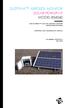 DUSTTRAK AEROSOL MONITOR SOLAR POWER KIT MODEL 854060 (FOR DUSTTRAK II AND DRX AEROSOL MONITOR MODELS 8540 AND 8543) OPERATION AND MAINTENANCE MANUAL P/N 6008416, REVISION A MAY 2015 Copyright TSI Incorporated
DUSTTRAK AEROSOL MONITOR SOLAR POWER KIT MODEL 854060 (FOR DUSTTRAK II AND DRX AEROSOL MONITOR MODELS 8540 AND 8543) OPERATION AND MAINTENANCE MANUAL P/N 6008416, REVISION A MAY 2015 Copyright TSI Incorporated
INFRARED QUARTZ WALL HEATER
 INFRARED QUARTZ WALL HEATER MODEL NO: IQ2000 PART NO: 6939004 MOUNTING & OPERATION INSTRUCTIONS GC0715 INTRODUCTION Thank you for purchasing this CLARKE Infrared Wall Heater. Before attempting to use this
INFRARED QUARTZ WALL HEATER MODEL NO: IQ2000 PART NO: 6939004 MOUNTING & OPERATION INSTRUCTIONS GC0715 INTRODUCTION Thank you for purchasing this CLARKE Infrared Wall Heater. Before attempting to use this
Full_IG.book Page 1 Monday, January 9, 2012 6:11 PM. ProSafe 24 Port Gigabit Switch Installation Guide
 Full_IG.book Page 1 Monday, January 9, 2012 6:11 PM ProSafe 24 Port Gigabit Switch Installation Guide Full_IG.book Page 2 Monday, January 9, 2012 6:11 PM 2011 NETGEAR, Inc. All rights reserved. No part
Full_IG.book Page 1 Monday, January 9, 2012 6:11 PM ProSafe 24 Port Gigabit Switch Installation Guide Full_IG.book Page 2 Monday, January 9, 2012 6:11 PM 2011 NETGEAR, Inc. All rights reserved. No part
Electric Kettle. Model: SK-1717 INSTRUCTIONS MANUAL
 Electric Kettle Model: SK-1717 INSTRUCTIONS MANUAL Thank you for your purchase. Please read this Instruction Manual thoroughly before use and keep in a safe place for future reference. READ ALL INSTRUCTIONS
Electric Kettle Model: SK-1717 INSTRUCTIONS MANUAL Thank you for your purchase. Please read this Instruction Manual thoroughly before use and keep in a safe place for future reference. READ ALL INSTRUCTIONS
Service manual. Website: www.andico.com.au CAUTION - BEFORE SERVICING THE UNIT, READ THE SAFETY - PRECAUTIONS IN THIS MANUAL.
 Website: www.andico.com.au Service manual CAUTION - BEFORE SERVICING THE UNIT, READ THE SAFETY - PRECAUTIONS IN THIS MANUAL. - ONLY FOR AUTHORISED SERVICE PERSONNEL. MODELS: MPK1-09CR-QB8 MPK1-12ER-QB6
Website: www.andico.com.au Service manual CAUTION - BEFORE SERVICING THE UNIT, READ THE SAFETY - PRECAUTIONS IN THIS MANUAL. - ONLY FOR AUTHORISED SERVICE PERSONNEL. MODELS: MPK1-09CR-QB8 MPK1-12ER-QB6
Global Water Instrumentation, Inc.
 Global Water Instrumentation, Inc. 11390 Amalgam Way Gold River, CA 95670 T: 800-876-1172 Int l: (916) 638-3429, F: (916) 638-3270 Solar Panels 2 Watt Solar Panel: SP101 5 Watt Solar Panel: SP102 01-752
Global Water Instrumentation, Inc. 11390 Amalgam Way Gold River, CA 95670 T: 800-876-1172 Int l: (916) 638-3429, F: (916) 638-3270 Solar Panels 2 Watt Solar Panel: SP101 5 Watt Solar Panel: SP102 01-752
