TMC-212. Residential and Commercial Irrigation System Controller. User s Guide
|
|
|
- Charla Merilyn Snow
- 7 years ago
- Views:
Transcription
1 TMC-212 Residential and Commercial Irrigation System Controller User s Guide
2 Congratulations! You have chosen one of the most sophisticated and technologically advanced irrigation system controllers available for residential and light-commercial applications. Your new Toro TMC-212 controller features: Flexible Station Count from 2 to 12 Stations with 2-station Expansion modules: Standard and High-surge Expansion Modules Locking Outdoor Cabinet Automatic Pump Start/Master Valve Control Circuit 365-day Calendar 3 Fully-independent Watering Programs Featuring: 4 Start Times 3 Watering Day Schedule Options: 7-day Calendar 7-day Interval with Day Exclusion Odd/Even Days with Day Exclusion Station Time from 1 Minute to 4 Hours Pump Start/Master Valve Timing Control Well Recovery/Station Delay Time Season Adjust from 10 to 200% Rain Delay from 1 7 Days Automatic Program/Start Time Stacking Rain Sensor Ready: Compatible with All Rain Sensor Types Sensor Circuit Bypass Switch Remote Control Ready Automatic Circuit Protection Eliminates Fuse Non-volatile Program Memory Eliminates Battery The TMC-212 controller features several unique and helpful operating characteristics. To take advantage of these features, spend just a few minutes to browse through this manual to familiarize yourself with your new controller. This booklet is divided into six main sections: The first section provides a brief description of the controller components and display elements. The second section takes you step-by-step through the installation process. The next section provides fundamental irrigation system operation, basic controller operation as well as specific programming and operating characteristics of the TMC-212. The fourth section takes you step-by-step through the programming process. The fifth section explains the various methods of automatic and manual controller operations. Finally, an appendix provides helpful reference information, troubleshooting, specifications and warranty information. A convenient watering schedule form (affixed to the cover of the outdoor model controller and included on page 20) enables you to record and keep specific station and watering program information on hand with your controller. The Quick Reference Guide provided with your User Guide should also be kept with your controller. The booklet fits conveniently between the cabinet back and the mounting bracket of the Indoor model. For Outdoor model controllers, hang the booklet on the hook provided inside the cabinet cover.
3 Table of Contents Controller Components...2 Controller Installation Indoor Model Installation...6 Connecting the Valves...7 Connecting a Pump Start Relay...8 Connecting the Transformer...8 Outdoor Model Installation...9 Preparing the Cabinet for Installation...9 Installing the Cabinet...10 Connecting the Valves...11 Connecting a Pump Start Relay...12 Connecting the Power Source...13 Connecting a Rain Sensor...13 Getting Started Irrigation System Basics...14 Watering Program Basics...15 Watering Program Details...16 Planning Your Watering Schedule...18 Filling Out the Watering Schedule Form...18 Watering Schedule Form...20 Programming the Controller About the Controller Memory...21 Setting the Current Time and Day or Date...21 Setting the Watering Day Schedule...22 Setting a Calendar Schedule...22 Setting an Interval Schedule...23 Setting an Odd or Even Schedule...24 Using the Day Exclusion Feature...25 Turning Off a Program...26 Setting Program Start Times...27 Setting Station Times...28 Setting Pump/Master Valve and Well Recovery Controls...28 Controller Operations Automatic Mode...30 Manual Mode...31 Operate Watering Program(s)...31 Operate Stations...31 Watering Control Features...32 Pause Watering...32 Resume Watering...32 Cancel Watering...32 Skip Stations...32 Adjust the Station TIme During Operation..33 Rain Delay Feature...33 Season Adjust Feature...34 Turn Off Operation...35 Appendix Clearing the Program Memory...36 About Automatic Circuit Protection...37 Adding a 2-Station Expansion Module...37 Using Pump/Master Valve Controls...38 Troubleshooting...40 Specifications...41 Warranty...42 Electromagnetic Compatibility
4 Controller Components Controller Components 2
5 Controller Components The following are brief descriptions of the controller components and display elements. Each of these items will be explained in further detail within the appropriate programming, operating and installation sections of this guide. 1 - LCD Display A - Start Time symbol is displayed when setting the program start times. B - Well Recovery symbol is displayed when well recovery time delay is in use. C - Program start time identification numbers 1 4. D - Main display of various time values and prompts. E - Program A, B and C identifiers. F - Watering On symbol is displayed when a watering station is running. Symbol blinks when watering is paused. G - Watering Off symbol is displayed when Rain Delay feature is active. H - Percent symbol is displayed when the Season Adjust feature is in use. I - Watering Station identification numbers. J - Day of the week identifiers. K - Run Time symbol is displayed when setting the watering station run times. 2 - Control Buttons +/ON button Increases the time display, scrolls forward through the program information and selects watering days. /OFF button Decreases the time display, scrolls backward through the program information and removes watering days. NEXT button Advances to the next portion of program information. Resumes watering if paused. Advances through stations manually when watering. MANUAL START button Selects and starts manual watering operations. 3 - Control Dial Selects all controller programming and operation controls (except Manual Start). Control Dial Positions RUN The normal dial position for all automatic and manual operations. CURRENT TIME/DAY Enables the clock time and day to be set. WATERING DAYS Enables the watering day schedules to be set and reviewed. START TIMES Enables the program start times to be set and reviewed. STATION TIMES Enables the station run time to be set and reviewed. (COnTInUED) 3
6 4 Controller Components SEASON ADJUST Enables the station time of all stations in a program to be simultaneously increased or decreased in 10% increments. SPECIAL FUNCTIONS Provides optional control and timing features for pump operation and well recovery delay feature. RAIN DELAY Enables all watering operations to be delayed from 1 to 7 days. OFF Shuts off and prevents all automatic and manual watering activity. 4 - Program Select Switch Three-position slide switch used to select watering program A, B or C during the programming procedures and manual operation. 5 - Rain Sensor Circuit Control Switch Enables the Rain Sensor circuit to be bypassed as necessary. 6 - Rain Sensor Configuration Switch Configures the controller for operation with a normally-open or a normally-closed rain sensor. 7 - Rain Sensor Connection Terminals Snap-in wire connectors for direct connection of a Rain Sensor. 8 - Valve Common Connection Terminal Snap-in wire connector for the valve common wire. 9 - Pump/Master Valve Connection Terminal Snap-in wire connector for connection of a pump start relay or master valve 24 VAC power wire Transformer Connection Terminals Snap-in connectors for transformer wires Two-station Expansion Module (Standard and High-surge Protection Models) Each expansion module provides a snap-in wire connection for two stations. Up to six modules can be installed to expand the TMC-212 control from 2 to12 stations. Standardsurge expansion module TSM-02 provides 1.3 Kv surge protection per station and is identified by a single lightning bolt symbol and black color. High-surge protection module TSM-02-H provides 6.0 Kv surge protection per station and is identified by two lightning bolts, beige color and extended length. While both types of expansion modules are interchangeable with all TMC-212 models, the TSM-02-H module can only provide 6.0 Kv surge protection when installed in specially-equipped controller models TMC-212-ODH and TMC-212-ODH-50H Remote Control Receiver Jack Modular jack provided for the connection of the optional Toro EZ-Remote TM remote control receiver cable. (Installation and operating instructions are provided with the EZ-Remote control system.) 13 - External Transformer A Plug-in transformer supplies 24 VAC power to the indoor model controller Internal Transformer A built-in transformer supplies 24 VAC power to the outdoor model controller Input Power Terminal Block Connection terminals for AC power wires.
7 Controller Components
8 Controller Installation 6 IMPORTANT: TMC-212 indoor model is not weather resistant and must be installed indoors or in a protected location. Indoor Model Installation 1. Select a location for the controller within 4' (1.2 m) of an electrical outlet to enable the transformer wires to easily reach. Make sure the outlet is not controlled by a light switch. 2. Remove the mounting bracket attached to the back of the controller housing by pulling the lower edge of the bracket away and downward from the controller housing. 3. Place the mounting bracket (A) against the wall aligning the top edge at about eye level. Drive three 1" (25 mm) wood screws (B) into the wall through the three holes provided in the bracket. Note: If you are installing the bracket on drywall or masonry, install screw anchors (C) to prevent screws from loosening. 4. Optional - Insert 3/4" (19 mm) PVC conduit (D) for valve wiring into bracket sleeve (E). 5. Align the slotted openings on the back of controller housing with the mounting bracket tabs. Slide the controller downward to engage the tabs. Note: After installation, store the Quick Reference Guide and the Watering Schedule Form in the pocket (F) behind the controller.
9 Connecting the Valves Note: Using 14 to 18 AWG (2.5mm 2 to 1mm 2 ) irrigation cable is recommended. This cable is made specifically for automatic irrigation systems and is available in several lengths and conductor count. Always use a cable that has at least one wire for each valve and one wire for the valve common connection. 1. Route the valve control wires between the valves and the controller. 2. Attach the white-color cable wire to one wire from each valve solenoid. (Either solenoid wire can be used for this connection.) This wire is referred to as the valve common. 3. Attach a separate cable wire to the remaining wire from each valve solenoid. Make a note of the wire color code used for each valve and the station it controls. You will need to have this information when connecting the wires to the controller. 4. Secure all wire splices using twist-on wire connectors. To prevent corrosion and possible short circuits, use a grease cap or similar waterproofing method to insulate each connection. 5. Route the wire cable into the controller through the large opening in the base of the housing or through PVC conduit if it is installed. Remove 1/2" (13mm) of insulation from the end of each wire. Master Valve Valve Common Wire Station Valves Note: The station module has snap-in wire connectors To attach wires, simply raise the lever and insert the bare wire end into the small hole beneath the lever. Press the lever down to secure the wire. Pull lightly on the wire to confirm that it is locked into the module. 6. Referring to the Controller Components on page 5 and the diagram above, secure the valve common wire to the terminal labeled COM (8). Connect the individual station valve wires to the appropriate station module terminals (11). Connect the master valve control wire (if applicable) to the terminal labeled PUMP/MV (9). Note: Connecting a master valve or pump start relay is optional and may not be required for your sprinkler system. 7
10 Connecting a Pump Start Relay CAUTION: Never connect an auxiliary pump starter directly to the controller. A 24 VAC relay, rated at 0.50A maximum current draw, must be used to connect the controller to the pump starter circuit. 1. Route a wire pair from the pump start relay into the controller housing. 2. Connect one wire to the valve common COM (8). Connect the remaining wire to the PUMP/MV (9) as shown below. Connecting the Plug-in Transformer CAUTION: Do not plug the transformer into an electrical outlet until all of the wiring procedures have been completed. 1. Route the cable from the transformer (13) through the small opening provided in the base of the housing. Wrap the cable around and through the restraining post as shown below. 2. Connect one transformer cable wire to each terminal labeled 24 VAC (10). The wires can be connected to either terminal. Jumper Wire 24 VAC Pump Start Relay Valve Common Wire 8 CAUTION: If the pump does not have an automatic pressure control switch, prevent pump damage due to dead-heading, by connecting a jumper wire from any unused station terminal to a station terminal with a valve wire connected. Note: Refer to Pump Control and Well Recovery section on page 28 for important pump circuit control information. Note: The display will begin flashing 12:00 a.m. Press any button to stop the display from flashing.
11 Outdoor Model Installation Preparing the Cabinet for Installation 1. Remove the lower housing cover (A) by pulling outward on the handle. 2. Remove two phillips screws from the transformer access cover (B). Pull the cover outward from the bottom to remove. 3. Three lower mounting holes (C) are provided. The center hole is open and the outer holes are plugged. If you intend to use the outer holes for installation, carefully drill through the plugs with a 3/16" (5mm) drill bit. Four wiring access holes are provided in the cabinet base as follows: (D) - 1/2" (13mm) for power and equipment ground wires. (E) - 1/2" (13mm) (plugged) for optional Toro Rain Sensor wires. (F) - 3/4" (19mm) for sprinkler valve wires. (G) - 1/2" (13mm) (plugged) for optional Toro remote control cable. 4. If planning to install the optional Toro components, remove the plugs as necessary. 9
12 10 Installing the Cabinet 1. For safe, reliable operation, select an installation site which will provide the following conditions: Protection from irrigation spray, exposure to direct sun during the hottest hours, wind and snow. Access to a grounded power source which is not controlled by a light switch or utilized by a high current load appliance, such as a refrigerator or air conditioner. Access to the sprinkler control valve wiring and optional accessory wiring. 2. Drive a wood screw (provided) into the wall at eye level (A). Leave the screw extended approximately 1/4" (6.5 mm) from the wall. Note: If you are installing the controller on drywall or masonry, install screw anchors to prevent screws from loosening. Use the dimension shown to predrill holes for screw anchors. 3. Hang the cabinet on the screw using the keyhole slot (B) on the back panel. Make sure the cabinet slides down securely on the screw. 4. Install the lower mounting screw(s) and tighten securely. Note: Conduit and adapters are not provided. Install conduit as required by local electrical codes. 5. Install 1/2" (13 mm) conduit (C) for power/equipment ground wires and 3/4" (19 mm) conduit (D) for valve wires. Note: After installation, store the User s Guide and Quick Reference Guide on the hook located on the inside of the door. 6" (15.24 cm)
13 Connecting the Valves Note: Using 14 to 18 AWG (2.5mm 2 to 1mm 2 ) irrigation cable is recommended. This cable is made specifically for automatic irrigation systems and is available in several lengths and conductor count. Always use a cable that has at least one wire for each valve and one wire for the valve common connection. 1. Route the wire cable from the valve location into the controller cabinet. 2. Attach the white (preferably) cable wire to either wire from each valve solenoid. This is called the valve common wire. Note: The solenoid does not have specific polarity, so either wire can be used for the common wire connection. 3. Connect an individual color-coded cable wire to the remaining solenoid wire of each valve. Make a note the wire insulation color used for each connection and the sprinkler zone controlled by the valve. IMPORTANT: To prevent possible short-circuit conditions causing controller damage, properly connect, insulate and waterproof all wire splices. 4. Remove 1/2" (13mm) of insulation from the end of all cable wires to be connected to the controller. 8 9 Master Valve 11 Valve Common Wire Station Valves Note: The station module has snap-in wire connectors. To attach wires, simply raise the lever and insert the bare wire end into the small hole beneath the lever. Press the lever down to secure the wire. Pull lightly on the wire to confirm that it is locked into the module. 5. Referring to the Controller Components on page 5 and the diagram above, secure the valve common wire to the terminal labeled COM (8). Connect the individual valve wires to the appropriate expansion module terminals (11). The stations are numbered from left to right, 1 through 12. Connect the master valve wire (if applicable) to the terminal labeled PUMP/MV (9). 11
14 12 Connecting a Pump Start Relay CAUTION: To prevent controller damage, never connect an auxiliary pump starter directly to the controller s 24 VAC output. A 24 VAC 0.50A relay, must be used to connect the controller to the pump starter circuit. 1. Route a wire pair from the pump relay into the controller housing. 2. Connect one wire to the terminal labeled COM (8). Connect the remaining wire to the terminal labeled PUMP/MV (9) as shown below. Pump Start Relay Jumper Wire Valve Common Wire CAUTION: To prevent pump damage due to prolonged dead-head pressure, connect a jumper wire from an unused station terminal to a terminal with a with a valve connected. Note: Refer to Pump Control and Well Recovery section on page 28 for important pump circuit control information. Connecting the Power Source WARNING AC power wiring must be installed and connected by qualified personnel only. All electrical components and installation procedures must comply with all applicable local and national electrical codes. Some codes may require a means of disconnection from the AC power source installed in the fixed wiring and having a contact separation of at least 0.120" (3mm) in the line and neutral poles. Make sure the power source is OFF prior to connecting the controller. 1. Route the power and equipment ground wires from the power source, through the conduit and into the controller transformer compartment. Note: The controller terminal block accepts wire size up to 12 AWG (4 mm 2 ). 2. Remove 3/8" (10 mm) insulation from the wire ends. 3. Using a small flat blade screwdriver, secure the wires as shown to the terminal block as follows: Line or Line 1 (L1) to L, Neutral or Line 2 (L2) to N and Equipment Ground to. 4. Install and secure the transformer compartment cover. 5. Apply power to the controller. Note: The display will begin flashing 12:00 a.m. Press any button to stop the display from flashing.
15 Connecting the Power Source (cont.) Toro Rain Sensor Model TWRS 5 Plastic Insert 6 Connecting a Rain Sensor (optional) A rain sensor is an optional control device that connects directly to the TMC-212 to automatically interrupt automatic controller operation during rain. A sensor bypass switch is provided to enable sensor operation to be disabled as needed. A sensor configuration switch enables the controller to work with a normally-open or normally-closed rain sensor. When the rain sensor absorbs moisture it signals the TMC-212 to suspend automatic watering operations. The no Watering symbol is displayed until the sensor drys out and automatically resets. When the no Watering symbol disappears, controller operation will resume as programmed. 1. Route the sensor wires into the controller housing through the access hole provided. 2. Release the Sensor terminal connectors and remove the plastic u-shaped insert. Connect the sensor wires per the instructions provided with the sensor. 3. Set the Sensor configuration switch (6) to NC (normally Closed) or NO (normally Open) as required by the sensor type installed. IMPORTANT: Do not use ENB and NC switch position simultaneously unless a Normally Closed rain sensor is connected. Watering operation will be suspended if this condition occurs. 4. Set the Sensor control switch (5) as required: ENB (enable) allows the rain sensor to interrupt watering; DIS (disable) bypasses the rain sensor input. 5. Refer to the instructions provided with the rain sensor for complete setup and operating information. 13
16 Getting Started Irrigation System Basics The three major components of every automatic sprinkler system are the controller, the control valves and the sprinklers/emitters. The controller is the brain of the system, signaling each control valve when and how long to open. The valves are connected to expansion modules within the controller, and identified as Station 1, Station 2, etc. Each station controls a group of sprinklers in a specific portion of the landscape called a watering Zone. The zones are generally laid out according to the type of plant material being watered and the type and flow rate of the sprinklers used to distribute the water. Automatic controller Programs are used to establish and organize different watering schedules. The TMC-212 provides three independent watering programs, designated A, B and C, and are established by specifying: what day(s) of the week to water called watering days, what time to start watering called start time and how long each station runs called station time. Each station can be assigned to each program and have a different amount of run time in each program. When an automatic program starts, each station with an assigned run time in the program will operate one by one in numeric sequence, from lowest to highest station number. Valve 1 Controller Valve 2 Valve 3 House Valve 4 Valve 5 Valve 1 - Station 1 - Parkway Lawn - Fixed Spray Valve 2 - Station 2 - Front Lawn - Fixed Spray Valve 3 - Station 3 - Front Shrubs - Flood Bubbler Valve 4 - Station 4 - Back Lawn - Geared Rotor Valve 5 - Station 5 - Garden - Drip 14
17 Watering Program Basics Watering Program Diagram The following example illustrates how a typical watering program could be set up for the sprinkler system shown on the previous page. The diagram at the right depicts the watering program in a timeline format. Example: The program start time is set for 3:00 a.m. Lawn stations 1 and 2 each have a run time of 10 minutes and lawn station 4 is set to run for 20 minutes. note that stations 3 and 5 water shrubs and flowers and have been excluded from this program. (These stations will be set to operate on a separate program). As shown in the watering program diagram, at 3:00 a.m. the controller starts the program watering cycle. Station 1 sprinklers run for 10 minutes and shut off. next, station 2 sprinklers turn on, run for 10 minutes and shut off. The controller skips station 3, and turns on station 4 which runs for 20 minutes and shuts off. Station 5 is skipped and the watering cycle ends at 3:40 a.m. As you can see from this example, only one program start time was needed to operate three different stations. Using more than one program for example, would enable lawn zones to be watered every day on program A, shrub zones to run on on Monday, Wednesday and Friday on program B and drip irrigation to soak the flower beds every three days on program C. Note: Although the TMC-212 offers the multiple program feature, you may want to use one program only if it meets your needs. The remaining programs can be turned off and on as you need to use them. Program Starts at 3:00 a.m. Station 1 Station time 10 minutes Station 2 Station time 10 minutes Station 4 Station time 20 minutes Program Ends at 3:40 a.m
18 16 Watering Program Details This section covers in detail each of the three parts of a watering program: watering days, program start times and station times. Selecting a Watering Day Schedule The TMC-212 provides three optional formats to schedule watering days: Calendar, Interval and Odd/Even. The Calendar Format The Calendar format is a recurring 7-day schedule that begins on Sunday and enables you to select specific days of the week to water. This illustration shows how a Calendar schedule would be displayed when the control dial is in the WATERING DAYS position. In this example, program A has watering days set for Monday (MO), Wednesday (WE) and Friday (FR). The Interval Format The Interval format provides a periodic watering day schedule ranging from 1 (everyday) to 7 (every-7th day) in one-day increments. For example, to water every third day, you would select a 3-day interval. Since the interval schedule is not tied to specific days of the week, you can determine when the interval schedule will start by selecting the initial watering day. For example, if you have selected a 3-day Interval and today is Sunday, you may choose to have today, Monday or Tuesday be the first watering day of the interval. If you select Monday, the next watering day will be Thursday. This illustration shows how an Interval schedule would be displayed. In this example, program B has a 3-day Interval schedule set to begin on Monday. Odd or Even Day Format The Odd or Even day format enables you to select all odd- or all even-numbered days of the month to water. This illustration shows how an Odd day schedule for program A would be displayed. Day Exclusion Feature Since the Interval and Odd/Even watering day formats are not tied to actual calendar days, the Day Exclusion feature enables you to exclude specific days of the week from the watering schedule. For example, due to water conservation restrictions, watering is not permitted on Monday. Also, the lawn is mowed on Saturday, so Monday and Saturday will be excluded from the schedule. This example shows the days excluded (de) are Monday and Saturday in watering program A. Program Off Selecting Off disables the program until needed and does not alter or erase any of its current settings. This illustration shows how a program would be displayed if it is turned Off. In this example, program C is Off.
19 Setting Program Start Times A program start time is the time of day an automatic program watering cycle will start. The TMC-212 enables each watering program (A, B and C) to have four independent start times. Please note the following start time conditions: A watering program requires only one start time to operate automatically. A start time is assigned to a watering program, not to an individual station. When a start time occurs, the stations with operating time assigned in the program will be operated one at a time (for their set duration) in numeric sequence. If a program start time occurs while the controller is already running a watering cycle, the start will be delayed until the current watering cycle concludes (known as Stacking ). Program start times are indicated by numbers 1 4 shown at the top of the display when the control dial is in the START TIME position. Start time number 1 and its corresponding start time (or OFF) will begin flashing. In this example, program A has Flashing two assigned start times. Start time 1 is set for 1:00 a.m. and start time 2 is set for 5 a.m. Start times 3 and 4 are currently not used. Only start time numbers with an assigned start time will be displayed. Setting the Station Run Time Station run time is the length of time a station valve stays open during a watering cycle. Station run time can be set from 1 minute to 4 hours (in 1-minute increments). When setting a station run time, the first step is to select a watering program. When a station is given a run time of at least 1 minute, it is assigned to the program. A station is removed from a program by setting it s run time to Off. Each station can have a different length of run time assigned in each program. For example, station 1 could have a 15-minute run time in program A, a 10-minute run time in program B and no run time (Off) in program C. All stations assigned to the selected program are displayed below the run time symbol position when the control dial is turned to the STATION TIMES position. The station number and its corresponding run time (or OFF) will begin flashing when selected. In this example, the stations with an assigned run time in program A are shown. Station 1 Flashing has a 10-minute run time, Station 2 is set for 12 minutes and Station 4 is set to water for 20 minutes. Stations 3, 5 and 6 do not have an assigned run time Flashing in program A and are not shown. Flashing 17
20 18 Planning Your Watering Schedule It is generally helpful to organize your initial watering schedule on paper before beginning the programming steps. The information can be recorded on the Watering Scheduling form located inside the cover of the outdoor controller or on the blank form provided on page 20. Guidelines for Watering There are several factors to considered when determining how much to water. For example, the soil composition, the type of lawn and plants, exposure to sun and shade and the rate at which the sprinklers apply water. Because of these variables, an exact schedule can not be provided. Some trial and error will be required to find the best watering schedule, but here are some general watering guidelines to help you get started. Water two or three hours before sunrise. You will have the best water pressure at this time and evaporation will be minimal. With a new lawn, water frequently for a short duration to keep the soil and plants moist at all times until established. Cut back on watering if runoff occurs. With an established landscape, water enough to saturate the plants and soil without causing runoff. Gradually cut back watering over a period of time until you notice signs of plant stress. Increase watering gradually just enough to regain plant health and vitality. This watering method enables a healthy landscape to be maintained using the least amount of water. Filling Out the Watering Schedule Form Location - Identify the portion of the landscape watered by each station. Note: Enter the following information for each program (A, B and C). If a program is not needed, leave its information column blank. Watering Day Schedule - For a Calendar schedule, circle the day(s) of the week that watering is desired. For an Interval schedule, circle the desired Interval number. For Odd or Even days, simply mark the appropriate box. If you need to restricted watering on certain days, circle the excluded day(s). Station Time - Indicate the amount of run time (1 minute to 4 hours) for each station. Write Off for any station that you do not want to assign to the program. Well Recovery Delay Time - See Setting Pump Start/Master Valve and Well Recovery Controls on pages and for detailed information. Program Start Times - Indicate the time(s) of day to start the program. Each program can have up to four assigned start times. Note: The TMC-212 runs one program watering cycle at a time. Within the cycle, only one station runs at a time. Therefore, when scheduling multiple programs and/or multiple start times per program, make sure that each program watering cycle can run to completion before the next program cycle is scheduled to start. A program that attempts to start during an active watering cycle will be delayed until the active watering cycle ends. If the program is delayed past Midnight, it will be canceled if the day is restricted from watering or is not a scheduled watering day.
21 (Example) 19
22 TMC-212 UG-E: TCM 212 Doc2 8/5/08 10:06 AM Page 20 Watering Schedule Form PROGRAM A CALENDAR WATERING DAY SCHEDULE 1 ODD/EVEN ODD EVEN STATION RUN TIME WELL RECOVERY DELAY TIME ODD EVEN ODD EVEN SU MO TU WE TH FR SA SU MO TU WE TH FR SA SU MO TU WE TH FR SA LOCATION PROGRAM START TIMES PROGRAM C SU MO TU WE TH FR SA SU MO TU WE TH FR SA SU MO TU WE TH FR SA INTERVAL EXCLUDE STATION PROGRAM B STATION RUN TIME STATION RUN TIME
23 Programming the Controller Setting the Current Time and Date About the Watering Program Memory Once programmed, the TMC-212 memory will be retained for several years without power. Only the current time and date information will be lost and will need to be reset if power is interrupted from the controller for more than 24 hours. The TMC-212 has a default watering program that will automatically control your sprinkler system when power is initially applied. If you do not wish to program the controller, you can use the default settings. To enable the TMC-212 controller to operate Automatically in real time, just set the current time and date. The default watering program settings are as follows: Program A has a Calendar watering schedule set to water every day. Programs B and C are turned Off. One program start time is set for 5:00 a.m. Station run time is set to 10 minutes per station. Pump Start/Master Valve circuit is On. Pump Start/Master Valve circuit delay is two seconds. Well Recovery time is 0 seconds. Pump Start/Master Valve circuit is enabled during Well Recovery time. Season Adjust is 100% (neutral). Note: The controller s programmable memory can be reset to the default settings at any time. See Clearing the Program Memory on page 36 for detailed information. Day Month Turn the control dial to the CURRENT TIME/DAY position (the hour digits will begin flashing). Note: The time of day will be displayed in hours and minutes (12-hour format). To select a 24-hour format, press the NEXT button repeatedly to display 12 H. Press the +/ON button to display 24 H. Press the NEXT button once (the hour digits will begin flashing). To increase the display value, press the +/ON button; to decrease, press the /OFF button. Note: The display characters will change rapidly when holding the +/ON or /OFF button down for more than 7 consecutive seconds. Press the NEXT button to select the next portion of the display. 4. Repeat steps and to set the following to set the current minutes, year, month and day. When the current time and day are displayed, return the control dial to the RUN position. 21
24 22 Setting the Watering Day Schedule Each program can have its own Calendar, Interval, Odd or Even schedule, but only one schedule can be active at a time for that program. The watering day schedule or OFF shown in the display when the control dial is in the WATERING DAYS position will be the active schedule for that program. To set a Calendar schedule, continue below. To set an Interval schedule, continue on page 23. To set an Odd or Even schedule, continue on page 24. To turn a program Off, refer to page 26. Setting a Calendar Schedule -Turn the control dial to the WATERING DAYS position. - Check the PROGRAMS switch setting. If necessary, reposition the switch to select the desired program. -The current watering schedule will be displayed. If CAL (Calendar) is not displayed, press the +/ON or /OFF button as needed to select CAL. -Press the NEXT button. The watering days currently set for this program will be displayed; su (Sunday) will begin flashing. -To select Sunday as a watering day, press the +/ON button. To remove Sunday from the schedule, press the /OFF button; mo (Monday) will now begin flashing. Continue to select or remove each day of the week until only the desired watering days are shown. 6. -To set a Calendar schedule for another program, return to step. - When you have completed setting the Calendar schedule for each program (as needed) return the control dial to the RUN position.
25 Setting an Interval Schedule Turn the control dial to the WATERING DAYS position. Check the PROGRAMS switch setting. If necessary, reposition the switch to select the desired program. The current watering schedule will be displayed. If Int (Interval) is not displayed, press the +/ON or /OFF button as needed to select Int. Press the NEXT button. The current Interval number (1 7) will begin flashing. The day of the week on which the Interval will start will be shown. To change the Interval number, press the +/ON or /OFF button until the desired number is flashing. Press the NEXT button. The Interval start day will begin flashing. To change the Interval start day, press the +/ON button or the /OFF button until the desired day is flashing. 8. To set an Interval schedule for another program, repeat all of the steps beginning at step. When you have completed setting the Interval schedule for each program (as needed), return the control dial to the RUN position. Note: The Day Exclusion feature enables you to select any day(s) of the week to be excluded and remain off when using an Interval or Odd/Even watering schedule. See page 25 for detailed information. 23
26 Setting an Odd or Even Schedule - Turn the control dial to the WATERING DAYS position. - Check the PROGRAMS switch setting. If necessary, reposition the switch to select the desired program. - The current watering schedule will be displayed. If Odd or Even is not displayed, press the +/ON or /OFF button as needed to select Odd or Even. Note: When Odd is selected, the 31st day of the month and February 29th of a leap year will not be active watering days. 4.- To set an Odd or Even schedule for another program, repeat steps and as needed. - When you have completed setting the Odd or Even schedule for each program as needed, return the control dial to the RUN position. Note: The Day Exclusion feature enables you to select any day(s) of the week to be excluded and remain off when using an Interval or Odd/Even watering schedule. See page 25 for detailed information. 24
27 Using the Day Exclusion Feature A Calendar schedule is generally used to exclude or select specific days of the week for watering. However, if an Interval or Odd/Even watering schedule is preferred (or required), the Day Exclusion feature enables you to select any day(s) of the week to be excluded and remain off regardless of the program schedule. Note: The selected program must have an Interval or Odd/Even watering schedule to use the Day Exclusion feature. Turn the control dial to the WATERING DAYS position. Check the PROGRAMS switch setting. If necessary, reposition the switch to select the desired program. The current watering schedule (Interval or Odd/Even) will be displayed. Press the NEXT button as needed to display d E (flashing) and the days of the week. Press the NEXT button again. SU (Sunday) is selected and will begin flashing. To exclude Sunday from the watering schedule, press the /OFF button; SU will be removed from the display. To keep Sunday in the program schedule, press the +/ON button; the next day in sequence will be selected. Repeat this procedure for each day of the program schedule. Example: Monday and Friday have been excluded from program A. When finished, return the control dial to the RUN position. 25
28 Turning Off a Program Note: Turning off a program does not alter or erase a preset watering day schedule. Selecting Off simply places the program on hold until one of the watering day schedules is selected. - Turn the control dial to the WATERING DAYS position. - Check the PROGRAMs switch setting. If necessary, reposition the switch to select the desired program. - Press the +/ON or /OFF button until OFF is flashing. 4.- To turn off another program, repeat steps and as needed. - Return the control dial to the RUN position. 26
29 Setting Program Start Times A program start time is the time of day that an automatic watering cycle will start. The TMC-212 enables you to assign up to four automatic start times per program. Turn the control dial to the START TIMES position. Start times are designated by numbers 1 4 shown at the top of the display. Check the PROGRAMS switch setting. Position the switch as necessary to select the desired program. 3. Start time number 1 and its current setting are selected (flashing). To adjust start time number 1, continue at step. Note: To enable a start time to be set or changed, it must be flashing. To set or adjust start time number 2, 3 or 4, press the NEXT button as needed to select the number. Press the +/ON button to increase or /OFF button to decrease the displayed time. To change the display rapidly, press and hold the button for more than 7 consecutive seconds. Note: When using the 12-hour clock format, make sure the desired AM/ PM designator is displayed To set or adjust start time(s) for another program, repeat the procedure beginning at step. When finished, turn the control dial back to the RUN position. 5 Note: To quickly remove a start time, press the +/ON and /OFF buttons at the same time until OFF is displayed. 6. To set or adjust additional start times for this program, repeat the procedure beginning at step. 27
30 28 Setting Station Run Times Station run time determines how long the station will operate during a program watering cycle. Each station can have a different run time assignment in each program. Run time is adjustable from OFF to 4 hours, in 1-minute increments. -Turn the control dial to the STATION TIMES position. All station numbers with a run time set in the selected program will be shown at the bottom of the display. - Check the PROGRAMS switch setting. Position the switch as necessary to select the desired program. 3.- Station 1 and its current run time (or OFF) will be flashing. To adjust the run time, continue at step. - To select a different station number, press the NEXT button. - Press the +/ON button to increase or /OFF button to decrease the time display. Note: To change the display rapidly, press and hold the button for more than 7 consecutive seconds. To quickly reset the start time to Off, press the +/on and /OFF buttons at the same time until OFF is displayed. 6.- To set station run times for another program, repeat the procedure starting at step. - When finished, turn the control dial back to the RUN position. Note: Basic programming is now complete. For optional Pump Start/Master Valve control setup procedures, continue at Setting Pump Start/Master Valve. Setting Pump Start/Master Valve Control The following procedures enable you to select and set the Pump Start/Master Valve (PS/MV) control options for each watering program. (Default shown in parenthesis.) PS/MV Master Switch (On) Enables the PS/MV circuit to be switched On or Off for each program. PS/MV Pre-start (2 Seconds) The PS/MV circuit is switched on prior to the first station in a watering cycle enabeling a pump or master valve to be fully operational before watering begins. Adjustable from 2 to 60 seconds in 1-second increments. Well Recovery Delay (0 Seconds) This feature enables a timed delay period to be placed between consecutive watering stations to facilitate well or reservior recovery during a watering cycle. PS/MV Operation During Well Recovery (Yes) This feature enables the PS/MV circuit to be switched On or Off during a Well Recovery delay period
31 Note: For information regarding the practical application of the PS/MV control features, refer to the examples provided on pages 38 and 39. Turn the control dial to the SPECIAL FUNCTIONS position. See Example 1. Check the PROGRAMS switch setting. If necessary, reposition the switch to select the desired program. Press the NEXT button to display the Well Recovery delay period. Well Recovery symbol and S 00 (0 seconds) will be displayed. See Example 2. Example 2 Seconds Minutes Example 1 The display will be flashing P On (Pump On). To toggle PS/MV circuit operation Off for this program, press the /OFF button to display P OFF (Pump Off). Press the NEXT button to display the Pump Delay feature. Pd 02 (Pump Delay - 2 seconds) will be displayed. To change the delay period, press the +/ON or /OFF button to select 2 to 60 seconds. To select a Well Recovery delay period from 1 to 60 seconds or 1 to 60 minutes, press the +/ON or /OFF button. The display will change from S (Seconds) to M (Minutes) as the displayed time is increased past 59 seconds. Note: The Well Recovery symbol will remain displayed as a reminder that a delay time is set. Press the NEXT button to display the Pump Enable option. PE Y (Pump Enable-Yes) will be displayed by default. Note: If the PS/MV circuit is enabled during a Well Recovery delay period, it will operate during the delay period between stations and turn off with the last operating station in the program. (Continued on page 30.) 29
32 30 -To toggle the Pump Enable option Off for this program, press the /OFF button to display PE n (Pump Enable no). See Example 3. Example 3 -To apply the PS/MV circuit control features to another program, press the NEXT button once, then repeat steps through. - When finished, return the control dial to the RUN position. Controller Operation The TMC-212 controller has three modes of operation: Automatic, Manual and Off. Automatic mode The controller tracks the current time and day and automatically runs a watering program when a scheduled start time occurs. Manual mode Automatic watering programs or select stations can be manually operated at any time. Off mode Shuts off and prevents all watering activity Automatic Mode In the Automatic mode, the TMC-212 keeps track of the current time, day of the week and the automatic watering program schedule. Automatic operation will occur whenever a programmed watering day and a start time match the current time and day. The Automatic mode is selected when the control dial is in the RUN position. While in the automatic mode, the display will show two types of information: Status and Operating. This example shows the Status display. The current time is 2:45 p.m. and the current day is Monday. Programs A and B are scheduled to operate today and a Well Recovery delay is set. When watering starts, the Operating display appears with the Watering On symbol and indicates the current controller watering activity. Flashing In this example, program A is currently operating. Station 1 has 10 minutes of run time remaining; stations 2 and 3 are also scheduled operate during Flashing this watering cycle. A Well Recovery delay period will occur between station operations. Program A also has a season adjust factor in use, indicated by the symbol. Note: If the control dial remains in any position except OFF for more than 8 minutes, the controller will revert to the Automatic mode and Status display.
33 Note: The position of the PROGRAMS switch does not determine which program will run during automatic controller operation. In other words, if a program has an assigned watering day schedule, start time and a station with run time, it will operate automatically regardless of the position of the PROGRAMS switch. Flashing Manual Mode Manual mode enables automatic watering programs and their assigned stations to be operated at any time. Note: Once watering has started, refer to page 32 for additional manual control operations. Note: Upon completion of a Manual mode operation, the controller will return to the Automatic mode. Operate Watering Program(s) Confirm that the control dial is in the RUN position. Position the PROGRAMS switch to select a program. Press the MANUAL START button two times to start the program watering cycle. The first active station number and the Watering On symbol will begin flashing. 4. To select additional programs, repeat steps and. Note: Additional programs are stacked (staged to run sequentially) in the order they are selected. The watering program identifier (A, B or C) will be displayed as each program is selected. The program currently operating is indicated by the flashing program identifier. As one program finishes, the next program in the stacked sequence will start. Operate Selected Stations Confirm the control dial is in the RUN position. Position the PROGRAMS switch to select a program. Press the MANUAL START button one time. The station numbers assigned to the program will be displayed. The first station number in sequence will begin flashing. To select the station(s) to operate, use the following procedure: To select the station, press the +/ON button. To skip the station press the /OFF button. When the desired station numbers are displayed, press the MANUAL START button one time to start watering. The active station number and the Watering On symbol will begin flashing. 31
34 32 Watering Control Features Once the sprinkler system is running, the following manual control features become available: Pause Watering To pause watering, press the +/ON and /OFF buttons at the same time. The station will temporarily turn off. The Watering On symbol will begin flashing. The display will show the amount of station time remaining. Note: If watering is not resumed within 8 minutes, all watering operations will be canceled and the controller will return to the Automatic mode. To release Pause and resume operation, press the NEXT button. Watering activity will resume from the point of interruption. Cancel Watering Two methods of canceling current watering are available: Method 1: Turn the control dial to the OFF position, pause for two seconds, then turn the dial back to the RUN position. Method 2: Press the +/ON and /OFF buttons at the same time two times. Once canceled, all watering operations will be terminated and the controller will return to the Automatic mode. Skip Stations Press the NEXT button one time. The station currently watering will shut off and the next station will start. If the last station is skipped, the program will end. If additional programs have been set to operate, the next program in alphabetical order will start. Adjust the Operating Station Run Time To temporarily adjust the run time of the currently operating station: Press the +/ON button to increase run time, or the /OFF button to decrease run time. If the run time is decreased to less than 1 minute, the station will shut off and the next station in sequence will begin watering. The adjusted run time is temporary and does not alter the station run time set for automatic watering program operation.
User s Guide. Automatic Sprinkler System Control Timer. ECXTRA Features
 Automatic Sprinkler System Control Timer User s Guide ECXTRA Features OUTDOOR MODEL A B C ON MANUAL NEXT START OFF ON MANUAL START OFF INDOOR MODEL NEXT Easily expandable to 10 Zones (Indoor model) or
Automatic Sprinkler System Control Timer User s Guide ECXTRA Features OUTDOOR MODEL A B C ON MANUAL NEXT START OFF ON MANUAL START OFF INDOOR MODEL NEXT Easily expandable to 10 Zones (Indoor model) or
User s Guide. Sprinkler Timer with Computer Programming Option. ECXTRA Features
 User s Guide Sprinkler Timer with Computer Programming Option ECXTRA Features OUTDOOR MODEL A B C ON MANUAL NEXT START OFF ON MANUAL START OFF INDOOR MODEL NEXT Easily expandable to 10 Zones (Indoor model)
User s Guide Sprinkler Timer with Computer Programming Option ECXTRA Features OUTDOOR MODEL A B C ON MANUAL NEXT START OFF ON MANUAL START OFF INDOOR MODEL NEXT Easily expandable to 10 Zones (Indoor model)
User s Guide. ECx Outdoor Timer Features: Automatic Outdoor Sprinkler Timer
 User s Guide Automatic Outdoor Sprinkler Timer RR ECx Outdoor Timer Features: Weather-Resistant Cabinet Easily Expandable Up To 12 Zones With 2-Zone Plug-In Modules Watering Programs With: - Calendar,
User s Guide Automatic Outdoor Sprinkler Timer RR ECx Outdoor Timer Features: Weather-Resistant Cabinet Easily Expandable Up To 12 Zones With 2-Zone Plug-In Modules Watering Programs With: - Calendar,
Español Français. KwikDial Features: Three Independent Watering Programs
 TM TM TM Automatic Sprinkler System Controller User s Guide KwikDial Features: Three Independent Watering Programs NEXT Español Français Watering Schedule by 7-Day Calendar, Day Interval or Odd/Even Days
TM TM TM Automatic Sprinkler System Controller User s Guide KwikDial Features: Three Independent Watering Programs NEXT Español Français Watering Schedule by 7-Day Calendar, Day Interval or Odd/Even Days
Rain+Birdt. Simple To Set Timer (SST) Setup & Operation Instructions. English. 1-800- RAIN BIRD (800-724-6247) or visit www.rainbird.
 Rain+Birdt Simple To Set r (SST) Setup & Operation Instructions English Installation...2 Tools and Supplies Needed...2 Step 1. Mount r...2 Step 2. Connect Power...2 Indoor r...2 Outdoor r...2 Step 3. Connect
Rain+Birdt Simple To Set r (SST) Setup & Operation Instructions English Installation...2 Tools and Supplies Needed...2 Step 1. Mount r...2 Step 2. Connect Power...2 Indoor r...2 Outdoor r...2 Step 3. Connect
Model 53603. Owner s Manual. Español - P. 19 Français - P. 39
 Model 53603 Owner s Manual Español - P. 19 Français - P. 39 Table of Contents I. Introduction............................ 1 Sample Watering Plan.......................... 1 II. Installation...........................
Model 53603 Owner s Manual Español - P. 19 Français - P. 39 Table of Contents I. Introduction............................ 1 Sample Watering Plan.......................... 1 II. Installation...........................
INSTALLATION AND OPERATING INSTRUCTIONS
 ddcwp_manual_gb_revisions.ai 10/23/06 Page 1 Date: Station 1 2 3 4 5 6 7 8 CUSTOM WATERING PLAN 3 Program Controller Description Program A Program B Program C Duration Duration Duration DDC WP Series Waterproof
ddcwp_manual_gb_revisions.ai 10/23/06 Page 1 Date: Station 1 2 3 4 5 6 7 8 CUSTOM WATERING PLAN 3 Program Controller Description Program A Program B Program C Duration Duration Duration DDC WP Series Waterproof
EZ PRO Jr. Indoor Series Instructions Zone Chart. Rev 3-05
 EZ PRO Jr. Indoor Series Instructions Zone Chart 1 2 3 4 5 6 7 8 9 Rev 3-05 EZ Pro Jr. Indoor Installation and Programming Guide For EZ Pro TM Jr. Indoor models: 8204 8274 8206 8276 8209 8279 THANK YOU
EZ PRO Jr. Indoor Series Instructions Zone Chart 1 2 3 4 5 6 7 8 9 Rev 3-05 EZ Pro Jr. Indoor Installation and Programming Guide For EZ Pro TM Jr. Indoor models: 8204 8274 8206 8276 8209 8279 THANK YOU
MC-E Installation Instructions & Programming Guide
 MC-E Installation Instructions & Programming Guide 1 3 5 7 9 11 13 15 17 19 21 23 25 27 29 31 33 35 37 39 41 43 45 47 2 4 6 8 10 12 14 16 18 20 22 24 26 28 30 32 34 36 38 40 42 44 46 48 YEL RED GND 1 3
MC-E Installation Instructions & Programming Guide 1 3 5 7 9 11 13 15 17 19 21 23 25 27 29 31 33 35 37 39 41 43 45 47 2 4 6 8 10 12 14 16 18 20 22 24 26 28 30 32 34 36 38 40 42 44 46 48 YEL RED GND 1 3
SRC Plus. Residential/Light Commercial Irrigation Controller. 600i 6-station Indoor Model 601i 6-station Indoor Model (International)
 SRC Plus Residential/Light Commercial Irrigation Controller Owner s Manual and Programming Instructions Plus 600i 6-station Indoor Model 601i 6-station Indoor Model (International) 900i 9-station Indoor
SRC Plus Residential/Light Commercial Irrigation Controller Owner s Manual and Programming Instructions Plus 600i 6-station Indoor Model 601i 6-station Indoor Model (International) 900i 9-station Indoor
Residential Irrigation Controller NEW. Owner s Manual and Programming Instructions Compatible with Hunter Remotes and Solar Sync RUN
 SYSTEM OFF CURRENT TIME/DAY MANUAL-ONE STATION START TIMES SEASONAL ADJUSTMENT WATER DAYS Residential Irrigation Controller RUN SENSOR BYPASS ACTIVE RUN TIMES NEW Owner s Manual and Programming Instructions
SYSTEM OFF CURRENT TIME/DAY MANUAL-ONE STATION START TIMES SEASONAL ADJUSTMENT WATER DAYS Residential Irrigation Controller RUN SENSOR BYPASS ACTIVE RUN TIMES NEW Owner s Manual and Programming Instructions
Irrigation System Controller. User s Guide Setup Installation Programming Troubleshooting. v Indoor and Outdoor 6-, 9-, and 12-station Models v
 Irrigation System Controller User s Guide Setup Installation Programming Troubleshooting v Indoor and Outdoor 6-, 9-, and 12-station Models v Getting to Know Your Rain Dial Controller.............. 2 3
Irrigation System Controller User s Guide Setup Installation Programming Troubleshooting v Indoor and Outdoor 6-, 9-, and 12-station Models v Getting to Know Your Rain Dial Controller.............. 2 3
Installation and Programming Guide for 6, 9, 12, 15, 18 and 24 Station Controllers (Indoor and Outdoor Models) English Español Français
 TOTAL CONTROL TM User s Guide Installation and Programming Guide for 6, 9, 12, 15, 18 and 24 Station Controllers (Indoor and Outdoor Models) English Español Français FEATURES Thank you for purchasing a
TOTAL CONTROL TM User s Guide Installation and Programming Guide for 6, 9, 12, 15, 18 and 24 Station Controllers (Indoor and Outdoor Models) English Español Français FEATURES Thank you for purchasing a
ETHERNET IRRIGATION CONTROLLER. Irrigation Caddy Model: ICEthS1. User Manual and Installation Instructions
 ETHERNET IRRIGATION CONTROLLER Irrigation Caddy Model: ICEthS1 User Manual and Installation Instructions I R R I G A T I O N C A D D Y M O D E L : I C E T H S 1 User Manual and Installation Instructions
ETHERNET IRRIGATION CONTROLLER Irrigation Caddy Model: ICEthS1 User Manual and Installation Instructions I R R I G A T I O N C A D D Y M O D E L : I C E T H S 1 User Manual and Installation Instructions
SRC. Residential/Light Commercial Irrigation Controller. 600i 6-station Indoor Model 601i 6-station Indoor Model (International)
 SRC Residential/Light Commercial Irrigation Controller Owner s Manual and Programming Instructions 600i 6-station Indoor Model 601i 6-station Indoor Model (International) 900i 9-station Indoor Model 901i
SRC Residential/Light Commercial Irrigation Controller Owner s Manual and Programming Instructions 600i 6-station Indoor Model 601i 6-station Indoor Model (International) 900i 9-station Indoor Model 901i
IN-OUT Thermometer with Cable Free Sensor and Clock
 IN-OUT Thermometer with Cable Free Sensor and Clock MODEL: RAR232 USER'S MANUAL INTRODUCTION Congratulations on your purchase of the RAR232 In-Out Thermometer with 433MHz cable free sensor and calendar
IN-OUT Thermometer with Cable Free Sensor and Clock MODEL: RAR232 USER'S MANUAL INTRODUCTION Congratulations on your purchase of the RAR232 In-Out Thermometer with 433MHz cable free sensor and calendar
CMR-KIT Maintenance Remote User s Guide. Installation Setup Operation Service
 CMR-KIT Maintenance Remote User s Guide Installation Setup Operation Service Table of Contents Page CMR-KIT System Overview..................1 Transmitter Components..................2 3 Receiver Components....................4
CMR-KIT Maintenance Remote User s Guide Installation Setup Operation Service Table of Contents Page CMR-KIT System Overview..................1 Transmitter Components..................2 3 Receiver Components....................4
HEAT PUMP PROGRAMMABLE THERMOSTAT
 HEAT PUMP PROGRAMMABLE THERMOSTAT SA PM 3 COOL TEMP Form 44014-01 r010408 Model 43168 Owners Manual 1 Congratulations! Heat Pump Programmable Thermostat Model 43168 THERMOSTAT CONTROLS Switches & Buttons...15
HEAT PUMP PROGRAMMABLE THERMOSTAT SA PM 3 COOL TEMP Form 44014-01 r010408 Model 43168 Owners Manual 1 Congratulations! Heat Pump Programmable Thermostat Model 43168 THERMOSTAT CONTROLS Switches & Buttons...15
Drayton Digistat +2RF/+3RF
 /+3RF Programmable Room Thermostat Wireless Model: RF700/22090 Model: RF701/22092 Power Supply: Battery - Thermostat Mains - Digistat SCR Invensys Controls Europe Customer Service Tel: 0845 130 5522 Customer
/+3RF Programmable Room Thermostat Wireless Model: RF700/22090 Model: RF701/22092 Power Supply: Battery - Thermostat Mains - Digistat SCR Invensys Controls Europe Customer Service Tel: 0845 130 5522 Customer
Wireless 7 Day Programmable Room Thermostat
 Wireless 7 Day Programmable Room Thermostat Cat. No. TRT037 Transmitter Receiver Operating & Installation Instructions What is a programmable room thermostat? an explanation for householders A programmable
Wireless 7 Day Programmable Room Thermostat Cat. No. TRT037 Transmitter Receiver Operating & Installation Instructions What is a programmable room thermostat? an explanation for householders A programmable
Electronic Time Recorder
 CP-3000 Electronic Time Recorder User s Guide PROPRIETARY NOTICE This document contains proprietary information and such information may not be reproduced in whole or in part without the written permission
CP-3000 Electronic Time Recorder User s Guide PROPRIETARY NOTICE This document contains proprietary information and such information may not be reproduced in whole or in part without the written permission
Owner s Guide Guide du propriétaire Guía para el usuario TH115-AF-GB-10. Programmable thermostat Thermostat programmable Termostato programable
 Owner s Guide Guide du propriétaire Guía para el usuario TH115-AF-GB-10 Programmable thermostat Thermostat programmable Termostato programable Read and save these instructions. Veuillez lire le mode d
Owner s Guide Guide du propriétaire Guía para el usuario TH115-AF-GB-10 Programmable thermostat Thermostat programmable Termostato programable Read and save these instructions. Veuillez lire le mode d
Automatic Phone-Out Home Monitoring Systems
 Automatic Phone-Out Home Monitoring Systems Power Outage and Freeze Alarm Model Number: THP202 Power Outage, Freeze and Flood Alarm Product Description Model Number: THP201 These monitoring systems are
Automatic Phone-Out Home Monitoring Systems Power Outage and Freeze Alarm Model Number: THP202 Power Outage, Freeze and Flood Alarm Product Description Model Number: THP201 These monitoring systems are
Install Guide CT100. Caution. Caution ENGLISH. disconnect the power supply before beginning work.
 Install Guide CT100 PG 1 Caution top cover Your thermostat is a precise instrument, handle it with care. Turn off electricity to the system before installing or servicing thermostat or any part of the
Install Guide CT100 PG 1 Caution top cover Your thermostat is a precise instrument, handle it with care. Turn off electricity to the system before installing or servicing thermostat or any part of the
Wireless Indoor/ Outdoor Thermometer
 Wireless Indoor/ Outdoor Thermometer Owner s Manual Please read before using this equipment. ˆ Contents FCC Information... 3 FCC Declaration of Conformity... 5 Preparation... 5 Installing Batteries...
Wireless Indoor/ Outdoor Thermometer Owner s Manual Please read before using this equipment. ˆ Contents FCC Information... 3 FCC Declaration of Conformity... 5 Preparation... 5 Installing Batteries...
AT&T. PARTNER Plus Door Phone. Installation and Operation Manual
 AT&T PARTNER Plus Door Phone Installation and Operation Manual Copyright 1990 AT&T All Rights Reserved Printed in U.S.A. CIC# 999-500-317 OII722050-051 Issue 1 October 1990 PARTNER Plus Door Phone is a
AT&T PARTNER Plus Door Phone Installation and Operation Manual Copyright 1990 AT&T All Rights Reserved Printed in U.S.A. CIC# 999-500-317 OII722050-051 Issue 1 October 1990 PARTNER Plus Door Phone is a
Applied Electronics. Commercial Dimming System UPDATE NOTICE
 REV. A Applied Electronics Commercial Dimming System UPDATE NOTICE This notice is to inform the end user of an additional feature added to this DP12/2400 dimming unit. This unit has been outfitted with
REV. A Applied Electronics Commercial Dimming System UPDATE NOTICE This notice is to inform the end user of an additional feature added to this DP12/2400 dimming unit. This unit has been outfitted with
INSTALLATION GUIDE. Card Reader & Controller with KIM Swipe Reader for Solitaire 850 / 950 / 850L Learnlok PK2930
 INSTALLATION GUIDE Card Reader & Controller with KIM Swipe Reader for Solitaire 850 / 950 / 850L Learnlok PK2930 Card Reader and Controller Model 3.5 with KIM Swipe Reader Table of Contents 1. Features..................................
INSTALLATION GUIDE Card Reader & Controller with KIM Swipe Reader for Solitaire 850 / 950 / 850L Learnlok PK2930 Card Reader and Controller Model 3.5 with KIM Swipe Reader Table of Contents 1. Features..................................
TRANSMITTER RECEIVER THESE INSTRUCTIONS APPLY IN THE UK ONLY THESE INSTRUCTIONS ARE TO BE LEFT WITH THE USER OR AT THE APPLIANCE. Digistat Optimiser
 FITTING AND OPERATING INSTRUCTIONS FOR DIGISTAT OPTIMISER PROGRAMMABLE 7 DAY ROOM THERMOSTAT SYSTEM General information is given in the users instruction leaflet despatched with the appliance and/or on
FITTING AND OPERATING INSTRUCTIONS FOR DIGISTAT OPTIMISER PROGRAMMABLE 7 DAY ROOM THERMOSTAT SYSTEM General information is given in the users instruction leaflet despatched with the appliance and/or on
Time Recorder. User Manual. PDF created with FinePrint pdffactory trial version www.pdffactory.com
 Time Recorder User Manual 1 (1) Specifications: 1. Power supply 100, 110, 200, 220, 230 V AC (as designated), 50/60 Hz, single phase. 2. Power consumption Normal 2W (MAX 30W) 3. Standard time signal Quartz
Time Recorder User Manual 1 (1) Specifications: 1. Power supply 100, 110, 200, 220, 230 V AC (as designated), 50/60 Hz, single phase. 2. Power consumption Normal 2W (MAX 30W) 3. Standard time signal Quartz
Rain+Birdt. ESP-RZX Controller. Installation Guide and Operations Manual T 2 W 3 TH 4 F 5 S 6 SU 7 M 1 AUTO Z O DATE/TIME M D YYYY SCHEDULE
 Rain+Birdt ESP-RX Controller Installation Guide and perations Manual FF SEASNAL AUT M D YYYY ESP-RX FF AUT SEASNAL ESP-RX English Rain+Birdt ESP-RX Controller Installation Guide and perations Manual Contents
Rain+Birdt ESP-RX Controller Installation Guide and perations Manual FF SEASNAL AUT M D YYYY ESP-RX FF AUT SEASNAL ESP-RX English Rain+Birdt ESP-RX Controller Installation Guide and perations Manual Contents
Installation Guide. VisionPRO. TH8000 Series. Need Help? This manual covers the following models. System Types
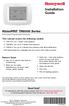 Installation Guide VisionPRO TH8000 Series Touch-screen Programmable Thermostat This manual covers the following models TH8110U: For 1 Heat/1 Cool systems TH8320U: For up to 3 Heat/2 Cool systems TH8321U:
Installation Guide VisionPRO TH8000 Series Touch-screen Programmable Thermostat This manual covers the following models TH8110U: For 1 Heat/1 Cool systems TH8320U: For up to 3 Heat/2 Cool systems TH8321U:
INSTALLATION & SERVICE MANUAL. Display Panel
 INSTALLATION & SERVICE MANUAL Display Panel The PowerLine EMS TM is a specialized power distribution and energy management system intended to be used in recreational vehicles. The Control Module is housed
INSTALLATION & SERVICE MANUAL Display Panel The PowerLine EMS TM is a specialized power distribution and energy management system intended to be used in recreational vehicles. The Control Module is housed
Operating instructions for built-in electronic timers with Day and Week programms. Series 884
 Operating instructions for built-in electronic timers with Day and Week programms Series 884 Attention: This operating manual is destined for our OEM customers and is intended as a basis for the instruction
Operating instructions for built-in electronic timers with Day and Week programms Series 884 Attention: This operating manual is destined for our OEM customers and is intended as a basis for the instruction
INSTALLATION INSTRUCTIONS
 LIGHTING CONTROL PANELS 4 AND 8 RELAYS INSTALLATION INSTRUCTIONS INSTALLATION OVERVIEW The installation instructions contained in this document are provided as a guide for proper and reliable installation.
LIGHTING CONTROL PANELS 4 AND 8 RELAYS INSTALLATION INSTRUCTIONS INSTALLATION OVERVIEW The installation instructions contained in this document are provided as a guide for proper and reliable installation.
MAINTENANCE & TROUBLESHOOTING
 MAINTENANCE & TROUBLESHOOTING This section describes how to: clean the lens replace the projection lamp replace the batteries in the remote use the security lock feature troubleshoot the projector Cleaning
MAINTENANCE & TROUBLESHOOTING This section describes how to: clean the lens replace the projection lamp replace the batteries in the remote use the security lock feature troubleshoot the projector Cleaning
Install Guide CT101. Caution. Caution
 Install Guide CT101 PG 1 Caution top cover Your thermostat is a precise instrument, handle it with care. Turn off electricity to the system before installing or servicing thermostat or any part of the
Install Guide CT101 PG 1 Caution top cover Your thermostat is a precise instrument, handle it with care. Turn off electricity to the system before installing or servicing thermostat or any part of the
FG MOISTURE MONITOR Installation & Operation Manual
 FG MOISTURE MONITOR Installation & Operation Manual Issue 3.0 7/20/10 1 Contents SERVICE AND TECHNICAL SUPPORT... 2 INSTALLATION:... 3 MOISTURE SENSOR INSTALLATION:... 3 SENSOR CONNECTOR:... 5 MONITOR
FG MOISTURE MONITOR Installation & Operation Manual Issue 3.0 7/20/10 1 Contents SERVICE AND TECHNICAL SUPPORT... 2 INSTALLATION:... 3 MOISTURE SENSOR INSTALLATION:... 3 SENSOR CONNECTOR:... 5 MONITOR
Short Range Wireless Switch System Handheld 8 Installation and Operations Guide
 Phone: (866) 701-1146 Fax: (425) 216-7558 www.remotecontroltech.com Short Range Wireless Switch System Handheld 8 Installation and Operations Guide Introduction... 2 Before Installation... 2 Receiver Installation...
Phone: (866) 701-1146 Fax: (425) 216-7558 www.remotecontroltech.com Short Range Wireless Switch System Handheld 8 Installation and Operations Guide Introduction... 2 Before Installation... 2 Receiver Installation...
OPL BASIC. Dosing System for Professional Laundry machines. Contents
 OPL BASIC Dosing System for Professional Laundry machines Contents 1 Getting Started. Page 2 2 Installation. Page 4 3 Set Up & Operation. Page 8 4 Maintenance & Accessories. Page 10 5 Troubleshooting Page
OPL BASIC Dosing System for Professional Laundry machines Contents 1 Getting Started. Page 2 2 Installation. Page 4 3 Set Up & Operation. Page 8 4 Maintenance & Accessories. Page 10 5 Troubleshooting Page
ADA COMPLIANT BOX STYLE TELEPHONE INSTALLATION, PROGRAMMING AND OPERATING INSTRUCTIONS FOR MODEL PBX
 ADA COMPLIANT BOX STYLE TELEPHONE INSTALLATION, PROGRAMMING AND OPERATING INSTRUCTIONS FOR MODEL PBX INSTALLATION INSTRUCTIONS Step 1. Determine the position for the Hands-free phone in the elevator phone
ADA COMPLIANT BOX STYLE TELEPHONE INSTALLATION, PROGRAMMING AND OPERATING INSTRUCTIONS FOR MODEL PBX INSTALLATION INSTRUCTIONS Step 1. Determine the position for the Hands-free phone in the elevator phone
Installation Guide. Programmable Thermostat TH6220D
 Installation Guide Programmable Thermostat TH6220D Product Application This thermostat provides electronic control of 24 VAC single-stage and multi-stage heating and cooling systems, or 750 mv heating
Installation Guide Programmable Thermostat TH6220D Product Application This thermostat provides electronic control of 24 VAC single-stage and multi-stage heating and cooling systems, or 750 mv heating
How to read this guide
 How to read this guide The following shows the symbols used in this Quick start guide with descriptions and examples. Symbol Description Example P oint Reference Caution [ ] This symbol explains information
How to read this guide The following shows the symbols used in this Quick start guide with descriptions and examples. Symbol Description Example P oint Reference Caution [ ] This symbol explains information
TC-9102 Series Surface Mount Temperature Controllers
 TC-9102 Series Surface Mount Temperature Controllers General Description & Applications The TC-9102 Series Temperature Controller offers a versatile solution for a wide variety of applications that may
TC-9102 Series Surface Mount Temperature Controllers General Description & Applications The TC-9102 Series Temperature Controller offers a versatile solution for a wide variety of applications that may
REMOTE TERMOMETER TE 219 LED USER MANUAL
 INTRODUCTION REMOTE TERMOMETER TE 219 LED USER MANUAL Thank you for purchasing this unit with indoor thermometer, wireless thermometer sensor and radiocontrolled clock. This device is also equipped with
INTRODUCTION REMOTE TERMOMETER TE 219 LED USER MANUAL Thank you for purchasing this unit with indoor thermometer, wireless thermometer sensor and radiocontrolled clock. This device is also equipped with
I NTERFACE CABLE ADAPTER MODULE
 I NTERFACE CABLE ADAPTER MODULE The Interface Cable Adapter Module (ICAM) has two basic uses. First, it enables you to run shielded cable between the industrial sensor interface module (SIM) and the weather
I NTERFACE CABLE ADAPTER MODULE The Interface Cable Adapter Module (ICAM) has two basic uses. First, it enables you to run shielded cable between the industrial sensor interface module (SIM) and the weather
ELECTRONIC THERMOSTAT AND THERMOMETER With SPEED CONTROL
 148 OLD CONCORD TURNPIKE, BARRINGTON NH 03825 USA TEL (603) 868-5720 FAX (603) 868-1040 1-800-435-6708 E-Mail:sales@seafrost.com www.seafrost.com ELECTRONIC THERMOSTAT AND THERMOMETER With SPEED CONTROL
148 OLD CONCORD TURNPIKE, BARRINGTON NH 03825 USA TEL (603) 868-5720 FAX (603) 868-1040 1-800-435-6708 E-Mail:sales@seafrost.com www.seafrost.com ELECTRONIC THERMOSTAT AND THERMOMETER With SPEED CONTROL
Indoor Installation...6 Outdoor Installation...8. Basic Station Operation...10 Operating Controls...11 ASC Operation...12
 Table of Contents Page TMR-1 Remote Control System Overview......1 Handheld Transmitter Components.........2 3 Receiver Components....................4 5 Receiver Installation......................6 9
Table of Contents Page TMR-1 Remote Control System Overview......1 Handheld Transmitter Components.........2 3 Receiver Components....................4 5 Receiver Installation......................6 9
EK908FHL - Thermostat for floor heating
 EK908FHL - Thermostat for floor heating EK908FHL is a programmable thermostat designed for floor warming application or helping to limit floor temperature. This thermostat can be used for hot water radiant
EK908FHL - Thermostat for floor heating EK908FHL is a programmable thermostat designed for floor warming application or helping to limit floor temperature. This thermostat can be used for hot water radiant
Chapter 2 System Basics
 Chapter 2 System Basics The Evolution DX2 Controller contains a comprehensive feature set to support virtually any conceivable irrigation system/configuration. In addition to the more traditional irrigation
Chapter 2 System Basics The Evolution DX2 Controller contains a comprehensive feature set to support virtually any conceivable irrigation system/configuration. In addition to the more traditional irrigation
SRP. Controller Programming System for Commercial and Residential Irrigation Controllers. Owner s Manual and Installation Instructions
 SRP Controller Programming System for Commercial and Residential Irrigation Controllers Owner s Manual and Installation Instructions SRP Programming Software The disk supplied with this kit contains the
SRP Controller Programming System for Commercial and Residential Irrigation Controllers Owner s Manual and Installation Instructions SRP Programming Software The disk supplied with this kit contains the
LED Security Spotlight User Manual
 MOT ION-TR ACKING LED Security Spotlight User Manual www.jascoproducts.com 1-800-654-8483 2 TABLE OF CONTENTS Parts List 3 Questions? Missing Parts? 4 Installation (Wall mount) 6-9 Installation (Eave mount)
MOT ION-TR ACKING LED Security Spotlight User Manual www.jascoproducts.com 1-800-654-8483 2 TABLE OF CONTENTS Parts List 3 Questions? Missing Parts? 4 Installation (Wall mount) 6-9 Installation (Eave mount)
The Parts of the System
 2 The Parts of the System THE RECEIVER THE RECEIVER FRONT PANEL Power Light This green light on the receiver front panel lights up when the receiver is turned ON. This light flashes when the receiver memory
2 The Parts of the System THE RECEIVER THE RECEIVER FRONT PANEL Power Light This green light on the receiver front panel lights up when the receiver is turned ON. This light flashes when the receiver memory
Duct Humidity Transmitter
 SDC-H Duct Humidity Transmitter Features Replaceable sensor element Humidity measurement for air ducts Minimum and maximum value memory 0 0V, 0 0mA or 0V, 4 0mA measuring signals selectable with jumpers
SDC-H Duct Humidity Transmitter Features Replaceable sensor element Humidity measurement for air ducts Minimum and maximum value memory 0 0V, 0 0mA or 0V, 4 0mA measuring signals selectable with jumpers
User Manual THR840DUK Digital Thermostat
 User Manual THR840DUK Digital Thermostat 50051982-001 Rev. A WARNING: This product must be correctly installed and configured to work properly (see pages 12-24). If you are not experienced in wiring electrical
User Manual THR840DUK Digital Thermostat 50051982-001 Rev. A WARNING: This product must be correctly installed and configured to work properly (see pages 12-24). If you are not experienced in wiring electrical
Four-Line Intercom Speakerphone 944
 1 USER S MANUAL Part 2 Four-Line Intercom Speakerphone 944 Please also read Part 1 Important Product Information AT&T and the globe symbol are registered trademarks of AT&T Corp. licensed to Advanced American
1 USER S MANUAL Part 2 Four-Line Intercom Speakerphone 944 Please also read Part 1 Important Product Information AT&T and the globe symbol are registered trademarks of AT&T Corp. licensed to Advanced American
ECO1ASV.075 ECO1MVA. ECO 1 Features
 I N S T R U C T I O N m a n u a l ECO 1 Features ECO1ASV.075 ECO1MVA Simple icon based push button programming Light powered - no batteries or AC power required Rain sensor compatible Daily, monthly, and
I N S T R U C T I O N m a n u a l ECO 1 Features ECO1ASV.075 ECO1MVA Simple icon based push button programming Light powered - no batteries or AC power required Rain sensor compatible Daily, monthly, and
Wireless Alarm System. Wireless Keypad. User s Manual. Choice ALERT. Control all sensors, accessories and remote transmitters from one location
 Wireless Alarm System Wireless Keypad User s Manual 1 2 3 4 Choice ALERT Control all sensors, accessories and remote transmitters from one location Table of Contents Important Safeguards 4 Introduction
Wireless Alarm System Wireless Keypad User s Manual 1 2 3 4 Choice ALERT Control all sensors, accessories and remote transmitters from one location Table of Contents Important Safeguards 4 Introduction
Models: CS6449/CS6449-2/ CS6449-3. User s manual. w w w.v t e c h c a n a d a. c o m
 Models: CS6449/CS6449-2/ CS6449-3 User s manual w w w.v t e c h c a n a d a. c o m Congratulations on purchasing your new VTech product. Before using this telephone, please read Important safety instructions
Models: CS6449/CS6449-2/ CS6449-3 User s manual w w w.v t e c h c a n a d a. c o m Congratulations on purchasing your new VTech product. Before using this telephone, please read Important safety instructions
INSTALLATION INSTRUCTIONS
 INSTALLATION INSTRUCTIONS Accessory Application Publications No. ACCORD All 30209 2-AND 4-DOOR SYSTEM (VP, LX, SE) Issue Date AUG 2005 PARTS LIST Security System Attachment: P/N 08E55-SDA-100A Unit panel
INSTALLATION INSTRUCTIONS Accessory Application Publications No. ACCORD All 30209 2-AND 4-DOOR SYSTEM (VP, LX, SE) Issue Date AUG 2005 PARTS LIST Security System Attachment: P/N 08E55-SDA-100A Unit panel
DUAL SENSING DIGITAL THERMOSTAT PRODUCT INSTRUCTIONS. Construction Automotive Industry
 DUAL SENSING DIGITAL THERMOSTAT PRODUCT INSTRUCTIONS www.rehau.com Construction Automotive Industry SCOPE This guide gives instruction regarding REHAU Programmable Digital Thermostat installation and operation.
DUAL SENSING DIGITAL THERMOSTAT PRODUCT INSTRUCTIONS www.rehau.com Construction Automotive Industry SCOPE This guide gives instruction regarding REHAU Programmable Digital Thermostat installation and operation.
Wireless RainSensor TM. User s Guide
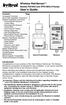 Wireless RainSensor TM Models RS1000 and RFS1000 (+Freeze) User s Guide Contents Page Component Overview............2 Quick Start Installation Instructions..3 Detailed Installation Instructions....4 Connecting
Wireless RainSensor TM Models RS1000 and RFS1000 (+Freeze) User s Guide Contents Page Component Overview............2 Quick Start Installation Instructions..3 Detailed Installation Instructions....4 Connecting
Advantium 2 Plus Alarm
 ADI 9510-B Advantium 2 Plus Alarm INSTALLATION AND OPERATING INSTRUCTIONS Carefully Read These Instructions Before Operating Carefully Read These Controls Corporation of America 1501 Harpers Road Virginia
ADI 9510-B Advantium 2 Plus Alarm INSTALLATION AND OPERATING INSTRUCTIONS Carefully Read These Instructions Before Operating Carefully Read These Controls Corporation of America 1501 Harpers Road Virginia
COMPUTHERM Q7 Programmable, digital room thermostat. Operating Instructions
 COMPUTHERM Q7 Programmable, digital room thermostat Operating Instructions GENERAL DESCRIPTION OF THE THERMOSTAT The COMPUTHERM Q7 type switched-mode room thermostat is suitable to regulate the overwhelming
COMPUTHERM Q7 Programmable, digital room thermostat Operating Instructions GENERAL DESCRIPTION OF THE THERMOSTAT The COMPUTHERM Q7 type switched-mode room thermostat is suitable to regulate the overwhelming
TABLE 1: Wiring Terminals. Connect to... 1C 1H 2C 2H 1H1C 2H1C 2H2C 3H2C
 Installation TURN OFF POWER TO THE SYSTEM AT THE MAIN POWER PANEL TO AVOID ELECTRICAL SHOCK. Installation should be carried out by an electrician or a qualified technician. 1.1 Find a Location for the
Installation TURN OFF POWER TO THE SYSTEM AT THE MAIN POWER PANEL TO AVOID ELECTRICAL SHOCK. Installation should be carried out by an electrician or a qualified technician. 1.1 Find a Location for the
HEAT HEAT COOL HEAT PUMP COOL
 OWNER S MANUAL RESIDENTIAL THERMOSTAT P/N P374-1800 HEAT COOL HEAT PUMP Su AUTO 0I20: Pm 74 COOL HEAT 27 7-DAY MABLE DIGITAL THERMOSTAT 3 Configurable Outputs Accepts Optional Humidity Module: Control
OWNER S MANUAL RESIDENTIAL THERMOSTAT P/N P374-1800 HEAT COOL HEAT PUMP Su AUTO 0I20: Pm 74 COOL HEAT 27 7-DAY MABLE DIGITAL THERMOSTAT 3 Configurable Outputs Accepts Optional Humidity Module: Control
Install Guide 3M-50. Caution. Caution
 PG 1 Install Guide 3M-50 aution Your thermostat is a precise instrument, handle it with care. Turn off electricity to the HVA system before installing or servicing thermostat or any part of the system.
PG 1 Install Guide 3M-50 aution Your thermostat is a precise instrument, handle it with care. Turn off electricity to the HVA system before installing or servicing thermostat or any part of the system.
HOBO U14 Data Logger User Manual
 HOBO U14 Data Logger User Manual The U family of data loggers offers reliability and convenient monitoring for applications that require higher accuracy, better resolution, more memory, or USB connectivity
HOBO U14 Data Logger User Manual The U family of data loggers offers reliability and convenient monitoring for applications that require higher accuracy, better resolution, more memory, or USB connectivity
2013 Wireless Video Intercom INSTALLATION GUIDE
 2013 Wireless Video Intercom INSTALLATION GUIDE INDEX System configuration and wiring VL-SWD501 System Component.. 4 VL-SWD501EX wiring schematic diagram VL-SWD501EX wiring type and length... 5.... 6 Door
2013 Wireless Video Intercom INSTALLATION GUIDE INDEX System configuration and wiring VL-SWD501 System Component.. 4 VL-SWD501EX wiring schematic diagram VL-SWD501EX wiring type and length... 5.... 6 Door
User's Guide. Integrating Sound Level Datalogger. Model 407780. Introduction
 User's Guide 99 Washington Street Melrose, MA 02176 Phone 781-665-1400 Toll Free 1-800-517-8431 Visit us at www.testequipmentdepot.com Back to the Extech 407780 Product Page Integrating Sound Level Datalogger
User's Guide 99 Washington Street Melrose, MA 02176 Phone 781-665-1400 Toll Free 1-800-517-8431 Visit us at www.testequipmentdepot.com Back to the Extech 407780 Product Page Integrating Sound Level Datalogger
12-Volt 10-Amp Regulated Power Supply
 22-506.fm Page 1 Friday, August 6, 1999 12:55 PM Cat. No. 22-506 OWNER S MANUAL Please read before using this equipment. 12-Volt 10-Amp Regulated Power Supply 22-506.fm Page 2 Friday, August 6, 1999 12:55
22-506.fm Page 1 Friday, August 6, 1999 12:55 PM Cat. No. 22-506 OWNER S MANUAL Please read before using this equipment. 12-Volt 10-Amp Regulated Power Supply 22-506.fm Page 2 Friday, August 6, 1999 12:55
Part 2. Copyright 1998 Philips Consumer Communications L.P. All rights reserved. Printed in Mexico. Issue 1AT&T 848229506
 2 User's Manual for Two-Line Digital Answering System Telephone with Speakerphone 1872 Fold open this paper for information about this telephone's installation and operation. Please read Part 1 Important
2 User's Manual for Two-Line Digital Answering System Telephone with Speakerphone 1872 Fold open this paper for information about this telephone's installation and operation. Please read Part 1 Important
2.4 GHz Dual Handset Cordless Telephone Answering System 2255 with Caller ID/Call Waiting
 USER S MANUAL Part 2 2.4 GHz Dual Handset Cordless Telephone Answering System 2255 with Caller ID/Call Waiting Please also read Part 1 Important Product Information AT&T and the globe symbol are registered
USER S MANUAL Part 2 2.4 GHz Dual Handset Cordless Telephone Answering System 2255 with Caller ID/Call Waiting Please also read Part 1 Important Product Information AT&T and the globe symbol are registered
HM-W536 Install Guide
 HM-W536 Install Guide 9/13/2013 IMPORTANT SAFETY INSTRUCTIONS Warning - When using electrical devices, basic safety precautions should be followed to reduce the risk of fire, electrical shock or injury.
HM-W536 Install Guide 9/13/2013 IMPORTANT SAFETY INSTRUCTIONS Warning - When using electrical devices, basic safety precautions should be followed to reduce the risk of fire, electrical shock or injury.
TS93 EMR T/PT/TDE. Surface applied door closer
 TS EMR T/PT/TDE Surface applied door closer Installation instructions: Pull side track mount door closer with smoke detector (EMR T) Push side track mount door closer with smoke detector (EMR PT) Double
TS EMR T/PT/TDE Surface applied door closer Installation instructions: Pull side track mount door closer with smoke detector (EMR T) Push side track mount door closer with smoke detector (EMR PT) Double
Walk-in Monitoring System 200
 REV. 1/18/16 Cooler is Better! TM Walk-in Monitoring System 200 Used in UL Listed Door Panel Assemblies American Panel Corporation 5800 S.E. 78th Street, Ocala, Florida 34472-3412 Phone: (352) 245-7055
REV. 1/18/16 Cooler is Better! TM Walk-in Monitoring System 200 Used in UL Listed Door Panel Assemblies American Panel Corporation 5800 S.E. 78th Street, Ocala, Florida 34472-3412 Phone: (352) 245-7055
Personal Assistance System Owner's Guide
 Owner's Guide PSC07 READ THIS FIRST This equipment generates and uses radio frequency energy, and if not installed and used properly, that is, in strict accordance with the manufacturers instructions,
Owner's Guide PSC07 READ THIS FIRST This equipment generates and uses radio frequency energy, and if not installed and used properly, that is, in strict accordance with the manufacturers instructions,
Programmable Room Thermostat 7 Day (5-2 Day) Models: 22083 / 22087 Power Supply: Battery / Mains
 Drayton Programmable Room Thermostat 7 Day (5-2 Day) Models: 22083 / 22087 Power Supply: Battery / Mains Invensys Controls Europe Technical Helpline: +44 (0) 845 130 7722 www.draytoncontrols.co.uk Installation
Drayton Programmable Room Thermostat 7 Day (5-2 Day) Models: 22083 / 22087 Power Supply: Battery / Mains Invensys Controls Europe Technical Helpline: +44 (0) 845 130 7722 www.draytoncontrols.co.uk Installation
User s manual. ML17929 Two-line corded telephone with caller ID/call waiting
 User s manual ML17929 Two-line corded telephone with caller ID/call waiting Congratulations on purchasing your new AT&T product. Before using this AT&T product, please read Important safety information
User s manual ML17929 Two-line corded telephone with caller ID/call waiting Congratulations on purchasing your new AT&T product. Before using this AT&T product, please read Important safety information
Installation Instructions
 TP-PRH-A, TP-NRH-A Performance Series Edge Thermidistat Control Installation Instructions Programmable Control A07049 A07048 Non Programmable Control Designed and Assembled in the USA. NOTE: Read the entire
TP-PRH-A, TP-NRH-A Performance Series Edge Thermidistat Control Installation Instructions Programmable Control A07049 A07048 Non Programmable Control Designed and Assembled in the USA. NOTE: Read the entire
HMI display Installation Guide
 HMI display Installation Guide Product Description Specifications Important Information o Package Contents o Related Documents o Accessories Cautions and Warnings Mounting and Dimensions o BAC-DIS-ENC
HMI display Installation Guide Product Description Specifications Important Information o Package Contents o Related Documents o Accessories Cautions and Warnings Mounting and Dimensions o BAC-DIS-ENC
LUCCI AIRFUSION QUEST II CEILING FAN
 LUCCI AIRFUSION QUEST II CEILING FAN WITH IR REMOTE INSTALLATION OPERATION MAINTENANCE WARRANTY INFORMATION CAUTION READ INSTRUCTIONS CAREFULLY FOR SAFE INSTALLATION AND FAN OPERATION. V1.0 QUEST II IR
LUCCI AIRFUSION QUEST II CEILING FAN WITH IR REMOTE INSTALLATION OPERATION MAINTENANCE WARRANTY INFORMATION CAUTION READ INSTRUCTIONS CAREFULLY FOR SAFE INSTALLATION AND FAN OPERATION. V1.0 QUEST II IR
Programmable Thermostat MODEL 3312026.XXX With Dehumidify 3312024.XXX With Out Dehumidify
 Comfort Control Center 2 Thermostat Operating Instructions Programmable Thermostat MODEL 3312026.XXX With Dehumidify 3312024.XXX With Out Dehumidify TABLE OF CONTENTS About your new thermostat Features...2
Comfort Control Center 2 Thermostat Operating Instructions Programmable Thermostat MODEL 3312026.XXX With Dehumidify 3312024.XXX With Out Dehumidify TABLE OF CONTENTS About your new thermostat Features...2
DirectCommand Installation DirectCommand 3-Channel Spreader Kit
 Note: Indented items indicate parts included in an assembly listed above Part Name/Description Part Number With Switch Box Quantity With Remote Switch Display Cable Kit 4100814 1 1 Power Control Relay
Note: Indented items indicate parts included in an assembly listed above Part Name/Description Part Number With Switch Box Quantity With Remote Switch Display Cable Kit 4100814 1 1 Power Control Relay
UniStream CPU-for-Panel
 UniStream CPU-for-Panel Installation Guide USC-P-B10 Unitronics UniStream platform comprises control devices that provide robust, flexible solutions for industrial automation. This guide provides basic
UniStream CPU-for-Panel Installation Guide USC-P-B10 Unitronics UniStream platform comprises control devices that provide robust, flexible solutions for industrial automation. This guide provides basic
RF Projection Barometer With Remote Thermo Sensor
 RF Projection Barometer With Remote Thermo Sensor Model No.: BAR338P (UK VERSION BAR338PU) User s Manual MAIN UNIT CONTROLS GB INTRODUCTION Congratulations on your purchasing the BAR338P RF Projection
RF Projection Barometer With Remote Thermo Sensor Model No.: BAR338P (UK VERSION BAR338PU) User s Manual MAIN UNIT CONTROLS GB INTRODUCTION Congratulations on your purchasing the BAR338P RF Projection
Models: CS6328-2/CS6328-3/ CS6328-4/CS6328-5/ CS6329/CS6329-2/ CS6329-3/CS6329-4/ CS6329-5. User s manual. w w w.v t e c h p h o n e s.
 Models: CS6328-2/CS6328-3/ CS6328-4/CS6328-5/ CS6329/CS6329-2/ CS6329-3/CS6329-4/ CS6329-5 User s manual w w w.v t e c h p h o n e s. c o m Congratulations on purchasing your new VTech product. Before
Models: CS6328-2/CS6328-3/ CS6328-4/CS6328-5/ CS6329/CS6329-2/ CS6329-3/CS6329-4/ CS6329-5 User s manual w w w.v t e c h p h o n e s. c o m Congratulations on purchasing your new VTech product. Before
Digi-Motor Installation Guide
 Digi-Motor Installation Guide Installation Video...located at marsdelivers.com Digi-Motor Installation Guide Digi-Motor For technical assistance with your Azure Digi-Motor, call the MARS technical support
Digi-Motor Installation Guide Installation Video...located at marsdelivers.com Digi-Motor Installation Guide Digi-Motor For technical assistance with your Azure Digi-Motor, call the MARS technical support
TOA INTERCOM SYSTEM. TOA Corporation OPERATING INSTRUCTIONS
 OPERATING INSTRUCTIONS TOA INTERCOM SYSTEM INTERCOM STATION HF-250M Please follow the instructions in this manual to obtain the optimum results from this unit. We also recommend you to keep this manual
OPERATING INSTRUCTIONS TOA INTERCOM SYSTEM INTERCOM STATION HF-250M Please follow the instructions in this manual to obtain the optimum results from this unit. We also recommend you to keep this manual
Field-Tested and Fixed in Five!
 Technical Newsletter Special Issue Published by Rain Bird Sales, Inc. Turf Products Late Spring 2000 IN THIS ISSUE: Controller Troubleshooting ESP Controller Improvements RASTER Testing Field-Tested and
Technical Newsletter Special Issue Published by Rain Bird Sales, Inc. Turf Products Late Spring 2000 IN THIS ISSUE: Controller Troubleshooting ESP Controller Improvements RASTER Testing Field-Tested and
INSTALLING A/C ADAPTER
 WS 6502 INTRODUCTION 1. SNOOZE/LIGHT BUTTON 2. BASE 3. ALM SET BUTTON 4. + / C/F BUTTON 5. HISTORY BUTTON 6. MODE BUTTON 7. CHANNEL BUTTON 8. - / RCC BUTTON 9. MAX/MIN BUTTON 10. BATTERY COMPARTMENT 11.
WS 6502 INTRODUCTION 1. SNOOZE/LIGHT BUTTON 2. BASE 3. ALM SET BUTTON 4. + / C/F BUTTON 5. HISTORY BUTTON 6. MODE BUTTON 7. CHANNEL BUTTON 8. - / RCC BUTTON 9. MAX/MIN BUTTON 10. BATTERY COMPARTMENT 11.
CAD-05 Kit GSM Auto Dialer. Owner s Manual
 CAD-05 Kit GSM Auto Dialer Owner s Manual CAD-05 Kit Manual.indd 1 Warnings: This device complies with Part 15 of the FCC rules, Operation of this device is subject to the following conditions: 1. This
CAD-05 Kit GSM Auto Dialer Owner s Manual CAD-05 Kit Manual.indd 1 Warnings: This device complies with Part 15 of the FCC rules, Operation of this device is subject to the following conditions: 1. This
FIREDEX 2200. Conventional Fire Panels
 68 Flexible, high specification system Choice of 1, 2, 4 or 8 zones Simple one-shot auto-reset user test facility Approved to EN54 Maintenance free poly switch circuit protection, with auto reset Class
68 Flexible, high specification system Choice of 1, 2, 4 or 8 zones Simple one-shot auto-reset user test facility Approved to EN54 Maintenance free poly switch circuit protection, with auto reset Class
No Phone Line II-48 System
 Used in conjunction with an EntraGuard Telephone Entry System, the -48 provides No Phone Line communication and door or gate control through existing building telephone lines without the need to purchase
Used in conjunction with an EntraGuard Telephone Entry System, the -48 provides No Phone Line communication and door or gate control through existing building telephone lines without the need to purchase
AC-115 Compact Networked Single Door Controller. Installation and User Manual
 AC-115 Compact Networked Single Controller Installation and User Manual December 2007 Table of Contents Table of Contents 1. Introduction...5 1.1 Key Features... 6 1.2 Technical Specifications... 7 2.
AC-115 Compact Networked Single Controller Installation and User Manual December 2007 Table of Contents Table of Contents 1. Introduction...5 1.1 Key Features... 6 1.2 Technical Specifications... 7 2.
Wireless Alarm System. Panic Button. User s Manual. Choice ALERT. Control all sensors, accessories and remote transmitters from one location
 Wireless Alarm System Panic Button User s Manual Choice ALERT Control all sensors, accessories and remote transmitters from one location Table of Contents Important Safeguards 4 Introduction 5 Activating
Wireless Alarm System Panic Button User s Manual Choice ALERT Control all sensors, accessories and remote transmitters from one location Table of Contents Important Safeguards 4 Introduction 5 Activating
GreenWay Solar LED Path and Trail Lighting System. Installation and Owner s Manual
 GreenWay Solar LED Path and Trail Lighting System Installation and Owner s Manual Important Notes and Warnings This installation and instruction manual provides installation, operation, and maintenance
GreenWay Solar LED Path and Trail Lighting System Installation and Owner s Manual Important Notes and Warnings This installation and instruction manual provides installation, operation, and maintenance
WATER LEAK DETECTION SYSTEM WLDS-10 INSTALLATION & COMMISSIONING
 WATER LEAK DETECTION SYSTEM WLDS-10 INSTALLATION & COMMISSIONING DESCRIPTION: An electronic control panel used in conjunction with one pulse meter (water meter with pulse output proportional to flow rate)
WATER LEAK DETECTION SYSTEM WLDS-10 INSTALLATION & COMMISSIONING DESCRIPTION: An electronic control panel used in conjunction with one pulse meter (water meter with pulse output proportional to flow rate)
INSTALLATION INSTRUCTIONS
 INSTALLATION INSTRUCTIONS Accessory Application Publications No. All 24393 ACCORD (DX, LX) SYSTEM 2-AND 4-DOOR Issue Date AUG 2002 PARTS LIST Security System Attachment (LX): P/N 08E55-SDA-100A Unit panel
INSTALLATION INSTRUCTIONS Accessory Application Publications No. All 24393 ACCORD (DX, LX) SYSTEM 2-AND 4-DOOR Issue Date AUG 2002 PARTS LIST Security System Attachment (LX): P/N 08E55-SDA-100A Unit panel
Split-type Air-Conditioner INSTALLATION MANUAL CONTENTS FOR INSTALLER MXZ-3A30NA MXZ-4A36NA ATTENTION. English. Français. Español
 Split-type Air-Conditioner MXZ-3A30NA MXZ-4A36NA INSTALLATION MANUAL Refer to the installation manual of each indoor unit for indoor unit installation. English Français Español ATTENTION This manual mentions
Split-type Air-Conditioner MXZ-3A30NA MXZ-4A36NA INSTALLATION MANUAL Refer to the installation manual of each indoor unit for indoor unit installation. English Français Español ATTENTION This manual mentions
