E R G O NOM I C S H A N D B O O K
|
|
|
- Phillip Pitts
- 7 years ago
- Views:
Transcription
1 O F F I C E E R G O NOM I C S H A N D B O O K F I F T H E D I T I O N
2
3 O F F I C E E R G O NOM I C S H A N D B O O K F I F T H E D I T I O N, M AY
4 TABLE OF CONTENTS Introduction 7 What is Ergonomics? 7 Purchasing Considerations 7 How Should I Sit at My Computer Workstation? 8 Your Chair 10 What Makes a Chair Ergonomic? 10 How Do I Adjust My Chair? 12 Your Workstation 15 Adjustable Desks 15 The Non-Adjustable Desk 15 Telephone Usage 17 Your Keyboard and Mouse 18 How Do I Adjust My Keyboard and Mouse? 18 Alternative Keyboards 18 Keyboard Trays 19 Adjusting Your Keyboard 20 Adjusting Your Mouse 20 Mouse Pads 21 Mouse Tips 21 Hot Keys 22 Wrist Rests (Keyboard and Mouse) 24 Setting up Your Keyboard and Mouse 24
5 Your Monitor 27 What Type of Monitor Should I Use? 27 How Do I Adjust My Monitor? 29 Monitor Arms 31 Additional Considerations If You Wear Glasses 31 Document Holders 31 Laptops 33 Recommendations for Laptop Use 33 Office Lighting 34 What is Glare? 34 How Can I Reduce Glare? 35 Rest Breaks 36 Muscle Recovery Are You Giving Your Body a Break? 36 Stretches You Can Do At Your Workstation 37 Office Arrangement 39 How Should I Arrange My Office? 39 Environmental Concerns 40 What About Indoor Air Quality? 40 What About Thermal Comfort? 40 What Should I Know About Electromagnetic Fields? 42 What are Some Sources of EMFs? 42 What Precautions Should I Take to Reduce EMF Exposure? 42 What is Noise? 43 Where Does Noise Come From in My Office 43 How Do I Reduce Annoying or Distracting Noise? 43 Stress 44 Stressed 44 How Does My Body React to Stress? 44 What are some sources of stress in the workplace? 45 What Can Be Done to Reduce Workplace Stress? 45 What Else Can I Do to Reduce Stress in My Life? 46
6 Putting It All Together 47 Guide For Setting Up The Computer Workstation To Fit You 47 Appendix: Legislation 53 References 55 OHCOW clinics Back Cover This handbook has been designed to serve as a guideline for office ergonomics. For more information or ergonomic support, please refer to the back cover for the clinic nearest you.
7 Introduction INTRODUCTION WHAT IS ERGONOMICS? Ergonomics can be defined as fitting the job to the worker. Not all workers are the same size and everyone has limits. Ergonomics aims to design workstations, work processes, equipment, and tools to fit you. As a worker, it is important that you know how to adjust your office workstation to suit your needs. If a job does not fit a worker, the worker is more likely to be exposed to risk factors that may lead to musculoskeletal injury. The main ergonomic risk factors in the office include the following: REPETITION: tasks or body movements carried out over and over again. AWKWARD POSTURES: body positions which deviate from neutral such as twisting your neck to view your monitor or reaching to use your mouse. STATIC FORCES: maintaining a position for a prolonged period of time (e.g. prolonged sitting, viewing the monitor with a bent neck, or reaching for the keyboard). Every person responds to ergonomic risk factors in different ways. For example, one worker may have symptoms of an injury while another worker performing the same tasks may not have symptoms. Ergonomic risk factors should be identified and reduced to lower the risk of injury for all workers. Even those workers who are not experiencing pain should take ergonomics seriously to reduce the risk of developing an injury. Purchasing Considerations When selecting office products, adjustability is a key feature. Even though a product may claim to be ergonomic, it may not suit your needs, therefore, BUYER BEWARE. You can use the information in this handbook to determine what equipment you need to make your office fit you, while learning how to appropriately set up the equipment that is currently in your office. 7
8 Introduction BEFORE YOU BUY OFFICE EQUIPMENT Find out what you need. Most office equipment has been designed for the average male who is 5 10 while the average female is 5 4. This means that some chairs and other office equipment may be too large for some users, or too small for others. Try Before You Buy. Arrange to get samples of equipment from your supplier. Have your supplier explain and demonstrate adjustment features. Figure 1: Example of a neutral working posture within the office. HOW SHOULD I SIT AT MY COMPUTER WORKSTATION? WRISTS: Keep the wrists in a straight position. Do not bend them up, down, or from side to side. ELBOWS: Keep elbows bent between 90 and 100 degrees (right angle), keep them close to your body, and supported if possible. SHOULDERS: Relaxed (not slouched or raised). NECK: Facing forward and not looking up, down, or to either side. HIPS: Bent around 90 degrees with your thighs parallel to the floor. LOW BACK: Supported to maintain its natural curve. KNEES: Bent at approximately 90 degrees with enough space between the back of your knees and the chair to place your fist. FEET: Resting flat on the floor or supported by a footrest. 8
9 Introduction Take appropriate breaks throughout the day Multiple short duration breaks provide the body with more rest than a single long duration break. These breaks, often called Micro-Breaks, last anywhere from 10 to 60 seconds and should be taken throughout the day. During these micro-breaks, look away from the computer screen and focus on objects in the distance, remove your hands from the keyboard and/or gently stretch muscles. An example of an active micro break is taking 5-15 seconds every 5 minutes to rest the eyes and upper body. Try This... Try to alternate your computer work with other tasks. For example, rather than typing continuously for an hour, stop and deliver a fax or do some filing. When you break up computer work with other office tasks, your arms, neck and back muscles can rest. You may need to schedule breaks into your day until you are used to taking breaks away from the computer. Use the following table and worksheet as an example to help you organize some well needed breaks. Time Tasks Time Tasks 8:00 to 8:30 Computer Work 8:30 to 9:00 Filing 9:00 to 9:30 Computer Work 9:30 to 9:35 Stretch 9:35 to 10:00 Computer Work Try using your computer calender or scheduler to remind you of your breaks. 9
10 Your Chair YOUR CHAIR Your chair is the most important part of your office workstation. The chair has to fit you and suit the tasks that you do. One style of chair may not suit every worker. For example, the average chair is designed in some instances to fit the average male and may not suit other users. When looking for a chair it is important that the users have the option to try several different designs prior to finalizing any purchase. A trial period should be long enough to allow for an opportunity to try the chair (i.e. several weeks) and to provide comments or concerns with the chair. WHAT MAKES A CHAIR ERGONOMIC? The following features are part of a good office chair. A chair is only ergonomic if you can adjust it to fit you. Get to know your chair by experimenting with the controls, so you can make adjustments quickly and confidently. General Chair Features 5-caster swivel base Armrests Height adjustable seat pan Tilt adjustable back rest Ability to make adjustments easily while sitting in the chair Firm padding covered with non-slip, breathable fabric Seat pan Rounded front edge Wide and deep (long) enough to fit you comfortably Adjustable in angle 10
11 Your Chair Backrest Padding for the low back area that is curved to fit the shape of your back Height adjustable (separate from seat pan) Adjustable angle with locking mechanism Wide and high enough to fit your back comfortably Note: When we sit, our back tends to lose some of its natural curvature. An effective lumbar support of a chair is designed to help maintain the natural curvature of the spine when sitting. It is important to provide appropriate support for the spine so that there is no discomfort or pain (Figure 2A). If you are feeling pain while sitting, the lumbar support of your chair may not be placed correctly. A B Figure 2A: Chair with adequate lumbar support. Figure 2B: Chair without lumbar support. 11
12 Your Chair Armrests Ability to rest the arms as they hang freely by your side Should provide height and width adjustability Should not interfere with the work surface A B Figure 3A: If armrests are too high, they may cause the user to work with rasied shoulders. Figure 3B:The shoulders should be relaxed and hanging comfortably at your sides. How Do I Adjust My Chair? In addition to having an adjustable chair, knowing how to properly use its controls is key for ensuring a neutral working posture. The following points are designed to help ensure proper adjustment. Standing in front of and facing the chair, raise or lower the chair until the front edge of the seat pan is just below your kneecap (Figure 4). Sit with your feet resting flat on the floor and legs at a degree angle. 12
13 Your Chair Allow enough space for a closed fist between the edge of the seat pan and the back of your legs. Adjust the backrest so the lumbar support contacts the curvature in your lower back. You may need to move the backrest up or down as well as towards or away from you (Figure 5). Adjust armrests so that your elbows can rest on them while your arms hang freely at your side. Figure 4: Seat pan slightly below knee cap. Figure 5: The adjustment for the back rest height is usually located on the bottom of the seat pan. Figure 6: A seat height that is too high can cause unwanted pressure on the thighs and not allow the feet to rest flat on the floor. 13
14 Your Chair Chair height If your keyboard is placed on an adjustable support: Lower the seat pan so your feet rest comfortably on the floor. Check for pressure points. You should feel even pressure from the seat pan. If you feel more pressure near the back of the seat (buttock region), raise the chair. If you feel more pressure under your thighs (near the knees), lower the chair. If your keyboard is placed on a fixed surface (i.e. desk). Adjust your chair height so you can type comfortably with neutral wrist and arm positions. Use a footrest if your feet do not rest flat on the floor after you have adjusted your chair. Try This... Stand up and place your hand in the small of your back. Notice the inward curve in your lower back. Sit down on your chair while keeping your hand on your lower back. Notice how your curve flattens out. This shows you how easy it is to change the shape of your spine which can contribute to back pain. While keeping your hand on the small of your back, ensure that the lumbar support hits the hand. 14
15 Your Workstation YOUR WORKSTATION ADJUSTABLE DESKS It is often possible to add adjustable accessories to your desk. If you are purchasing a new desk, you may want one with adjustability built in. There are several methods of achieving adjustability: 1. You can purchase a complete workstation that allows for both regular desk work and space for the computer. The computer section should have an adjustable portion for the keyboard and mouse, and a separate adjustable portion for the monitor. The portion designed for the keyboard should have enough space for the mouse and keyboard to be placed side by side. 2. You can add attachments to your desk such as keyboard tray or monitor arm. 3. You can use a smaller separate computer workstation and continue to use your desk for regular work. 4. You can also purchase an L-Shaped workstation that allows for a separate writing and typing area. If you have shelves above the workstation, ensure they do not interfere with adjusting the monitor height or block overhead lights. The Non-Adjustable Desk Use the information in the chair and desk sections above to ensure that neutral postures are achieved. If the work surface is too low Raise the desk using a stable support (ie. blocks under desk legs) until the work surface or keyboard is at elbow height. 15
16 Your Workstation Figure 7: Providing a chair and keyboard set up that is appropriate for the user enables him/her to type at, or just below, elbow height. How should I arrange everything on my desk? Items found on your desk should be arranged based on their weight and frequency of use. Heavier items, such as reference books, should be placed between seated shoulder and waist height. Frequently used items, such as the keyboard, mouse and telephone should be located close to the user at a minimal reach distance. Infrequently used items, such as reference material, calculators or staplers can be located towards the back of the desk. A simple point to remember is that the more you use an item the closer it should be. 16
17 Your Workstation Telephone Usage If you have to write or type while talking on the phone, you should use a headset or speakerphone to keep your hands free. This will help to reduce awkward neck and shoulder positions. A B Figure 8A: Example of an awkward neck posture which occurs when multi-tasking. Figure 8B: Elimination of awkward neck posture through the use of a telephone headset. 17
18 Your Keyboard and Mouse YOUR KEYBOARD AND MOUSE Some ergonomic keyboards are not adjustable and rely on a one-size-fits-all theory. This may not be appropriate for all users since people often have different sized hands. HOW DO I ADJUST MY KEYBOARD AND MOUSE? Your keyboard and mouse should be slightly below elbow level and close to your body. The mouse should be beside the keyboard, and in front of your mousing hand. To use your keyboard and your mouse in the neutral position, you should adjust your keyboard tray or your chair. If you have an adjustable keyboard/mouse tray, move the keyboard and mouse to elbow level. If you do not have an adjustable keyboard/mouse tray, adjust the height of your chair so the keyboard and mouse are at approximately elbow level. The keyboard should be angled so your wrists remain straight. Try This... Get a co-worker to check your wrist posture as you type and help you make adjustments if required. ALTERNATIVE KEYBOARDS Ergonomic keyboards, such as split keyboards, are designed to help keep your wrists in a neutral (straight) position when typing. First make as many improvements to your workstation as possible before thinking of changing your keyboard. It is important to remember that split keyboards are most effective when used by a touch typist. Hunt and peck typists tend to find these designs frustrating as they visually search for keys. 18
19 Your Keyboard and Mouse Considerations when changing your keyboard: The size and shape of the keyboard to ensure that you are using neutral and relaxed positions. The force required to depress the keys. Figure 9: An example of a split keyboard which allows for neutral wrist and arm posture. KEYBOARD TRAYS Keyboard trays come in different sizes, adjustability levels and desk top connections. The keyboard tray should: Allow enough room for both the keyboard and mouse. Be easily adjustable in both height and angle (in all directions). Be free of attachments under the tray that can cause bruising, scrapes or contact pressure with your thighs or knees. Be easily moved under the desk and out of the way. Allow enough space for a wrist rest if desired. Figure 10: Example of a fully adjustable keyboard/mouse tray. 19
20 Your Keyboard and Mouse Adjusting Your Keyboard Place the keyboard directly in front of you. Type with your wrists floating over the keyboard. Maintain a straight wrist position when you are typing. Adjusting Your Mouse Place the mouse in front of your mouse hand. You should NOT have to reach away from your body in order to operate the mouse. Position the mouse at the SAME height as the keyboard. Remember to maintain approximately a 90 degree elbow angle. Maintain neutral wrist posture when mousing (Figures 11 and 12). Rather than wrist movements alone, use your whole arm for mousing. Figures 11, 12: Placing the mouse in the correct location allows the user to work with the wrist in a neutral posture. 20
21 Your Keyboard and Mouse MOUSEPADS A mouse pad should be used in order to keep the mouse clean and moving easily. Even users who have an optical mouse should use a mouse pad as it provides the best surface for the movement of the mouse and for the optical sensor to detect movement. Mouse Tips To reduce stress on your dominant mousing hand try to use the mouse with the opposite hand, provided that you are using a universal design mouse. Alternating mousing hands can serve to reduce stress placed upon a particular arm while also improving working posture in some instances. When using the mouse for prolonged periods of time, your lower arms should be supported. To support your arms: Rest your elbows on your armrests. Make sure the armrests do not restrict your arm movement when mousing. Rest your mousing arm on one side of the desk if your desk is L shaped and the height is around elbow level. Learn how to use keyboard shortcuts to minimize mouse usage (see Hot Keys listings below). 21
22 Your Keyboard and Mouse HOT KEYS Windows Shortcut Keys To reduce the amount of mouse work and the risk of injury, the following is a list of keyboard shortcuts ( hot keys ) for commonly performed tasks. This is not a full list, but is meant to be a quick reference guide for the most commonly used and useful shortcuts. Many more shortcuts exist that may be found through the software s Help feature. KEYS Windows Key Windows Key + D Windows Key + E Alt + Tab Ctrl + Alt + Delete Alt + F4 F2 Tab Shift + Tab Windows General ACTION Brings up the start menu and the arrow keys can be used to select a program Minimizes all open programs to show the desktop Launches Windows Explorer Holding Alt and pressing Tab allows to switch between open programs Launches Task Manager Closes the current program Renames files/folders Moves forwards through options in forms, dialog boxes, etc. Moves backwards through options in forms, dialog boxes, etc. 22
23 Your Keyboard and Mouse Microsoft Office (Word, Excel, Outlook) KEYS ACTION Ctrl + A Select all Ctrl + S Saves open file with current name F12 Performs Save As feature Ctrl + P Opens the print dialog box Ctrl + O Displays the open dialog box Ctrl + N Displays a new blank document Ctrl + C Copies selected item Ctrl + X Cuts selected item Ctrl + V Pastes/inserts copied or cut item Ctrl + F Opens the find box Ctrl + Z Undoes the last action Ctrl + Y Redoes the last action Ctrl + B Activates bolding Ctrl + U Activates underlining Ctrl + I Activates italicizing Ctrl + } Increases font size Ctrl + { Decreases font size Ctrl + Mouse Wheel Zooms in/out Backspace Returns to previous page in Explorer (Windows & Internet) Shift + or Highlights Ctrl + or Moves cursor one word at a time * Ctrl + or Moves cursor one paragraph at a time * Ctrl + End Moves cursor to the end of the document * Ctrl + Home Moves cursor to the start of the document * F2 Enters a cell at the end of existing text (Excel only) F7 Runs Spell Check Shift + F7 Launches the thesaurus * Can also be used with Shift key to highlight. 23
24 Your Keyboard and Mouse WRIST RESTS (KEYBOARD AND MOUSE) Padded wrist rests are often used in front of the keyboard and mouse to support your wrists. Wrist rests also reduce the contact pressure on your wrists from sharp workstation edges when you are taking a break from typing. These rests, if not used properly, can increase the pressure on your wrists, thus increasing the risk of injury, especially if used while typing. Typing should be performed with the hands floating above the keyboard. The heel/pad of your hand should only be resting on the pads when taking a break. Touch typing may also improve your neck posture by reducing the number of times you have to look down at your fingers on the keyboard. Wrist rests should: Be long enough to fit in front of the entire keyboard and possibly the mouse. Be high enough to keep your wrist in a straight neutral position. Be made of moderately firm and comfortable material. Resting surfaces should be flat with curved edges to avoid pinch points. SETTING UP YOUR KEYBOARD AND MOUSE The goal for setting up your mouse and keyboard is to allow the user to maintain neutral working postures. Figure 13: Neutral wrist postures through proper keyboard and mouse placement. 24
25 Your Keyboard and Mouse Adjust your workstation so that your hands are located at or slightly below elbow height when using the keyboard and mouse. An adjustable keyboard/mouse tray may be necessary to ensure a proper fit. The angle of the keyboard/mouse tray should allow your wrists to stay in a neutral posture. When the keyboard feet, located underneath the keyboard, are elevated the wrists may bend backward (extend) when typing. If a wrist rest is used and is too high, the wrists tend to bend forward when typing. Figure 14: INCORRECT. The wrists are flexed excessively and the worker is not able to work in neutral postures. Figure 15: CORRECT. The wrists are in a neutral posture. 25
26 Your Keyboard and Mouse Mouse location Mouse placement like those in Figures 16A and B allow the user to keep the mouse directly in front of his/her shoulder, which is ideal. Mouse locations in Figures 16C and D require the user to reach forward, which is not ideal. A B Figures 16A, B: Examples of proper mouse location due to an adajustable mouse pad. D Figures 16C, D: Examples of improper mouse location. 26
27 Your Monitor YOUR MONITOR WHAT TYPE OF MONITOR SHOULD I USE? Flat screen monitors Liquid Crystal Display (LCD) monitors are becoming more prevalent in today s office environment. LCD monitors have several benefits when compared to the standard Cathode Ray Tube (CRT) monitors. These benefits are discussed below. Do LCDs improve visual work performance? Visual search times for text targets are 22% faster for LCDs than CRTs, and also faster for low contrast, small characters. Eye fixation times are 9% shorter and 15% fewer eye fixations are needed to read the same information from an LCD versus a CRT. Visual search error frequency is 22% less when reading from an LCD than a CRT. LCDs have been shown to allow for greater postural variety during computer work. Do LCDs eliminate geometric image distortions and flicker? LCDs are free from flicker because they do not rely on a scanning electro beam. CRTs are more prone to flicker. Do LCDs reduce glare probelms? LCDs have uniform screen brightness and the screen is covered with a flexible surface that is substantially less prone to glare compared to glass covered CRT screen. 27
28 Your Monitor Do LCDs reduce Computer Vision Syndrome? Do LCDs save space? Do LCDs save energy? Do LCDs increase screen viewing areas? Do LCDs have better screen privacy than CRTs? Do LCDs emit VLF/ELF electromagnetic radiation? LCDs are flicker free, reducing the number of fixations, risk of headaches, and eyestrain. LCD displays are thinner in design which can increase functional workspace. LCDs use less energy when on as well as in standby mode. A 15 LCD can give the equivalent area of a 17 CRT, and a 17 LCD the equivalent of a 19 CRT. LCDs increase screen privacy as they cannot be viewed from side angles. Unlike CRTs, LCDs are free from VLF/ELF electromagnetic radiation emissions associated with the scanning electron beam required for a CRT. Note: Many LCD monitors offer height adjustability, thereby eliminating the need for monitor arms. 28
29 Your Monitor HOW DO I ADJUST MY MONITOR? The monitor and keyboard should be directly in front of you. The top of the monitor should be at eye level. The monitor should be at least one arm s length away from you. The monitor should be angled slightly up towards your eyes. Angling the monitor up too high can increase glare (see the Office Lighting section). If the monitor sits on top of the computer hard drive, it is usually too high. Monitors are usually too low when they sit on the desk. Note: It is often easier to raise the monitor than to lower it. If the monitor cannot be lowered enough (so your neck is straight when looking at the screen), you may have to raise your chair. If you raise the chair, the keyboard height may have to be re-adjusted along with your footrest height. Also, the swivel base of the monitor can easily be removed, thus lowering the monitor. If the desk does not provide enough room to have the monitor at a correct distance, try altering the furniture and /or desk layout. Figure 17: An example of recommended monitor placement (note the height and distance away from the user). 29
30 Your Monitor Examples of incorrect monitor placement Figure 18: Is your neck bent forward when viewing the screen and/or document(s)? If yes, try raising the monitor and/or documents. Figure 19: Is your neck flexed backwards, when viewing the screen and/or document(s)? If yes, try lowering your monitor and/or document(s). Figure 20: Is your neck twisted to either side when viewing the monitor? If yes, try placing the monitor directly in front of you. 30
31 Your Monitor MONITOR ARMS Monitor arms should allow the monitor to move in all directions and allow you to push the monitor completely out of the way when not in use. When buying monitor stands or arms ensure that the monitor can be located at the proper height. The arm must be strong enough to support the weight of the monitor. Note: Monitor arms are available both for traditional and flat screen monitors. Additional considerations if you wear glasses? Vision problems can lead to eye strain and headaches. If you work in an office, you should have regular eye examinations to determine if you have vision problems. You should explain the work you do with computers to your eye doctor. If you wear bifocals or trifocals, you may have trouble when working on computers since the lenses are generally designed for reading at a viewing distance of 40 to 50 cm and a downward gaze of about 25 degrees. If workstation changes do not correct bifocal/trifocal glasses problems, special computer glasses can be purchased. DOCUMENT HOLDERS You should use a document holder if you enter information from papers, files, binders, etc. Document holders help keep papers vertical or angled so you do not have to bend your neck to read them. Often people place papers flat on the desk and this requires excessive forward neck bending. The document holder should be the same distance from your eyes as the monitor and at the same height as the monitor. When the document is close to the monitor, it is easier for your eyes to refocus between the paper and screen. By refocusing less often, strain on the eye muscles is reduced. Various types of document holders are available including the following: Those that sit on desks (stand alone). Those that can be attached to the side of the monitor. Those that are on a movable arm which attach to or sit on the work surface (ensure there is enough space beside your monitor). 31
32 Your Monitor When buying a document holder ensure the holder has the following features: Large and strong enough for the different sizes and types of papers, books, files and documents you use. Easily adjustable (forward, backwards and sideways). The mechanism to hold the paper must be firm enough to prevent the paper from slipping out of the holder, adaptable to various sized documents, and easy to operate. The paper should remain straight (not curl up) and be easy to read. Easily moved to either side of the monitor. Points to Remember Cables are usually available in varying lengths so you can position your monitor wherever necessary. You may need a co-worker to watch you to determine if you are working in an awkward position. It is often difficult to tell if your neck is slightly bent. Even if your neck is only slightly bent back, your neck and shoulder muscles may ache and can become fatigued or injured. 32
33 Laptops LAPTOPS Laptops are becoming more common in many different industries. They are light and portable but they present some problems that are distinctly different from the desktop computer. Laptop users should be aware of the following problems that can arise from prolonged use: Placing the laptop at an angle which is comfortable for the hands and arms can result in neck fatigue from bending to view the screen. Raising the laptop to view the screen can place the hands and arms in awkward postures. The small screen size can result in difficulty with reading and can lead to bending of the neck and upper back. Small key spacing results in cramped and awkward postures of the hands, arms, neck and shoulders. Using the touch pad or pointing device can result in awkward postures of the wrist and arm. Angling of the monitor to compensate for low height of the laptop can result in increased glare on the screen. Recommendations for Laptop Use Use a computer docking station when in the office. This normally consists of a full size monitor, keyboard, and mouse with the laptop basically serving as the hard drive. An alternative option is to continue to use the laptop s screen and simply connect an external full-sized keyboard. In this scenario you must adjust the viewing height and distance the same way you would adjust a regular monitor. The external full-sized keyboard would also need to be correctly positioned as discussed in a previous section. When on the road, pack a light-weight keyboard and mouse. 33
34 Office Lighting OFFICE LIGHTING Improper lighting can lead to eye strain and awkward postures. If light levels are too low muscles of the eyes can be strained and workers may adopt awkward postures to compensate. Since computer and paper work are commonly performed at the same time, light levels must suit both types of work. A desk lamp may be useful to control light levels as needed. WHAT IS GLARE? Glare is a common problem with lighting in offices. It makes it difficult to see the computer screen and strains the eyes. There are two forms of glare: direct and indirect. Direct glare occurs when light shines directly in your eyes. Indirect glare occurs when light is reflected from a surface. For example, light which may hit the monitor and reflect into your eyes. A B Figure 21A: Example of direct glare. Figure 21B: Example of indirect glare. 34
35 Office Lighting How to determine sources of glare Turn off your monitor and look at the blank screen. This will display any light sources which may be affecting your screen. Identifying the source of the glare will allow you to take the necessary precautions (i.e. dim overhead lights or install window blinds). HOW CAN I REDUCE GLARE? The following are tips to reduce or eliminate glare: Position your monitor perpendicular to the windows and between overhead light panels. Use curtains and blinds to control the amount of natural light. Eliminate light sources that shine directly into your eyes. Eliminate light sources that reflect into your eyes. Consider the use of LCD (flat panel) monitors. Dim overhead lights. Angle the monitor away from the light. Place filters or fixtures on overhead lights. Tint windows. Cover the monitor with an anti-glare screen. Note: Polarized glass provides the most effective protection against glare. 35
36 Rest Breaks REST BREAKS MUSCLE RECOVERY ARE YOU GIVING YOUR BODY A BREAK? It is important to stand up and get away from your desk and/or computer regularly throughout the day. A five minute break away from the computer every hour allows the muscles within our bodies to rest. Changing positions throughout the day will help to reduce the stress and strain that builds up from staying in one position for a prolonged period of time. For example, adjusting the angle of the back rest of your chair even slightly will help change the position of your spine, giving certain muscles a break. Movement is necessary to reduce the stress that builds up from sitting. Getting up and walking around, even short distances, throughout the day helps to reduce stress by improving circulation in the muscles and the spine. If your computer workstation can be adjusted, one option is to stand while working at your computer. Even if your work station is not fully adjustable, tasks like talking on the phone, can be done while standing. It is preferable to break up sitting and standing tasks throughout the day. Other daily tasks, such as filing and interacting with staff can be done when away from your computer. Avoid remaining seated for extended periods of time. Try to stand up and change your position every hour. 36
37 Rest Breaks Stretches You Can Do At Your Workstation A B C Figures 22A, B, C: Stretches for the wrists and arms. A Figures 23A, B: Stretches for the neck. 37
38 Rest Breaks A B Figure 24A: Shows a whole body stretch. Figure 24B: Shows an upper body stretch which can be performed in your chair. B Figures 25A, B, C, D: Various stretches which should be performed when standing. D 38
39 Office Arrangement OFFICE ARRANGEMENT HOW SHOULD I ARRANGE MY OFFICE? The following are some helpful hints on setting up your office. Allow adequate space for maintenance of equipment. Files and books that are used most often should be kept within reach. Files should be arranged in a filing cabinet so frequently used files are in the middle drawer or closest to elbow level. This should reduce the amount of bending and reaching required. Filing cabinets should be located so you have to stand up from your chair and walk to them. If the cabinet is far enough away you may have to stand to reach it. You will be less likely to twist and reach which may result in injury. You should use filing cabinets with a locking system so that no more than one drawer can be opened at once. If more than one drawer is opened there is a risk of the cabinet tipping. There should be enough space between the cabinet and the wall to pull open the drawers. File and desk drawers should be kept closed when not in use to avoid trips, bumps and scrapes. Heavy books should be accessed while standing and placed on the middle shelf or around elbow level. Shelf depth should allow for a comfortable reach. Equipment such as printers or fax machines should not obstruct movement. 39
40 Environmental Concerns ENVIRONMENTAL CONCERNS WHAT ABOUT INDOOR AIR QUALITY? Poor indoor air quality can cause many health problems. Common concerns in the office environment associated with poor indoor air quality can include: Eye, nose and throat irritations Headache Dry mucous membranes Dry skin Mental fatigue, trouble concentrating Nausea and dizziness Increased incidence of respiratory infections When would I suspect that Indoor Air Quality may be a problem in my workplace? Co-workers have had most of the symptoms listed above on a weekly basis. The building ventilation system is deficient. The building has musty or chemical odours and/or has a history of water leaks. Ways to avoid indoor air quality issues: Regular maintenance of the ventilation system and regular duct cleaning. Providing air purifiers in different areas of the office. Identifying possible sources of mould, i.e. wet spots on ceiling tiles. WHAT ABOUT THERMAL COMFORT? Do you feel hot, cold, or both? Is your skin dry? Is there a draft that makes you feel cold? If you answered yes to these questions, there may be temperature, humidity, and/or draft problems in your workplace. Thermal comfort is affected by your heating, ventilation and air conditioning (HVAC) system, the work activities you are doing, and personal preference. 40
41 Environmental Concerns The recommended temperature range is 20 to 23.5 degrees C in the winter and 23 to 26 degrees C in the summer with a relative humidity between 30% and 60%. The temperature range is lower in the winter because people tend to dress in warmer clothes. Feeling cold can lead to increased muscle tension, increased stress levels, and awkward working postures, such as hunched shoulders. What can be done about thermal comfort in my workplace? Discuss the following issues with your Joint Health and Safety Committee: Problems Drafts Varying temperatures throughout the office Static shocks Possible Causes Vents may not be positioned properly HVAC system may not be working properly Humidity level may be too low Agree on one temperature setting at your work place. Workers can then dress according to their personal preference. Dress in layers if temperatures fluctuate. As a temporary solution, investigate the use of heaters or fans to accommodate personal preferences. What can I do if I have concerns about indoor air quality or thermal comfort? If you are concerned about indoor air quality or thermal comfort, talk to your Joint Health and Safety Committee members or contact an Hygienist at the OHCOW office nearest to you (see Back Cover). 41
42 Environmental Concerns What Should I Know About Electromagnetic Fields? Electromagnetic fields (EMFs) are invisible lines of force that occur wherever there is electricity. They are made up of electric and magnetic fields. Electric fields can be blocked, but you cannot block magnetic fields. What are Some Sources of EMFs? Some other sources of electromagnetic fields in the office are: Ceiling fluorescent lights Photocopy machines Wiring Computers Other Electrical Devices Another problem associated with computer workstations is electrostatic emissions, or static fields. Static fields attract dust to the computer screen. What Precautions Should I Take to Reduce EMF Exposure? Sit at least arm s length 71cm (28 inches) away from the computer monitor, and approximately 1.2 m or 4 feet from the backs and sides of co-workers monitors. Electromagnetic emissions are reduced with distance; magnetic fields are not blocked by baffles or walls. Avoid sitting next to electrical equipment (fax machines, laser printers, photocopiers). Take regular breaks away from computer work. This will reduce the exposure time to the electromagnetic fields. Use equipment manufactured after Regulations were issued requiring that the radio frequency radiation from all computers be shielded to minimize interference with radio transmissions. 42
43 Environmental Concern WHAT IS NOISE? Noise is any unpleasant sound. We tend to call it sound when it is not annoying and noise when it is. Noise levels in your office are probably not high enough to damage your hearing, but noise may still cause problems. Noise may: Interfere with communication. Annoy or distract people nearby. Increase the level of concentration required. Increase the level of fatigue. Cause stress. Where Does Noise Come From in My Office? Some sources of noise in an office environment are co-workers, the ventilation systems, fans, computers, photocopiers, fax machines, telephones, and the everyday outdoor noises, such as traffic. How Do I Reduce Annoying or Distracting Noise? Noise reduction is a specialized field in itself, but there are a number of techniques that may be used to reduce noise. Sound-absorbing tile, carpet, and barrier walls can be used. Noisy equipment can be isolated. For example, place the photocopy machine in a separate room to reduce noise. Temporarily use ear plugs while investigating noise reduction methods. Follow a regular maintenance schedule for the office equipment. 43
44 Stress STRESS STRESSED Is your head pounding? Stomach upset? Feeling cold and clammy? You may be experiencing stress. Stress is a serious workplace problem. You may experience stress as you drive through traffic to get to work, when you look at your to do list, or after your boss asks you to finish typing a letter which must be faxed immediately. It is no wonder you may be feeling tired by the end of the work day. A B Figures 26A, B: Examples of stressed employees. How Does My Body React to Stress? Upset stomach. Increased heart rate and blood pressure. Cold, clammy hands. Increased muscle tension. Rapid and shallow breathing. 44
45 Stress Try This... To feel physical stress, make a fist with your right hand. Squeeze tightly for several seconds. Notice the tension in your hand, wrist and arm. To feel relaxation, open your hand gradually and pay attention to how light it feels in comparison to when you made a fist. Stress at work can play an important role in injury development. Stress can cause increased tightness in the shoulder and neck muscles and increase the risk of injury. Therefore, a reduction in stress may reduce the risk of injury. What are some sources of stress in the workplace? Stress levels at work can be affected by the following: A lack of job security A lack of control over how you do your job Having too much or too little to do Monotonous, repetitive work Not knowing what is expected of you Conflicting expectations or task demands Not being able to predict what people expect from you A lack of help, cooperation, and support from co-workers A lack of conversational privacy What Can Be Done to Reduce Workplace Stress? There are several things that can be done within your office environment to help reduce stress. Some examples are as follows: Improve communication through regular staff meetings. Control over everyday activities. There should be an open-door policy so workers can freely talk to supervisors about tasks to be performed and job expectations. If there are threats to job security, workers should be informed as soon as information about the future is known. Roles and responsibilities should be clearly defined when tasks are assigned. Every effort should be made to create a socially supportive work place where all workers feel they are an important part of the team. Workers should be given a chance to use and develop their skills. Reduce monotony through job enlargement and/or enhancement. 45
46 Stress What Else Can I Do to Reduce Stress in My Life? Some other things you can do to reduce stress include regular breaks, breathing and stretching exercises, and living a healthy life style. Living a healthy lifestyle strengthens your body. Along with regular exercise, a healthy lifestyle includes the following: Not smoking or being exposed to smoke Eating a balanced diet from the Canada Food Guide Getting enough rest and relaxation Stretching can give your body a break and reduce stress. For stretching exercises that suit your needs, talk to a health professional. Try This... When you feel stress, your breathing becomes rapid and shallow. By concentrating on deep breathing, you can reduce your stress level. Sit or stand comfortably with your hands on your stomach. Breathe in through your nose slowly and deeply. Once you have inhaled as much as you can, hold your breath for a few seconds before breathing out. Exhale slowly through your mouth with your lips positioned as if you were going to whistle. When you are finished exhaling, breath in again slowly and repeat the cycle until you start to feel better. 46
47 Putting It All Together PUTTING IT ALL TOGETHER GUIDE FOR SETTING UP THE COMPUTER WORKSTATION TO FIT YOU In order to work safely and comfortably each element of your computer workstation should be adjusted to fit your needs. The following section summarizes key points previously described in this handbook and is designed to serve as a quick guide on setting up your computer workstation. If you feel fatigued or start to experience muscle pain, use the following guide to re-evaluate your workstation. Do not be afraid to prediodically re-adjust your workstation. Remember, prevention is the best cure for musculoskeletal injuries. 47
48 Putting It All Together Adjusting Your Chair Raise or lower the chair until the edge of the seat pan is just below your kneecap Sit with your feet flat on the floor and legs at a degree angle Allow space for a closed fist between the edge of the seat pan and the back of your legs Adjust the backrest so the lumbar support contacts the curvature in your low back. You may need to move the backrest up or down as well as towards or away from you Adjust armrests so that your elbows can rest on them while your arms hang freely at your side. 48
49 Putting It All Together Adjusting an Adjustable Working Surface Sit with your arms hanging straight down at your side Adjust the desk or keyboard tray to be level with your elbow height Raise your forearms to create a 90 degree angle at the elbow Adjusting a Non-adjustable Working Surface If the working surface is too high: Sit with your arms hanging straight down at your side Raise your chair until the desk or keyboard tray is level with your elbows Use a footrest to support your feet. Keep a degree angle at the knee Raise your forearms to create at 90 degree angle at the elbow If the working surface is too low: Raise the desk using a stable support (ie. blocks) until the work surface is at elbow height Raise your forearms to create a 90 degree angle at the elbow 49
50 Putting It All Together Adjusting Your Keyboard Place the keyboard directly in front of you Type with your wrists floating over the keys Maintain a straight wrist posture when typing Adjusting Your Mouse Place the mouse in front of your mouse hand. You should NOT have to reach away from your body when using the mouse Support your elbows on your armrests when mousing. Remember to maintain a 90 degree angle at the elbow Position the mouse at the SAME height as the keyboard Maintain a straight wrist posture when mousing Rather than wrist movements alone, use your whole arm for mousing. 50
51 Putting It All Together Adjusting Your Monitor Position the monitor directly in front of you, at least one arm s length away Adjust monitor height so that the top of the screen is at seated eye height. Note: If it cannot be lowered to this height, you may have to raise your chair and readjust your workstation Angle the monitor slightly up towards your eyes Position the monitor perpendicular to windows and between overhead lights to reduce glare Adjusting Your Document Holder Position document holders as close to the monitor as possible (same distance and height) 51
52 Putting It All Together Points To Remember After reading this handbook you should be able to adjust your workstation to suit you. Incorporating the principles outlined in this handbook will take some effort and getting used to on your part. Referring back to this handbook periodically is recommended to refresh your knowledge about office ergonomics. Ergonomic equipment is only ergonomic if used correctly. Learn how to use your equipment. Reduce repetitive movements, awkward postures and static forces. Be conscious of your body positions and movements. Take a break away from your computer at least once every hour. Remember to keep moving. All aspects of your office interact to affect your health (workstation design, stress, air quality noise, etc.). 52
53 Appendix: Legislation APPENDIX: LEGISLATION As a worker in Ontario, you may be covered by the Health and Safety Act (Provincial) or the Canada Labour Code (Federal). Members of your Joint Health and Safety Committee should know which legislation applies to you. Under the Health and Safety Act and the Canada Labour Code, workers have three basic rights: The right to know about workplace health and safety hazards The right to participate in making recommendations about health and safety concerns The right to refuse work if they have reason to believe it endangers their health and safety. These rights can be used to protect office workers. In Ontario while the only specific regulations that apply to ergonomics concern health care workers, they may be of use to you as a guide. Specifically, Health Care and Residential Facilities (Ontario Regulation 67/93) reads: If a worker is required to use a video display terminal for a continuous period of one hour or more, the worker shall have at least five minutes of time free from such work in every hour. Sections 22 through 27 deal with lighting and read in part: If a glare from a direct lighting source is likely to be a hazard to a worker, the source shall be shielded by louvres, lenses, lens covers or diffusers which control the glare. 53
54 Appendix: Legislation Lighting is also discussed in Section 6 of the Canada Safety and Health Regulations. Some of the highlights are as follows: Section 6.7(2) Reflection glare on a VDT screen shall be reduced to the point where an employee at a task position is able to read every portion of any text displayed on the screen and see every portion of the visual display on the screen. Section 6.7(3) Where VDT work requires the reading of a document, supplementary lighting shall be provided where necessary to give a level of lighting of at least 500 lux on the document. Recently the federal government s Treasury Board passed a series of policies which provide specific guidelines for office workers. These guidelines can be found on the Treasury Board website They may be helpful to you when trying to assess your needs and develop language for your own collective agreement. British Columbia and Saskatchewan are the only provinces which have passed Ergonomic Regulations. The full text of the regulations, which includes risk factors and safety requirements may be found on the British Columbia Workers Compensation Board website. 54
55 References REFERENCES Canadian Standards Association CSA-Z412. Guideline on Office Ergonomics. Croney, J. Anthropometry for Designers. Tiptree, Essex. Anchor Press Donkin, S.W. (1989). Sitting on the Job. Houghton Mifflin Company. Boston. Grandjean, E. (1987). Ergonomics in Computerized Offices. Taylor & Francis:London. Grandjean, E. Design of VDT Workstations. In: Handbook of Human Factors. Edited by G. Salvendy. New York. Wiley and Sons Standards Council of Canada. Ergonomic Principles in the Design of Work Systems. Ministry of Labour (1995). VDT Workstations: Layout and Lighting. Ministry of Labour: Toronto. MOL Publications tel Workers Compensation Board of B.C. (1994). Draft Ergonomics Regulations. WCB of BC: Richmond. WCB tel. (604)
56 For further assistance contact the Health Clinic Inc. TOLL FREE: HAMILTON 848 Main Street East Hamilton, ON, L8M 1L9 Tel: (905) Fax: (905) SARNIA-LAMBTON 171 Kendall Street Point Edward, ON, N7V 4G6 Tel: (519) Fax: (519) SUDBURY 84 Cedar Street, 2 nd Floor Sudbury, ON, P3E 1A5 Tel: (705) Fax: (705) sudbury@ohcow.on.ca TORONTO 970 Lawrence Ave. West, Suite 110 Toronto, ON, M6A 3B6 Tel: (416) Fax: (416) toronto@ohcow.on.ca THUNDER BAY 1151 Barton Street, Suite 103B Thunder Bay, ON, P7B 5N3 Tel: (807) Fax: (807) thunderbay@ohcow.on.ca WINDSOR 3129 Marentette Avenue, Unit #1 Windsor, ON, N8X 4G1 Tel: (519) Fax: (519) windsor@ohcow.on.ca PROVINCIAL OFFICE 1090 Don Mills Rd., Suite 606 Don Mills, ON, M3C 3R6 Toll Free: Fax: (416) info@ohcow.on.ca EVERY EFFORT HAS BEEN MADE TO ENSURE THE ACCURACY OF THE INFORMATION IN THIS WORKBOOK. OHCOW ASSUMES NO RESPONSIBILITY FOR HOW THIS INFORMATION IS USED.
SETTING UP THE COMPUTER WORKSTATION TO FIT YOU
 SETTING UP THE COMPUTER WORKSTATION TO FIT YOU TABLE OF CONTENTS Adjusting Your Chair...1 Adjusting an Adjustable Working Surface...2 Adjusting a Non-adjustable Working Surface...3 Adjusting Your Keyboard...3
SETTING UP THE COMPUTER WORKSTATION TO FIT YOU TABLE OF CONTENTS Adjusting Your Chair...1 Adjusting an Adjustable Working Surface...2 Adjusting a Non-adjustable Working Surface...3 Adjusting Your Keyboard...3
OFFICE ERGONOMICS HANDB OOK
 OFFICE ERGONOMICS HANDB OOK FIFTH EDITION OFFICE E R GONOMICS HANDB O O K FIFTH EDITION, M A Y 2008 TABLE OF CONTENTS Introduction 7 What is Ergonomics? 7 Purchasing Considerations 7 How Should I Sit at
OFFICE ERGONOMICS HANDB OOK FIFTH EDITION OFFICE E R GONOMICS HANDB O O K FIFTH EDITION, M A Y 2008 TABLE OF CONTENTS Introduction 7 What is Ergonomics? 7 Purchasing Considerations 7 How Should I Sit at
Texas Department of Insurance. Office Ergonomics. Provided by. Division of Workers Compensation HS03-003C (03-09)
 Texas Department of Insurance Office Ergonomics Provided by Division of Workers Compensation HS03-003C (03-09) Contents Introduction 1 The Ergonomic Checklist 1 Sharp Edge Hazards 1 Equipment Adjustability
Texas Department of Insurance Office Ergonomics Provided by Division of Workers Compensation HS03-003C (03-09) Contents Introduction 1 The Ergonomic Checklist 1 Sharp Edge Hazards 1 Equipment Adjustability
Proper Workstation Setup
 Proper Workstation Setup A Step by Step Guide to help you organize your workstation and reduce the risk of injury Step 1 Review Work Habits Working in a stationary position for long periods will increase
Proper Workstation Setup A Step by Step Guide to help you organize your workstation and reduce the risk of injury Step 1 Review Work Habits Working in a stationary position for long periods will increase
A Guide to Work with Computers
 A Guide to Work with Computers This guide is prepared by the Occupational Safety and Health Branch, Labour Department This edition May 2010 This guide is issued free of charge and can be obtained from
A Guide to Work with Computers This guide is prepared by the Occupational Safety and Health Branch, Labour Department This edition May 2010 This guide is issued free of charge and can be obtained from
HEADACHES, NECK & EYE FATIGUE. Deep tissue massage. Regular upper body stretches. Consult Optometrist/Ophthalmologist
 HEADACHES, NECK & EYE FATIGUE Headaches Vision concerns Itchy and irritated eyes Overall Neck Pain Muscular tension See NECK PAIN and VISION CONCERNS below Need corrective lenses or new prescription Inadequate
HEADACHES, NECK & EYE FATIGUE Headaches Vision concerns Itchy and irritated eyes Overall Neck Pain Muscular tension See NECK PAIN and VISION CONCERNS below Need corrective lenses or new prescription Inadequate
STANDARD OPERATING PROCEDURES (SOP) FOR COMPUTER WORK, DESK TOP
 STANDARD OPERATING PROCEDURES (SOP) FOR COMPUTER WORK, DESK TOP General Guidelines-Best Practices: The following guidelines are applicable to office workers who sit at a desk and/or work on computers.
STANDARD OPERATING PROCEDURES (SOP) FOR COMPUTER WORK, DESK TOP General Guidelines-Best Practices: The following guidelines are applicable to office workers who sit at a desk and/or work on computers.
A guide for employees
 A guide for employees This booklet has been developed as a guide to assist in the prevention of muscular discomfort and strain that can sometimes be associated with computer use. The information provided
A guide for employees This booklet has been developed as a guide to assist in the prevention of muscular discomfort and strain that can sometimes be associated with computer use. The information provided
Loss Prevention Reference Note. Adjusting the Computer Workstation. Glare Viewing Distance. Line of Sight Neck Posture Arm Posture Back Posture
 Loss Prevention Reference Note Adjusting the Computer Workstation Line of Sight Neck Posture Arm Posture Back Posture Adjustability Glare Viewing Distance Work Surfaces Mouse Position Leg Space Leg Support
Loss Prevention Reference Note Adjusting the Computer Workstation Line of Sight Neck Posture Arm Posture Back Posture Adjustability Glare Viewing Distance Work Surfaces Mouse Position Leg Space Leg Support
A Simple Guide to Health Risk Assessment Office Environment Series OE 5/2003
 A Simple Guide to Health Risk Assessment Office Environment Series OE 5/2003 Occupational Safety and Health Branch Labour Department Occupational Safety and Health Council Contents Introduction 1 Office
A Simple Guide to Health Risk Assessment Office Environment Series OE 5/2003 Occupational Safety and Health Branch Labour Department Occupational Safety and Health Council Contents Introduction 1 Office
Computer Workstation Ergonomic Self Evaluation
 Computer Workstation Ergonomic Self Evaluation Use this guidance to perform a preliminary evaluation of your workstation, and make any adjustments that are necessary to achieve a correct neutral posture.
Computer Workstation Ergonomic Self Evaluation Use this guidance to perform a preliminary evaluation of your workstation, and make any adjustments that are necessary to achieve a correct neutral posture.
Approachproach to Office Ergonomics
 Office Ergonomics A Practical Approachproach to Office Ergonomics ErgoSystems Consulting Group, Inc. Minneapolis, MN Voice: 952-401-9296 Web: www.ergosystemsconsulting.com Welcome to ErgoSystems! Who sits
Office Ergonomics A Practical Approachproach to Office Ergonomics ErgoSystems Consulting Group, Inc. Minneapolis, MN Voice: 952-401-9296 Web: www.ergosystemsconsulting.com Welcome to ErgoSystems! Who sits
Workplace Job Accommodations Solutions for Effective Return to Work
 Workplace Job Accommodations Solutions for Effective Return to Work Workplace Job Accommodations Solutions for Effective Return to Work Published by 102 275 Broadway Winnipeg, MB R3C 4M6 www.mflohc.mb.ca
Workplace Job Accommodations Solutions for Effective Return to Work Workplace Job Accommodations Solutions for Effective Return to Work Published by 102 275 Broadway Winnipeg, MB R3C 4M6 www.mflohc.mb.ca
YOUR COMPUTER WORKSTATION AND YOUR OFFICE ENVIRONMENT
 WORKPLACE ERGONOMICS Your Guide to Health and Comfort at Work YOUR COMPUTER WORKSTATION AND YOUR OFFICE ENVIRONMENT CAN YOU ANSWER THESE SELF-HELP QUESTIONS? How do you adjust your chair for good posture
WORKPLACE ERGONOMICS Your Guide to Health and Comfort at Work YOUR COMPUTER WORKSTATION AND YOUR OFFICE ENVIRONMENT CAN YOU ANSWER THESE SELF-HELP QUESTIONS? How do you adjust your chair for good posture
Easy Ergonomics. For Desktop Computer Users. Department of Industrial Relations Cal/OSHA Consultation Service Research and Education Unit
 Easy Ergonomics For Desktop Computer Users Department of Industrial Relations Cal/OSHA Consultation Service Research and Education Unit 1 COMPUTER ERGONOMICS GUIDE Easy Ergonomics for Desktop Computer
Easy Ergonomics For Desktop Computer Users Department of Industrial Relations Cal/OSHA Consultation Service Research and Education Unit 1 COMPUTER ERGONOMICS GUIDE Easy Ergonomics for Desktop Computer
COMPUTER ERGONOMICS: WORKSTATION LAYOUT AND LIGHTING
 COMPUTER ERGONOMICS: WORKSTATION LAYOUT AND LIGHTING An electronic copy of this publication is available on the Ministry of Labour website at www.labour.gov.on.ca A hardcopy of this publication can be
COMPUTER ERGONOMICS: WORKSTATION LAYOUT AND LIGHTING An electronic copy of this publication is available on the Ministry of Labour website at www.labour.gov.on.ca A hardcopy of this publication can be
ToThePOINT. Best Practices WORKER SAFETY. A Critical Factor in Workplace Safety. Understand Musculoskeletal Disorders LOSS CONTROL SERVICES
 ToThePOINT Best Practices LOSS CONTROL SERVICES Office Ergonomics A Critical Factor in Workplace Safety WORKER SAFETY The fastest growing category of workplace injury is a group of conditions called Musculoskeletal
ToThePOINT Best Practices LOSS CONTROL SERVICES Office Ergonomics A Critical Factor in Workplace Safety WORKER SAFETY The fastest growing category of workplace injury is a group of conditions called Musculoskeletal
Preventing Overuse Injuries at Work
 Preventing Overuse Injuries at Work The Optimal Office Work Station Use an adjustable chair with good lumbar support. Keep your feet flat on a supportive surface (floor or foot rest). Your knees should
Preventing Overuse Injuries at Work The Optimal Office Work Station Use an adjustable chair with good lumbar support. Keep your feet flat on a supportive surface (floor or foot rest). Your knees should
Display screen equipment (DSE) workstation checklist
 Display screen equipment (DSE) workstation checklist Workstation location and number (if applicable):... User:... Checklist completed by:... Assessment checked by:... Any further action needed: / This
Display screen equipment (DSE) workstation checklist Workstation location and number (if applicable):... User:... Checklist completed by:... Assessment checked by:... Any further action needed: / This
Care and Handling of Your VAIO Computer
 Care and Handling of Your VAIO Computer Proper Handling Use your computer on a clean dry, stable surface. Use only specified peripheral equipment and interface cables or you may experience problems. When
Care and Handling of Your VAIO Computer Proper Handling Use your computer on a clean dry, stable surface. Use only specified peripheral equipment and interface cables or you may experience problems. When
Workstation and Work Area Ergonomics
 Workstation and Work Area Ergonomics If you answer "yes" to one of the following questions, you need to read further. Do you spend hours working on a computer, either at work or home? Does your computer
Workstation and Work Area Ergonomics If you answer "yes" to one of the following questions, you need to read further. Do you spend hours working on a computer, either at work or home? Does your computer
Welcome to the safe@work Office and Business Module.
 Welcome to the safe@work Office and Business Module. Have you read the General Module, completed the test and printed your safe@work General Award of Attainment? The Office and Business Module should be
Welcome to the safe@work Office and Business Module. Have you read the General Module, completed the test and printed your safe@work General Award of Attainment? The Office and Business Module should be
Health & Safety. Display Screen Equipment (DSE)
 Health & Safety Display Screen Equipment (DSE) Information Pack for: Users Information prepared by: County Health and Safety Unit (CHSU) Reference: SAF_DSE_D002(Users)(Issue2).doc Page 1 of 16 Date: 27/07/2005
Health & Safety Display Screen Equipment (DSE) Information Pack for: Users Information prepared by: County Health and Safety Unit (CHSU) Reference: SAF_DSE_D002(Users)(Issue2).doc Page 1 of 16 Date: 27/07/2005
elearning at Ramsay Online Orientation Program Guide Version 2.0 Please email any elearning questions to rtisupport@ramsayhealth.com.
 elearning at Ramsay Online Orientation Program Guide Version 2.0 Please email any elearning questions to rtisupport@ramsayhealth.com.au Table of contents Introduction to elearning... 3 Ergonomics... 3
elearning at Ramsay Online Orientation Program Guide Version 2.0 Please email any elearning questions to rtisupport@ramsayhealth.com.au Table of contents Introduction to elearning... 3 Ergonomics... 3
Take a few minutes for yourself and incorporate some Office Yoga into your daily routine.
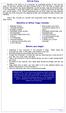 OFFICE YOGA Working in an office or at a computer for prolonged periods of time can put strain on the neck, shoulder and back muscles which in turn can lead to tension and stiffness. This tension can cause
OFFICE YOGA Working in an office or at a computer for prolonged periods of time can put strain on the neck, shoulder and back muscles which in turn can lead to tension and stiffness. This tension can cause
ERGONOMICS. Improve your ergonomic intelligence by avoiding these issues: Awkward postures Repetitive tasks Forceful exertions Lifting heavy objects
 ERGONOMICS The goal of ergonomics is to reduce your exposure to work hazards. A hazard is defined as a physical factor within your work environment that can harm your body. Ergonomic hazards include working
ERGONOMICS The goal of ergonomics is to reduce your exposure to work hazards. A hazard is defined as a physical factor within your work environment that can harm your body. Ergonomic hazards include working
Fact sheet Exercises for older adults undergoing rehabilitation
 Fact sheet Exercises for older adults undergoing rehabilitation Flexibility refers to the amount of movement possible around a joint and is necessary for normal activities of daily living such as stretching,
Fact sheet Exercises for older adults undergoing rehabilitation Flexibility refers to the amount of movement possible around a joint and is necessary for normal activities of daily living such as stretching,
Do you sit at a desk all day? Does your 9 to 5 leave no time for structured exercise..?
 Do you sit at a desk all day? Does your 9 to 5 leave no time for structured exercise..? Staying healthy at work is easier than you might think: Try building the following desk based exercises into your
Do you sit at a desk all day? Does your 9 to 5 leave no time for structured exercise..? Staying healthy at work is easier than you might think: Try building the following desk based exercises into your
A Stretch-Break Program for Your Workplace! www.healthyworkplaceweek.ca
 www.healthyworkplaceweek.ca A Stretch-Break Program for Your Workplace! Why is stretching at work important? Sitting at a desk or computer; or standing at your work station for extended periods of time
www.healthyworkplaceweek.ca A Stretch-Break Program for Your Workplace! Why is stretching at work important? Sitting at a desk or computer; or standing at your work station for extended periods of time
Yes No Correction Date. Seated Position Do you know how to adjust your chair? Is your chair adjusted for support & comfort?
 UC Davis Health System - Computer Workstation Self Evaluation Assessment Date: Employee Name: Employee ID#: Department: Supervisor: Union Affiliation: Date of Hire (if new hire) Reason for Assessment (circle
UC Davis Health System - Computer Workstation Self Evaluation Assessment Date: Employee Name: Employee ID#: Department: Supervisor: Union Affiliation: Date of Hire (if new hire) Reason for Assessment (circle
Injuries from lifting, loading, pulling or pushing can happen to anyone in any industry. It is important to be aware of the risks in your workplace.
 Workplace safety: lifting One of the biggest concerns in the workplace is lifting and loading. When you lift something, the load on your spine increases and your spine can only bear so much before it is
Workplace safety: lifting One of the biggest concerns in the workplace is lifting and loading. When you lift something, the load on your spine increases and your spine can only bear so much before it is
Stretching in the Office
 Stretching in the Office Legs: Quads, Hamstrings, IT band, Hip flexors, Gluts, Calves Quads: Standing @ desk maintaining upright posture, grab one leg @ a time by foot or ankle and bring it towards backside
Stretching in the Office Legs: Quads, Hamstrings, IT band, Hip flexors, Gluts, Calves Quads: Standing @ desk maintaining upright posture, grab one leg @ a time by foot or ankle and bring it towards backside
Office Ergonomics. Guidelines for preventing Musculoskeletal Injuries
 Office Ergonomics Guidelines for preventing Musculoskeletal Injuries january 2010 Table of Contents introduction 4 The purpose of this guide Getting familiar with the jargon Good Posture versus Poor Posture
Office Ergonomics Guidelines for preventing Musculoskeletal Injuries january 2010 Table of Contents introduction 4 The purpose of this guide Getting familiar with the jargon Good Posture versus Poor Posture
OFFICE SAFETY. TOPIC PAGE General Office Safety 3-1 Equipment Safety 3-4 Work Station Arrangement 3-6
 OFFICE SAFETY Introduction The following sections provide general safety guidelines and procedures for office safety. This chapter covers the following topics: TOPIC PAGE General Office Safety 3-1 Equipment
OFFICE SAFETY Introduction The following sections provide general safety guidelines and procedures for office safety. This chapter covers the following topics: TOPIC PAGE General Office Safety 3-1 Equipment
HealthandSafetyOntario.ca. Hazards. Introduction. Legislation
 Manual Materials handling Introduction Manual materials handling operations are carried out in most workplaces. Each handling task poses unique demands on the worker. However, workplaces can help workers
Manual Materials handling Introduction Manual materials handling operations are carried out in most workplaces. Each handling task poses unique demands on the worker. However, workplaces can help workers
ROSA Rapid Office Strain Assessment. Michael Sonne, MHK, CK. sonnemw@mcmaster.ca
 ROSA Rapid Office Strain Assessment Michael Sonne, MHK, CK. sonnemw@mcmaster.ca Rapid Office Strain Assessment ROSA is a picture based posture checklist designed to quantify exposure to risk factors in
ROSA Rapid Office Strain Assessment Michael Sonne, MHK, CK. sonnemw@mcmaster.ca Rapid Office Strain Assessment ROSA is a picture based posture checklist designed to quantify exposure to risk factors in
HELPFUL HINTS FOR A HEALTHY BACK
 HELPFUL HINTS FOR A HEALTHY BACK 1. Standing and Walking For correct posture, balance your head above your shoulders, eyes straight ahead, everything else falls into place. Try to point toes straight ahead
HELPFUL HINTS FOR A HEALTHY BACK 1. Standing and Walking For correct posture, balance your head above your shoulders, eyes straight ahead, everything else falls into place. Try to point toes straight ahead
Designed for comfort and built to last.
 Designed for comfort and built to last. Inter IKEA Systems B.V. 2015 Whether we work in an office or at home, many of us spend the majority of the day at a desk. A comfortable workspace is therefore essential
Designed for comfort and built to last. Inter IKEA Systems B.V. 2015 Whether we work in an office or at home, many of us spend the majority of the day at a desk. A comfortable workspace is therefore essential
Cornell Digital Reading Room Ergonomics Checklist
 Cornell Digital Reading Room Ergonomics Checklist The Cornell Digital Reading Room Ergonomics Checklist is intended as a quick evaluation of the working environment for radiologists who work with digital
Cornell Digital Reading Room Ergonomics Checklist The Cornell Digital Reading Room Ergonomics Checklist is intended as a quick evaluation of the working environment for radiologists who work with digital
Exercise 1: Knee to Chest. Exercise 2: Pelvic Tilt. Exercise 3: Hip Rolling. Starting Position: Lie on your back on a table or firm surface.
 Exercise 1: Knee to Chest Starting Position: Lie on your back on a table or firm surface. Action: Clasp your hands behind the thigh and pull it towards your chest. Keep the opposite leg flat on the surface
Exercise 1: Knee to Chest Starting Position: Lie on your back on a table or firm surface. Action: Clasp your hands behind the thigh and pull it towards your chest. Keep the opposite leg flat on the surface
Working as a cashier. HealthandSafetyOntario.ca. Hazard: Poor Workstation Layout
 Working as a cashier Cashiers are at risk for many painful muscles and joint injuries, hazards due to noise, and possibly a quick pace of work. Hazard: Poor Workstation Layout The workstation surface is
Working as a cashier Cashiers are at risk for many painful muscles and joint injuries, hazards due to noise, and possibly a quick pace of work. Hazard: Poor Workstation Layout The workstation surface is
Easy Ergonomics. For Desktop Computer Users. Department of Industrial Relations Cal/OSHA Consultation Service Research and Education Unit
 Easy Ergonomics For Desktop Computer Users Department of Industrial Relations Cal/OSHA Consultation Service Research and Education Unit 1 COMPUTER ERGONOMICS GUIDE Easy Ergonomics for Desktop Computer
Easy Ergonomics For Desktop Computer Users Department of Industrial Relations Cal/OSHA Consultation Service Research and Education Unit 1 COMPUTER ERGONOMICS GUIDE Easy Ergonomics for Desktop Computer
A proper warm-up is important before any athletic performance with the goal of preparing the athlete both mentally and physically for exercise and
 A proper warm-up is important before any athletic performance with the goal of preparing the athlete both mentally and physically for exercise and competition. A warm-up is designed to prepare an athlete
A proper warm-up is important before any athletic performance with the goal of preparing the athlete both mentally and physically for exercise and competition. A warm-up is designed to prepare an athlete
Passive Range of Motion Exercises
 Exercise and ALS The physical or occupational therapist will make recommendations for exercise based upon each patient s specific needs and abilities. Strengthening exercises are not generally recommended
Exercise and ALS The physical or occupational therapist will make recommendations for exercise based upon each patient s specific needs and abilities. Strengthening exercises are not generally recommended
ERGONOMICS. University at Albany Office of Environmental Health and Safety 2010
 ERGONOMICS University at Albany Office of Environmental Health and Safety 2010 WHAT IS ERGONOMICS? From the Greek: ergon work and nomoi natural laws Defined by Webster as: Biotechnology WHAT IS ERGONOMICS?
ERGONOMICS University at Albany Office of Environmental Health and Safety 2010 WHAT IS ERGONOMICS? From the Greek: ergon work and nomoi natural laws Defined by Webster as: Biotechnology WHAT IS ERGONOMICS?
Work & Pregnancy Do Mix...
 Work & Pregnancy Do Mix... www.beststart.org PREGNANT AND WORKING Most women continue to work during their pregnancy, whether they work from home, or travel to a workplace. If you are pregnant or planning
Work & Pregnancy Do Mix... www.beststart.org PREGNANT AND WORKING Most women continue to work during their pregnancy, whether they work from home, or travel to a workplace. If you are pregnant or planning
WSN ERGONOMIC SAFETY TALK #3
 What is a safety talk? This safety talk is one of a series of brief meetings held on regular basis with workers and their supervisors to discuss problems and concerns about health and safety. All safety
What is a safety talk? This safety talk is one of a series of brief meetings held on regular basis with workers and their supervisors to discuss problems and concerns about health and safety. All safety
How to Make Your Computer Workstation Fit You
 How to Make Your Computer Workstation Fit You 1 About the WCB Preventing on-the-job injury and disease is the first priority of the Workers Compensation Board (WCB) of British Columbia. WCB officers inspect
How to Make Your Computer Workstation Fit You 1 About the WCB Preventing on-the-job injury and disease is the first priority of the Workers Compensation Board (WCB) of British Columbia. WCB officers inspect
Ergonomics training session for -high volume data entry operators
 Ergonomics training session for -high volume data entry operators Training Objectives 1. Identify the musculoskeletal hazards associated with high data entry (manual handling) work 2. Provide information
Ergonomics training session for -high volume data entry operators Training Objectives 1. Identify the musculoskeletal hazards associated with high data entry (manual handling) work 2. Provide information
General Guidelines. Neck Stretch: Side. Neck Stretch: Forward. Shoulder Rolls. Side Stretch
 Stretching Exercises General Guidelines Perform stretching exercises at least 2 3 days per week and preferably more Hold each stretch for 15 20 seconds Relax and breathe normally Stretching is most effective
Stretching Exercises General Guidelines Perform stretching exercises at least 2 3 days per week and preferably more Hold each stretch for 15 20 seconds Relax and breathe normally Stretching is most effective
Ergonomics for Schoolchildren and Young Workers
 Ergonomics for Schoolchildren and Young Workers Schoolchildren and Backpacks Schoolchildren everywhere are being asked to carry more and more weight around on their backs. There are many reasons why children
Ergonomics for Schoolchildren and Young Workers Schoolchildren and Backpacks Schoolchildren everywhere are being asked to carry more and more weight around on their backs. There are many reasons why children
Workplace Ergonomics Reference Guide 2 nd Edition
 Workplace Ergonomics Reference Guide 2 nd Edition A Publication of the Computer/Electronic Accommodations Program Table of Contents Table of Contents... i Introduction... 1 What is Ergonomics?... 2 Workstation
Workplace Ergonomics Reference Guide 2 nd Edition A Publication of the Computer/Electronic Accommodations Program Table of Contents Table of Contents... i Introduction... 1 What is Ergonomics?... 2 Workstation
Range of Motion Exercises
 Range of Motion Exercises Range of motion (ROM) exercises are done to preserve flexibility and mobility of the joints on which they are performed. These exercises reduce stiffness and will prevent or at
Range of Motion Exercises Range of motion (ROM) exercises are done to preserve flexibility and mobility of the joints on which they are performed. These exercises reduce stiffness and will prevent or at
EGOSCUE CLINIC PAIN/POSTURE STRETCHES 1. Standing Arm Circles: Helps Restore Upper Body Strength
 EGOSCUE CLINIC PAIN/POSTURE STRETCHES 1. Standing Arm Circles: Helps Restore Upper Body Strength Two sets of 40 repetitions each. Stand with your feet pointed straight and hip-width apart. Place your fingertips
EGOSCUE CLINIC PAIN/POSTURE STRETCHES 1. Standing Arm Circles: Helps Restore Upper Body Strength Two sets of 40 repetitions each. Stand with your feet pointed straight and hip-width apart. Place your fingertips
Remote Working Policy for Juniper Users
 Remote Working Policy for Juniper Users 1 Introduction The Local Authority supports Remote Access to facilitate managers and employees to maximise their time and resources, and to provide anytime, anywhere
Remote Working Policy for Juniper Users 1 Introduction The Local Authority supports Remote Access to facilitate managers and employees to maximise their time and resources, and to provide anytime, anywhere
MSD Hazards & Solutions FORCE
 FORCE Lower Force Good Posture Less Repetition Reduced MSD Risk Lifting/Lowering Hazards Lifting from the floor Overhead Lifting Lifting out of a Bin Lifting while reaching Lifting heavy loads Lifting/Lowering
FORCE Lower Force Good Posture Less Repetition Reduced MSD Risk Lifting/Lowering Hazards Lifting from the floor Overhead Lifting Lifting out of a Bin Lifting while reaching Lifting heavy loads Lifting/Lowering
Class Term Project Radiology Workplace Assessment Client Henry Ford Hospital - Radiology Department Coordinated by Carl Zylak
 Design & Environmental Analysis 670 Class Term Project Radiology Workplace Assessment Client Henry Ford Hospital - Radiology Department Coordinated by Carl Zylak Professor Alan Hedge Cornell University
Design & Environmental Analysis 670 Class Term Project Radiology Workplace Assessment Client Henry Ford Hospital - Radiology Department Coordinated by Carl Zylak Professor Alan Hedge Cornell University
Evaluating your computer workstation
 Evaluating your computer workstation How to make it work for you Oregon OSHA About this document Evaluating your computer workstation is an Oregon OSHA Standards and Technical Resources publication. Reprinting,
Evaluating your computer workstation How to make it work for you Oregon OSHA About this document Evaluating your computer workstation is an Oregon OSHA Standards and Technical Resources publication. Reprinting,
Work Health & Safety Computer User Guide & Self Assessment Checklist
 Work Health & Safety Computer User Guide & Self Assessment Checklist TABLE OF CONTENTS Introduction Causes of computer related injuries Ergonomics Preventing workplace injuries Computer self assessment
Work Health & Safety Computer User Guide & Self Assessment Checklist TABLE OF CONTENTS Introduction Causes of computer related injuries Ergonomics Preventing workplace injuries Computer self assessment
COMPUTER WORKSTATION ERGONOMICS
 COMPUTER WORKSTATION ERGONOMICS Keeping the workplace safe Table of Contents Introduction.. 2 Office Ergonomics Process at UCDHS.. 3 Completing / Conducting the Self Workstation Evaluation.. 4 Computer
COMPUTER WORKSTATION ERGONOMICS Keeping the workplace safe Table of Contents Introduction.. 2 Office Ergonomics Process at UCDHS.. 3 Completing / Conducting the Self Workstation Evaluation.. 4 Computer
The Advantages of Ergonomics
 The Advantages of Ergonomics Workers come in all different sizes. Ergonomics can help make the work more comfortable for the individual worker. What is ergonomics? Ergonomics is designing a job to fit
The Advantages of Ergonomics Workers come in all different sizes. Ergonomics can help make the work more comfortable for the individual worker. What is ergonomics? Ergonomics is designing a job to fit
Safety in Offices and other General Areas
 Safety in Offices and other General Areas 1. INTRODUCTION This document covers health and safety in offices and other 'general areas' including corridors, stairs, entrances, small kitchens and rest areas.
Safety in Offices and other General Areas 1. INTRODUCTION This document covers health and safety in offices and other 'general areas' including corridors, stairs, entrances, small kitchens and rest areas.
Physical Capability Strength Test: One Component of the Selection Process
 Physical Capability Strength Test: One Component of the Selection Process One aspect of the Power Systems Institute selection process is to successfully complete and achieve a passing score on a physical
Physical Capability Strength Test: One Component of the Selection Process One aspect of the Power Systems Institute selection process is to successfully complete and achieve a passing score on a physical
[Project name] Standard Operating Procedures. Body Mechanics
![[Project name] Standard Operating Procedures. Body Mechanics [Project name] Standard Operating Procedures. Body Mechanics](/thumbs/27/11986346.jpg) [Project name] Standard Operating Procedures Body Mechanics PURPOSE. The purpose of this SOP is to provide information to minimize staff injuries with the focus on back injuries resulting from improper
[Project name] Standard Operating Procedures Body Mechanics PURPOSE. The purpose of this SOP is to provide information to minimize staff injuries with the focus on back injuries resulting from improper
Standard Operating Procedure for Handling an Inanimate Load
 Standard Operating Procedure for Handling an Inanimate Load Moving and handling an inanimate load/s is a key part of the working day for most employees. Moving inanimate loads can take place in many different
Standard Operating Procedure for Handling an Inanimate Load Moving and handling an inanimate load/s is a key part of the working day for most employees. Moving inanimate loads can take place in many different
How To Stretch Your Body
 Exercise Module A New Leaf Choices for Healthy Living University of North Carolina at Chapel Hill 2007 Center for Health Promotion and Disease Prevention Physical Activity Exercises for Keeping Active
Exercise Module A New Leaf Choices for Healthy Living University of North Carolina at Chapel Hill 2007 Center for Health Promotion and Disease Prevention Physical Activity Exercises for Keeping Active
Mike s Top Ten Tips for Reducing Back Pain
 Mike s Top Ten Tips for Reducing Back Pain The following article explains ways of preventing, reducing or eliminating back pain. I have found them to be very useful to myself, my clients and my patients.
Mike s Top Ten Tips for Reducing Back Pain The following article explains ways of preventing, reducing or eliminating back pain. I have found them to be very useful to myself, my clients and my patients.
Equipment loan arrangements and loan form
 Safety and Health Services Equipment loan arrangements and loan form Document control information Published document name: Work-equip-loan-gn Date issued: February 2016 Version: 4.1 Previous review dates:
Safety and Health Services Equipment loan arrangements and loan form Document control information Published document name: Work-equip-loan-gn Date issued: February 2016 Version: 4.1 Previous review dates:
CHAPTER 3: BACK & ABDOMINAL STRETCHES. Standing Quad Stretch Athletic Edge - www.athleticedge.biz - (650) 815-6552
 CHAPTER : BACK & ABDOMINAL STRETCHES Standing Quad Stretch ) Stand and grasp right ankle with same hand, use a wall or chair to Lower maintain Back balance with left hand. Maintain an upright Stretches
CHAPTER : BACK & ABDOMINAL STRETCHES Standing Quad Stretch ) Stand and grasp right ankle with same hand, use a wall or chair to Lower maintain Back balance with left hand. Maintain an upright Stretches
The ergonomics of tablet use in business applications
 The ergonomics of tablet use in business applications An Ergonomic Solutions white paper by Melanie Swann MSc(Hons), Grad IOSH For more information and contact details, please go to ergonomic-solutions.net
The ergonomics of tablet use in business applications An Ergonomic Solutions white paper by Melanie Swann MSc(Hons), Grad IOSH For more information and contact details, please go to ergonomic-solutions.net
Qigong. Ba Duan Jin. The Eight Pieces of Brocade
 Qigong Ba Duan Jin The Eight Pieces of Brocade by Col and g Hamilton Yiheyuan Martial Arts Contents Page Introduction 2 Preparation 2 1. Hold up the Sky 3 2. The Archer 4 3. Join Heaven and Earth 5 4a.
Qigong Ba Duan Jin The Eight Pieces of Brocade by Col and g Hamilton Yiheyuan Martial Arts Contents Page Introduction 2 Preparation 2 1. Hold up the Sky 3 2. The Archer 4 3. Join Heaven and Earth 5 4a.
8 Power Moves for Perfect Posture By Dr. Kareem Samhouri
 8 Power Moves for Perfect Posture By Dr. Kareem Samhouri 2008 www.backinjuryguide.com All rights reserved. No portion of this manual may be used, reproduced or transmitted in any form or by any means,
8 Power Moves for Perfect Posture By Dr. Kareem Samhouri 2008 www.backinjuryguide.com All rights reserved. No portion of this manual may be used, reproduced or transmitted in any form or by any means,
SELF-MASSAGE HANDOUTS
 SELF-MASSAGE HANDOUTS Self-Massage for the Head and Face Self-Massage for the Low Back and Buttocks Self-Massage for Runners Self-Massage for the Neck Self-Massage for the Feet Self-Massage for the Arms
SELF-MASSAGE HANDOUTS Self-Massage for the Head and Face Self-Massage for the Low Back and Buttocks Self-Massage for Runners Self-Massage for the Neck Self-Massage for the Feet Self-Massage for the Arms
Tim Hanwell BSc OST a view from the coalface
 Tim Hanwell BSc OST a view from the coalface 1 osteopathic viewpoint treating employees with musculoskeletal symptoms back pain sports injuries neck pain nerve pain muscle/tendon pathologies joint pain
Tim Hanwell BSc OST a view from the coalface 1 osteopathic viewpoint treating employees with musculoskeletal symptoms back pain sports injuries neck pain nerve pain muscle/tendon pathologies joint pain
Exercises for older people
 Exercise for older people Exercises for older people Sitting Getting started If you ve not done much physical activity for a while, you may want to get the all-clear from a GP before starting. For the
Exercise for older people Exercises for older people Sitting Getting started If you ve not done much physical activity for a while, you may want to get the all-clear from a GP before starting. For the
A SURVIVAL GUIDE TO COMPUTER WORKSTATIONS
 A SURVIVAL GUIDE TO COMPUTER WORKSTATIONS Published By: The Office of Environmental Health and Safety INTRODUCTION Since the early 1980's computer workstations have become an integral part of America's
A SURVIVAL GUIDE TO COMPUTER WORKSTATIONS Published By: The Office of Environmental Health and Safety INTRODUCTION Since the early 1980's computer workstations have become an integral part of America's
RISK ASSESSMENT WORKSHEETS Worksheet Reference Number
 RISK ASSESSMENT WORKSHEETS Worksheet Reference Number Date: How frequently is the task undertaken Name of assessor: (eg. daily, weekly): Task: Other tasks undertaken by worker that may. of employees that
RISK ASSESSMENT WORKSHEETS Worksheet Reference Number Date: How frequently is the task undertaken Name of assessor: (eg. daily, weekly): Task: Other tasks undertaken by worker that may. of employees that
Display Screen Equipment (DSE) Guidance on Common Problems and Solutions
 Display Screen Equipment (DSE) Guidance on Common Problems and Solutions Display Screen Equipment Code of Practice The DSE Code of Practice sets out the University s arrangements for managing work using
Display Screen Equipment (DSE) Guidance on Common Problems and Solutions Display Screen Equipment Code of Practice The DSE Code of Practice sets out the University s arrangements for managing work using
How to Do Self Lymphatic Massage on your Upper Body
 How to Do Self Lymphatic Massage on your Upper Body UHN For patients who were treated for breast cancer on one side of their body. For example: Lumpectomy Mastectomy Lymph node removal from an underarm
How to Do Self Lymphatic Massage on your Upper Body UHN For patients who were treated for breast cancer on one side of their body. For example: Lumpectomy Mastectomy Lymph node removal from an underarm
Shoulders (free weights)
 Dumbbell Shoulder Raise Dumbbell Shoulder Raise 1) Lie back onto an incline bench (45 or less) with a DB in each hand. (You may rest each DB on the corresponding thigh.) 2) Start position: Bring the DB
Dumbbell Shoulder Raise Dumbbell Shoulder Raise 1) Lie back onto an incline bench (45 or less) with a DB in each hand. (You may rest each DB on the corresponding thigh.) 2) Start position: Bring the DB
Manual Handling- The Whole Story!
 Manual Handling- The Whole Story! For Responsible Managers and Assessors Course Notes Mark Mallen Group Health and Safety Manager July 2005 Course Content 1 What is Manual Handling? 2 What s the Problem?
Manual Handling- The Whole Story! For Responsible Managers and Assessors Course Notes Mark Mallen Group Health and Safety Manager July 2005 Course Content 1 What is Manual Handling? 2 What s the Problem?
Home working. Introduction. The legal position. Employer responsibilities
 Home working Introduction The Government puts the number of home workers in the UK at well over three million and is encouraging employers to be flexible as to where people work. This is a method of working
Home working Introduction The Government puts the number of home workers in the UK at well over three million and is encouraging employers to be flexible as to where people work. This is a method of working
GoFit Platinum Power Vibe
 GoFit Platinum Power Vibe GFVT011 GoFit Platinum Pty Ltd Phone 1800 446 348 fax 1300 446 348 www.gofit.com.au IMPORTANT PRECAUTIONS When using an electrical appliance, the basic following precautions
GoFit Platinum Power Vibe GFVT011 GoFit Platinum Pty Ltd Phone 1800 446 348 fax 1300 446 348 www.gofit.com.au IMPORTANT PRECAUTIONS When using an electrical appliance, the basic following precautions
Ergonomic Workplace Evaluation ISE 210, Human Factors and Ergonomics San Jose State University Fall 2003
 Ergonomic Workplace Evaluation ISE 210, Human Factors and Ergonomics San Jose State University Fall 2003 Robert Murphy Table of Contents Introduction... 2 Task... 2 Equipment... 4 Workers... 5 Observations
Ergonomic Workplace Evaluation ISE 210, Human Factors and Ergonomics San Jose State University Fall 2003 Robert Murphy Table of Contents Introduction... 2 Task... 2 Equipment... 4 Workers... 5 Observations
Back Safety and Lifting
 Back Safety and Lifting Structure of the Back: Spine The spine is the part of the back that supports the trunk and head. It protects the spinal cord as well as giving flexibility to the body. Vertebrae
Back Safety and Lifting Structure of the Back: Spine The spine is the part of the back that supports the trunk and head. It protects the spinal cord as well as giving flexibility to the body. Vertebrae
12 Week Do-it-Yourself Fitness Program
 12 Week Do-it-Yourself Fitness Program Created by Brad Awalt, MS, ACSM Assistant Manager, Health Plus brad.awalt@vanderbilt.edu January 2011 Do you have a goal to begin an exercise routine, but not sure
12 Week Do-it-Yourself Fitness Program Created by Brad Awalt, MS, ACSM Assistant Manager, Health Plus brad.awalt@vanderbilt.edu January 2011 Do you have a goal to begin an exercise routine, but not sure
Ergonomics and Repetitive Strain Injury
 Ergonomics and Repetitive Strain Injury Desk Research conducted by StrategyOne for Microsoft April 2008 Ergonomics and Repetitive Strain Injury What is RSI? Repetitive Strain Injury, commonly known as
Ergonomics and Repetitive Strain Injury Desk Research conducted by StrategyOne for Microsoft April 2008 Ergonomics and Repetitive Strain Injury What is RSI? Repetitive Strain Injury, commonly known as
Range of Motion. A guide for you after spinal cord injury. Spinal Cord Injury Rehabilitation Program
 Range of Motion A guide for you after spinal cord injury Spinal Cord Injury Rehabilitation Program This booklet has been written by the health care providers who provide care to people who have a spinal
Range of Motion A guide for you after spinal cord injury Spinal Cord Injury Rehabilitation Program This booklet has been written by the health care providers who provide care to people who have a spinal
This document fully describes the 30 Day Flexibility Challenge and allows you to keep a record of your improvements in flexibility.
 Welcome to the StretchTowel 30 Day Flexibility Challenge! You can Be More Flexible in 30 days by following our stretching program for 10 minutes a day. The best part is that you can stretch using the StretchTowel
Welcome to the StretchTowel 30 Day Flexibility Challenge! You can Be More Flexible in 30 days by following our stretching program for 10 minutes a day. The best part is that you can stretch using the StretchTowel
SHOULDER PULL DOWNS. To learn efficient use of the shoulder blades and arms while maintaining a neutral spine position.
 SHOULDER INTRODUCT ION Welcome to your shoulder exercise program The exercises in the program are designed to improve your shoulder mobility, posture and the control of the muscles in your neck and shoulder
SHOULDER INTRODUCT ION Welcome to your shoulder exercise program The exercises in the program are designed to improve your shoulder mobility, posture and the control of the muscles in your neck and shoulder
Tips for Eliminating and Controlling MSD Hazards
 Tips for Eliminating and Controlling MSD Hazards Force Gripping tools/equipment Provide tools that allow workers to grip the tool using a power grip Eliminate the use of pinch or key grips as much as possible
Tips for Eliminating and Controlling MSD Hazards Force Gripping tools/equipment Provide tools that allow workers to grip the tool using a power grip Eliminate the use of pinch or key grips as much as possible
Reduce Stress with This 15-Minute Restorative Yoga Sequence
 Reduce Stress with This 15-Minute Restorative Yoga Sequence Try this short, stress-busting restorative yoga sequence to ease tension around the holidays, at work, and more Stress it s something everyone
Reduce Stress with This 15-Minute Restorative Yoga Sequence Try this short, stress-busting restorative yoga sequence to ease tension around the holidays, at work, and more Stress it s something everyone
The Super 7 For Tennis Elbow
 Exercises for Tennis elbow Tennis elbow recovery time varies with each person and may take several weeks. Recovery may be faster and more successful when a combination of local injections (e.g. steroids
Exercises for Tennis elbow Tennis elbow recovery time varies with each person and may take several weeks. Recovery may be faster and more successful when a combination of local injections (e.g. steroids
EASY EXERCISES A CHAIR BASED PROGRAMME FOR OLDER ADULTS
 EASY EXERCISES A CHAIR BASED PROGRAMME FOR OLDER ADULTS Table of Contents Foreword Why be active? How will chair exercises help? Safety Advice Before you start Sit Tall How to do the Programme The Programme
EASY EXERCISES A CHAIR BASED PROGRAMME FOR OLDER ADULTS Table of Contents Foreword Why be active? How will chair exercises help? Safety Advice Before you start Sit Tall How to do the Programme The Programme
Injury Prevention for the Back and Neck
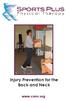 Injury Prevention for the Back and Neck www.csmr.org We have created this brochure to provide you with information regarding: Common Causes of Back and Neck Injuries and Pain Tips for Avoiding Neck and
Injury Prevention for the Back and Neck www.csmr.org We have created this brochure to provide you with information regarding: Common Causes of Back and Neck Injuries and Pain Tips for Avoiding Neck and
Improvement of Reading Room Environment in Teleradiology Services: Prevention of Physical and Mental Disability by Interpretation
 Improvement of Reading Room Environment in Teleradiology Services: Prevention of Physical and Mental Disability by Interpretation I Okuda, MD,PhD H Kawamura, NSE IRIMOTOMEDICAL Tokyo, JAPAN C Ishii, MD,PhD
Improvement of Reading Room Environment in Teleradiology Services: Prevention of Physical and Mental Disability by Interpretation I Okuda, MD,PhD H Kawamura, NSE IRIMOTOMEDICAL Tokyo, JAPAN C Ishii, MD,PhD
Avoid The Dreaded Back Injury by Proper Lifting Techniques
 Avoid The Dreaded Back Injury by Proper Lifting Techniques If you ve ever strained your back while lifting something, you ll know the importance of lifting safely. Agenda Introduction About the Back The
Avoid The Dreaded Back Injury by Proper Lifting Techniques If you ve ever strained your back while lifting something, you ll know the importance of lifting safely. Agenda Introduction About the Back The
he American Physical Therapy Association would like to share a secret with you. It can help you do more with less effort breathe easier feel great.
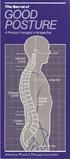 The Secret... T he American Physical Therapy Association would like to share a secret with you. It can help you do more with less effort breathe easier feel great. The secret is about good posture, which
The Secret... T he American Physical Therapy Association would like to share a secret with you. It can help you do more with less effort breathe easier feel great. The secret is about good posture, which
