Application Note: Using US State Plane Coordinate Systems in the MobileMapper receiver
|
|
|
- Hugo Craig
- 7 years ago
- Views:
Transcription
1 Application Note: Using US State Plane Coordinate Systems in the MobileMapper receiver The following procedures will enable users to navigate with the MobileMapper receiver using US State Plane Coordinates, NAD83. A. Introduction Like all GPS receivers, MobileMapper records all locations in latitude/longitude using the WGS 84 datum. To reduce cost and increase battery life, the MobileMapper map screen displays all GIS features, waypoints and background maps in the WGS 84 system. To display your data in another coordinate system, you must first upload the data to MobileMapper Office, export the data to a GIS format and then use the GIS to transform the positions to other coordinate system and project them to other datums. However, the MobileMapper receiver software does allow you to display the coordinates of your current position and any waypoints you have stored in your receiver in a variety of coordinate systems other than WGS 84 lat/lon. The receiver allows you to select up to two coordinate systems when you press the MENU button, select the Setup and then the Coord System option. You can use up to two systems: a primary and secondary system. You can switch between the Primary system and the Secondary system by depressing the left or right arrow button while on a screen displaying the current coordinates. The default display system for the MobileMapper s primary system is degrees, minutes and decimal minutes. The default display system for the MobileMapper s secondary system is UTM. Both use WGS 84 datum as a default. However, you have the option to select a different primary or secondary coordinate system from a list of other pre-defined systems. You can also create one user-defined system to use as your primary system and another to use as your secondary system. Because the MobileMapper s system memory is insufficient to store the many hundreds of individual state plane coordinate systems, it is necessary to create any state plane system to use in the field as a user-defined system. You can create up to two at any one Thales Navigation Using State Plane Coordinates in the MobileMapper Receiver Page 1
2 time. MobileMapper Office, on the other hand, takes advantage of your PC s greater computing capability and stores all the state plane coordinate systems as pre-defined systems. B. Converting Degrees and Minutes to Decimal Degrees The MobileMapper receiver requires that you enter the user grid constants in decimal degree format in the Primary Coordinate System screen (press MENU>Setup>Coord System>Primary). These constants need to be converted manually before data entry. To convert coordinates in degrees and minutes format to decimal degree format you must divide the minutes by 60. For example, converts to (2 minutes 60 = decimal degrees). C. State Plane Coordinates Using a Lambert Conformal Projection Individual US State plane coordinate systems use either Lambert Conformal or Transverse Mercator projections. Instructions for creating a user-defined coordinate system in the MobileMapper receiver using the Lambert Conformal projection are below. Instructions for the Transverse Mercator projection follow in Section D of this document. Before you can accurately create a user grid for a state plane coordinate system, it s advisable to have an adequate reference for the State Plane Coordinate System of In this example the following reference document was used: NOAA Manual NOS NGS 5: State Plane Coordinate System of 1983 By James E. Stem US National Geodetic Survey Silver Springs, MD The above document is available on-line from the National Geodetic Survey at Appendix A of this manual describes Defining Constants for the 1983 State Plane Coordinate System. The Appendix begins on page 63 of the original document, which corresponds to page 73 of the PDF version of this document. NOAA s State plane manual lists the following parameters for Virginia North (NGS State Zone Code # 4501) using a Lambert conformal projection type. The two letter codes before each parameter are not needed when inputting these values into MobileMapper. Bs - Southern Standard Parallel: N Bn - Northern Standard Parallel: N Bb - Latitude of Grid Origin: N Lo - Longitude of Grid Origin: W Nb - False Northing: m Eo - False Easting: m Thales Navigation Using State Plane Coordinates in the MobileMapper Receiver Page 2
3 Note that the above values are expressed in degrees/minutes format. MobileMapper receiver software requires that you enter the user grid parameters into the primary coordinate system screen using the decimal degree format described above in Section B. These constants need to be converted manually before data entry because the MobileMapper cannot convert these constants for you. The following lists the transformation parameters in decimal degree format Southern Standard Parallel: Northern Standard Parallel: Latitude of Grid Origin: Longitude of Grid Origin: N N N W The False Easting and Northing parameters may be converted from meters to SI feet by dividing the meters value by to US feet by dividing by The results are listed below: False Easting: m or SI feet or US feet False Northing: m or SI feet or US feet The scale factor for Virginia North is Now that you have converted the published Virginia North (NAD83) constants into decimal degree format, you are ready to manually enter these parameters into the MobileMapper receiver by following the following steps: 1. Turn on the MobileMapper 2. Press the button upon seeing the Agreement screen 3. Press the MENU button 4. Browse down the menu to Setup and press 5. Browse down the menu to Map Datum and press 6. Select Primary and press 7. Select NAD83 and press 8. Browse up the menu to Coord System and press 9. Select Primary and press Note: In order to navigate using waypoints in NAD83 State Plane Coordinates it is essential to select Primary in the Coord System screen. 10. Select User Grid and press 11. On the Projection screen, select Lambert Con and press 12. On the Lambert con screen select 2 Standard Par and press 13. On the User Grid screen, enter Virginia North parameters expressed in decimal degree format. a. Use the up/down arrows to input the latitude of origin ( N) and press b. Input the longitude of origin ( W) and press Thales Navigation Using State Plane Coordinates in the MobileMapper Receiver Page 3
4 c. Input the latitude of standard for Parallel 1 ( N) and press d. Input the latitude of standard for Parallel 2 ( N) and press e. With the Next field highlighted in red, press f. Enter the Scale Factor (1.0) and press. g. Enter the Units to Meters Conv[ersion] and press. Note: this should say Meters to Units Factor. For meters it s 1.0; for SI feet, it s ; or for US feet, it s h. Enter the False east at origin field ( m or SI feet or US feet) and press. i. Enter the False north at origin field ( m or SI feet or US feet) and press. j. With the Done field highlighted in red, press You have now completed the creation of a user-defined grid coordinate system, in this case, the Virginia North (NAD83) system. You can now enter waypoints in this coordinate system using the Easting, Northing and Elevation format. Remember, in order to navigate to waypoints that are in a user-defined grid system, you must create this grid system as the receiver's primary coordinate system. To learn how to do this, please see Section E on Creating New Waypoints Manually at the end of this document. D. State Plane Coordinates Using a Transverse Mercator Projection Some state plane coordinate systems use a Transverse Mercator projection. In this example, we will construct a User Grid for the Missouri West (NAD83) state plane coordinates system. Again, it s advisable to have an adequate reference for the State Plane Coordinate System of In this example the same reference document was used (NOAA Manual NOS NGS 5: State Plane Coordinate System of 1983). It is available on-line from the US National Geodetic Survey (NGS) at Appendix A of this document describes Defining Constants for the 1983 State Plane Coordinate System. The Appendix begins on page 63 of the original document, which corresponds to page 73 of the PDF version of this document. According to this manual, here is how you should define the parameters for the Missouri West (NAD83) system (NGS State Zone Code # 2403) using the Transverse Mercator projection. Latitude of Grid Origin: Longitude Grid Origin: False Easting: 850,000 meters False Northing: 0 meters Scale Factor 1:17,000 Thales Navigation Using State Plane Coordinates in the MobileMapper Receiver Page 4
5 Note that the above values are expressed in degrees/minutes format. MobileMapper receiver software requires that you enter the user grid parameters into the primary coordinate system screen using the decimal degree format described above in Section B. These constants need to be converted manually before data entry because the MobileMapper cannot convert these constants for you. The following lists the transformation parameters in decimal degree format: Latitude of Grid Origin: N Longitude of Grid Origin: W The grid origin s is zero while the false easting (850,000 meters) corresponds to SI feet or US feet. The scale factor can be converted from the ratio of 1:17000 to a fraction by dividing 1 by and subtracting this amount from 1 to yield Summary of the Missouri West (NAD83) system parameters in decimal degree format: Latitude of Grid Origin: N Longitude of Grid Origin: W False Easting: m or SI feet or US feet False Northing: 0 units Scale Factor: Now that you have converted the published Missouri West (NAD83) parameters into decimal degree format and computed the scale factor, you are ready to manually enter these parameters into the MobileMapper receiver by following the following steps: 1. Turn on the MobileMapper 2. Press the button upon seeing the Agreement screen 3. Press the MENU button 4. Browse down the menu to Setup and press 5. Browse down the menu to Map Datum and press 6. Select Primary and press 7. Select NAD83 and press 8. Browse up the menu to Coord System and press 9. Select Primary and press Note: In order to navigate using waypoints in NAD83 State Plane Coordinates it is essential to select Primary in the Coord System screen. 10. Select User Grid and press 11. On the Projection screen, select Trans Merc and press 12. On the User Grid screen, enter the Missouri West state plane system parameters expressed in decimal degree format. a. Use the arrow cursor to input the latitude of origin ( N) and press b. Input the longitude of origin ( W) and press c. With the Next field highlighted in red, press Thales Navigation Using State Plane Coordinates in the MobileMapper Receiver Page 5
6 d. Input the scale factor ( ) and press e. Input the Units to Meters Conv[ersion] and press. Note: this should say Meters to Units Factor. For meters it s 1.0; for SI feet, it s ; or for US feet, it s f. Enter the False east at origin field: meters, SI feet or US feet. g. Enter the False north at origin field: meters, 0 SI feet or 0 US feet. h. With the Done field highlighted in red, press You have now completed the creation of a user-defined grid coordinate system, in this case, the Missouri West (NAD83) system. You can now enter waypoints in this coordinate system using the Easting, Northing and Elevation format. Remember, in order to navigate to waypoints that are in a user-defined grid system, you must create this grid system as the receiver's primary coordinate system. To learn how to do this, please see the next section Creating New Waypoints Manually. E: Creating New Waypoints Manually You can create a new waypoint with coordinates other than your present position by manually entering the coordinates of the new waypoint into the MobileMapper receiver. In the following example, we want to navigate to Control Station W 328 (PID KE1114) whose coordinates in the Missouri West coordinate system are: Easting: US feet Northing: US feet Orthometric Height: 1021 US feet Note: The MobileMapper receiver uses the international standard of placing the easting coordinate before the northing coordinate. 1. Set the primary coordinate system to Missouri West according to the instructions seen in Section D. 2. Press the MENU button from any screen and select the Mark option. 3. (OPTIONAL) Highlight the Vis field in the upper left of the screen Mark screen and press. a. On the Waypoint Visibility screen, select ON (the default) or OFF and press. This allows you to make the waypoint visible or invisible. 4. (OPTIONAL) Highlight the Icon field and press. a. Highlight one of 42 icons you wish to use and press 5. Highlight the Name field and press 6. Enter an alphanumeric name, in this example W328, using the soft keypad and press 7. Highlight the Location field - and press 8. The format of the Location field makes it easier to input lat/lon coordinates but, in fact, supports both lat/lon and grid coordinates. The first place for the easting Thales Navigation Using State Plane Coordinates in the MobileMapper Receiver Page 6
7 defaults to a negative sign, but you can use the up/down arrows to change this to the first digit of the easting. For this example, change the negative sign to an 8. Then use the right arrow to move to the next space. Ignore the dashes. They are used only as visual guides to help people input lat/lon coordinates. The receiver software ignores them. You will also note that there is no decimal point. A level of precision greater than one meter/foot is not required for navigating with MobileMapper because its real-time accuracy is 2 to 3 meters (6 to 10 feet). 9. When you finish entering the coordinates, press to save entered position. 10. Highlight the Elevation Field - and press. This allows you to enter the waypoint s elevation, in this example, the orthometric height in US feet. 11. Highlight the Create Message box and press to save an entered message. This allows you to enter a message using the soft keypad. Highlight OK when finished and press. 12. Select Save and press to save the waypoint. F: Accessing Waypoints in the Receiver s Database All stored waypoints, whether user-input or preloaded, can be found in the receiver s waypoint database. You will need to access waypoints in the database whenever you are editing waypoints or selecting a GOTO (i.e., target) point, route or multi-leg route. Note: The MobileMapper must have a current GPS position in order for any of the navigation functions to work. You should be out of doors where the MobileMapper has a clear view of the sky. From any screen, press the MENU button and select the GOTO option. Then select the User Waypoint option and the Position option. Browse the list of available waypoints select the waypoint you desire to navigate to. In this example, highlight W328 and press For additional technical information on MobileMapper, please refer to the User Manual at ftp.thalesnavigation.com, in the MobileMapper/Documentation/User Manual directory. Thales Navigation Using State Plane Coordinates in the MobileMapper Receiver Page 7
Learning about GPS and GIS
 Learning about GPS and GIS Standards 4.4 Understand geographic information systems (G.I.S.). B12.1 Understand common surveying techniques used in agriculture (e.g., leveling, land measurement, building
Learning about GPS and GIS Standards 4.4 Understand geographic information systems (G.I.S.). B12.1 Understand common surveying techniques used in agriculture (e.g., leveling, land measurement, building
EPSG. Coordinate Reference System Definition - Recommended Practice. Guidance Note Number 5
 European Petroleum Survey Group EPSG Guidance Note Number 5 Coordinate Reference System Definition - Recommended Practice Revision history: Version Date Amendments 1.0 April 1997 First release. 1.1 June
European Petroleum Survey Group EPSG Guidance Note Number 5 Coordinate Reference System Definition - Recommended Practice Revision history: Version Date Amendments 1.0 April 1997 First release. 1.1 June
Earth Coordinates & Grid Coordinate Systems
 Earth Coordinates & Grid Coordinate Systems How do we model the earth? Datums Datums mathematically describe the surface of the Earth. Accounts for mean sea level, topography, and gravity models. Projections
Earth Coordinates & Grid Coordinate Systems How do we model the earth? Datums Datums mathematically describe the surface of the Earth. Accounts for mean sea level, topography, and gravity models. Projections
WHAT YOU NEED TO USE THE STATE PLANE COORDINATE SYSTEMS
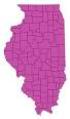 WHAT YOU NEED TO USE THE STATE PLANE COORDINATE SYSTEMS N & E State Plane Coordinates for Control Points AZIMUTHS - True, Geodetic, or Grid - Conversion from Astronomic to Geodetic (LaPlace Correction)
WHAT YOU NEED TO USE THE STATE PLANE COORDINATE SYSTEMS N & E State Plane Coordinates for Control Points AZIMUTHS - True, Geodetic, or Grid - Conversion from Astronomic to Geodetic (LaPlace Correction)
Trimble R8 Base and Rover Quick Setup Guide. Inland GPS Inc.
 Trimble R8 Base and Rover Quick Setup Guide Inland GPS Inc. Setting up the GPS Base Equipment Hardware First Find the best, most advantageous secure place to setup the GPS base equipment. Look for a high
Trimble R8 Base and Rover Quick Setup Guide Inland GPS Inc. Setting up the GPS Base Equipment Hardware First Find the best, most advantageous secure place to setup the GPS base equipment. Look for a high
USER S MANUAL. ArboWebForest
 USER S MANUAL ArboWebForest i USER'S MANUAL TABLE OF CONTENTS Page # 1.0 GENERAL INFORMATION... 1-1 1.1 System Overview... 1-1 1.2 Organization of the Manual... 1-1 2.0 SYSTEM SUMMARY... 2-1 2.1 System
USER S MANUAL ArboWebForest i USER'S MANUAL TABLE OF CONTENTS Page # 1.0 GENERAL INFORMATION... 1-1 1.1 System Overview... 1-1 1.2 Organization of the Manual... 1-1 2.0 SYSTEM SUMMARY... 2-1 2.1 System
Using Geocoded TIFF & JPEG Files in ER Mapper 6.3 with SP1. Eric Augenstein Earthstar Geographics Web: www.es-geo.com
 Using Geocoded TIFF & JPEG Files in ER Mapper 6.3 with SP1 Eric Augenstein Earthstar Geographics Web: www.es-geo.com 1 Table of Contents WHAT IS NEW IN 6.3 SP1 REGARDING WORLD FILES?...3 WHAT IS GEOTIFF
Using Geocoded TIFF & JPEG Files in ER Mapper 6.3 with SP1 Eric Augenstein Earthstar Geographics Web: www.es-geo.com 1 Table of Contents WHAT IS NEW IN 6.3 SP1 REGARDING WORLD FILES?...3 WHAT IS GEOTIFF
Exer. 1 Using Handheld GPS for location & recording points
 Exer. 1 Using Handheld GPS for location & recording points Field Objectives: 1. Familiarity with handheld receivers (Trimble Juno) 2. Basic positioning in Lat/Long and UTM 3. Familiarity with changing
Exer. 1 Using Handheld GPS for location & recording points Field Objectives: 1. Familiarity with handheld receivers (Trimble Juno) 2. Basic positioning in Lat/Long and UTM 3. Familiarity with changing
EPS 101/271 Lecture 11: GPS Data Collection, Mapping Using GPS and Uncertainties in GPS Positioning
 EPS 101/271 Lecture 11: GPS Data Collection, Mapping Using GPS and Uncertainties in GPS Positioning How GPS data is collected in GeoMapper Setting Time interval for reporting GPS measurements Modes of
EPS 101/271 Lecture 11: GPS Data Collection, Mapping Using GPS and Uncertainties in GPS Positioning How GPS data is collected in GeoMapper Setting Time interval for reporting GPS measurements Modes of
CanWay User S Manual. 2012 December
 CanWay User S Manual 2012 December Contents Install CanWay.3 Read GPS Log From Device... 5 Clear Data Logger Memory... 10 Data Logger Configuration... 10 Track List Window... 12 TAB List Window... 12 Add
CanWay User S Manual 2012 December Contents Install CanWay.3 Read GPS Log From Device... 5 Clear Data Logger Memory... 10 Data Logger Configuration... 10 Track List Window... 12 TAB List Window... 12 Add
Using the Garmin etrex 10 GPS
 Using the Garmin etrex 10 GPS Topic 1: Getting started... 2 1. What is Garmin etrex 10 GPS?... 2 2. About this guide... 2 Topic 2: Getting to know your etrex 10... 3 1. Buttons and components... 3 2. Getting
Using the Garmin etrex 10 GPS Topic 1: Getting started... 2 1. What is Garmin etrex 10 GPS?... 2 2. About this guide... 2 Topic 2: Getting to know your etrex 10... 3 1. Buttons and components... 3 2. Getting
NGA GRID GUIDE HOW TO USE ArcGIS 8.x ANS 9.x TO GENERATE MGRS AND OTHER MAP GRIDS
 GEOSPATIAL SCIENCES DIVISION COORDINATE SYSTEMS ANALYSIS TEAM (CSAT) SEPTEMBER 2005 Minor Revisions March 2006 POC Kurt Schulz NGA GRID GUIDE HOW TO USE ArcGIS 8.x ANS 9.x TO GENERATE MGRS AND OTHER MAP
GEOSPATIAL SCIENCES DIVISION COORDINATE SYSTEMS ANALYSIS TEAM (CSAT) SEPTEMBER 2005 Minor Revisions March 2006 POC Kurt Schulz NGA GRID GUIDE HOW TO USE ArcGIS 8.x ANS 9.x TO GENERATE MGRS AND OTHER MAP
Lecture 2. Map Projections and GIS Coordinate Systems. Tomislav Sapic GIS Technologist Faculty of Natural Resources Management Lakehead University
 Lecture 2 Map Projections and GIS Coordinate Systems Tomislav Sapic GIS Technologist Faculty of Natural Resources Management Lakehead University Map Projections Map projections are mathematical formulas
Lecture 2 Map Projections and GIS Coordinate Systems Tomislav Sapic GIS Technologist Faculty of Natural Resources Management Lakehead University Map Projections Map projections are mathematical formulas
Creating and Using Links and Bookmarks in PDF Documents
 Creating and Using Links and Bookmarks in PDF Documents After making a document into a PDF, there may be times when you will need to make links or bookmarks within that PDF to aid navigation through the
Creating and Using Links and Bookmarks in PDF Documents After making a document into a PDF, there may be times when you will need to make links or bookmarks within that PDF to aid navigation through the
1. Download Track using BaseMap if using Oregon (MapSource does not work with Oregon)
 RegisCad GARMIN TRACKS LAT, LONG --> Y,X 1. Download Track using BaseMap if using Oregon (MapSource does not work with Oregon) 2. Edit unnecessary points in BaseMap 3. Save as.gdb file 4. Bring into Mapsource
RegisCad GARMIN TRACKS LAT, LONG --> Y,X 1. Download Track using BaseMap if using Oregon (MapSource does not work with Oregon) 2. Edit unnecessary points in BaseMap 3. Save as.gdb file 4. Bring into Mapsource
Finding location and velocity data for PBO GPS stations
 Finding location and velocity data for PBO GPS stations Original activity by Vince Cronin (Baylor University). Revisions by Beth Pratt-Sitaula (UNAVCO). Analyzing the velocities recorded at different GPS
Finding location and velocity data for PBO GPS stations Original activity by Vince Cronin (Baylor University). Revisions by Beth Pratt-Sitaula (UNAVCO). Analyzing the velocities recorded at different GPS
Getting Land Survey Vertical & Horizontal Control via the Internet
 Getting Land Survey Vertical & Horizontal Control via the Internet https://www.auroragov.org aka: City of Aurora home page ROLL OVER City Hall Dropdown will appear 1 PICK Maps In the Info List 2 PICK Mapping
Getting Land Survey Vertical & Horizontal Control via the Internet https://www.auroragov.org aka: City of Aurora home page ROLL OVER City Hall Dropdown will appear 1 PICK Maps In the Info List 2 PICK Mapping
Measuring the Earth Using a GPS M. Scott Wilkerson & M. Beth Wilkerson, DePauw University, May 10, 2007
 Measuring the Earth Using a GPS M. Scott Wilkerson & M. Beth Wilkerson, DePauw University, May 10, 2007 Modified from: Kerski, J.J., 2007, Measuring the Earth s Circumference with GPS, Copyright ESRI,
Measuring the Earth Using a GPS M. Scott Wilkerson & M. Beth Wilkerson, DePauw University, May 10, 2007 Modified from: Kerski, J.J., 2007, Measuring the Earth s Circumference with GPS, Copyright ESRI,
THE UNIVERSAL GRID SYSTEM
 NGA Office of GEOINT Sciences Coordinate Systems Analysis (CSAT) Phone: 314-676-9124 Unclassified Email: coordsys@nga.mil March 2007 THE UNIVERSAL GRID SYSTEM Universal Transverse Mercator (UTM) Military
NGA Office of GEOINT Sciences Coordinate Systems Analysis (CSAT) Phone: 314-676-9124 Unclassified Email: coordsys@nga.mil March 2007 THE UNIVERSAL GRID SYSTEM Universal Transverse Mercator (UTM) Military
National Register of Historic Places: GIS Webinar Cultural Resource GIS Facility National Park Service June 2012
 National Register of Historic Places: GIS Webinar Cultural Resource GIS Facility National Park Service June 2012 In February and March 2012 the National Register of Historic Places held webinars in conjunction
National Register of Historic Places: GIS Webinar Cultural Resource GIS Facility National Park Service June 2012 In February and March 2012 the National Register of Historic Places held webinars in conjunction
NJDEP GPS Data Collection Standards For GIS Data Development
 NJDEP GPS Data Collection Standards For GIS Data Development Bureau of Geographic Information Systems Office of Information Resource Management June 8, 2011 1.0 Introduction... 3 2.0 GPS Receiver Hardware
NJDEP GPS Data Collection Standards For GIS Data Development Bureau of Geographic Information Systems Office of Information Resource Management June 8, 2011 1.0 Introduction... 3 2.0 GPS Receiver Hardware
Tutorial 6 GPS/Point Shapefile Creation
 Tutorial 6 GPS/Point Shapefile Creation The objectives of this tutorial include: 1. Converting GPS field collected point information into a shapefile 2. Creating a shapefile from a simple x,y coordinate
Tutorial 6 GPS/Point Shapefile Creation The objectives of this tutorial include: 1. Converting GPS field collected point information into a shapefile 2. Creating a shapefile from a simple x,y coordinate
Inside Blackboard Collaborate for Moderators
 Inside Blackboard Collaborate for Moderators Entering a Blackboard Collaborate Web Conference 1. The first time you click on the name of the web conference you wish to enter, you will need to download
Inside Blackboard Collaborate for Moderators Entering a Blackboard Collaborate Web Conference 1. The first time you click on the name of the web conference you wish to enter, you will need to download
GIS Spatial Data Standards
 GIS Spatial Data Standards Manatee County, FL GIS Section, Information Services Department TABLE OF CONTENTS I. Introduction 2 A. Purpose 2 B. Reference 2 II. Spatial Reference Information 2 A. Projection:
GIS Spatial Data Standards Manatee County, FL GIS Section, Information Services Department TABLE OF CONTENTS I. Introduction 2 A. Purpose 2 B. Reference 2 II. Spatial Reference Information 2 A. Projection:
Post Processing GPS raw observations using data obtained from Continuously Operating Reference Stations (CORS)
 Post Processing GPS raw observations using data obtained from Continuously Operating Reference Stations (CORS) This guide is written using Leica Geo Office version 4, with base and rover data from a Leica
Post Processing GPS raw observations using data obtained from Continuously Operating Reference Stations (CORS) This guide is written using Leica Geo Office version 4, with base and rover data from a Leica
Adding a File Attachment to a CFS Requisition
 Adding a File Attachment to a CFS Requisition When creating a requisition, there are certain purchases that may require additional documentation. The Attachment feature is used to attach this documentation.
Adding a File Attachment to a CFS Requisition When creating a requisition, there are certain purchases that may require additional documentation. The Attachment feature is used to attach this documentation.
UTM: Universal Transverse Mercator Coordinate System
 Practical Cartographer s Reference #01 UTM: Universal Transverse Mercator Coordinate System 180 174w 168w 162w 156w 150w 144w 138w 132w 126w 120w 114w 108w 102w 96w 90w 84w 78w 72w 66w 60w 54w 48w 42w
Practical Cartographer s Reference #01 UTM: Universal Transverse Mercator Coordinate System 180 174w 168w 162w 156w 150w 144w 138w 132w 126w 120w 114w 108w 102w 96w 90w 84w 78w 72w 66w 60w 54w 48w 42w
Western Canada Map Installation & Usage Instructions
 Table of Contents 1. Installation of the Western Canada Map onto the Garmin Nuvi Series : Page 2 2. Finding LSD s using the Western Canada Map & your Garmin Nuvi : Page 3 3. Installation of the Western
Table of Contents 1. Installation of the Western Canada Map onto the Garmin Nuvi Series : Page 2 2. Finding LSD s using the Western Canada Map & your Garmin Nuvi : Page 3 3. Installation of the Western
Weather Capture Software Guide Version 1.4 Revision: June 10 2008
 Weather Capture Software Guide Version 1.4 Revision: June 10 2008 1 Introduction 2 Menu screen structure and navigation Menu Bar i. File ii. Display iii. Settings Alarm User Download Language iv. Help
Weather Capture Software Guide Version 1.4 Revision: June 10 2008 1 Introduction 2 Menu screen structure and navigation Menu Bar i. File ii. Display iii. Settings Alarm User Download Language iv. Help
History of Revisions. Ordering Information
 No part of this document may be reproduced in any form or by any means without the express written consent of II Morrow Inc. II Morrow, Apollo, and Precedus are trademarks of II Morrow Inc. Windows is
No part of this document may be reproduced in any form or by any means without the express written consent of II Morrow Inc. II Morrow, Apollo, and Precedus are trademarks of II Morrow Inc. Windows is
SURVEY PRO. GPS Quick Start Guide
 SURVEY PRO GPS Quick Start Guide ii Table of Contents Before You Leave the Office...1 Survey Method: RTK or Post Processing...2 Receiver Setup...2 Receiver Settings...3 RTK Data Collection and Stake Out...4
SURVEY PRO GPS Quick Start Guide ii Table of Contents Before You Leave the Office...1 Survey Method: RTK or Post Processing...2 Receiver Setup...2 Receiver Settings...3 RTK Data Collection and Stake Out...4
Managing Identities in Outlook Express
 Managing Identities in Outlook Express Managing Identities in Outlook Express 4 Introduction 4 Creating a Outlook Express Identity 4 Managing Outlook Express Identities 4 Switching Outlook Express Identities
Managing Identities in Outlook Express Managing Identities in Outlook Express 4 Introduction 4 Creating a Outlook Express Identity 4 Managing Outlook Express Identities 4 Switching Outlook Express Identities
Online Precise Point Positioning Using the. Natural Resources Canada Canadian Spatial Reference System (CSRS-PPP)
 Online Precise Point Positioning Using the Natural Resources Canada Canadian Spatial Reference System (CSRS-PPP) Thomas Nylen and Seth White UNAVCO October 2007 I. Precise Point Positioning Precise Point
Online Precise Point Positioning Using the Natural Resources Canada Canadian Spatial Reference System (CSRS-PPP) Thomas Nylen and Seth White UNAVCO October 2007 I. Precise Point Positioning Precise Point
IFAS Reports. Participant s Manual. Version 1.0
 IFAS Reports Participant s Manual Version 1.0 December, 2010 Table of Contents General Overview... 3 Reports... 4 CDD Reports... 5 Running the CDD Report... 9 Printing CDD Reports... 14 Exporting CDD Reports
IFAS Reports Participant s Manual Version 1.0 December, 2010 Table of Contents General Overview... 3 Reports... 4 CDD Reports... 5 Running the CDD Report... 9 Printing CDD Reports... 14 Exporting CDD Reports
GPS 72. Personal Navigator. Read This First! quick start guide
 GPS 72 Personal Navigator Read This First! quick start guide Internal Antenna Quick Start Unit Overview Interface keys MOB ZOOM Battery Compartment MARK External Data/Auxilary Power Port 120 x 160 Four
GPS 72 Personal Navigator Read This First! quick start guide Internal Antenna Quick Start Unit Overview Interface keys MOB ZOOM Battery Compartment MARK External Data/Auxilary Power Port 120 x 160 Four
Basic Steps to Using the Wildlife Application
 Basic Steps to Using the Wildlife Application The intent of the Wildlife Application (http://gisweb1.serm.gov.sk.ca/wildlifelogin/form.asp) is to provide a tool to search an area in the province of Saskatchewan
Basic Steps to Using the Wildlife Application The intent of the Wildlife Application (http://gisweb1.serm.gov.sk.ca/wildlifelogin/form.asp) is to provide a tool to search an area in the province of Saskatchewan
INFORMATION SYSTEMS SERVICE NETWORKS AND TELECOMMUNICATIONS SECTOR. User Guide for the RightFax Fax Service. Web Utility
 INFORMATION SYSTEMS SERVICE NETWORKS AND TELECOMMUNICATIONS SECTOR User Guide for the RightFax Fax Service Web Utility August 2011 CONTENTS 1. Accessing the Web Utility 2. Change Password 3. Web Utility:
INFORMATION SYSTEMS SERVICE NETWORKS AND TELECOMMUNICATIONS SECTOR User Guide for the RightFax Fax Service Web Utility August 2011 CONTENTS 1. Accessing the Web Utility 2. Change Password 3. Web Utility:
LEARNING RESOURCE CENTRE GUIDE TO OFFICE 365
 LEARNING RESOURCE CENTRE GUIDE TO OFFICE 365 LEARNING RESOURCE CENTRE OCTOBER 2014/2015 Table of Contents Explanation of One Drive and Microsoft Office Online... 3 How to create a document and folder...
LEARNING RESOURCE CENTRE GUIDE TO OFFICE 365 LEARNING RESOURCE CENTRE OCTOBER 2014/2015 Table of Contents Explanation of One Drive and Microsoft Office Online... 3 How to create a document and folder...
User Guide. Analytics Desktop Document Number: 09619414
 User Guide Analytics Desktop Document Number: 09619414 CONTENTS Guide Overview Description of this guide... ix What s new in this guide...x 1. Getting Started with Analytics Desktop Introduction... 1
User Guide Analytics Desktop Document Number: 09619414 CONTENTS Guide Overview Description of this guide... ix What s new in this guide...x 1. Getting Started with Analytics Desktop Introduction... 1
Basic Receiver Operation. Satellite Visibility. Tracks and Waypoints FAST FACTS
 GPS in Schools Basic Receiver Operation Basic Receiver Operation Like all electronic devices, GPS receivers come in many makes and models. While each may be slightly different in their design, the basic
GPS in Schools Basic Receiver Operation Basic Receiver Operation Like all electronic devices, GPS receivers come in many makes and models. While each may be slightly different in their design, the basic
E-Loader Operation Manual
 Multi-Function Tools for E-MU Instruments Revision A _ Before you Begin - Read and follow the instructions given in the READ BEFORE INSTALLING file that comes with the E-Loader installer program. E-Loader
Multi-Function Tools for E-MU Instruments Revision A _ Before you Begin - Read and follow the instructions given in the READ BEFORE INSTALLING file that comes with the E-Loader installer program. E-Loader
The Map Grid of Australia 1994 A Simplified Computational Manual
 The Map Grid of Australia 1994 A Simplified Computational Manual The Map Grid of Australia 1994 A Simplified Computational Manual 'What's the good of Mercator's North Poles and Equators, Tropics, Zones
The Map Grid of Australia 1994 A Simplified Computational Manual The Map Grid of Australia 1994 A Simplified Computational Manual 'What's the good of Mercator's North Poles and Equators, Tropics, Zones
Where On Earth Will Three Different Satellites Provide Simultaneous Coverage?
 Where On Earth Will Three Different Satellites Provide Simultaneous Coverage? In this exercise you will use STK/Coverage to model and analyze the quality and quantity of coverage provided by the Earth
Where On Earth Will Three Different Satellites Provide Simultaneous Coverage? In this exercise you will use STK/Coverage to model and analyze the quality and quantity of coverage provided by the Earth
TM Online Storage: StorageSync
 TM Online Storage: StorageSync 1 Part A: Backup Your Profile 1: How to download and install StorageSync? Where to download StorageSync? You may download StorageSync from your e-storage account. Please
TM Online Storage: StorageSync 1 Part A: Backup Your Profile 1: How to download and install StorageSync? Where to download StorageSync? You may download StorageSync from your e-storage account. Please
Plumbing - Residential
 Plumbing - Residential User s Manual Plumbing - Residential Health District Information System HDIS (Windows Ver. 4.0 ) Copyright 1998 by CHC Software, Inc All Rights Reserved CHC Software, Inc. Specialist
Plumbing - Residential User s Manual Plumbing - Residential Health District Information System HDIS (Windows Ver. 4.0 ) Copyright 1998 by CHC Software, Inc All Rights Reserved CHC Software, Inc. Specialist
DG-100 Data Logger User Manual. Version 1.2
 DG-100 Data Logger User Manual Version 1.2 DG-100 page 2 Table of Content 1 Introduction and Features... 3 Introduction...3 Features...4 2 Specifications... 5 System specification...5 GPS specification...6
DG-100 Data Logger User Manual Version 1.2 DG-100 page 2 Table of Content 1 Introduction and Features... 3 Introduction...3 Features...4 2 Specifications... 5 System specification...5 GPS specification...6
GO7. Getting Started ENGLISH. simrad-yachting.com
 GO7 Getting Started ENGLISH simrad-yachting.com GO7 Getting Started 3 4 GO7 Getting Started Contents 7 Introduction 7 The Home page 8 Application pages 9 Integration of 3 rd party devices 9 GoFree wireless
GO7 Getting Started ENGLISH simrad-yachting.com GO7 Getting Started 3 4 GO7 Getting Started Contents 7 Introduction 7 The Home page 8 Application pages 9 Integration of 3 rd party devices 9 GoFree wireless
SURVEYING WITH GPS. GPS has become a standard surveying technique in most surveying practices
 SURVEYING WITH GPS Key Words: Static, Fast-static, Kinematic, Pseudo- Kinematic, Real-time kinematic, Receiver Initialization, On The Fly (OTF), Baselines, Redundant baselines, Base Receiver, Rover GPS
SURVEYING WITH GPS Key Words: Static, Fast-static, Kinematic, Pseudo- Kinematic, Real-time kinematic, Receiver Initialization, On The Fly (OTF), Baselines, Redundant baselines, Base Receiver, Rover GPS
QQConnect Overview Guide
 QQConnect Overview Guide Last Updated: 3/20/2015 About QQConnect QQConnect is an add-on utility for QQCatalyst that makes it easy to transfer documents and e- mails from your Windows desktop or desktop
QQConnect Overview Guide Last Updated: 3/20/2015 About QQConnect QQConnect is an add-on utility for QQCatalyst that makes it easy to transfer documents and e- mails from your Windows desktop or desktop
Water Monitoring System Website User Guide www.fldep-stevens.com
 Florida Department of Environmental Protection Division of State Lands Bureau of Survey and Mapping Water Monitoring System Website User Guide www.fldep-stevens.com Provided by Stevens Water Monitoring
Florida Department of Environmental Protection Division of State Lands Bureau of Survey and Mapping Water Monitoring System Website User Guide www.fldep-stevens.com Provided by Stevens Water Monitoring
Total Station Setup and Operation. Sokkia SET Total Station
 Total Station Setup and Operation Sokkia SET Total Station Parts of the SET Total Station Parts of the SET Total Station Sokkia SET 550 Total Station Keys/Screen SET 550 Menu Pages SET 550 Menu Pages Leveling
Total Station Setup and Operation Sokkia SET Total Station Parts of the SET Total Station Parts of the SET Total Station Sokkia SET 550 Total Station Keys/Screen SET 550 Menu Pages SET 550 Menu Pages Leveling
Web GIS User Guide MainStreetGIS, LLC
 Web GIS User Guide MainStreetGIS, LLC www.mainstreetgis.com Navigation There are two ways to navigate the map interface: 1. Activate one of the map tools a. Zoom In Tool Activate the tool, then click on
Web GIS User Guide MainStreetGIS, LLC www.mainstreetgis.com Navigation There are two ways to navigate the map interface: 1. Activate one of the map tools a. Zoom In Tool Activate the tool, then click on
How to use Garmin Rino 130
 How to use Garmin Rino 130 Created by: John Cruz, Vladimir Ivanov, UH-Hilo EPSCoR-ITER 1 //.../sdal/how-to/ht_garmin_rino130.doc Installing Batteries Note: The Rino 130 operates on three AA alkaline batteries
How to use Garmin Rino 130 Created by: John Cruz, Vladimir Ivanov, UH-Hilo EPSCoR-ITER 1 //.../sdal/how-to/ht_garmin_rino130.doc Installing Batteries Note: The Rino 130 operates on three AA alkaline batteries
POS-X Stock Manager User s Guide
 POS-X Stock Manager User s Guide Version 1.3 Copyright 2005 POS-X Inc. All rights reserved. POS-X.com 1-800-790-8657 1 POS-X Stock Manager User s Guide Stock Manager Version 1.1.67 POS-X Inc. Telephone:
POS-X Stock Manager User s Guide Version 1.3 Copyright 2005 POS-X Inc. All rights reserved. POS-X.com 1-800-790-8657 1 POS-X Stock Manager User s Guide Stock Manager Version 1.1.67 POS-X Inc. Telephone:
Guide to Viewing Maps in Google Earth
 Guide to Viewing Maps in Google Earth The BCT made the decision to provide the GIS (Geographic Information System) resources for Bat Groups in the form of Google Earth maps because they do not require
Guide to Viewing Maps in Google Earth The BCT made the decision to provide the GIS (Geographic Information System) resources for Bat Groups in the form of Google Earth maps because they do not require
Creating Figure Ground Maps in ArcMap 10.x: Basic procedures to download, open, manipulate and print spatial data
 Creating Figure Ground Maps in ArcMap 10.x: Basic procedures to download, open, manipulate and print spatial data These procedures outline: A. Retrieving Property Data B. Uncompressing the Downloaded Files
Creating Figure Ground Maps in ArcMap 10.x: Basic procedures to download, open, manipulate and print spatial data These procedures outline: A. Retrieving Property Data B. Uncompressing the Downloaded Files
Technology Business Solutions. Online Backup Manager INSTALLATION
 Technology Business Solutions Online Backup Manager 1. Go to the TBS OBM Software Registration Page Click the TBS Logo Under the select an account type choose the PRO version. Page1 of7 2.) Create a new
Technology Business Solutions Online Backup Manager 1. Go to the TBS OBM Software Registration Page Click the TBS Logo Under the select an account type choose the PRO version. Page1 of7 2.) Create a new
ProjectWise Explorer V8i User Manual for Subconsultants & Team Members
 ProjectWise Explorer V8i User Manual for Subconsultants & Team Members submitted to Michael Baker International Subconsultants & Team Members submitted by Michael Baker International ProjectWise Support
ProjectWise Explorer V8i User Manual for Subconsultants & Team Members submitted to Michael Baker International Subconsultants & Team Members submitted by Michael Baker International ProjectWise Support
Google Apps for Sharing Folders and Collecting Assignments
 Google Apps for Sharing Folders and Collecting Assignments The Google Drive is cloud (online) storage space, and it is also where you create and work with Google Docs, Sheets, Slides, etc. Create a Folder
Google Apps for Sharing Folders and Collecting Assignments The Google Drive is cloud (online) storage space, and it is also where you create and work with Google Docs, Sheets, Slides, etc. Create a Folder
Concession FTP User Guide May 2011 Version 1.2
 Concession FTP User Guide May 2011 Version 1.2 Concessions FTP User guide Page 1 of 41 Contents Objective... 3 FTP User Guide Microsoft Windows XP... 5 Anatomy of the Files... 9 Working on your Files....
Concession FTP User Guide May 2011 Version 1.2 Concessions FTP User guide Page 1 of 41 Contents Objective... 3 FTP User Guide Microsoft Windows XP... 5 Anatomy of the Files... 9 Working on your Files....
Client Accounting Suite Conversion Guide. User Guide
 Client Accounting Suite Conversion Guide User Guide C O N V E R S I O N G U I D E User Guide 2013 CCH Small Firm Services. All rights reserved. 225 Chastain Meadows Court NW Suite 200 Kennesaw, GA 30144
Client Accounting Suite Conversion Guide User Guide C O N V E R S I O N G U I D E User Guide 2013 CCH Small Firm Services. All rights reserved. 225 Chastain Meadows Court NW Suite 200 Kennesaw, GA 30144
Creating and Managing Online Surveys LEVEL 2
 Creating and Managing Online Surveys LEVEL 2 Accessing your online survey account 1. If you are logged into UNF s network, go to https://survey. You will automatically be logged in. 2. If you are not logged
Creating and Managing Online Surveys LEVEL 2 Accessing your online survey account 1. If you are logged into UNF s network, go to https://survey. You will automatically be logged in. 2. If you are not logged
Dash 8Xe / Dash 8X Data Acquisition Recorder
 75 Dash 8Xe / Dash 8X Data Acquisition Recorder QUICK START GUIDE Supports Recorder System Software Version 2.0 1. INTRODUCTION 2. GETTING STARTED 3. HARDWARE OVERVIEW 4. MENUS & BUTTONS 5. USING THE DASH
75 Dash 8Xe / Dash 8X Data Acquisition Recorder QUICK START GUIDE Supports Recorder System Software Version 2.0 1. INTRODUCTION 2. GETTING STARTED 3. HARDWARE OVERVIEW 4. MENUS & BUTTONS 5. USING THE DASH
INSTALLATION AND OPERATION INSTRUCTIONS
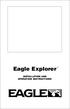 TM Eagle Explorer INSTALLATION AND OPERATION INSTRUCTIONS TM 1 Copyright 1996 Eagle Electronics All rights reserved. Eagle Explorer is a trademark of Eagle Electronics Eagle is a registered trademark of
TM Eagle Explorer INSTALLATION AND OPERATION INSTRUCTIONS TM 1 Copyright 1996 Eagle Electronics All rights reserved. Eagle Explorer is a trademark of Eagle Electronics Eagle is a registered trademark of
2. Event Initiated ECG Sweep Recording (Typically used in ECG exams)
 Reviewer Program Description The Vmed Reviewer program is included with each Vmed wireless monitoring product and is also available free to any interested person in order to facilitate ECG interpretation
Reviewer Program Description The Vmed Reviewer program is included with each Vmed wireless monitoring product and is also available free to any interested person in order to facilitate ECG interpretation
Smoke Density Monitor application documentation
 Smoke Density Monitor application documentation Navigating the User interface Fig. 1 Screen shot of the application layout. Description Graphical Monitor Data Browser Trending Graph Alarm View Create Report
Smoke Density Monitor application documentation Navigating the User interface Fig. 1 Screen shot of the application layout. Description Graphical Monitor Data Browser Trending Graph Alarm View Create Report
INTRODUCTION TO COMPUTER CONCEPTS CSIT 100 LAB: MICROSOFT POWERPOINT
 INTRODUCTION TO COMPUTER CONCEPTS CSIT 100 LAB: MICROSOFT POWERPOINT Starting PowerPoint 1. Click the Start button 2. Click on Microsoft Office PowerPoint on the Programs menu. If you don t see it there,
INTRODUCTION TO COMPUTER CONCEPTS CSIT 100 LAB: MICROSOFT POWERPOINT Starting PowerPoint 1. Click the Start button 2. Click on Microsoft Office PowerPoint on the Programs menu. If you don t see it there,
Quick Reference Guide Course Homepage Management (Faculty)
 Quick Reference Guide Course Homepage Management (Faculty) Table of Contents View Faculty Schedule... 3 Print Faculty Schedule... 3 Create Course Homepage... 3 Add a New Activity to the Course Homepage...
Quick Reference Guide Course Homepage Management (Faculty) Table of Contents View Faculty Schedule... 3 Print Faculty Schedule... 3 Create Course Homepage... 3 Add a New Activity to the Course Homepage...
Haas GPS Text N-Track H1400. Fleet Guide. Haas GPS 5774 Uplander Way Culver City, CA 90230 310.641.1274 866.524.4227 866.524.HAAS www.haasgps.
 Haas GPS Text N-Track H1400 Fleet Guide Haas GPS 5774 Uplander Way Culver City, CA 90230 310.641.1274 866.524.4227 866.524.HAAS www.haasgps.com Accessing the Website/Introduction This guide offers an overview
Haas GPS Text N-Track H1400 Fleet Guide Haas GPS 5774 Uplander Way Culver City, CA 90230 310.641.1274 866.524.4227 866.524.HAAS www.haasgps.com Accessing the Website/Introduction This guide offers an overview
SoundLAB Software Download Software from the Bogen website: www.bogen.com/software
 SPLM DIGITAL SOUND PRESSURE LEVEL METER SoundLAB Software INSTALLATION & INSTRUCTION MANUAL Download Software from the Bogen website: www.bogen.com/software Specifications are subject to change without
SPLM DIGITAL SOUND PRESSURE LEVEL METER SoundLAB Software INSTALLATION & INSTRUCTION MANUAL Download Software from the Bogen website: www.bogen.com/software Specifications are subject to change without
Password Memory 6 User s Guide
 C O D E : A E R O T E C H N O L O G I E S Password Memory 6 User s Guide 2007-2015 by code:aero technologies Phone: +1 (321) 285.7447 E-mail: info@codeaero.com Table of Contents Password Memory 6... 1
C O D E : A E R O T E C H N O L O G I E S Password Memory 6 User s Guide 2007-2015 by code:aero technologies Phone: +1 (321) 285.7447 E-mail: info@codeaero.com Table of Contents Password Memory 6... 1
Dash 18X / Dash 18 Data Acquisition Recorder
 75 Dash 18X / Dash 18 Data Acquisition Recorder QUICK START GUIDE Supports Recorder System Software Version 3.1 1. INTRODUCTION 2. GETTING STARTED 3. HARDWARE OVERVIEW 4. MENUS & BUTTONS 5. USING THE DASH
75 Dash 18X / Dash 18 Data Acquisition Recorder QUICK START GUIDE Supports Recorder System Software Version 3.1 1. INTRODUCTION 2. GETTING STARTED 3. HARDWARE OVERVIEW 4. MENUS & BUTTONS 5. USING THE DASH
Lesson 8: LMS Inventory Wizard
 Review and Introduction Lesson 8: LMS Inventory Wizard In earlier lessons, you learned how to establish and take measurements in sample plots. You also downloaded and installed a computer program called
Review and Introduction Lesson 8: LMS Inventory Wizard In earlier lessons, you learned how to establish and take measurements in sample plots. You also downloaded and installed a computer program called
Step-by-Step guide for IMAGINE UAV workflow
 Step-by-Step guide for IMAGINE UAV workflow Overview This short guide will go through all steps of the UAV workflow that are needed to produce the final results. Those consist out of two raster datasets,
Step-by-Step guide for IMAGINE UAV workflow Overview This short guide will go through all steps of the UAV workflow that are needed to produce the final results. Those consist out of two raster datasets,
Download Google Drive to windows 7
 Download Google Drive to windows 7 Google Drive allows you to store and synchronize your files on the web, hard drive and mobile device. Prior to installing Google Drive, it is recommended that you organize
Download Google Drive to windows 7 Google Drive allows you to store and synchronize your files on the web, hard drive and mobile device. Prior to installing Google Drive, it is recommended that you organize
F-Series Desktop User Manual F20. English - Europe/New Zealand
 F-Series Desktop User Manual F20 en English - Europe/New Zealand Contents Key to icons and text...3 What is F-Series Desktop?...4 How do I install F-Series Desktop onto my computer?...4 How do I subscribe
F-Series Desktop User Manual F20 en English - Europe/New Zealand Contents Key to icons and text...3 What is F-Series Desktop?...4 How do I install F-Series Desktop onto my computer?...4 How do I subscribe
Gunnison County Web Map
 Gunnison County Web Map Find Data - Find data - Navigate tools - Mouse over tooltip Make Maps - Layers - Legend - Drawing tools - Printing Analysis - Measurement - Selecting - Queries Spatial SQL - Basic
Gunnison County Web Map Find Data - Find data - Navigate tools - Mouse over tooltip Make Maps - Layers - Legend - Drawing tools - Printing Analysis - Measurement - Selecting - Queries Spatial SQL - Basic
Installation and initial configuration of UI View32, with PMap Server 7 and Precision Mapping Streets and Traveler 8.0 on Microsoft Vista
 Installation and initial configuration of UI View32, with PMap Server 7 and Precision Mapping Streets and Traveler 8.0 on Microsoft Vista Background: UI View is considered one of the best Automated Position
Installation and initial configuration of UI View32, with PMap Server 7 and Precision Mapping Streets and Traveler 8.0 on Microsoft Vista Background: UI View is considered one of the best Automated Position
Document Manager 2.0. User Guide
 Document Manager 2.0 User Guide Document Manager 2.0 Introduction Document Manager 2.0 is the Web to Print ordering application for OfficeMax ImPress. Many features and functionality are available to you
Document Manager 2.0 User Guide Document Manager 2.0 Introduction Document Manager 2.0 is the Web to Print ordering application for OfficeMax ImPress. Many features and functionality are available to you
ECS Hazardous Chemical Inventory System User Guide. Created by Beth Armstrong IT City of Peoria, AZ 1/04
 ECS Hazardous Chemical Inventory System User Guide Created by Beth Armstrong IT City of Peoria, AZ 1/04 SETTING UP A FACILITY 3 SETTING UP LOCATIONS 5 ADDING MAPS 6 ADDING CHEMICALS 7 ADDING MSDS SHEETS
ECS Hazardous Chemical Inventory System User Guide Created by Beth Armstrong IT City of Peoria, AZ 1/04 SETTING UP A FACILITY 3 SETTING UP LOCATIONS 5 ADDING MAPS 6 ADDING CHEMICALS 7 ADDING MSDS SHEETS
Studying Topography, Orographic Rainfall, and Ecosystems (STORE)
 Studying Topography, Orographic Rainfall, and Ecosystems (STORE) Introduction Basic Lesson 2: Using ArcGIS Explorer to Analyze the Connection between Topography and Rainfall This lesson introduces Geographical
Studying Topography, Orographic Rainfall, and Ecosystems (STORE) Introduction Basic Lesson 2: Using ArcGIS Explorer to Analyze the Connection between Topography and Rainfall This lesson introduces Geographical
Addendum Advanced POS Printer Drivers
 Addendum Advanced POS Printer Drivers Overview With the introduction of version 4.0, The General Store now supports the use of advanced, manufacturer s printer drivers for certain point of sale printers.
Addendum Advanced POS Printer Drivers Overview With the introduction of version 4.0, The General Store now supports the use of advanced, manufacturer s printer drivers for certain point of sale printers.
 20 30 40 50 GPS System 500 Getting Started with the Format Manager Version 4.00 English Symbols used in this manual Important paragraphs which must be adhered to in practice as they enable the product
20 30 40 50 GPS System 500 Getting Started with the Format Manager Version 4.00 English Symbols used in this manual Important paragraphs which must be adhered to in practice as they enable the product
Opus Projects A Web-Based Application to Administer and Process Multi- Day GPS Campaign Data
 Opus Projects A Web-Based Application to Administer and Process Multi- Day GPS Campaign Data Neil D. WESTON, Gerald L. MADER and Tomás SOLER, USA Key words: GPS; Positioning; Campaign SUMMARY The National
Opus Projects A Web-Based Application to Administer and Process Multi- Day GPS Campaign Data Neil D. WESTON, Gerald L. MADER and Tomás SOLER, USA Key words: GPS; Positioning; Campaign SUMMARY The National
This Manual contains the following How To information:
 This Manual contains the following How To information: I. How to Register a Humminbird Product II. How to Download HumminbirdPC III. How to Download and Install Humminbird Software Upgrades IV. How to
This Manual contains the following How To information: I. How to Register a Humminbird Product II. How to Download HumminbirdPC III. How to Download and Install Humminbird Software Upgrades IV. How to
Introduction to Microsoft Access 2010
 Introduction to Microsoft Access 2010 A database is a collection of information that is related. Access allows you to manage your information in one database file. Within Access there are four major objects:
Introduction to Microsoft Access 2010 A database is a collection of information that is related. Access allows you to manage your information in one database file. Within Access there are four major objects:
Creating an Event Registration Web Page with Special Features using regonline Page 1
 Creating an Event Registration Web Page with Special Features using regonline 1. To begin, enter www.regonline.com in your browser s address bar. A red arrow on each screen shot shows you where to place
Creating an Event Registration Web Page with Special Features using regonline 1. To begin, enter www.regonline.com in your browser s address bar. A red arrow on each screen shot shows you where to place
SharpdeskTM R3.1. Installation Guide Version 3.1.01
 SharpdeskTM R3.1 Installation Guide Version 3.1.01 1 Copyright 2000-2004 by Sharp Corporation. All rights reserved. Reproduction, adaptation or translation without prior written permission is prohibited,
SharpdeskTM R3.1 Installation Guide Version 3.1.01 1 Copyright 2000-2004 by Sharp Corporation. All rights reserved. Reproduction, adaptation or translation without prior written permission is prohibited,
Introduction to Microsoft Access 2013
 Introduction to Microsoft Access 2013 A database is a collection of information that is related. Access allows you to manage your information in one database file. Within Access there are four major objects:
Introduction to Microsoft Access 2013 A database is a collection of information that is related. Access allows you to manage your information in one database file. Within Access there are four major objects:
KM Metering Inc. EKM Dash 1.8.3.0 User Manual. EKM Metering Inc. www.ekmmetering.com info@ekmmetering.com (831)425-7371
 EKM Dash 1..3.0 User Manual The EKM Dash is our desktop software solution for your meter data management. It is intended to give you the tools to easily visualize, log, email, and export your data in a
EKM Dash 1..3.0 User Manual The EKM Dash is our desktop software solution for your meter data management. It is intended to give you the tools to easily visualize, log, email, and export your data in a
User s Manual for NTGCD On-line Well Registration Database Management System
 User s Manual for NTGCD On-line Well Registration Database Management System Using your Internet/Web browser, navigate to the URL: ntgcd.dbstephens.com When you first open the ntgcd.dbstephens.com site,
User s Manual for NTGCD On-line Well Registration Database Management System Using your Internet/Web browser, navigate to the URL: ntgcd.dbstephens.com When you first open the ntgcd.dbstephens.com site,
Layouts, Plotting, Printing
 Layouts, Plotting, Printing Sacramento City College Engineering Design Technology Layouts, Plotting, Printing 1 Objectives Print and plot a drawing. Set up layouts using title blocks and viewports. Create
Layouts, Plotting, Printing Sacramento City College Engineering Design Technology Layouts, Plotting, Printing 1 Objectives Print and plot a drawing. Set up layouts using title blocks and viewports. Create
The following is an overview of lessons included in the tutorial.
 Chapter 2 Tutorial Tutorial Introduction This tutorial is designed to introduce you to some of Surfer's basic features. After you have completed the tutorial, you should be able to begin creating your
Chapter 2 Tutorial Tutorial Introduction This tutorial is designed to introduce you to some of Surfer's basic features. After you have completed the tutorial, you should be able to begin creating your
3D MAGNETIC INVERSION OF A VTEM SURVEY. (Nicol Block) Submitted to: NORTHSTAR GOLD CORP. PRESENTED BY
 3D MAGNETIC INVERSION OF A VTEM SURVEY (Nicol Block) Submitted to: NORTHSTAR GOLD CORP. PRESENTED BY OLIVIER BOULANGER, PHD, P.GEO. MARC BOIVIN, P.Geo NOVEMBER 2009 Created by jbrouillard TABLE OF CONTENTS
3D MAGNETIC INVERSION OF A VTEM SURVEY (Nicol Block) Submitted to: NORTHSTAR GOLD CORP. PRESENTED BY OLIVIER BOULANGER, PHD, P.GEO. MARC BOIVIN, P.Geo NOVEMBER 2009 Created by jbrouillard TABLE OF CONTENTS
GIS User Guide. for the. County of Calaveras
 GIS User Guide for the County of Calaveras Written by Dave Pastizzo GIS Coordinator Calaveras County San Andreas, California August 2000 Table of Contents Introduction..1 The Vision.1 Roles and Responsibilities...1
GIS User Guide for the County of Calaveras Written by Dave Pastizzo GIS Coordinator Calaveras County San Andreas, California August 2000 Table of Contents Introduction..1 The Vision.1 Roles and Responsibilities...1
Content Management System QUICK START GUIDE
 Content Management System QUICK START GUIDE Revised 03/10/11 TABLE OF CONTENTS Pg. 1... Logging In Pg. 2... Navigating to your site folder Pg. 2... The Folder Tree, Site Structure and Wire Frames Explained.
Content Management System QUICK START GUIDE Revised 03/10/11 TABLE OF CONTENTS Pg. 1... Logging In Pg. 2... Navigating to your site folder Pg. 2... The Folder Tree, Site Structure and Wire Frames Explained.
User Guide. Temperature and Humidity Datalogger. Model 42280
 User Guide Temperature and Humidity Datalogger Model 42280 Introduction Congratulations on your purchase of the Extech 42280 Thermometer and Relative Humidity Datalogger. The 42280 is a wall-mount, tripod
User Guide Temperature and Humidity Datalogger Model 42280 Introduction Congratulations on your purchase of the Extech 42280 Thermometer and Relative Humidity Datalogger. The 42280 is a wall-mount, tripod
Config software for D2 systems USER S MANUAL
 DT-CONFIG SOFTWARE Config software for D2 systems USER S MANUAL CONTENTS 1. Introductions ------------------------------------------------------------------- 3 2. System Requirement and Connection ----------------------------------------
DT-CONFIG SOFTWARE Config software for D2 systems USER S MANUAL CONTENTS 1. Introductions ------------------------------------------------------------------- 3 2. System Requirement and Connection ----------------------------------------
Email Basics Webmail versus Internet Mail
 Email Basics Webmail versus Internet Mail First of all, what is Webmail? It is service that provides access to send, receive, and review e mail using only your Web browser from any computer in the world,
Email Basics Webmail versus Internet Mail First of all, what is Webmail? It is service that provides access to send, receive, and review e mail using only your Web browser from any computer in the world,
From GPS Data Collection to GIS Data Display A Walk-Through Example
 From GPS Data Collection to GIS Data Display A Walk-Through Example The Global Positioning System (GPS) is a satellite based navigation system consisting of 24 satellites, a worldwide network of tracking
From GPS Data Collection to GIS Data Display A Walk-Through Example The Global Positioning System (GPS) is a satellite based navigation system consisting of 24 satellites, a worldwide network of tracking
