FileMaker Server 15. FileMaker Server Help
|
|
|
- Duane Golden
- 7 years ago
- Views:
Transcription
1 FileMaker Server 15 FileMaker Server Help
2 FileMaker, Inc. All Rights Reserved. FileMaker, Inc Patrick Henry Drive Santa Clara, California FileMaker and FileMaker Go are trademarks of FileMaker, Inc. registered in the U.S. and other countries. The file folder logo and FileMaker WebDirect are trademarks of FileMaker, Inc. All other trademarks are the property of their respective owners. FileMaker documentation is copyrighted. You are not authorized to make additional copies or distribute this documentation without written permission from FileMaker. You may use this documentation solely with a valid licensed copy of FileMaker software. All persons, companies, addresses, and URLs listed in the examples are purely fictitious and any resemblance to existing persons, companies, addresses, or URLs is purely coincidental. Credits are listed in the Acknowledgments documents provided with this software. Mention of third-party products and URLs is for informational purposes only and constitutes neither an endorsement nor a recommendation. FileMaker, Inc. assumes no responsibility with regard to the performance of these products. For more information, visit our website at Edition: 01
3 Contents About FileMaker Server New features in FileMaker Server Deploying FileMaker Server Which deployment type is right for me? Testing FileMaker Server Checking the status of your deployment FileMaker Server information Web Server information Web Publishing Engine information ODBC/JDBC information Changing a FileMaker Server deployment Starting Admin Console Shortcuts for starting Admin Console Tips for using Admin Console in your browser Hosting databases Editing accounts and privilege sets Uploading database files Uploading database files using FileMaker Pro Uploading database files manually Verifying databases are available to FileMaker clients Hosting websites Hosting PHP websites Hosting databases for XML queries Using FileMaker WebDirect Starting or stopping FileMaker Server components Configuring general settings Server information settings notification settings Admin Console settings Startup settings Enabling sharing via ODBC/JDBC Connections settings Configuring administrator group settings Adding administrator groups External authentication for Admin Console and administrator groups FileMaker Server group folders FILEMAKER SERVER 15 HELP 3
4 FileMaker Server administrator group privileges FileMaker Server Group Launch Center Configuring Database Server settings FileMaker clients settings Database settings Database Server security settings Creating a certificate signing request Importing a custom SSL certificate Security connections and progressive downloads External authentication for database access Database and backup folder settings Understanding backup options Setting up additional database folders Setting up the container data folders Setting up a default backup folder Setting up a progressive backup folder Restoring a database from a progressive backup Logging and statistics settings Server plug-in settings Directory service settings Using SSL with an LDAP directory service Configuring web publishing settings General web publishing settings PHP web publishing settings XML web publishing settings FileMaker WebDirect settings Administering clients Sending messages to FileMaker clients in the Clients list Disconnecting clients Administering databases Sending messages to clients of a hosted database Opening hosted files Closing hosted files Verifying hosted files Pausing hosted files Resuming hosted files Removing hosted files Downloading hosted files Clearing the database encryption password Using ODBC and JDBC with FileMaker Server Sharing FileMaker databases via ODBC and JDBC Accessing external ODBC data sources Monitoring FileMaker Server FILEMAKER SERVER 15 HELP 4
5 Viewing server statistics Viewing client statistics Viewing log file entries Event log Access log Server statistics log Client statistics log Top call statistics log Web publishing logs Managing plug-ins Enabling the FileMaker Script Engine to use plug-ins Folders for server-side plug-in files Changing plug-in file permissions (OS X) Enabling the Install Plug-In File script step to update server-side plug-ins Securing your data Scheduling administrative tasks Scheduling database backups Tips for scheduled database backups About keeping multiple backups of a scheduled backup Restoring a database file from scheduled backups Verifying the integrity of databases Running server-side scripts Running FileMaker scripts Running system-level script files Creating Script Sequence tasks Sending scheduled messages to clients of hosted databases Creating a schedule Examples of repeating schedules Editing schedules Duplicating a schedule Deleting a schedule Running a schedule manually Enabling and disabling schedules Saving and loading schedules and groups Saving schedules and groups settings Loading schedules and groups settings Troubleshooting Deployment problems Admin Console problems General problems Network problems Problems on client computers FileMaker Server event log messages Improving performance FILEMAKER SERVER 15 HELP 5
6 Checking for updates About the license key Glossary Registration Copyright information Help topics that do not appear in the table of contents (such as contextsensitive topics) Setting up an administrator account Naming FileMaker Server Understanding password strength Enabling technologies for data sharing and web publishing Selecting a deployment type Configuring worker machines Web server test failed Deployment summary and progress Users, groups, and permissions (OS X) Starting or stopping the FileMaker Server service (Windows) Starting or stopping FileMaker Server background processes (OS X) About user details About databases open details Viewing activities in the Event Viewer (Windows) Changing the language of the event log Selecting a task Selecting schedule details Selecting databases Selecting the backup folder and options Adding database close options Selecting the schedule frequency and repeat settings Naming the schedule and sending notifications Enabling notifications in schedules Receiving notifications only when a schedule fails Reviewing the schedule summary Selecting a database to run the FileMaker script Selecting a FileMaker script to run Selecting a system-level script to run Adding system-level script sequence options Selecting users to send a message to Creating a message Ports used by FileMaker Server Tips for valid folders Configuring Group Launch Center Using the command line interface FILEMAKER SERVER 15 HELP 6
7 About FileMaker Server About FileMaker Server FileMaker Server is fast, reliable server software for safely sharing FileMaker information among business teams on ios, desktop, and the web. FileMaker Server is a dedicated database server that opens FileMaker Pro files, makes them available to clients on your network, and publishes FileMaker data in web pages or to other applications. Admin Console FileMaker Server Admin Console is a web application that lets you easily configure and administer FileMaker Server, work with and monitor hosted databases, manage connected clients, manage web publishing for hosted databases, and track statistical information. You can run Admin Console on the same machine where FileMaker Server is running or on almost any Windows or OS X machine that has network access to FileMaker Server. See Starting Admin Console. Note If you are a group administrator, your server administrator must configure your administrator group to allow you to do database administration tasks. Group administrators are not allowed to configure FileMaker Server or perform other server administration tasks described in many of the topics in this online Help system. A note at the beginning of each major topic indicates which tasks group administrators are allowed to do if the server administrator selects the appropriate privilege for the group. For more information, contact your server administrator. Supported clients Supported clients include: FileMaker Pro 13, 14, and 15 FileMaker Go 13, 14, and 15 Web users accessing data via the FileMaker Server Web Publishing Engine FileMaker Open Database Connectivity (ODBC) and Java Database Connectivity (JDBC) clients using the FileMaker client drivers New features in FileMaker Server 15 FILEMAKER SERVER 15 HELP 7
8 New features in FileMaker Server 15 New features in FileMaker Server 15 General enhancements Support for FileMaker Pro clients using a User Connections License in addition to FileMaker Go and FileMaker WebDirect clients. Get detailed statistics about client connections and about the client requests that require the most server resources (known as top calls). Find errors in scripts using the improved format for script error logging. When server-side script errors are written to the Event.log, the error message now includes a line number to help you locate the error in the FileMaker script. Security enhancements Create a certificate signing request (CSR) directly from Admin Console without having to use CLI commands. View information about the current SSL certificate that is being used on your server. Decide what type of SSL certificate works best for your installation of FileMaker Server. FileMaker Server now supports the following kinds of SSL certificates: intermediate SSL certificates wildcard SSL certificates subject alternative name (SAN) SSL certificates Require that hosted databases must be password-protected by using the Host passwordprotected databases only setting. Prevent hosting a database that has a Guest account using the Full Access privilege set, a Full Access account with an empty password, or a Full Access account with the password stored in the database using the FileMaker Pro File Options dialog box Log in using option. See Database Server security settings. Log messages that relate to security features can be easily displayed in Log Viewer by using the SECURITY: keyword as a filter string. See Viewing log file entries. Changes to the Admin Console user interface The Status pane displays IPv6 addresses in addition to IPv4 addresses and includes information about clients using a User Connections License. See FileMaker Server information. The Status pane displays a security warning message if the current SSL certificate has expired. The Activity > Clients tab includes information about clients using a User Connections License when you select the User Details tab. See Administering clients. The Database Server > Security tab allows you to create a CSR without having to use CLI commands. See Database Server security settings. The Database Server > Security tab allows you to view information about the current SSL certificate being used on your server. See Database Server security settings. The Database Server > Security tab allows you to require that hosted databases are password-protected. See Database Server security settings. FILEMAKER SERVER 15 HELP 8
9 New features in FileMaker Server 15 The Database Server > Logging tab allows you to log statistics for client connections and for top calls, the client requests that require the most server resources. See Logging and statistics settings. On the Database Server > Server Plug-Ins tab, the Allow Install Plug-In File script step to update Server plug-ins setting is now the Allow Install Plug-In File script step to install, update, and load Server plug-ins setting. On the Web Publishing > General Settings tab, the Allow Install Plug-In File script step to update plug-ins for web publishing setting is now the Allow Install Plug-In File script step to install, update, and load plug-ins for web publishing setting. About FileMaker Server FILEMAKER SERVER 15 HELP 9
10 Deploying FileMaker Server Deploying FileMaker Server Note The following information is for server administrators. When you install FileMaker Server, you decide whether to deploy FileMaker Server on a single machine or on two machines. In a two-machine deployment, one machine is always the master and the other is the worker. The master machine is always the machine on which the Database Server is deployed. The worker machine is the machine that runs the Web Publishing Engine and the Web Server Module. In a single-machine deployment, all components run on one machine, which can be considered the master machine. For complete details, see FileMaker Server Getting Started Guide. See Which deployment type is right for me? After you install FileMaker Server on the master machine, the Deployment assistant guides you through the process of deploying FileMaker Server components. The Deployment assistant helps you perform the following tasks: Create an administrator account that you use to log in to FileMaker Server Admin Console Set the name of your FileMaker Server deployment Enable sharing via ODBC and JDBC Enable web publishing and select the web publishing technologies you want to use Select a deployment type, and in a two-machine deployment, assign machine roles Test the web server (when web publishing is enabled) View deployment results as FileMaker Server is deployed You can also test your deployment after initial setup and change your deployment later as your needs change. See Changing a FileMaker Server deployment. Note If you cancel the Deployment assistant during the initial deployment, Admin Console exits, and FileMaker Server is not deployed. Any attempt to start Admin Console starts the Deployment assistant so you can finish deploying FileMaker Server. FILEMAKER SERVER 15 HELP 10
11 Deploying FileMaker Server Which deployment type is right for me? Which deployment type is right for me? Note The following information is for server administrators. The type of deployment you should use depends primarily on the web publishing load, as summarized in the table below. For a greater web publishing load, you may want to use two machines in your FileMaker Server deployment. You can first deploy on one machine and, if the load increases over time, you can change the deployment later to use two machines. If you're considering a two-machine deployment or want complete details on deploying FileMaker Server, see FileMaker Server Getting Started Guide. FileMaker Server use FileMaker clients only Solution development and testing FileMaker clients and moderate web publishing load FileMaker clients and heavy web publishing load Deployment type Single machine. No benefit from a two-machine deployment. Single machine. No benefit from a two-machine deployment. Single machine. Provides good web publishing performance in most environments. You can expand to a two-machine deployment later, if the web publishing load increases. Note Even when you use a single-machine deployment, your deployment requires a web server. Two machines. Deploy the Database Server on the master machine. Deploy the Web Publishing Engine, Web Server Module, and web server on a worker machine. FileMaker WebDirect clients Two machines. When hosting FileMaker WebDirect solutions for more than seven clients, a two-machine deployment of FileMaker Server is recommended. Deploying FileMaker Server Selecting a deployment type Configuring worker machines FILEMAKER SERVER 15 HELP 11
12 Deploying FileMaker Server Testing FileMaker Server Testing FileMaker Server Note The following information is for server administrators and group administrators. The easiest way to test your FileMaker Server deployment is to use the Technology Tests page. The links on this page access the hosted FMServer_Sample.fmp12 database using the technologies listed below. If a test succeeds, then all the FileMaker Server components are working. To test the FileMaker Server deployment: 1. Open the Technology Tests page. There are two ways to view the page: Start Admin Console. Choose Server menu > Open Test Page. On the machine where FileMaker Server is installed, type the following in a web browser: From a remote machine, type the following in a web browser: where <host> is the IP address or domain name of the master machine in your FileMaker Server deployment. If you see a browser security message, see Admin Console problems. 2. Click the link for each test that you want to perform. To Test FileMaker Pro Test FileMaker WebDirect Do this Click Test FileMaker Pro. If FileMaker Pro starts and successfully opens the sample database hosted on FileMaker Server, then the Database Server is working and responding to requests from FileMaker Pro clients. Note You must have FileMaker Pro or FileMaker Pro Advanced installed locally on the machine where you are conducting the test. Tip You can perform the same test another way. Start FileMaker Pro from any networked machine. In the Launch Center, click the Hosts tab, select the server you want to test, and select FMServer_Sample. Click Test FileMaker WebDirect. If another web browser window or tab displays the sample FileMaker WebDirect solution, then FileMaker WebDirect is working. Note To test the FileMaker WebDirect link from a remote machine, change the host IP value from to the actual host IP address or domain name of the master machine in your FileMaker Server deployment. FILEMAKER SERVER 15 HELP 12
13 Deploying FileMaker Server Testing FileMaker Server To Test PHP Custom Web Publishing Do this Click Test PHP Custom Web Publishing. If another web browser window or tab opens and displays a table containing data from the sample database, then Custom Web Publishing with PHP is working. Note To test the PHP Custom Web Publishing link from a remote machine, change the host IP value from to the actual host IP address or domain name of the master machine in your FileMaker Server deployment. Deploying FileMaker Server Configuring Database Server settings Configuring web publishing settings Starting Admin Console FILEMAKER SERVER 15 HELP 13
14 Deploying FileMaker Server Checking the status of your deployment Checking the status of your deployment Note The following information is for server administrators and group administrators. The Status pane displays real-time status information about your FileMaker Server deployment that is updated every few seconds. In the toolbar, your administrator name appears in the Welcome message. If you are a group administrator, the name of the group you are currently administering appears in the Welcome message. Important Group administrators can t change any settings. As a result, the available to group administrators. icons are not The toolbar also contains the Server and Help menus. Use the Server menu to edit your deployment, to save and load the schedules and groups settings file, to test whether database hosting is working correctly, and to view additional information from the Start Page. Use the Help menu to view FileMaker Server Help, find product documentation, or get additional information about your installation of FileMaker Server. When you start Admin Console, the Status pane is automatically displayed. If you choose a different pane, such as General Settings, you can select the Status pane to redisplay the status information. The Status pane has these four component sections: FileMaker Server status and information. See FileMaker Server information. Web server status. See Web Server information. Web Publishing Engine status. See Web Publishing Engine information. ODBC/JDBC status and sharing. See ODBC/JDBC information. What the indicators mean An indicator next to a component, such as Web Server, shows whether that component is enabled and functioning normally. Indicator Green check mark Red exclamation mark Yellow question mark Gray circle Means The component is enabled and is functioning normally. The component is not functioning or the master machine cannot communicate with the worker machine the component is running on. Web publishing is active but has not been configured. The component is stopped and must be started for FileMaker Server to use it. See Starting or stopping FileMaker Server components. FileMaker Server information FILEMAKER SERVER 15 HELP 14
15 Deploying FileMaker Server Checking the status of your deployment Web Server information Web Publishing Engine information ODBC/JDBC information FILEMAKER SERVER 15 HELP 15
16 Deploying FileMaker Server Checking the status of your deployment FileMaker Server information Note The following information is for server administrators and group administrators. The Status pane shows the key information about your FileMaker Server, such as current status, host name, connected clients, and hosted databases. Important When a group administrator logs in to FileMaker Server, the Status pane may show the total number of hosted databases and connected clients, not just the numbers for the administrator s group. The icons are not available; therefore, group administrators can t display other settings panes. Note If you see a warning message regarding the standard FileMaker SSL certificate, you should obtain a valid digital certificate. FileMaker Server provides a standard SSL certificate signed by FileMaker, Inc. that does not verify the server name. The FileMaker default SSL certificate is intended only for test purposes. A custom SSL certificate is required for production use. The following information is shown for FileMaker Server: Information FileMaker Server 15 IP Addresses FileMaker Host Name Server Version Admin Server Started Error or warning table Total clients, including User Connections clients, are currently connected FileMaker Pro clients, including User Connections clients, are connected FileMaker Go clients connected Description The indicator shows if FileMaker Server is functioning normally. See Starting or stopping FileMaker Server components. The IPv4 and IPv6 addresses of the machine running FileMaker Server. The name that is assigned to the FileMaker Server deployment. If you are a server administrator, you can change the name. See Server information settings. The version of FileMaker Server. The date and time when FileMaker Server was last started. See Starting or stopping FileMaker Server components. A table showing the dates and times of any error or warning messages. Click the column headings to sort the table by date, type, or description. The total number of clients connected using FileMaker Pro, FileMaker Go, FileMaker WebDirect, or Custom Web Publishing, and the number of clients using a User Connections License. Click to display the Activity > Clients tab. See Administering clients. The total number of clients connected using FileMaker Pro, and the number of FileMaker Pro clients using a User Connections License. The total number of clients connected using FileMaker Go. All FileMaker Go clients use a User Connections License. FILEMAKER SERVER 15 HELP 16
17 Deploying FileMaker Server Checking the status of your deployment Information Databases hosted out of total Schedules are currently enabled Description The number of databases that FileMaker Server is hosting. Click to display the Activity > Databases tab. See Administering databases. The number of schedules created in the Schedule assistant that are currently enabled to run. Click to display the Schedules pane and view the current schedules. See Scheduling administrative tasks. Troubleshooting Deploying FileMaker Server FILEMAKER SERVER 15 HELP 17
18 Deploying FileMaker Server Checking the status of your deployment Web Server information Note The following information is for server administrators. The Web Server information in the Status pane shows if the web server is functioning normally and whether certain features are enabled. Information IP Addresses Web Connection (HTTP) Port Number Secure Web Connection (HTTPS) Port Number PHP is enabled/disabled XML is enabled/disabled Description The IP addresses of the machine running the Web Server. The Web Server can be installed on the master machine, or if you deployed on two machines, the IP addresses would be for a worker machine. The port used for web connections over HTTP. The port used for secure web connections over HTTPS. Shows whether clients can access FileMaker data using the FileMaker API for PHP in PHP web applications. Click to display the Web Publishing > PHP tab. See PHP web publishing settings. Shows whether clients can access FileMaker data to generate XML data from hosted databases. Troubleshooting Deploying FileMaker Server Checking the status of your deployment Click to display the Web Publishing > XML tab. See XML web publishing settings. FILEMAKER SERVER 15 HELP 18
19 Deploying FileMaker Server Checking the status of your deployment Web Publishing Engine information Note The following information is for server administrators. This section of the Status pane shows whether the Web Publishing Engine is functioning and the number of web publishing connections. See Starting or stopping FileMaker Server components. Information IP Addresses FileMaker WebDirect connections currently open FileMaker WebDirect is enabled/disabled Custom Web Publishing connections currently open Description The IP addresses of the machine running the Web Publishing Engine. The Web Publishing Engine can be installed on the master machine with FileMaker Server, or if you deployed on two machines, the IP address would show the addresses for the worker machine. Displays the number of web publishing connections currently used by FileMaker WebDirect clients. Click to display the Web Publishing > General Settings tab. See General web publishing settings. Shows whether clients can use FileMaker WebDirect to access FileMaker data. To change this setting, click to display the Web Publishing > FileMaker WebDirect tab. See FileMaker WebDirect settings. The number of web publishing connections currently used by Custom Web Publishing. To enable or disable Custom Web Publishing with XML, click view the settings. See XML web publishing settings. Note The count shown on the Status pane is updated automatically. This information is not subject to the five-second threshold that is required for connections to appear in the Activity > Clients tab or Activity > Databases tab. to Troubleshooting Deploying FileMaker Server FILEMAKER SERVER 15 HELP 19
20 Deploying FileMaker Server Checking the status of your deployment ODBC/JDBC information Note The following information is for server administrators. In the Status pane, you can view the number of ODBC/JDBC current connections and whether the ODBC/JDBC sharing feature is enabled or disabled. FileMaker Server can host FileMaker Pro databases that share data from ODBC and JDBC data sources. See Using ODBC and JDBC with FileMaker Server. Information XDBC connections currently open Description For all ODBC and JDBC clients, XDBC is displayed. This shows the number of connections currently used by ODBC and JDBC clients. Click to display the General Settings > ODBC/JDBC tab. See Enabling sharing via ODBC/JDBC. Troubleshooting Deploying FileMaker Server FILEMAKER SERVER 15 HELP 20
21 Deploying FileMaker Server Changing a FileMaker Server deployment Changing a FileMaker Server deployment Note The following information is for server administrators. You can first deploy on one machine, and if the web publishing load increases over time, you can use the Deployment assistant to change your FileMaker Server deployment to use two machines. To change a FileMaker Server deployment: 1. In Admin Console, choose Server menu > Edit Deployment. The Deployment assistant starts. 2. Click Next until you see the options you want to change. The Deployment assistant shows the current selections. 3. Change any of the selections in these Deployment assistant steps: Enabling technologies for data sharing and web publishing. Selecting a deployment type. If you deployed FileMaker Server on a single machine, the Deployment assistant tests the Web Server. If you selected a two-machine deployment, you must configure the worker machine and test it. See Configuring worker machines. You can enable or disable specific web publishing technologies in Admin Console. See General web publishing settings. 4. In the Deployment Summary step, review your selections. Click Back to make changes to any of your choices. See Deployment summary and progress. 5. Click Next to confirm your choices. The Deployment assistant implements your deployment changes and displays the progress. This may take a few minutes. The information listed in Deployment Progress shows the deployment and configuration changes as they occur. When deployment completes, click Finish to close the Deployment assistant. Notes To upgrade the operating system on a machine, FileMaker recommends that you first uninstall FileMaker Server, then upgrade the operating system, then reinstall FileMaker Server. See FileMaker Server Getting Started Guide. To change the master machine, you must uninstall FileMaker Server and reinstall it on the new master machine. If you are using a two-machine deployment, you should also uninstall and then reinstall the worker machine. For information on upgrading or moving FileMaker Server from an existing installation, see FileMaker Server Getting Started Guide. You can add a worker machine but must select a two-machine deployment while editing the deployment. You can also remove a worker machine from an existing deployment. See Selecting a deployment type. For a two-machine deployment, if you make network configuration changes, changes to the domain name, or changes to the SSL certificate on the worker machine, you must redeploy. Deploying FileMaker Server FILEMAKER SERVER 15 HELP 21
22 Starting Admin Console Starting Admin Console Note The following information is for server administrators and group administrators. You can start FileMaker Server Admin Console on a Windows or OS X computer that has network access to the master machine in your FileMaker Server deployment. FileMaker Server delivers Admin Console as a web application that runs in a supported web browser. To start Admin Console: 1. Use one of the following ways: To open the Start Page on the local host machine (the master machine where FileMaker Server is installed), open a web browser and enter: Port is only available on the local host machine and not from a remote machine. To open the Start Page on a remote machine, open a web browser and enter: where [host] is the IP address or domain name of the master machine in your FileMaker Server deployment. 2. Click Start Admin Console, and the Admin Console Login page opens. If this page doesn t open or you see a browser security message, see Admin Console problems. 3. In the Admin Console Login page, enter the user name and password for the Admin Console account. Admin Console starts and displays the Status pane. See Checking the status of your deployment. Tip You can also go directly to the Admin Console Login page by adding /admin-console to the end of the URL: On the local host machine (the master machine where FileMaker Server is installed): Port is only available on the local host machine and not from a remote machine. On a remote machine: where [host] is the IP address or domain name of the master machine in your FileMaker Server deployment. Notes After you have successfully started the Admin Console from your browser, save the address as a favorite to easily open Admin Console. If you need to restart the operating system, stop FileMaker Server first, then restart it after the operating system was restarted. Admin Console problems About FileMaker Server FILEMAKER SERVER 15 HELP 22
23 Starting Admin Console Shortcuts for starting Admin Console Shortcuts for starting Admin Console You can also use a shortcut on the desktop to start Admin Console: Windows versions with the Start menu: Click Start > All Programs > FileMaker Server > FMS 15 Admin Console. Windows versions with the Start screen: Go to the Start screen and click FMS 15 Admin Console. OS X: Double-click the FMS 15 Admin Console shortcut on the desktop. Admin Console problems About FileMaker Server FILEMAKER SERVER 15 HELP 23
24 Starting Admin Console Tips for using Admin Console in your browser Tips for using Admin Console in your browser Admin Console is a web application that runs in many supported web browsers, including Internet Explorer and Safari. Because browsers do have some differences, you may find the following information helpful for successfully running Admin Console. For a complete list of supported browsers, see the FileMaker system requirements. If you click the Back, Forward, or Refresh (or Reload) button in your browser, Admin Console exits and the Login page is displayed. Any unsaved changes in Admin Console are lost, and you must log in again. Your web browser may display a security message when you attempt to open FileMaker Server Help, the Start Page, or the Technology Tests page. Because this is normal, click the option to continue to that page. See FileMaker Server Getting Started Guide for information on SSL certificates used by FileMaker Server. If the pop-up blocker is enabled in your web browser, a pop-up blocker message may display when Admin Console attempts to open a window. For example, you may see a popup blocker message when you attempt to open FileMaker Server Help, the Start Page, or the Technology Tests page, when you export the Log Viewer pane contents, when you save a Schedules and Groups settings file, or when you download database files. Change the browser s pop-up blocker setting to allow these windows to display. When you download a file, for example with the Download Database command, the default download location and the dialog box that is displayed varies between browsers. See Downloading hosted files. When loading a Schedules and Groups settings file, the navigation to choose the file is different depending on your browser. The Log Viewer lets you export the current listing to a file. Usually, the file is automatically saved in your browser s download folder; however, your browser may let you select a location. See Viewing log file entries. Admin Console always displays in the language of the web browser in which you started it. Starting Admin Console FILEMAKER SERVER 15 HELP 24
25 Hosting databases Hosting databases Note The following information is for server administrators and group administrators. Before you can share FileMaker Pro database files, it s important to prepare the files for hosting. The steps below provide an overview of the process. 1. Edit the accounts and privileges sets that clients will use for shared access. See Editing accounts and privilege sets. 2. Upload the database files to FileMaker Server. See Uploading database files. 3. Verify the status of your files on the Activity > Databases tab, and verify that the files are available to FileMaker clients. See Verifying databases are available to FileMaker clients. Notes FileMaker Server 15 supports these clients: FileMaker Pro 13, FileMaker Go 13, FileMaker Pro 14, FileMaker Go 14, FileMaker Pro 15, and FileMaker Go 15. Note that clients running FileMaker Pro 13 and 14 and FileMaker Go 13 and 14 cannot use FileMaker Pro 15 features. You must convert files created in FileMaker Pro 11 and earlier (.fp7 files) to the FileMaker Pro 12 format (.fmp12 files). See FileMaker Pro Help. If a hosted database is designed to access data from an external SQL data source, you must set up the same ODBC data source name (DSN) on the FileMaker Server master machine as was set up on the machine running FileMaker Pro when the database was created. See Accessing external ODBC data sources. If a hosted database uses plug-in files or you want to allow the Install Plug-In File script step to update server-side plug-in files, then you need to set the Server Plug-Ins settings. See Managing plug-ins. You cannot use peer-to-peer database hosting in FileMaker Pro on the same computer that FileMaker Server is running on. As FileMaker Server opens files that were not closed properly, FileMaker Server performs a consistency check on each file and logs the result of the check in the event log. Up to 125 FileMaker Pro database files can be hosted on FileMaker Server and automatically opened when FileMaker Server starts. If you are a group administrator, your server administrator must configure your administrator group to allow you to upload databases to your group folder. For more information, contact your server administrator. Administering databases Closing hosted files Administering clients Viewing server statistics Sending messages to FileMaker clients in the Clients list Enabling the Install Plug-In File script step to update server-side plug-ins FILEMAKER SERVER 15 HELP 25
26 Hosting databases Editing accounts and privilege sets Editing accounts and privilege sets Note The following information is for server administrators and group administrators. In FileMaker Pro, edit the accounts and privilege sets that clients will use for access to each database. Choose File menu > Manage > Security. Enable the appropriate extended privileges for particular privilege sets. Every account assigned to a privilege set with extended privileges will be able to access the database through the protocol associated with an extended privilege (for example, Access via FileMaker Network). For information on accounts, privilege sets, and extended privileges, see FileMaker Pro Help. Enable the privilege to Disconnect user from FileMaker Server when idle to disconnect idle users from FileMaker Server for each account (or keep them connected), as necessary. For information on setting the length of time a user must be idle before being disconnected, see FileMaker clients settings. If you plan to use external authentication, then you must edit each FileMaker Pro account that clients will use for shared access. In the Edit Account dialog box, for Account is authenticated via, choose External Server. For information on enabling external authentication for FileMaker Pro accounts, see FileMaker Pro Help. For information on setting up FileMaker Server to support external authentication, see Database Server security settings. Verifying databases are available to FileMaker clients Hosting databases FILEMAKER SERVER 15 HELP 26
27 Hosting databases Uploading database files Uploading database files Note The following information is for server administrators and group administrators. You can upload database files for hosting on FileMaker Server using one of these methods: Copy your database files, using your system tools, along with any other additional files, to the default database folder or to one of the additional database folders specified on the Database Server > Folders tab. If your database has container fields that store objects externally, you must transfer the external container field objects to the correct folders on your server for hosting. See Uploading database files manually for detailed information. Use FileMaker Pro to upload database files from your local drive to FileMaker Server. If a database uses container fields that store data externally, FileMaker Pro also uploads the externally stored data. See Uploading database files using FileMaker Pro for additional information. Important Database files must be closed before you can upload them. If you have a database open in FileMaker Pro, choose File menu > Close. Note If your FileMaker Server installation has the Host password-protected databases only setting enabled, then the database files you are uploading may not have a Guest account using the Full Access privilege set, a Full Access account with an empty password, or a Full Access account with the password stored in the database using the File Options dialog box Log in using option. Database files with these types of accounts are insecure and FileMaker Pro will not let you upload them when this setting is enabled. Hosting databases FILEMAKER SERVER 15 HELP 27
28 Hosting databases Uploading database files Uploading database files using FileMaker Pro Note The following information is for server administrators and group administrators. In FileMaker Pro, you can transfer files from your local computer to your FileMaker Server deployment for hosting. To transfer the files, choose File menu > Sharing > Upload to FileMaker Server in FileMaker Pro. The following notes provide helpful information you need before uploading files from FileMaker Pro. For complete details, see FileMaker Pro Help. Important To upload a database file, be sure to close it first. If you try to upload a database from FileMaker Pro that is open, a message reminds you to close the database. Notes Before you can upload files, you must have the account name and password for the server administrator or for a group administrator that has the privilege to perform these actions on databases. See FileMaker Server administrator group privileges. If you are the server administrator, you can upload a database to any folder for which you have permissions. If you are a group administrator, you can upload a database to your group folder. You can upload encrypted database files; however, FileMaker Server can t open encrypted databases automatically after they are uploaded. After an encrypted file is uploaded, it must be opened by a server administrator or a group administrator that has the privilege to perform those actions on databases. When the uploaded database is opened, FileMaker Server checks whether the file has some form of sharing enabled. If no sharing is enabled, FileMaker Server automatically enables sharing via FileMaker Network (extended privilege fmapp) for the Full Access privilege set. If you enable only the fmwebdirect extended privilege for sharing via FileMaker WebDirect and don t enable fmapp, then users can t access the file with FileMaker Pro. Hosting databases Uploading database files manually FILEMAKER SERVER 15 HELP 28
29 Hosting databases Uploading database files Uploading database files manually Note The following information is for server administrators and group administrators. You can manually copy FileMaker Pro database files to FileMaker Server; however, you must be sure to do the following: Place the database files in the proper location. FileMaker Server hosts database files in a default folder (Databases) and two optional additional folders (additional_1 and additional_2). You can select or change those folders on the Database Server > Folders tab. See Setting up additional database folders. If your database uses container fields that store objects externally, then place the externally stored container field objects in the proper location. If you created folders for your database, then make sure you create the correct folders on the server and copy the field objects into those folder. OS X: Change group ownership for database files and container field objects. Important If you need to move, copy, or rename a hosted file, be sure to close it first. A database file must be closed before you can manually move, copy, or rename the hosted file. You can close the open databases on the Activity > Databases tab. See Closing hosted files. Notes The Database Server checks whether a database has some form of sharing enabled when the database is opened. If no other sharing is enabled, the Database Server automatically enables sharing via FileMaker Network (extended privilege fmapp) for the Full Access privilege set. If you enable only the fmwebdirect extended privilege for sharing via FileMaker WebDirect and don t enable fmapp, then users can t access the file with FileMaker Pro. For information on how to remove databases that are already hosted, see Removing hosted files. You can manually copy files with a filename extension of.fmp12 or files with a registered runtime solution filename extension. For information on registered runtime filename extensions, see Database settings. Database filenames must be unique for the entire server regardless of the folder or subfolder. Place database files in the proper location Place the FileMaker Pro database files that you want FileMaker Server to open or shortcuts (Windows) or aliases (OS X) to those files in the following folders: Windows: [drive]:\program Files\FileMaker\FileMaker Server\Data\Databases\ OS X: /Library/FileMaker Server/Data/Databases/ Or you can place the files in an optionally specified additional database folder. See Database and backup folder settings. Windows If FileMaker Server is installed in a non-default location, the beginning portion of the default path shown above, \Program Files\FileMaker\FileMaker Server, is replaced with the path that was specified during installation. For example: \My_Path\Data\Databases\ FILEMAKER SERVER 15 HELP 29
FileMaker Server 14. FileMaker Server Help
 FileMaker Server 14 FileMaker Server Help 2007 2015 FileMaker, Inc. All Rights Reserved. FileMaker, Inc. 5201 Patrick Henry Drive Santa Clara, California 95054 FileMaker and FileMaker Go are trademarks
FileMaker Server 14 FileMaker Server Help 2007 2015 FileMaker, Inc. All Rights Reserved. FileMaker, Inc. 5201 Patrick Henry Drive Santa Clara, California 95054 FileMaker and FileMaker Go are trademarks
FileMaker Server 13. FileMaker Server Help
 FileMaker Server 13 FileMaker Server Help 2010-2013 FileMaker, Inc. All Rights Reserved. FileMaker, Inc. 5201 Patrick Henry Drive Santa Clara, California 95054 FileMaker and Bento are trademarks of FileMaker,
FileMaker Server 13 FileMaker Server Help 2010-2013 FileMaker, Inc. All Rights Reserved. FileMaker, Inc. 5201 Patrick Henry Drive Santa Clara, California 95054 FileMaker and Bento are trademarks of FileMaker,
FileMaker Server 11. FileMaker Server Help
 FileMaker Server 11 FileMaker Server Help 2010 FileMaker, Inc. All Rights Reserved. FileMaker, Inc. 5201 Patrick Henry Drive Santa Clara, California 95054 FileMaker is a trademark of FileMaker, Inc. registered
FileMaker Server 11 FileMaker Server Help 2010 FileMaker, Inc. All Rights Reserved. FileMaker, Inc. 5201 Patrick Henry Drive Santa Clara, California 95054 FileMaker is a trademark of FileMaker, Inc. registered
FileMaker Server 12. FileMaker Server Help
 FileMaker Server 12 FileMaker Server Help 2010-2012 FileMaker, Inc. All Rights Reserved. FileMaker, Inc. 5201 Patrick Henry Drive Santa Clara, California 95054 FileMaker is a trademark of FileMaker, Inc.
FileMaker Server 12 FileMaker Server Help 2010-2012 FileMaker, Inc. All Rights Reserved. FileMaker, Inc. 5201 Patrick Henry Drive Santa Clara, California 95054 FileMaker is a trademark of FileMaker, Inc.
FileMaker Server 10 Help
 FileMaker Server 10 Help 2007-2009 FileMaker, Inc. All Rights Reserved. FileMaker, Inc. 5201 Patrick Henry Drive Santa Clara, California 95054 FileMaker, the file folder logo, Bento and the Bento logo
FileMaker Server 10 Help 2007-2009 FileMaker, Inc. All Rights Reserved. FileMaker, Inc. 5201 Patrick Henry Drive Santa Clara, California 95054 FileMaker, the file folder logo, Bento and the Bento logo
FileMaker Server 15. Getting Started Guide
 FileMaker Server 15 Getting Started Guide 2007 2016 FileMaker, Inc. All Rights Reserved. FileMaker, Inc. 5201 Patrick Henry Drive Santa Clara, California 95054 FileMaker and FileMaker Go are trademarks
FileMaker Server 15 Getting Started Guide 2007 2016 FileMaker, Inc. All Rights Reserved. FileMaker, Inc. 5201 Patrick Henry Drive Santa Clara, California 95054 FileMaker and FileMaker Go are trademarks
FileMaker Server 13. Getting Started Guide
 FileMaker Server 13 Getting Started Guide 2007 2013 FileMaker, Inc. All Rights Reserved. FileMaker, Inc. 5201 Patrick Henry Drive Santa Clara, California 95054 FileMaker and Bento are trademarks of FileMaker,
FileMaker Server 13 Getting Started Guide 2007 2013 FileMaker, Inc. All Rights Reserved. FileMaker, Inc. 5201 Patrick Henry Drive Santa Clara, California 95054 FileMaker and Bento are trademarks of FileMaker,
FileMaker Server 7. Administrator s Guide. For Windows and Mac OS
 FileMaker Server 7 Administrator s Guide For Windows and Mac OS 1994-2004, FileMaker, Inc. All Rights Reserved. FileMaker, Inc. 5201 Patrick Henry Drive Santa Clara, California 95054 FileMaker is a trademark
FileMaker Server 7 Administrator s Guide For Windows and Mac OS 1994-2004, FileMaker, Inc. All Rights Reserved. FileMaker, Inc. 5201 Patrick Henry Drive Santa Clara, California 95054 FileMaker is a trademark
FileMaker Server 10. Getting Started Guide
 FileMaker Server 10 Getting Started Guide 2007-2009 FileMaker, Inc. All rights reserved. FileMaker, Inc. 5201 Patrick Henry Drive Santa Clara, California 95054 FileMaker, the file folder logo, Bento and
FileMaker Server 10 Getting Started Guide 2007-2009 FileMaker, Inc. All rights reserved. FileMaker, Inc. 5201 Patrick Henry Drive Santa Clara, California 95054 FileMaker, the file folder logo, Bento and
FileMaker Server 12. Getting Started Guide
 FileMaker Server 12 Getting Started Guide 2007 2012 FileMaker, Inc. All Rights Reserved. FileMaker, Inc. 5201 Patrick Henry Drive Santa Clara, California 95054 FileMaker and Bento are trademarks of FileMaker,
FileMaker Server 12 Getting Started Guide 2007 2012 FileMaker, Inc. All Rights Reserved. FileMaker, Inc. 5201 Patrick Henry Drive Santa Clara, California 95054 FileMaker and Bento are trademarks of FileMaker,
FileMaker Server 8. Administrator s Guide
 FileMaker Server 8 Administrator s Guide 1994-2005 FileMaker, Inc. All Rights Reserved. FileMaker, Inc. 5201 Patrick Henry Drive Santa Clara, California 95054 FileMaker is a trademark of FileMaker, Inc.,
FileMaker Server 8 Administrator s Guide 1994-2005 FileMaker, Inc. All Rights Reserved. FileMaker, Inc. 5201 Patrick Henry Drive Santa Clara, California 95054 FileMaker is a trademark of FileMaker, Inc.,
FileMaker Server 11. Getting Started Guide
 FileMaker Server 11 Getting Started Guide 2004 2010 FileMaker, Inc. All Rights Reserved. FileMaker, Inc. 5201 Patrick Henry Drive Santa Clara, California 95054 FileMaker and Bento are trademarks of FileMaker,
FileMaker Server 11 Getting Started Guide 2004 2010 FileMaker, Inc. All Rights Reserved. FileMaker, Inc. 5201 Patrick Henry Drive Santa Clara, California 95054 FileMaker and Bento are trademarks of FileMaker,
FileMaker 14. ODBC and JDBC Guide
 FileMaker 14 ODBC and JDBC Guide 2004 2015 FileMaker, Inc. All Rights Reserved. FileMaker, Inc. 5201 Patrick Henry Drive Santa Clara, California 95054 FileMaker and FileMaker Go are trademarks of FileMaker,
FileMaker 14 ODBC and JDBC Guide 2004 2015 FileMaker, Inc. All Rights Reserved. FileMaker, Inc. 5201 Patrick Henry Drive Santa Clara, California 95054 FileMaker and FileMaker Go are trademarks of FileMaker,
FileMaker 13. ODBC and JDBC Guide
 FileMaker 13 ODBC and JDBC Guide 2004 2013 FileMaker, Inc. All Rights Reserved. FileMaker, Inc. 5201 Patrick Henry Drive Santa Clara, California 95054 FileMaker and Bento are trademarks of FileMaker, Inc.
FileMaker 13 ODBC and JDBC Guide 2004 2013 FileMaker, Inc. All Rights Reserved. FileMaker, Inc. 5201 Patrick Henry Drive Santa Clara, California 95054 FileMaker and Bento are trademarks of FileMaker, Inc.
FileMaker Server 13. Custom Web Publishing with PHP
 FileMaker Server 13 Custom Web Publishing with PHP 2007 2013 FileMaker, Inc. All Rights Reserved. FileMaker, Inc. 5201 Patrick Henry Drive Santa Clara, California 95054 FileMaker and Bento are trademarks
FileMaker Server 13 Custom Web Publishing with PHP 2007 2013 FileMaker, Inc. All Rights Reserved. FileMaker, Inc. 5201 Patrick Henry Drive Santa Clara, California 95054 FileMaker and Bento are trademarks
FileMaker 12. ODBC and JDBC Guide
 FileMaker 12 ODBC and JDBC Guide 2004 2012 FileMaker, Inc. All Rights Reserved. FileMaker, Inc. 5201 Patrick Henry Drive Santa Clara, California 95054 FileMaker and Bento are trademarks of FileMaker, Inc.
FileMaker 12 ODBC and JDBC Guide 2004 2012 FileMaker, Inc. All Rights Reserved. FileMaker, Inc. 5201 Patrick Henry Drive Santa Clara, California 95054 FileMaker and Bento are trademarks of FileMaker, Inc.
FileMaker. Installation and New Features Guide. for FileMaker Pro 15 and FileMaker Pro 15 Advanced
 FileMaker Installation and New Features Guide for FileMaker Pro 15 and FileMaker Pro 15 Advanced 2007-2016 FileMaker, Inc. All Rights Reserved. FileMaker, Inc. 5201 Patrick Henry Drive Santa Clara, California
FileMaker Installation and New Features Guide for FileMaker Pro 15 and FileMaker Pro 15 Advanced 2007-2016 FileMaker, Inc. All Rights Reserved. FileMaker, Inc. 5201 Patrick Henry Drive Santa Clara, California
FileMaker Server 12. Custom Web Publishing with PHP
 FileMaker Server 12 Custom Web Publishing with PHP 2007 2012 FileMaker, Inc. All Rights Reserved. FileMaker, Inc. 5201 Patrick Henry Drive Santa Clara, California 95054 FileMaker and Bento are trademarks
FileMaker Server 12 Custom Web Publishing with PHP 2007 2012 FileMaker, Inc. All Rights Reserved. FileMaker, Inc. 5201 Patrick Henry Drive Santa Clara, California 95054 FileMaker and Bento are trademarks
FileMaker Server 14. Custom Web Publishing Guide
 FileMaker Server 14 Custom Web Publishing Guide 2004 2015 FileMaker, Inc. All Rights Reserved. FileMaker, Inc. 5201 Patrick Henry Drive Santa Clara, California 95054 FileMaker and FileMaker Go are trademarks
FileMaker Server 14 Custom Web Publishing Guide 2004 2015 FileMaker, Inc. All Rights Reserved. FileMaker, Inc. 5201 Patrick Henry Drive Santa Clara, California 95054 FileMaker and FileMaker Go are trademarks
FileMaker 11. ODBC and JDBC Guide
 FileMaker 11 ODBC and JDBC Guide 2004 2010 FileMaker, Inc. All Rights Reserved. FileMaker, Inc. 5201 Patrick Henry Drive Santa Clara, California 95054 FileMaker is a trademark of FileMaker, Inc. registered
FileMaker 11 ODBC and JDBC Guide 2004 2010 FileMaker, Inc. All Rights Reserved. FileMaker, Inc. 5201 Patrick Henry Drive Santa Clara, California 95054 FileMaker is a trademark of FileMaker, Inc. registered
Setting up FileMaker 10 Server
 Setting up FileMaker 10 Server Note : If your current live Database folder is located in the default database folder ( C:\Program Files\FileMaker\FileMaker Server\Data\Databases ), move\copy this folder
Setting up FileMaker 10 Server Note : If your current live Database folder is located in the default database folder ( C:\Program Files\FileMaker\FileMaker Server\Data\Databases ), move\copy this folder
FileMaker Server 9. Custom Web Publishing with PHP
 FileMaker Server 9 Custom Web Publishing with PHP 2007 FileMaker, Inc. All Rights Reserved. FileMaker, Inc. 5201 Patrick Henry Drive Santa Clara, California 95054 FileMaker is a trademark of FileMaker,
FileMaker Server 9 Custom Web Publishing with PHP 2007 FileMaker, Inc. All Rights Reserved. FileMaker, Inc. 5201 Patrick Henry Drive Santa Clara, California 95054 FileMaker is a trademark of FileMaker,
FileMaker Server 7 and FileMaker Server 7 Advanced Documentation Errata
 FileMaker Server 7 and FileMaker Server 7 Advanced Documentation Errata The following pages clarify information or correct errors in the FileMaker Server 7 and FileMaker Server 7 Advanced documentation.
FileMaker Server 7 and FileMaker Server 7 Advanced Documentation Errata The following pages clarify information or correct errors in the FileMaker Server 7 and FileMaker Server 7 Advanced documentation.
FileMaker Server 13. Custom Web Publishing with XML
 FileMaker Server 13 Custom Web Publishing with XML 2004 2013 FileMaker, Inc. All Rights Reserved. FileMaker, Inc. 5201 Patrick Henry Drive Santa Clara, California 95054 FileMaker and Bento are trademarks
FileMaker Server 13 Custom Web Publishing with XML 2004 2013 FileMaker, Inc. All Rights Reserved. FileMaker, Inc. 5201 Patrick Henry Drive Santa Clara, California 95054 FileMaker and Bento are trademarks
FileMaker Pro 13. Network Install Setup Guide
 FileMaker Pro 13 Network Install Setup Guide 2007 2013 FileMaker, Inc. All Rights Reserved. FileMaker, Inc. 5201 Patrick Henry Drive Santa Clara, California 95054 FileMaker and Bento are trademarks of
FileMaker Pro 13 Network Install Setup Guide 2007 2013 FileMaker, Inc. All Rights Reserved. FileMaker, Inc. 5201 Patrick Henry Drive Santa Clara, California 95054 FileMaker and Bento are trademarks of
FileMaker Server 15. Custom Web Publishing Guide
 FileMaker Server 15 Custom Web Publishing Guide 2004 2016 FileMaker, Inc. All Rights Reserved. FileMaker, Inc. 5201 Patrick Henry Drive Santa Clara, California 95054 FileMaker and FileMaker Go are trademarks
FileMaker Server 15 Custom Web Publishing Guide 2004 2016 FileMaker, Inc. All Rights Reserved. FileMaker, Inc. 5201 Patrick Henry Drive Santa Clara, California 95054 FileMaker and FileMaker Go are trademarks
FileMaker Server 14. Network Install Setup Guide
 FileMaker Server 14 Network Install Setup Guide 2007 2015 FileMaker, Inc. All Rights Reserved. FileMaker, Inc. 5201 Patrick Henry Drive Santa Clara, California 95054 FileMaker and FileMaker Go are trademarks
FileMaker Server 14 Network Install Setup Guide 2007 2015 FileMaker, Inc. All Rights Reserved. FileMaker, Inc. 5201 Patrick Henry Drive Santa Clara, California 95054 FileMaker and FileMaker Go are trademarks
FileMaker Pro 13. Using a Remote Desktop Connection with FileMaker Pro 13
 FileMaker Pro 13 Using a Remote Desktop Connection with FileMaker Pro 13 2007 2013 FileMaker, Inc. All Rights Reserved. FileMaker, Inc. 5201 Patrick Henry Drive Santa Clara, California 95054 FileMaker
FileMaker Pro 13 Using a Remote Desktop Connection with FileMaker Pro 13 2007 2013 FileMaker, Inc. All Rights Reserved. FileMaker, Inc. 5201 Patrick Henry Drive Santa Clara, California 95054 FileMaker
IBM Information Server
 IBM Information Server Version 8 Release 1 IBM Information Server Administration Guide SC18-9929-01 IBM Information Server Version 8 Release 1 IBM Information Server Administration Guide SC18-9929-01
IBM Information Server Version 8 Release 1 IBM Information Server Administration Guide SC18-9929-01 IBM Information Server Version 8 Release 1 IBM Information Server Administration Guide SC18-9929-01
FileMaker Server 12. Custom Web Publishing with XML
 FileMaker Server 12 Custom Web Publishing with XML 2007 2012 FileMaker, Inc. All Rights Reserved. FileMaker, Inc. 5201 Patrick Henry Drive Santa Clara, California 95054 FileMaker and Bento are trademarks
FileMaker Server 12 Custom Web Publishing with XML 2007 2012 FileMaker, Inc. All Rights Reserved. FileMaker, Inc. 5201 Patrick Henry Drive Santa Clara, California 95054 FileMaker and Bento are trademarks
FileMaker. Running FileMaker Pro 10 on Citrix Presentation Server
 FileMaker Running FileMaker Pro 10 on Citrix Presentation Server 2004-2009 FileMaker, Inc. All rights reserved. FileMaker, Inc. 5201 Patrick Henry Drive Santa Clara, California 95054 FileMaker, the file
FileMaker Running FileMaker Pro 10 on Citrix Presentation Server 2004-2009 FileMaker, Inc. All rights reserved. FileMaker, Inc. 5201 Patrick Henry Drive Santa Clara, California 95054 FileMaker, the file
FileMaker Pro 12. Using a Remote Desktop Connection with FileMaker Pro 12
 FileMaker Pro 12 Using a Remote Desktop Connection with FileMaker Pro 12 2007 2012 FileMaker, Inc. All Rights Reserved. FileMaker, Inc. 5201 Patrick Henry Drive Santa Clara, California 95054 FileMaker
FileMaker Pro 12 Using a Remote Desktop Connection with FileMaker Pro 12 2007 2012 FileMaker, Inc. All Rights Reserved. FileMaker, Inc. 5201 Patrick Henry Drive Santa Clara, California 95054 FileMaker
FileMaker Security Guide
 TECH BRIEF FileMaker Security Guide The Key to Securing Your Solutions Table of Contents Overview... 3 Configuring Security Within FileMaker Pro or FileMaker Pro Advanced... 5 Prompt for Password... 5
TECH BRIEF FileMaker Security Guide The Key to Securing Your Solutions Table of Contents Overview... 3 Configuring Security Within FileMaker Pro or FileMaker Pro Advanced... 5 Prompt for Password... 5
FileMaker 12. Instant Web Publishing Guide
 FileMaker 12 Instant Web Publishing Guide 2004 2012 FileMaker, Inc. All Rights Reserved. FileMaker, Inc. 5201 Patrick Henry Drive Santa Clara, California 95054 FileMaker and Bento are trademarks of FileMaker,
FileMaker 12 Instant Web Publishing Guide 2004 2012 FileMaker, Inc. All Rights Reserved. FileMaker, Inc. 5201 Patrick Henry Drive Santa Clara, California 95054 FileMaker and Bento are trademarks of FileMaker,
WhatsUp Gold v16.1 Installation and Configuration Guide
 WhatsUp Gold v16.1 Installation and Configuration Guide Contents Installing and Configuring Ipswitch WhatsUp Gold v16.1 using WhatsUp Setup Installing WhatsUp Gold using WhatsUp Setup... 1 Security guidelines
WhatsUp Gold v16.1 Installation and Configuration Guide Contents Installing and Configuring Ipswitch WhatsUp Gold v16.1 using WhatsUp Setup Installing WhatsUp Gold using WhatsUp Setup... 1 Security guidelines
FileMaker Security Guide The Key to Securing Your Apps
 FileMaker Security Guide The Key to Securing Your Apps Table of Contents Overview... 3 Configuring Security Within FileMaker Pro or FileMaker Pro Advanced... 5 Prompt for Password... 5 Give the Admin Account
FileMaker Security Guide The Key to Securing Your Apps Table of Contents Overview... 3 Configuring Security Within FileMaker Pro or FileMaker Pro Advanced... 5 Prompt for Password... 5 Give the Admin Account
FileMaker Pro 11. Network Install Setup Guide
 FileMaker Pro 11 Network Install Setup Guide 2007 2010 FileMaker, Inc. All Rights Reserved. FileMaker, Inc. 5201 Patrick Henry Drive Santa Clara, California 95054 FileMaker is a trademark of FileMaker,
FileMaker Pro 11 Network Install Setup Guide 2007 2010 FileMaker, Inc. All Rights Reserved. FileMaker, Inc. 5201 Patrick Henry Drive Santa Clara, California 95054 FileMaker is a trademark of FileMaker,
WhatsUp Gold v16.3 Installation and Configuration Guide
 WhatsUp Gold v16.3 Installation and Configuration Guide Contents Installing and Configuring WhatsUp Gold using WhatsUp Setup Installation Overview... 1 Overview... 1 Security considerations... 2 Standard
WhatsUp Gold v16.3 Installation and Configuration Guide Contents Installing and Configuring WhatsUp Gold using WhatsUp Setup Installation Overview... 1 Overview... 1 Security considerations... 2 Standard
MadCap Software. Upgrading Guide. Pulse
 MadCap Software Upgrading Guide Pulse Copyright 2014 MadCap Software. All rights reserved. Information in this document is subject to change without notice. The software described in this document is furnished
MadCap Software Upgrading Guide Pulse Copyright 2014 MadCap Software. All rights reserved. Information in this document is subject to change without notice. The software described in this document is furnished
FileMaker Pro 11. Running FileMaker Pro 11 on Citrix XenApp
 FileMaker Pro 11 Running FileMaker Pro 11 on Citrix XenApp 2007 2010 FileMaker, Inc. All Rights Reserved. FileMaker, Inc. 5201 Patrick Henry Drive Santa Clara, California 95054 FileMaker is a trademark
FileMaker Pro 11 Running FileMaker Pro 11 on Citrix XenApp 2007 2010 FileMaker, Inc. All Rights Reserved. FileMaker, Inc. 5201 Patrick Henry Drive Santa Clara, California 95054 FileMaker is a trademark
MultiSite Manager. User Guide
 MultiSite Manager User Guide Contents 1. Getting Started... 2 Opening the MultiSite Manager... 2 Navigating MultiSite Manager... 2 2. The All Sites tabs... 3 All Sites... 3 Reports... 4 Licenses... 5 3.
MultiSite Manager User Guide Contents 1. Getting Started... 2 Opening the MultiSite Manager... 2 Navigating MultiSite Manager... 2 2. The All Sites tabs... 3 All Sites... 3 Reports... 4 Licenses... 5 3.
Configuring the Server(s)
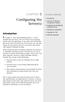 Introduction Configuring the Server(s) IN THIS CHAPTER. Introduction. Overview of Machine Configuration Options. Installing and Configuring FileMaker Server. Testing Your Installation. Hosting Your File.
Introduction Configuring the Server(s) IN THIS CHAPTER. Introduction. Overview of Machine Configuration Options. Installing and Configuring FileMaker Server. Testing Your Installation. Hosting Your File.
FileMaker 11. Instant Web Publishing Guide
 FileMaker 11 Instant Web Publishing Guide 2004 2010 FileMaker, Inc. All Rights Reserved. FileMaker, Inc. 5201 Patrick Henry Drive Santa Clara, California 95054 FileMaker is a trademark of FileMaker, Inc.
FileMaker 11 Instant Web Publishing Guide 2004 2010 FileMaker, Inc. All Rights Reserved. FileMaker, Inc. 5201 Patrick Henry Drive Santa Clara, California 95054 FileMaker is a trademark of FileMaker, Inc.
WhatsUp Gold v16.2 Installation and Configuration Guide
 WhatsUp Gold v16.2 Installation and Configuration Guide Contents Installing and Configuring Ipswitch WhatsUp Gold v16.2 using WhatsUp Setup Installing WhatsUp Gold using WhatsUp Setup... 1 Security guidelines
WhatsUp Gold v16.2 Installation and Configuration Guide Contents Installing and Configuring Ipswitch WhatsUp Gold v16.2 using WhatsUp Setup Installing WhatsUp Gold using WhatsUp Setup... 1 Security guidelines
FileMaker. Server 5.5. Administrator s Guide. For Windows, Mac OS X, Mac OS, and Red Hat Linux
 For Windows, Mac OS X, Mac OS, and Red Hat Linux FileMaker Server 5.5 Administrator s Guide 1994-1995, 1997, 1999, 2001 FileMaker, Inc. All Rights Reserved. FileMaker, Inc. 5201 Patrick Henry Drive Santa
For Windows, Mac OS X, Mac OS, and Red Hat Linux FileMaker Server 5.5 Administrator s Guide 1994-1995, 1997, 1999, 2001 FileMaker, Inc. All Rights Reserved. FileMaker, Inc. 5201 Patrick Henry Drive Santa
FileMaker 8. Installing FileMaker 8 ODBC and JDBC Client Drivers
 FileMaker 8 Installing FileMaker 8 ODBC and JDBC Client Drivers 2004-2005 FileMaker, Inc. All Rights Reserved. FileMaker, Inc. 5201 Patrick Henry Drive Santa Clara, California 95054 FileMaker is a trademark
FileMaker 8 Installing FileMaker 8 ODBC and JDBC Client Drivers 2004-2005 FileMaker, Inc. All Rights Reserved. FileMaker, Inc. 5201 Patrick Henry Drive Santa Clara, California 95054 FileMaker is a trademark
FmPro Migrator - FileMaker to SQL Server
 FmPro Migrator - FileMaker to SQL Server FmPro Migrator - FileMaker to SQL Server 1 1.1 1.2 1.3 1.4 1.5 1.6 1.7 1.8 1.9 1.10 1.11 1.12 1.13 1.14 1.15 FmPro Migrator - FileMaker to SQL Server Migration
FmPro Migrator - FileMaker to SQL Server FmPro Migrator - FileMaker to SQL Server 1 1.1 1.2 1.3 1.4 1.5 1.6 1.7 1.8 1.9 1.10 1.11 1.12 1.13 1.14 1.15 FmPro Migrator - FileMaker to SQL Server Migration
Microsoft Dynamics GP Release
 Microsoft Dynamics GP Release Workflow Installation and Upgrade Guide February 17, 2011 Copyright Copyright 2011 Microsoft. All rights reserved. Limitation of liability This document is provided as-is.
Microsoft Dynamics GP Release Workflow Installation and Upgrade Guide February 17, 2011 Copyright Copyright 2011 Microsoft. All rights reserved. Limitation of liability This document is provided as-is.
Enterprise Manager. Version 6.2. Installation Guide
 Enterprise Manager Version 6.2 Installation Guide Enterprise Manager 6.2 Installation Guide Document Number 680-028-014 Revision Date Description A August 2012 Initial release to support version 6.2.1
Enterprise Manager Version 6.2 Installation Guide Enterprise Manager 6.2 Installation Guide Document Number 680-028-014 Revision Date Description A August 2012 Initial release to support version 6.2.1
FileMaker 10. Instant Web Publishing Guide
 FileMaker 10 Instant Web Publishing Guide 2004-2009 FileMaker, Inc. All Rights Reserved. FileMaker, Inc. 5201 Patrick Henry Drive Santa Clara, California 95054 FileMaker, the file folder logo, Bento and
FileMaker 10 Instant Web Publishing Guide 2004-2009 FileMaker, Inc. All Rights Reserved. FileMaker, Inc. 5201 Patrick Henry Drive Santa Clara, California 95054 FileMaker, the file folder logo, Bento and
SmartSync Monitor Help
 1.0 (Build 15) 2 Table of Contents Foreword 0 Part I Welcome to SmartSync Monitor 3 Part II Getting Started 4 1 Copyright... 4 2 System... requirements and installation 4 3 Uninstalling... 5 6 Part III
1.0 (Build 15) 2 Table of Contents Foreword 0 Part I Welcome to SmartSync Monitor 3 Part II Getting Started 4 1 Copyright... 4 2 System... requirements and installation 4 3 Uninstalling... 5 6 Part III
Table of Contents. Welcome... 2. Login... 3. Password Assistance... 4. Self Registration... 5. Secure Mail... 7. Compose... 8. Drafts...
 Table of Contents Welcome... 2 Login... 3 Password Assistance... 4 Self Registration... 5 Secure Mail... 7 Compose... 8 Drafts... 10 Outbox... 11 Sent Items... 12 View Package Details... 12 File Manager...
Table of Contents Welcome... 2 Login... 3 Password Assistance... 4 Self Registration... 5 Secure Mail... 7 Compose... 8 Drafts... 10 Outbox... 11 Sent Items... 12 View Package Details... 12 File Manager...
System Administration Training Guide. S100 Installation and Site Management
 System Administration Training Guide S100 Installation and Site Management Table of contents System Requirements for Acumatica ERP 4.2... 5 Learning Objects:... 5 Web Browser... 5 Server Software... 5
System Administration Training Guide S100 Installation and Site Management Table of contents System Requirements for Acumatica ERP 4.2... 5 Learning Objects:... 5 Web Browser... 5 Server Software... 5
ios Deployment Simplified FileMaker How To Guide
 ios Deployment Simplified FileMaker How To Guide Table of Contents FileMaker How To Guide Introduction... 3 Deployment Options... 3 Option 1 Transfer to the ios device... 3 Option 2 - Host with FileMaker
ios Deployment Simplified FileMaker How To Guide Table of Contents FileMaker How To Guide Introduction... 3 Deployment Options... 3 Option 1 Transfer to the ios device... 3 Option 2 - Host with FileMaker
SonicWALL SSL VPN 3.5: Virtual Assist
 SonicWALL SSL VPN 3.5: Virtual Assist Document Scope This document describes how to use the SonicWALL Virtual Assist add-on for SonicWALL SSL VPN security appliances. This document contains the following
SonicWALL SSL VPN 3.5: Virtual Assist Document Scope This document describes how to use the SonicWALL Virtual Assist add-on for SonicWALL SSL VPN security appliances. This document contains the following
FileMaker Pro 11. Running FileMaker Pro 11 on Terminal Services
 FileMaker Pro 11 Running FileMaker Pro 11 on Terminal Services 2007 2010 FileMaker, Inc. All Rights Reserved. FileMaker, Inc. 5201 Patrick Henry Drive Santa Clara, California 95054 FileMaker is a trademark
FileMaker Pro 11 Running FileMaker Pro 11 on Terminal Services 2007 2010 FileMaker, Inc. All Rights Reserved. FileMaker, Inc. 5201 Patrick Henry Drive Santa Clara, California 95054 FileMaker is a trademark
Content Filtering Client Policy & Reporting Administrator s Guide
 Content Filtering Client Policy & Reporting Administrator s Guide Notes, Cautions, and Warnings NOTE: A NOTE indicates important information that helps you make better use of your system. CAUTION: A CAUTION
Content Filtering Client Policy & Reporting Administrator s Guide Notes, Cautions, and Warnings NOTE: A NOTE indicates important information that helps you make better use of your system. CAUTION: A CAUTION
ADMINISTRATOR S GUIDE
 F O R W I N D O W S N T ADMINISTRATOR S GUIDE 1997 Claris Corporation. All Rights Reserved. Claris Corporation 5201 Patrick Henry Drive Santa Clara, California 95052 Claris and FileMaker are trademarks
F O R W I N D O W S N T ADMINISTRATOR S GUIDE 1997 Claris Corporation. All Rights Reserved. Claris Corporation 5201 Patrick Henry Drive Santa Clara, California 95052 Claris and FileMaker are trademarks
Central Administration User Guide
 User Guide Contents 1. Introduction... 2 Licensing... 2 Overview... 2 2. Configuring... 3 3. Using... 4 Computers screen all computers view... 4 Computers screen single computer view... 5 All Jobs screen...
User Guide Contents 1. Introduction... 2 Licensing... 2 Overview... 2 2. Configuring... 3 3. Using... 4 Computers screen all computers view... 4 Computers screen single computer view... 5 All Jobs screen...
NSi Mobile Installation Guide. Version 6.2
 NSi Mobile Installation Guide Version 6.2 Revision History Version Date 1.0 October 2, 2012 2.0 September 18, 2013 2 CONTENTS TABLE OF CONTENTS PREFACE... 5 Purpose of this Document... 5 Version Compatibility...
NSi Mobile Installation Guide Version 6.2 Revision History Version Date 1.0 October 2, 2012 2.0 September 18, 2013 2 CONTENTS TABLE OF CONTENTS PREFACE... 5 Purpose of this Document... 5 Version Compatibility...
LifeSize Control Installation Guide
 LifeSize Control Installation Guide April 2005 Part Number 132-00001-001, Version 1.0 Copyright Notice Copyright 2005 LifeSize Communications. All rights reserved. LifeSize Communications has made every
LifeSize Control Installation Guide April 2005 Part Number 132-00001-001, Version 1.0 Copyright Notice Copyright 2005 LifeSize Communications. All rights reserved. LifeSize Communications has made every
AssetWise Performance Management. APM Remote Upgrade Guide
 AssetWise Performance Management APM Remote Upgrade Guide Trademark Notice Bentley, the B Bentley logo, AssetWise, Ivara, the Ivara EXP logo, Ivara Work Smart, Aladon and RCM2 are either registered or
AssetWise Performance Management APM Remote Upgrade Guide Trademark Notice Bentley, the B Bentley logo, AssetWise, Ivara, the Ivara EXP logo, Ivara Work Smart, Aladon and RCM2 are either registered or
ACTIVE DIRECTORY DEPLOYMENT
 ACTIVE DIRECTORY DEPLOYMENT CASAS Technical Support 800.255.1036 2009 Comprehensive Adult Student Assessment Systems. All rights reserved. Version 031809 CONTENTS 1. INTRODUCTION... 1 1.1 LAN PREREQUISITES...
ACTIVE DIRECTORY DEPLOYMENT CASAS Technical Support 800.255.1036 2009 Comprehensive Adult Student Assessment Systems. All rights reserved. Version 031809 CONTENTS 1. INTRODUCTION... 1 1.1 LAN PREREQUISITES...
MicrosoftDynam ics GP 2015. TenantServices Installation and Adm inistration Guide
 MicrosoftDynam ics GP 2015 TenantServices Installation and Adm inistration Guide Copyright Copyright 2014 Microsoft Corporation. All rights reserved. Limitation of liability This document is provided as-is.
MicrosoftDynam ics GP 2015 TenantServices Installation and Adm inistration Guide Copyright Copyright 2014 Microsoft Corporation. All rights reserved. Limitation of liability This document is provided as-is.
for Networks Installation Guide for the application on the server July 2014 (GUIDE 2) Lucid Rapid Version 6.05-N and later
 for Networks Installation Guide for the application on the server July 2014 (GUIDE 2) Lucid Rapid Version 6.05-N and later Copyright 2014, Lucid Innovations Limited. All Rights Reserved Lucid Research
for Networks Installation Guide for the application on the server July 2014 (GUIDE 2) Lucid Rapid Version 6.05-N and later Copyright 2014, Lucid Innovations Limited. All Rights Reserved Lucid Research
for Networks Installation Guide for the application on the server August 2014 (GUIDE 2) Lucid Exact Version 1.7-N and later
 for Networks Installation Guide for the application on the server August 2014 (GUIDE 2) Lucid Exact Version 1.7-N and later Copyright 2014, Lucid Innovations Limited. All Rights Reserved Lucid Research
for Networks Installation Guide for the application on the server August 2014 (GUIDE 2) Lucid Exact Version 1.7-N and later Copyright 2014, Lucid Innovations Limited. All Rights Reserved Lucid Research
Microsoft Dynamics GP. Business Analyzer
 Microsoft Dynamics GP Business Analyzer April 5, 2013 Copyright Copyright 2013 Microsoft. All rights reserved. Limitation of liability This document is provided as-is. Information and views expressed in
Microsoft Dynamics GP Business Analyzer April 5, 2013 Copyright Copyright 2013 Microsoft. All rights reserved. Limitation of liability This document is provided as-is. Information and views expressed in
Cloud Director User's Guide
 Cloud Director 1.0 This document supports the version of each product listed and supports all subsequent versions until the document is replaced by a new edition. To check for more recent editions of this
Cloud Director 1.0 This document supports the version of each product listed and supports all subsequent versions until the document is replaced by a new edition. To check for more recent editions of this
BIGPOND ONLINE STORAGE USER GUIDE Issue 1.1.0-18 August 2005
 BIGPOND ONLINE STORAGE USER GUIDE Issue 1.1.0-18 August 2005 PLEASE NOTE: The contents of this publication, and any associated documentation provided to you, must not be disclosed to any third party without
BIGPOND ONLINE STORAGE USER GUIDE Issue 1.1.0-18 August 2005 PLEASE NOTE: The contents of this publication, and any associated documentation provided to you, must not be disclosed to any third party without
STATISTICA VERSION 10 STATISTICA ENTERPRISE SERVER INSTALLATION INSTRUCTIONS
 Notes: STATISTICA VERSION 10 STATISTICA ENTERPRISE SERVER INSTALLATION INSTRUCTIONS 1. The installation of the STATISTICA Enterprise Server entails two parts: a) a server installation, and b) workstation
Notes: STATISTICA VERSION 10 STATISTICA ENTERPRISE SERVER INSTALLATION INSTRUCTIONS 1. The installation of the STATISTICA Enterprise Server entails two parts: a) a server installation, and b) workstation
Windows Server Update Services 3.0 SP2 Step By Step Guide
 Windows Server Update Services 3.0 SP2 Step By Step Guide Microsoft Corporation Author: Anita Taylor Editor: Theresa Haynie Abstract This guide provides detailed instructions for installing Windows Server
Windows Server Update Services 3.0 SP2 Step By Step Guide Microsoft Corporation Author: Anita Taylor Editor: Theresa Haynie Abstract This guide provides detailed instructions for installing Windows Server
Xerox EX Print Server, Powered by Fiery, for the Xerox 700 Digital Color Press. Printing from Windows
 Xerox EX Print Server, Powered by Fiery, for the Xerox 700 Digital Color Press Printing from Windows 2008 Electronics for Imaging, Inc. The information in this publication is covered under Legal Notices
Xerox EX Print Server, Powered by Fiery, for the Xerox 700 Digital Color Press Printing from Windows 2008 Electronics for Imaging, Inc. The information in this publication is covered under Legal Notices
Using the VMware vrealize Orchestrator Client
 Using the VMware vrealize Orchestrator Client vrealize Orchestrator 7.0 This document supports the version of each product listed and supports all subsequent versions until the document is replaced by
Using the VMware vrealize Orchestrator Client vrealize Orchestrator 7.0 This document supports the version of each product listed and supports all subsequent versions until the document is replaced by
Wakanda Studio Features
 Wakanda Studio Features Discover the many features in Wakanda Studio. The main features each have their own chapters and other features are documented elsewhere: Wakanda Server Administration Data Browser
Wakanda Studio Features Discover the many features in Wakanda Studio. The main features each have their own chapters and other features are documented elsewhere: Wakanda Server Administration Data Browser
Installing and Configuring vcloud Connector
 Installing and Configuring vcloud Connector vcloud Connector 2.7.0 This document supports the version of each product listed and supports all subsequent versions until the document is replaced by a new
Installing and Configuring vcloud Connector vcloud Connector 2.7.0 This document supports the version of each product listed and supports all subsequent versions until the document is replaced by a new
Sophos Mobile Control Installation guide. Product version: 3
 Sophos Mobile Control Installation guide Product version: 3 Document date: January 2013 Contents 1 Introduction...3 2 The Sophos Mobile Control server...4 3 Set up Sophos Mobile Control...16 4 External
Sophos Mobile Control Installation guide Product version: 3 Document date: January 2013 Contents 1 Introduction...3 2 The Sophos Mobile Control server...4 3 Set up Sophos Mobile Control...16 4 External
Sophos Enterprise Console Help. Product version: 5.1 Document date: June 2012
 Sophos Enterprise Console Help Product version: 5.1 Document date: June 2012 Contents 1 About Enterprise Console...3 2 Guide to the Enterprise Console interface...4 3 Getting started with Sophos Enterprise
Sophos Enterprise Console Help Product version: 5.1 Document date: June 2012 Contents 1 About Enterprise Console...3 2 Guide to the Enterprise Console interface...4 3 Getting started with Sophos Enterprise
QUANTIFY INSTALLATION GUIDE
 QUANTIFY INSTALLATION GUIDE Thank you for putting your trust in Avontus! This guide reviews the process of installing Quantify software. For Quantify system requirement information, please refer to the
QUANTIFY INSTALLATION GUIDE Thank you for putting your trust in Avontus! This guide reviews the process of installing Quantify software. For Quantify system requirement information, please refer to the
Setting up VMware ESXi for 2X VirtualDesktopServer Manual
 Setting up VMware ESXi for 2X VirtualDesktopServer Manual URL: www.2x.com E-mail: info@2x.com Information in this document is subject to change without notice. Companies, names, and data used in examples
Setting up VMware ESXi for 2X VirtualDesktopServer Manual URL: www.2x.com E-mail: info@2x.com Information in this document is subject to change without notice. Companies, names, and data used in examples
Business Portal for Microsoft Dynamics GP 2010. Field Service Suite
 Business Portal for Microsoft Dynamics GP 2010 Field Service Suite Copyright Copyright 2010 Microsoft. All rights reserved. Limitation of liability This document is provided as-is. Information and views
Business Portal for Microsoft Dynamics GP 2010 Field Service Suite Copyright Copyright 2010 Microsoft. All rights reserved. Limitation of liability This document is provided as-is. Information and views
Fiery EX4112/4127. Printing from Windows
 Fiery EX4112/4127 Printing from Windows 2008 Electronics for Imaging, Inc. The information in this publication is covered under Legal Notices for this product. 45083884 01 April 2009 CONTENTS 3 CONTENTS
Fiery EX4112/4127 Printing from Windows 2008 Electronics for Imaging, Inc. The information in this publication is covered under Legal Notices for this product. 45083884 01 April 2009 CONTENTS 3 CONTENTS
SC-T35/SC-T45/SC-T46/SC-T47 ViewSonic Device Manager User Guide
 SC-T35/SC-T45/SC-T46/SC-T47 ViewSonic Device Manager User Guide Copyright and Trademark Statements 2014 ViewSonic Computer Corp. All rights reserved. This document contains proprietary information that
SC-T35/SC-T45/SC-T46/SC-T47 ViewSonic Device Manager User Guide Copyright and Trademark Statements 2014 ViewSonic Computer Corp. All rights reserved. This document contains proprietary information that
All rights reserved. Trademarks
 All rights reserved This manual, as well as the software described in it, is furnished under license and may be used or copied only in accordance with the terms of such license. The content of this manual
All rights reserved This manual, as well as the software described in it, is furnished under license and may be used or copied only in accordance with the terms of such license. The content of this manual
SOFTWARE INSTALLATION INSTRUCTIONS CLIENT/SERVER EDITION AND WEB COMPONENT VERSION 10
 3245 University Avenue, Suite 1122 San Diego, California 92104 USA SOFTWARE INSTALLATION INSTRUCTIONS CLIENT/SERVER EDITION AND WEB COMPONENT VERSION 10 Document Number: SII-TT-002 Date Issued: July 8,
3245 University Avenue, Suite 1122 San Diego, California 92104 USA SOFTWARE INSTALLATION INSTRUCTIONS CLIENT/SERVER EDITION AND WEB COMPONENT VERSION 10 Document Number: SII-TT-002 Date Issued: July 8,
HDA Integration Guide. Help Desk Authority 9.0
 HDA Integration Guide Help Desk Authority 9.0 2011ScriptLogic Corporation ALL RIGHTS RESERVED. ScriptLogic, the ScriptLogic logo and Point,Click,Done! are trademarks and registered trademarks of ScriptLogic
HDA Integration Guide Help Desk Authority 9.0 2011ScriptLogic Corporation ALL RIGHTS RESERVED. ScriptLogic, the ScriptLogic logo and Point,Click,Done! are trademarks and registered trademarks of ScriptLogic
Administering Jive for Outlook
 Administering Jive for Outlook TOC 2 Contents Administering Jive for Outlook...3 System Requirements...3 Installing the Plugin... 3 Installing the Plugin... 3 Client Installation... 4 Resetting the Binaries...4
Administering Jive for Outlook TOC 2 Contents Administering Jive for Outlook...3 System Requirements...3 Installing the Plugin... 3 Installing the Plugin... 3 Client Installation... 4 Resetting the Binaries...4
Kaspersky Security Center Web-Console
 Kaspersky Security Center Web-Console User Guide CONTENTS ABOUT THIS GUIDE... 5 In this document... 5 Document conventions... 7 KASPERSKY SECURITY CENTER WEB-CONSOLE... 8 SOFTWARE REQUIREMENTS... 10 APPLICATION
Kaspersky Security Center Web-Console User Guide CONTENTS ABOUT THIS GUIDE... 5 In this document... 5 Document conventions... 7 KASPERSKY SECURITY CENTER WEB-CONSOLE... 8 SOFTWARE REQUIREMENTS... 10 APPLICATION
Design Better Products. SolidWorks 2009. SolidWorks Enterprise PDM Installation Guide
 Design Better Products SolidWorks 2009 SolidWorks Enterprise PDM Installation Guide 1995-2008, Dassault Systèmes Dassault Systèmes SolidWorks Corporation, a Dassault Systèmes S.A. company. 300 Baker Avenue
Design Better Products SolidWorks 2009 SolidWorks Enterprise PDM Installation Guide 1995-2008, Dassault Systèmes Dassault Systèmes SolidWorks Corporation, a Dassault Systèmes S.A. company. 300 Baker Avenue
SECURE MOBILE ACCESS MODULE USER GUIDE EFT 2013
 SECURE MOBILE ACCESS MODULE USER GUIDE EFT 2013 GlobalSCAPE, Inc. (GSB) Address: 4500 Lockhill-Selma Road, Suite 150 San Antonio, TX (USA) 78249 Sales: (210) 308-8267 Sales (Toll Free): (800) 290-5054
SECURE MOBILE ACCESS MODULE USER GUIDE EFT 2013 GlobalSCAPE, Inc. (GSB) Address: 4500 Lockhill-Selma Road, Suite 150 San Antonio, TX (USA) 78249 Sales: (210) 308-8267 Sales (Toll Free): (800) 290-5054
Installing and Configuring vcloud Connector
 Installing and Configuring vcloud Connector vcloud Connector 2.0.0 This document supports the version of each product listed and supports all subsequent versions until the document is replaced by a new
Installing and Configuring vcloud Connector vcloud Connector 2.0.0 This document supports the version of each product listed and supports all subsequent versions until the document is replaced by a new
Sophos for Microsoft SharePoint startup guide
 Sophos for Microsoft SharePoint startup guide Product version: 2.0 Document date: March 2011 Contents 1 About this guide...3 2 About Sophos for Microsoft SharePoint...3 3 System requirements...3 4 Planning
Sophos for Microsoft SharePoint startup guide Product version: 2.0 Document date: March 2011 Contents 1 About this guide...3 2 About Sophos for Microsoft SharePoint...3 3 System requirements...3 4 Planning
FileMaker 13. WebDirect Guide
 FileMaker 13 WebDirect Guide 2014 FileMaker, Inc. All Rights Reserved. FileMaker, Inc. 5201 Patrick Henry Drive Santa Clara, California 95054 FileMaker and Bento are trademarks of FileMaker, Inc. registered
FileMaker 13 WebDirect Guide 2014 FileMaker, Inc. All Rights Reserved. FileMaker, Inc. 5201 Patrick Henry Drive Santa Clara, California 95054 FileMaker and Bento are trademarks of FileMaker, Inc. registered
Ross Video Limited. DashBoard Server and User Rights Management User Manual
 Ross Video Limited DashBoard Server and User Rights Management User Manual DashBoard Server and User Rights Management User Manual Ross Part Number: 8351DR-004A-01 Release Date: March 22, 2011. Printed
Ross Video Limited DashBoard Server and User Rights Management User Manual DashBoard Server and User Rights Management User Manual Ross Part Number: 8351DR-004A-01 Release Date: March 22, 2011. Printed
Connection and Printer Setup Guide
 Connection and Printer Setup Guide For connection issues, see the following sections of this document: "Connection Requirements" on page 1 "Log on" on page 2 "Troubleshooting Your Connection" on page 4
Connection and Printer Setup Guide For connection issues, see the following sections of this document: "Connection Requirements" on page 1 "Log on" on page 2 "Troubleshooting Your Connection" on page 4
for Networks Installation Guide for the application on a server September 2015 (GUIDE 2) Memory Booster version 1.3-N and later
 for Networks Installation Guide for the application on a server September 2015 (GUIDE 2) Memory Booster version 1.3-N and later Copyright 2015, Lucid Innovations Limited. All Rights Reserved Lucid Research
for Networks Installation Guide for the application on a server September 2015 (GUIDE 2) Memory Booster version 1.3-N and later Copyright 2015, Lucid Innovations Limited. All Rights Reserved Lucid Research
Moving the TRITON Reporting Databases
 Moving the TRITON Reporting Databases Topic 50530 Web, Data, and Email Security Versions 7.7.x, 7.8.x Updated 06-Nov-2013 If you need to move your Microsoft SQL Server database to a new location (directory,
Moving the TRITON Reporting Databases Topic 50530 Web, Data, and Email Security Versions 7.7.x, 7.8.x Updated 06-Nov-2013 If you need to move your Microsoft SQL Server database to a new location (directory,
Migrating helpdesk to a new server
 Migrating helpdesk to a new server Table of Contents 1. Helpdesk Migration... 2 Configure Virtual Web on IIS 6 Windows 2003 Server:... 2 Role Services required on IIS 7 Windows 2008 / 2012 Server:... 2
Migrating helpdesk to a new server Table of Contents 1. Helpdesk Migration... 2 Configure Virtual Web on IIS 6 Windows 2003 Server:... 2 Role Services required on IIS 7 Windows 2008 / 2012 Server:... 2
Reconfiguring VMware vsphere Update Manager
 Reconfiguring VMware vsphere Update Manager vsphere Update Manager 5.5 This document supports the version of each product listed and supports all subsequent versions until the document is replaced by a
Reconfiguring VMware vsphere Update Manager vsphere Update Manager 5.5 This document supports the version of each product listed and supports all subsequent versions until the document is replaced by a
User Manual. Onsight Management Suite Version 5.1. Another Innovation by Librestream
 User Manual Onsight Management Suite Version 5.1 Another Innovation by Librestream Doc #: 400075-06 May 2012 Information in this document is subject to change without notice. Reproduction in any manner
User Manual Onsight Management Suite Version 5.1 Another Innovation by Librestream Doc #: 400075-06 May 2012 Information in this document is subject to change without notice. Reproduction in any manner
Kaspersky Security Center Web-Console
 Kaspersky Security Center Web-Console User Guide CONTENTS ABOUT THIS GUIDE... 5 In this document... 5 Document conventions... 7 KASPERSKY SECURITY CENTER WEB-CONSOLE... 8 SOFTWARE REQUIREMENTS... 10 APPLICATION
Kaspersky Security Center Web-Console User Guide CONTENTS ABOUT THIS GUIDE... 5 In this document... 5 Document conventions... 7 KASPERSKY SECURITY CENTER WEB-CONSOLE... 8 SOFTWARE REQUIREMENTS... 10 APPLICATION
