Version 0.5. Texas Democratic Party Voter Activation Network Precinct Chair User Guide
|
|
|
- George Bryant
- 7 years ago
- Views:
Transcription
1 Version 0.5 Texas Democratic Party Voter Activation Network Precinct Chair User Guide
2 License and Copyright: Version 1.2, November 2002 Copyright (C) 2000, 2001, 2002 Free Software Foundation, Inc. 51 Franklin St, Fifth Floor, Boston, MA USA Everyone is permitted to copy and distribute verbatim copies of this license document, but changing it is not allowed. 0. PREAMBLE The purpose of this License is to make a manual, textbook, or other functional and useful document "free" in the sense of freedom: to assure everyone the effective freedom to copy and redistribute it, with or without modifying it, either commercially or non-commercially. Secondarily, this License preserves for the author and publisher a way to get credit for their work, while not being considered responsible for modifications made by others. This License is a kind of "copyleft", which means that derivative works of the document must themselves be free in the same sense. It complements the GNU General Public License, which is a copyleft license designed for free software. We have designed this License in order to use it for manuals for free software, because free software needs free documentation: a free program should come with manuals providing the same freedoms that the software does. But this License is not limited to software manuals; it can be used for any textual work, regardless of subject matter or whether it is published as a printed book. We recommend this License principally for works whose purpose is instruction or reference. 1. APPLICABILITY AND DEFINITIONS This License applies to any manual or other work, in any medium, that contains a notice placed by the copyright holder saying it can be distributed under the terms of this License. Such a notice grants a world-wide, royalty-free license, unlimited in duration, to use that work under the conditions stated herein. The "Document", below, refers to any such manual or work. Any member of the public is a licensee, and is addressed as "you". You accept the license if you copy, modify or distribute the work in a way requiring permission under copyright law. A "Modified Version" of the Document means any work containing the Document or a portion of it, either copied verbatim, or with modifications and/or translated into another language. A "Secondary Section" is a named appendix or a front-matter section of the Document that deals exclusively with the relationship of the publishers or authors of the Document to the Document's overall subject (or to related matters) and contains nothing that could fall directly within that overall subject. (Thus, if the Document is in part a textbook of mathematics, a Secondary Section may not explain any mathematics.) The relationship could be a matter of historical connection with the subject or with related matters, or of legal, commercial, philosophical, ethical or political position regarding them. The "Invariant Sections" are certain Secondary Sections whose titles are designated, as being those of Invariant Sections, in the notice that says that the Document is released under this License. If a section does not fit the above definition of Secondary then it is not allowed to be designated as Invariant. The Document may contain zero Invariant Sections. If the Document does not identify any Invariant Sections then there are none. The "Cover Texts" are certain short passages of text that are listed, as Front-Cover Texts or Back-Cover Texts, in the notice that says that the Document is released under this License. A Front-Cover Text may be at most 5 words, and a Back-Cover Text may be at most 25 words. A "Transparent" copy of the Document means a machine-readable copy, represented in a format whose specification is available to the general public, that is suitable for revising the document straightforwardly with generic text editors or (for images composed of pixels) generic paint programs or (for drawings) some widely available drawing editor, and that is suitable for input to text formatters or for automatic translation to a variety of formats suitable for input to text formatters. A copy made in an otherwise Transparent file format whose markup, or absence of markup, has been arranged to thwart or discourage subsequent modification by readers is not Transparent. An image format is not Transparent if used for any substantial amount of text. A copy that is not "Transparent" is called "Opaque". Examples of suitable formats for Transparent copies include plain ASCII without markup, Texinfo input format, LaTeX input format, SGML or XML using a publicly available DTD, and standard-conforming simple HTML, PostScript or PDF designed for human modification. Examples of transparent image formats include PNG, XCF and JPG. Opaque formats include proprietary formats that can be read and edited only by proprietary word processors, SGML or XML for which the DTD and/or processing tools are not generally available, and the machine-generated HTML, PostScript or PDF produced by some word processors for output purposes only. The "Title Page" means, for a printed book, the title page itself, plus such following pages as are needed to hold, legibly, the material this License requires to appear in the title page. For works in formats which do not have any title page as such, "Title Page" means the text near the most prominent appearance of the work's title, preceding the beginning of the body of the text. A section "Entitled XYZ" means a named subunit of the Document whose title either is precisely XYZ or contains XYZ in parentheses following text that translates XYZ in another language. (Here XYZ stands for a specific section name mentioned below, such as "Acknowledgements", "Dedications", "Endorsements", or "History".) To "Preserve the Title" of such a section when you modify the Document means that it remains a section "Entitled XYZ" according to this definition. 1
3 The Document may include Warranty Disclaimers next to the notice which states that this License applies to the Document. These Warranty Disclaimers are considered to be included by reference in this License, but only as regards disclaiming warranties: any other implication that these Warranty Disclaimers may have is void and has no effect on the meaning of this License. 2. VERBATIM COPYING You may copy and distribute the Document in any medium, either commercially or non-commercially, provided that this License, the copyright notices, and the license notice saying this License applies to the Document are reproduced in all copies, and that you add no other conditions whatsoever to those of this License. You may not use technical measures to obstruct or control the reading or further copying of the copies you make or distribute. However, you may accept compensation in exchange for copies. If you distribute a large enough number of copies you must also follow the conditions in section 3. You may also lend copies, under the same conditions stated above, and you may publicly display copies. 3. COPYING IN QUANTITY If you publish printed copies (or copies in media that commonly have printed covers) of the Document, numbering more than 100, and the Document's license notice requires Cover Texts, you must enclose the copies in covers that carry, clearly and legibly, all these Cover Texts: Front- Cover Texts on the front cover, and Back-Cover Texts on the back cover. Both covers must also clearly and legibly identify you as the publisher of these copies. The front cover must present the full title with all words of the title equally prominent and visible. You may add other material on the covers in addition. Copying with changes limited to the covers, as long as they preserve the title of the Document and satisfy these conditions, can be treated as verbatim copying in other respects. If the required texts for either cover are too voluminous to fit legibly, you should put the first ones listed (as many as fit reasonably) on the actual cover, and continue the rest onto adjacent pages. If you publish or distribute Opaque copies of the Document numbering more than 100, you must either include a machine-readable Transparent copy along with each Opaque copy, or state in or with each Opaque copy a computer-network location from which the general network-using public has access to download using public-standard network protocols a complete Transparent copy of the Document, free of added material. If you use the latter option, you must take reasonably prudent steps, when you begin distribution of Opaque copies in quantity, to ensure that this Transparent copy will remain thus accessible at the stated location until at least one year after the last time you distribute an Opaque copy (directly or through your agents or retailers) of that edition to the public. It is requested, but not required, that you contact the authors of the Document well before redistributing any large number of copies, to give them a chance to provide you with an updated version of the Document. 4. MODIFICATIONS You may copy and distribute a Modified Version of the Document under the conditions of sections 2 and 3 above, provided that you release the Modified Version under precisely this License, with the Modified Version filling the role of the Document, thus licensing distribution and modification of the Modified Version to whoever possesses a copy of it. In addition, you must do these things in the Modified Version: A. Use in the Title Page (and on the covers, if any) a title distinct from that of the Document, and from those of previous versions (which should, if there were any, be listed in the History section of the Document). You may use the same title as a previous version if the original publisher of that version gives permission. B. List on the Title Page, as authors, one or more persons or entities responsible for authorship of the modifications in the Modified Version, together with at least five of the principal authors of the Document (all of its principal authors, if it has fewer than five), unless they release you from this requirement. C. State on the Title page the name of the publisher of the Modified Version, as the publisher. D. Preserve all the copyright notices of the Document. E. Add an appropriate copyright notice for your modifications adjacent to the other copyright notices. F. Include, immediately after the copyright notices, a license notice giving the public permission to use the Modified Version under the terms of this License, in the form shown in the Addendum below. G. Preserve in that license notice the full lists of Invariant Sections and required Cover Texts given in the Document's license notice. H. Include an unaltered copy of this License. I. Preserve the section Entitled "History", Preserve its Title, and add to it an item stating at least the title, year, new authors, and publisher of the Modified Version as given on the Title Page. If there is no section Entitled "History" in the Document, create one stating the title, year, authors, and publisher of the Document as given on its Title Page, then add an item describing the Modified Version as stated in the previous sentence. J. Preserve the network location, if any, given in the Document for public access to a Transparent copy of the Document, and likewise the network locations given in the Document for previous versions it was based on. These may be placed in the "History" section. You may omit a network location for a work that was published at least four years before the Document itself, or if the original publisher of the version it refers to gives permission. K. For any section Entitled "Acknowledgements" or "Dedications", Preserve the Title of the section, and preserve in the section all the substance and tone of each of the contributor acknowledgements and/or dedications given therein. L. Preserve all the Invariant Sections of the Document, unaltered in their text and in their titles. Section numbers or the equivalent are not considered part of the section titles. M. Delete any section Entitled "Endorsements". Such a section may not be included in the Modified Version. N. Do not retitle any existing section to be Entitled "Endorsements" or to conflict in title with any Invariant Section. O. Preserve any Warranty Disclaimers. 1. If the Modified Version includes new front-matter sections or appendices that qualify as Secondary Sections and contain no material copied from the Document, you may at your option designate some or all of these sections as invariant. To do this, add their titles to the list of Invariant Sections in the Modified Version's license notice. These titles must be distinct from any other section titles. 2
4 2. You may add a section Entitled "Endorsements", provided it contains nothing but endorsements of your Modified Version by various parties--for example, statements of peer review or that the text has been approved by an organization as the authoritative definition of a standard. You may add a passage of up to five words as a Front-Cover Text, and a passage of up to 25 words as a Back-Cover Text, to the end of the list of Cover Texts in the Modified Version. Only one passage of Front-Cover Text and one of Back-Cover Text may be added by (or through arrangements made by) any one entity. If the Document already includes a cover text for the same cover, previously added by you or by arrangement made by the same entity you are acting on behalf of, you may not add another; but you may replace the old one, on explicit permission from the previous publisher that added the old one. The author(s) and publisher(s) of the Document do not by this License give permission to use their names for publicity for or to assert or imply endorsement of any Modified Version. 5. COMBINING DOCUMENTS You may combine the Document with other documents released under this License, under the terms defined in section 4 above for modified versions, provided that you include in the combination all of the Invariant Sections of all of the original documents, unmodified, and list them all as Invariant Sections of your combined work in its license notice, and that you preserve all their Warranty Disclaimers. The combined work need only contain one copy of this License, and multiple identical Invariant Sections may be replaced with a single copy. If there are multiple Invariant Sections with the same name but different contents, make the title of each such section unique by adding at the end of it, in parentheses, the name of the original author or publisher of that section if known, or else a unique number. Make the same adjustment to the section titles in the list of Invariant Sections in the license notice of the combined work. In the combination, you must combine any sections Entitled "History" in the various original documents, forming one section Entitled "History"; likewise combine any sections Entitled "Acknowledgements", and any sections Entitled "Dedications". You must delete all sections Entitled "Endorsements." 6. COLLECTIONS OF DOCUMENTS You may make a collection consisting of the Document and other documents released under this License, and replace the individual copies of this License in the various documents with a single copy that is included in the collection, provided that you follow the rules of this License for verbatim copying of each of the documents in all other respects. You may extract a single document from such a collection, and distribute it individually under this License, provided you insert a copy of this License into the extracted document, and follow this License in all other respects regarding verbatim copying of that document. 7. AGGREGATION WITH INDEPENDENT WORKS A compilation of the Document or its derivatives with other separate and independent documents or works, in or on a volume of a storage or distribution medium, is called an "aggregate" if the copyright resulting from the compilation is not used to limit the legal rights of the compilation's users beyond what the individual works permit. When the Document is included in an aggregate, this License does not apply to the other works in the aggregate which are not themselves derivative works of the Document. If the Cover Text requirement of section 3 is applicable to these copies of the Document, then if the Document is less than one half of the entire aggregate, the Document's Cover Texts may be placed on covers that bracket the Document within the aggregate, or the electronic equivalent of covers if the Document is in electronic form. Otherwise they must appear on printed covers that bracket the whole aggregate. 8. TRANSLATION Translation is considered a kind of modification, so you may distribute translations of the Document under the terms of section 4. Replacing Invariant Sections with translations requires special permission from their copyright holders, but you may include translations of some or all Invariant Sections in addition to the original versions of these Invariant Sections. You may include a translation of this License, and all the license notices in the Document, and any Warranty Disclaimers, provided that you also include the original English version of this License and the original versions of those notices and disclaimers. In case of a disagreement between the translation and the original version of this License or a notice or disclaimer, the original version will prevail. If a section in the Document is Entitled "Acknowledgements", "Dedications", or "History", the requirement (section 4) to Preserve its Title (section 1) will typically require changing the actual title. 9. TERMINATION You may not copy, modify, sublicense, or distribute the Document except as expressly provided for under this License. Any other attempt to copy, modify, sublicense or distribute the Document is void, and will automatically terminate your rights under this License. However, parties who have received copies, or rights, from you under this License will not have their licenses terminated so long as such parties remain in full compliance. 10. FUTURE REVISIONS OF THIS LICENSE The Free Software Foundation may publish new, revised versions of the GNU Free Documentation License from time to time. Such new versions will be similar in spirit to the present version, but may differ in detail to address new problems or concerns. See Each version of the License is given a distinguishing version number. If the Document specifies that a particular numbered version of this License "or any later version" applies to it, you have the option of following the terms and conditions either of that specified version or of any later version 3
5 that has been published (not as a draft) by the Free Software Foundation. If the Document does not specify a version number of this License, you may choose any version ever published (not as a draft) by the Free Software Foundation. Addendum: Added September 2008 Any questions concerning the Texas VAN interface, a Texas VAN account, the content of this guide or a modifiable version of this document should be directed to voterfile@txdemocrats.org. 4
6 Contents: Introduction 6 Support Request and Contact the Admin 7 Main Menu: Left Column 7 Quick Look Up 8 Voter Records 8 Create A List 10 Add Voters, Remove Voters, and Narrow Voters 16 Reports 17 Labels 17 Save 18 Folders 18 Grid View 18 Virtual Phone Bank 19 Conclusion 19 5
7 Welcome to the Texas Democratic Party s Voter Activation Network (TexasVAN). This guide is designed to assist our elected precinct chairs and Texas Majority Builders in the general use and capabilities of the TexasVAN system. First you must have an account to access the data. To request access, please go to and fill out the online form completely. Your organization would be your county party; you must have a valid e mail; do not check the box to the left of No Communication because the initial login information will be sent there. Include at least one (1) phone number in case we need to contact you. Your role in the Party would be Precinct Chair. Finally, include any additional information that would be useful, especially your county and precinct number. Before any account is authorized, we must be able to verify your status as a precinct chair. Normally accounts are created within four (4) days, but delays may occur around holidays and the last weeks preceding an election. Additionally, we do not have current precinct chair lists for some counties or the list shows another person as the chair. In those cases you will receive an e mail requesting a new list from your county chair or more information if the application was incomplete. If the account request remains in the queue for thirty (30) days, it will be considered outdated and rejected. If this happens, you will have to reapply for the account. The Texas Democratic Party authorizes accounts for State Party elected officials (State Democratic Executive Committee members, county chairs and precinct chairs), active Democratic candidates and Texas Majority Builder participants. If you know someone who would like an account and is not a member of the three listed, please direct them to our Majority Builder signup page ( ) or petition the county party for an account. Those who are not provided an account are strongly encouraged to work directly with their local precinct chair. If that activist would like to assist a particular campaign, please have them contact the campaign directly for volunteer opportunities. More information on account access and legal uses of the TexasVAN system may be found in our Use and Access Policy ( /VAN/Voter_File_Use_and_Access_Policy.pdf ). After you receive your initial e mail, your account is active and almost ready for use. Follow the link in the e mail to set your initial password. To log in, go to and enter your login and newly created password. Please note that the VAN requires the password to be changed every sixty (60) days; old passwords may not be reused and all new passwords must conform to the security requirements outlined by VAN. After the change, you must agree to each line of the addendum to the license agreement by typing your initials in each blank. 6
8 Support Request and Contact the Admin Once you log into the system you are taken to the Main Menu. The message and help section is shown at the top of the left column. If you are having a problem with the VAN system and the answer is not found within this guide or the Wiki, please Contact the Admin for assistance. The form used to submit the request has four (4) sections: the request type, urgency, a subject, and the body. Generally, this form is used to submit problems with the system or the data, but it does allow for suggestions to improve the TexasVAN system. The urgency is the speed that an answer or solution is required, but support requests are handled in order of severity. A repeated system error or fault is far more important than an individual problem due to the number of users that are affected which in turn is more important than questions asking how certain features work. The subject should be straight forward and concisely explain the basic issue. Use the description to add details. For suggestions, include what you are trying to do, what you wish to accomplish, how it will help other users and any other information that you believe to be important. For problems, include what you are trying to do, where in the VAN you are working and what steps were taken that is leading to the issue. The more information that is provided allows for a quicker diagnosis and remedy. Most problems are minor and will be handled by the State VAN Administrator. Any issue that cannot be resolved by the Administrator will be referred to VAN. Additional information may be added at any time by using the Reply button within the support request details page. If the issue or question does not need an answer anymore, you may also close the request to cancel it. All answers from the administrator and VAN are sent back through this ticketing system. When a new answer is available, the Support Requests will decrease by one (1) for each answer. For instance, if one (1) request was pending, it will show zero (0) remaining once the suggestion or problem is complete. Check the support requests if one is pending because it may show Status: Pending and Assigned: <your user name>. This means that additional information is required to fulfill the request. As mentioned above, add a Reply to respond. Additionally, the VAN system will send a quick note to the e mail on the account alerting you to a response. While the entire process is usually prompt, some issues will take time and no estimate for completion will be given. Main Menu: Left Column The remaining options in the left column of the Main Menu are control features. My Profile contains the personal information associated with your account including your contact address, telephone numbers and the e mail address where VAN communications are sent. If you change any information remember to click Save before you return to the Main Menu otherwise any alterations will be lost. Change Password allows you to reset your password ahead of the required sixty (60) day expiration. As described above passwords may not be reused and they must conform to VAN s requirements. If you reset the password and forget it, please send an e mail to voferfile@txdemocrats.org and ask for a reset link, use the reset link available from the login page that will appear after a failed login attempt, or contact your county party for a reset. Reports Labels allows you to view the Format Control pages for reports and labels. Custom report and label formats will not be discussed but will be added in a later version of this manual. Letters allows you to review past letter batches. This is not where you create the form letter batch. Also note that precinct chairs are not allowed to create a custom letter format; this must be done by the county party. Codes Questions Scripts is inactive for precinct chairs. This does not mean that you cannot use these items, only that as a precinct chair you cannot create new codes, survey questions, or scripts. Similar to the letter formats, please contact your county party if a current code, question or script does not fit with your current needs. 7
9 Quick Look Up Quick Lookup is the best way to locate an individual voter on the TexasVAN system whether to check their voting history, find a telephone number, or add an activist code. You may enter as much or as little information as you have. Please remember that while the pull down menus for State House Districts (HD), State Senate Districts (SD) and Congressional Districts (CD) show all districts for Texas, you will only be shown voters in your authorized geographic area. A precinct chair will only be able to look up voters in their precinct while the county chair will be able to look up voters in the entire county. Caution: The VAN system is very particular about street addresses. If you are looking up a voter at 1234 Test Mark Drive, you must use one of the following formats for the system to work: (1) 1234 Test Mark (2) 1234 Test Mark Dr (3) 1234 Test Mark Drive If you are unsure if the address s postfix is Street, Road, Drive, or something else, it is best to use the first format, (1), and leave the postfix off. Leave off any punctuation. By checking Use SmartName search technology, VAN will return names that are similar to the one you entered. Voter Records After a Quick Look Up or a list creation search described later, you may select an individual voter to see their VAN record. What do we know about each voter? First, we know the person s address. This may be just a voting address or there may be a separate mailing address. If a TexasVAN user has marked it as bad, it will be crossed out. Second, we have a salutation and envelope name. The salutation is used on VAN generated letters while the envelope name is used to create labels. If a campaign or the county party has entered it, we also have a polling location and the location s address. When this is entered, it will show up on walk reports to assist with GOTV efforts. Next we have phone numbers and e mails. Telephone numbers may come from a person s voter registration, a VAN user entered it, or a paid professional telephone match located it. It is possible to differentiate between Home, Cell, Work, and Fax numbers. One number will always be the preferred contact number and it will be marked by a *. If the record has multiple numbers, there will be an option to make one the preferred number. E mails may also be entered and stored; e mails in the VAN are unique because they are private to the committee that enters them. In other words, if the Harris County Democratic Party enters an e mail, only other members of the HCDP will be able to see that e mail; campaigns won t see it, SDEC members won t see it, nor will the Texas Democratic Party. Activist codes and survey questions are additional pieces of information that we may use to identify or classify a voter. Activist codes generally have two values: yes or no, true or false. Someone has children or they don t; someone was a 2008 precinct convention attendee or they weren t; someone is Asian or they aren t; and so forth. The codes are set for each statement that is true. Codes that have been set will show up one (1) per line with a control function (Delete Code or Save New Code) to the right. A pull down menu follows with all available codes listed. To set a new code, select it from the menu and click Save New Code. If the code is Public and provided by the State Party, anyone able to view that voter record will then see the new code. This helps so that we do not have volunteers and party activists spending time to ask the same voter the same question multiple times. A second method to set a code is to follow the Add Multiple Codes link. Clicking on the link will take you to a new web page listing all available codes with a checkbox to the left of each. Select all relevant boxes and click Save. You will be returned to the voter s record and the new code(s) will be saved. Survey questions are similar to activist codes, but they usually have three (3) or more answers. A prime example would be party self identification because it includes not only Democrats and Republicans, but also Greens, Libertarians, other minor parties, and independent voters. This question is also very important in Texas since we lack party registration. As 8
10 above, the survey responses that have been set are listed one (1) per line. If you are the user that input the response to the VAN, you will also see a Delete command to the right. Only the user who is attributed with entering the response may delete the response if it is incorrect. Unlike the activist codes, survey responses require more information before a new answer can be stored. Follow the Add New Survey Response link to set a new answer. You will need to enter day the question was asked, who asked the question, and how the voter was contacted. Once a Contact Type is selected, you may choose the survey question from the now active pull down menu. Following the question selection, the Response field will be populated will all available answers. Click Save to finish and return to the voter s record. Neighbor Relationships is disabled. Early Voting is used once voting begins before the election. If a campaign, county party, or the State Party obtains an electronic list of people who have early voted, it may be sent to the VAN to help with GOTV efforts. For instance, a person who has early voted or voted by mail does not need to be called for a ride to the polls on Election Day. By default, anyone who has been marked as having voted early will be left off a newly generated list. Vote history is the most important information the VAN maintains. The pane lists the year and the type of election (General, Primary, May General, May Municipal, and November Municipal). While the State Party collects as much of this as possible, errors and delays from the State or county may affect the records. In addition, municipal and off year data is incomplete. Within the section Y means that, yes, the voter participated in that election in person on Election Day; E means that the voter participated in early voting; M means that a mail ballot was submitted. For primary elections a D or R will appear to show which primary the voter took part in Democrat or Republican, respectively. Notes allow freeform notations that do not fit elsewhere in the record to be stored. The State Party targets for partisanship and turnout are assigned to each voter and those codes are visible on each record. The VAN ID section lists three (3) numbers: the VAN ID a unique identifier within the Texas VAN system, a Cert Number a county certificate number that was used prior to 2007, and a State Voter Unique Identification Number (State VUID) the Help America Vote Act mandated registration number that is unique statewide. Vital Stats maintains information from the Texas Secretary of State including gender, date of birth and age, and the voter s date of registration. Additionally, the ethnic code is stored here as is the deceased marker. If the ethnic code is incorrect, please set the correct ethnic activist code and save it to the record so that the Party may update it during the next data update to VAN. If the voter is deceased, please take down their name and VAN ID; then submit a support request from the Main Menu with this information. District information is available based on the voter s registered precinct from the County and Precinct, to the Congressional, State Senate, State House, Board of Education, County Commissioner and JP/Constable districts to the State Party designated Media Market. Based on the voting address, basic house holding is matched to show likely family groups. People living in apartments, especially those that did not put a unit number on their registration card, may show as Also in Household. Save All Changes stores any changes made to the record. If not saved, all changes will be lost when you navigate away from the voter s record and must be reentered. Save Page Layout will allow you to keep the Voter Record page exactly as you currently have it. Panes that are open will remain open the next time you view a voter record and those that are closed will remain closed. 9
11 Create A List The TexasVAN revolves around the creation and customization of lists. Everything from printing a walk list to creating labels for a mail piece to statistical analysis generation all stem from your current, active list. The VAN system allows you to build a list of active voters based on almost every piece of data and characteristic available within the database. You may form your search using geographic regions, demographics, voting history and patterns, identifications made by yourself or other users, contact results, and more. If the data is in the system, there is a way to search for and on it. The Main Menu allows three (3) options to work with: (1) Create A New List Build an entirely new list overwriting the current list (2) Go to My List Go to the My List view for the most recently created list if that list has at least one (1) voter (3) View My Folders Browse my saved lists and searches From the search screen itself, there are many different sections to work with. They will be described in order. (1) Location (2) Age & Registration (3) Targets (4) Voter Changes (5) Household Gender Counts (6) Survey Questions (7) Activist Codes (8) My Saved Lists (9) Notes (10) Early Voting (11) Voting History (12) Canvass Status (13) Districts (14) Gender (15) Ethnicity (16) Income (17) Phones s (18) Address Types (19) Name (20) Suppressions (21) Actions But first, in addition to the 21 sections, there are two (2) buttons in the top right of the browser screen. The first, Clear All Fields, will clear all changes made to the form and reset it. After you have input your criteria, the second button, Search, will begin the search and provide you with a list in the My List View. A good exercise to do the first time you log into the VAN is Create A New List, leave all search sections blank and click Search. This will return a list with all active voters in your account s region. You may only have one (1) active list at a time. Any time you create a list or change your current list, you will overwrite the previous list. If you wish to retain a specific list for use at another time, be sure to save it. Section 1 Location When using the Location menu you may select groups of voters based on their geography including county, precinct, media market, street name, street numbers with or without an odd or even distinction, city, zip codes and distance from a specific zip code. 10
12 Notice that the precinct and zip code menus are missing from the basic location menu. These will appear later. For each search criteria there are up to three ways to use it. The first option is to use the pull down menu. Any line with an arrow down is a pull down menu; an empty line is the default answer and tells VAN to ignore that particular criteria. The second option is to type in the search criteria on a blank line. Be careful when typing in any search criteria. An incorrect spelling, punctuation, or an extra space may cause your search to fail. The third option is used mainly to select multiple items in the same field. This lets us expand our search without having to add every piece, normally streets, one at a time. To see this option, select your county from the pull down menu; precinct will appear below county; select your precinct; now click on the underlined word Street Name. While this guide is only instructing on the street name selection, this same method may be used for any criteria, like Precinct and ZIP5, in the Create a New List screen that is underlined. To select one or more of the answers click on the checkboxes to the left of the answers. That will place a checkmark in the box to show that it is now a part of your search. Finish by clicking Save to return to the search screen. As described above with a county selected, all search categories in the Location section are made available. In the multiple selection screen for Street Name there will be a number in parentheses (). That number indicates how many households on a particular street have at least one (1) registered voter. Each household may have more than one registered voter. The final location criterion involves Media Markets. We have divided Texas into nineteen (19) separate media regions: Abilene, Amarillo, Austin, Beaumont, Corpus Christi, Dallas / Fort Worth, El Paso, Houston, Laredo, Lubbock, McAllen / Brownsville, Midland / Odessa, San Angelo, San Antonio, Texarkana, Tyler / Lufkin, Victoria, Waco, and Wichita Falls. This is more for our Democratic candidates whose districts span several counties and will not affect your searches. Section 2 Age & Registration The next section allows you to search on some selected demographic information. The age search is designed to cover a range from a minimum to a maximum age. It will return voters as long as the maximum age is eighteen (18) or higher. If the left box, the minimum age, is greater than the right, the search will return zero (0) voters. After Age is another range search covering Birthdays from a starting month and day to an ending month and day. There is no year in the search. Instead, you must combine the Age and Birthday searches. For whatever it is worth, you may also search on astrological signs. The final search for this section is voter registration. Like Age and Birthday, it covers a range of dates from a start date to an end date, but this it time incorporates the year into the search. The preferred date format is: MM / DD / YY MM is the two digit month ( ) DD is the two digit day (01 31) YY is the two digit year November 13, 2007 would be: 11/13/07 To open the calendar, left click in either box on the Reg Date line. To select a specific date, left click on it. To change the month or the year, use the arrow keys. The double arrow left Decrease the year by one (1) The single arrow left Decrease the month by one (1) The single arrow right Increase the month by one (1) The double arrow right Increase the year by one (1) 11
13 Section 3 Targets The State Party has developed two targeting codes that incorporate vote history, demographic and district information: major party partisanship and the likelihood of a voter participating in the next major election. Caution: The categories within each target are mutually exclusive. This means that someone who is a Hard Democrat cannot be a Soft Democrat, Unknown, etc. A Certain Voter cannot be a Likely Voter, Potential Voter, etc. To use the targets, select a qualifier from the pull down menu at the top and select either Any, the default option, or All. Any will include all selected targets. If Hard Democrat and Soft Democrat are selected under Any, the resulting list will include all voters that are Hard Democrats or Soft Democrats. All is used when selecting exactly one (1) Partisanship and one (1) Turnout code. If Soft Democrat and Likely Voter are selected under All, the resulting list will include all voters that are Soft Democrats who are Likely to vote in the next major election. If two partisanship codes or two turnout codes are selected under All, the resulting list will return zero (0) voters because the codes are mutually exclusive. Section 4 Voter Changes This section allows you to search for any altered voter records between certain dates. These are records that were already in the TexasVAN system, but have had information changed or corrected since they were included. The format for the start and end dates is the same used in Section 2. Section 5 Household Gender Counts Within each voting household, we track the number of male and female voters. The left box is the minimum and the right box is the maximum for each criteria. The third row is used to find households with a certain number of registered voters irrespective of gender. Section 6 Survey Questions The previous sections have dealt with content compiled by the TDP. The next two are mainly input by our users. The first, survey questions, is designed to have a question with several responses which may be obtained by a block canvas, a telephone call or any other method of contacting an individual voter. After the information is obtained, it can be fed into the VAN system and used for searches by the committee that first received the data and, hopefully, the rest of our users. To use a survey question in a list creation you must use the first or third selection method described back in Section 1. All survey questions available to an account will be in the drop down menu even if no one is the account s area has answered them. Selecting a question from the drop down menu will refresh the Survey Question section and display more options to use in a search. One or more responses to the question may be checked. If all responses are checked, the resulting list will contain everyone who answered the question. After the responses, it is also possible to narrow the list even further by using the Input Type, left, and Contact Type, right. It is possible to see the results from a particular canvasser or the person who entered the data. To coincide with the canvasser information is the canvass date and the data entry date. The date format for both sets of boxes is described above in Section 2. The Committee option should be used only if searching for answers input by someone in your county. This applies to survey questions that are available statewide to all users like 2008 Action: Party Affiliation. 12
14 Finally, it is possible that the same voter will answer the same question during the election cycle. Because of that, you may select the box at the bottom of the pane to only include the most recent response given by the voter as their answers may change over time. The third method for using the survey response pane is to click on Question. Although you cannot select the more detailed options like canvasser or canvass date, you may select multiple survey questions with their respective answers. Section 7 Activist Codes Activist codes are pieces of information that can be described as having two (2) answers: yes or no, true or untrue, et cetera. A person attended their last precinct convention; a person is a volunteer; a person is Hispanic. These are values do not change or change rarely. Like survey questions, there are two ways to use activist codes in a search. You may use the drop down menu to select a single code or click on Activist Code to see a list of all activist codes available to an account similar to the survey response selection. Once an activist code is selected from the pull down menu, the same options appear as they did on the survey codes, except there are no answers and there is no check box for the most recent time the person was coded. The input and contact types are the same, as are the canvassers, data entry and date fields. The main difference arises in the multi selection screen: the Picker. The first row is system commands. Check All selects all activist codes. Check All Activists selects all codes that are marked as Is Activist by the person who created the code. Uncheck All clears all the check boxes. Show Archived adds all archived activist codes to the page. Archived codes are activist codes that are old, but the data held within may still be useful in your searches. Within the main window, the activist codes are split up according to their type: constituency and issue, demographics, events, get out the vote, party officials, visibility, and volunteer. Within each type the codes are ordered alphabetically with a view marker in parenthesis (). If the marker is Public any user with access to that voter (the voter is within their region) will be able to see that code. If the marker is private, it shows who may view that code: your county party. For instance, the code Events : Attend Training (TDP) is a private code. If the TDP marks someone with this code, only people within the TDP committee (state party staff) will be able to know which voters have been marked with this code by other TDP committee members. If a Bexar County precinct chair holds a training session, has access to use this code and uses it to mark some of their voters, only people with the Bexar County Democratic Party will be able to see it. For a code to be seen on any particular voter by a different group or committee, it must be public. Public activist codes are provided by the State Party. Section 8 Saved Lists Most aspects of VAN center on lists. Because of this, a user is allowed to save a list for use later and integrate it into a new search. All users begin with an empty folder for saved lists. Until a list is saved, the list search feature will not be available. Once a list is saved, the gray section is replaced with a pull down menu containing the folder and list names of every stored list. Section 9 Notes Within every voter record in the VAN database is a place for notes to be saved. The search may be structured to search for the text of the note itself, a date range that the note was saved on or for any voter with a note. As before, the format of the date is still MM/DD/YY described in Section 2. You may also do a very general search to include any voter with any note attached to their record. 13
15 Section 10 Early Voting During early voting before major elections, the State Party, some county parties and several campaigns across the state gather the rolls of early voters from the election clerks to mark those who have voted. For instance, an early voter doesn t need to be called concerning a ride to the polls on Election Day. By default, those voters who have voted early are left off a new list. Section 11 Voting History Maintaining the statewide vote history allows the Texas Democratic Party, democratic organizations and candidates to effectively target their districts to maximize voter turnout. The default history section is grayed out. It is inactive until the pull down menu at the top selects a search term. The search terms fall into two groups: Open and Numbered The Open group consists of Any and All. Any is the most general term and, when selected, it will check to see if a voter participated in any of the selected elections; those people may have voted in one, some, or all of the selected elections. All is the most restrictive search because, although it casts a wide search like Any, it will only return voters who have participated in each and every election as marked including a party selection for each primary if input. The Numbered group incorporates the remaining three (3) terms. These require a number ranging from one (1) to the total number of elections shown to be typed in the space that appears after a Numbered term is selected from the pull down menu. At Least, Exactly, and No More Than use the number to set the minimum number, exact number, or maximum number of elections a voter must have participated in for a given search, respectively. Once a term is selected, the checkboxes to the left of the elections darken and are available for use. Selecting your desired election will activate the rest of that line (or both lines for any primary). By default the system will select Voted as soon as the election is checked. The other options are Didn t Vote, Early (voted early), and Mail (used a mail ballot). For primary elections, a second line is added with a party designation of Democrat or Republican. If neither party option is selected (left blank) the search will ignore the party affiliation for that election including, or excluding, all people who fit the first line only. For example, selecting All from the pull down menu, placing a check next to 2006 General with Voted and a check next to 2008 Primary with Didn t Vote and Republican will return all voters who participated in the 2006 November election and didn t vote in the 2008 Republican Primary. Those that will be included by the primary half of the search will be either Democratic primary voters or voters who did not vote at all in the 2008 Primary. A note of caution: off year and municipal election data is not complete, especially for the smaller counties. If a search using off year or municipal data returns zero (0) voters, leave it off and try again. Section 12 Canvass Status Canvass status allows you to search on people contacted previously by you or your county party. This could include phone calls, block walks, or mail pieces. Input Type is the method the data was input into the VAN. Contact Type is the way the data was collected. Pass is the call attempt for a virtual phone bank first, second, third, et cetra. Canvassed By is the person who completed the contact. The data range uses the same date format described in previous sections to limit the search to the timeframe between a start and end date. Leave it blank to search for all canvass attempts. If a canvass has been entered recently, instead of the date range select a specified number of days up to the current day. Finally, you can search for a specified number of contacts from a minimum to a maximum. 14
GNU Free Documentation License
 GNU Free Documentation License Version 1.2, November 2002 Copyright (C) 2000,2001,2002 Free Software Foundation, Inc. 51 Franklin St, Fifth Floor, Boston, MA 02110 1301 USA Everyone is permitted to copy
GNU Free Documentation License Version 1.2, November 2002 Copyright (C) 2000,2001,2002 Free Software Foundation, Inc. 51 Franklin St, Fifth Floor, Boston, MA 02110 1301 USA Everyone is permitted to copy
Asterisk Voicemail User Reference. Jeffrey C. Ollie
 Asterisk Voicemail User Reference Jeffrey C. Ollie Asterisk Voicemail User Reference by Jeffrey C. Ollie Copyright 2004 Jeffrey C. Ollie Permission is granted to copy, distribute and/or modify this document
Asterisk Voicemail User Reference Jeffrey C. Ollie Asterisk Voicemail User Reference by Jeffrey C. Ollie Copyright 2004 Jeffrey C. Ollie Permission is granted to copy, distribute and/or modify this document
PhPCollab Team Manual
 PhPCollab Team Manual Copyright Copyright (c) 2003 Michelle L. Feldman (phpcollab @ collabowrite.net) Permission is granted to copy, distribute and/or modify this document under the terms of the GNU Free
PhPCollab Team Manual Copyright Copyright (c) 2003 Michelle L. Feldman (phpcollab @ collabowrite.net) Permission is granted to copy, distribute and/or modify this document under the terms of the GNU Free
Prime console file manager
 Prime console file manager for version 1.2 Mohammed Isam (mohammed_isam1984@yahoo.com) This manual is for the Prime console file manager (version 1.2). Copyright c 2014, 2015 Mohammed Isam. Permission
Prime console file manager for version 1.2 Mohammed Isam (mohammed_isam1984@yahoo.com) This manual is for the Prime console file manager (version 1.2). Copyright c 2014, 2015 Mohammed Isam. Permission
Linux Audit Quick Start
 Linux Audit Quick Start SUSE Linux Enterprise Desktop 11 SP4 1 July 14, 2015 www.suse.com Linux audit allows you to comprehensively log and track access to files, directories, and resources of your system,
Linux Audit Quick Start SUSE Linux Enterprise Desktop 11 SP4 1 July 14, 2015 www.suse.com Linux audit allows you to comprehensively log and track access to files, directories, and resources of your system,
Installation Quick Start
 Installation Quick Start SUSE Linux Enterprise Server 12 SP1 Lists the system requirements and guides you step-by-step through the installation of SUSE Linux Enterprise Server from DVD, or from an ISO
Installation Quick Start SUSE Linux Enterprise Server 12 SP1 Lists the system requirements and guides you step-by-step through the installation of SUSE Linux Enterprise Server from DVD, or from an ISO
GNAT Coding Style: A Guide for GNAT Developers
 GNAT Coding Style: A Guide for GNAT Developers GNAT, The GNU Ada Compiler For gcc version 6.0.0 (pre-release) (GCC) Ada Core Technologies, Inc. Copyright c 1992-2012, AdaCore Permission is granted to copy,
GNAT Coding Style: A Guide for GNAT Developers GNAT, The GNU Ada Compiler For gcc version 6.0.0 (pre-release) (GCC) Ada Core Technologies, Inc. Copyright c 1992-2012, AdaCore Permission is granted to copy,
GNU gzip. The data compression program for Gzip version 1.6 28 May 2013. by Jean-loup Gailly
 GNU gzip The data compression program for Gzip version 1.6 28 May 2013 by Jean-loup Gailly This manual is for GNU Gzip (version 1.6, 28 May 2013), and documents commands for compressing and decompressing
GNU gzip The data compression program for Gzip version 1.6 28 May 2013 by Jean-loup Gailly This manual is for GNU Gzip (version 1.6, 28 May 2013), and documents commands for compressing and decompressing
WebYaST User Guide. Jakub Friedl
 WebYaST User Guide Jakub Friedl WebYaST User Guide by Jakub Friedl Copyright 2006 2013 Novell, Inc. and contributors. All rights reserved. Permission is granted to copy, distribute and/or modify this document
WebYaST User Guide Jakub Friedl WebYaST User Guide by Jakub Friedl Copyright 2006 2013 Novell, Inc. and contributors. All rights reserved. Permission is granted to copy, distribute and/or modify this document
Published : 2011-03-14 License : None. INTRODUCTION 1. Learning with Turtle Art
 TURTLE ART 1 Published : 2011-03-14 License : None INTRODUCTION 1. Learning with Turtle Art 2 1. LEARNING WITH TURTLE ART Play with Turtle Art to draw colorful art patterns using a turtle that accepts
TURTLE ART 1 Published : 2011-03-14 License : None INTRODUCTION 1. Learning with Turtle Art 2 1. LEARNING WITH TURTLE ART Play with Turtle Art to draw colorful art patterns using a turtle that accepts
How To Translate A Book Into A Language With A Cta Program
 OmegaT for CAT Beginners by Susan Welsh & Marc Prior 2 Copyright Copyright 2014 Susan Welsh and Marc Prior Permission is granted to copy, distribute and/or modify this document under the terms of the GNU
OmegaT for CAT Beginners by Susan Welsh & Marc Prior 2 Copyright Copyright 2014 Susan Welsh and Marc Prior Permission is granted to copy, distribute and/or modify this document under the terms of the GNU
This program incorporates work covered by the following copyright and permission notices:
 WordPress - Web publishing software Copyright 2014 by the contributors This program is free software; you can redistribute it and/or modify it under the terms of the GNU General Public License as published
WordPress - Web publishing software Copyright 2014 by the contributors This program is free software; you can redistribute it and/or modify it under the terms of the GNU General Public License as published
Texas Democratic Party Online Voter File (VAN) Use and Access Policy
 Texas Democratic Party Online Voter File (VAN) Use and Access Policy The Texas Democratic Party () is proud to provide a statewide online Voter File to candidates, county parties, precinct chairs, and
Texas Democratic Party Online Voter File (VAN) Use and Access Policy The Texas Democratic Party () is proud to provide a statewide online Voter File to candidates, county parties, precinct chairs, and
GNOME Quick Start opensuse 11.2
 GNOME Quick Start opensuse 11.2 GNOME Quick Start opensuse 11.2 NOVELL QUICK START CARD opensuse provides the tools that Linux* users require in their daily activities. It comes with an easy-to-use graphical
GNOME Quick Start opensuse 11.2 GNOME Quick Start opensuse 11.2 NOVELL QUICK START CARD opensuse provides the tools that Linux* users require in their daily activities. It comes with an easy-to-use graphical
1. Third Party Software or Free Software License Information
 Acer Legal Information 1. Third Party Software or Free Software License Information Software included by Acer on its products or offered by Acer on its websites for download may contain free or third party
Acer Legal Information 1. Third Party Software or Free Software License Information Software included by Acer on its products or offered by Acer on its websites for download may contain free or third party
Microsoft Office Live Meeting Events User s Guide
 Microsoft Office Live Meeting Events User s Guide Information in this document, including URL and other Internet Web site references, is subject to change without notice. Unless otherwise noted, the companies,
Microsoft Office Live Meeting Events User s Guide Information in this document, including URL and other Internet Web site references, is subject to change without notice. Unless otherwise noted, the companies,
Digital Commons Journal Guide: How to Manage, Peer Review, and Publish Submissions to Your Journal
 bepress Digital Commons Digital Commons Reference Material and User Guides 6-2016 Digital Commons Journal Guide: How to Manage, Peer Review, and Publish Submissions to Your Journal bepress Follow this
bepress Digital Commons Digital Commons Reference Material and User Guides 6-2016 Digital Commons Journal Guide: How to Manage, Peer Review, and Publish Submissions to Your Journal bepress Follow this
Rack Station RS407, RS408, RS408-RP
 Rack Station RS407, RS408, RS408-RP Quick Installation Guide SAFETY INSTRUCTIONS Please read these safety instructions carefully before use, and keep this manual in a safe place for your future reference.
Rack Station RS407, RS408, RS408-RP Quick Installation Guide SAFETY INSTRUCTIONS Please read these safety instructions carefully before use, and keep this manual in a safe place for your future reference.
G P G 4 W I N GNU S TOOLS FOR SECURE COMMUNICATION AND DATA STORAGE USER S GUIDE
 G P G 4 W I N GNU S TOOLS FOR SECURE COMMUNICATION AND DATA STORAGE USER S GUIDE GPG4WIN User s Guide version 1.0 Released July 5, 2006 Copyright (c) 2006 Satria Bakti Mulyawan Permission is granted to
G P G 4 W I N GNU S TOOLS FOR SECURE COMMUNICATION AND DATA STORAGE USER S GUIDE GPG4WIN User s Guide version 1.0 Released July 5, 2006 Copyright (c) 2006 Satria Bakti Mulyawan Permission is granted to
Payco, Inc. Evolution and Employee Portal. Payco Services, Inc.., 2013. 1 Home
 Payco, Inc. Evolution and Employee Portal Payco Services, Inc.., 2013 1 Table of Contents Payco Services, Inc.., 2013 Table of Contents Installing Evolution... 4 Commonly Used Buttons... 5 Employee Information...
Payco, Inc. Evolution and Employee Portal Payco Services, Inc.., 2013 1 Table of Contents Payco Services, Inc.., 2013 Table of Contents Installing Evolution... 4 Commonly Used Buttons... 5 Employee Information...
Setting up Eclipse CDT on Windows, Linux/Unix, Mac OS X
 Max Berger $Date$ Copyright 2005, 2006, 2007, 2008, 2009 Max Berger Permission is granted to copy, distribute and/or modify this document under the terms of the GNU Free Documentation License, Version
Max Berger $Date$ Copyright 2005, 2006, 2007, 2008, 2009 Max Berger Permission is granted to copy, distribute and/or modify this document under the terms of the GNU Free Documentation License, Version
Open Source Used In Cisco D9865 Satellite Receiver Software Version 2.20
 Open Source Used In Cisco D9865 Satellite Receiver Software Version 2.20 Cisco Systems, Inc. www.cisco.com Cisco has more than 200 offices worldwide. Addresses, phone numbers, and fax numbers are listed
Open Source Used In Cisco D9865 Satellite Receiver Software Version 2.20 Cisco Systems, Inc. www.cisco.com Cisco has more than 200 offices worldwide. Addresses, phone numbers, and fax numbers are listed
Table of Contents. Manual for Core Staff - Equipment/Scheduling Core Facilities
 Table of Contents 1. Overview 2. How do I manage my account? 3. Equipment Scheduling Workflow Overview 4. Equipment Scheduling Walk Through a. How do I access the list of calendars available for scheduling?
Table of Contents 1. Overview 2. How do I manage my account? 3. Equipment Scheduling Workflow Overview 4. Equipment Scheduling Walk Through a. How do I access the list of calendars available for scheduling?
BCSD WebMail Documentation
 BCSD WebMail Documentation Outlook Web Access is available to all BCSD account holders! Outlook Web Access provides Webbased access to your e-mail, your calendar, your contacts, and the global address
BCSD WebMail Documentation Outlook Web Access is available to all BCSD account holders! Outlook Web Access provides Webbased access to your e-mail, your calendar, your contacts, and the global address
Integrated Accounting System for Mac OS X
 Integrated Accounting System for Mac OS X Program version: 6.3 110401 2011 HansaWorld Ireland Limited, Dublin, Ireland Preface Standard Accounts is a powerful accounting system for Mac OS X. Text in square
Integrated Accounting System for Mac OS X Program version: 6.3 110401 2011 HansaWorld Ireland Limited, Dublin, Ireland Preface Standard Accounts is a powerful accounting system for Mac OS X. Text in square
Integrated Invoicing and Debt Management System for Mac OS X
 Integrated Invoicing and Debt Management System for Mac OS X Program version: 6.3 110401 2011 HansaWorld Ireland Limited, Dublin, Ireland Preface Standard Invoicing is a powerful invoicing and debt management
Integrated Invoicing and Debt Management System for Mac OS X Program version: 6.3 110401 2011 HansaWorld Ireland Limited, Dublin, Ireland Preface Standard Invoicing is a powerful invoicing and debt management
Akeeba Kickstart 3.0 User's Guide. Nicholas K. Dionysopoulos
 Akeeba Kickstart 3.0 User's Guide Nicholas K. Dionysopoulos Akeeba Kickstart 3.0 User's Guide Nicholas K. Dionysopoulos Publication date June 2010 Abstract This book covers the use of the Akeeba Kickstart
Akeeba Kickstart 3.0 User's Guide Nicholas K. Dionysopoulos Akeeba Kickstart 3.0 User's Guide Nicholas K. Dionysopoulos Publication date June 2010 Abstract This book covers the use of the Akeeba Kickstart
Central and Remote Users Guide
 Central and Remote Users Guide Proprietary Rights Notice 1985-2006 IDEXX Laboratories, Inc. All rights reserved. Information in this document is subject to change without notice. Practice names, doctors,
Central and Remote Users Guide Proprietary Rights Notice 1985-2006 IDEXX Laboratories, Inc. All rights reserved. Information in this document is subject to change without notice. Practice names, doctors,
USM Web Content Management System
 University of Southern Maine USM Web Content Management System USM Web CMS Technical Development Group 4/26/2011 Content o Introduction o Login o User Roles o Group Member o Group Publisher o Group Admin
University of Southern Maine USM Web Content Management System USM Web CMS Technical Development Group 4/26/2011 Content o Introduction o Login o User Roles o Group Member o Group Publisher o Group Admin
Vote 411 User Guide HOW TO LOG IN:
 1 HOW TO LOG IN: Vote 411 User Guide 1) Obtain username and password 2) Go to http://lwv.thevoterguide.org/login/hq.do 3) Enter your username and your password. Make sure there are no blank spaces in front
1 HOW TO LOG IN: Vote 411 User Guide 1) Obtain username and password 2) Go to http://lwv.thevoterguide.org/login/hq.do 3) Enter your username and your password. Make sure there are no blank spaces in front
Module 7 Invoicing. Step by Step Guide PSA 2015. 7.1 Single project invoicing 7.2 Batch invoicing projects 7.3 Program invoicing 7.
 Step by Step Guide PSA 2015 Module 7 7.1 Single project invoicing 7.2 Batch invoicing projects 7.3 Program invoicing 7.4 Invoice approval PSA 2015 (Release 2.3.0.243) PSA 2015 Step by Step Guide is published
Step by Step Guide PSA 2015 Module 7 7.1 Single project invoicing 7.2 Batch invoicing projects 7.3 Program invoicing 7.4 Invoice approval PSA 2015 (Release 2.3.0.243) PSA 2015 Step by Step Guide is published
Upgrade N299 / N199 firmware to v1.00.24
 1. Login as admin from web interface to your N299 / N199. 2. In the [System] menu, choose the [Firmware Upgrade] item and the firmware upgrade screen show. 3. Press the [Browse] button and select the firmware
1. Login as admin from web interface to your N299 / N199. 2. In the [System] menu, choose the [Firmware Upgrade] item and the firmware upgrade screen show. 3. Press the [Browse] button and select the firmware
Microsoft Word 2010. Revising Word Documents Using Markup Tools
 Microsoft Word 2010 Revising Word Documents Using Markup Tools Preface Word provides several markup tools that make document collaboration easy. Color coding, highlighting, and the ability maintain multiple
Microsoft Word 2010 Revising Word Documents Using Markup Tools Preface Word provides several markup tools that make document collaboration easy. Color coding, highlighting, and the ability maintain multiple
Automated Inventory System
 Automated Inventory System User Manual Developed by USDA Food and Nutrition Service June 2009 (Incomplete) Table of Contents Welcome Menu Client Services Report System Inventory System Operations Tailgate
Automated Inventory System User Manual Developed by USDA Food and Nutrition Service June 2009 (Incomplete) Table of Contents Welcome Menu Client Services Report System Inventory System Operations Tailgate
California Democratic Party INTRODUCTION TO MOE (Mobilize, Organize, Elect)
 California Democratic Party INTRODUCTION TO MOE (Mobilize, Organize, Elect) Printed in house WELCOME TO MOE (Mobilize, Organize, Elect)! Page 2 I am pleased to provide the Mobilize, Organize, Elect (MOE)
California Democratic Party INTRODUCTION TO MOE (Mobilize, Organize, Elect) Printed in house WELCOME TO MOE (Mobilize, Organize, Elect)! Page 2 I am pleased to provide the Mobilize, Organize, Elect (MOE)
Quick Start Program Advanced Manual ContactWise 9.0
 Quick Start Program Advanced Manual ContactWise 9.0 Copyright 2010 GroupLink Corporation. All Rights Reserved. ContactWise is a registered trademark of GroupLink Corporation. All other trademarks are the
Quick Start Program Advanced Manual ContactWise 9.0 Copyright 2010 GroupLink Corporation. All Rights Reserved. ContactWise is a registered trademark of GroupLink Corporation. All other trademarks are the
Client Marketing: Sets
 Client Marketing Client Marketing: Sets Purpose Client Marketing Sets are used for selecting clients from the client records based on certain criteria you designate. Once the clients are selected, you
Client Marketing Client Marketing: Sets Purpose Client Marketing Sets are used for selecting clients from the client records based on certain criteria you designate. Once the clients are selected, you
USER MANUAL (PRO-CURO LITE, PRO & ENT) [SUPPLIED FOR VERSION 3]
![USER MANUAL (PRO-CURO LITE, PRO & ENT) [SUPPLIED FOR VERSION 3] USER MANUAL (PRO-CURO LITE, PRO & ENT) [SUPPLIED FOR VERSION 3]](/thumbs/39/19325006.jpg) Pro-curo Software Ltd USER MANUAL (PRO-CURO LITE, PRO & ENT) [SUPPLIED FOR VERSION 3] CONTENTS Everyday use... 3 Logging on... 4 Main Screen... 5 Adding locations... 6 Working with locations... 7 Duplicate...
Pro-curo Software Ltd USER MANUAL (PRO-CURO LITE, PRO & ENT) [SUPPLIED FOR VERSION 3] CONTENTS Everyday use... 3 Logging on... 4 Main Screen... 5 Adding locations... 6 Working with locations... 7 Duplicate...
GNU LIBRARY GENERAL PUBLIC LICENSE. Preamble
 GNU LIBRARY GENERAL PUBLIC LICENSE Version 2, June 1991 Copyright (C) 1991 Free Software Foundation, Inc. 51 Franklin St, Fifth Floor, Boston, MA 02110-1301, USA Everyone is permitted to copy and distribute
GNU LIBRARY GENERAL PUBLIC LICENSE Version 2, June 1991 Copyright (C) 1991 Free Software Foundation, Inc. 51 Franklin St, Fifth Floor, Boston, MA 02110-1301, USA Everyone is permitted to copy and distribute
ORACLE USER PRODUCTIVITY KIT USAGE TRACKING ADMINISTRATION & REPORTING RELEASE 3.6 PART NO. E17087-01
 ORACLE USER PRODUCTIVITY KIT USAGE TRACKING ADMINISTRATION & REPORTING RELEASE 3.6 PART NO. E17087-01 FEBRUARY 2010 COPYRIGHT Copyright 1998, 2009, Oracle and/or its affiliates. All rights reserved. Part
ORACLE USER PRODUCTIVITY KIT USAGE TRACKING ADMINISTRATION & REPORTING RELEASE 3.6 PART NO. E17087-01 FEBRUARY 2010 COPYRIGHT Copyright 1998, 2009, Oracle and/or its affiliates. All rights reserved. Part
Successful Mailings in The Raiser s Edge
 Bill Connors 2010 Bill Connors, CFRE November 18, 2008 Agenda Introduction Preparation Query Mail Export Follow-up Q&A Blackbaud s Conference for Nonprofits Charleston Bill Connors, CFRE Page #2 Introduction
Bill Connors 2010 Bill Connors, CFRE November 18, 2008 Agenda Introduction Preparation Query Mail Export Follow-up Q&A Blackbaud s Conference for Nonprofits Charleston Bill Connors, CFRE Page #2 Introduction
TM SysAid Chat Guide Document Updated: 10 November 2009
 SysAidTM Chat Guide Document Updated: 10 November 2009 Introduction 2 Quick Access to SysAid Chat 3 Enable / Disable the SysAid Chat from the End User Portal. 4 Edit the Chat Settings 5 Chat Automatic
SysAidTM Chat Guide Document Updated: 10 November 2009 Introduction 2 Quick Access to SysAid Chat 3 Enable / Disable the SysAid Chat from the End User Portal. 4 Edit the Chat Settings 5 Chat Automatic
Managing Submissions via ExpressO: A Guide for Law Review Editors
 : A Guide for Law Review Editors Table of Contents List of Figures... 3 Welcome to ExpressO... 4 Contacting bepress Consulting Services... 4 Accessing ExpressO... 5 Editorial Privileges... 5 Editor Tools:
: A Guide for Law Review Editors Table of Contents List of Figures... 3 Welcome to ExpressO... 4 Contacting bepress Consulting Services... 4 Accessing ExpressO... 5 Editorial Privileges... 5 Editor Tools:
I. Definitions of Membership Categories... p.2. II. Society Dues Structure p.4. III. Chapter Rosters p.5. IV. Membership Reports p.
 Congratulations on accepting the position of Membership Director for your local chapter. This is an important role, as you are representing RIMS and your local chapter to both current members and prospective
Congratulations on accepting the position of Membership Director for your local chapter. This is an important role, as you are representing RIMS and your local chapter to both current members and prospective
February 2013 Copyright 2013 by CTB McGraw-Hill Education. 1
 February 2013 Copyright 2013 by CTB McGraw-Hill Education. 1 OCCT & OMAAP Welcome to the Record Editing System (RES) Utility... 3 About Your Task... 3 Security Concerns... 3 Before You Begin... 3 Contacting
February 2013 Copyright 2013 by CTB McGraw-Hill Education. 1 OCCT & OMAAP Welcome to the Record Editing System (RES) Utility... 3 About Your Task... 3 Security Concerns... 3 Before You Begin... 3 Contacting
Daily Traffic Control Log
 Daily Traffic Control Log User Instructions Name: FAP&A940/3.2 Property of Ford Motor Company GIS: 37.01 S+3T Proprietary Printed December 2012. This Instruction manual has been written to accompany the
Daily Traffic Control Log User Instructions Name: FAP&A940/3.2 Property of Ford Motor Company GIS: 37.01 S+3T Proprietary Printed December 2012. This Instruction manual has been written to accompany the
User s Guide for the Texas Assessment Management System
 User s Guide for the Texas Assessment Management System Version 8.3 Have a question? Contact Pearson s Austin Operations Center. Call 800-627-0225 for technical support Monday Friday, 7:30 am 5:30 pm (CT),
User s Guide for the Texas Assessment Management System Version 8.3 Have a question? Contact Pearson s Austin Operations Center. Call 800-627-0225 for technical support Monday Friday, 7:30 am 5:30 pm (CT),
This handout, along with additional supporting Outlook handouts, and other information can be found at www.med.wayne.edu/msis/somputing/email.
 Outlook Web Access Introduction Users who are away from their computers, as well as users who share a computer, can take advantage of Outlook Web Access to access your account on SOM's Exchange Server
Outlook Web Access Introduction Users who are away from their computers, as well as users who share a computer, can take advantage of Outlook Web Access to access your account on SOM's Exchange Server
Behavioral Health System
 RESOURCE AND PATIENT MANAGEMENT SYSTEM Behavioral Health System (AMH) Version 4.0 Patch 6 Office of Information Technology Division of Information Technology Table of Contents 1.0 Objective #1: Introduction
RESOURCE AND PATIENT MANAGEMENT SYSTEM Behavioral Health System (AMH) Version 4.0 Patch 6 Office of Information Technology Division of Information Technology Table of Contents 1.0 Objective #1: Introduction
Resource Online User Guide JUNE 2013
 Resource Online User Guide JUNE 2013 CHASE PAYMENTECH SOLUTIONS MAKES NO WARRANTY OF ANY KIND, EITHER EXPRESSED OR IMPLIED, WITH REGARD TO THIS MATERIAL, INCLUDING, BUT NOT LIMITED TO, THE IMPLIED WARRANTIES
Resource Online User Guide JUNE 2013 CHASE PAYMENTECH SOLUTIONS MAKES NO WARRANTY OF ANY KIND, EITHER EXPRESSED OR IMPLIED, WITH REGARD TO THIS MATERIAL, INCLUDING, BUT NOT LIMITED TO, THE IMPLIED WARRANTIES
Sample- for evaluation purposes only! Advanced Outlook. TeachUcomp, Inc. A Presentation of TeachUcomp Incorporated. Copyright TeachUcomp, Inc.
 A Presentation of TeachUcomp Incorporated. Copyright TeachUcomp, Inc. 2012 Advanced Outlook TeachUcomp, Inc. it s all about you Copyright: TeachUcomp, Inc. Phone: (877) 925-8080 Web: http://www.teachucomp.com
A Presentation of TeachUcomp Incorporated. Copyright TeachUcomp, Inc. 2012 Advanced Outlook TeachUcomp, Inc. it s all about you Copyright: TeachUcomp, Inc. Phone: (877) 925-8080 Web: http://www.teachucomp.com
Job Streaming User Guide
 Job Streaming User Guide By TOPS Software, LLC Clearwater, Florida Document History Version Edition Date Document Software Trademark Copyright First Edition 08 2006 TOPS JS AA 3.2.1 The names of actual
Job Streaming User Guide By TOPS Software, LLC Clearwater, Florida Document History Version Edition Date Document Software Trademark Copyright First Edition 08 2006 TOPS JS AA 3.2.1 The names of actual
Intellect Platform - The Workflow Engine Basic HelpDesk Troubleticket System - A102
 Intellect Platform - The Workflow Engine Basic HelpDesk Troubleticket System - A102 Interneer, Inc. Updated on 2/22/2012 Created by Erika Keresztyen Fahey 2 Workflow - A102 - Basic HelpDesk Ticketing System
Intellect Platform - The Workflow Engine Basic HelpDesk Troubleticket System - A102 Interneer, Inc. Updated on 2/22/2012 Created by Erika Keresztyen Fahey 2 Workflow - A102 - Basic HelpDesk Ticketing System
Best Practices for Managing Your Public Web Space and Private Work Spaces
 Best Practices for Managing Your Public Web Space and Private Work Spaces So You re an Administrator to a Committee, Round Table, System User Group or Task Force? This Guide will introduce you to best
Best Practices for Managing Your Public Web Space and Private Work Spaces So You re an Administrator to a Committee, Round Table, System User Group or Task Force? This Guide will introduce you to best
BIGPOND ONLINE STORAGE USER GUIDE Issue 1.1.0-18 August 2005
 BIGPOND ONLINE STORAGE USER GUIDE Issue 1.1.0-18 August 2005 PLEASE NOTE: The contents of this publication, and any associated documentation provided to you, must not be disclosed to any third party without
BIGPOND ONLINE STORAGE USER GUIDE Issue 1.1.0-18 August 2005 PLEASE NOTE: The contents of this publication, and any associated documentation provided to you, must not be disclosed to any third party without
Configuring IKEv2 VPN for Mac OS X Remote Access to a GTA Firewall
 Mac Install Configuring IKEv2 VPN for Mac OS X Remote Access to a GTA Firewall strongswan Client strongswan201503-01 Global Technology Associates 3361 Rouse Rd, Suite 240 Orlando, FL 32817 Tel: +1.407.380.0220
Mac Install Configuring IKEv2 VPN for Mac OS X Remote Access to a GTA Firewall strongswan Client strongswan201503-01 Global Technology Associates 3361 Rouse Rd, Suite 240 Orlando, FL 32817 Tel: +1.407.380.0220
Results CRM 2012 User Manual
 Results CRM 2012 User Manual A Guide to Using Results CRM Standard, Results CRM Plus, & Results CRM Business Suite Table of Contents Installation Instructions... 1 Single User & Evaluation Installation
Results CRM 2012 User Manual A Guide to Using Results CRM Standard, Results CRM Plus, & Results CRM Business Suite Table of Contents Installation Instructions... 1 Single User & Evaluation Installation
Advanced Training Reliance Communications, Inc.
 Reliance Communications, Inc. 603 Mission Street Santa Cruz, CA 95060 888-527-5225 www.schoolmessenger.com Contents Contents... 2 Before you Begin... 4 Advanced Lists... 4 List Builder... 4 Create a List...
Reliance Communications, Inc. 603 Mission Street Santa Cruz, CA 95060 888-527-5225 www.schoolmessenger.com Contents Contents... 2 Before you Begin... 4 Advanced Lists... 4 List Builder... 4 Create a List...
user guide This user guide can be used as a whole manual, or sections, depending on the user s access permissions to AgendaOnline.
 user guide This user guide can be used as a whole manual, or sections, depending on the user s access permissions to AgendaOnline. home page...3 General Features... 3 Other Features... 4 navigating agendas...5
user guide This user guide can be used as a whole manual, or sections, depending on the user s access permissions to AgendaOnline. home page...3 General Features... 3 Other Features... 4 navigating agendas...5
Setting up a basic database in Access 2003
 Setting up a basic database in Access 2003 1. Open Access 2. Choose either File new or Blank database 3. Save it to a folder called customer mailing list. Click create 4. Double click on create table in
Setting up a basic database in Access 2003 1. Open Access 2. Choose either File new or Blank database 3. Save it to a folder called customer mailing list. Click create 4. Double click on create table in
Microsoft Office. Mail Merge in Microsoft Word
 Microsoft Office Mail Merge in Microsoft Word TABLE OF CONTENTS Microsoft Office... 1 Mail Merge in Microsoft Word... 1 CREATE THE SMS DATAFILE FOR EXPORT... 3 Add A Label Row To The Excel File... 3 Backup
Microsoft Office Mail Merge in Microsoft Word TABLE OF CONTENTS Microsoft Office... 1 Mail Merge in Microsoft Word... 1 CREATE THE SMS DATAFILE FOR EXPORT... 3 Add A Label Row To The Excel File... 3 Backup
Upgrade Thecus NAS firmware to v5
 1. Login as admin from web interface to your Thecus NAS. 2. In the [System Management] menu, choose the [Firmware Upgrade] item and the firmware upgrade screen show. 3. Press button and select the firmware
1. Login as admin from web interface to your Thecus NAS. 2. In the [System Management] menu, choose the [Firmware Upgrade] item and the firmware upgrade screen show. 3. Press button and select the firmware
Manager. User. Guide
 Meeting Manager Room7 User Guide Copyright 2008, NetSimplicity Software 8 th Edition, MRM 7.8 User Guide June 2008 Written for Meeting Room Manager 7.8 Written by Barry Shanko ActiveX, Internet Explorer,
Meeting Manager Room7 User Guide Copyright 2008, NetSimplicity Software 8 th Edition, MRM 7.8 User Guide June 2008 Written for Meeting Room Manager 7.8 Written by Barry Shanko ActiveX, Internet Explorer,
OUTLOOK 2010 QUICK GUIDE. Version 1.7
 OUTLOOK 2010 QUICK GUIDE Version 1.7 Table of Contents THE NAVIGATION PANE... 5 Mail... 5 Calendar... 5 Contacts... 5 Tasks... 5 Notes... 5 Folder List... 5 Shortcuts... 5 E-MAIL... 5 Create a new e-mail
OUTLOOK 2010 QUICK GUIDE Version 1.7 Table of Contents THE NAVIGATION PANE... 5 Mail... 5 Calendar... 5 Contacts... 5 Tasks... 5 Notes... 5 Folder List... 5 Shortcuts... 5 E-MAIL... 5 Create a new e-mail
EMAIL CAMPAIGNS...5 LIST BUILDER FORMS...
 Basic User Guide Table of Contents INTRODUCTION...1 CAMPAIGNER FEATURES...1 WHO SHOULD READ THIS GUIDE?...1 GETTING STARTED...2 LOGGING IN TO CAMPAIGNER...2 DASHBOARD...3 Modify Your Dashboard...4 EMAIL
Basic User Guide Table of Contents INTRODUCTION...1 CAMPAIGNER FEATURES...1 WHO SHOULD READ THIS GUIDE?...1 GETTING STARTED...2 LOGGING IN TO CAMPAIGNER...2 DASHBOARD...3 Modify Your Dashboard...4 EMAIL
GNU General Public License Notice
 GNU General Public License Notice This product includes software code developed by third parties, including software code subject to the GNU General Public License ( GPL ). As applicable, TP-LINK provides
GNU General Public License Notice This product includes software code developed by third parties, including software code subject to the GNU General Public License ( GPL ). As applicable, TP-LINK provides
eschoolplus Users Guide Teacher Access Center 2.1
 eschoolplus Users Guide Teacher Access Center 2.1. i Table of Contents Introduction to Teacher Access Center... 1 Logging in to Teacher Access Center (TAC)...1 Your My Home Page... 2 My Classes...3 News...4
eschoolplus Users Guide Teacher Access Center 2.1. i Table of Contents Introduction to Teacher Access Center... 1 Logging in to Teacher Access Center (TAC)...1 Your My Home Page... 2 My Classes...3 News...4
Symantec Enterprise Vault
 Symantec Enterprise Vault Guide for Microsoft Outlook 2003/2007 Users 10.0 Light Outlook Add-In Symantec Enterprise Vault: Guide for Microsoft Outlook 2003/2007 Users The software described in this book
Symantec Enterprise Vault Guide for Microsoft Outlook 2003/2007 Users 10.0 Light Outlook Add-In Symantec Enterprise Vault: Guide for Microsoft Outlook 2003/2007 Users The software described in this book
Microsoft Word 2010. Level 3
 Microsoft Word 2010 Level 3 1 Copyright 2010 KSU Dept. of Information Technology Services This document may be downloaded, printed, or copied for educational use without further permission of the Information
Microsoft Word 2010 Level 3 1 Copyright 2010 KSU Dept. of Information Technology Services This document may be downloaded, printed, or copied for educational use without further permission of the Information
Getting the most from Contracts Finder
 Getting the most from Contracts Finder A guide for businesses and the public May 2012 What s in this guide What s this guide for?...2 What s on Contracts Finder...2 Searching for notices the basics...2
Getting the most from Contracts Finder A guide for businesses and the public May 2012 What s in this guide What s this guide for?...2 What s on Contracts Finder...2 Searching for notices the basics...2
Getting Started. Getting Started with Time Warner Cable Business Class. Voice Manager. A Guide for Administrators and Users
 Getting Started Getting Started with Time Warner Cable Business Class Voice Manager A Guide for Administrators and Users Table of Contents Table of Contents... 2 How to Use This Guide... 3 Administrators...
Getting Started Getting Started with Time Warner Cable Business Class Voice Manager A Guide for Administrators and Users Table of Contents Table of Contents... 2 How to Use This Guide... 3 Administrators...
How To Edit An Absence Record On A School Website
 ProgressBook GradeBook Attendance User Guide ProgressBook GradeBook Attendance User Guide (This document is current for ProgressBook v12.3 or later.) 2012 Software Answers, Inc. All Rights Reserved. All
ProgressBook GradeBook Attendance User Guide ProgressBook GradeBook Attendance User Guide (This document is current for ProgressBook v12.3 or later.) 2012 Software Answers, Inc. All Rights Reserved. All
Guide to PanAm Agent and Online Booking Tool Services!
 Guide to PanAm Agent and Online Booking Tool Services Sections: 1. Getting Started with PanAm 2. Booking with An Agent 3. TripCase 4. Online Booking Tool - Logging In & Completing Your Profile 5. Book
Guide to PanAm Agent and Online Booking Tool Services Sections: 1. Getting Started with PanAm 2. Booking with An Agent 3. TripCase 4. Online Booking Tool - Logging In & Completing Your Profile 5. Book
By the end of this section, you will be able to: Create an Email Campaign Link Email Campaign to Interest Category. Populate Initial Campaign Audience
 Email Campaigns Overview...2 EXERCISE 4.1: View an Email Message...3 Review: Constituent360 Groups...4 Key Concept: Email Campaigns...6 Email Campaigns...8 Email Calendar...9 Creating a New Campaign...
Email Campaigns Overview...2 EXERCISE 4.1: View an Email Message...3 Review: Constituent360 Groups...4 Key Concept: Email Campaigns...6 Email Campaigns...8 Email Calendar...9 Creating a New Campaign...
Vodafone PC SMS 2010. (Software version 4.7.1) User Manual
 Vodafone PC SMS 2010 (Software version 4.7.1) User Manual July 19, 2010 Table of contents 1. Introduction...4 1.1 System Requirements... 4 1.2 Reply-to-Inbox... 4 1.3 What s new?... 4 2. Installation...6
Vodafone PC SMS 2010 (Software version 4.7.1) User Manual July 19, 2010 Table of contents 1. Introduction...4 1.1 System Requirements... 4 1.2 Reply-to-Inbox... 4 1.3 What s new?... 4 2. Installation...6
KPN SMS mail. Send SMS as fast as e-mail!
 KPN SMS mail Send SMS as fast as e-mail! Quick start Start using KPN SMS mail in 5 steps If you want to install and use KPN SMS mail quickly, without reading the user guide, follow the next five steps.
KPN SMS mail Send SMS as fast as e-mail! Quick start Start using KPN SMS mail in 5 steps If you want to install and use KPN SMS mail quickly, without reading the user guide, follow the next five steps.
CVS Best Practices. Vivek Venugopalan. <vivekv at yahoo dot com>
 CVS Best Practices Vivek Venugopalan Revision History Revision 0.7 2005 10 15 Revised by: vv A bunch of minor fixes as suggested by readers. Revision 0.6 2002 09 10 Revised by:
CVS Best Practices Vivek Venugopalan Revision History Revision 0.7 2005 10 15 Revised by: vv A bunch of minor fixes as suggested by readers. Revision 0.6 2002 09 10 Revised by:
SECTION 5: Finalizing Your Workbook
 SECTION 5: Finalizing Your Workbook In this section you will learn how to: Protect a workbook Protect a sheet Protect Excel files Unlock cells Use the document inspector Use the compatibility checker Mark
SECTION 5: Finalizing Your Workbook In this section you will learn how to: Protect a workbook Protect a sheet Protect Excel files Unlock cells Use the document inspector Use the compatibility checker Mark
R&S TSMW Radio Network Analyzer Open Source Acknowledgment
 Radio Network Analyzer Open Source Acknowledgment (;Úà@2) 1176.8216.02 03 Test & Measurement Open Source Acknowledgment Contents Contents 1 Introduction... 3 1.1 Disclaimer... 3 1.2 How to obtain the source
Radio Network Analyzer Open Source Acknowledgment (;Úà@2) 1176.8216.02 03 Test & Measurement Open Source Acknowledgment Contents Contents 1 Introduction... 3 1.1 Disclaimer... 3 1.2 How to obtain the source
Table of Contents. Event Management System Online Event Management System
 Online Event Management System Table of Contents Introduction... 2 Who uses this system... 2 What you can do using this system... 2 Accessing the Online Event Management system... 2 Finding Helpful Information...
Online Event Management System Table of Contents Introduction... 2 Who uses this system... 2 What you can do using this system... 2 Accessing the Online Event Management system... 2 Finding Helpful Information...
DIY Email Manager User Guide. http://www.diy-email-manager.com
 User Guide http://www.diy-email-manager.com Contents Introduction... 3 Help Guides and Tutorials... 4 Sending your first email campaign... 4 Adding a Subscription Form to Your Web Site... 14 Collecting
User Guide http://www.diy-email-manager.com Contents Introduction... 3 Help Guides and Tutorials... 4 Sending your first email campaign... 4 Adding a Subscription Form to Your Web Site... 14 Collecting
Online Sharing User Manual
 Online Sharing User Manual June 13, 2007 If discrepancies between this document and Online Sharing are discovered, please contact backupfeedback@verizon.net. Copyrights and Proprietary Notices The information
Online Sharing User Manual June 13, 2007 If discrepancies between this document and Online Sharing are discovered, please contact backupfeedback@verizon.net. Copyrights and Proprietary Notices The information
Universal Tracking Application Reference and Training Guide
 Universal Tracking Application Reference and Training Guide Software Version: 4.21 Guide Version: 2.7 Universal Tracking Application Reference and Training Guide Reference and Training Guide All Trademarks
Universal Tracking Application Reference and Training Guide Software Version: 4.21 Guide Version: 2.7 Universal Tracking Application Reference and Training Guide Reference and Training Guide All Trademarks
Open Source Announcement
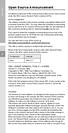 Open Source Announcement A software component of this product incorporates source code covered under the GNU Lesser General Public License (LGPL). Acknowledgement: The software included in this product
Open Source Announcement A software component of this product incorporates source code covered under the GNU Lesser General Public License (LGPL). Acknowledgement: The software included in this product
Cloud. Hosted Exchange Administration Manual
 Cloud Hosted Exchange Administration Manual Table of Contents Table of Contents... 1 Table of Figures... 4 1 Preface... 6 2 Telesystem Hosted Exchange Administrative Portal... 7 3 Hosted Exchange Service...
Cloud Hosted Exchange Administration Manual Table of Contents Table of Contents... 1 Table of Figures... 4 1 Preface... 6 2 Telesystem Hosted Exchange Administrative Portal... 7 3 Hosted Exchange Service...
UOFL SHAREPOINT ADMINISTRATORS GUIDE
 UOFL SHAREPOINT ADMINISTRATORS GUIDE WOW What Power! Learn how to administer a SharePoint site. [Type text] SharePoint Administrator Training Table of Contents Basics... 3 Definitions... 3 The Ribbon...
UOFL SHAREPOINT ADMINISTRATORS GUIDE WOW What Power! Learn how to administer a SharePoint site. [Type text] SharePoint Administrator Training Table of Contents Basics... 3 Definitions... 3 The Ribbon...
Query and Reports Tutorial. Minnesota Board of Pharmacy Prescription Monitoring Program
 Minnesota Board of Pharmacy Prescription Monitoring Program August 2015 Contents Contents 1 Document Overview... 1 Purpose and Contents... 1 RxSentry Update... 1 2 Accessing RxSentry... 3 Request an Account...
Minnesota Board of Pharmacy Prescription Monitoring Program August 2015 Contents Contents 1 Document Overview... 1 Purpose and Contents... 1 RxSentry Update... 1 2 Accessing RxSentry... 3 Request an Account...
eportfolio Student Guide
 Overview...2 The eportfolio...2 Folio Thinking...2 Collecting...2 Selecting...2 Reflecting...3 Connecting...3 Collecting...4 Adding Files to Resources...4 Public Files...5 Organizing Resource Files...6
Overview...2 The eportfolio...2 Folio Thinking...2 Collecting...2 Selecting...2 Reflecting...3 Connecting...3 Collecting...4 Adding Files to Resources...4 Public Files...5 Organizing Resource Files...6
Virtual Communities Operations Manual
 Virtual Communities Operations Manual The Chapter Virtual Communities (VC) have been developed to improve communication among chapter leaders and members, to facilitate networking and communication among
Virtual Communities Operations Manual The Chapter Virtual Communities (VC) have been developed to improve communication among chapter leaders and members, to facilitate networking and communication among
Student Guide to NLN Testing Portal
 Student Guide to NLN Testing Portal Getting Started: First things first, you will have to create an account with the NLN. Please type the following web address into your address bar at the top of your
Student Guide to NLN Testing Portal Getting Started: First things first, you will have to create an account with the NLN. Please type the following web address into your address bar at the top of your
ADVANCED OUTLOOK 2003
 ADVANCED OUTLOOK 2003 Table of Contents Page LESSON 1: MANAGING YOUR MAILBOX LIMITS...1 Understanding Mailbox Limits...1 Setting AutoArchive...3 AutoArchiving Your Folders...5 Deleting Items Automatically...7
ADVANCED OUTLOOK 2003 Table of Contents Page LESSON 1: MANAGING YOUR MAILBOX LIMITS...1 Understanding Mailbox Limits...1 Setting AutoArchive...3 AutoArchiving Your Folders...5 Deleting Items Automatically...7
Web Forms for Marketers 2.3 for Sitecore CMS 6.5 and
 Web Forms for Marketers 2.3 for Sitecore CMS 6.5 and later User Guide Rev: 2013-02-01 Web Forms for Marketers 2.3 for Sitecore CMS 6.5 and later User Guide A practical guide to creating and managing web
Web Forms for Marketers 2.3 for Sitecore CMS 6.5 and later User Guide Rev: 2013-02-01 Web Forms for Marketers 2.3 for Sitecore CMS 6.5 and later User Guide A practical guide to creating and managing web
ithenticate User Manual
 ithenticate User Manual Updated November 20, 2009 Contents Introduction 4 New Users 4 Logging In 4 Resetting Your Password 5 Changing Your Password or Username 6 The ithenticate Account Homepage 7 Main
ithenticate User Manual Updated November 20, 2009 Contents Introduction 4 New Users 4 Logging In 4 Resetting Your Password 5 Changing Your Password or Username 6 The ithenticate Account Homepage 7 Main
Chapter Using Mail Merge
 Writer Guide 11 Chapter Form letters, mailing labels, and envelopes Copyright This document is Copyright 2008 by its contributors as listed in the section titled Authors. You may distribute it and/or modify
Writer Guide 11 Chapter Form letters, mailing labels, and envelopes Copyright This document is Copyright 2008 by its contributors as listed in the section titled Authors. You may distribute it and/or modify
DIIMS Records Classifier Guide
 DIIMS Records Classifier Guide Featuring Content Server 10 Second Edition, November 2012 Table of Contents Contents 1. DIIMS Overview... 3 1.1 An Overview of DIIMS within the GNWT... 3 1.1.1 Purpose of
DIIMS Records Classifier Guide Featuring Content Server 10 Second Edition, November 2012 Table of Contents Contents 1. DIIMS Overview... 3 1.1 An Overview of DIIMS within the GNWT... 3 1.1.1 Purpose of
How To Access The National Fraternity Web Database
 NAFRA Internet Database Users Manual Version 1.0 October 4, 2001 Prepared for the National Fraternity of the United States by Mr. and Mrs. Antony Outhwaite, SFO This Users Manual is a work in progress.
NAFRA Internet Database Users Manual Version 1.0 October 4, 2001 Prepared for the National Fraternity of the United States by Mr. and Mrs. Antony Outhwaite, SFO This Users Manual is a work in progress.
Unleash the Power of e-learning
 Unleash the Power of e-learning Version 1.5 November 2011 Edition 2002-2011 Page2 Table of Contents ADMINISTRATOR MENU... 3 USER ACCOUNTS... 4 CREATING USER ACCOUNTS... 4 MODIFYING USER ACCOUNTS... 7 DELETING
Unleash the Power of e-learning Version 1.5 November 2011 Edition 2002-2011 Page2 Table of Contents ADMINISTRATOR MENU... 3 USER ACCOUNTS... 4 CREATING USER ACCOUNTS... 4 MODIFYING USER ACCOUNTS... 7 DELETING
Sendspace Wizard Desktop Tool Step-By-Step Guide
 Sendspace Wizard Desktop Tool Step-By-Step Guide Copyright 2007 by sendspace.com This publication is designed to provide accurate and authoritative information for users of sendspace, the easy big file
Sendspace Wizard Desktop Tool Step-By-Step Guide Copyright 2007 by sendspace.com This publication is designed to provide accurate and authoritative information for users of sendspace, the easy big file
Pinpointe User s Guide
 Pinpointe User s Guide Edition 2.1 October 2008 About This User s Guide How to Use This User s Guide This user s guide describes Pinpointe s Graphical User Interface (GUI). It shows you how to use each
Pinpointe User s Guide Edition 2.1 October 2008 About This User s Guide How to Use This User s Guide This user s guide describes Pinpointe s Graphical User Interface (GUI). It shows you how to use each
Strategic Asset Tracking System User Guide
 Strategic Asset Tracking System User Guide Contents 1 Overview 2 Web Application 2.1 Logging In 2.2 Navigation 2.3 Assets 2.3.1 Favorites 2.3.3 Purchasing 2.3.4 User Fields 2.3.5 History 2.3.6 Import Data
Strategic Asset Tracking System User Guide Contents 1 Overview 2 Web Application 2.1 Logging In 2.2 Navigation 2.3 Assets 2.3.1 Favorites 2.3.3 Purchasing 2.3.4 User Fields 2.3.5 History 2.3.6 Import Data
